Page 1
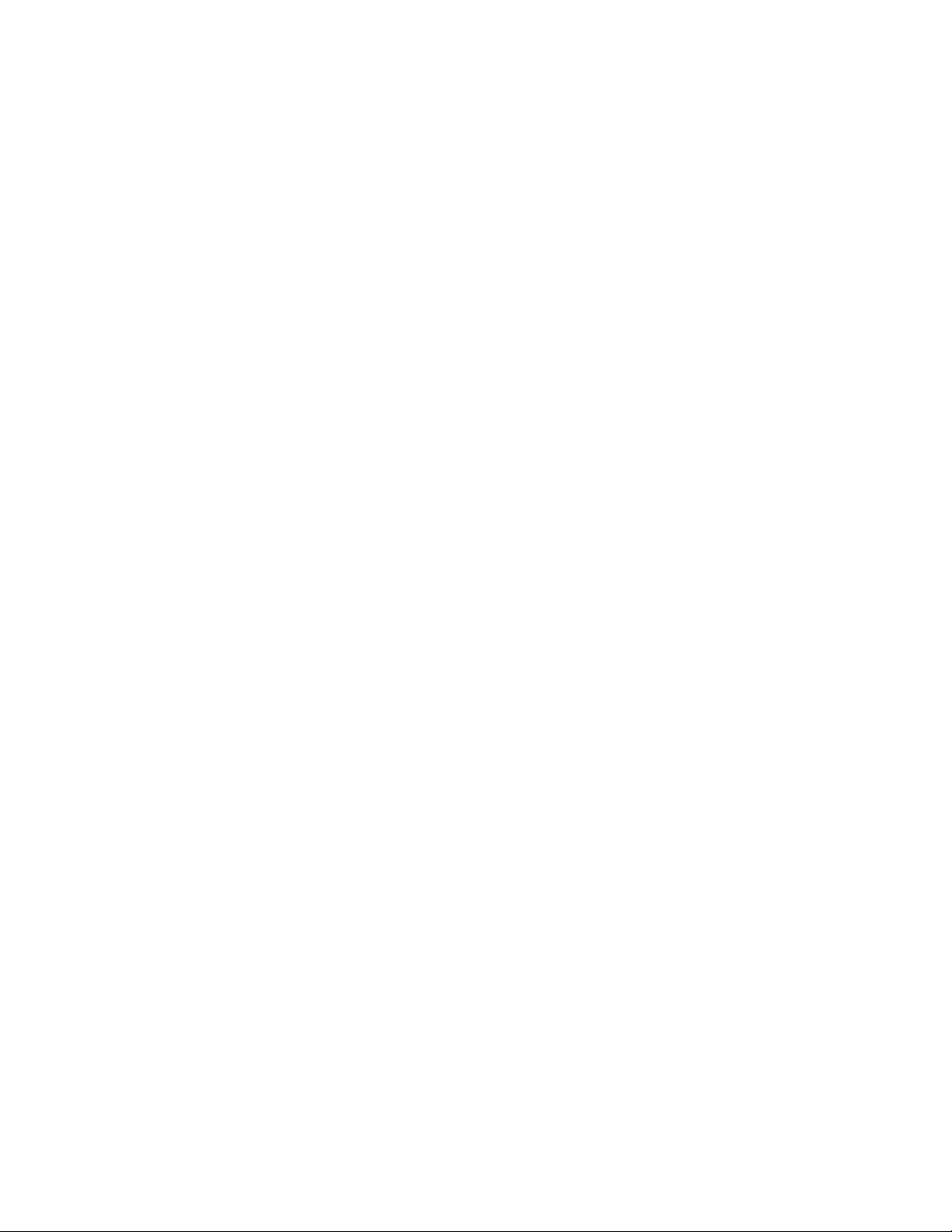
DESCRIPTION
RPS CARD HANDLER: USING DFIL.CMD
This instruction sheet details the use of the
generates a daily report on current tank balances and a transaction report for the site. Every Friday
records pump m eter readings. To run the c ommand f ile,
higher.
DFIL.CMD
does not support multi-hose dispensers.
DFIL.CMD
which prepares a custom report for RPS, Inc.
DFIL.CMD
the Site Controller II must be running vers ion 2.0 or
DFIL.CMD
DFIL.CMD
also
INSTALLATION AND SETUP
Installing DFIL.CMD
DFIL.CMD
systems.
The product number must be the same number as the tank number, starting with tank and product number one. Before
running for the first time, delete all files in the D drive and make deliveries equal to the current tank readings.
DFIL.CMD Syntax
The syntax for
must be installed in the root
DFIL.CMD
DFIL
[output selection] [#_of_tanks] [#_of_pumps]
where:
[output selection] is either: C for CRT (terminal) or L for Logger (printer);
[#_of_tanks] is the number of tanks at the site;
[#_of_pumps] is the number of pumps at the site.
is:
A:/BIN
directory for floppy-based systems, or in the
C:/BIN
for hard-drive based
Customizing DFIL for a Specific Site
To make
arguments are required. Once you have customized
To customize
Output Selection
The default output device is L (logger). To change it to C for CRT, change the line:
set o = L
Number of Tanks
The default # of tanks is 1. To change it to the number of tanks installed at the site (N), change the line:
set n = 1
Number of Pumps
The default # of pumps is 2. To change it to the number of pumps installed at the site (P), change the line:
set p = 2
NOTE: When changing the number of tanks or pumps, you have to delete the old D:INV.SAV file. First, print the file to get
DFIL.CMD
to
to
to
the current inventory settings. Then delete the file (delete d:inv.sav).
easy to use for a specific site, you may wish to change the default settings, so that no comm and line
DFIL.CMD
set o = C
set n = N
set p = P
DFIL.CMD
, use a text editor to make the following changes:
, you can simply type
DFIL
to generate the reports.
C35838 Rev. 6337 Page 1
Page 2
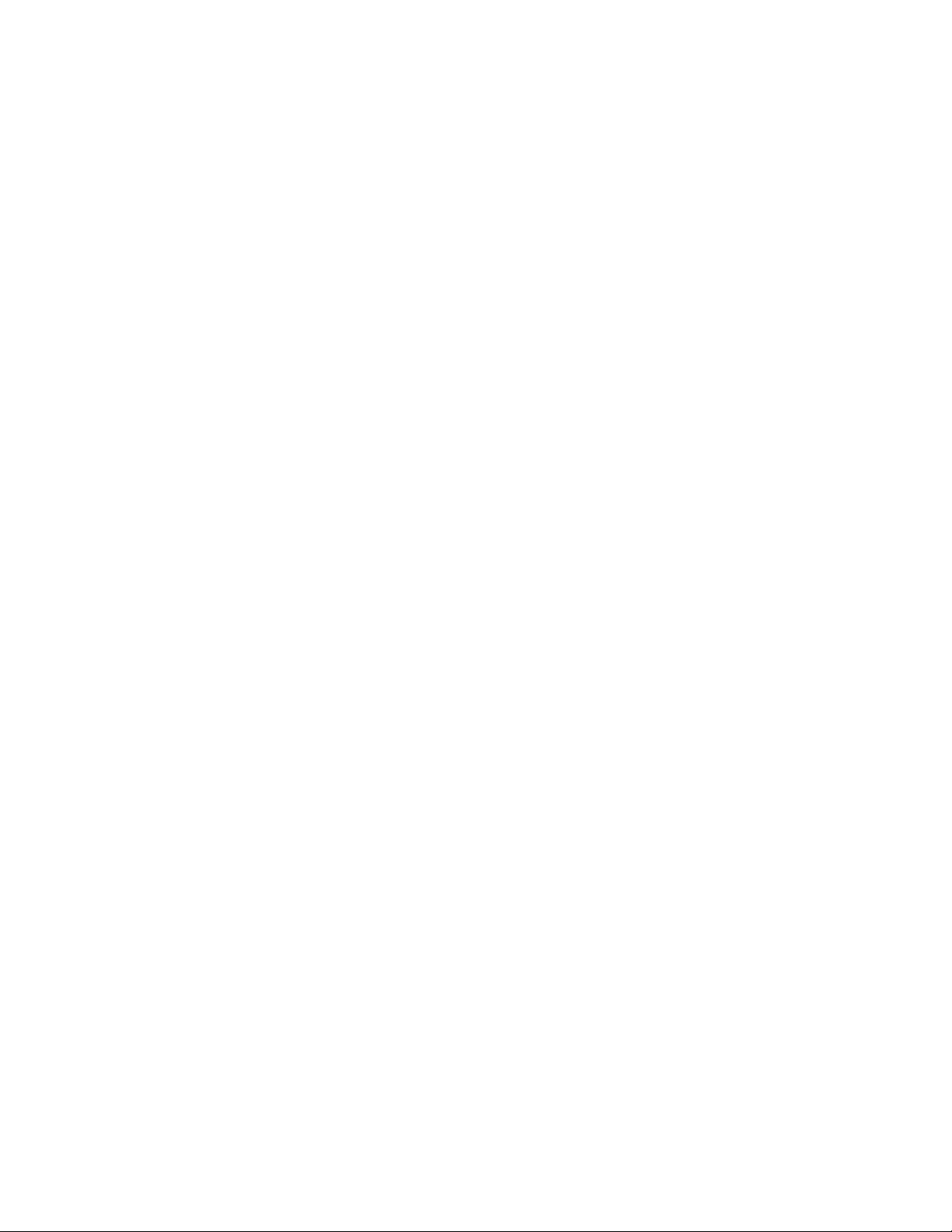
RUNNING THE DFIL COMMAND
If needed, type
1. If you have customized
If you have not customized
C
for CRT (terminal), or L for Logger (printer), [#_of_tanks] is the number of tanks at the site, and [#_of_pumps] is the
number of pumps at the site.
DFIL
2.
readings for each pump. NO TE: If using 9800 pumps, see the 9800 Installation/Oper ation Manual for information on
reading the electronic totalizers.
3. At the command:
confirm your entry before proceeding to the next pump.
4. At the command:
inches). You will be ask to confirm your entry before proceeding to the next tank. You are then ask ed if there have
been any deliveries since the last
5. At the command:
delivery. If you answer yes,
bill of lading number. After all delivery information has been entered, you will be asked to confirm your entries.
DFIL
DFIL H
stops the site and begins its operation. If
then prompts you for any additional deliveries.
to print a help screen.
DFIL,
just type
DFIL
Enter Meter reading for pump #
Enter Stick reading for Tank # In Gallons,
Do you have a delivery to enter? (Y/N)?
DFIL
DFIL
and skip to Step 2.
DFIL
, type:
DFIL
prompts you to enter the date, tank number , quantity, vendor, invoice number, and
[output selection] [#_of_tanks] [#_of_pumps]. [output selection] is either:
DFIL
report.
is being run on Friday, it first prompts you to enter the meter
, type the meter reading for that pump. You will be asked to
DFIL
prompts you to enter the stick readings for each tank.
type the stick reading for that tank ingallons (not
, type Y to enter a fuel delivery, N if you have not had a
6. Once all delivery data has been entered,
36 characters per line). To exit the remarks portion of the command, simply press return at the prompt (This
transmits a blank line).
DFIL
then processes the data and prepares the repor t. Onc e the r eport has been prepar ed, you are asked if you wish
to complete the
saved to disk and the reports are either displayed at the terminal or printed to the log printer.
7. Once
DFIL
DFIL
procedure and print the report. If you answer yes, the fuel report and transac tion report are
is completed, the system prompts the user:
DFIL
prompts you for any remarks you want to add to the report (m axim um
Return to main menu and select option #2-poll fuel sites
.
C35838 Rev. 6337 Page 2
Page 3

EXAMPLE
C* DFIL
Please wait...
Enter meter reading for pump #01:120
120 entered, OK? (Y/N)Y
Enter meter reading for pump #02:70
70 entered, OK? (Y/N)Y
Enter Stick reading in gallons for Tank #1:986
986 entered, OK? (Y/N)Y
Enter delivery information since last DFIL
Do you have a delivery to enter? (Y/N)?Y
Date (MM/DD/YY):11/22/96
Tank #:1
Gross Gallons:100
Vendor:Gasboy
Purchase Order #:Verbal
Bill of Lading #:123456
Date=11/22/96 Tank#=1 Gals=100 Vendor=Gasboy
PO=Verbal BoL=123456
OK? (Y/N)y
Another Delivery (Y/N)?N
Enter Any special remarks (max 36 chars/line)
Press enter on blank line to end Remarks: This is a sample report
More remarks:
Preparing reports, please wait...
Preparing transaction report, please wait...
Do you want to complete DFIL procedure and print report? (Y-yes/N-no)Y
Return to main menu and select option #2 - poll fuel sites
Daily Fuel Inventory Log from Thu 11/21/96 9:01 AM to 11/22/96 8:57 AM
Site 591
Tank Reconciliation
---- --------------
Tank #1
System Stick Diff
------ ----- --- Opening Reading 936 936 0
Deliveries 100
Transactions 50
Closing Reading 986 986 0
C35838 Rev. 6337 Page 3
Page 4

Weekly Meter Reconciliation
------ ----- --------------
P# T# PR PC Price System Meter Diff
-- -- -- -- ----- ------- ------- ------ 1 1 1 1 1.229 120 120 0
2 1 1 1 1.229 70 70 0
Remarks
-------
This is a sample report
Deliveries
----------
Date Tank# Gallons Vendor PO# Bill of Lading#
-------- ----- ------- ---------------- ----------- --------------11/22/96 1 100 Gasboy Verbal 123456
Transactions
------------
Transactions at site 591.
TRAN CARD UNIT TY DATE TIME P# PR QUANTITY ODOM ERROR
17 123456 789098 00 11/21/96 9:02 1 1 10.000 Limit
18 234567 890987 00 11/22/96 1:35 2 1 10.000 Limit
19 234567 898766 13 11/22/96 8:50 1 1 10.000 Limit
20 234556 433443 00 11/22/96 8:50 2 1 10.000 Limit
21 123456 789876 21 11/22/96 8:55 1 1 10.000 Limit
=========
50.000
------ End of file ------
C*
FILES CREATED
FUEL.REP
!
FUEL.OLD
!
TRAN.REP
!
TRAN.OLD
!
D: INV.SAV
!
D: LASTTRAN.NUM
!
Daily Inventory Report file
Previous daily report file
Transaction report file
Previous transaction report file
File containing tank inventory from yesterday.
There are two lines for each tank, starting with tank 1. The firs t line is the previous s ystem
inventory. The second line is the previous stick inventory.
Last transaction polled from previous report
C35838 Rev. 6337 Page 4
