Page 1
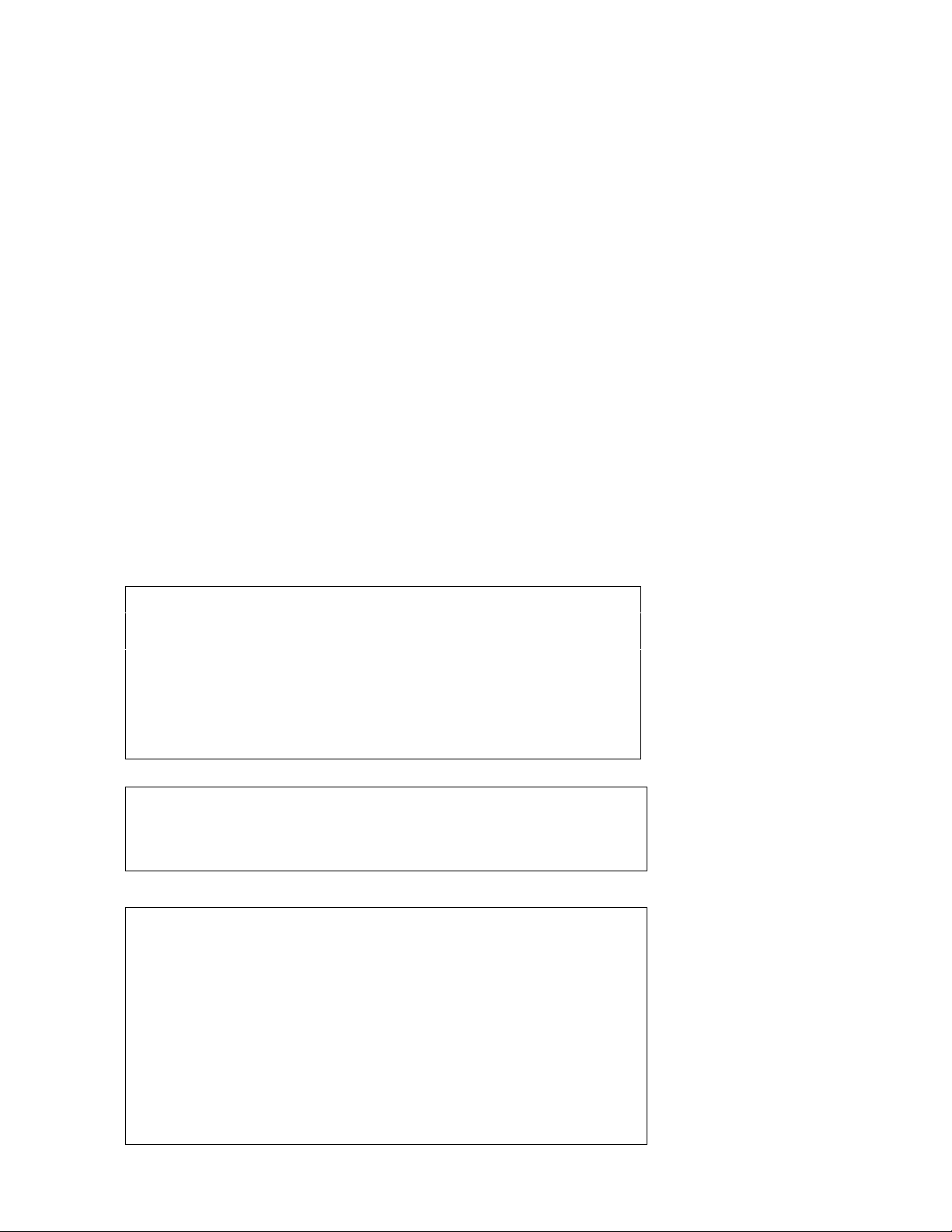
PC/CFN UPGRADE PROCEDURE
UPGRADING FROM PC/CFN VERSION 2 TO PC/CFN VERSION 3
To upgrade PC/CFN and related files the following steps should be followed:
Step 1: Save Autopoll Configuration
If you have an aut opoll configuration that h as not been saved, save it now. From the CommL ink Menu, choose
Setup/Enable Autopoll. Click the Save button to save the current configurat ion. NOTE: Autopoll co nfigurations
cannot be saved while autopoll is enabled. If autopoll is enabled, disable it before saving your configuration.
Step 2: Make A Backup
Make a backup of the current PC/CFN database on a disk separate from the normal backup. (Utilities/PC
Database/Backup). Make absolutely sure of your backup!
Step 3: Print A PC System Config Report
Print a PC System Config uration report from PC/ CF N ( Reports/Standard/PC System Configuration). This will be
used later for the PC/CFN setup.
Step 4: Record User Settings
Fill in the following information to be used later in the upgrade procedure.
Setup/Passwords Screen
System Password Protection ON / OFF (Circle one)
System Password ________________________
Manager Password Protection ON / OFF (Circle one)
Manager Password _____________________ _ __
Manager Selection Timeout ON /OFF (Circle one)
Setup/Fuel System Types
❏ Use cards other than club cards?
Setup/Default Comm Parameters Screen
Rawtrans File
❏ Automatically Generate Rawtrans File
RawTrans Format
❏ Standard Windows
❏ PC/Comm DOS V4.992 and above
❏ PC/Comm DOS below V4.992
PC/Fuel Transfer File Format (Fuel Package only)
❏ PC/Fuel DOS V6
❏ PC/Fuel DOS V7
❏ Standard Windows
C36093 Rev. 09/11/03 Page 1
Page 2
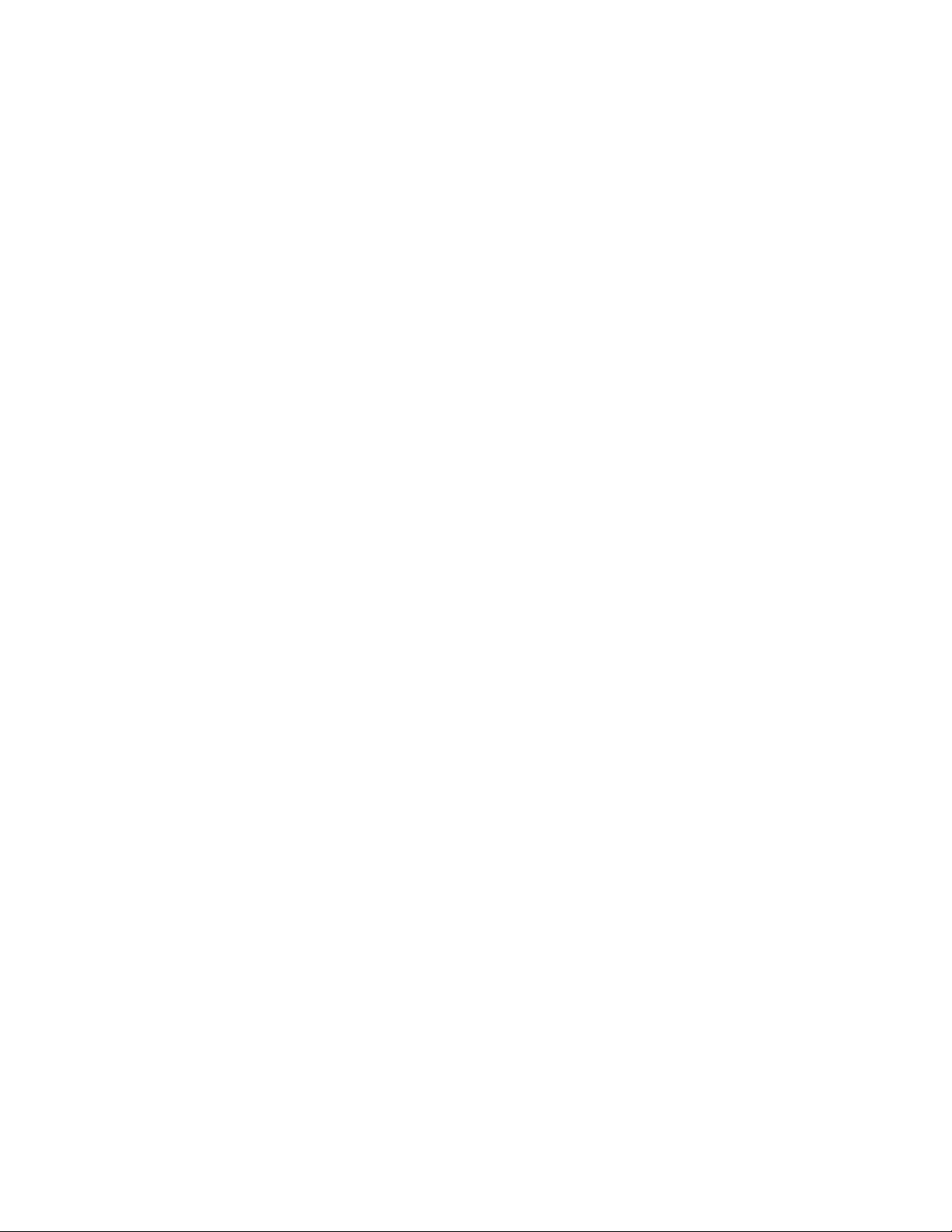
Step 5: Exit PC/CFN
Exit PC/CFN and all other Windows applications.
Step 6: Shut Down Interbase Server
The Interbase Server mu st be shut down or stopp ed prior to PC/CFN inst allation/uninsta llation. To shut it down in
Windows 95/98, right click on the Interbase Server Icon in the lower right corner of the Windows Taskbar tray,
select Shutdown.
To stop the service in Windows NT or 2000, you must be logged-on to your PC as the Administrator.
For Windows NT, go to Services by cl icking the Start button then clic king Settings, then Control Panel. Double
click on the Services icon in Control Panel. Sele ct Interbase Server from the list and then click the Stop butto n.
Follow the on-screen instructions.
For Windows 2000, go to Services by clicking the Start button then clicking Settings, then Control Panel then
Administrative Tools. Double click on the Services icon in Contr ol Panel. Select Int erbase Server from the li st
and then click the Stop button. Follow the on-screen instructions.
Step 7: Uninstall PC/CFN
Uninstall PC/CFN using Add/Remove Programs. Go to the Control Panel by clicking the Start button then clicking
Settings, then Control Panel. Double click on the Add/Remove Programs icon in Control Panel. S ele ct PC CF N
from the list of available programs to remove and then click the Add/Remove button. Follow the on-screen
instructions.
Step 8: Install PC/CFN Version 3
Follow the installation instructions on the inside of the CD box or in the PC/CFN User’s Guide.
Step 9: Run & Setup PC/CFN
Run PC/CFN. Select th e Fuel Manageme nt Softwar e packa ge you are current ly us ing. This must be the sa me as
the software that you just uninsta lled. Follow the set up in stru ct ion s. It i s impor t an t that the PC/CFN setup is exa ct ly
the same as the previous PC/CFN Setup. Use the PC System Configuration Report and other settings you
recorded earlier in this procedure.
It is not necessary to enter all of yo ur fuel si te informat ion. Fuel s ite data wil l be restor ed from your b ackup l ater in
this procedure. You can just enter the minim um inf or mati on requ ir ed by the Set up Wi zar d.
Step 10: Exit PC/CFN
Exit PC/CFN after setup has been comp leted.
Step 11: Run COMUPGRADE.EXE
Put the CD-ROM back into the drive, click on the Windows Start button. Click on Run. Type
D:\COMUpgrade.exe (On most computers, the CD-ROM driv e is “D”. If your CD-ROM drive is not “D”, t ype the
appropriate letter.) Cli c k o n O K. Se le ct the Ga sboy.zip folder where the PC/CF N bac kup ha s bee n ma de. If it i s on
a floppy disk then the file will be A:\Gasboy.zip. Double click on the zip file.
The application will attempt to move the data from your previous database to the newer version.
Step 12: Run PC/CFN
When the upgrade pro cess is f inished, r un PC/CFN a nd verif y the correct ness of the data. C heck the settin gs that
you recorded previ ously in this procedure. Some of these setting s are not restored thro ugh the upgrade process
and may need to be re-configured inside the main package.
Page 2 C36093 Rev. 09/11/03
Page 3

Step 13: Load Autopoll Configuration
If you have a sa ved autopoll configuration, load it. From the Comm Link Menu, choose Setup/Enable Autopoll.
Click the Configurations button. Select th e configuration that you wish to use and clic k Open. NOTE: Autopoll
configurations cannot be loaded while autopoll is enabled. If autopoll is enabled, disable it before loading your
configuration.
Step 14: Back Up PC/CFN
Make a backup of the current database (Utilities/PC Database/Backup) and store it in a safe place.
Important Note
The upgrade installatio n will make a backup of your current dat a under \Program Files\Gasbo y\PC CFN\Temp\,
this is just a precautionar y measure and the two file s PcComm.gdb and PcComm.old under the Temp dir ectory
can be removed on ce the d ata in th e datab ase ha s be en verif ied. Ma ke ab solute ly s ure that th e PcComm.gd b file
being removed is the one in the \Temp\ director y.
C36093 Rev. 09/11/03 Page 3
