Page 1
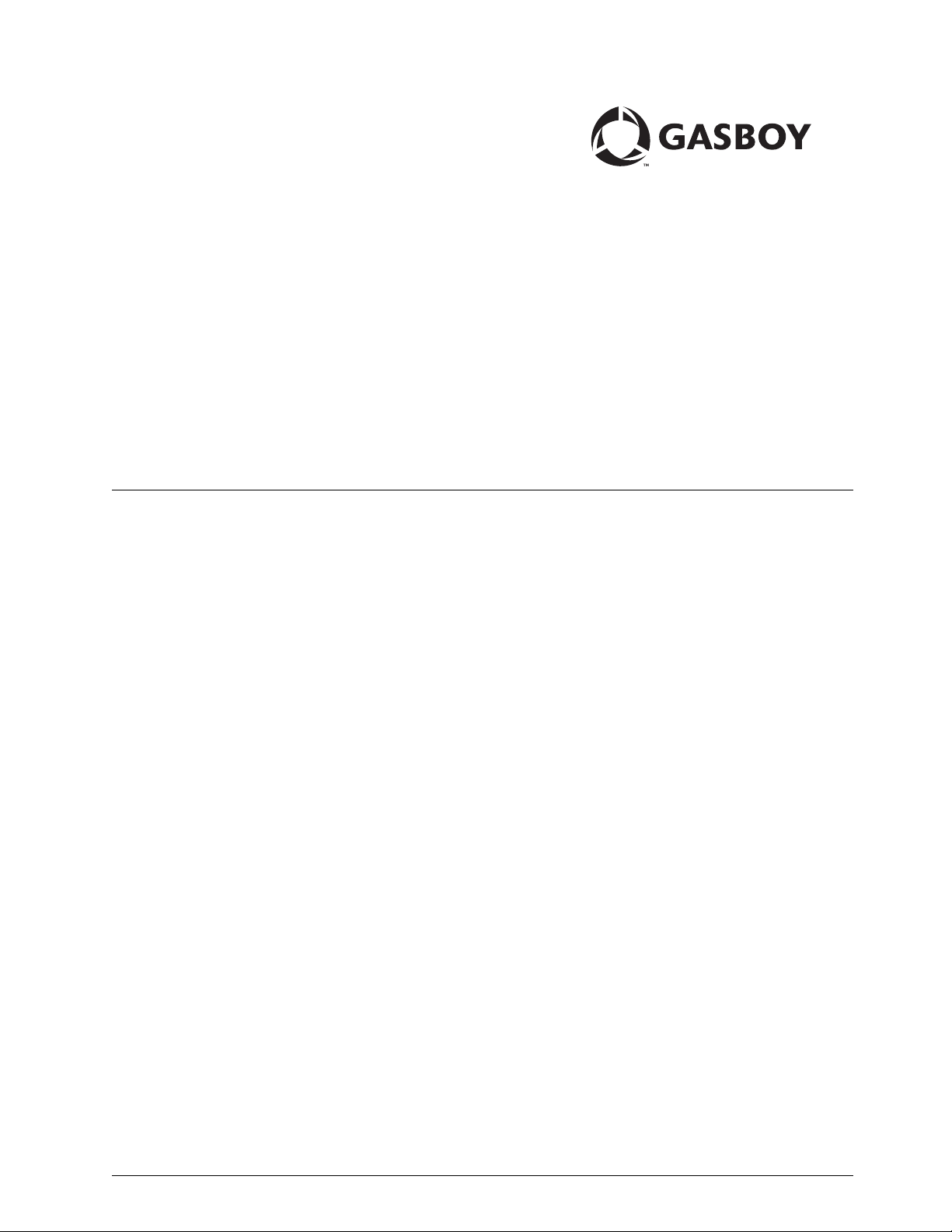
PC Software for CFN
PC/CFN User’s Guide
MDE-4489
(formerly C36078)
Page 2
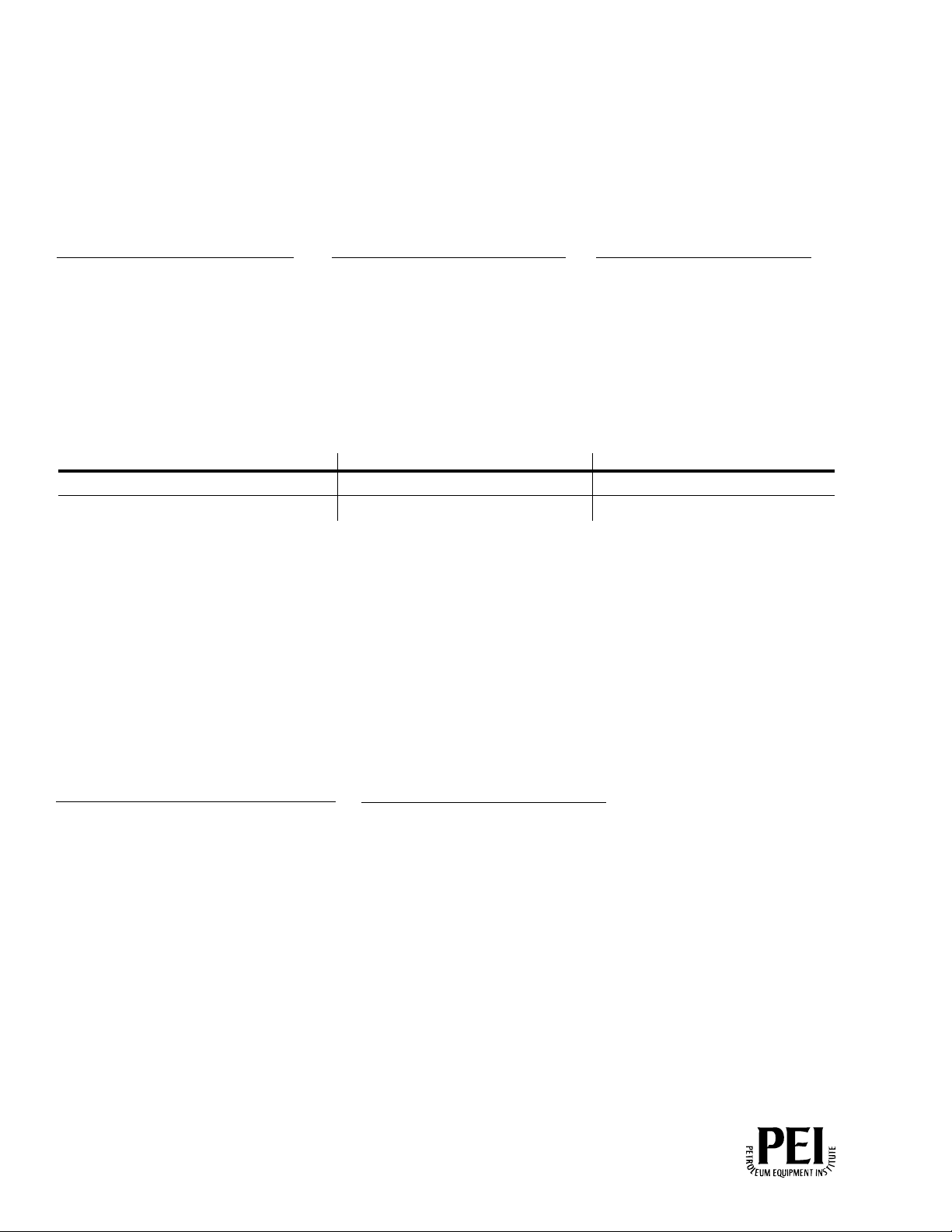
Computer Programs and Documentation
Federal Communications Commission (FCC) Warning
All Gasboy computer programs (including software on diskettes and within memory chips) and documentation are copyrighted by, and shall remain the property of, Gasboy. Such
computer programs and documents may also contain trade secret information. The duplication, disclosure, modification, or unauthorized use of computer programs or
documentation is strictly prohibited, unless otherwise licensed by Gasboy.
This equipment has been tested and found to comply with the limits for a Class A digital device pursuant to Part 15 of the FCC Rules. These limits are designed to provide
reasonable protection against harmful interference when the equipment is operated in a commercial environment. This equipment generates, uses, and can radiate radio frequency
energy, and if not installed and used in accordance with the instruction manual, may cause harmful interference to radio communications. Operation of this equipment in a
residential area is likely to cause harmful interference in which case the user will be required to correct the interference at his own expense. Changes or modifications not expressly
approved by the manufacturer could void the user’s authority to operate this equipment.
Approvals
Gasboy, Greensboro, is an ISO 9001:2000 registered facility.
Underwriters Laboratories (UL):
UL File# Products listed with UL
MH4314
MH6418
MH7404
MH10581 Key control unit, Model GKE-B Series
All dispensers and self-contained pumping
units
Power operated Transfer Pump Models 25,
25C, 26, 27, 28, 72, 72S, 72SP, 72X, 73 and
1820
Hand operated Transfer Pump Models 1230
Series, 1243 Series, 1520 and 1720 Series
Card reader terminals, Models 1000, 1000P
Site controller, Model 2000S CFN Series
Data entry terminals, Model TPK-900 Series
Fuel Point Reader System
New York City Fire Department (NYFD):
NYFD C of A # Product
4823 9100A, 9140A, 9152A, 9153A,
4997 9822A, 9823A
5046 9100Q, 9140Q, 9152Q, 9153Q,
9800A, 9840A, 9850A, 9852A,
9853A, 9140
9800Q, 9840Q, 9852Q, 9853Q
National Conference of Weights and Measures (NCWM) - Certificate of Compliance (CoC):
Gasboy pumps and dispensers are evaluated by NCWM under the National Type Evaluation Program (NTEP). NCWM has issued the following CoC:
CoC# Product Model # CoC# Product Model # CoC# Product Model #
95-179A2 Dispenser
95-136A5 Dispenser 9800 Series 91-057A3 Controller
9100 Retail Series, 8700
Series, 9700 Series
91-019A2 Dispenser
9100 Commercial
Series
1000 Series FMS,
2000S-CFN Series
California Air Resources Board (CARB):
Executive Order # Product
G-70-52-AM Balance Vapor Recovery
G-70-150-AE VaporVac
Patents
Gasboy products are manufactured or sold under one or more of the following US patents:
Dispensers
5,257,720
Point of Sale/Back Office Equipment
D335,673
Trademarks
Non-registered trademarks
Atlas™
Consola™
Infinity™
Registered trademarks
ASTRA
Fuel Point
Gasboy
Keytrol
Slimline
Additional US and foreign patents pending.
®
®
®
®
®
Additional US and foreign trademarks pending.
Other brand or product names shown may be
trademarks or registered trademarks of their
respective holders.
This document is subject to change without notice. · For information regarding Gasboy Literature, call (336) 547-5661
E-mail: literature@gasboy.com · Internet: http://www.gasboy.com
© 2005 GASBOY · All Rights Reserved
Page 3
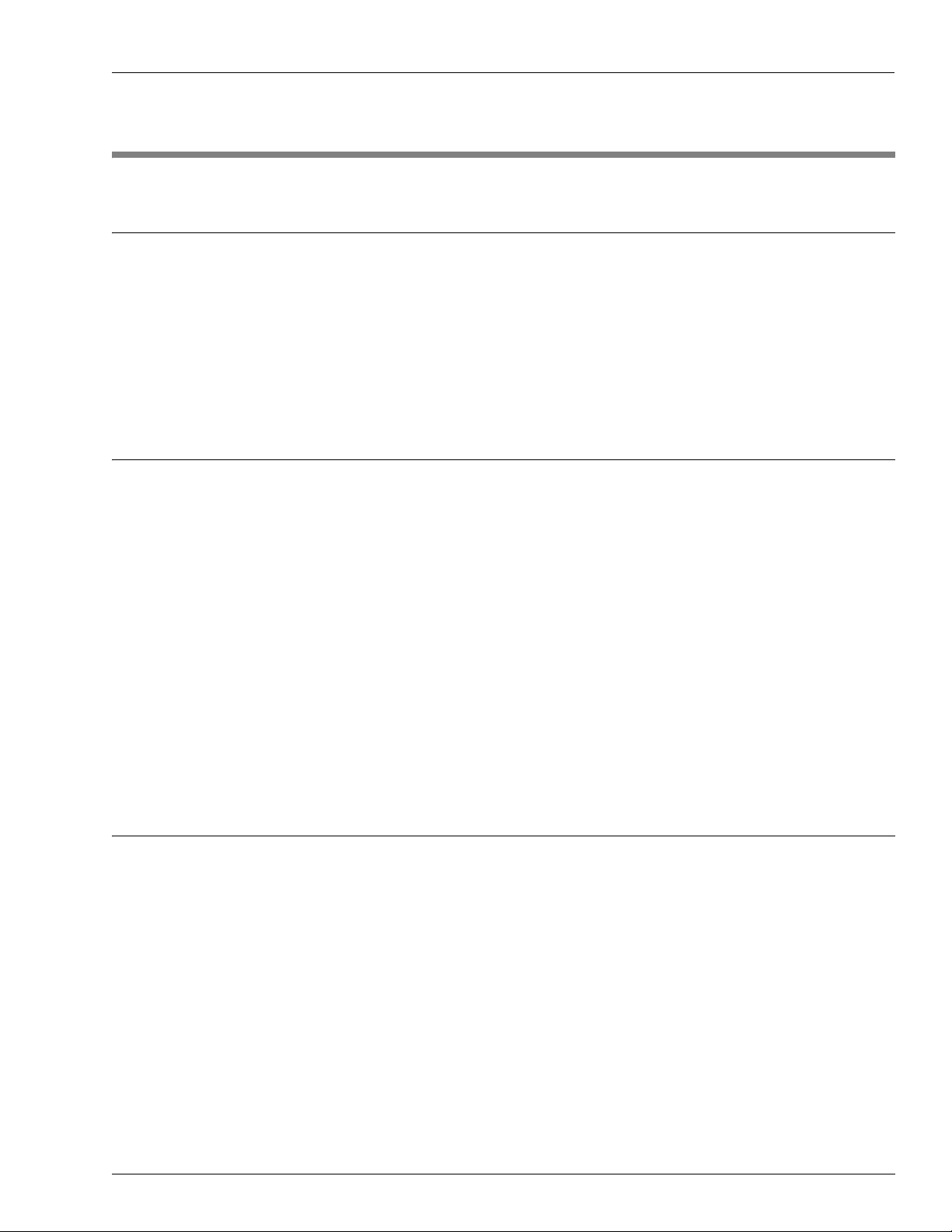
Table of Contents
Table of Contents
1 – Introduction 1-1
Purpose . . . . . . . . . . . . . . . . . . . . . . . . . . . . . . . . . . . . . . . . . . . . . . . . . . . . . . . . . . . . 1-1
Intended Users. . . . . . . . . . . . . . . . . . . . . . . . . . . . . . . . . . . . . . . . . . . . . . . . . . . . . . . 1-1
Related Reading . . . . . . . . . . . . . . . . . . . . . . . . . . . . . . . . . . . . . . . . . . . . . . . . . . . . . 1-1
Abbreviations and Acronyms . . . . . . . . . . . . . . . . . . . . . . . . . . . . . . . . . . . . . . . . . . . . 1-2
2 – Installing and Uninstalling PC/CFN 2-3
System Specifications . . . . . . . . . . . . . . . . . . . . . . . . . . . . . . . . . . . . . . . . . . . . . . . . . 2-3
Fuel Management System . . . . . . . . . . . . . . . . . . . . . . . . . . . . . . . . . . . . . .2-3
Personal Computer . . . . . . . . . . . . . . . . . . . . . . . . . . . . . . . . . . . . . . . . . . .2-3
Installing PC/CFN . . . . . . . . . . . . . . . . . . . . . . . . . . . . . . . . . . . . . . . . . . . . . . . . . . . . 2-4
Modem Notice (If Upgrading from a Prior PC Windows Version) . . . . . . . .2-4
Special Instructions for Windows 2000 Professional or
Windows NT Workstation Installation. . . . . . . . . . . . . . . . . . . . . . . . . . . . . .2-5
Using PC/CFN for the First Time . . . . . . . . . . . . . . . . . . . . . . . . . . . . . . . . . . . . . . . . . 2-5
Setting up PC/CFN Fuel Management Software . . . . . . . . . . . . . . . . . . . . .2-6
Uninstalling PC/CFN . . . . . . . . . . . . . . . . . . . . . . . . . . . . . . . . . . . . . . . . . . . . . . . . . . 2-7
Windows 95/98. . . . . . . . . . . . . . . . . . . . . . . . . . . . . . . . . . . . . . . . . . . . . . .2-7
Windows 2000 Professional or Windows NT . . . . . . . . . . . . . . . . . . . . . . . .2-7
3 – PC/CFN Basics 3-9
General . . . . . . . . . . . . . . . . . . . . . . . . . . . . . . . . . . . . . . . . . . . . . . . . . . . . . . . . . . . . 3-9
A Visual Overview . . . . . . . . . . . . . . . . . . . . . . . . . . . . . . . . . . . . . . . . . . . . . . . . . . . . 3-9
Terms to Know. . . . . . . . . . . . . . . . . . . . . . . . . . . . . . . . . . . . . . . . . . . . . . . . . . . . . . 3-10
DB Maintenance. . . . . . . . . . . . . . . . . . . . . . . . . . . . . . . . . . . . . . . . . . . . .3-10
Extra Commands . . . . . . . . . . . . . . . . . . . . . . . . . . . . . . . . . . . . . . . . . . . .3-10
Fuel Site Transactions . . . . . . . . . . . . . . . . . . . . . . . . . . . . . . . . . . . . . . . .3-10
Inventory Synchronization . . . . . . . . . . . . . . . . . . . . . . . . . . . . . . . . . . . . .3-11
Lockout. . . . . . . . . . . . . . . . . . . . . . . . . . . . . . . . . . . . . . . . . . . . . . . . . . . .3-11
Log Files. . . . . . . . . . . . . . . . . . . . . . . . . . . . . . . . . . . . . . . . . . . . . . . . . . .3-12
Lookup Records . . . . . . . . . . . . . . . . . . . . . . . . . . . . . . . . . . . . . . . . . . . . .3-12
Manifolded Tank. . . . . . . . . . . . . . . . . . . . . . . . . . . . . . . . . . . . . . . . . . . . .3-13
Polling (Autopolling, Unscheduled, Continuous) . . . . . . . . . . . . . . . . . . . .3-13
MDE-4489 Gasboy® PC/CFN User’s Guide·July 2005 Page 1
Page 4
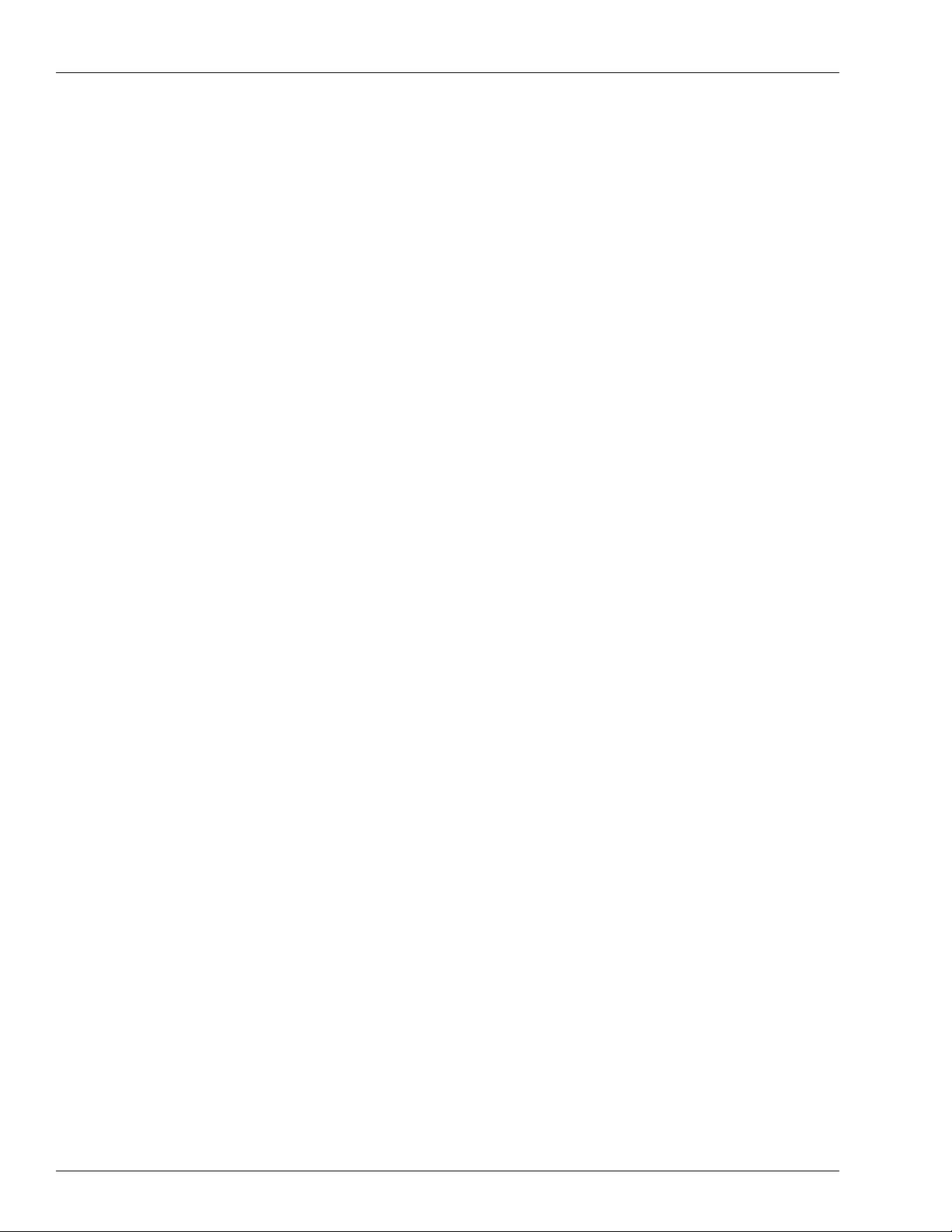
Table of Contents
RAWTRANS . . . . . . . . . . . . . . . . . . . . . . . . . . . . . . . . . . . . . . . . . . . . . . . 3-14
Tank Table . . . . . . . . . . . . . . . . . . . . . . . . . . . . . . . . . . . . . . . . . . . . . . . . 3-14
Overview of Tank Inventory Management . . . . . . . . . . . . . . . . . . . . . . . . . . . . . . . . . 3-15
What Does Your Fueling Operation Look Like? . . . . . . . . . . . . . . . . . . . . 3-15
How Will the Data be Input? . . . . . . . . . . . . . . . . . . . . . . . . . . . . . . . . . . . 3-15
How is the Data Processed?. . . . . . . . . . . . . . . . . . . . . . . . . . . . . . . . . . . 3-16
How Report Data is Accumulated . . . . . . . . . . . . . . . . . . . . . . . . . . . . . . . 3-16
Calculating Your Tank Tilt Offset . . . . . . . . . . . . . . . . . . . . . . . . . . . . . . . . . . . . . . . . 3-18
If You are Running PC/COMM . . . . . . . . . . . . . . . . . . . . . . . . . . . . . . . . . . . . . . . . . . 3-19
If you are Running PC/FUEL . . . . . . . . . . . . . . . . . . . . . . . . . . . . . . . . . . . . . . . . . . . 3-19
General . . . . . . . . . . . . . . . . . . . . . . . . . . . . . . . . . . . . . . . . . . . . . . . . . . . 3-19
Recommended Daily Sequence . . . . . . . . . . . . . . . . . . . . . . . . . . . . . . . . 3-20
Recommended Tank Inventory Management . . . . . . . . . . . . . . . . . . . . . . 3-21
Recommended Periodic Sequence. . . . . . . . . . . . . . . . . . . . . . . . . . . . . . 3-22
Recommended Year-End Sequence . . . . . . . . . . . . . . . . . . . . . . . . . . . . 3-22
RAWTRANS Layout . . . . . . . . . . . . . . . . . . . . . . . . . . . . . . . . . . . . . . . . . . . . . . . . . . 3-23
Page 2 MDE-4489 Gasboy® PC/CFN User’s Guide·July 2005
Page 5
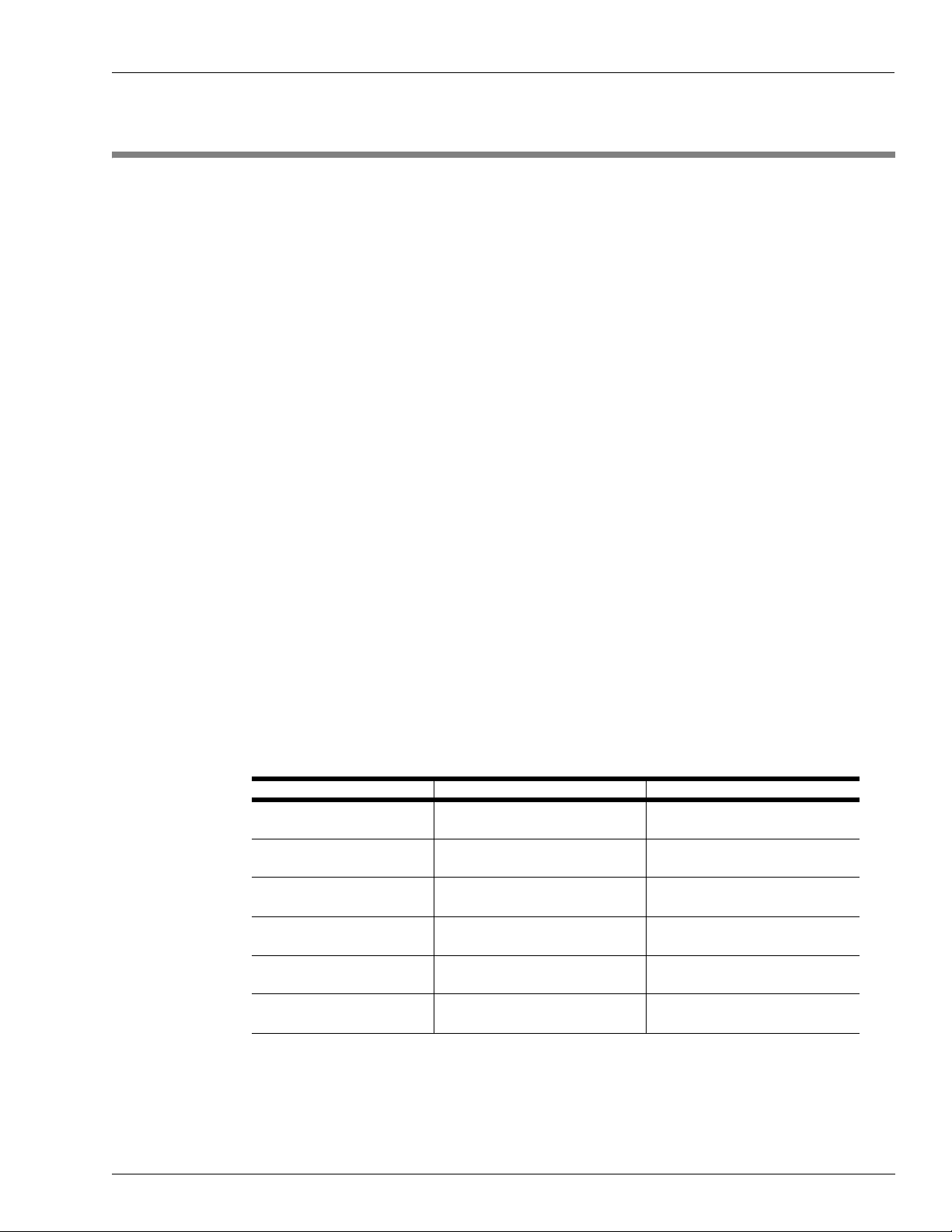
Purpose Introduction
1 – Introduction
Purpose
The Gasboy Personal Computer (PC)/Commercial Fueling Network (CFN) User’s Guide is
meant to assist you in using the PC/CFN software. It contains the system specifications,
installation instructions, information on getting started and definitions of key terms associated
with PC/CFN and its usage. The User’s Guide is not intended to be an operation manual for
the software. For specific questions on functionality of the software, refer to the Help menu in
your PC CFN software package.
Intended Users
Individuals who have purchased and are authorized to use Gasboy PC Software for CFN,
including site personnel and Authorized Service Contractors (ASCs).
Related Reading
The following documents contain related information and may be helpful when using PC/
CFN:
Document Number Title GOLD® Library
MDE-4928 CFN Site Controller II Installation
MDE-4299 CFN Series Profit Point Installation
MDE-4313 CFN III Manager’s Manual for
MDE-4314 CFN III Configuration Manual for
MDE-4315 CFN III Manager’s Manual for
MDE-4316 CFN III Configuration Manual for
Manual
Gasboy Fuel Management Products
Gasboy Fuel Management Products
Manual
Gasboy Fuel Management Products
Windows NT - Version 3.3
Gasboy Fuel Management Products
Windows NT - Version 3.3
Gasboy Fuel Management Products
Windows NT - Version 3.4
Gasboy Fuel Management Products
Windows NT - Version 3.4
MDE-4489 Gasboy® PC/CFN User’s Guide·July 2005 Page 1
Page 6
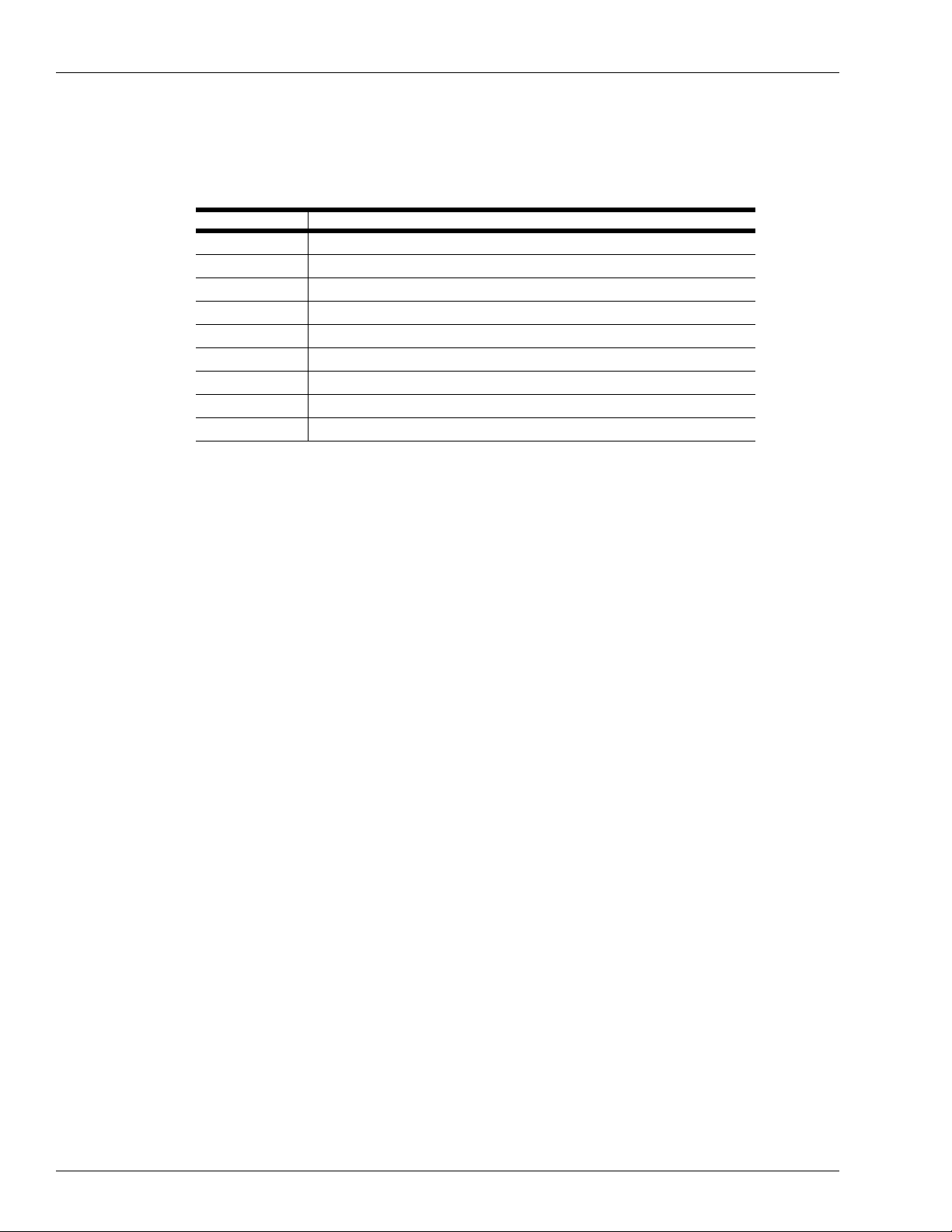
Introduction Abbreviations and Acronyms
Abbreviations and Acronyms
The following table contains a list of acronyms used in this guide.
Acronym Definition
ASC Authorized Service Contractor
CFN Commercial Fueling Network
FCC Federal Communications Commission
PC Personal Computer
MB Megabyte
®
NT
RAM Random Access Memory
ROM Read-only Memory
UL® Underwriters Laboratories
New Technology
Page 2 MDE-4489 Gasboy® PC/CFN User’s Guide·July 2005
Page 7
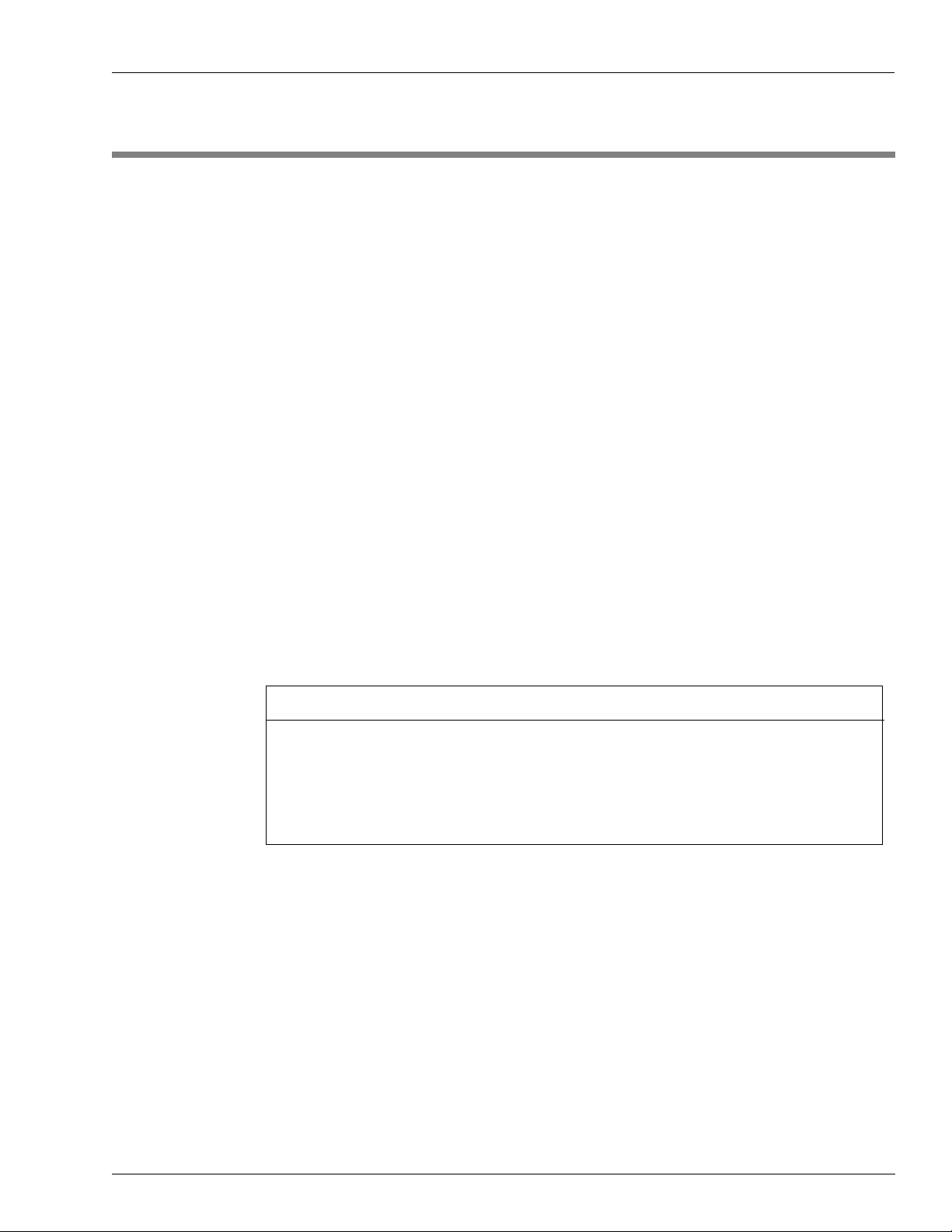
System Specifications Installing and Uninstalling PC/CFN
2 – Installing and Uninstalling PC/CFN
System Specifications
Given below are the minimum specifications required for PC/CFN software installation. They
may differ slightly from the specifications printed on your CD-ROM insert, because additional
research has shown that these enhanced specifications will improve the performance of your
PC software.
Fuel Management System
The fuel management systems for Gasboy is configured to work with the following:
• Gasboy CFN II
• Gasboy CFN III
• Gasboy Islander II
Personal Computer
The Personal Computer (PC) is configured to work with the following:
• Microsoft Windows 95 or 98, 2000 or Windows NT Workstation with service pack 4 or
higher
This software has been designed and tested to work with a PC using Windows® English
(United States) regional settings, where the decimal point character is used as the
decimal separator. Ensure that your system is set up properly before using this software.
Gasboy cannot guarantee that the software will work correctly using other regional
settings
• Pentium or faster processor
• 32 MB RAM required, 64 MB recommended
• 100 MB hard disk space available
• 640 x 480, 800 x 600, 1024 x 768; 256-color or higher VGA display (See Note)
•Mouse
•CD-ROM
• Modem for dial-up connection to CFN II/III fuel management system or serial port and
direct connect cable for direct connection to CFN II/III fuel management system
• Windows-compatible laser or inkjet printer, optional (See Note)
IMPORTANT INFORMATION
.
Note: If you encounter problems with this software, check if you have the latest video and
printer drivers installed on your computer, before you contact technical support.
MDE-4489 Gasboy® PC/CFN User’s Guide·July 2005 Page 3
Page 8
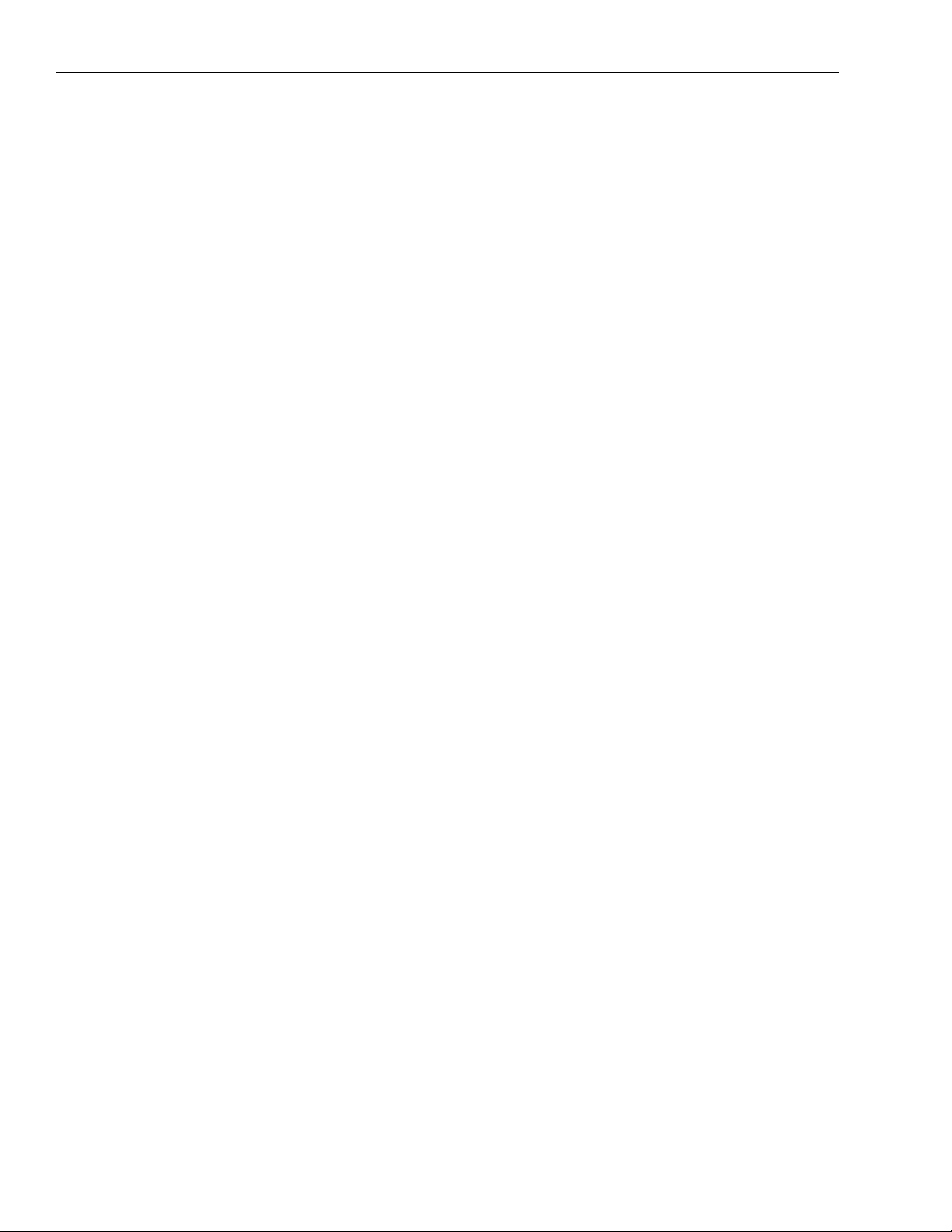
Installing and Uninstalling PC/CFN Installing PC/CFN
Installing PC/CFN
Instructions for installing PC/CFN using Microsoft Windows 95/98 or higher are provided
here. If you are using Windows 2000 Professional or Windows NT, ensure that you follow the
additional instructions given in
Windows NT Workstation Installation” on page 5.
To install PC/CFN, proceed as follows:
1 Turn on your computer, and start Microsoft Windows.
2 Insert the Gasboy PC/CFN software CD-ROM into your CD-ROM drive.
3 Click Start>Run.The Run Dialog Box appears.
4 Type D:\Setup.
Note: On most computers, the CD-ROM drive is D. If your CD-ROM drive is not D, type the
appropriate letter.
5 Click OK.
6 Follow the on-screen instructions for installation.
“Special Instructions for Windows 2000 Professional or
Modem Notice (If Upgrading from a Prior PC Windows Version)
When you add, edit or delete modems in the modem database using Setup/Communications
Parameters, the modem information is stored in a file called GBModem.ini. This file is located
in the Program Files\Common Files\Gasboy directory on your PC. If, at any time, you choose
to uninstall the PC/CFN software, the GBModem.ini file will be removed and any changes
that have been made to the modem information will be lost. Before uninstalling PC/CFN,
ensure that you save a copy of GBModem.ini (if you want to save your changes).
In version 3.1.0.7, three new Zoom modem configurations were added to PC/CFN. If you
uninstalled a prior version of PC/CFN and saved the GBModem.ini file and have installed
version 3.1.0.7, you have the following choices:
• If you did not make any changes to the modems in your previous package, simply install
the new software and the new GBmodem.ini file will be installed.
• If you made changes to the modems and saved a copy of the GBModem.ini before
uninstalling, and you are not using one of the new Zoom modems, install the software,
copy the file that you saved into the Program Files\Common Files\Gasboy directory. This
file will replace the new file that was installed with version 3.1.0.7.
• If you made changes to the modems and saved a copy of GBModem.ini before
uninstalling and you also want to use one of the new Zoom modems, install the new
version, then use an editor to open the saved GBModem.ini file and the GBModem.ini file
in Program Files\Common Files\Gasboy directory. Use cut and paste to add any changes
from the saved GBModem.ini file into the GBModem.ini file in the Program
Files\Common Files\Gasboy directory.
If you are using the patch to update your software to version 3.1.0.7, follow the patch
instructions (C36109) for details on the GBModem.ini file.
Page 4 MDE-4489 Gasboy® PC/CFN User’s Guide·July 2005
Page 9
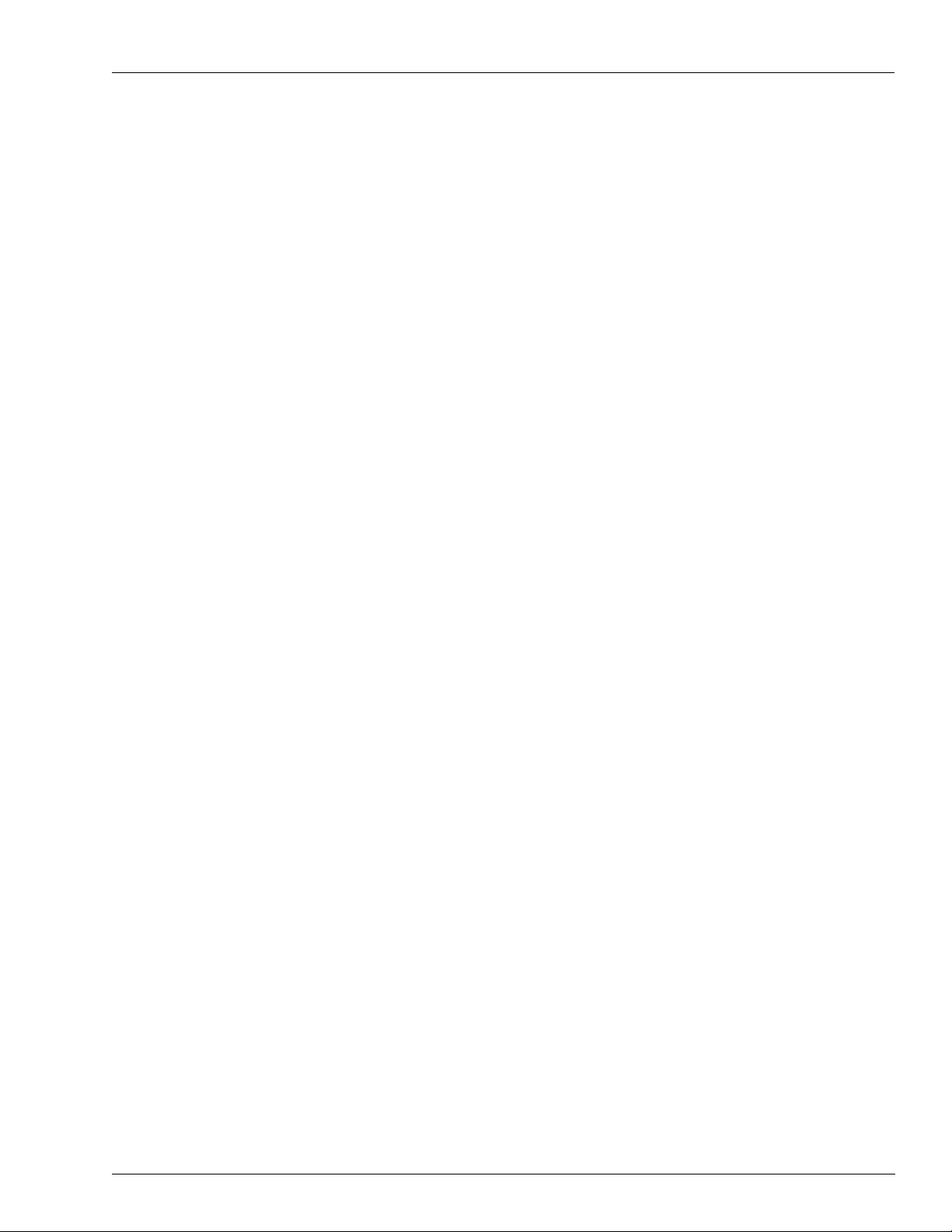
Using PC/CFN for the First Time Installing and Uninstalling PC/CFN
Special Instructions for Windows 2000 Professional or Windows NT Workstation Installation
Instructions for installing PC/CFN using Microsoft Windows 2000 Professional or Windows
NT are given below.
Operating System
To run the PC/CFN software on a Windows NT PC you must be running the Windows NT
Workstation 4.0 (Service pack 4 or higher) operating system.
If you are not sure about which operating system your PC is using, proceed as follows:
1 Click Start>Settings>Control Panel. The Control Panel dialog box appears.
2 Double click the System icon. Your operating system version is displayed on the General tab
of the System Properties program.
Login
To install the PC/CFN application on a Windows 2000 Professional or Windows NT PC, you
must be logged-on to your PC as the NT ADMINISTRATOR user, or as a user who is a
member of the ADMINISTRATOR user account. If you are not sure of how to log-on as one
of these users, contact PC support person for details.
To run the PC/CFN application on a Windows 2000 Professional PC, you must be logged-on
to your PC as a user who is a member of the Administrator or Power Users groups. To run the
PC/CFN application on a Windows NT PC, you must be logged-on to your PC as a user who is
a member of the Administrator, Power Users or Users group.
After doing this setup, perform the steps outlined in “Installing PC/CFN” on page 4.
Using PC/CFN for the First Time
1 Install the PC/CFN software using instructions given in one of the following:
• the inside jacket cover of the Gasboy Fuel Management Software CD-ROM
• “Installing PC/CFN” on page 4
2 Click Start>Programs>PC/CFN folder.
3 When the program is run for the first time, you should select either PC/Comm or PC/Fuel
package. Click Help on this selection screen, if you are unsure of which package you want to
use.
4 After you select the package type, you can choose to register the software (if you have
purchased a license), or run it as a 30-day demo and register it later.
MDE-4489 Gasboy® PC/CFN User’s Guide·July 2005 Page 5
Page 10

Installing and Uninstalling PC/CFN Using PC/CFN for the First Time
IMPORTANT INFORMATION
Before proceeding with the Setup Wizard, close all other applications. If other applications are
active, while PC/CFN is saving critical data, registry keys or database entries can get corrupted.
After completing the registration, enter the PC/CFN Setup Wizard, which will guide you
through the set up of your PC/CFN Fuel Management software.
Setting up PC/CFN Fuel Management Software
To set up PC/CFN Fuel Management software, proceed as follows:
1 On the Setup Wizard's Start tab, click Start.
2 Read all the information on the help screens before continuing.
3 Click Next.
4 When Page 2 of the Start tab appears, click Print Setup Form.This prints a copy of the PC/
CFN Setup form.
Note: If you do not print out this form now, you can print it at another time using an editor,
such as Wordpad. This file is called setup.inf and can be found in the PC/CFN directory.
5 Exit from the Setup Wizard and fill out all applicable pages of this form before continuing. It
will be helpful if you have the card or key layout from your fuel management system handy. It
contains information about field names and sizes.
6 Click Quit to exit the PC/CFN Setup Wizard.
Note: If you are uncertain about any information requested on the Setup form, contact your
Gasboy representative to seek clarifications.
7 After you complete the Setup form, restart the PC/CFN package and proceed through the
Setup Wizard using that information.
8 When you reach the Finish tab of the Setup Wizard, click Print to print a list of your setup
information. Store this information along with your Setup form, in a secure place for future
reference.
Page 6 MDE-4489 Gasboy® PC/CFN User’s Guide·July 2005
Page 11

Uninstalling PC/CFN Installing and Uninstalling PC/CFN
Uninstalling PC/CFN
To uninstall the PC/CFN, proceed as follows:
Windows 95/98
1 If PC/CFN for Windows is running, close the application.
2 To shut down the Interbase Guardian, proceed as follows:
• position the mouse pointer over the Interbase Guardian icon present in the lower right
corner of the Windows Taskbar. The Interbase Guardian icon appears as a green triangle
positioned behind a tower styled PC.
• Click the right mouse button, while pointing at the icon to display the pop-up menu.
• Shut down the Interbase Guardian, by clicking the left mouse button while pointing at
Interbase Shutdown. The Interbase Guardian icon should disappear.
3 To remove PC/CFN using Add/Remove Programs, proceed as follows:
• Click Start>Settings>Control Panel.The Control Panel Window appears.
• Double click on the Add/Remove Programs icon.
• Select PC CFN from the list of available programs to remove and then click Add/
Remove.
• Follow the on-screen instructions.
Windows 2000 Professional or Windows NT
Note: You must be logged-on to your PC as the NT Administrator, to uninstall PC/CFN.
1 If PC/CFN for Windows is running, close the application.
2 Stop the Interbase Guardian and Interbase Server Services.
• For Windows NT: click Start>Settings>Control Panel>Services.
• For Windows 2000 Professional: click Start>Settings>Control Panel>Administrative
Tools>Services.
3 Select Interbase Guardian from the list, and click Stop. Follow the on-screen instructions.
4 To stop the Interbase Server, select Interbase Server from the list and then click Stop. Follow
the on-screen instructions.
5 Remove PC/CFN by proceeding as follows:
• Double click on the Add/Remove Programs icon in Control Panel.
• Select PC CFN from the list of available programs to remove, and click Add/Remove.
• Follow the on-screen instructions.
MDE-4489 Gasboy® PC/CFN User’s Guide·July 2005 Page 7
Page 12

Installing and Uninstalling PC/CFN Uninstalling PC/CFN
This page is intentionally left blank.
Page 8 MDE-4489 Gasboy® PC/CFN User’s Guide·July 2005
Page 13

General PC/CFN Basics
3 – PC/CFN Basics
General
The things you need to know, and the procedures you need to follow differ depending on
whether you are running the software as PC/Comm or PC/Fuel. This section contains a visual
overview of the software, a generic glossary of terms, and a set of tasks for each software
variation. Follow the procedure appropriate to your software selection.
A Visual Overview
Setup
Passwords
Fuel System
Types
Lockouts
Def. Comm.
Parameters
Fuel Mgmt.
System Owner
Administration
Files
Fuel Sites
Lockouts
Tanks
Departments
Vehicles
Employees
Reports
File Maintenance
System Configuration
Unproc. Fuel Trans.
Unproc. Trans. Layout
Lockouts
Fuel Sites
Departments
Employees
Vehicles
Vehicle Specs/Parts
Vehicle Types
Fuel Usage
Dept. Fuel Usage
Employee Fuel Usage
Vehicle Fuel Usage
Site Tank Fuel Usage
Site Prod. Fuel Usage
Proc. Fuel Trans.
Fuel Efficiency
Fuel Efficiency Except.
Inventory
Site Inventory
Site Reconciliation
Tank Synchronization
Meter Reconciliation
PC/CFN Main
Page
CommLink
Setup/Enable
Autopoll
Unscheduled
Polling
Continuous
Polling
View Log Files
Contact Site
Copy Files
Trans
View/Edit/Del
Raw Trans.
Purge Raw
Trans.
View/Del Proc
Fuel Trans.
Process
Transactions
Proc. Trans.
Utilities
Bolded boxes indicate PC/Fuel Functions only
Utilities
PC Database
Convert
DB Maint.
Gen Rawtrans
Backup
Restore
Backup Files?
Quit
MDE-4489 Gasboy® PC/CFN User’s Guide·July 2005 Page 9
Page 14

PC/CFN Basics Terms to Know
Terms to Know
DB Maintenance
PC/CFN has a database maintenance utility that provides periodic maintenance of your
database which minimizes problems, corrects problems that exist, and generally increases
database performance. This happens in two ways: automatically or on demand.
• Automatic database maintenance occurs after polling (Comm package), or after
processing (Fuel package).
• On demand maintenance is selected from the Utilities>DB Maintenance. (The
rundbmaint.exe file that is run as a result of selecting this button, can also be run from
Windows Explorer, or the Run prompt, in case you need to run maintenance without
running the software.)
The database maintenance process is transparent to you as a user, but what occurs internally is,
a verification check is performed. If no errors are detected, the maintenance process does not
continue. If errors or problems are detected, the process continues to repair the database.
Regardless, after nine verification steps, database maintenance is performed on the 10th
occurrence.
Note: If your site encounters frequent problems, you may wish to have this frequency lowered
to every 2nd occurrence or some other setting. Settings for the database can be adjusted
in the dbmaint.ini file which resides in your Windows system directory. Contact Gasboy
technical service before changing this file.
A log of maintenance activity is available in the file dbmaint.log, which is stored in the
\maintenance directory of your PC/CFN application.
Extra Commands
Extra Commands can be up to ten fuel management system commands, that are executed upon
polling. There are two types, namely global and site-specific:
• Global commands are entered on the Fuel System Types form and are executed at all sites
included automatic polling.
• Site-specific commands are entered on the Fuel Sites form and are executed only at that
site upon polling. Refer to your fuel management system manual, for appropriate
commands. Commands do not require user input.
Fuel Site Transactions
Each time a user attempts to obtain fuel at a fuel site, a transaction is generated. Even if the
user encounters errors while doing this a transaction may be generated. Transactions may also
be generated for such events as a fuel delivery, or dipstick reading. Typically, transactions are
accumulated at your fuel management system at the site. You use a PC package, such as PC/
Fuel or PC/Comm to poll or collect the transactions from the fuel management system.Copy
them onto the PC, and process them according to the procedures of your organization.
Polled raw transactions are written to the PC database and stored as part of the RAWTRANS
or RAWTRANS.DAT file. Transactions that occurred outside of your fuel sites or transactions
from sites that could not be successfully polled by the PC may be entered manually through
the PC package.
Page 10 MDE-4489 Gasboy® PC/CFN User’s Guide·July 2005
Page 15

Terms to Know PC/CFN Basics
In PC/Fuel, when processing occurs, valid raw transactions are written to the database and
processed and moved to a processed transaction file and various database files are updated
with totals, etc. depending on the type of transaction.
Transactions that contain errors are not processed and remain in RAWTRANS until you
correct them using the View/Edit/Delete Raw Fuel Transactions option. They can be processed
at the next processing time. When error transactions are present, an error listing gets printed at
the end of transaction processing.
Inventory Synchronization
The Inventory Synchronization function allows you to reconcile your book value with what is
actually in the tank (volume). Book value is the amount of fuel presently on hand calculated
from dispenser transactions or totalizer readings. The book value may be different from the
value that was entered because of any deliveries, any volume changes resulting from
processed dipstick or totalizer transactions and fueling transactions. Before you can perform
an inventory synchronization, you must have an initial inventory (volume) in the tank.
If you have unprocessed raw transactions in the transaction file, you will not be permitted to
perform an inventory synch. You must exit from the tank information forms and process your
transactions first.
Lockout
Lockout is the process of preventing access to the fuel site. Each fuel site should already have
a lockout type and format in place. There are two lockout formats: Bit-mapped and Limited.
With Bit-mapped lockout, lockout is typically by Card Number, but can be by some other userspecified ID field. With Limited lockout, lockout is by Entire Account, which is comprised of
all your ID fields.
The fields used for lockout on the PC software match whatever is configured at your fuel site.
Within each lockout format, there are two ways to set up the lockout file, positive lockout or
negative lockout. With a positive lockout file, all cards, vehicle records, or keys at the site are
locked out and the PC sends only the active numbers. With a negative lockout file, all cards,
vehicle records, or keys at the site are made active and the PC sends only those numbers which
are locked out.
PC/CFN handles lockouts as follows:
• The PC contains a master lockout file which contains the lockouts for every site. This file,
when initially set up, should match the files at each of your fuel sites.
• The PC may also contain a lockout update file for each fuel site.
• All lockout changes must be done on the PC (using Files, Lockout or the Employee or
Vehicle form lockout fields). Locking out at the fuel site will result in non-matching
lockout files which can render lockouts ineffective.
• As you make additions or deletions to your master lockout file, the lockout update files are
updated. This only occurs when the Lockout option is enabled and, when editing the
master lockout file, you respond Yes when asked if you wish to update the site lockout
files.
• When the Lockout Updates polling action is selected, the lockout update file is sent to the
site, thus keeping the lockout file at the fuel site current with the PC's master lockout file.
MDE-4489 Gasboy® PC/CFN User’s Guide·July 2005 Page 11
Page 16

PC/CFN Basics Terms to Know
The lockout update files on the PC are then cleared. If polling is unsuccessful, the lockout
updates are not sent and remain on the PC until the next polling attempt (either at autopoll
time, or at an unscheduled polling).
IMPORTANT INFORMATION
When setting up your fuel sites, lockout will only occur as described above, if the
Lockout option is on. If the Lockout option is switched off, changes made to the master
lockout file will not affect the site update files. This is not recommended
.
Log Files
A polling log is a listing describing the outcome of a polling session. It contains messages for
each site polled stating the date, time and number of transactions polled and the status of all
polling actions. PC/CFN stores polling logs from the last seven polling sessions. These polling
logs are named SESSION1.PLG through SESSION7.PLG. You can have the poll log from the
current session print automatically by clicking on Send Polling Results to Printer on the
Commlink, Setup/Enable Autopoll form or print polling logs later using the View Log Files
option on the CommLink menu.
Each polling log contains date, time polling started, a list of error (status) codes, and the
following:
• Site number - number of the site polled.
• Description - description of the site polled.
• Time polling started
• Connect status - contains OK if connection to site completed successfully or an error
• Trans status - contains OK if transaction polling completed successfully, an error code if
• First Trans - contains number of first transaction polled.
• Last Trans - contains number of last transaction polled.
• Lockout Status - contains OK if lockouts were sent successfully, an error code if
• Lookup Status - contains OK if lookup record updates completed successfully, an error
• Cmds Status - contains OK if site-specific or global commands completed successfully,
Lookup Records
Lookup records are available when the Lookup program is used. The Lookup program is part
of the Fleet options package of the Site Controller. The Lookup program lets you quickly set
up accounts for customers using either codes (manually entered at the keypad), code cards,
club cards, or bank cards. Under the Lookup program, you do not have to encode restrictions
on the cards; restrictions and customer information are stored in a lookup record in the
LOOKUP.DTA file on the site controller. PC/CFN allows you to upload or download an
existing LOOKUP.DTA file.
code if unsuccessful.
unsuccessful, or dashes indicating that the action was not selected or was not executed.
unsuccessful, or dashes indicating that the action was not selected or was not executed.
code if unsuccessful, or dashes indicating that the action was not selected or was not
executed.
an error code if unsuccessful, or dashes indicating that the action was not selected or was
not executed.
Page 12 MDE-4489 Gasboy® PC/CFN User’s Guide·July 2005
Page 17

Terms to Know PC/CFN Basics
Manifolded Tank
A manifolded tank is two tanks containing the same product joined together by a common pipe
and used as a single source for dispensing fuel.
Polling (Autopolling, Unscheduled, Continuous)
Polling is the process by which the PC software contacts a fuel site and extracts the raw
transactions from the fuel management system at the site. Other actions may also be performed
at this time, such as updating lookup records, updating lockouts, and executing extra
commands. There are three polling options available through the Gasboy PC software, namely
autopolling, unscheduled polling, and continuous polling:
• Autopolling is the easiest and most automatic way to poll your sites on a regular basis.
You can include all of your sites, or just selected sites. When you set up your Fuel Sites,
each site that you wish to include in the autopolling process must have the Poll Flag field
set to YES. You can set the PC software to autopoll every hour or set up to four times each
day when the PC will automatically attempt to perform selected polling actions. You
select the actions you wish to run for each polling time. If connection cannot be
established with a site, PC/CFN continues polling other sites and then makes two more
attempts to re-poll the site. If an error occurs during any polling action, the connection is
terminated and no further actions are performed for that site. Upon completion, a polling
log is generated.
• Unscheduled polling is a manual polling option that allows you to poll one or more sites at
any time (on demand). Because autopolling is performed only on sites where the Poll Flag
is set to YES, if you wish to poll other fuel sites (or even one typically scheduled for
autopolling), you would use unscheduled polling. The available polling actions are
identical to those you can select under autopolling.
• Continuous polling allows you to poll a single site continuously for transactions only; no
other polling actions are allowed.
RAWTRANS
When transactions are polled from your fuel sites, they are stored directly to the database.
Each time you generate a RAWTRANS file it serves as a snapshot of the raw transactions in
the PC database at the time of generation. You decide when your file will be generated, which
format you are using, which transactions to include and where the file will be stored on your
PC by selecting settings on the Default Communication Parameters menu.
When Poll Transactions is selected as a polling action either for autopoll, unscheduled poll, or
continuous poll, you can choose to have the file generated automatically at the end of polling.
If you don't choose this, the only way to generate a raw transaction file is to use the Gen
Retrains button on the Utilities form.
When you perform any operation affecting transactions, you alter transactions in the database
but not in the RAWTRANS file that you have generated. If you use automatic file generation,
you'll get an updated RAWTRANS file each time you poll or you can re-run the Gen
RAWTRANS utility from the Utility form. NOTE: Raw transactions are not automatically
purged from the PC database after the RAWTRANS file is generated.
MDE-4489 Gasboy® PC/CFN User’s Guide·July 2005 Page 13
Page 18

PC/CFN Basics Terms to Know
Your raw fuel transaction file may be in one of three formats: standard Windows format (your
file is named RAWTRANS.DAT) or one of two DOS-style formats, V4.992 and above, or
below V4.992 (Your file is named RAWTRANS).
If you currently have a DOS PC/Comm or PC/Fuel version, you may want to select one of the
DOS formats to match the RAWTRANS file currently in use. This will ensure that the file will
be in the correct format for any other application you may be using. The DOS PC/Comm or
PC/Fuel version that you are currently running is listed on the Gasboy banner screen as you
enter the package. Standard windows format is viewable using the Reports menu,
RAWTRANS Layout option. RAWTRANS data from PC software versions above 4.992
contains account field data followed by additional data. RAWTRANS data from PC software
versions below 4.992 contains the account field data as the last field.
Transactions to Include allows you to specify what you want to include in the RAWTRANS
file. All Transactions will include all raw (unprocessed) transactions currently in the PC
database. Latest Polling Session will include those from the latest polling session only.
Tank Table
Tank tables are used to provide gallon equivalents for the inch measurements that are obtained
from a stick reading. Because each tank size and shape are different, there is no set formula for
determining this, so you must rely on tank dimensional data provided by the manufacturer to
build a tank table. A tank table consists of data pairs, which enable the system to determine the
product volume within the tank. These data pairs represent the level of the product (in inches)
and the quantity (gallons) present at that level. For example, a reading of 19 inches might
equate to 1424 gallons. In this case, that data pair would be 19 and 1424. When entering data
into the table, for level 19 you would enter a quantity of 1424. The manufacturer or supplier of
your tank can supply you with tank data, which you can enter manually or import from a data
file. A tank table calculation program is available from the Steel Tank Institute web site (http:/
/www.steeltank.com). This program generates an ASCII file which you can import into the PC
software using Admin, Fuel Tank Tables, Import Tank Tables.
Page 14 MDE-4489 Gasboy® PC/CFN User’s Guide·July 2005
Page 19

Overview of Tank Inventory Management PC/CFN Basics
Overview of Tank Inventory Management
The PC/CFN software, when run as PC/Fuel, enables you to monitor your tank inventory. The
quality of your output however, depends upon your input. The traditional method of tank
inventory management involves manual sticking of your tanks to measure product, matching
the reading up to a printed tank table or manually calculating inches to gallons, and recording
it according to your site's record keeping procedures. Then later, you must perform
reconciliations comparing book inventory to actual. PC/CFN makes this process easier by
automating some of the tasks involved.
What Does Your Fueling Operation Look Like?
The first thing the PC software needs to know is what your fueling operation looks like? What
size tanks do you have, how many do you have, what product is in each tank? You define this
information using different forms. Use the Setup menu, Administration, Fuel Tank Tables
form to define a name and tank table data for each tank type at each of your sites. If all your
tanks are identical, you need only one tank table; if they are different, each unique tank must
have its own table. A tank table contains an inches to gallons conversion for the tank (This
conversion is used for dipstick readings entered in inches). Tank tables are typically available
from the manufacturer or you can use a tank table calculation program (one is available on the
Steel Tank Institute website: http://www.steeltank.com) to generate your own. This tank table
can then be imported into the PC software (Administration, Fuel Tank Tables, Import Tank
Table). Use the Files, Tanks form to define individual tank information. Some things you need
to include are tank number, tank table assignment, capacity, reorder level, tilt offset (see
Calculating Your Tank Tilt Offset later in this section) and whether the tank is manifolded. In
addition, you must supply the product that is in the tank, the pumps that draw from that tank,
and the initial inventory reading (stick reading).
How Will the Data be Input?
There are several ways that your fuel inventory can be monitored and you can select the way
that best suits your application. You must decide how the information will get into the PC
software. This tells the software how to typically expect data. This data is input for each site.
Presently, you are not limited to the choice you make, for example, if you select stick reading
at PC, you can still use dipstick transactions or vice versa. There are slight processing
variations based on some of your choices, but mostly these choices are informational. Your
input choices on the Files, Fuel Sites, Tank Inventory Configuration tab are:
Tank reading source: This tells the PC software whether your tank readings will come from a
dipstick transaction or a manual entry on the Enter Stick Reading portion of the Tank
Information tab. A dipstick transaction occurs when you take a dipstick reading and enter the
data into the fuel management system using a dipstick card or key (or a manually entered
dipstick transaction). The other choice allows you to take the dipstick reading and enter the
data at the PC using the Files, Tanks, Enter Stick Reading form.
Fuel pumped source: This tells the PC software how to calculate your book inventory. The
usual method is by processing fueling transactions and subtracting their quantity. Another
method is by reading the accumulating totalizers on the pump and inputting those readings
into the PC software either by a totalizer transaction or making a totalizer entry on the Files,
Tanks, Enter Totalizer form. A totalizer transaction occurs when you take a totalizer reading
MDE-4489 Gasboy® PC/CFN User’s Guide·July 2005 Page 15
Page 20

PC/CFN Basics Overview of Tank Inventory Management
and enter the data into the fuel management system using a totalizer card or key (or a manually
entered transaction).
Fuel delivery source: This tells the PC software whether to update book inventory based on a
delivery entry at the PC on the Enter Delivery form or a delivery transaction. A delivery
transaction occurs when a delivery is made at the site and the data is entered into the fuel
management system using a delivery card or key (or a manually entered totalizer transaction).
Dipstick entry: This tells the PC software the unit of measure you are using for dipstick
readings: inches or gallons. If you are entering dipstick readings in inches, you must enter a
tank table to convert inches to gallons.
How is the Data Processed?
Once this information is entered, you can begin using the PC software to monitor your
inventory. Some scenarios:
• Stick your tank and input the stick reading using the method of your choice. (If you input
the reading using the Files, Tanks, Enter Stick Reading form, the volume for your stick
reading will be shown immediately. If you use a dipstick transaction, the volume reading
will not be adjusted until transactions are processed.)
• Transactions are processed. Different information within the PC database is updated based
on the type of transactions processed.
• If your Fuel Pumped Source is set to use totalizers (on the Fuel Sites, Tank Inventory
Configuration form) and your input is entered using the Files, Tanks, Enter Totalizer form
or by a totalizer transaction at the site, book value is updated when transactions are
processed. If your Fuel Pumped Source (on the Fuel Sites, Tank Inventory Configuration
form) was configured for Normal Fuel transaction), totalizer transactions or entries on the
Files, Tanks, Enter Totalizer form do not update the book inventory.
• A fuel delivery is received. A delivery transaction is entered at the fuel management
system or a fuel delivery is entered at the PC on the Files, Tanks, Enter Delivery form.
Book inventory is updated when entries are posted or transactions are processed. Tank
volume is not updated until the next dipstick reading/transaction is posted or processed.
• Reordering fuel. When the Reorder field of the Tank Data Summary on the Tank
Information form shows reorder, you must place an order for fuel. Use your site's
established procedures for placing a fuel order, then complete the Fuel Order Information
tab (Files, Tanks, Fuel Order Information) to provide a reference for the order.
How Report Data is Accumulated
As transactions are processed and data is entered into the PC, report data is accumulated. The
following reports provide data from your inventory management functions:
Site Inventory
This report details your fueling operation by providing a snapshot of tank status at the time the
report is printed or displayed. It is useful in determining when reorder is necessary. It can be
run as often as needed according to your site's procedures. It contains the following fields: site
number and name, tank, product, type, capacity, ullage volume, reorder level, volume, level,
water level, inventory date and time, fuel ordered, order placed by, and reorder status.
Page 16 MDE-4489 Gasboy® PC/CFN User’s Guide·July 2005
Page 21

Overview of Tank Inventory Management PC/CFN Basics
Site Reconciliation
This report shows a day-by-day breakdown of actual fuel vs. calculated book value and
provides a means to spot potential discrepancies in the fueling operation. It is based on
dipstick transactions or manual entry of dipstick readings. These readings should be taken
following your site's established procedures. This report contains the following fields: site
number and name, tank and product, date and time of each stick transaction/reading, the
starting level, volume and water level, gallons pumped, gallons delivered, inventory balance,
the ending level, volume and water level, the gallons over or under, and a calculated leak
threshold.
Note: This report has been formatted to match the EPA Inventory control method for leak
detection. It should be run once per day to conform to EPA procedures. Check your
local and federal regulations to determine if this method is an acceptable form of leak
detection for your sites.
Tank Synchronization
This report details each time a tank synchronization occurs. For accurate results, this report
should be run after transaction processing and before purging transactions. It contains the
following fields: site number and name, date, time, tank, book balance, fuel volume, variance,
gallons pumped since last synchronization, leak tolerance, and tolerance results.
Meter Reconciliation
This report details a comparison of the actual pump/dispenser totalizer reading to the gallons
pumped as recorded by processed fuel transactions. It should be run as needed according to
your site's procedures. It contains the following fields: site number and name, pump, product,
date and time of totalizer reading, totalizer reading, gallons pumped by totalizer and
transaction and any variance.
MDE-4489 Gasboy® PC/CFN User’s Guide·July 2005 Page 17
Page 22

PC/CFN Basics Calculating Your Tank Tilt Offset
Calculating Your Tank Tilt Offset
Due to installation or ground settling, the underground storage tank may be tilted. This could
result in inaccurate inventory volume readings. You must measure for tank tilt so that an
Offset can be entered for each tank on the Tank Information Form. Use the following figure
and formula to determine your tank's offset (tilt) factor.
1 Using a dipstick, measure the product level at Tank Opening 1 (a)
2 Using a dipstick, measure the product level at Tank Opening 2 (b).
3 If a=b, the Offset is 0 and no further calculations are needed.
4 Measure the distance between Tank Opening 1 and the tank center line (c).
5 Measure the distance between Tank Opening 1 and Tank Opening 2 (d).
6 Calculate the offset using the following formula:
OFFSET = c (a-b)
d
Page 18 MDE-4489 Gasboy® PC/CFN User’s Guide·July 2005
Page 23

If You are Running PC/COMM PC/CFN Basics
If You are Running PC/COMM
1 Explore the package. Select the icons on the Main Page (Setup, Files, Reports, CommLink,
Trans, and Utilities) and familiarize yourself with what each one does. Each Main Page icon
brings up a menu containing functions that you can perform. Each menu item brings up a form
that you can use to define your application or perform operations on your data. Each form has
a Help button which displays Help screens pertaining to the form or topic displayed. If you get
into an area of the package, from which you cannot proceed, click the Help button for more
information.
2 Go to the Files/Fuel Sites form and verify that all your fuel site information is correct. If it is
not, make any changes at this time.
3 If you intend to use autopolling, display the CommLink Setup/Enable Autopoll form and
select your options.
4 Go to the Files/Lockouts form to enter any lockout information updates you wish to send to
your sites.
5 Go to the CommLink/Contact Site form and make sure that you can successfully contact all
your fuel sites.
6 Once you begin using your PC/CFN package on a regular basis we strongly recommend that
you set up a schedule for performing regular backups of your PC/CFN data. Backups can be
performed from the Utilities form and also when you exit the PC/CFN software.
If you are Running PC/FUEL
General
• Explore the package. Select the icons on the Main Page (Setup, Files, Reports,
CommLink, Trans, and Utilities) and familiarize yourself with what each one does. Each
Main Page icon brings up a menu containing functions that you can perform. Each menu
brings up a form that you can use to define your application or perform operations on your
data. Each form has a Help button which displays Help screens pertaining to the form or
topic displayed. If you get into an area of the package where you feel that you do not know
how to proceed, click the Help button for more information.
• If you did not convert data from an existing PC/Fuel DOS package, you will need to set up
additional information about how you intend to use this package before proceeding
further. This information should be entered on the named forms in the order listed in the
following table:
MDE-4489 Gasboy® PC/CFN User’s Guide·July 2005 Page 19
Page 24

PC/CFN Basics If you are Running PC/FUEL
Selection Sequence Enter
Setup/Administration/
Product Types
Setup/Administration/
Vehicle Types
Setup/Administration/
Veh icl e
Specifications
Setup/Administration/
Veh icl e Pa rts
Setup/Administration/
Fuel Tank Tables
Files/Tanks Tank, pump, product assignments, and inventory for your fuel site tanks
Files/Department Department information into the department file
Files/Vehicle Identifying data about each vehicle in your system
Files/Employee Identifying data about each employee that uses your system
Product types
Vehicle types
Vehicle specifications
Vehicle parts information
Tank table data for inches to gallons conversions when using dipstick transactions
• If you intend to use autopolling, display the CommLink Setup/Enable Autopoll form and
select your options.
• Go to the CommLink/Contact Site form and make sure that you can successfully contact
all your fuel sites.
• Follow regular daily, periodic and year-end procedures as suggested in the tables given in
“Recommended Daily Sequence” on page 20.
Recommended Daily Sequence
The following table suggests a sequence of events that should be done on a daily basis. Your
actual site procedures may differ.
Selection Sequence Task
CommLink/View Log
Files
CommLink/
Unscheduled Polling
CommLink/Contact Site Perform fuel site maintenance (price updates, etc.)
CommLink View/Edit/
Del Raw Fuel Trans
Utilities/Backup Perform a Backup of your package data
Reports/Standard/
Unprocessed Fuel
Transactions
CommLink View/Edit/
Del Raw Fuel Trans
CommLink/Process
Transactions
CommLink View/Edit/
Del Raw Fuel Trans
Reports/Standard View/print any reports of interest according to your site's established procedures.
Check the appropriate polling log file to make sure that all fuel sites which were setup
to be autopolled were successfully polled
Perform manual polling of those fuel sites that were unsuccessfully autopolled or not
polled at all.
Enter any transactions that occurred outside your fuel site network.
View/print a list of the polled transactions.
Edit/correct any fuel transactions which have errors.
Process the polled raw transactions
Check the database for any transactions that were not processed. If any are present,
correct the error before attempting to re-process these transactions.
Page 20 MDE-4489 Gasboy® PC/CFN User’s Guide·July 2005
Page 25

If you are Running PC/FUEL PC/CFN Basics
Recommended Tank Inventory Management
The following tank inventory functions may be performed according to your site's established
procedures:
Sticking the Tank - Recommended Interval, Once a Day
1 Ensure that no one is pumping. Block off island, if necessary.
2 Stick the tanks and record the level information. If you are entering data at the PC, be sure to
note date/time and skip to Step 4.
3 Insert the dipstick card/key into the fuel management system and enter the data.
4 Resume fueling at the site.
5 Enter the data at the PC if not using dipstick card/key (Files, Tanks, Enter Stick Reading).
Delivery - Recommended Interval (as needed)
1 Delivery is made to the tank(s).
2 Delivery person provides a receipt with the volume delivered, date, and time. Skip to Step 4 if
entering delivery information at the PC.
3 Insert the delivery card/key into the fuel management system and enter the data.
4 Enter delivery data at the PC (Files, Tanks, Enter Delivery)
Totalizer - Recommended Interval, Once a Day
1 Ensure that no one is pumping. Block off island if necessary.
2 Read the totalizers for each pump. If you are entering data at the PC, take a note of date/time.
3 Stick the tanks and record the level information. If you are entering data at the PC, take a note
of date/time, and skip to Step 6.
4 Insert the totalizer card/key into the fuel management system and enter the data.
5 Insert the dipstick card/key into the fuel management system and enter the data.
6 Resume fueling at the site.
7 Enter the data at the PC if not using totalizer or dipstick card/key (Files, Tanks, Enter Totalizer
and Files, Tanks, Enter Stick Reading).
MDE-4489 Gasboy® PC/CFN User’s Guide·July 2005 Page 21
Page 26

PC/CFN Basics If you are Running PC/FUEL
Recommended Periodic Sequence
The following table suggests a recommended periodic sequence of operations for your PC/
Fuel package. PC/Fuel data is stored and accumulated in the package database. This database
will contain data from the day you start using your system. Many system owners may wish to
retain only set amounts of transaction data, such as a month's worth or maybe a year's worth.
Once you decide how much transaction data you wish to retain, you can establish a routine for
purging transactions from the database. If you choose to retain transaction data for a month,
you can purge transactions at the beginning of a new month. If you choose to retain transaction
data for a year, you can wait until 13 months of transaction data have accumulated and at the
end of each month thereafter, purge transaction data for the oldest month.
Selection Sequence Task
Varies (see previous
table)
Reports/Standard/
selection
Utilities/Backup Back up your package data.
Trans/Processed
Trans Utilities
Perform your daily sequence.
Print any or all of the available reports.
Purge the fuel reporting transaction file according to
your established schedule.
Recommended Year-End Sequence
This section suggests a year-end processing sequence. Your actual year-end processing
operation may differ.
The PC/Fuel package will retain year to date totals for your departments, vehicles and
employees. Depending upon your needs, you may wish to clear these totals on a regular basis
(for annual, semi-annual reporting, etc.) or may not want to clear them at all, thus retaining
lifetime totals. To clear these totals, go to the Trans/Processed Transaction Utilities form and
select Purge Accumulated Totals. Then select which year to date totals you wish to clear.
Once you begin using your PC/CFN package on a regular basis we highly recommend that you
set up a schedule for performing regular backups of your PC/CFN data.
Page 22 MDE-4489 Gasboy® PC/CFN User’s Guide·July 2005
Page 27

RAWTRANS Layout PC/CFN Basics
RAWTRANS Layout
Starting
Length
1 1 N System Type
6 2 N Site ID Number
6 8 N Transaction Number
4 14 N CFN Sequence Number, from Site Controller
1 18 N CFN Status Code
8 19 N Total Price in Hundredths
1 27 N CFN Account to Charge
Column
Typ e CFN Tran Field Description
1 28 N Transaction Type
2 29 N Product Code
4 31 N Unit Price in Thousandths
8 35 N Quantity in Thousandths (See Note 1)
8 43 N Hours in Tenths
8 51 N Odometer in Tenths (See Note 2)
2 59 N Pump Number (See Note 3)
8 61 N Date (YYYYMMDD)
4 69 N Time (HHMM)
2 73 N Error Code
6 75 A CFN Authorization Number
6 81 N Series 1000 Card Number
6 87 N Key 1/VM
6 93 N Key 2
2 99 N Account Field Length
MDE-4489 Gasboy® PC/CFN User’s Guide·July 2005 Page 23
Page 28

PC/CFN Basics RAWTRANS Layout
Starting
Length
30 101 A User Defined ID Fields
20 131 N Manual Entry Number
1 151 A CFN Device Type
1 152 A CFN Device Drop
1 153 N CFN # of Digits After Quantity Decimal Point
1 154 N CFN Kind of Transaction
20 155 N CFN Issuer Field
4 175 A CFN Expiration Date
Column Type CFN Tran Field Description
4 179 N CFN Physical Record Number
4 183 N MPG in Tenths
4 187 N Miles Traveled
5 191 N TopKAT Vehicle Number
4 196 N TopKAT Vehicle Department Number
4 200 N TopKAT Manual Entry Department Number
1 204 N TopKAT Pulse Rate
2 205 N TopKAT Tank Number
6 207 N TopKAT Cum. Vehicle Quantity in Tenths
6 213 N TopKAT Cum. Manual Entry Quantity in
20 219 N Future Expansion
Tenths
Note: The RAWTRANS layout for PC/CFN will contain valid values only in the fields with the
tick marks. The other fields (without the tick marks) will contain zeros.
Note: For a normal fuel transaction or a delivery transaction, Quantity in Thousandths is
true. For a dipstick or a dipstick + water transaction, the decimal portion of the field is
in 8ths. For a totalizer transaction, the totalizer reading is shown with the decimal
portion of the field in tenths.
Note: For a normal fuel transaction, Odometer in Tenths is true. For a dipstick+water
transaction, the decimal portion of the field containing water reading is in 8ths.
Note: For a normal fuel transaction or a totalizer transaction, the Pump Number field
contains pump number. For a dipstick, dipstick+water, or totalizer transaction, this
field contains tank number
Page 24 MDE-4489 Gasboy® PC/CFN User’s Guide·July 2005
Page 29

Page 30

© 2005 GASBOY
7300 West Friendly Avenue • Post Office Box 22087
Greensboro, North Carolina 27420
Phone 1-800-444-5529 • http://www.gasboy.com • Printed in the U.S.A.
