Page 1
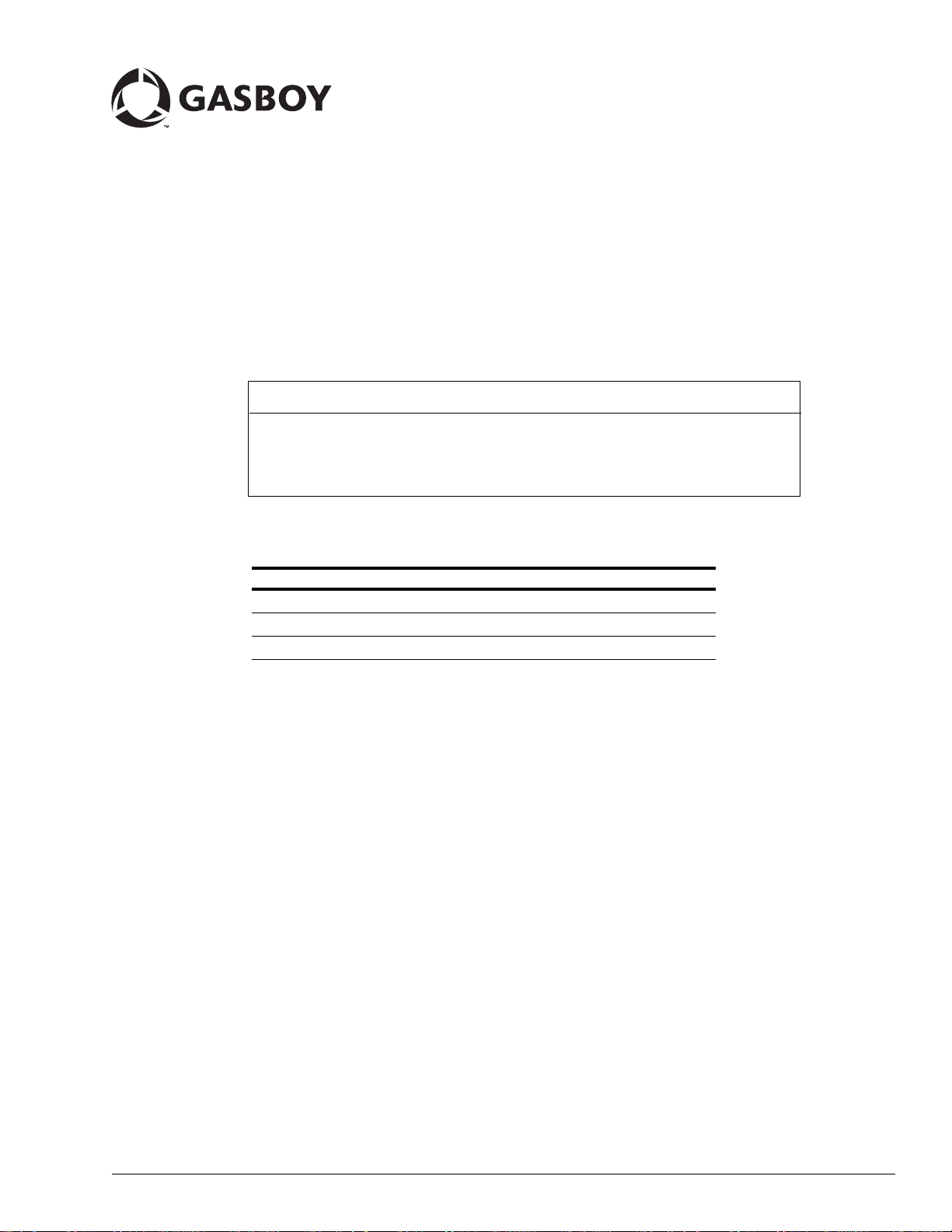
Introduction
Purpose
This document provides instructions to install additional serial ports on an Integral Profit Point
system (PA03660XXX).
MDE-4705
Additional Serial Ports Installation on an
Integral Profit Point System (PA03660XXX)
October 2007
IMPORTANT INFORMATION
If you do not have a PA03660XXX Integral Profit Point system or if you are unsure, do
not proceed with the installation. Contact your Service Representative or Gasboy
Customer Service to verify the type of Profit Point system. If you have a PA03700XXX
Integral Profit Point system, use the C10040 PCI 4 Port Card.
Table of Contents
Topic Page
Introduction 1
Important Safety Information 3
Installation Instructions 5
Required Tools
A Phillips® screwdriver is required for the installation of the kit.
®
MDE-4705 Additional Serial Ports Installation on an Integral Profit Point System (PA03660XXX) · October 2007 Page 1
Page 2
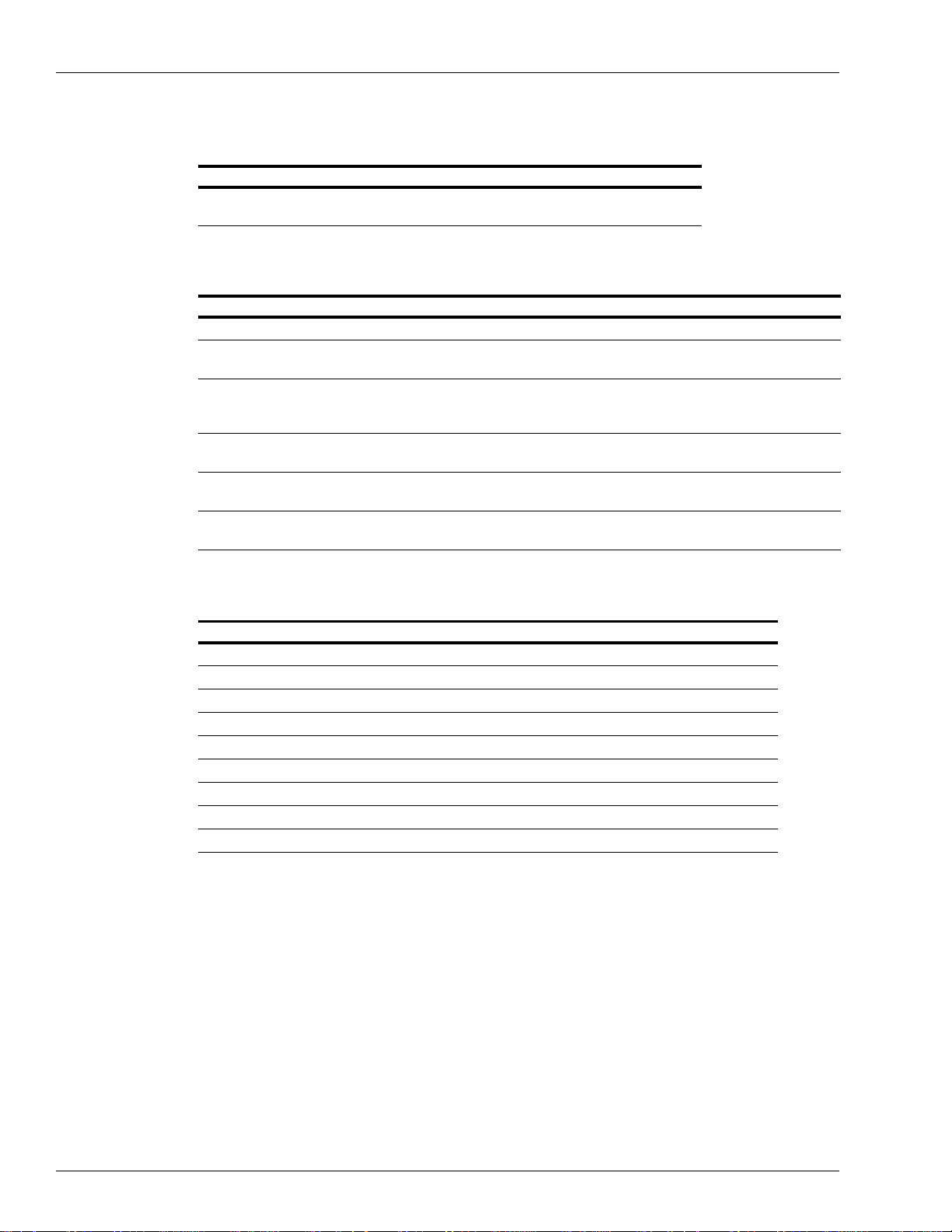
Introduction
Parts List
The following table lists the parts included in this kit.
Item Description Part Number Quantity
1 PC Comm. Port
Related Documents
Document Number Title GOLD Library
C35929 Gilbarco Pump Interface CFN Series Networks, Card Handlers & Pump Interface
MDE-4299 CFN Series Profit Point Plus
MDE-4337 CFN Series Gilbarco CRIND
MDE-4501 Wayne CAT PC Interface, SCIII,
MDE-4651 Wayne Pump PC Interface for SC
MDE-4599 Insight Interface Installation Guide CFN Series Networks, Card Handlers and Pump
Board (ISA)
C01271 1
Installation Manual
Interface for SC III with Windows
NT
Windows NT
lll Windows NT
CFN Series Controllers and POS
CFN Series Networks, Card Handlers & Pump Interface
CFN Series Networks, Card Handlers & Pump Interface
CFN Series Networks, Card Handlers and Pump
Interface
Interface
Abbreviations and Acronyms
Term Description
®
CRIND
FIFO First In First Out
GSM Gilbarco Security Module
ISA Industry Standard Architecture
NT Network Technology
OS Operating System
PC Personal Computer
PCB Printed Circuit Board
POS Point of Sale
Warranty
For information on warranty, refer to MDE-4255 Gasboy’s Warranty Policy Statement. If you
have any warranty-related questions, contact Gasboy’s W arranty Department at its Greensboro
location.
Card Reader in Dispenser
Page 2 MDE-4705 Additional Serial Ports Installation on an Integral Profit Point System (PA03660XXX) · October 2007
Page 3
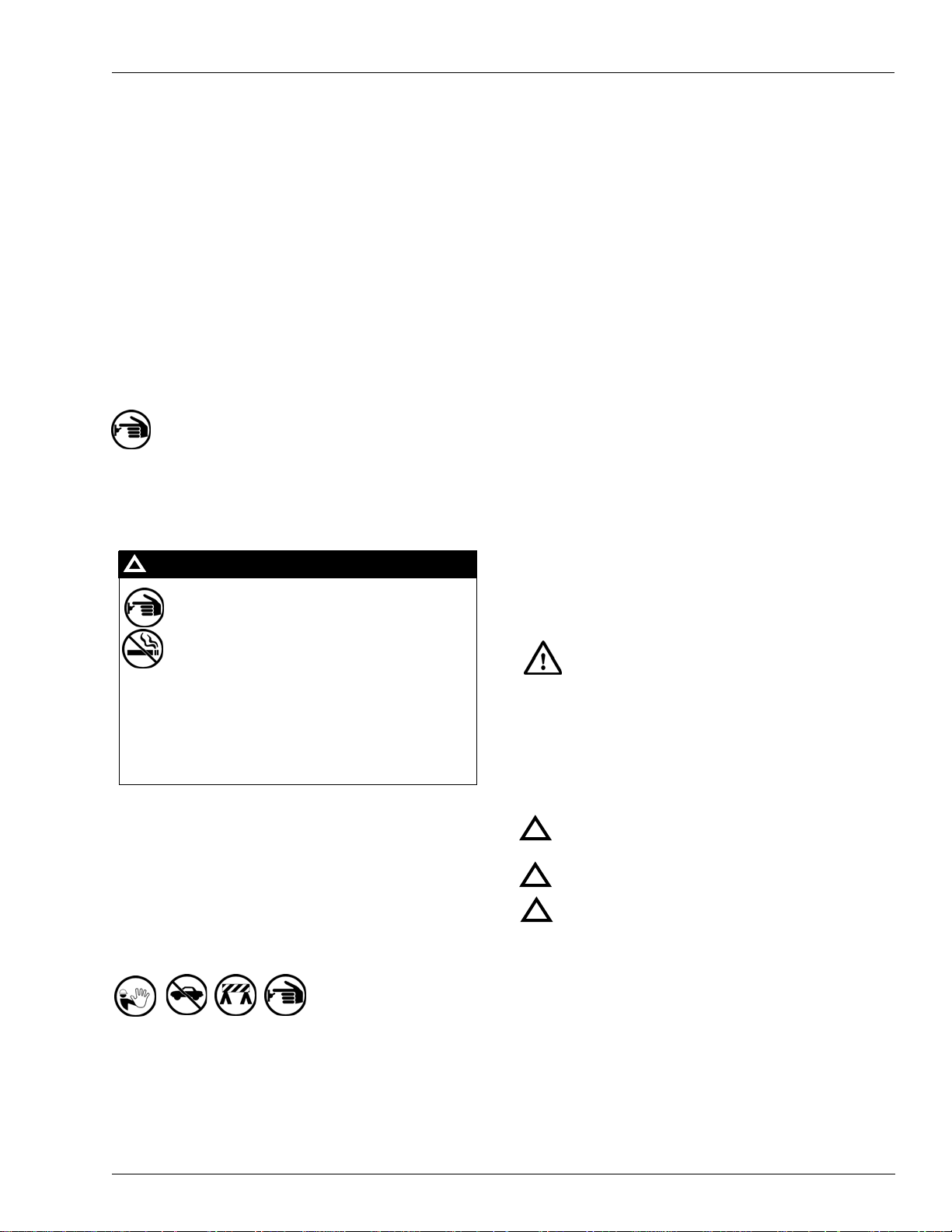
Important Safety Information
This section introduces the hazards and safety precautions
associated with installing, inspecting, maintaining or servicing
this product. Before performing any task on this product, read
this safety information and the applicable sections in this
manual, where additional hazards and safety precautions for
your task will be found. Fire, explosion, electrical shock or
pressure release could occur and cause death or serious
injury if these safe service procedures are not followed.
Important Safety Information
Read the Manual
Read, understand and follow this manual and any other
labels or related materials supplied with this equipment. If you
do not understand a procedure, call a Gasboy Authorized
Service Contractor or call the Gasboy Service Center at 1800-444-5529. It is imperative to your safety and the safety of
others to understand the procedures before beginning work.
Preliminary Precautions
You are working in a potentially dangerous environment of
flammable fuels, vapors, and high voltage or pressures. Only
trained or authorized individuals knowledgeable in the related
procedures should install, inspect, maintain or service this
equipment.
Emergency Tot al Electrical Shut-Off
The first and most important information you must know is
how to stop all fuel flow to the pump and island. Locate the
switch or circuit breakers that shut-off all power to all fueling
equipment, dispensing devices, and submerged turbine
pumps (STPs).
!
WARNING
!
The EMERGENCY STOP, ALL STOP, and
PUMP STOP buttons at the cashier’s station
WILL NOT shut off electrical power to the
pump/dispenser.
Total Electrical Shut-Off Before Access
Any procedure requiring access to electrical components or
the electronics of the dispenser requires total electrical shutoff of that unit. Know the function and location of this switch
or circuit breaker before inspecting, installing, maintaining, or
servicing Gasboy equipment.
Evacuation, Barricading and Shut-Off
Any procedures requiring accessing the pump/dispenser or
STPs requires the following three actions:
This means that even if you activate these
stops, fuel may continue to flow uncontrolled.
You must use the TOTAL ELECTRICAL SHUTOFF in the case of an emergency and not only
these cashier station “stops.”
Follow the Regulations
There is applicable information in NFPA 30A; Automo tive and
Marine Service Code, NFPA 70; National Electrical Code (NEC),
OSHA regulations and federal, state, and local codes which
must be followed. Failure to install, inspect, maintain or
service this equipment in accordance with these codes,
regulations and standards may lead to legal citations with
penalties or affect the safe use and operation of the
equipment.
Replacement Parts
Use only genuine Gasboy replacement parts and retrofit kits
on your pump/dispenser. Using parts other than genuine
Gasboy replacement parts could create a safety hazard and
violate local regulations.
Safety Symbols and Warning Words
This section provides important information about warning
symbols and boxes.
Alert Symbol
This safety alert symbol is used in this manual and
on warning labels to alert you to a precaution which must be
followed to prevent potential personal safety hazards. Obey
safety directives that follow this symbol to avoid possible
injury or death.
Signal Words
These signal words used in this manual and on warning
labels tell you the seriousness of particular safety hazards.
The precautions that follow must be followed to prevent
death, injury or damage to the equipment
!
DANGER - Alerts you to a hazard to unsafe practice
which will result in death or serious injury
!
WARNING - Alerts you to a hazard or unsafe practice
that could result in death or serious injury.
CAUTION with Alert symbol - Designates a hazard or
!
unsafe practice which may result in minor injury.
CAUTION without Alert symbol -Designates a hazard
or unsafe practice which may result in property or
equipment damage.
- An evacuation of all unauthorized persons and vehicles
Working With Fuels and Electrical Energy
from the work area.
- Use of safety tape, cones or barricades at the affected units.
- A total electrical shut-off of the affected unit.
MDE-4705 Additional Serial Ports Installation on an Integral Profit Point System (PA03660XXX) · October 2007 Page 3
Prevent Explosions and Fires
Fuels and their vapors will become explosive if ignited.
Spilled or leaking fuels cause vapors. Even filling customer
tanks will cause explosive vapors in the vicinity of dispenser
or island.
Page 4
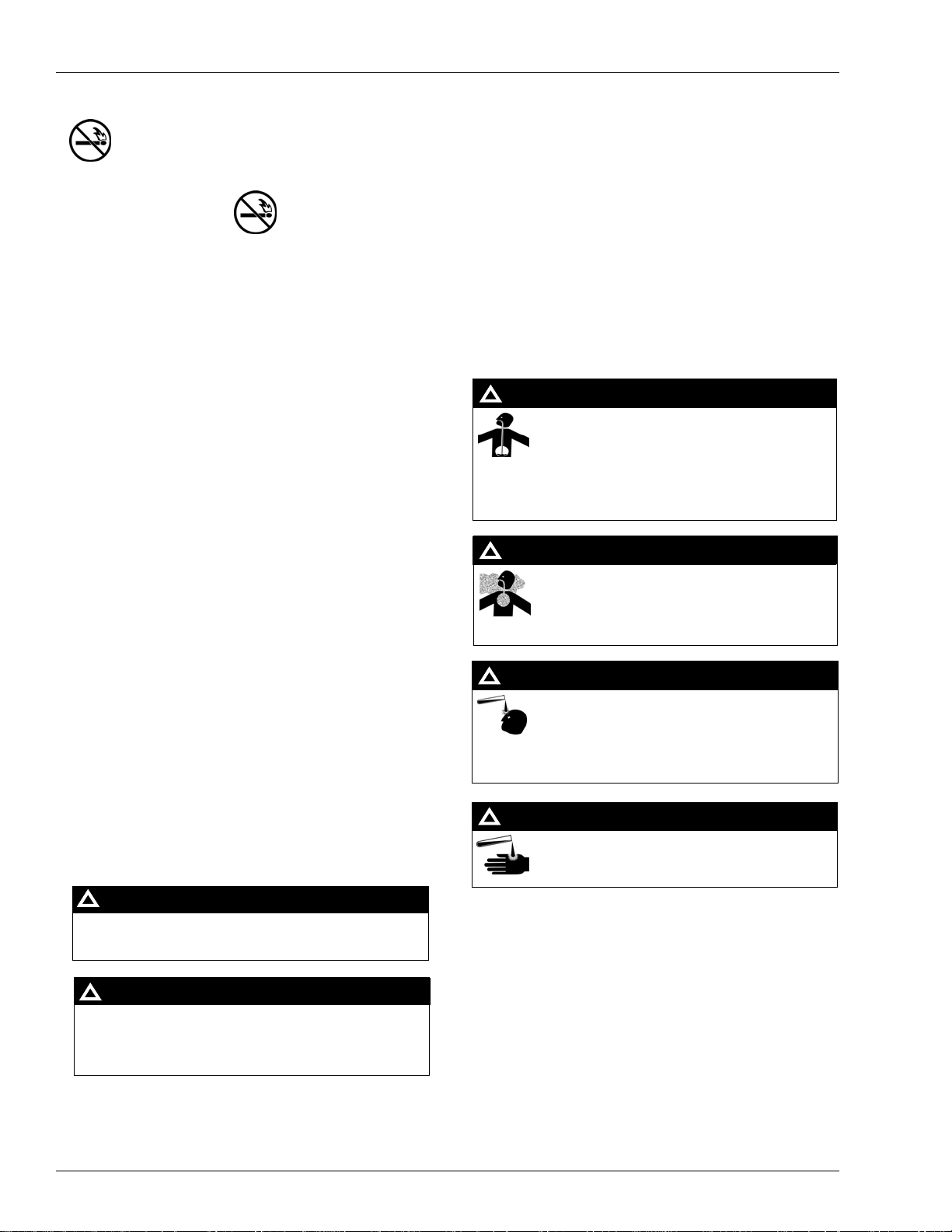
Important Safety Information
No Open Flames
Open flames from matches, lighters, welding
torches or other sources can ignite fuels and their vapors.
No Sparks - No Smoking
Sparks from starting vehicles, starting or using power tools,
burning cigarettes, cigars or pipes can also ignite fuels and
their vapors. Static electricity, including an electrostatic
charge on your body, can cause a spark sufficient to ignite
fuels and their vapors. After getting out of a vehicle, touch the
metal of your vehicle to discharge any electrostatic charge
before you approach the dispenser island.
Working Alone
It is highly recommended that someone who is capable of
rendering first aid be present during servicing. Be familiar
with Cardiopulmonary Resuscitation (CPR) methods if you
are working with or around high voltages. This information is
available from the American Red Cross. Always advise the
station personnel about where you will be working, and
caution them not to activate power while you are working on
the equipment. Use the OSHA tag out and lock out
procedures. If you are not familiar with this requirement, refer
to information in the service manual and OSHA
documentation.
Working With Electricity Safely
Be sure to use safe and established practices in working with
electrical devices. Poorly wired devices may cause a fire,
explosion or electrical shock. Be sure grounding connections
are properly made. Make sure that sealing devices and
compounds are in place. Be sure not to pinch wires when
replacing covers. Follow OSHA Lock-Out and Tag-Out
requirements. Station employees and service contractors
need to understand and comply with this program completely
to ensure safety while the equipment is down.
Hazardous Materials
Some materials present inside electronic enclosures may
present a health hazard if not handled correctly. Be sure to
clean hands after handling equipment. Do not place any
equipment in mouth.
!
WARNING
The pump/dispenser area contains a chemical known
to the State of California to cause cancer.
WARNING
!
The pump/dispenser contains a chemical known to the
State of California to cause birth defects or other
reproductive harm.
In an Emergency
Informing Emergency Personnel
Compile the following information and inform emergency
personnel:
• Location of accident (for example, address, front/back of
building, and so on).
• Nature of accident (for example, possible heart attack, run
over by car, burns, and so on).
• Age of victim (for example, baby, teenager, middle-age,
elderly).
• Whether or not victim has received first aid (for example,
stopped bleeding by pressure, and so on).
• Whether or not a victim has vomited (for example, if
swallowed or inhaled something, and so on).
WARNING
!
Gasoline ingested may cause unconsciousness
and burns to internal organs.
Do not induce vomiting.
Keep airway open.
Oxygen may be needed at scene.
Seek medical advice immediately.
WARNING
!
Gasoline inhaled may cause unconsciousness
and burns to lips, mouth and lungs.
Keep airway open.
Seek medical advice immediately.
WARNING
!
Gasoline spilled in eyes may cause burns to eye
tissue.
Irrigate eyes with water for approximately 15
minutes.
Seek medical advice immediately.
WARNING
!
Gasoline spilled on skin may cause burns.
Wash area thoroughly with clear/water.
Seek medical advice immediately.
IMPORTANT: Oxygen may be needed at scene if gasoline
has been ingested or inhaled. Seek medical advice
immediately.
Lockout/Tagout
Lockout/Tagout covers servicing and maintenance of
machines and equipment in which the unexpected
energization or start up of the machine(s) or equipment or
release of stored energy could cause injury to employees or
personnel. Lockout/Tagout applies to all mechanical,
hydraulic, chemical or other energy, but does not cover
electrical hazards. Reference Subpart S of 29 CFR Part 1910
- Electrical Hazards, 29 CFR Part 1910.333 contains specific
Lockout/Tagout provision for electrical hazards.
Page 4 MDE-4705 Additional Serial Ports Installation on an Integral Profit Point System (PA03660XXX) · October 2007
Page 5

Installation Instructions
To install additional serial ports on an Integral Profit Point system, proceed as follows:
CAUTION
Static electricity can damage computer components and the serial port COM
board. It is recommended that you keep the COM Printed Circuit Board (PCB) in
its protective bag until you are ready to install it. In addition, observe anti-static
precautions when you handle the PC and/or COM board.
Installation Instructions
1 Log on to Windows NT
®
as the System Administrator.
2 Click Start > Settings > Control Panel > Ports.
3 Delete all ports, except Port 1 and Port 2.
4 Shut down the Operating System (OS) and turn off power to the PC.
5 Disconnect the cables from the PC.
6 Remove the outside cover of the PC by removing the screws that secure it.
7 There are several ISA expansion slots on the PC motherboard. Find an unused ISA slot and
remove the slot covers next to it by removing the screw (see
Figure 1).
Figure 1: Removing the ISA Slot Cover
PCI Slots
ISA Slot
Cover
Removed
MDE-4705 Additional Serial Ports Installation on an Integral Profit Point System (PA03660XXX) · October 2007 Page 5
ISA Slots
Page 6

Installation Instructions
8 Before you install the serial port COM board, set the jumpers and DIP switches on the board.
Ensure that you set the jumpers as shown in
Port Address IRQ
Port 1 COM 3 (03E8) 5
Port 2 COM 4 (02E8) 7
Interrupt Sharing None
Figure 2: DIP Switch and Jumper Settings
Figure 2.
Switch 3 is Off. All others are On.
DIP Switches
Interrupt Sharing Jumper
IRQ 7 Selected
IRQ 5 Selected
IRQ Selection
Page 6 MDE-4705 Additional Serial Ports Installation on an Integral Profit Point System (PA03660XXX) · October 2007
Page 7

Installation Instructions
9 Insert the COM PCB into the unused ISA slot such that the connectors on the PCB protrude
through the expansion slot. Secure the board using the screw that was removed in step
7.
10 Reassemble the Integral Profit Point PC by replacing the outside cover. Secure it with screws
removed in step
6.
Note: Ensure that you do not pinch any ca bles or wires when you replace the outside cover.
IMPORTANT INFORMATION
Due to the addition of this ISA Serial Port Board, the existing serial ports will be renumbered.
11 Attach the Monitor, Keyboard, Mouse, Port 1, Port 2, and 4-port fan-out cables as they were
connected previously, on the back of the PC. The cables currently connected to the 4-port fanout cable 9-pin connectors have to be reconnected as shown in the table below.
Cable Old Connection New Connection
PIN Pad Communications (Serial
3 of POS Distribution Box)
Receipt Printer Communications Connector labeled S2 Second port on new Serial Board (connector
Reader or Pump Interface
Communications
Reader or Pump Interface
Communications
Connector labeled S1 First port on new Serial Board (connector on
right, viewed from rear of PC)
on left, viewed from rear of PC)
Connector labeled S3 Connector labeled S1
Connector labeled S4 Connector labeled S2
12 Turn on the PC and enter the CMOS setup (press DELETE while PC is initializing).
13 Under Integrated Peripherals, disable the Onboard Parallel Port. Under PNP/PCI
Configurations, assign IRQ 5 and 7 to Legacy ISA. Save these changes and exit CMOS setup.
14 Once the PC has booted, log on to NT as the System Administrator.
15 Click Start > Settings > Control Panel. The control panel window will have one of the
following two icons for the existing PCI 4-port board in the PC - Siig Cyber PCI 20X or
Advanced Ports. Once you identify the icon, double click it.
Note: Follow the steps listed in the section “Siig Cyber PCI 20X” on page 8 if the icon you
see is Siig Cyber PCI 20X. If the icon is Advanced Ports, skip to the section “Advanced
Ports (Sealevel)” on page 10.
MDE-4705 Additional Serial Ports Installation on an Integral Profit Point System (PA03660XXX) · October 2007 Page 7
Page 8

Installation Instructions
Siig Cyber PCI 20X
Note: If the icon above is not in the control panel window, skip to “Advanced Ports
1 When the Cyber PCI window opens, four ports are listed; Port 5 to Port 8. Click on the first
port and then click Settings.
Figure 3: Cyber PCI Window
(Sealevel)” on page 10 or contact your Service Representative or Gasboy Customer
Service, to verify the type of 4-port board.
2 In the Settings window, click Advanced.
Figure 4: Settings Window
3 In the Advanced window, verify if FIFO is enabled (box is checked) and Receive FIFO is set
to 1. Change it as required and click OK.
Page 8 MDE-4705 Additional Serial Ports Installation on an Integral Profit Point System (PA03660XXX) · October 2007
Page 9

Figure 5: Advanced Port Settings Window
Installation Instructions
4 A dialog box appears prompting you to reboot the PC. Click Don't Restart Now.
Figure 6: System Setting Change Dialog Box
5 Click OK in the Settings for COMX: window.
6 Repeat steps 1 to 4 for each of the 4 ports.
7 When the last port is configured, click Restart Now to reboot the PC.
8 Once the PC has booted, log on to Windows NT as the System Administrator.
9 Go back to the Cyber PCI window again and verify if the settings are correct on all the ports. If
the settings are not correct, you may have to change them, one at a time, rebooting each time,
until all ports are set correctly. If the settings are not correct after doing this, contact your
Service Representative or Gasboy Customer Service.
MDE-4705 Additional Serial Ports Installation on an Integral Profit Point System (PA03660XXX) · October 2007 Page 9
Page 10

Installation Instructions
Advanced Ports (Sealevel)
Note: If the icon above is not in the Control Panel window, refer to “Siig Cyber PCI 20X” on
page 8, or contact your Service Representative or Gasboy Customer Service to verify
the type of 4-port board.
1 When the Advanced Ports Configuration window opens, eight ports are listed; Port 1 to Port 8.
Click on the Advanced tab at the top of the window.
2 In the Advanced window, verify if ports 5 to 8 are set up correctly. To do this, click the Port
Name and verify if FIFO is enabled (box is checked) and Receive FIFO is set to 1. Change as
required. Once the settings of all 4 ports (5-8) have been verified and/or changed, click OK.
Figure 7: Advanced Ports Configuration
Page 10 MDE-4705 Additional Serial Ports Installation on an Integral Profit Point System (PA03660XXX) · October 2007
Page 11

Installation Instructions
3 A dialog box appears prompting you to reboot the PC. Click Yes to reboot the PC.
Figure 8: Restart Windows
4 Once the PC has booted, log on to Windows NT as the System Administrator. Go back to the
Advanced Ports Configuration window again and verify if the settings are correct on Port 5 to
Port 8. If they are not, contact your Service Representative or Gasboy Customer Service.
The installation is complete.
Verifying Connection and Operation of Interface Devices
Verify if PIN pad, Receipt printer, and previously installed interfaces [for example, Card
Reader in Dispenser (CRIND), Gilbarco
interfaces [for example, Gilbarco Security Module (GSM), Gilbarco pump, and so on] will be
added to Port 7 (labeled as S3 or Port 3 on the 4-port fan-out cable 9-pin connectors) or Port 8
(labeled as S4 or Port 4 on the 4-port fan-out cable 9-pin connectors).
®
pump, and so on] are working correctly. New
MDE-4705 Additional Serial Ports Installation on an Integral Profit Point System (PA03660XXX) · October 2007 Page 11
Page 12

Installation Instructions
CRIND® and Gilbarco® are registered trademarks of Gilbarco Inc. Phillips® is a registered trademark of Phillips Screw Company.
Windows NT® is a registered trademark of Microsoft Corporation.
© 2007 GASBOY
7300 West Friendly Avenue · Post Office Box 22087
Greensboro, North Carolina 27420
Phone 1-800-444-5529 · http://www.gasboy.com · Printed in the U.S.A.
MDE-4705 Additional Serial Ports Installation on an Integral Profit Point System (PA03660XXX) · October 2007
