Page 1
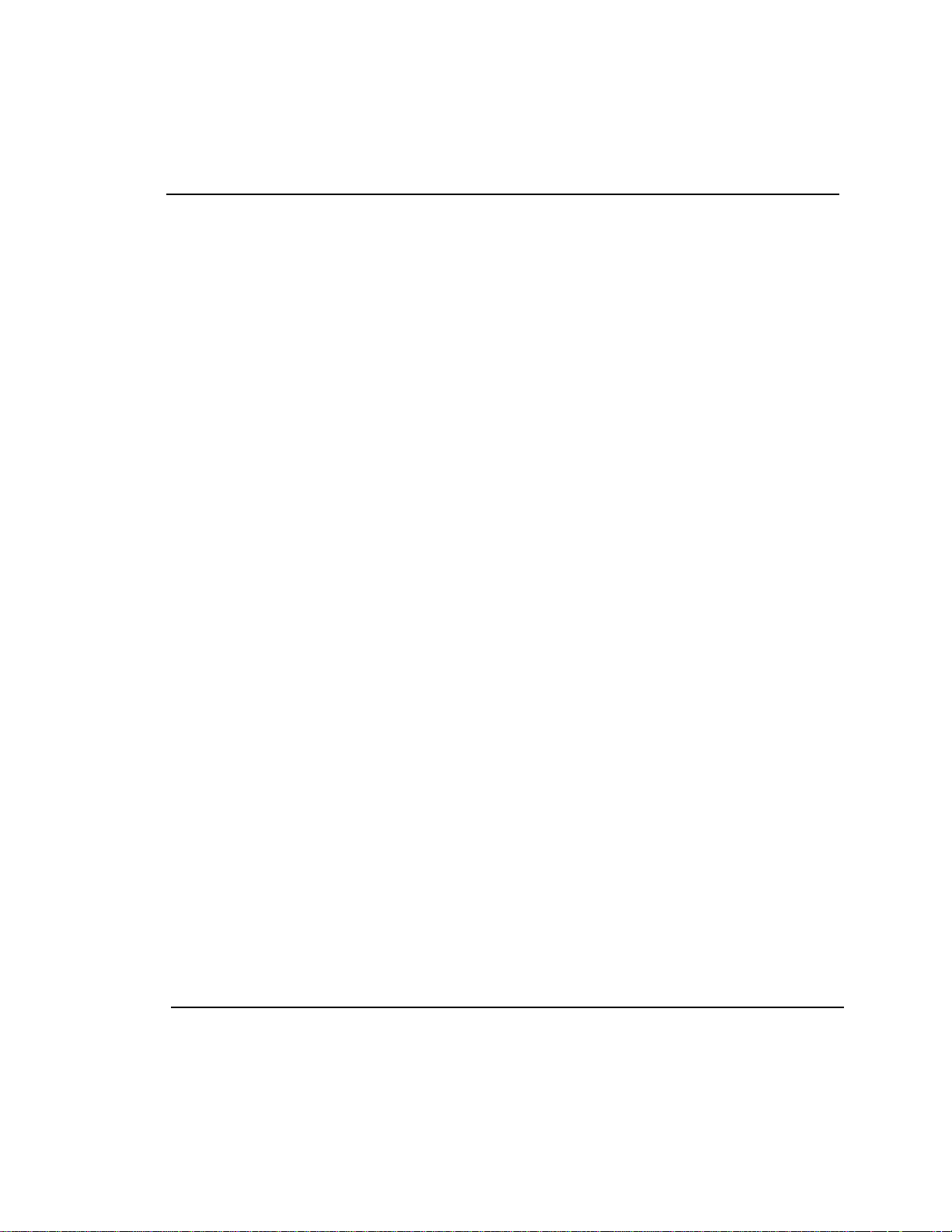
Gasboy® CFN Series
Gilbarco Interface Unit
Installation Manual
Firmware Version 2.1
part number: C01745
Gasboy International LLC
Page 2
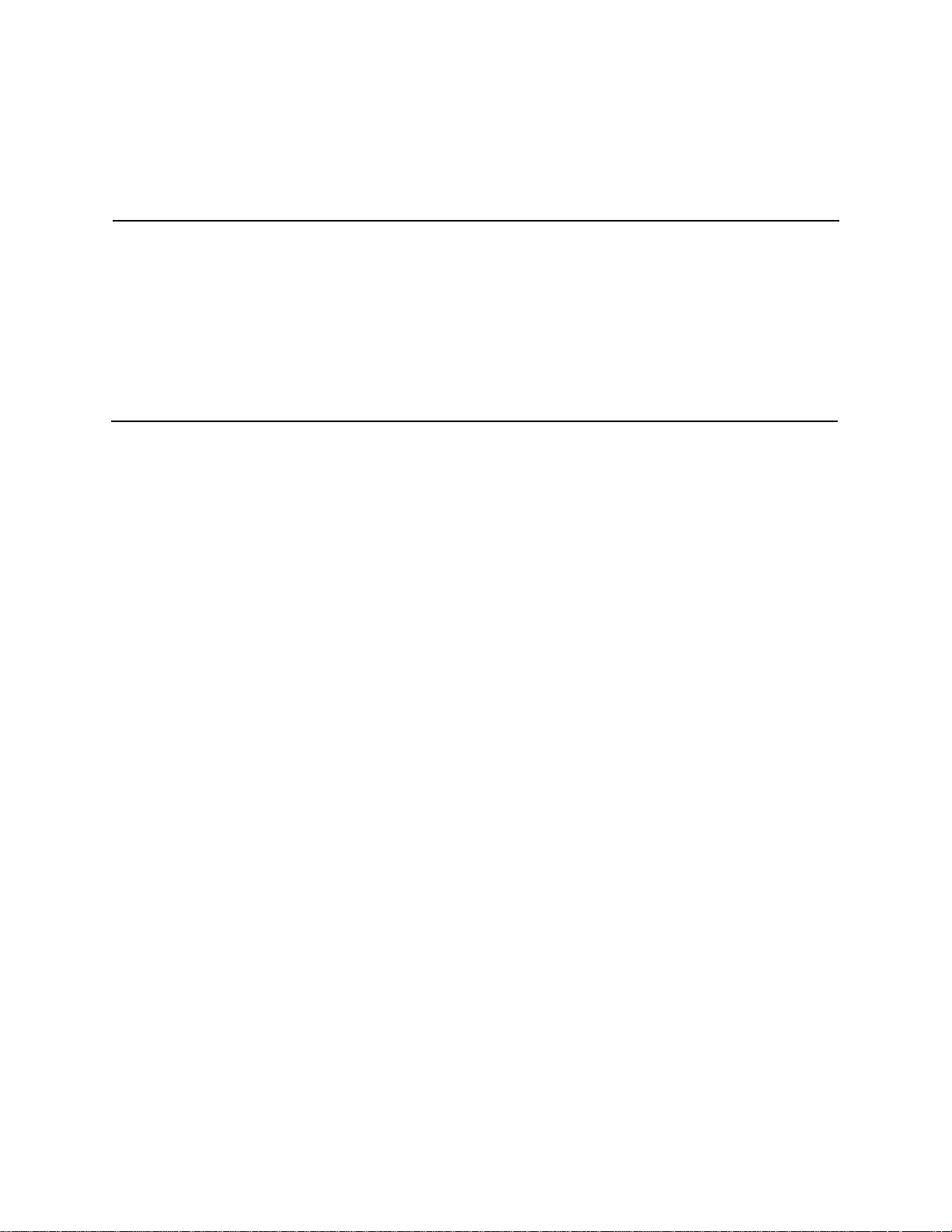
Gasboy CFN Series
Gilbarco Interface Unit
Installation Manual
Firmware Version 2.1
August 7, 2003
C01745
Gasboy International LLC
Lansdale, Pennsylvania
Page 3
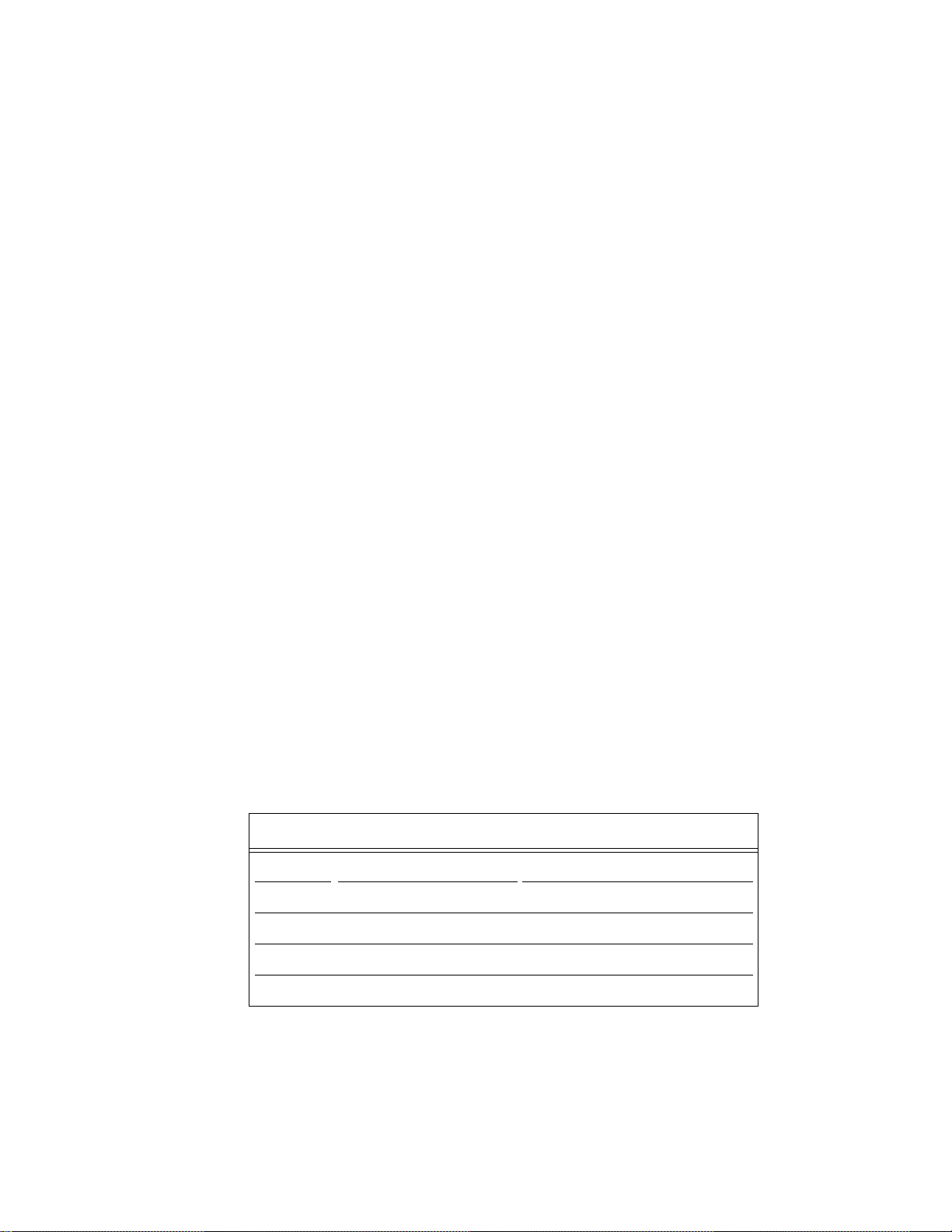
Gasboy International LLC
P. O. Box 309
Lansdale, PA 19446
Copyright 1994 - 2003 by Gasboy International, Inc.
All rights reserved.
Printed in the United States of America.
The information in this document is confidential and proprietary. No furth er disclosure thereof shall be made
without permission from Gasboy International LLC.
Gasboy International LLC believes that the information in this document is accurate and reliable. However,
we assume no responsibility for i ts use, nor for any infringements of patents or other rights of third parties
resulting from its use. We reserve the right to make chang es at any tim e without notice.
REVISION RECORD OF THIS DOCUMENT
Part No. Date Published SC II Release Levels
C01745 April, 1996 Version 2.0 & above
C01745 October 2, 1997 Version 2.0 & above
C01745 October 19. 2000 Version 2.3 & above
C01745 August 7, 2003 Version 2.3 and above
i
Page 4
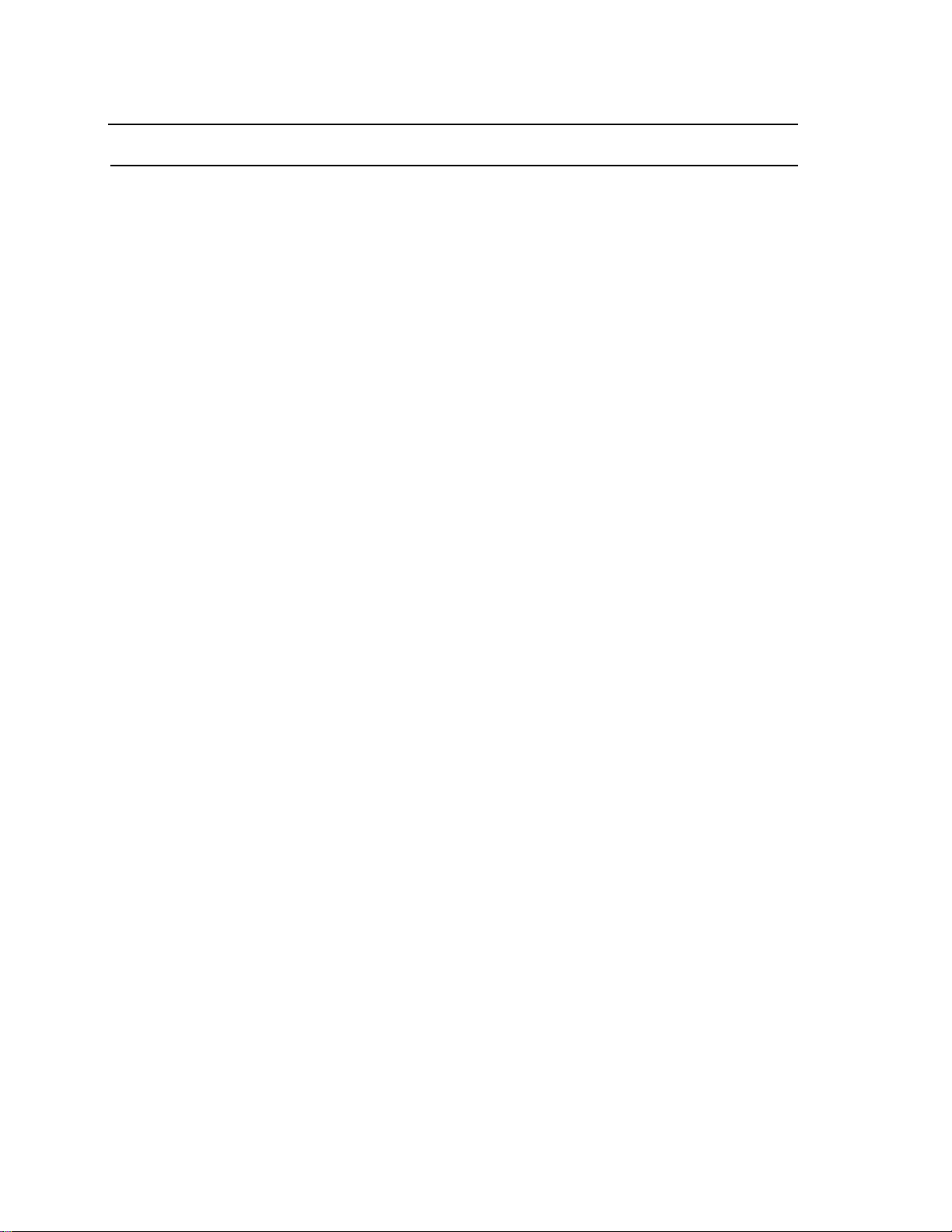
Site Controller II Related Publications
Site Controller - versions 2.3 and 3.3 and above
Part No. Title
C09212 SC II Manager’s Manual, version 2.3
C01918 SC II Installation Manual, version 2.3
C09213 SC II Configur ation Manual, version 2 .3
C09159 SC II Pocket Reference, version 2.3
C35920 CFN3 Manager’s Manual for Windows NT, version 3.3
C09326 CFN3 Configuration Manual for Windows NT, version 3.3
C35921 CFN3 Pocket Reference
C09204 Check Point Reference Manual
C35745 Profit Point Clerk’s Manual
C35746 Profit Point Reference Manual
C35923 Point of Sale and Shift Change, version 003
Credit and Debit Card Networks
C35931 Amoco/DataCard C35907 Gascard
C35901 Buypass C35909 Generic Dial
C35914 ADS-Chicago (formerly SPS/Phillips) C35908 PaymenTech (formerly Gensar)
C35902 ADS-CITGO C35910 NaBANCO
C35906 ADS-FINA C35911 NDC
C35919 ADS-ZION C35913 Sinclair
C35904 EDS-CCIS C35915 T-Chek
C35903 Comdata C35916 UFDA
C35905 FDR C35917 VDOT
C35930 Gasboy Dial C35918 VisaNet
Pump Interface
C09146 Pump Interface Manual
C01745 Gilbarco Interface Unit
C35849 SDI/Wayne CAT Interface
C35924 SDI/Unitec Interface
C35933 Insight Interface
Card Encoding and Miscellaneous
C09136 CFN Series Clubcard Format
C01687 CFN Series Card Encoding Manual
Remote Communications
C09141 PC/SiteControl User’s Manu a l
Technical Public ations
C01759 CFN Diagnostic Manual
ii
Page 5
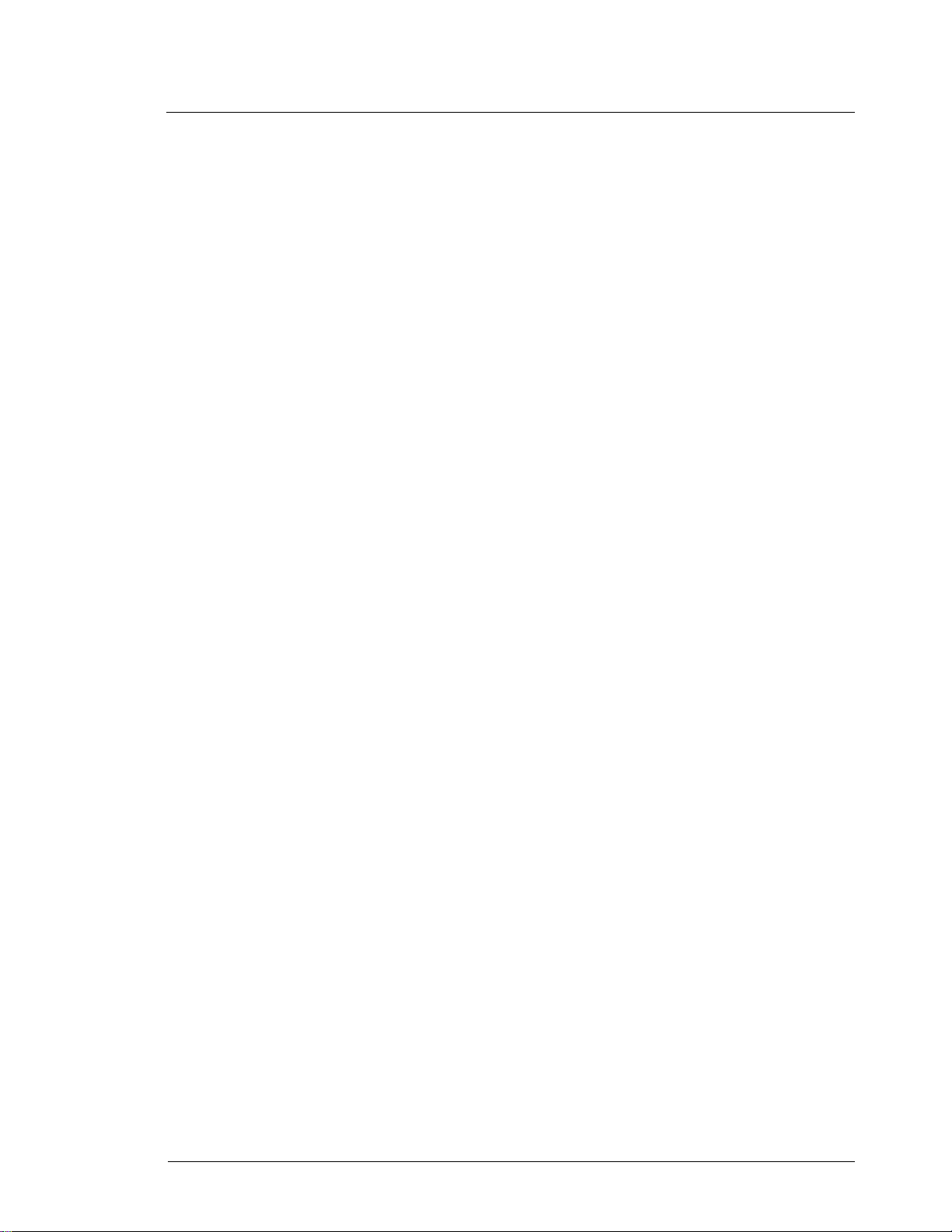
Gilbarco Interface Unit v2 .1 Table of Contents iii
Table of Contents
Introduction . . . . . . . . . . . . . . . . . . . . . . . . . . . . . . . . . . . . . . . . . . . . . . . . . . . . . . . . . . . . . . . . . . . . . . 1
Caution . . . . . . . . . . . . . . . . . . . . . . . . . . . . . . . . . . . . . . . . . . . . . . . . . . . . . . . . . . . . . . . . . . . . . . . . . . . . . . . 1
Terms . . . . . . . . . . . . . . . . . . . . . . . . . . . . . . . . . . . . . . . . . . . . . . . . . . . . . . . . . . . . . . . . . . . . . . . . . . . . . . . . 1
The Gilbarco interface unit . . . . . . . . . . . . . . . . . . . . . . . . . . . . . . . . . . . . . . . . . . . . . . . . . . . . . . . . . . . . . . . . 2
Differences between interface versions 1.2 and 2.0 . . . . . . . . . . . . . . . . . . . . . . . . . . . . . . . . . . . . . . . . . 3
Differences between interface versions 2.0 and 2.1 . . . . . . . . . . . . . . . . . . . . . . . . . . . . . . . . . . . . . . . . . 3
Potential problems . . . . . . . . . . . . . . . . . . . . . . . . . . . . . . . . . . . . . . . . . . . . . . . . . . . . . . . . . . . . . . . . . . . . . . 3
Cash/credit buttons and more than two price levels . . . . . . . . . . . . . . . . . . . . . . . . . . . . . . . . . . . . . . . . . 3
Many price levels on multiple hose units . . . . . . . . . . . . . . . . . . . . . . . . . . . . . . . . . . . . . . . . . . . . . . . . . 3
Measured totals for blended products not available . . . . . . . . . . . . . . . . . . . . . . . . . . . . . . . . . . . . . . . . . 3
Cash/credit select and Site Controller I . . . . . . . . . . . . . . . . . . . . . . . . . . . . . . . . . . . . . . . . . . . . . . . . . . . 3
Gallon cutoffs on multiple hose or fuel units . . . . . . . . . . . . . . . . . . . . . . . . . . . . . . . . . . . . . . . . . . . . . . 3
Large gallon limits . . . . . . . . . . . . . . . . . . . . . . . . . . . . . . . . . . . . . . . . . . . . . . . . . . . . . . . . . . . . . . . . . . . 4
Product restriction on multiple hose or fuel units . . . . . . . . . . . . . . . . . . . . . . . . . . . . . . . . . . . . . . . . . . . 4
Volume display at Check Point or Profit Point . . . . . . . . . . . . . . . . . . . . . . . . . . . . . . . . . . . . . . . . . . . . . 4
Advantage version 70.1 firmware . . . . . . . . . . . . . . . . . . . . . . . . . . . . . . . . . . . . . . . . . . . . . . . . . . . . . . . 4
MPD-2 . . . . . . . . . . . . . . . . . . . . . . . . . . . . . . . . . . . . . . . . . . . . . . . . . . . . . . . . . . . . . . . . . . . . . . . . . . . . 4
MPD Pro Blender . . . . . . . . . . . . . . . . . . . . . . . . . . . . . . . . . . . . . . . . . . . . . . . . . . . . . . . . . . . . . . . . . . . . 4
Modular MPD-3 version 53.7 firmware . . . . . . . . . . . . . . . . . . . . . . . . . . . . . . . . . . . . . . . . . . . . . . . . . . 4
Multiple price levels on other Gilbarco pumps . . . . . . . . . . . . . . . . . . . . . . . . . . . . . . . . . . . . . . . . . . . . . 5
Incompatible pump firmware releases . . . . . . . . . . . . . . . . . . . . . . . . . . . . . . . . . . . . . . . . . . . . . . . . . . . . 5
Loading Master Key . . . . . . . . . . . . . . . . . . . . . . . . . . . . . . . . . . . . . . . . . . . . . . . . . . . . . . . . . . . . . . . . . 5
Network Key Parity . . . . . . . . . . . . . . . . . . . . . . . . . . . . . . . . . . . . . . . . . . . . . . . . . . . . . . . . . . . . . . . . . . 5
Contract Prices . . . . . . . . . . . . . . . . . . . . . . . . . . . . . . . . . . . . . . . . . . . . . . . . . . . . . . . . . . . . . . . . . . . . . . 5
More than 16 CRINDs . . . . . . . . . . . . . . . . . . . . . . . . . . . . . . . . . . . . . . . . . . . . . . . . . . . . . . . . . . . . . . . . 5
Blenders and Gascard Network . . . . . . . . . . . . . . . . . . . . . . . . . . . . . . . . . . . . . . . . . . . . . . . . . . . . . . . . . 6
Don’t leave GSM powered down . . . . . . . . . . . . . . . . . . . . . . . . . . . . . . . . . . . . . . . . . . . . . . . . . . . . . . . 6
Broadcast messages . . . . . . . . . . . . . . . . . . . . . . . . . . . . . . . . . . . . . . . . . . . . . . . . . . . . . . . . . . . . . . . . . . 6
Grade restrictions with pre-Advantage MPDs . . . . . . . . . . . . . . . . . . . . . . . . . . . . . . . . . . . . . . . . . . . . . . 6
Six-digit money on some pumps, five-digit on others . . . . . . . . . . . . . . . . . . . . . . . . . . . . . . . . . . . . . . . . 6
Installation . . . . . . . . . . . . . . . . . . . . . . . . . . . . . . . . . . . . . . . . . . . . . . . . . . . . . . . . . . . . . . . . . . . . . . . 7
What to do first . . . . . . . . . . . . . . . . . . . . . . . . . . . . . . . . . . . . . . . . . . . . . . . . . . . . . . . . . . . . . . . . . . . . . . . . . 7
Things to watch out for . . . . . . . . . . . . . . . . . . . . . . . . . . . . . . . . . . . . . . . . . . . . . . . . . . . . . . . . . . . . . . . . . . . 7
Correct the indicated CRIND two-wire address . . . . . . . . . . . . . . . . . . . . . . . . . . . . . . . . . . . . . . . . . . . . 7
Don’t use gallon lim its on multi-fuel pumps . . . . . . . . . . . . . . . . . . . . . . . . . . . . . . . . . . . . . . . . . . . . . . . 8
Use $999 limits only with cash/credit select . . . . . . . . . . . . . . . . . . . . . . . . . . . . . . . . . . . . . . . . . . . . . . . 8
Use only grade 1 with Highlines . . . . . . . . . . . . . . . . . . . . . . . . . . . . . . . . . . . . . . . . . . . . . . . . . . . . . . . . 8
Set correct level at price bars . . . . . . . . . . . . . . . . . . . . . . . . . . . . . . . . . . . . . . . . . . . . . . . . . . . . . . . . . . . 8
Use reader AUTO YES only with CRINDs . . . . . . . . . . . . . . . . . . . . . . . . . . . . . . . . . . . . . . . . . . . . . . . 8
Install K5 and K6 . . . . . . . . . . . . . . . . . . . . . . . . . . . . . . . . . . . . . . . . . . . . . . . . . . . . . . . . . . . . . . . . . . . . 8
Do memory reset before checkout . . . . . . . . . . . . . . . . . . . . . . . . . . . . . . . . . . . . . . . . . . . . . . . . . . . . . . . 8
Starting up the site . . . . . . . . . . . . . . . . . . . . . . . . . . . . . . . . . . . . . . . . . . . . . . . . . . . . . . . . . . . . . . . . . . . . . . 8
Determine programming information . . . . . . . . . . . . . . . . . . . . . . . . . . . . . . . . . . . . . . . . . . . . . . . . . . . . 8
Gasboy CFN Series
Page 6
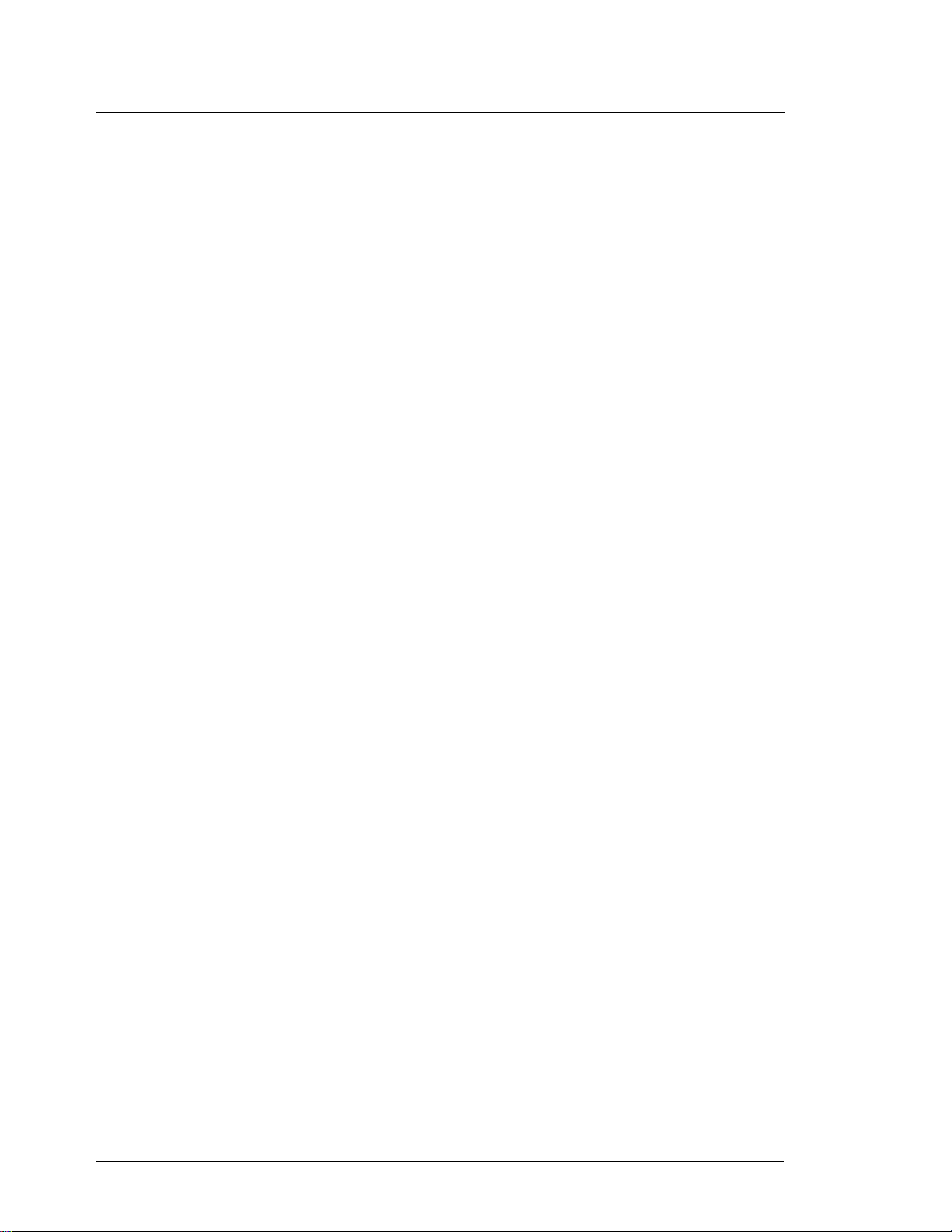
iv Table of Contents Gilbarco Interface Unit v2 .1
Worksheet Heading Description . . . . . . . . . . . . . . . . . . . . . . . . . . . . . . . . . . . . . . . . . . . . . . . . . . . . . . . 10
Other configuration in formation . . . . . . . . . . . . . . . . . . . . . . . . . . . . . . . . . . . . . . . . . . . . . . . . . . . . . . . 12
CRIND keypad programming . . . . . . . . . . . . . . . . . . . . . . . . . . . . . . . . . . . . . . . . . . . . . . . . . . . . . . . . . 14
Switch settings for interface unit CPU board . . . . . . . . . . . . . . . . . . . . . . . . . . . . . . . . . . . . . . . . . . . . . 15
DIP switch bank 2 . . . . . . . . . . . . . . . . . . . . . . . . . . . . . . . . . . . . . . . . . . . . . . . . . . . . . . . . . . . . . . . . . . 15
DIP switch bank 3 . . . . . . . . . . . . . . . . . . . . . . . . . . . . . . . . . . . . . . . . . . . . . . . . . . . . . . . . . . . . . . . . . . 16
DIP switch bank 4 . . . . . . . . . . . . . . . . . . . . . . . . . . . . . . . . . . . . . . . . . . . . . . . . . . . . . . . . . . . . . . . . . . 16
Site Controller configuration . . . . . . . . . . . . . . . . . . . . . . . . . . . . . . . . . . . . . . . . . . . . . . . . . . . . . . . . . . . . . 17
Prepare PUMP.BIN data . . . . . . . . . . . . . . . . . . . . . . . . . . . . . . . . . . . . . . . . . . . . . . . . . . . . . . . . . . . . . 18
Prepare READER.BIN data . . . . . . . . . . . . . . . . . . . . . . . . . . . . . . . . . . . . . . . . . . . . . . . . . . . . . . . . . . . 19
Program the Site Controller . . . . . . . . . . . . . . . . . . . . . . . . . . . . . . . . . . . . . . . . . . . . . . . . . . . . . . . . . . . . . . 19
Program the dispensers and CRINDS . . . . . . . . . . . . . . . . . . . . . . . . . . . . . . . . . . . . . . . . . . . . . . . . . . . . . . . 19
Program the interface unit . . . . . . . . . . . . . . . . . . . . . . . . . . . . . . . . . . . . . . . . . . . . . . . . . . . . . . . . . . . . . . . . 19
CPU board jumpers . . . . . . . . . . . . . . . . . . . . . . . . . . . . . . . . . . . . . . . . . . . . . . . . . . . . . . . . . . . . . . . . . 20
Current loop board jumpers . . . . . . . . . . . . . . . . . . . . . . . . . . . . . . . . . . . . . . . . . . . . . . . . . . . . . . . . . . . 20
CPU board DIP switches . . . . . . . . . . . . . . . . . . . . . . . . . . . . . . . . . . . . . . . . . . . . . . . . . . . . . . . . . . . . . 20
Connect and test the installation . . . . . . . . . . . . . . . . . . . . . . . . . . . . . . . . . . . . . . . . . . . . . . . . . . . . . . . . . . . 20
Power wiring . . . . . . . . . . . . . . . . . . . . . . . . . . . . . . . . . . . . . . . . . . . . . . . . . . . . . . . . . . . . . . . . . . . . . . 20
RS485/422 site wiring . . . . . . . . . . . . . . . . . . . . . . . . . . . . . . . . . . . . . . . . . . . . . . . . . . . . . . . . . . . . . . . 20
RS485/422 CRIND wiring . . . . . . . . . . . . . . . . . . . . . . . . . . . . . . . . . . . . . . . . . . . . . . . . . . . . . . . . . . . . 20
Current loop pump wiring . . . . . . . . . . . . . . . . . . . . . . . . . . . . . . . . . . . . . . . . . . . . . . . . . . . . . . . . . . . . 20
GSM Wiring . . . . . . . . . . . . . . . . . . . . . . . . . . . . . . . . . . . . . . . . . . . . . . . . . . . . . . . . . . . . . . . . . . . . . . 20
Initial power-up and checkout . . . . . . . . . . . . . . . . . . . . . . . . . . . . . . . . . . . . . . . . . . . . . . . . . . . . . . . . 21
Troubleshooting . . . . . . . . . . . . . . . . . . . . . . . . . . . . . . . . . . . . . . . . . . . . . . . . . . . . . . . . . . . . . . . . . . . . . . . 23
If the system does not operate . . . . . . . . . . . . . . . . . . . . . . . . . . . . . . . . . . . . . . . . . . . . . . . . . . . . . . . . . 24
Transferring from Gilbarco console to Gasboy interface . . . . . . . . . . . . . . . . . . . . . . . . . . . . . . . . . . . . 24
POS says PUMP BUSY on START key . . . . . . . . . . . . . . . . . . . . . . . . . . . . . . . . . . . . . . . . . . . . . . . . . 24
Receipt lines wrap . . . . . . . . . . . . . . . . . . . . . . . . . . . . . . . . . . . . . . . . . . . . . . . . . . . . . . . . . . . . . . . . . . 25
Pumps work but prices won’t program correctly . . . . . . . . . . . . . . . . . . . . . . . . . . . . . . . . . . . . . . . . . . . 25
Interface suddenly begins giving unexpected results . . . . . . . . . . . . . . . . . . . . . . . . . . . . . . . . . . . . . . . 25
Messages on wrong CRIND or wrong pump activates . . . . . . . . . . . . . . . . . . . . . . . . . . . . . . . . . . . . . . 25
Single pump won’t come up . . . . . . . . . . . . . . . . . . . . . . . . . . . . . . . . . . . . . . . . . . . . . . . . . . . . . . . . . . 25
Site reports wrong fuel or wrong dollar amount . . . . . . . . . . . . . . . . . . . . . . . . . . . . . . . . . . . . . . . . . . . 26
MPDs will pump only zero-quantity transactions . . . . . . . . . . . . . . . . . . . . . . . . . . . . . . . . . . . . . . . . . . 26
Zero quantity transaction . . . . . . . . . . . . . . . . . . . . . . . . . . . . . . . . . . . . . . . . . . . . . . . . . . . . . . . . . . . . . 26
Unassigned Transactions . . . . . . . . . . . . . . . . . . . . . . . . . . . . . . . . . . . . . . . . . . . . . . . . . . . . . . . . . . . . . 26
Hardware . . . . . . . . . . . . . . . . . . . . . . . . . . . . . . . . . . . . . . . . . . . . . . . . . . . . . . . . . . . . . . . . . . . . . . . 27
Cabinet . . . . . . . . . . . . . . . . . . . . . . . . . . . . . . . . . . . . . . . . . . . . . . . . . . . . . . . . . . . . . . . . . . . . . . . . . . . . . . 27
External connections . . . . . . . . . . . . . . . . . . . . . . . . . . . . . . . . . . . . . . . . . . . . . . . . . . . . . . . . . . . . . . . . . . . . 28
Interface to distribution box current loop wiring (pumps) . . . . . . . . . . . . . . . . . . . . . . . . . . . . . . . . . . . 28
Interface to distribution box RS485/422 wiring (CRINDs) . . . . . . . . . . . . . . . . . . . . . . . . . . . . . . . . . . . 28
Site controller to interface RS485/422 wiring . . . . . . . . . . . . . . . . . . . . . . . . . . . . . . . . . . . . . . . . . . . . . 29
Interface to GSM RS232 wiring . . . . . . . . . . . . . . . . . . . . . . . . . . . . . . . . . . . . . . . . . . . . . . . . . . . . . . . 29
AC power inlet and fuse . . . . . . . . . . . . . . . . . . . . . . . . . . . . . . . . . . . . . . . . . . . . . . . . . . . . . . . . . . . . . 30
Jumpers . . . . . . . . . . . . . . . . . . . . . . . . . . . . . . . . . . . . . . . . . . . . . . . . . . . . . . . . . . . . . . . . . . . . . . . . . . 30
DIP switches . . . . . . . . . . . . . . . . . . . . . . . . . . . . . . . . . . . . . . . . . . . . . . . . . . . . . . . . . . . . . . . . . . . . . . 30
Front panel CPU LEDs . . . . . . . . . . . . . . . . . . . . . . . . . . . . . . . . . . . . . . . . . . . . . . . . . . . . . . . . . . . . . . 32
Current loop driver board . . . . . . . . . . . . . . . . . . . . . . . . . . . . . . . . . . . . . . . . . . . . . . . . . . . . . . . . . . . . . . . . 33
Jumpers . . . . . . . . . . . . . . . . . . . . . . . . . . . . . . . . . . . . . . . . . . . . . . . . . . . . . . . . . . . . . . . . . . . . . . . . . . 33
Fuses . . . . . . . . . . . . . . . . . . . . . . . . . . . . . . . . . . . . . . . . . . . . . . . . . . . . . . . . . . . . . . . . . . . . . . . . . . . . 33
P1 and P2 current loop connectors . . . . . . . . . . . . . . . . . . . . . . . . . . . . . . . . . . . . . . . . . . . . . . . . . . . . . 33
Building a dual input mode distribution box . . . . . . . . . . . . . . . . . . . . . . . . . . . . . . . . . . . . . . . . . . . . . . . . . 34
Data monitor . . . . . . . . . . . . . . . . . . . . . . . . . . . . . . . . . . . . . . . . . . . . . . . . . . . . . . . . . . . . . . . . . . . . 35
Data monitor commands . . . . . . . . . . . . . . . . . . . . . . . . . . . . . . . . . . . . . . . . . . . . . . . . . . . . . . . . . . . . . . . . . 35
Command: h . . . . . . . . . . . . . . . . . . . . . . . . . . . . . . . . . . . . . . . . . . . . . . . . . . . . . . . . . . . . . . . . . . . . . . . 35
Gasboy CFN Series
Page 7
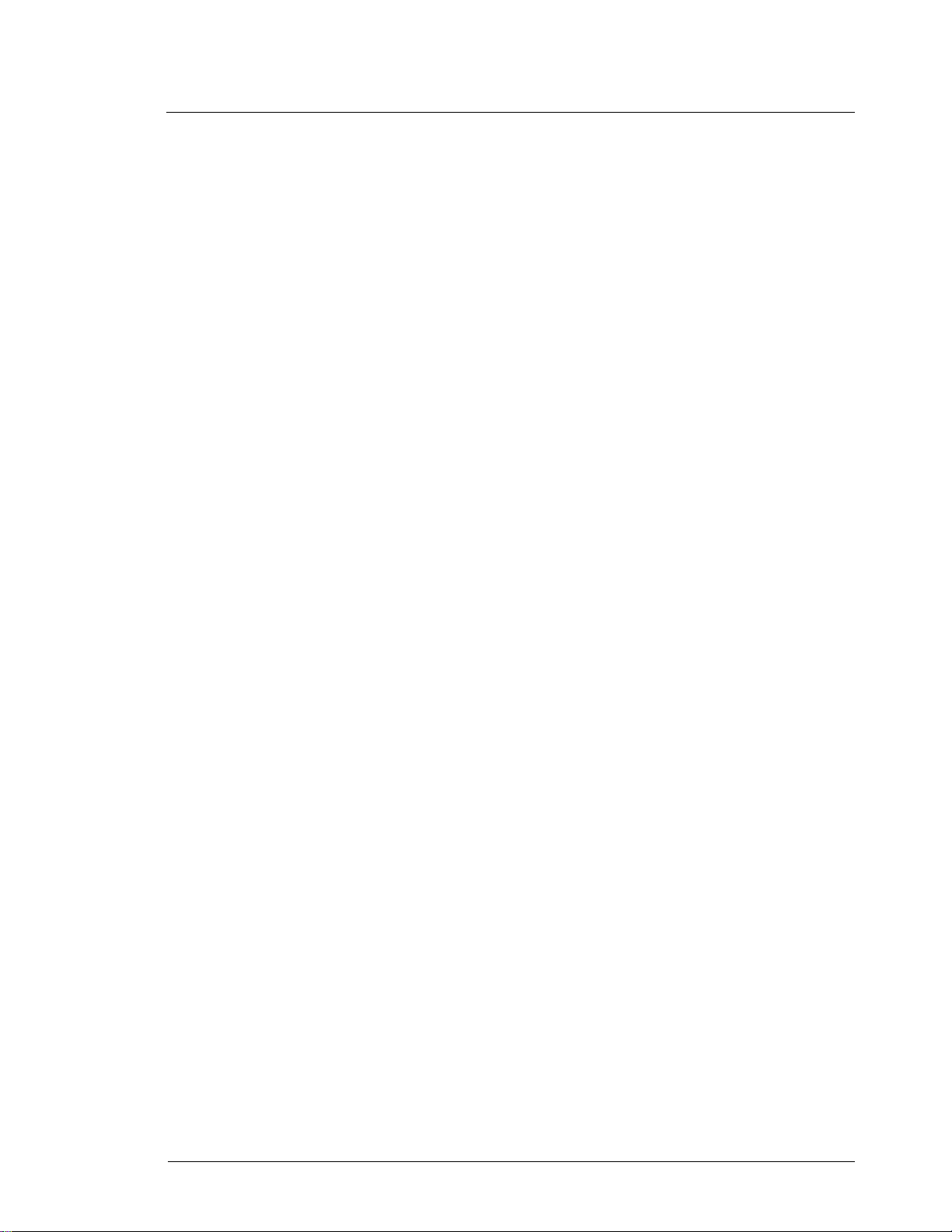
Gilbarco Interface Unit v2 .1 Table of Contents v
Command: w . . . . . . . . . . . . . . . . . . . . . . . . . . . . . . . . . . . . . . . . . . . . . . . . . . . . . . . . . . . . . . . . . . . . . . 35
Command: m . . . . . . . . . . . . . . . . . . . . . . . . . . . . . . . . . . . . . . . . . . . . . . . . . . . . . . . . . . . . . . . . . . . . . . 36
Command: sn . . . . . . . . . . . . . . . . . . . . . . . . . . . . . . . . . . . . . . . . . . . . . . . . . . . . . . . . . . . . . . . . . . . . . . 36
Command: n . . . . . . . . . . . . . . . . . . . . . . . . . . . . . . . . . . . . . . . . . . . . . . . . . . . . . . . . . . . . . . . . . . . . . . . 36
Command: <space> . . . . . . . . . . . . . . . . . . . . . . . . . . . . . . . . . . . . . . . . . . . . . . . . . . . . . . . . . . . . . . . . . 36
Command: ? . . . . . . . . . . . . . . . . . . . . . . . . . . . . . . . . . . . . . . . . . . . . . . . . . . . . . . . . . . . . . . . . . . . . . . . 36
Index . . . . . . . . . . . . . . . . . . . . . . . . . . . . . . . . . . . . . . . . . . . . . . . . . . . . . . . . . . . . . . . . . . . . . . . . . . . . i
Gasboy CFN Series
Page 8
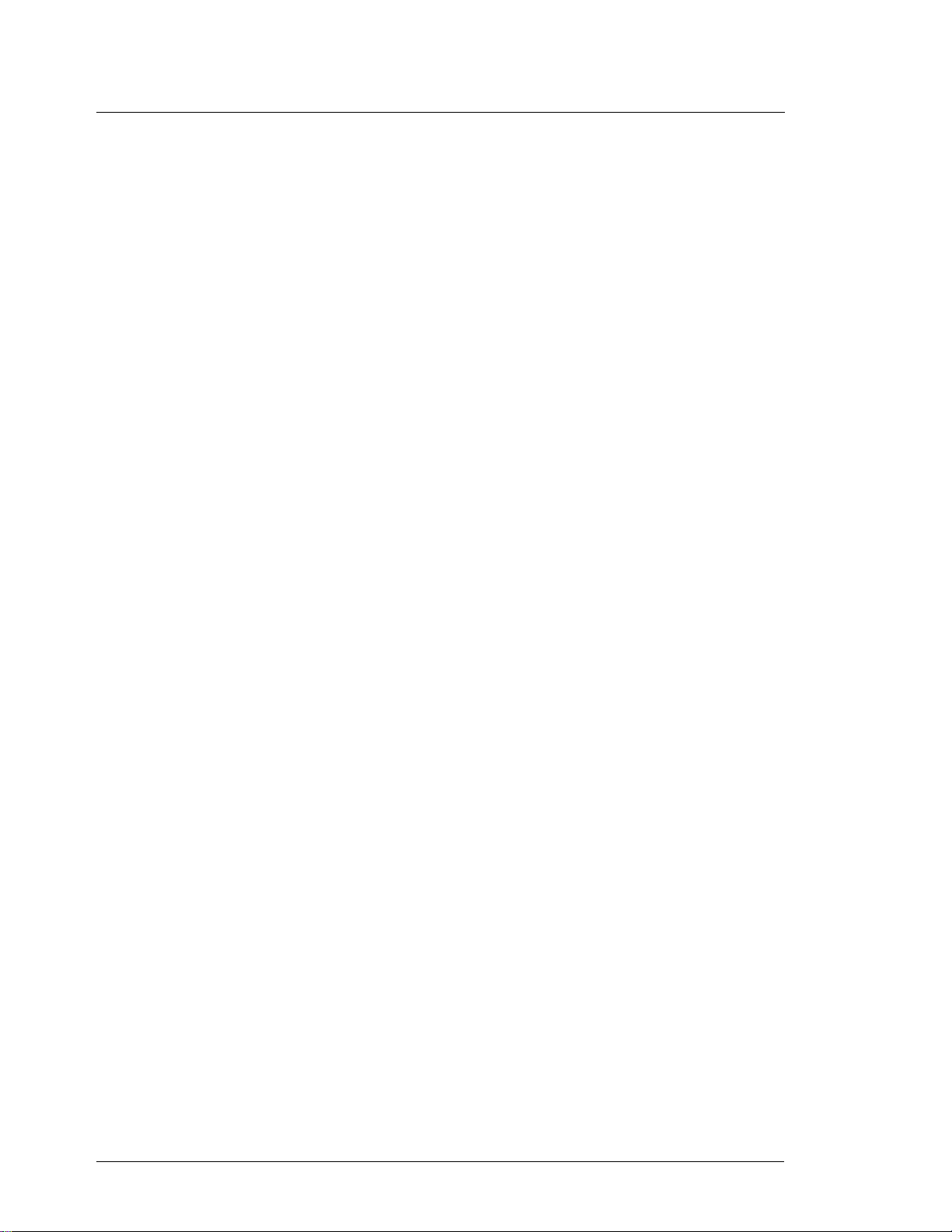
vi Table of Contents Gilbarco Interface Unit v2 .1
Gasboy CFN Series
Page 9
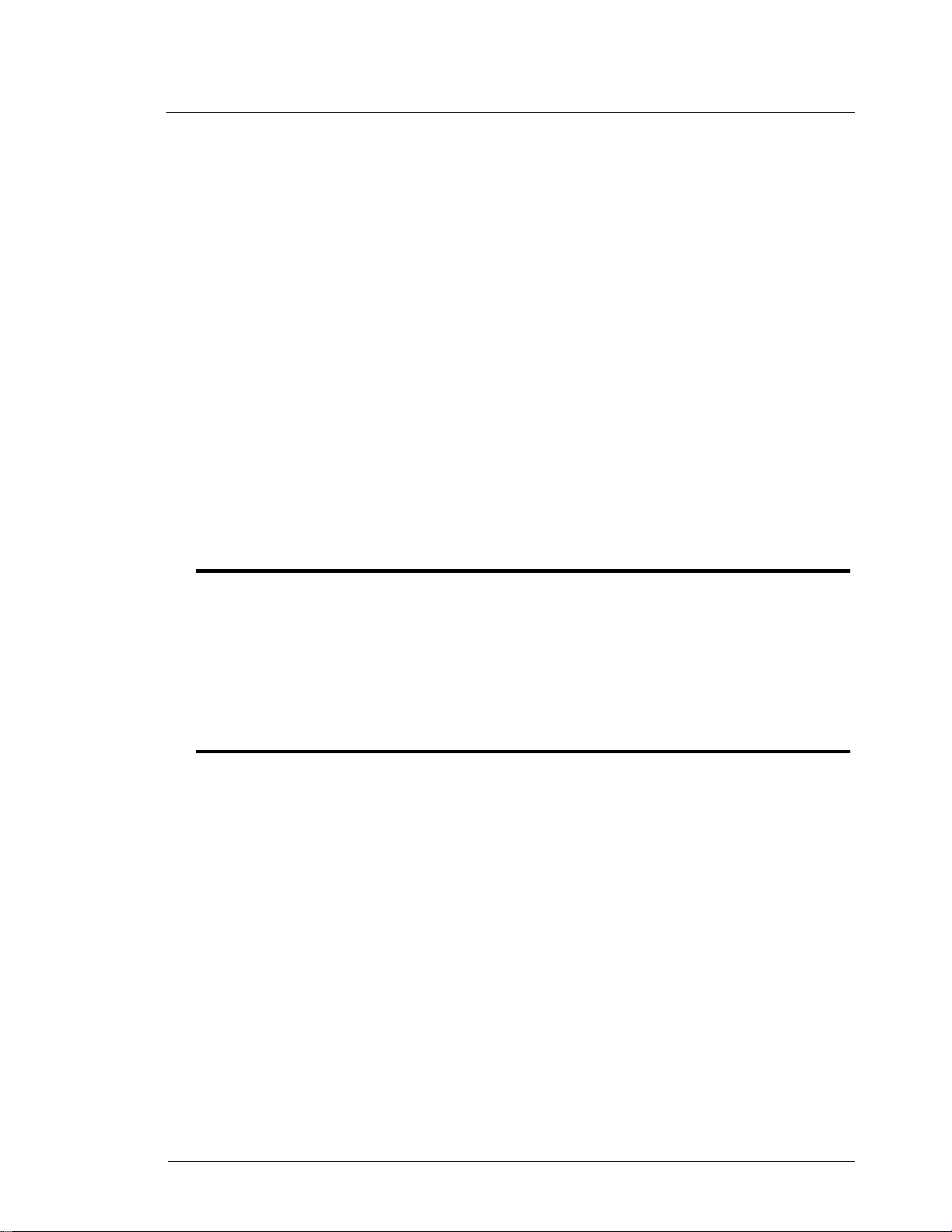
Gilbarco Interface Unit v2.1 Introduction 1
1 Introduction
This manual is for technicians and field engineers setting up Gilbarco pumps and CRINDs with
Gasboy systems. The equipment discussed here is the Gasboy Gilbarco Interface Unit P/N
C05688, with firmware version 2.1.
This Introduction chapter provides a brief description of the Gilbarco interface unit, and
offers a few preliminary thoughts.
The Installation chapter is for setup. Some material here is covered from a different
perspective than in chapter three.
The Hardware chapter describes the hardware, switch settings, and so on. This chapter is for
reference. If you need to understand how to choose switch settings, go to chapter two.
The Data monitor chapter describes in part the data monitor program, which provides
means to diagnose operation of the data ports.
Caution
Please read and understand the Gilbarco installation manuals for your pumps and CRINDs. If
you install or service Gilbarco equipment, it is your responsibility to understand and follow
Gilbarco’s instructions.
Gilbarco equipment is provided without warranty. We would prefer that you obtain all such
information from Gilbarco if possible.
Terms
Dispenser: one enclosure and its contents servicing one or tw o fueling positions. A single-sided
dispenser has displays on only one side, or sometimes a hose on one side and identical displays
on both sides, but it can serve only one customer at a time, and it appears to the operator as one
pump. A dual dispenser has independent displays on two sides, and can serve two customers at
the same time. Such a dispenser appears to the operator as two pumps.
GSM: Gilbarco Security Module. Provides DES encryption for up to 16 CRINDs.
Pump: equipment that provides fuel to one customer at a time. As used here, one dispenser may
contain more than one pump. This varies from the standard use of pump. However, it is
consistent with common usage in the fueling industry.
Main price display: the price display nearest the dollar and volume total displays. This display
shows only the single price used in calculating dollar total from volume total. All retail pumps
have a main price display.
Price bar: the row of price displays found on some multi- fuel or multi-hose pumps, located near
the hoses or the grade selection buttons. Distinguished from the main price display by
association with a single fuel grade or hose. Prices on the p rice bar may remain on d isplay during
a sale, or may be blanked, except for the price for one fuel or grade.
Any information which might be provided by Gasboy concerning installation or service of
Gasboy CFN Series
Page 10

2 Introduction Gilbarco Interface Unit v2.1
Dual price bar: a price bar that shows two different prices, for instance cash and credit, at the
same time.
Alternating price bar: a pr ice bar that shows two different prices, for instance cash and credit,
alternately. A dual or alternating price bar may sometimes be required, but it restricts options for
pricing at the site where it is used.
When we mention dual price bar in this manual, the remarks apply equally to alternating
price bars.
Price code: a Gasboy code for a single set of prices, one price per method of payment, that may
be applied to a fuel, grade, or product.
Price level: a Gasboy code that distinguishes between the differ ent prices found in one price code
set. Values of price level are associated with tender types as follows: price level 1 is for cash,
price level 2 is for credit. Price level 3 is for debit, levels 4 and 5 for fleet or club cards, while
level 0 is the standard fallback price that appears on the main price display when the pump is
idle. Levels 0 to 5 will appear on the main price display. Additional price levels may also be used,
but will not appear on any price display.
The Gilbarco interface unit
The Gasboy Gilbarco Interface Unit allows a Gasboy Site Controller II to control up to 8 dual or
16 single-sided Gilbarco dispensers. Cash/credit selection switches m a y be installed on the
pumps, but not delivery selection switches. Each side of each dispenser may have a Generic
CRIND attached. A GSM (Gilbarco Security Module) may be connected to provide DES
encryption services for the CRINDS on an Interface Unit.
No provision is made to support the Major Oil Company (MOC) CRIND. This differs from
the Generic CRIND, which we support, in the CRIND firmware and in the electrical connections
to the rest of the system. If CRINDs are used, you must use the Gasboy CFN Site Controller II
with software revision 2.0B or greater.
CRINDS must contain the Z-180 CPU board, Gilbarco part number T177-64-G1S, revision
C or higher, with firmware K93744-02.
One or more Gilbarco Universal Distribution Boxes are required. Pumps are controlled from
the interface box using a current loop connection to a distribution box, while CRINDs are
controlled using an RS485/422 connection to a distribution box.
For installations w ith eight or fewer pumps, a single di stribu tion box may be asse mbled from
parts that controls both pumps and CRINDs. See the discussion near the end of the
chapter.
An RS485/422 port connects the interface unit to the Gasboy Site Controller II. The Site
Controller senses an array of pump control units, with one or two pumps on each unit, and an
array of reader terminals. Switches inside the interface unit determine the pump control unit
number and reader terminal number each array begins with.
If there are no cash/credit select b uttons or dual p rice bars on any pumps on an interfa ce box,
you may use any number of price l evels, subject to weights and measures cons traints. Onl y levels
0 to 5 will appear at the pump displays.
If there are cash/credit select buttons or dual price bars on any pump, you may use, at most,
price levels 0, 1, and 2, and in addition, level 0 (fallback) must be identical with either level 1
(cash) or level 2 (credit).
The Gilbarco interface unit contains battery backed up memory to store transaction
information in the event of a power failure. Lamps visible through a window on the front of the
unit indicate battery, power, and prog ram status. Lamps in the Gilbarco distribution box indicate
current loop port and RS485/422 port status. If more extensive indications of status are needed,
an RS-232 port on the back of the interface unit allows connection of a terminal to run
diagnostics. A switch and a fuse are located on the back of the cabinet.
Hardware
Gasboy CFN Series
Page 11
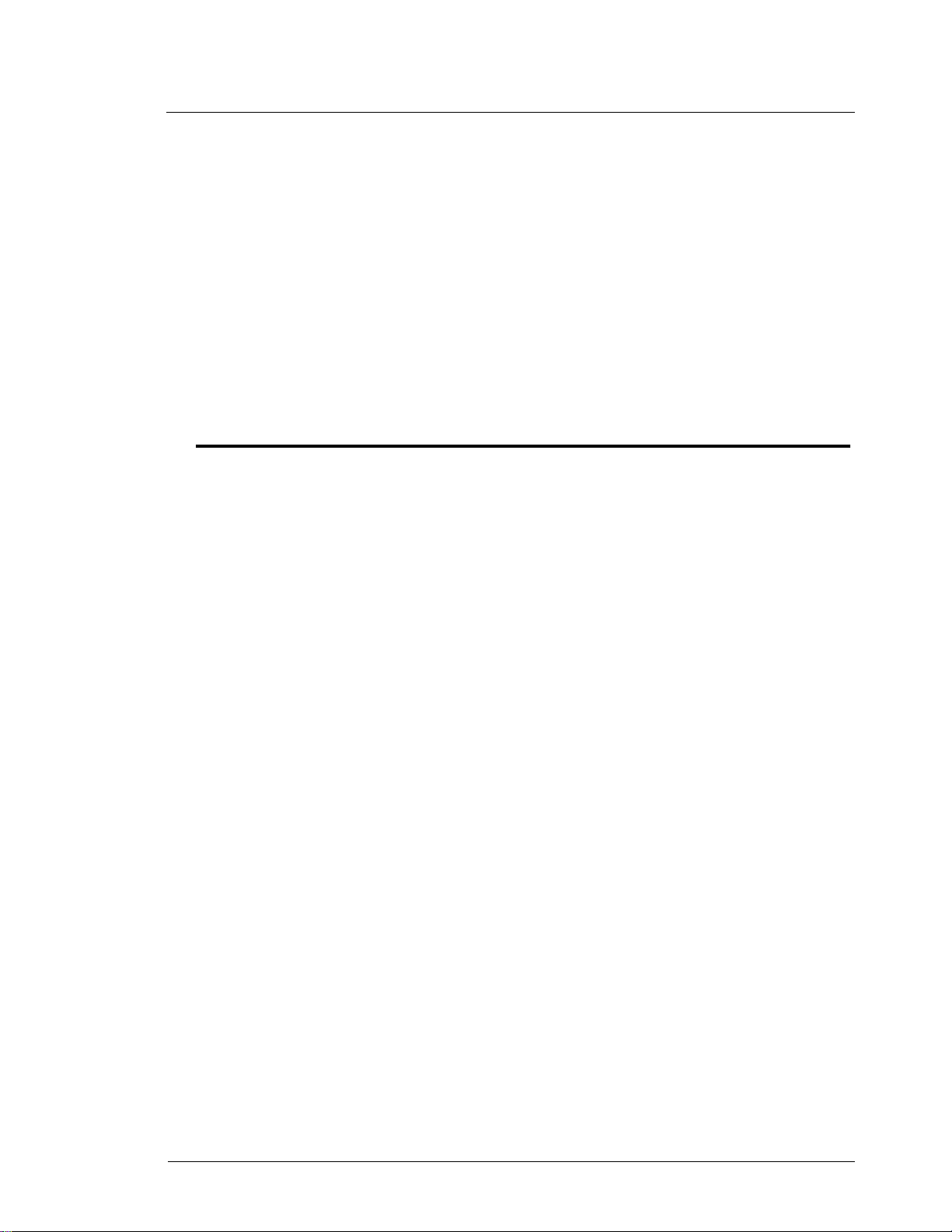
Gilbarco Interface Unit v2.1 Introduction 3
Differences between interface versions 1.2 and 2.0
In version 2 .0, the MPD Pro Blender or other models with six fuels on a side are supported.
CRINDs are supported, using the spare RS485/422 port. Current loop port #2 is not used.
Version 2.0 supports a maximum of sixteen fueling positions, while version 1.2 supports 32
fueling positions. In v ersion 1. 2 the spare RS485/422 port is not used, while cur rent loop nu mber
2 supports an extra sixteen fueling positions.
Differences between interface versions 2.0 and 2.1
Version 2.1 supports the same equipment as version 2.0, and in addition, supports one GSM,
connected to a serial port.
Version 2.1 supports the six-digit money option in gilbarco pumps. All pumps on an
interface must be configured the same.
Potential problems
Cash/credit buttons and more than two price levels
Pumps with cash/credit select buttons may be used only with price levels 0 through 2. The
combination of cash/credit buttons and many price levels is not workable.
Level 0 must be the same as level 1 for all such pumps at a site, or it must be the same as
level 2 for all such pumps.
Many price levels on multiple hose units
Many price levels on multiple hose units may cause a few customer relations problems at the
site, depending on the prices used. A customer awaiting activation will in some cases see a
number of different prices in quick succession on the main price display, as the interface
downloads new prices to the pump.
MPD, Pro Blender, Salesmaker IV, and so on, without cash/credit select buttons, may be
used with price levels 0 through 5.
Measured totals for blended products not available
Product totals for blended products are maintained as totals per blend, not as totals per blended
primary fuel.
Reconciliation of these totals with tank inventory must be handl ed by manual methods,
outside the system. A program named BLEND.BIN is part of the s oftware fo r Si te Contr oller II ,
versions 2.0b and later. BLEND.BIN produces a primary fuel report by allocating recorded
amounts of blended fuels back to the primary fuels, based on the intended blend ratio. If you
need BLEND.BIN and it is not in your Site Controller release, check with your sales
representative.
Cash/credit select and Site Controller I
Cash/credit select switches on the pump may not be used with the Site Controller I.
Gallon cutoffs on multiple hose or fuel units
Gallon cutoffs and limits should be set with caution. These are allowed on single-hose pumps,
but not on others. MPD cutoff limits must be made in dollars, as the Gasboy equipment cannot
arrange for volume presets on Gilbarco multi-fuel pumps. The Site Controller uses dollar limits
Gasboy CFN Series
Page 12
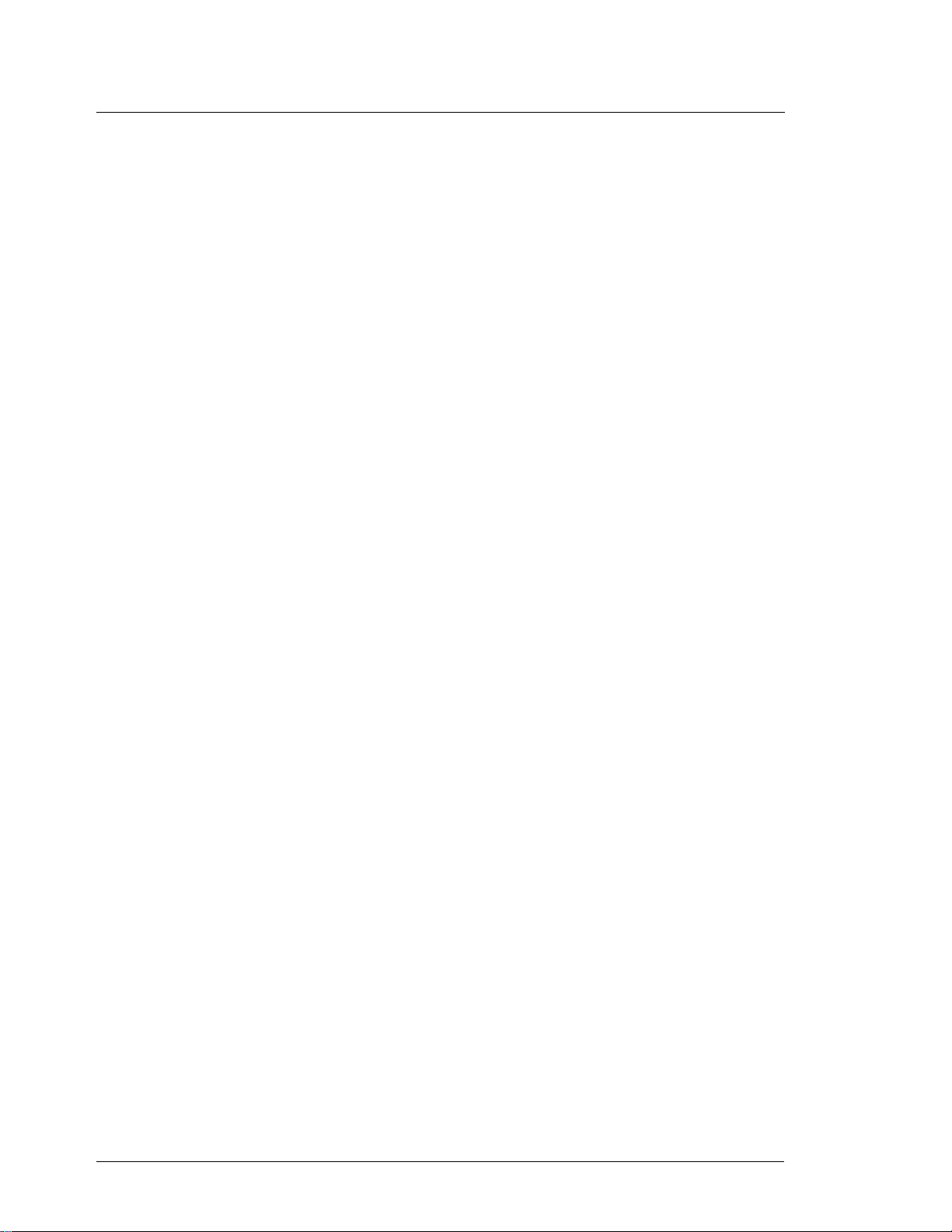
4 Introduction Gilbarco Interface Unit v2.1
internally. Since the hose is not known before fuel is pumped, price is not known, so a dollar
limit cannot be calculated from a volume limit.
Large gallon limits
If the activation dollar limit, calculated as activation price times gallon s, exceeds $ 994, the pump
may not activate correctly. Sites that use Highlines with various presets, card limits, limitations,
and so on, in gallons, have encountered this error condition shortly after price changes. The
remedy here is to use a smaller gallon limit, so that the limit times the price gives less than $999
pumped.
Site Controller II version 1.0 may also experience trouble at smaller limits, usually larger
than $500. Generally this is seen as sudden inability to activate pumps after a price increase. A
PRINT DIAGNOSTICS command shows error counters NB4 incrementing several times per
failed transaction. The remedy is to use smaller limits, or upgrade to Site Controller version 2.0.
Product restriction on multiple hose or fuel units
Product restriction can be enforced when using newer Gilbarco multi-hose or multi-fuel units. If
you cannot now use product restriction on your Gilbarco MPDs, see if you can upgrade your
Gilbarco pumps.
For Gilbarco Highline pumps, product restriction can be enforced , becaus e there is only one
product on a pump.
Volume display at Check Point or Profit Point
Volume to be pumped and price are not shown by Check Points or Profit Points at the time of a
preset or a prepay on an MPD.
from a few very old pumps. An ongoing transaction viewed on a Check Point or Profit Point will
always show zero volume.
Advantage version 70.1 firmware
Gasboy equipment is partially incompatible with Advantage vers ion 70.1 firmware. Replace any
Advantage version 70.1 firmware chips with current versions. Failure to do so may cause
unexpected results when operating with multiple price levels.
MPD-2
The only Gilbarco Electronic pump that does not interface to the Site Controller II is the Gilbarco
MPD-2.
MPD Pro Blender
The Site Controller I does not interface to the MPD Pro Blender or any Gilbarco Cash/Credit
pumps.
Modular MPD-3 version 53.7 firmware
Gasboy equipment is partially incompatible with Gilbarco Modular MPD-3 version 53.7
firmware. No upgrade is available for Modular version 53.7 firmware. The problem must be
worked around.
Gasboy CFN Series
Only the ongoing dollar amount is available from Gilbarco pumps. Even this is unavailable
• Use price level 1 or 1 and 2, with level 0 set the same as either level 1 or 2.
• Do not use price levels 3, 4, or 5.
• You may use price levels 6 and above.
Page 13
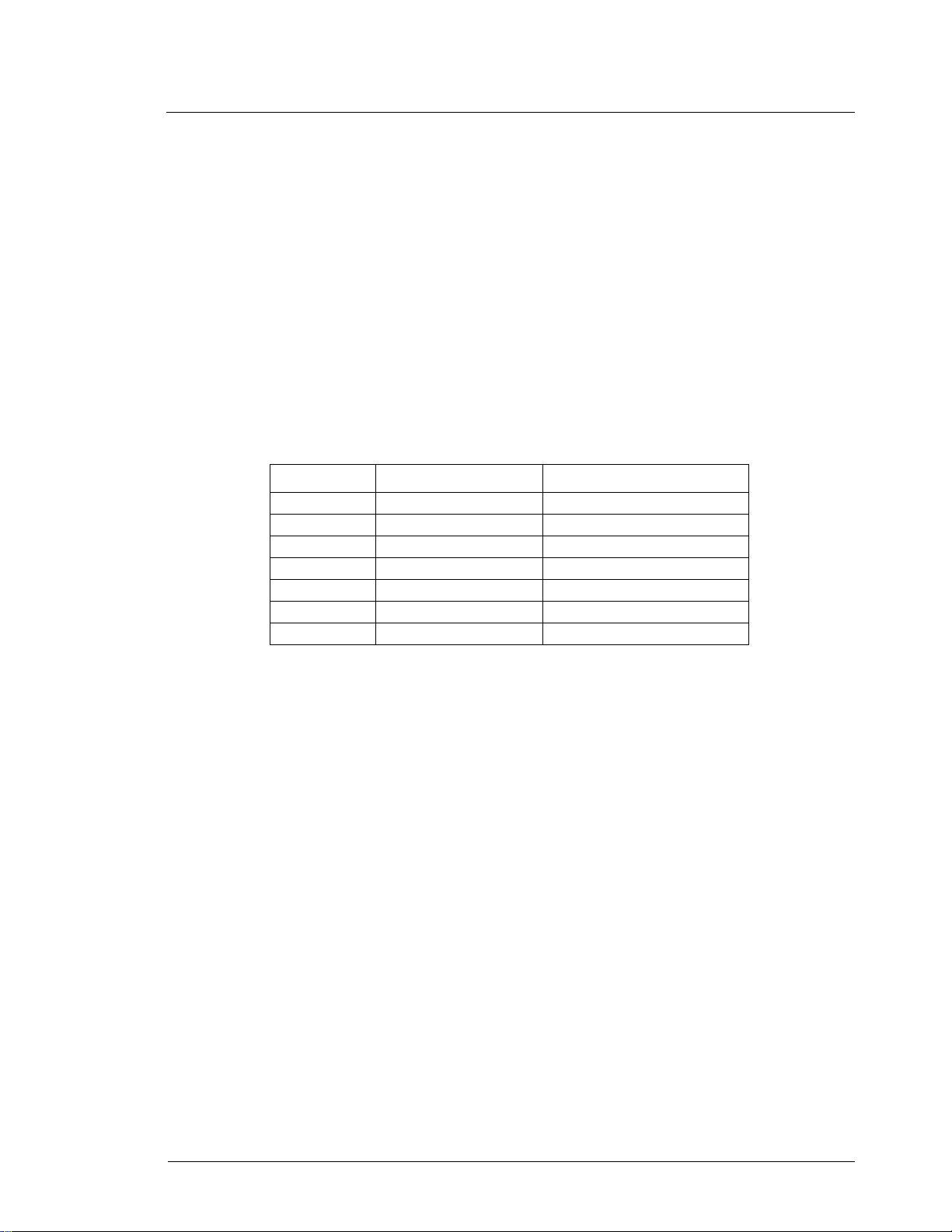
Gilbarco Interface Unit v2.1 Introduction 5
Failure to follow these restrictions may cause unexpected results when operating with multiple
price levels.
Multiple price levels on other Gilbarco pumps
Because irregularities have been found in the interaction of Gilbarco pumps and Gasboy
equipment with two different versions of Gilbarco firmware, and because other versions might
be affected, a test for the problem has been added to the start-up procedure.
If your site will operate with price levels other than 1 and 2, perform the procedure indicated
under Test for multiprice incompatibility, near the end of the next chapter. If your site is adding
price levels and you do not know whether this incompatibility exists, you should also perform
this procedure.
Incompatible pump firmware releases
The following table lists various Gilbarco pump firmware versions that have potential problems
with the Gasboy Gilbarco Interface and the release that corrects the problem.
Pump Affected Versions Corrected Versions
MPD 70.8.0 thru 70.8.2 70.8.3 released 8/96
MPDSH 72.1.7 thru 72.1.9 72.2.10
ASB 75.5.0 thru 75.5.1 75.5.2 released 7/96
AFB 77.4.0 77.4.1 released 7/96
ECAL 84.2.3 thru 84.2.5 84.2.6
B78 75.5.1 75.5.2 released in 7/96
B21 75.8.2 75.8.3 released in 8/96
Loading Master Key
Master Key is factory programmed into Gilbarco GSM un its. No f ield pr ogramming is available.
Network Key Parity
Gilbarco GSM enforces DES working key parity. Not all networks provide working keys with
correct parity. The GSM will refuse a working key with incorrect parity.
Contract Prices
Recent versions of Gilbarco pumps incorporate changes that improve Weights and Measures
compliance. A side effect of these changes makes it no longer feasible for us to blank contract
prices from the main price display following a transaction.
If you use contract prices at Gasboy price levels 3, 4, or 5, be advised these prices will
remain on the main display until the pump is started for the next transaction. The Gasboy “Blank
after” parameter no longer has its previous effect.
More than 16 CRINDs
Gasboy’ s interface supports only 16 CR INDs per interface. The GSM will support CRINDs only
on the same interface connection. Hence, you will need two interfaces and two GSMs if you
have more than 16 CRINDs.
Gasboy CFN Series
Page 14
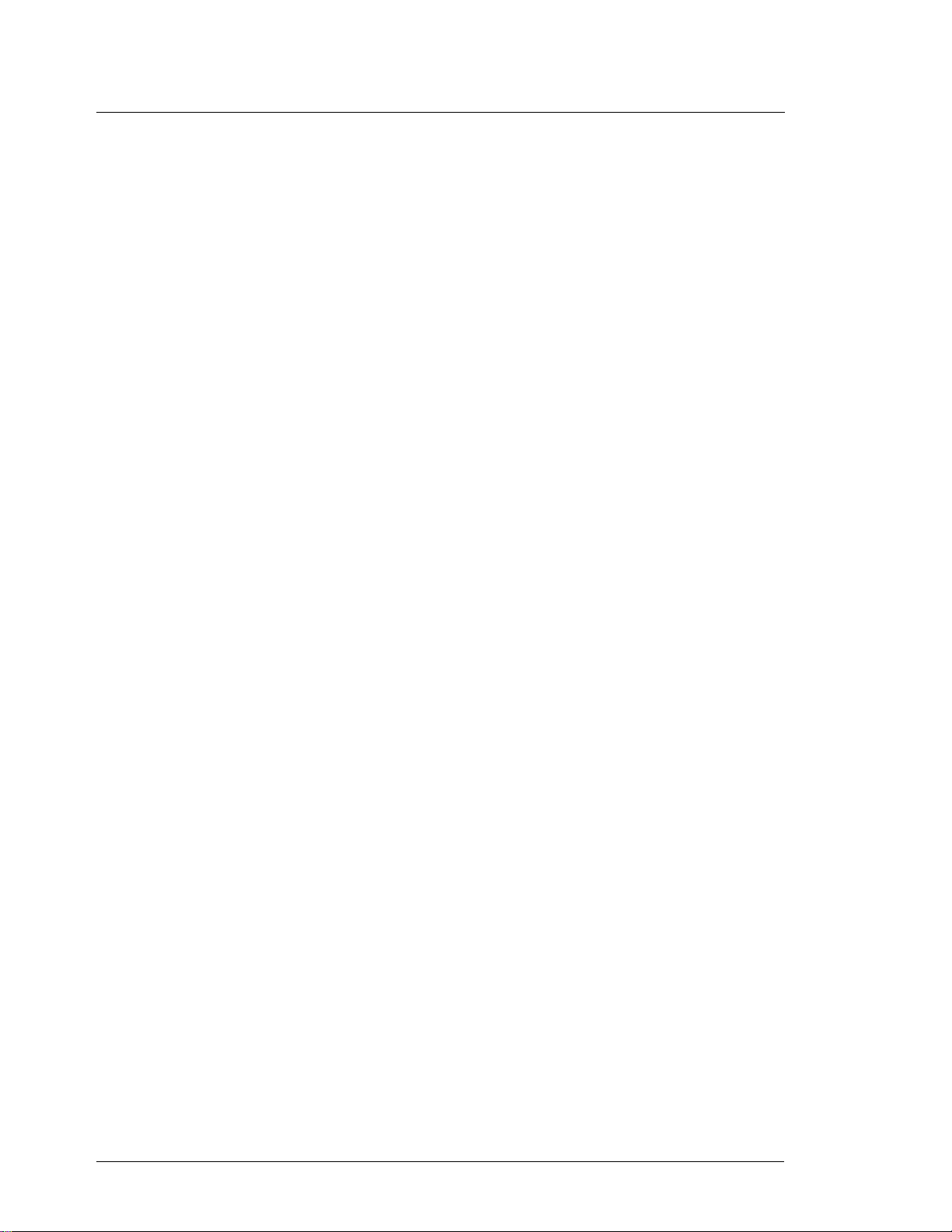
6 Introduction Gilbarco Interface Unit v2.1
Blenders and Gascard Network
Do not use blenders, including three-product fixed blenders, with the Gascard network. This
network uses hose number and will not accept hose numbers greater than 4.
Don’t leave GSM powered down
The GSM uses a non-rechargeable battery which will run down if the GSM is left in a power
down state for an extended period. Immediately upon receipt of your GSM, power it up, and
leave it that way.
Broadcast messages
Currently, Reader Terminal broadcast messages are not displayed on the CRINDS.
Grade restrictions with pre-Advantage MPDs
Grade restrictions, used with some club cards, will not work if you have MPDs older than
Advantage MPDs. These will appear to activate under grade restriction, but will return only zeroquantity transactions.
Six-digit money on some pumps, five-digit on others
All pumps on an interface must be configured for fiv e-dig it money and interf ace SW3-6 mus t be
OPEN, or else they must all be configured for six-digit money amounts and SW3-6 must be
CLOSED. Failure to activate correctly or to complete with the proper amount will result if the
interface DIP switch does not agree with a pump’s configuration.
Gasboy CFN Series
Page 15

Gilbarco Interface Unit v2.1 Installation 7
2 Installation
This chapter gives a step by step procedure for installing the Gilbarco interface unit. Switch
settings, cables, and so on will be discussed here in a context of their interactions and decisions
that must be made. Specific and systematic detail may be found in chapter three.
At the end of chapter two there is a short section on troubleshooting that pertains also to
sites that may already be in operation.
What to do first
1. Read and understand the Gilbarco manuals that apply to your pumps and C RINDs.
2. Verify that all CRIND and dispenser wiring is in place and complies with Gilbarco
standards.
3. Terminate two-wire loops from the pumps in a distribution box with a current loop
connection for the Gasboy CFN Gilbarco interface unit. (The pump loop is part
number C06691, and the Gilbarco interface unit is C05688.)
4. Terminate two-wire loops from the CRINDs in a distribution box with an RS485/
422 connection for the int erface un it. (T he ad aptor i s C066 92; the cabl e is C 06242;
both are C06326.)
5. For installations with CRINDS and eight or fewer pumps, you may build a dual
distribution box with one current loop input and one RS485/422 input. This is an
alternative to using two separate distribution boxes, one with current loop input,
one with RS485/422 input. Information on building such a distribution box is
found near the end of Chapter 3, page 34, Building a dual input mode distribution
box.
6. Install GSM and its power supply, within six feet of the Gilbarco Interface. Use
Gasboy cable C07248 to connect the GSM to Gilbarco Interface GSM port, adjacent to the RS485 connectors. This port may be marked “Unused port”.
7. S et up and connect the Site Controller according to the its start-up manual. If you
are using CRINDs, you must u se a Site C ontroller I I, and the software v ersion m ust
be 2.0B or g reater.
8. Verify that the Gilbarco Interface Unit contains firmware version 2.0 or higher, in
sockets U18 through U21.
9. Verify that the Gilbarco CRINDs have the Z-180 CPU board, Gilbarco part numbe r
T177-64-G1S, revision C or greater, available as an upgrade for older CRINDs.
Things to watch out for
Correct the indicated CRIND two-wire address
For older CRINDs, CRIND jumper test diagnostic number 6, shows CRIND address applicable
to Auto Gas systems only. For all other systems including Gilbarco and Gasboy systems,
subtract one from the address shown there. See your CRIND manual for more information.
Gasboy CFN Series
Page 16

8 Installation Gilbarco Interface Unit v2.1
Don’t use gallon limits on multi-fuel pumps
Multiple hose/fuel pumps may use only dollar limits. The Gasboy equipmen t does not provide
volume limits for Gilbarco multiple fuel pumps, such as MPDs or blenders. This implies that a
site with any such pumps may not use gallon limits as card limits.
Use $999 limits only with cash/credit select
On pumps with five-dight money configuration, use $999 as a limit only for pumps with cash/
credit buttons. Cash/credit buttons are the flashing buttons located on the pump, not the tender
keys on CRINDs. Never use $995 and above as a card limit.
On pumps with six-dight money configuration, use $9990 as a limit only for pumps with
cash/credit buttons. Cash/credit buttons are the flashing buttons located on the pump, not the
tender keys on CRINDs. Never use $9950 and above as a card limit.
Use only grade 1 with Highlines
Program the pump grade as a Gasboy hose numb er . P er pump, pr ogram the pump assig ning grade
1 to hose 1, grade 2 to hose 2, etc.
Set correct level at price bars
If there is cash/credit pricing, make price bars sh ow pr ice level 2. This rule h as some excep tions .
See Price level for price bars, below.
Use reader AUTO YES only with CRINDs
Don’t set READER.BIN program menu 3 Auto column (auto pump select) to YES for any reader
that is not a CRIND, CAT, or a DPT. Auto pump select set to YES on an ICR may cause its
representative pump to shut off almost immediately after activation.
Install K5 and K6
Make sure interface unit CPU board K5 and K6 are installed. Everything will seem to work fine
with these missing, until the lights flicker. At that time many unexpected things can happen.
Do memory reset before checkout
Be sure to do a memory reset on the interface after you have all dispensers programmed and
before you try to bring them up.
Starting up the site
Complete each of the following sections. You do not need to complete them in order, but you
should make sure you have considered or performed each item mentioned.
Determine programming information
In this phase you make decisions on programming, options, switch settings, and so on. Some
issues here have consequences with respect to other issues, and you may find you have to
backtrack and change earlier decisions, in order to make later ones work out.
You may need Gilbarco manuals and additional Gasboy manuals to help determine exactly
how to program the things discussed here.
Here is a worksheet. Make copies, and fill out one line per fueling position.
Gasboy CFN Series
Page 17

Gilbarco Interface Unit v2.1 Installation 9
Pump
Number
Pump/CRIND Worksheet
Pump type
(H111, MPD-3, etc.)
Two-wire
address
(individual headings discussed on the following page)
PCU number PCU slot
Number o f
hoses
CRIND
address
Reader
number
Price levels used at site: 012345 (circle all levels used)
Price at level 0 is same as price at level: 1 2 both neither (circle one)
Price level for price bars: 1 2 both neither (circle one)
Gasboy CFN Series
Page 18

10 Installation Gilbarco Interface Unit v2.1
Worksheet Heading Description
Pump number
Enter the number of a fueling position posted on the pump and shown at the Check Point or Profit
Point terminal. You may assign the pump number in a way that makes s ense to the custo mers and
clerks, in terms of the physical layout of the site. Pumps are often numbered so that opposite
sides of the same dispenser ha ve cons ecutive num bers , b ut ot her arran gemen ts ar e also p ractical.
Or, using adjacent pump numbers on the opposite sides of the same dispenser may make other
site configuration simpler.
Pump type
The Gilbarco model name, such as Highline, Salesmaker II, Salesmaker IV, MPD, Advantage
Blender, and so on.
Two-wire address
The pump’s two-wire address, from 01 to 16. Always assign two-wire addresses starting from
number 01.
If you assign addresses 13 through 16, remember that you will need to use a non-default
setting for one of the DIP switch bank 4 positions, below.
Sometimes the two-wire address is not the same as the pu mp number, though like the pump
number there is one two-wire address per fueling position. Dual or double-sided units should
always have consecutive two-wire address pairs, with the odd address smaller than the even
address, for example 01 and 02 (not 02 and 03), or 09 and 10 (not 10 and 11).
If you can, reserve odd-even pairs of two-wire addresses for single-sided disp ensers, using
the odd address and skipping the even. F or instance, you might give a single-side dispenser twowire address 09, and skip address 10, assigning address 11 to the next pump. If this is not
practical you may double up single units, giving one the odd address and the other unit the even
address.
Avoid splitting dual dispensers across two pump control units. This happens if you assign
even-odd pairs such as 10 and 11 to the opposite sides of the same dispenser, or if the two-wire
addresses you assign to a dispenser are not consecutive—for instance 9 and 12.
If you need more than 16 addresses and you are using interface firmware version 2.0 or
above, you need a second interface unit. With two units, put roughly half of the pumps on each
interface unit, remembering not to split any dual dispenser. Start over at two-wire address 01 for
the first side of the first pump on the second unit.
Pump control unit (PCU) number
Pumps are paired onto PCUs to save line bandwidth on the Gasboy RS485/422 local loop. The
two-wire address determines the PCU number, at least in part. Where all pumps at a site are
Gilbarco and there are less than 16 fueling positions, pumps with the two-wire addresses 01 and
02 form PCU #1, two-wi re 03 and 0 4 form P CU #2, an d so on through t he la st pump f oun d on an
interface unit.
PCU number. For instance, if you have PCU numbers 01 through 05 on the first interface unit,
assign PCU 06 as the starting PCU for the second interface unit.
PCU slot
Each PCU has two slots, numbered 1 and 2. Assign each pump a PCU slot. Assign the pump with
the odd address to slot 1 on its PCU, the even address, slot 2.
Gasboy CFN Series
If you have a second interface unit, assign the next available PCU number as its starting
The starting_PCU is the starting PCU number set on DIP switch bank 2, position 8-4.
Page 19

Gilbarco Interface Unit v2.1 Installation 11
Number of hoses
For Highlines, multi-hose MPDs, and so on, this is the same as the number of physical hoses.
For pumps that dispense different kinds or blends of fuel at different times from the same hose,
this is the number of distinct kinds of fuel dispensed from the unit.
Fixed blenders may appear to have five hoses, thought they actually dispense only three
products, two unblended and one blended.
CRIND address
For older CRINDs, regarding the two-wire CRIND address, you must subtract 1 from the
CRIND address shown in CRIND diagnostic test number 6 to get the real CRIND two-wire
address.
The real address is shown in the address jumper tables for MOC and generic CRINDs in
Gilbarco publications MDE-2562 and MDE-2377. Ignore the Auto Gas Only tables you may
find there.
CRINDs may be set to addresses from 1 to 32. Use addresses from 1 to 16 with Gasboy
equipment.
If you can, use the pump number (the number painted on the pump, not the pump two-wire
address, where they differ) as the two-wire address for the CRIND. For instance, give pump 1,
CRIND 1. This will simplify maintenance later.
If you have more than sixteen fueling positions, this won’t work. You will need a second
interface unit, and you will have to start over at C RIND two-wire address #1 on the second
interface unit.
This second interface unit will have DIP switch bank 2, positions 4-8 set to put its first two
pumps, with p ump two- wire addresse s 01 and 02, on a PCU number other than PCU number 1.
Usually you start with the next PCU number not used on the first interface box.
For example, if your first interface bo x u ses PCUs 1 through 8, for sixteen fueling positions
with two per PCU, then the second interface box will usually be switched to start at PCU 9.
To find the reader number of the CRIND addressed as 01 on the second interface unit:
• Begin with the interface unit’s starting PCU number, as set in DIP switch bank 2, positions 4-8.
• Take that starting PCU number and double it.
• Then subtract one.
Supposing the first PCU on the second interface unit is PCU number 9. If you double that,
you have 18. Then subtract one, leaving 17. From this, the CRIND addressed as two-wire
address 01 on the second interface box will appear as reader terminal number 17.
Sometimes it is desired to offset the CRIND numbers to allow island reader terminals or
indoor receipt printers to answer as low-numbered reader terminals. This works at sites with
only a few readers, but can run into problems at sites with many.
It is better to assign the CRIND reader numbers first, and then to assign r eceipt printer s and
Gasboy Island Card Readers after that.
Reader number
This is the reader terminal number to be used by the Site Controller. As mentioned previously,
this is determined by the CRIND two-wire address and the starting PCU number for the interface
unit on which the CRIND is found.
The formula for determining the reader number is:
• Step 1: multiply the starting PCU number (which is set in DIP switch bank 2, positions
4-8) by 2.
• Step 2: subtract 2 from the real CRIND two-wire address (as pointed out els ewhere, the
Gasboy CFN Series
Page 20

12 Installation Gilbarco Interface Unit v2.1
real CRIND two-wire address is one smaller than the address reported by the CRIND
self-test).
• Step 3: add the result of step 1 to the result of step 2. The resulting total is the reader
number.
Price levels used at site
Circle the levels used. Only the prices to be used with Gilbarco pumps, and only levels 0 through
5, count here.
Price at level 0 is same as price
Circle Level 1 or Level 2 or Neither or Both according to the way the prices are set up at the site.
If you circle Neither you must determine whether your pumps will operate correctly in this
mode. Perform the procedure under Test for multiprice incompatibility, page 23. If any level 1
price differs from the corres ponding level 0 price the two levels must be treated as having
different prices. Likewise for levels 0 and 2.
Price level for price bars
Price bars are the displays over the hoses, as distinct from the main price display. MPDs,
blenders, and so on may have price bars. Unless only one price is used at the site, all price bars
must show the same price level.
If you have no price bars on any pumps, circle None.
If levels 1 and 2 are always the same, circle 2 even if you have dual level price bars.
If levels 1 and 2 are different and you have dual level price bars, circle Both.
Other configuration information
There is some other configuration information that affects the setup of Gilbarco pumps and
CRINDs with Gasboy equipment.
Fuel grade assignment for each hose
Use Gilbarco fuel grade to indicate hose number to Gasboy equipment. Thus, any pump that has
only one grade on a side gets grade 1 regardless of which fuel it really pumps.
Pumps with more than one grade on a side have their grades numbered consecutively, from 1
to whatever number of hoses or grades are located on a side.
Some pumps, such as blenders and single-hose MPDs, have more than one grade per hose.
These pumps are treated by the Gasboy equipment as though they had one hose per grade. Thus,
a five-product blender looks to the Gasboy equipment like a five-hose MPD.
Assign a grade number to each hose. For each pump, list the hoses, with the fuels pumped
and the grade (hose) numbers assigned. You may use copies of the table on the following page.
Gasboy CFN Series
Page 21

Gilbarco Interface Unit v2.1 Installation 13
Hose/grade wo rksheet
Pump Hose Grade Fuel Pump Hose Grade Fuel
Gasboy CFN Series
Page 22

14 Installation Gilbarco Interface Unit v2.1
CRIND keypad programming
The keys on the CRIND keypad can be configured for dif ferent fu nctions with the Tokheim DPT/
Gilbarco CRIND keyboard layout item on page 4 of the SC II’s SYS_PAR program. The
characters that select different functions are shown below. Note that these characters are casesensitive:
Character Function
0-9 Numeric digits 0 through 9
. Decimal Point
EENTER
CCLEAR
Yyes
NNo
$Cash inside
c Cash outside
DDebit inside
d debit outside
B Credit (bank card) inside
b Credit (bank card) outside
XCancel
x CLEAR/CANCEL (CLEAR if data entry started; else CANCEL)
HHelp
h Help/Decimal (Decimal if data started; else Help)
n No/CANCEL (No if in yes / n o state; else CANCEL)
SStart
u unused key
The numbers of the keypad keys on the CRIND are:
12345
678910
11 12 13 14 15
16 17 18 19 20
Note that keys on the left half of the keyboard—that is, 1, 2, 3, 6, 7, 8, 11, 12, 13, 16, 17, and
18—cannot be programmed.
The default function arrangement of the CRIND keypad is:
123ub
456$B
789NY
C0EHX
The string that would be typed into the Tokheim DPT/Gilbarco CRIND keyboard layout item in
SYS_PAR to give the CRIND keypad function arrangement shown above is:
123ub456$B789NYC0EHX
Gasboy CFN Series
Page 23

Gilbarco Interface Unit v2.1 Installation 15
Switch settings for interface unit CPU board
The Hardware chapter lists all switches and jumpers but does not discuss details or interactions.
Choose appropriate switch settings and write them down.
DIP switch bank 2
Positions 1-3 are ordinarily all CLOSED. At certain times during startup you will be asked to
open position 2 momentarily while you press RESET or cycle the power. This erases the
memory in the interface unit. Positions 4-8 set the starting PCU number for the interface, as
shown here:
Starting
PCU Number
01 CL CL CL CL CL
02 CL CL CL CL OP
03 CL CL CL OP CL
04 CL CL CL OP OP
05 CL CL OP CL CL
06 CL CL OP CL OP
07 CL CL OP OP CL
08 CL CL OP OP OP
09 CL OP CL CL CL
10 CL OP CL CL OP
11 CL OP CL OP CL
12 CL OP CL OP OP
13 CL OP OP CL CL
14 CL OP OP CL OP
15 CL OP OP OP CL
16 CL OP OP OP OP
17 OP CL CL CL CL
18 OP CL CL CL OP
19 OP CL CL OP CL
20 OP CL CL OP OP
21 OP CL OP CL CL
22 OP CL OP CL OP
23 OP CL OP OP CL
24 OP CL OP OP OP
25 OP OP CL CL CL
26 OP OP CL CL OP
27 OP OP CL OP CL
28 OP OP CL OP OP
29 OP OP OP CL CL
30 OP OP OP CL OP
31 OP OP OP OP CL
32 OP OP OP OP OP
45 6 7 8
Gasboy CFN Series
Page 24

16 Installation Gilbarco Interface Unit v2.1
DIP switch bank 3
Position Function
1, 2 Debug port baud rate:
OPEN, OPEN = 9600
OPEN, CLOSED = 2400
CLOSED, OPEN = 1200
CLOSED, CLOSED = 300
3 OPEN = CRINDs are on spare RS485/422 port.
CLOSED = CRINDs are on second current loop: Requires board
modifications in current loop box. Do not use.
4 OPEN = Report all events during activate. Use with SCII V 2.0B or later.
CLOSED = Hide some events during activate. Use with SCI,
SCII V 2.0A and earlier.
5 OPEN = No grade restrictions
CLOSED = Restrict grades
6 OPEN = Money amounts are five digits
CLOSED = Money amounts are six digits
7-8 Reserved.
All positions are normally OPEN.
Position 5 is CLOSED if you wish to enable grade restrictions for fleet or club cards. This option
is available only at sites where all multi-fuel pumps are Advantage
Position 6 setting must agree with the configuration of every pump on an interface.
.
DIP switch bank 4
Position 2 should be OPEN if you are using two-wire addresses 01 up to 12 or less on this unit,
and CLOSED if you are using addresses from 01 to more than 12. The limit is 16. Positions 1 and
4 interact, and should be set according to the rules below. Apply the first rule that matches there,
and skip the rest.
Note: if your site is operating with different prices loaded to levels 1 and 2, with level 0 the
same as one of the others, and you are using any multihose or multigrade pumps, you should
ascertain the compatibility of your pumps with this mode of operation. Perform the procedure
under Test for multiprice incompa tibility, page 23.
Gasboy CFN Series
Page 25

Gilbarco Interface Unit v2.1 Installation 17
Here is the table for positions 1 and 4; use the first rule in the table that matches your
situation:
Positions
Rule 1 4 NOTE
Only one price is used at the site OP OP
There are no pump cash/credit select buttons or dual level price
bars at the site, and:(4)
Price level 0 is the same as price level 2 OP OP (1)
Price level 0 is the same as level 1 OP CL (2)
Price levels 0, 1, and 2 are all different, and:
There are no price bars CL OP
Level 2 is on price bars CL OP
Level 1 is on price bars CL CL
There are some pumps with cash/credit select buttons at the site or
there are some pumps with dual level price bars, and: (4)
Any price at price levels 3, 4, or 5 differs
from price at level 0
(3)
Price leve ls 0, 1, and 2 all have different
prices
Price level 0 is the same as level 2 OP OP (1)
Price level 0 is the same as level 1 OP CL (2)
Notes:
All
(1)
price bars must show price level 2.
All
(2)
price bars must show price level 1.
(3) This won’t work, change some previous choices.
(4) Pump cash/credit select buttons are the lighted buttons on pumps, not to be confused with
the payment buttons on CRINDs.
Site Controller configuration
Certain data must be loaded into the Site Controller using the PUMP.BIN or READER.B IN
programs, or the Site Controller commands.
• For Site Controller II version 2.0, the
Gasboy P/N C09213, and the
be helpful.
• For Site Controller II version 1.0, see the
Gasboy P/N C09132, and the
• For Site Controller I, see manuals C09149, C01917, and C01900. As mentioned previously, you can use pumps with Site Controller II version 1.0 but not CRINDs, and likewise for Site Controller I.
(3)
Site Controller II Configuration Manual
Site Controller II Manager’s Manual
Site Contr o ller I I Confi gurat ion Ma nual
Site Controller II System Administrator’s Manual.
, P/N C09212, will
(2.0),
(1.0),
Gasboy CFN Series
Page 26

18 Installation Gilbarco Interface Unit v2.1
Prepare PUMP.BIN data
In PUMP.BIN program menu 3, pump options should be set according to the following chart.
Some prepackaged sets of options may exist there, but many sites will have to add or subtract
options to account for the many variations that may be found. You may have to create some new
pump types to accommodate. Combine all options from this table that apply to give the set of
options for a pump.
Pump, Model or Configuration Set option(s)
Pump is MPD, Blender, or Salesmaker IV 1 and 5
Pump has cash/credit select buttons 3
Pump is Gilbarco electronic pump 9
Pump is single-sided 15
Pump has press-to-start kit 17
Alert beep is desired before customer presses
payment type key on CRIND 18
Pump has grade select buttons 19
For an ordinary Highline, all you need is option 9. With cash/credit select buttons, you must add
option 3, so that your list is 3 and 9.
For an ordinary MPD, the required options are 1, 5, and 9. With cash/credit select buttons,
you must add option 3, so that your list is 1, 3, 5, and 9.
If you have cash/credit select options installed on any pumps, you must set their fill limits to
$999 and maximum limit to 0. This must be set in pump configuration, and also with the LOAD
CUTOFF command.
Option 6 is also mentioned in PUMP.BIN. You will not need this option.
Advantage Super High special settings
Advantage Super High (model BD1) has the following PUMP.BIN configuration requirements.
Side ‘B’ of the pump must have 2 hoses assigned as illustrat ed.
In Pump type - submenu 1:
# Pump type Cl Slow Fill Max Pulse Hoses
1. GILBARCO MPD 1 0.250 $50 0 1000/G 1
2. GILBARCO MPD 1 0.250 $50 0 1000/G 2
In Pump Control Units - submenu 2:
1. ELECTRONIC PCU 1:1 2:2
2. ELECTRONIC PCU 1:3 2:4
3. ELECTRONIC PCU 1:5 2:6
In Add Pump types - submenu 3:
#. GILBARCO MPD (2) 1,5,7,9
Gasboy CFN Series
Page 27

Gilbarco Interface Unit v2.1 Installation 19
Prepare READER.BIN data
In READER.BIN Menu 3, you must set Rep-pump to the pump number associated with a
CRIND. Set Auto to Y es for all CRINDS, to No for any ICR, printer, or anything else that is not
a CRIND DPT, or a CAT. Setting Auto to Yes for an ICR will cause unexpected deactivation of
the representative pump.
Also, set the device type.
Program the Site Controller
You will need to use the LOAD TANK, LOAD PRODUCT, LOAD PUMP, LOAD FUEL,
LOAD PRICE, and LOAD CUTOFF commands, in addition to configuration programs PUMP
and READER. You may examine the data you have loaded using PRINT TANK, PRINT
PRODUCT, PRINT PUMP, and PRINT PRICE commands, and PUMP - P and READER -P.
When loading cutoff and other limits for Highlines, be sure that if you load a gallon cutoff,
the cutoff limit times the highest price that could ever be used does not give a dollar amount
greater than $995, or $9950 for pumps operating with six-digit money. The pump may not
activate properly if you allow gallon limit times price to exceed this.
You may also need to load your encrypted network key, using the LOAD KEY command.
Consult your network provider about this.
If you are using DES for debit, you must arrange for key management.
If the CRIND is the only unit at which you take debit, you will not need to load a master
key. The master key is pre-injected into the GSM at the Gilbarco factory.
If you are using Gasboy Isl an d C ard R eaders or Verifo ne PIN pad s, you w ill n eed t o ar rang e
for master key injection into these units. How you do this will depend on your bank and your
bank card network.
Encrypted working (network ) keys will be necessary in any case. How you load working
keys will depend on your network. Y ou may be required to use the Site Controller's LOAD KEY
command, or the network may supply the keys directly to the Site Controller. Consult the
specific manual for your network for more information.
Program the dispensers and CRINDS
Set fuel grades, two-wire addresses, and price levels for price bars, according to the
determinations made previously. You may also need to set pump cutoff limits and other
information not discussed here. See Gilbarco publication MDE-2531 The
Start-up/Service Manual
instructions in MDE-2377 CRIND Electronic CD Module Installation. The two-wire address
should be set as determined previously, and all other settings will be according to the generic
CRIND indications there.
Some jumpers found on the CRIND CPU board when you receive it may be docum ented as
Spare. These may set CRIND two-wire loop baud rate. This must be 4800 baud. Consult your
Gilbarco service manual for appropriate settings.
, among other manuals. CRINDS will need jumpers set accor ding to the
Program the interface unit
If you have not done so, take a moment now and browse through chapter three of this manual,
then turn back here and continue reading. There you will find illustrations to go with many of the
things we discuss here.
Advantage Series
Gasboy CFN Series
Page 28

20 Installation Gilbarco Interface Unit v2.1
CPU board jumpers
Make sure that K5 and K6 on the CPU board are inserted. An AC power failure will cause
unexpected behavior if these jumpers are absent. Insert also K3, on the pair of K3 terminals
closest and parallel to P9, and K7. CPU board jumpers K1, K2, K4, and K8 must be absent.
Current loop board jumpers
On the current loop board, t he l ower of the two boards, K1 should be in position 1 . K2 sho ul d be
present. This is done at the factory, and does not need to be checked unless there are indications
that this needs to be done. If you should remove the interface CPU board, when you replace the
screws holding it on its standoffs, be sure that the insulated washer, if loose, is replaced on the
screw at the front center of the board, near C36.
CPU board DIP switches
DIP switches should be set as follows, except as noted previously. DIP switch bank 2, position —
All switches CLOSED. DIP switch bank 3 and DIP switch bank 4 — All switches OPEN.
Connect and test the installation
Power wiring
The interface unit power cord must be plugged into a grounded outlet referenced to the same
earth ground as any RS485/422 j un ctio n bo xes and all other RS485/4 22 eq uipment at the site, as
described in the Site Controller II Installation Manual.
The Gasboy warranty may be invalidated if wiring requirements described are not met.
RS485/422 site wiring
Make the RS485/422 wiring from the Gilbarco interface to the Site Controller ready, but do not
insert the RS485/422 connector into the port on the interface unit at this time. Use cross cable
C04500.
To connect two interface units to the Site Controller, use an extra Gasboy RS485/422
junction box. Connect its terminal block in parallel with the terminal block of the first junction
box using a short piece of your field wiring cable. Also connect the external ground stud of the
second box to the ground stud of the first or to the ground screw on the power protection unit.
RS485/422 CRIND wiring
The Gilbarco interface unit is connected to th e distribution box responsible for the CRINDs using
Gasboy cable assembly C06242 and adaptor C06692, RJ-11 to DB-9P.
Current loop pump wiring
The interface unit is connected to the distribution box responsible for the pumps using Gasboy
cable assembly C06691. This cable connects to P1 at the back of the Gilbarco Interfact unit.
GSM Wiring
Connect GSM to its power supply. Connect Gasboy cable P/N C07248 from the GSM to
interface GSM port, which may be marked “Unused port” or “GSM port”.
Gasboy CFN Series
Page 29

Gilbarco Interface Unit v2.1 Installation 21
Initial power-up and checkout
Perform each step in order. If you get an incorrect result at any time, correct the cause before
proceeding to the next step.
Power up
With the interface unit connected to the pumps and the pumps turned on, apply power to the
interface unit and observe the lamps visible through the window on the front of the interface
unit.
Lamp check
Two green lamps (DC and BOK) on the lower board in the interface unit should be lit. The red
lamp (BAD) on the lower board should not be lit.
If no lamps are lit, the power supply is not delivering correct power. If the red lamp (BAD)
is lit, wait about a minute.
If it does not go out, the battery on the lower board is bad, the battery jumper is out, or the
battery fuse is blown. Correct the condition and try again.
Now the red light should be out, and the green light next to it should be on.
DC power check
The DC power OK lamp, to the left of the battery OK lamp, should also be lit. Even if it is, check
the DC voltage at CPU board P9 pins 1 and 64. This should be 5.00 to 5.05 volts. If the voltage
is not within these limits return to the factory.
If the leftmost green lamp still does not light, adjust the DC power fail potentiometer on the
lower board. This adjustment may be facilitated by powering down the unit, removing the three
screws on the bottom that secure the circuit boards, and raising the two boards as a unit until a
screwdriver may be inserted into the adjusting shaft. Take care not to short the bottom of the
current loop board to the case when you apply power. Alternately, you may use a small offset
screwdriver.
Turn the potentiometer clockwise 1/4 turn then cycle power ten times using the switch on
the back panel of the unit. The green LED should come on eight or nine out of ten tries. Repeat
the adjustment until it does.
If the LED comes on at each of the ten tries, back the potentiometer off a little until you are
able to get it to come on just eight or nine out of ten tries.
When you have completed the preceding, turn the screwdriver shaft 1/3 of a turn clockwise.
Remove power and fasten the boards back into the unit, then apply power again.
Remaining interface lamp check
L9 to L12 should now all be off. If L12 alone of these is on, you have omitted K7 on the CPU
board, or else U8, MID400, is burned out. Correct this. If lamps from L9 to L11 are on, the
current loop interface needs repair.Note which of L9 to L12 were lit and report this to phone
support. Chapter 3 Hardware, has some information about the meanings of lamps L9 to L12,
under "Front panel CPU LEDs" on page 32.
At this point, you should see blinks on L1 and L5, nothing on L2-L4, L6 lit, and L7 and L8
indicating current loop status. A connected current loop will cause its associated lamp to blink.
Universal distribution box lamp check
Check the lamps in the Gilbarco distribution boxes according to Gilbarco instructions.
Gasboy CFN Series
Page 30

22 Installation Gilbarco Interface Unit v2.1
GSM Lamp check
Power lamp should be on. Status l amp should show either a steady o n-off flash, or it should be on
but interrupted at intervals by sequences of three or four flashes.
The GSM should NOT show a status lamp that is:
Steady off
Steady on
On, interrupted at intervals by ten or more flashes
On, interrupted at intervals by a single flash.
If any of these patterns are observed, contact Gilbarco.
Erase interface unit memory
All checks up to this point should have succeeded. If not, go back, find the error conditions, and
correct them now.
The current loop wiring to the pumps and CRINDs should be connected and set to
NORMAL at the distribution box or boxes.
Set interface unit CPU board DIP switch bank 2, position 2 OPEN and press the RESET
button or cycle power off then on again. This will erase memory in the interface unit. Restore
DIP switch bank 2, position 2 to CLOSED and allow the interface to operate for about three
minutes with all pumps and CRINDs connected. It will then determine the arrangement of
devices it is connected to. This information will ordinarily be retained indefinitely.
If it is necessary to re-address any pump s, repeat the erase in terface u nit memo ry pro cedur e.
Connect to Site Controller
You are now ready to connect the interface unit to the RS485/422 loop. Insert the modular
connector on cable C04500 into the site RS485/422 PORT jack on the interface unit, then
observe the interface unit lamps. You should see some activity on lamps L3 and L4 within about
thirty seconds.
If neither L3 nor L4 light, there is a Ga s bo y data l oo p RS4 85/422 problem. If L3 flashes but
not L4, the Site Controller is talking on the loop but the interface is not answering. Check
configuration, and re-check other things up to here.
You should now see some messages about pump control units and reader terminals on the
logger. PRINT DIAGNOSTICS should indicate that the expected pump control units are up.
Verify system operat io n
If you have a Check Point or a Profit Point on the system, lift each pump handle in turn, and
verify the offhook indication. Us e the START key to activate each pump after you have verified
switch detect for each hose on a pump.
Verify that each CRIND is up according to the diagnostics, and then verify that each C RIND
keypad responds as appropriate.
A CRIND that has powered up successfully should say PLEASE PAY INSIDE on the
CRIND display. When the interface successfully polls the CRIND, this message changes to
<PLEASE PAY INSIDE> including the brackets. If the CRIND goes f or fifteen seconds without
communicating with the interface, the brackets disappear.
With all CRINDS programmed correctly and DES working key loaded, you should be able
to swipe a card that requires DES encryption. The CRIND should say, “Enter your PIN” or
something similar. If instead it goes back to its initial message, for example “Press payment key”
or if it says “DES not ready”, the GSM is not connected correctly or the working key is not
loaded.
Gasboy CFN Series
Page 31

Gilbarco Interface Unit v2.1 Installation 23
It may take up to several minutes after the CRINDs and the GSM are connected before the
CRINDs are ready to perform DES encryption. Transactions that do not require DES may
proceed during this time.
Test for multiprice incompatibility
You may skip this procedure at your si te if:
• all pumps are either Highline or Salesmaker-2, or
• all pumps are Advantage with firmware 70.5 or greater, or
• every pump is one of the preceding types.
If you are changing over from single price or cash/credit pricing to additional prices at
levels 3, 4, or 5, and you have not previously performed this procedure, you should perform it
now.
If your site will operate with only one price level, or with cash and credit pricing and level 0
same as either cash or credit, you may skip this procedure. For this decision, prices at level 6 and
above do not count.
Do not perform this test while the site is open for business.
1. On the interface CPU board note the settings of DIP switch bank 4, positions 1 and
4, then change them to position 1 CLOSED and position 4 OPEN. Press RESET on
the interface unit.
2. For one pump of each multihose or multigrade variety , load price levels 0, 1, and 2
each with different and unique prices.
3. S elect a pump under test and press START on the Check Point or Profit Point.
4. Raise the leftmost pump handle. Pump a very small amount of fu el. Lower t he handle.
5. Press CASH then START on the Check Point or Profit Point.
6. Raise a different pump handle and pump a small amount of fuel. Note whether the
price shown on the pump is the expected cash price for the fuel pu mped. If not, you
may not operate this pump in multiprice mode, except for cash and credit prices.
7. Lower the handle and print a receipt.
8. Determine whether the total amount shown on the receipt agrees with what was
shown on the pump. If not, you may not operate this pump in multiprice mode,
except for cash and credit prices.
9. Restore DIP switch bank 4, positions 1 and 4 to their previous settings and press
RESET on the Current Loop Interface CPU board.
If you find a pump that does not operate correctly in this mode, please determine the pump
model and firmware revision number, and report them to Gasboy Technical Service (by fax, if
possible). We will attempt to maintain a list of models known not to work in this mode, for the
benefit of our customers.
Troubleshooting
This section is a collection of known problems not necessarily discussed elsewhere in this
manual. It pertains more to sites that have started successfully, but either fail to become fully
functional, or develop subsequent problems. This section is not exhaustive, but instead attempts
to mention some of the more common problems reported.
If you find a problem you think should be included, contact your Gasboy sales or service
representative.
Gasboy CFN Series
Page 32

24 Installation Gilbarco Interface Unit v2.1
If the system does not operate
One or more pump control units may fail to come up or stay up. Messages may print on the log
about pump control units going up and down. You may see PUMP OUT OF SERVICE error
messages when you hit START on the Check Point or Profit Point, or CAN’T ACTIVA TE if yo u
use the ACTIVATE PUMP command. PRINT DIAGNOSTICS may reveal that a pump control
unit is down.
Try a memory loss at the interface. Setting DIP switch bank 2, position 2 to OPEN
momentarily while you cycle the AC power or press the reset button. Disconnect the interface
from its RS485/422 line to the Site Controller and wait for five minutes, then reconnect the line.
If there is still a problem, try putting all pumps in ISOLATE at the distribution box. Switch
pumps back to NORMAL one at a time, waiting for the associated pump con t rol un it to come u p
each time. Sometimes you will see a pump control unit that has been up for a while suddenly go
down when you switch some pump to NORMAL.
• If a pump newly switched in always takes down the same other pump, the pump just
switched in may be set to the wrong poll address.
• If a newly switched in pump takes down more t han one other pump, it may have a faulty
circuit board in it, or the current loop field wiring may be faulty. If there are still problems, go back and re-check all preceding parts of setup. If the problem still remains after
that, you will need to obtain further technical assistance from Gasboy.
If CRINDs do not operate at all, first check the CRIND displays. They will say either PLEASE
PAY INSIDE or <PLEASE PAY INSIDE>. In the first case, the CRIND is not seeing any
communication with the interface unit. In the second case (the message with the brackets), the
CRIND is communicating with the interface unit, but the Site Controller is not.
If the CRINDS operate but the keys on the keypad do not get the proper responses, check
the CRIND keypad programming.
Transferring from Gilbarco console to Gasboy interface
During setup it is sometimes useful to check out th e pu mps using a Gilbarco con so le, s uch as the
Transac T-12. If you do this, make sure all pumps are deauthorized before disconnecting the
current loop wiring from the Gilbarco console and connecting it to the Gasboy interface.
Failure to follow this precaution will cause the Gasboy unit to take an excessive amount of
time before the pumps are fully operational. Unassigned transactions may also result, causing the
Site Controller to disable pumps. The Site Controller command ENABLE PCU must be used to
bring the pumps back to operating status if this happens.
POS says PUMP BUSY on START key
This is a normal message if a transaction has gone payable due to pulser timeout or operator
intervention, and the handle on the pump has not yet been lowered. Lowering the handle on the
pump should restore normal operation.
Rarely, Gilbarco pumps in this condition do not respond to the handle. Remove power from
the pump briefly. In most cases this cures the problem.
If the problem persists, and if you have a Site Controller II version 2.0B or greater, and
Gilbarco interface firmware 1.2L or 2.0, or greater, you may use the Site Controller TEST PCU
command to restore normal operation.
If the message results from a Site Controller malfunction, try the ENABLE PUMP;A
command. Otherwise, a Gilbarco service representative must master reset and reprogram the
pump, or a Gilbarco console must be connected to the pump and the START or AUTHORIZE
key used.
This problem has been observed in several different models of Gilbarco pumps, including
very old models, but appears to be more common in newer (The Advantage) models.
Gasboy CFN Series
Page 33

Gilbarco Interface Unit v2.1 Installation 25
Receipt lines wrap
Sometimes the CRIND receipt printer may stick in its normal typeface, which has characters too
wide to allow the Gasboy receipt to print correctly . The Gilbarco interface s ends the command to
put the printer in narrow typeface mode at the beginning of each receipt. However, the CRIND
may sometimes cease to respond to this. Remove power from the CRIND briefly.
Pumps work but prices won’t program correctly
Every instance of this problem observed to date has been due to incorrect grade p rogramming, or
incorrect price bar programming, or to the SYS_PAR.BIN on page 9: Miscellany: “Blank pump
display after” parameter being set longer than the time between sales.
Prices will not load while the Site Controller is waiting to blank the display after a sale, as
loading the prices will blank the display. Set the wait to 30 seconds in the parameter.
If you have checked Blank aft er and that is not the problem, rev iew the materials concerning
grade and price bar programming earlier in this chapter, and if that does not help, call Gasboy
service for assistance.
Some sites with nonstandard arrangements of multiple price levels may require more insight
than we offer here to make the price programming work as desired, within the limits of what is
possible with the equipment.
Interface suddenly begins giving unexpected results
This includes sudden failure to function at all, or other serious misbehavior.
If K5 and K6 are out, replace them and do an interface memory clear by opening DIP switch
bank 2, position 2 and pres si n g t he res et but ton . B e s ure to restore DIP switch bank 2, position 2
to the CLOSED position.
If the interface is entirely dead, check the lamps as in
power-up and checkout.
Lamp check
, above, under
Initial
Messages on wrong CRIND or wrong pump activates
The CRINDs are not responding as the same reader terminal numbers the Site controller thinks
they should be. Messages might change on the wrong CRIND when you raise a pump handle.
Also, the wrong pump activates after a card approval.
Possibly the CRIND two-wire addresses are off by one. Did you take into account the
discrepancy between actual two- wire address and the one reported by the CRIND in its
diagnostic test number 6? As mentioned elsewhere, actual is one address less than the reported
number.
Did you enter the wrong “representative pump” in the reader configuration menu 3?
If the site has two interface boxes, did you work out the starting reader number on the
second box correctly? Power down the lowest-numbered r eader o n the seco nd in terface, an d s ee
if the Site Controller reports that the reader you expected went down.
Single pump won’t come up
If everything else works fine but a single pump will not come up, it is possible the interface
needs a RAM clear.
While you are changing pump addresses, if the interface sees even a single poll response
from the even-numbered two-wire address for a PCU, it will not bring up that PCU unless it is
talking to a pump at the even-numbered address.
Singles are usually set up as an odd two-wire address with no matching even address. This
leaves the interface waiting for a pump it will never see.
Gasboy CFN Series
Page 34

26 Installation Gilbarco Interface Unit v2.1
To solve this, make the interface forget about the even- numbered pump by clearing its
memory. For the procedure see Erase interface unit memory under Connect and test the
installation, earlier in this chapter.
Site reports wrong fuel or wrong dollar amount
If a transaction or the receipt shows the wrong fuel or an incorrect dollar total, check the pump
firmware version.
If your pump is an Advan tage v e rsio n 7 0.1 , s ee Adva ntag e versio n 7 0.1 firmware in the first
chapter.
If your pump is a Modul ar MP D-3 vers i on 53. 7, s ee M odular MPD-3 versi on 53.7 firm ware
in the first chapter.
Also refer to other incompatible pump versions in “Incompatible pump firmware releases”
on page 5.
If your pump is of any other type or has any other firmware version, contact Gasboy
T echn ical Service immediately.
MPDs will pump only zero-quantity transactions
Older (pre-Advantage) MPDs will pump only zero-quantity transactions if they are activated
using grade restrictions. The grade restriction feature is enabled using SW3-5 CLOSED. See
“DIP switch bank 3” on page 16, for more information.
Zero quantity transaction
Pumps activate when START is pressed on POS but the transaction completes as a zero-quantity
when handle is raised on pump.
Make sure you are not sending too large a money limit. Count the digits, including any
fractional digits. Five-di git money pump s must have a money li mit of five dig its or less. S ix-digit
pumps accept money limits to six digits or less. In either case, the leading three digits of the
money limit must be less than “995” and should not be “980” or “981” for five-d igit money
pumps.
Make sure interface SW3-6 agrees with the money digit setting for the pumps: OPEN for
pumps configured for five-digit money, CLOSED for pumps that have six-digit money. All
pumps on an interface must be configured the same way.
Unassigned Transactions
Every reader configuration must have a “select pump” program step prior to the “activate pump”
step. Failure to include the select pump step will cause warnings about unassigned transactions,
with pumps becoming disabled after the transaction.
Gasboy CFN Series
Page 35

Gilbarco Interface Unit v2.1 Hardware 27
3 Hardware
This chapter is about the electrical parts of the interface. Ratings, jumper positions, and switch
settings are described in detail. The purpose of this chapter is to give specific detail in a
systematic fashion.
Cabinet
The interface unit cabinet is shown in figure below. The cabinet is three inches high, 12 inches
wide, and eight inches deep. It contains a power supply, the interface unit CPU board, and the
current loop driver board.
A short cable connects current l oop driver board P1 to the up per two po sitions on a ter minal
block, which provides for connection to the pump port on a distribution box (also called a Dbox).
The RS485/422 port on the right, shown in the figure with legend SC II Port above it,
provides for connection to the Site Controller.
The RS485/422 port on the left in the figure below, labeled CRIND PORT, provides for
connection to the CRIND port on a di stributi on box. A s tandard pow er entry mo dule, label ed AC
POWER, provides for an instrument cord to supply power to the interface.
Front of Gilbarco Interface Unit
GSM
CURRENT LOOP
Back of Gilbarco Interface Unit
Gasboy CFN Series
Page 36

28 Hardware Gilbarco Interface Unit v2.1
External connections
The interface unit is connected to the power mains, the Site Contro ller, and to one or two
Gilbarco distribution boxes.
Island Card Reader
w/ Receipt Printer
R
E
G
U
L
A
R
U
N
L
E
A
D
D
E
0
0
3
.
4
4
0
0
7
.
9
2
0
0
5
.
0
0
0
0
1
1
.
5
0
0
0
.
6
8
9
0
.
6
8
9
R
E
G
U
L
A
R
U
N
L
E
D
A
D
E
0
0
3
.
4
4
0
0
7
.
9
2
0
0
5
.
0
0
0
0
1
1
.
5
0
0
0
.
6
8
9
0
.
6
8
9
R
E
G
U
L
A
R
U
N
L
A
E
D
D
E
0
0
3
.
4
4
0
0
7
.
9
2
0
0
5
.
0
0
0
0
1
1
.
5
0
0
0
.
6
8
9
0
6
8
.
9
Gilbarco
Salesmaker2
Dist. Box
Gilbarco
Security
Module
Customer Display
Check Point POS
Gilbarco
Crind
RS232
MPD
RS422
R
Receipt Printer
r
t
2
Modem to Host Computer
1
Modem to Bank Networ k
r
t
0
Mechanical
Dispenser
CRT or Back Room PC
Gilbarco
Pro Blender
Gilbarco
Pump
Dist. Box
1
p
o
o
L
2
2
4
S
R
Current
Loop
Gilbarco
Interface
Scanner
2
p
o
o
L
2
2
4
S
QZ
ABC
DEF
1
2
3
GHI
JKL
MNO
4
5
6
PRS
TUV
WXY
7
8
9
ENTERCLEAR
0
PIN Pad
Site Controller II
Profit Point POS
logpumpspay 7actoff
$43.68Total
2
2
S
4
R
Gasboy CFN II
Mon Mar 4 11:04 AM
John Smith: Shift 1
$$7
payable
$9.80
cigarettes
6 pack Coke$1.98
Reg Fritos$2.09
$42.24
Subtotal . .
$1.44
Sales tax . .
$43.68Total . . . .
o
L
1
p
o
Customer
Display
Electronic
Commercial
Dispenser
R
S
2
3
2
P
R
S
2
3
2
P
o
R
S
2
3
2
Site Log Printer
o
r
t
P
o
Pump
Control
Unit
Mechanical
Dispenser
Interconnection of Site Equipment with Interface Unit
Interface to distribution box current loop wiring (pumps)
The current loop wiring for the pump loop from the Gilbarco interface to the distribution box is
shown in figure below. Interface Terminal is the terminal on the current loop board.
Cable C06691, interface to D-box, pump
Interface Terminal P1-1 P1-2
Wire color black red
DB-9S to D-box pin 7 pin 6
This uses eight-foot cable, Ga sboy P/N C06691, with wedge con nector and a DB-9S, whic h may
be extended by any 1:1 9-pin D connector extension cable with at least pins 6 and 7 connected.
Interface to distribution box RS485/422 wiring (CRINDs)
The RS485/422 wiring for the CRIND loop from the interface to the distribution box is shown
below.
Cable C06242/C06692, interface to D-box, CRIND
This uses two Gasboy parts: an eight-foot cable, C06242, and adaptor C06692, RJ-11 to 9-pin
DB-9P. (The combined part number for both C0624 2 and C066 92 is C063 26 .) The cabl e may be
extended using an RJ-11 or RJ-12 1:1 telephone extensi on cable.
Gasboy CFN Series
Interface to DB-9P Signal
Modular Connector D-Box Name
Pin 1 Pin 2 Rx+
Pin 2 Pin 6 RxPin 3 Pin 3 TxPin 4 Pin 7 Tx+
Page 37

Gilbarco Interface Unit v2.1 Hardware 29
Site controller to interface RS485/422 wiring
The cable to the Gilbarco interface RS485/422 connection is a modular handset connector
cross cable assembly with the transmit and receive pairs reversed, Gasboy part nu mber C 04500 .
The connections are:
Cable C04500, RS-485/422 junction box to interface
Junction Box Pin Current Loop Interface Pin
1 (Rx+) 3 (Tx+)
2 (Rx-) 4 (Tx-)
3 (Tx+) 1 (Rx+)
4 (Tx-) 2 (Rx-)
This cable runs from an RS485/422 junction box to the interface unit.
Should you need a second interface unit, use a second junction box connected in parallel
with the first, using a short piece of field wiring cable connecting the terminal blocks of the two
junction boxes in parallel. Also connect the external ground terminals together using approved
grounding wire. The second interface bo x then uses another C04500 cross cable from the second
junction box to its SC II Port.
This drawing shows two connected interface units:
GSM to Interface Cable
To 422 Loop 2
Site Contro ll er II
RS422/485 Cable
(C05670)
GSM
RS-422
J-Box
Gilbarco 422 Cable
(C07248)
(C04500)
Current Loop
Interface Box
Current Loop 1
C05688
(Cable C06691)
(Cable C06326)
CRIND
D-Box
(from Gilbarco)
To 422 Loop 2
Gilbarco
D-Box
(from Gilbarco)
CRINDS
1-16
PUMPS
1-16
Interface to GSM RS232 wiring
The cable from Gilbarco Interface to GSM is a custom RS232 cable, Gasboy P/N C07248, with
a 25-pin “D” connector on the Interface end and a 9-pin “D” connector for the GSM. The
connections are:
Cable C07248, GSM to interface
GSM Pin Interface Pin
2 (TxD) 3 (RxD)
3 (RxD) 2 (TxD)
7 (GND) 7 (GND)
9 (RESET) 4 (RTS)
5 (CTS)
6 (DSR)
8 (DCD)
20 (DTR)
Do not substitute any other cable or you may damage the GSM.
Pins 5, 6, 8, and 20 on
Gilbarco Interface end
connected together
Gasboy CFN Series
Page 38

30 Hardware Gilbarco Interface Unit v2.1
AC power inlet and fuse
The interface unit has the same power requirements as the Site Controller, as given in the Site
Controller (I or II, as appropriate) installation manu al.
Jumpers
The CPU board (part number C0483 5) has jumpers and switches that must b e set correctl y. Some
settings never change. The ones that do may also be d iscuss ed in chapt er two of this manual. The
jumper positions labeled K1 through K8 are below:
CPU Board Jumpers K1 to K8
Jumper Function and/or normal setting
K1 All K1 jumpers are absent.
K2 All K2 jumpers are absent.
K3 Position 1. Enables the dead man timer . K3 -1 jump er mus t be
installed. K3-1 is the pair of K3 terminals closest to P9, the
long double-row offboard connector at the edge of the board.
Position 2. K3-2 jumper is absent. K3-2 is the pair of K3 ter-
minals farthest from P9.
K4 K4 does not exist.
K5, K6 Provide battery backup power to the devices in U31 and U32
respectively. K5 and K6 jumpers must be installed.
K7 Enables the AC power fail circuit. K7 jumper must be
installed.
K8 K8 jumper is absent.
Jumpers K5 and K6 are normally present but not installed when the unit is shipped. They must be
installed by the startup technician. Make sure the jumpers are set as shown here. The interface
will seem to work well even though some of these jumpers are set wrong, until you get a
momentary power failure. Transaction data can be lost and pumps can go out of service for
extended periods.
DIP switches
There are 24 DIP switches in the front right hand corner of the interface unit CPU bo ard. When a
switch is closed, it grounds the logic signal, which is then read as a 0. When the switch is open,
the logic signal goes to +5 volts or logic 1. The normal setting of the switches is:
DIP switch bank 2, positions 1-8: all closed
DIP switch bank 3, positions 1-8: all open
DIP switch bank 4, positions 1-8: all open
Unless there is a specific reason, the switches should be set as described above. The individual
switches and their settings are described below.
DIP switch bank 2
DIP switch bank 2, position sets PCU poll address and allows clearing memory.
Gasboy CFN Series
Page 39

Gilbarco Interface Unit v2.1 Hardware 31
Position Function
1 CLOSED = Normal mode.
OPEN = Debug mode. Do not use.
2 OPEN = Erase all memory on reset.
CLOSED = Do not erase memory on reset.
3-8 Interface unit base address: see chapter two.
In most cases, the unit base address is 1, so that positions 3 to 8 are all CLOSED.
DIP switch bank 3
Position Function
1, 2 Debug port baud rate:
OPEN, OPEN = 9600
OPEN, CLOSED = 2400
CLOSED, OPEN = 1200
CLOSED, CLOSED = 300
3 OPEN = CRINDs are on spare RS485/422 port.
CLOSED = CRINDs are on second current loop: Requires board
modifications in current loop box. Do not use.
4 OPEN = Report all events during activate. Use with SCII V 2.0B or later.
CLOSED = Hide some events during activate. Use with SCI, SCII V 2 .0A and
earlier.
5 OPEN = No grade restrictions
CLOSED = Restrict grades
6 OPEN = Money amounts are five digits
CLOSED = Money amounts are six digits
7-8 Reserved.
All positions are normally OPEN.
Position 5 is CLOSED if you wish to enable grade restrictions for fleet or club cards. This option
is available only at sites where all multi-fuel pumps are Advantage
.
Position 6 setting must agree with the configuration of every pump on an interface.
DIP switch bank 4
Position 4 selects certain price level options and allows either twelve or sixteen pumps (six or
eight double-sided units) on a loop.
Position Function
1 OPEN = Price level 0 same as either price level 1 or 2.
CLOSED = Price level 0 not same as level 1 or 2.
2 OPEN = 12 fueling positions on this interface.
CLOSED = 16 fueling positions on this interface.
3 OPEN = Site RS485/422 deadman timer enabled.
CLOSED = Sit e RS485/422 deadma n timer disabled.
4 OPEN = Map transient prices to level 1.
CLOSED = Map transient prices to level 2.
5-8 Reserved
Positions 1 and 4 interact. See chapter two for discussion. Unless there is a reason to do
otherwise, set all positions to OPEN.
Gasboy CFN Series
Page 40

32 Hardware Gilbarco Interface Unit v2.1
Front panel CPU LEDs
The two rows of LEDs visible through the front panel window are shown in figure and their
functions are listed in the figure after that. The upper row LEDs, left to right, are named L1, L2,
and so on through L12. The lower row LEDs, left to right, are named DC, BOK, and BAD.
Lamp Indication
L1 CRIND RS485/422 Transmit data
L2 C RIND RS485/422 Receive data
L3 Site Controller RS485/422 transmit data
L4 Site Controller RS485/422 receive data
L5 Deadman timer refresh
L6 Current loop power enabled
L7 Current loop #1 active if flashing
L8 Current loop #2 active if flashing
L9 Program fail code bit 1
L10 Program fail code bit 2
L11 Program fail code bit 3
L12 Program fail code bit 4
DC DC 5V power OK (green)
BOK Battery OK (green)
BAD Battery bad (red)
Examination of these lamps allows quick evaluation of the state of the interface. They are
discussed in the Installation chapter.
Lamp
L9 L10 L11 L12 Code Meaning
OFF OFF OFF OFF 0 Normal. Other lamps should blink.
OFF OFF OFF ON 1 Po wer fail. Problem with AC power detect
OFF OFF ON OFF 2 Internal program error.
OFF OFF ON ON 3 Internal program error.
OFF ON OFF OFF 4 ROM checksum bad. Pin bent on U18-
U21?
OFF ON OFF ON 5 RAM bad. Replace chips U31 and U32.
OFF ON ON OFF 6 Program failure. Replace U18-U20.
OFF ON ON ON 7 Internal program error.
ON OFF OFF OFF 8 Internal program error
The "Internal program error" conditions indicate severe hardware failure or software defects
which must be fixed by the developers. Note which lamps were on, and the circumstances such
as what was being done and how often this is seen. If internal program error is not a frequent
event, you may temporarily restore a site to ope rating condition by cycling po wer to the interf ace
box after carefully gathering information. Report any internal program error conditions to
Gasboy Development.
Gasboy CFN Series
Page 41

Gilbarco Interface Unit v2.1 Hardware 33
Current loop driver board
The current loop driver board (part number C05374 or kit C07249) contains two current loop
ports, a 5V to 40V dc-to-dc converter that supplies power for two of the current loops, a battery
to back up CPU board RAM, battery trickle charger, battery fail detect, and DC power fail
detect. The board draws 5V power for battery and control through P3, and 5V power for the
current loop supply through P4. Signals are passed through P3. Current loops plug into P1 and
P2. Board ratings are shown below:
Power: +5v, .3A nominal, .6A Maximum at P3
5v, .9A nominal, 1.2A Maximum at P4
Current Loop Outputs: 40 mA nominal at idle, 45V maximum open loop voltage.
Baud rate is 5800. Current loop will endure short circuit
operation indefinitely with 40 degree C rise in current source
transistor temperature.
Battery: 3.6V nominal, 110 mA-hours charge. Backup time at .1 mA
nominal exceeds two weeks.
Battery fail: Indicates failure if battery fails shorted, battery fuse is blown
or battery jumper is missing.
Powerfail detect: RESET asserted if DC power falls below 4. 65V nominal. Trip
level is screwdriver adjustable.
Status LEDs: LED #1, red, on if battery low or fuse blown or jumper
omitted. LED #2, green, on if battery OK. LED #3, green, on if
5V DC OK.
The interface board has under gone three revisions. The only boa rds that should be continued
in service if difficulties are observed are the revision 3 boards.
Jumpers
These are the functions and settings of current loop driver board jumper positions K1 and K2:
Jumper Function
K1 Baud rate clock source. Must be installed in position 1.
K2 Battery backup enable. Boards should be stored with this jumper out. It should
be installed at assembly time. The red battery fail lamp will light if K2 is
omitted.
Fuses
Fuses F1 and F2 protect the current loops. These are 1/8 amp picofuses. A blown F1 or F2
indicates a blown transistor Q12 or Q13, or other serious circuit malfunction.
Fuse F3 protects BATT1. A blown F3 usually indicates a momentary short from the positive
side of the battery to ground. Lamp I1 will not go out while power is applied if fuse F3 is blown.
F3 is a 1.25 amp Picofuse. Smaller values may be used, as maximum working current is less than
20 milliamps.
P1 and P2 current loop connectors
These connectors each provide an active current loop port. The loops expect less than 20
milliamps for an active state, and up to 48 mA for an idle state. Current loop power and ground
are fully isolated from logic power and ground. T ransient s uppressors prevent excessive voltag es
being generated across loops. This table shows the pinout on P1 and P2:
Gasboy CFN Series
Page 42

34 Hardware Gilbarco Interface Unit v2.1
Pin # Signal Name Description
P1-1 1 + Current loop sink
P1-2 1 - Current loop source
P2-1 2 + Current loop sink
P2-2 2 - Current loop source
Note that the signal names are confusing. The signal P1-1 + is negative, and the P1-2 - is positive.
Interface unit with firmware version 2.0 uses only P1. Some early beta versions also used P2, as
the CRIND interface loop. Released version 2.0 uses the spare RS485/422 port for CRIND
communication. The later firmware is compatible with the earlier, modified, units. These may
continue to use the second current loop port when they are upgraded, if switch DIP switch bank
3, position 3 is set to CLOSED.
Building a dual input mode distribution box
The dual input mode distribution box, with one input RS485/422 and one input current loop, is
not a standard Gilbarco offering, nor do their installation manuals show any diagrams of such.
However, it is easy to construct one of these, starting either with two distribution boxes, or with
one box and a kit.
If you have two dual distribu tion boxes, one set up for current loop inp ut, one for RS4 85/422
input, you can construct two dual input mode distribution boxes by swapping two cables and
moving some jumpers.
You can also build a dual input mode distribut ion box from a sin gle distr ibution box o f either
the current loop or RS485/422 input variety, and on e K93717 expansion kit. The K93717 kit
contains both input cables, a T17651 distribution box circuit board and some other cables.
The result in either case is the same, as illustrated in figure below. This is a dual RS485/422
input distribution box, exce pt th at the second i nput has been change d into a curre nt loop inp ut by
moving the jumpers JP10 and JP12, and by exchanging the second R19249-G1 cable plugged
into P103 for an R18810-G1 cable plugged into P102.
Gasboy CFN Series
Page 43

Gilbarco Interface Unit v2.1 Data monitor 35
4 Data monitor
Once all connections have been made and all switches set correctly, the system still does not
always function correctly. As an aid to diagnosing remaining problems, the interface unit is
equipped with a data monitor program.
The monitor program is accessed by connecting a terminal to the local port. The baud rate
must agree with the rate switched in on interface unit switches DIP switch bank 3, positions 1
and 2.
The data monitor command m or just ENTER is used to determine whether communication
has been established.
Data monitor commands
The monitor commands are discussed below:
Monitor Commands
Key Modifier Effect
h — Show list of commands and status
w — Show monitor status
m — Monitor next data port
p — Monitor pump data port
c — Monitor CRIND data port
g — Monitor GSM data port
s <space> Monitor all devices on port
s 0-f Monitor only one device
n — Toggle display all/new messages
<space> — Halt or restart display
? — Display device status and counters
* — Reset counters
r — Toggle display raw/cooked mode
Command: h
Print help menu. The commands are listed, with a brief explanation of each . The key also
elicits this.
ENTER
Command: w
Print status. The monitor shows its print mode (off or on), whether it is printing all messages or
just new ones (verbose or ters e), which data por t it is watch ing (l ine 1 or line 2 ), and wh at device
or devices it is watching.
Gasboy CFN Series
Page 44

36 Data monitor Gilbarco Interface Unit v2.1
Command: m
Monitor next data port. If monitoring pumps, monitor CRINDs; if CRINDs, monitor GSM; if
GSM, monitor pumps.
Command: sn
Show device n, where n is a number from 0 to 9 or a letter f rom a to f to in dicate a dev ice from 0
to 15, or g to indicate all devices. When using a slow terminal, it will most likely be necessary to
watch only one device at a time, unless the station is not very busy.
Command: n
New/all messages. If displaying only new messages, display all messages; if all, display new
messages only .
Command: <space>
T oggle prin t. If prin ting, stop . If not, prin t. No scrol ling is pos sible with t he monitor, so you must
stop anything you want to look at before it disappears off the top of the screen. There is a
discussion of the print format below.
Command: ?
Print device status. Prints a table for all devices that have answered a data request since last time
the interface unit cleared memory. Here is what the output of this command might look like:
pump up status pcom scom | CRND up status ccom scom
01 yes 61 21 CC | 02 yes 95 94 WW
02 yes 62 22 CC | 02 yes 95 94 EE
03 yes 63 23 CC |
04 yes 64 34 CC |
05 yes 65 25 CC |
06 yes 66 26 CC |
07 yes 67 27 CC |
08 yes 68 428 CC |
09 yes 69 29 CC |
0A yes 6A 2A CC |
0B yes 6B 2B CC |
0C yes 6C 2C CC |
The first line may also show:
GSM down
or
GSM up, no key
or
GSM up, key loaded
The columns are discussed on the next page. A pump and a CRIND on the same row does not
mean they are connected in any way. Pump 16 appears in the table at address 00, while CRIND
16 appears at address 10, which is base 16 for decimal 16. Note that many of the numbers of the
table are in base 16, with letters A through F used as digits having values of 10 through 15.
Gasboy CFN Series
Page 45

Gilbarco Interface Unit v2.1 Data monitor 37
Column Meaning
pump Pump two-wire address.
up If yes, the device is talking to the interface.
status Last pump status.
pcom Last command sent by interface to pump.
scom Last command sent by Site Controller to interface.
CRND CRIND two-wire address.
up CRIND is talking to the interface.
status Last CRIND status.
ccom Last command from interface to CRIND.
scom Last command from Site Controller to interface.
Gasboy CFN Series
Page 46

38 Data monitor Gilbarco Interface Unit v2.1
Gasboy CFN Series
Page 47

Gilbarco Interface Unit v2.1 Index i
Index
A
Advantage Super High pump
18
;
C
CRIND
two-wire loop baud rate
CRIND address
CRIND keypad
;
11
;
14
19
;
D
Data monitor commands
DC and BOK lamps
DC power check
Differences bet w een interface versions
DIP switches
Dual input mode distribution box
;
30
;
35
;
21
;
21
34
;
E
Erase interface unit memory
22
;
F
Finding the CRIND re ader number
Finding the Termi nal reader number
Five-digit money
16
;
;
;
G
Gilbarco
keypad string
Gilbarco Cash/Credit pumps
Problem interface with SCI
Gilbarco Interface Unit
Gilbarco Security Module
GSM Lamp check
GSM Wiring
14
;
4
;
2
;
2
;
22
;
20
;
H
Hardware
Cabinet
Hose/grade worksheet
27
;
13
;
I
Incompatible Interfa ce s
Interface lamp check
Interface to GSM RS232 wiring
4
;
21
;
29
;
J
Jumpers
30
;
K
K5 and K6 jumpers
Keypad string
Gilbarco
20
;
14
;
L
LEDs
32
;
Loop driver board
33
;
M
Money amounts
Five-digits
3
;
Six-digits
switch setting
MPD Pro Blender
MPD-2
;
6
;
6
;
16
;
4
;
4
N
Non-defaul t s etting
Number of hoses
11
11
P1 and P2 current loop connector s
PCU slot
Potential Problems
Potential problems
Price Levels
10
;
Blenders and Gascard Network
Broadcast messages
Contract Prices
Don’t leave GSM powered down
Grade restrictions with pre-Advantage MPDs
Loading Master Key
More than 16 CRINDs
Multiple price levels on other Gil ba rco pumps
Network Key Parity
Six-digit money on some pumps, five-digit on others
Cash/credit buttons and more than two price levels
Cash/credit select and SC I
Gallon cutoffs on multiple hose or fuel units
Large gallon limits
Many price levels on multiple hose units
Measured totals for blended products not available
Product restriction on multiple hose or fuel units
Volume display at Check Point or Profi t Poi nt
Cash/credit select buttons
No cash/credit select butt ons
10
;
11
;
P
33
;
6
;
6
;
5
;
5
;
5
;
5
;
4
;
;
6
;
6
;
5
;
6
;
3
3
;
;
2
2
;
;
3
;
3
3
;
4
;
4
;
Gasboy CFN Series
Page 48

ii Index Gilbarco Interface Unit v2 .1
Pump control unit (PCU) number
Pump number
Pump type
Pump/CRIND Worksheet
10
;
10
;
;
10
;
9
R
Reader number
11
;
S
Six-digit money
Sucessful power up
16
;
22
;
T
Terms
Alternating price bar
Dispenser
Dual price bar
GSM
Main price display
Price bar
Price code
Price level
Pump
Test for multiprice
Troubleshooting
If the system does not operate
Interface suddenly begins giving unexpected results
Messages on wrong CRIND or wrong pu mp ac tiva te s
MPDs will pump only zero-qua nt it y tr ansa ctions
POS says PUMP BUSY on START key
Pumps work but prices won’t program correctly
Receipt lines wrap
Single pump won’t come up
Site reports wrong fuel or wrong dollar amount
Transferring from Gilbarco console to Gasboy interface
Unassigned Transactions
Zero quantity trans ac tion
Two-wire loop baud rat e
1
;
1
;
1
;
2
;
2
;
1
;
;
2
;
2
;
1
;
23
24
;
;
25
;
;
25
;
26
;
26
;
19
24
25
;
25
;
26
;
25
;
26
;
24
;
U
Unassigned transaction
Universal distribution lamps
26
;
21
;
W
Wiring
Interface to distribution bo x
Interface to distribution box RS 485/422 (CRINDS)
Site Controll er to in terface RS 482/422
Gasboy CFN Series
28
;
28
29
;
;
