Page 1

Page 2
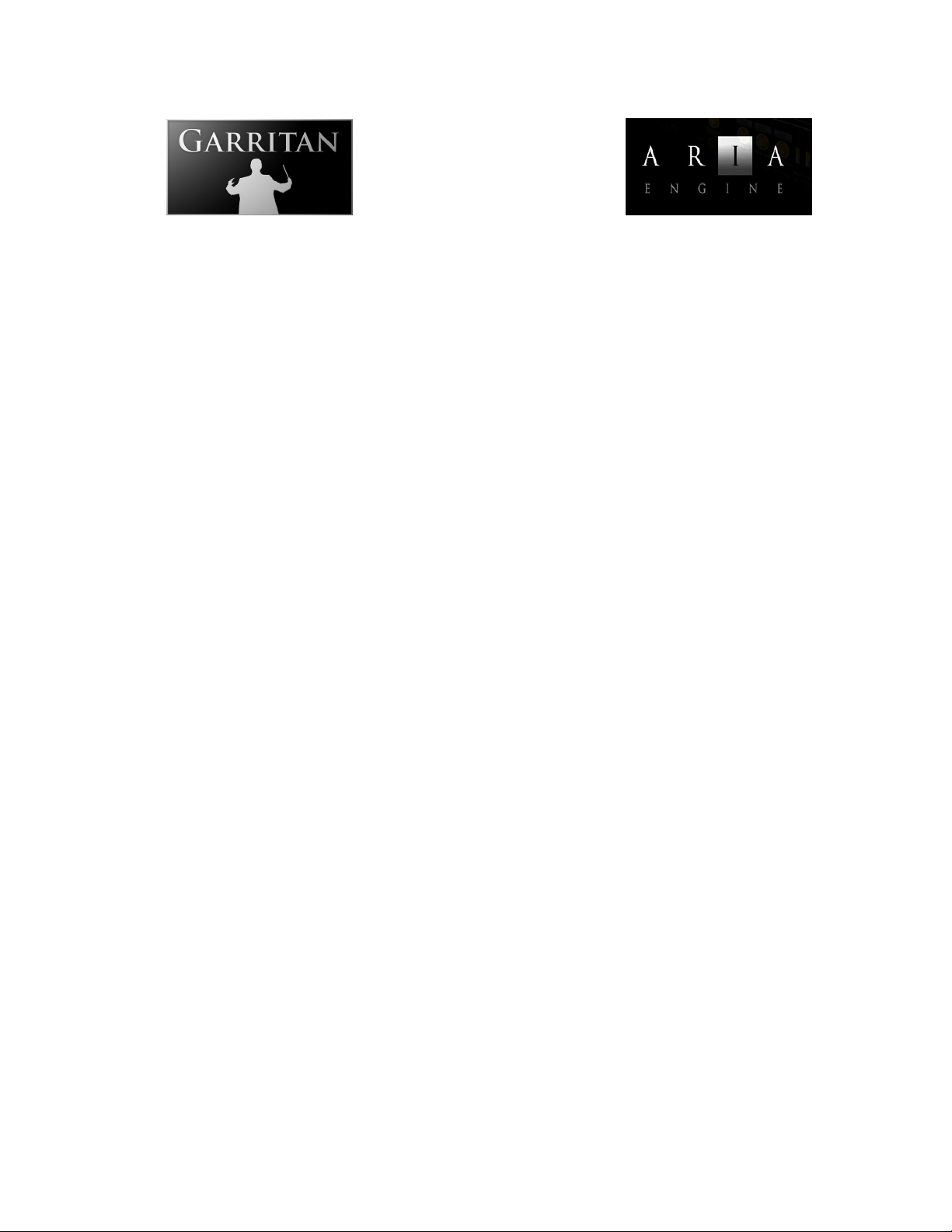
User’s Guide to
GARRITAN
CONCERT & MARCHING BAND Version 2
Including the ARIATM Player
Copyright © 2009 by Garritan Corp. All rights reserved.
This guide written by: Gary Garritan and Tom Hopkins
Forward by: Key Poulan
Produced by: Gary Garritan
Director of Programming: Tom Hopkins
ARIA Engine Development: Plogue Art et Technologie Inc
Additional Programming: Eric Patenaude, Je Hurchalla
Document Editing: e Extraordinary Team of Beta Testers
MIDI Programming: Markleford Friedman
Art Direction and Graphics: James Mireau
Project Management: Max Deland
Manual Layout: Adina Cucicov
Cover Photography: Chris Gregerson
Drumline Samples: Virtual Drumline 2 by Tapspace
Garritan Concert & Marching Band™ is a trademark of Garritan Corp. Use of the Garritan Concert &
Marching Band library and the contents herein are subject to the terms and conditions of the license
agreement distributed with the library. You should carefully read the license agreement before using this
product. e sounds presented in Garritan Concert & Marching Band are protected by copyright and
cannot be distributed, whether modied or unmodied. ARIA™ is a trademark of Garritan and Plogue
Art et Technologie Inc., FINALE is a trademark of MakeMusic, Sibelius is a trademark of Sibelius, LTD
and Avid, Steinway™ is a trademark of Steinway & Sons, Virtual Drumline 2™ is a trademark of Tapspace,
and any other trademarks of third-party programs are trademarks of their respective owners. No part of
this publication may be copied, reproduced or otherwise transmitted or recorded, for any purpose, without
prior written permission by Garritan Corporation. e information contained herein may change without
notice and does not represent a commitment on the part of Garritan Corporation.
Garritan Concert & Marching Band
Garritan Corporation
P.O. Box 400, Orcas, WA 98280 USA
e-mail: info@garritan.com
Visit us on the World Wide Web at: www.garritan.com
Page 3
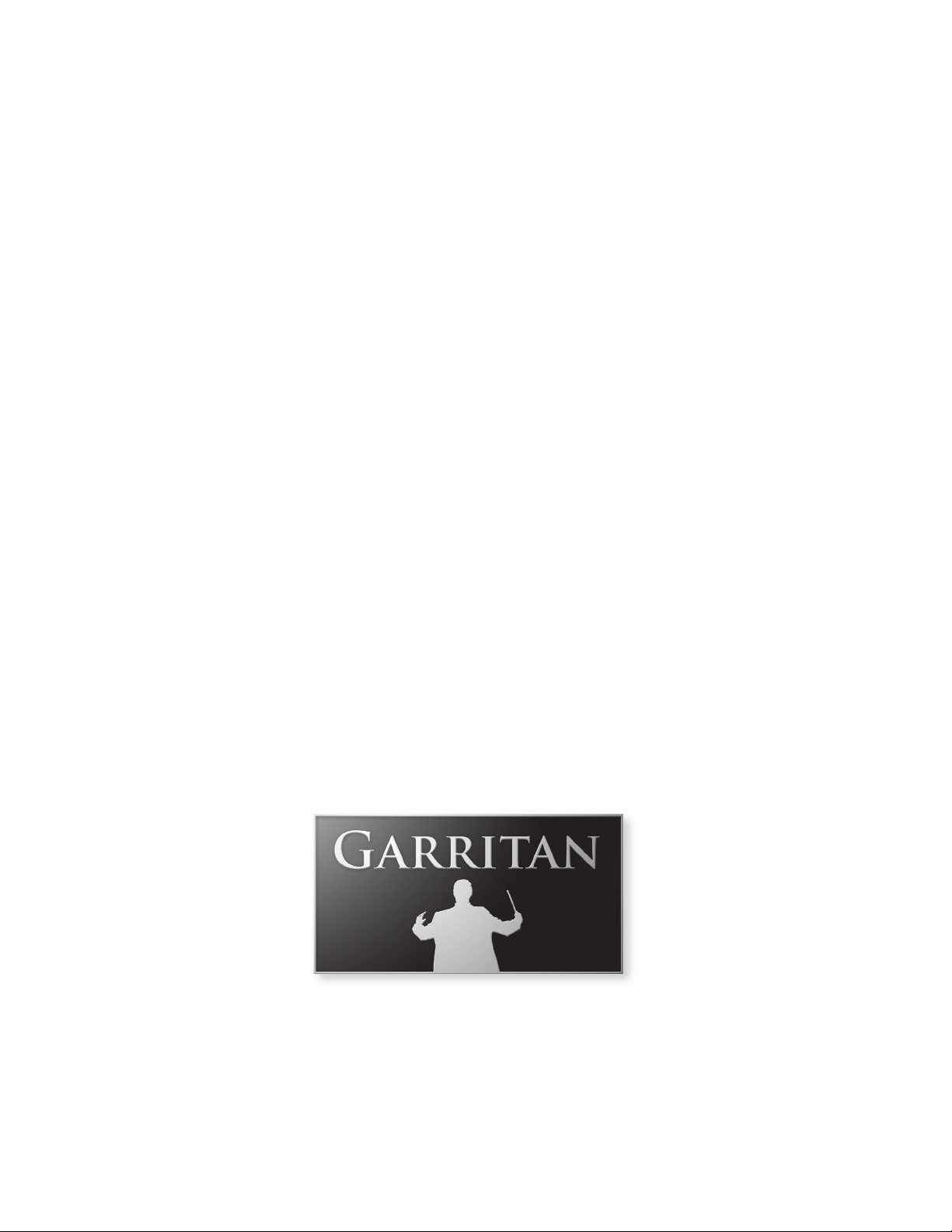
A User’s Guide to
GARRITAN CONCERT &
MARCHING BAND
Version 2—Including the ARIATM Player
Page 4
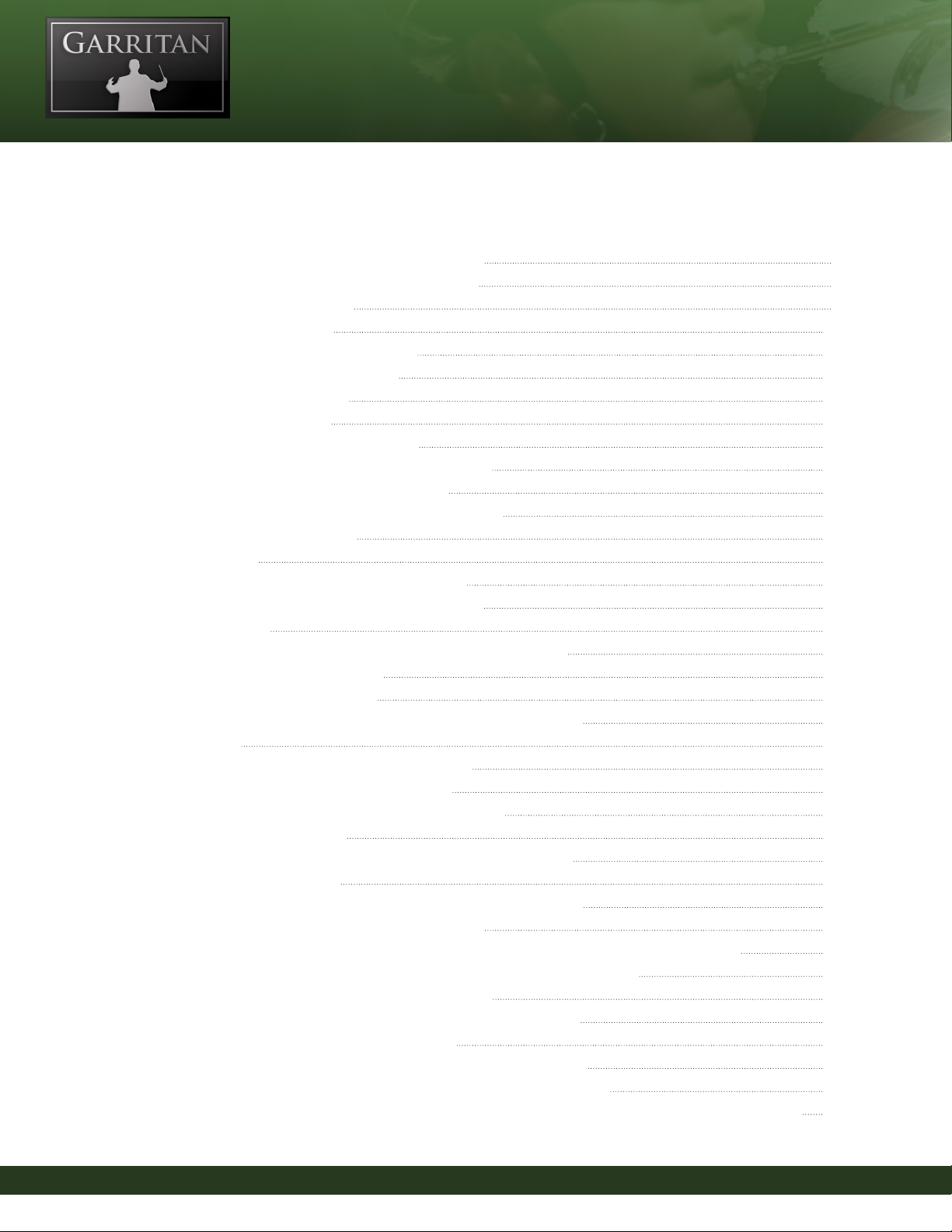
Table of Contents
Welcome to Garritan Concert & Marching Band 6
Garritan Concert & Marching Band at a Glance 7
End User License Agreement 9
Forward—By Key Poulan 10
Types of Concert and Marching Bands 11
Brief History of the Marching Band 14
What is Package Includes 16
How to Use is Manual 16
Further Documentation and Resources 17
Specications & Computer System Requirements 17
Regarding Sound Cards & MIDI Interfaces 19
Regarding Speakers, Amplication and Headphones 20
Regarding 64-bit Computing 20
INSTALLATION 21
Installing Garritan Concert & Marching Band 22
Mac Setup (For Windows Setup see next section) 22
Windows Setup 26
1. e Garritan Concert & Marching Band Setup Wizard 27
2. e ARIA Engine Installer 30
3. e ARIA Player Installer 30
4. e Garritan Concert & Marching Band Library Installer 31
ACTIVATION 35
Activating Garritan Concert & Marching Band 36
Log on to the Garritan Registration Site 37
Product Registration: Enter Your Serial Number 38
e Activation Keycard 39
Final Step: Activating Garritan Concert & Marching Band 40
Updating to Latest Version 42
HOW TO USE GARRITAN CONCERT & MARCHING BAND 43
How to Use Garritan Concert & Marching Band 44
Playing the Garritan Concert & Marching Band as a Standalone Application (‘Live’ Play) 44
Launching Garritan Concert & Marching Band in Standalone Mode 44
Basic Setup Information for Standalone Mode 44
File Menu for Loading and Saving Presets in the Standalone 46
Tools Menu—Standalone Mode ONLY 46
MIDI File Player and Audio Recorder (Standalone Version Only) 48
Using Garritan Concert & Marching Band as an Instrument Plug-In 49
Basic Setup Information for Using Garritan Concert & Marching Band as a Plug-In Instrument 50
4
User’s Guide to Garritan Concert & Marching Band—Version 2
Page 5
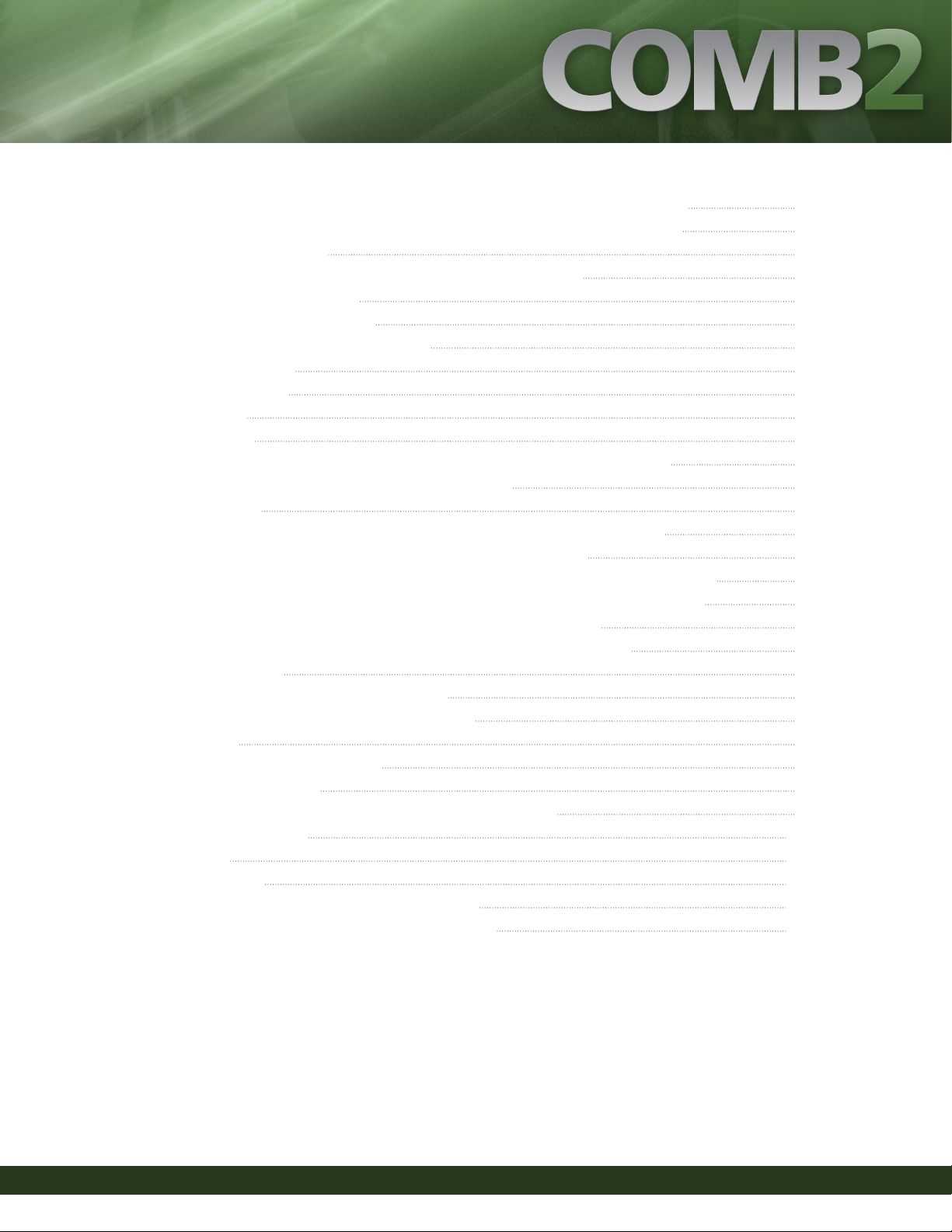
Using Garritan Concert & Marching Band in a Specic Music Program or Sequencer 51
Saving Concert & Marching Band Parameters in a Music Program or Sequencer 51
VST Expression Support 52
Using Garritan Concert & Marching Band with a Notation Program 53
HOW THE ARIA PLAYER WORKS 54
How the Garritan Aria Player Works 55
e Basic Interface and the View Screens 55
e Mixer Window 56
Controls Window 59
Eects Window 62
Settings Window 65
PLAYING GARRITAN CONCERT & MARCHING BAND INSTRUMENTS 67
Playing Garritan Concert & Marching Band Instruments 68
Basic Controls 68
e Real-time Control System (for Brass, Saxes, & Other Wind Instruments) 68
1. Modulation Wheel Control (for Volume & Dynamic Control) 69
2. Note Velocity (Attack for Sustain Instruments/ Volume for Percussive Instruments) 70
3. Sustain Pedal (Legato for Sustain Instruments / Sustain for Rhythm Instruments) 71
Choosing Between Auto-Legato and Sustain Pedal Legato (CC#64) 73
4. Keyswitching (Changing Articulations and Techniques In Real-Time) 74
5. Other Controls 76
Notation Version of Concert & Marching Band 79
Putting It All Together for a Real-Time Performance 80
Building Bands 80
Ensemble Files—Load Bands Easily 82
Loading Ensemble Files 84
Directory of Instruments in Garritan Concert & Marching Band 85
e Garritan Community 129
Getting Help 130
Acknowledgements 131
Downloadable Sounds and Other Garritan Libraries! 133
Appendix A: Quick MIDI Controller Reference Guide 135
User’s Guide to Garritan Concert & Marching Band—Version 2
5
Page 6
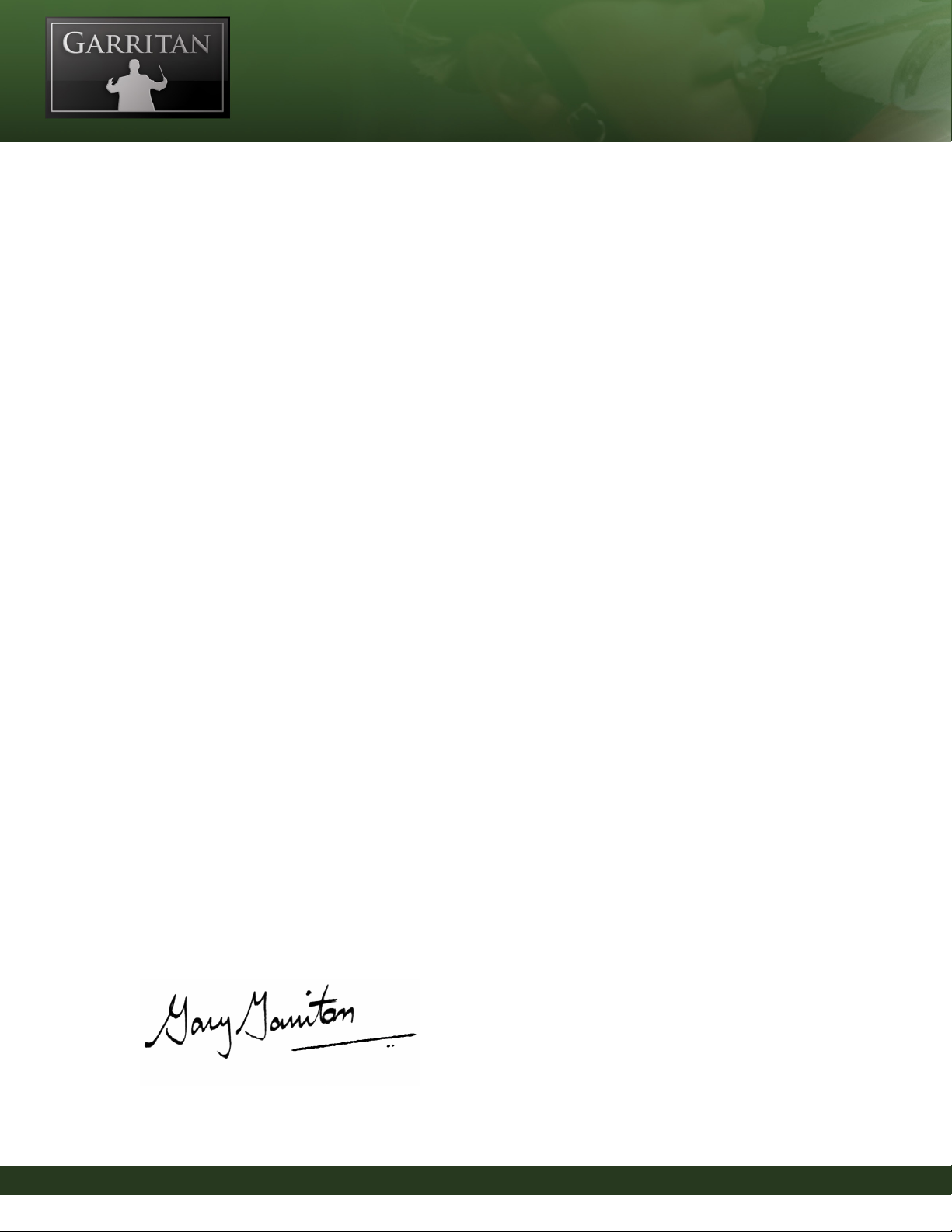
Welcome to Garritan Concert & Marching Band
Almost everyone loves a band! Concert bands, marching bands and many other types of bands have
been with us for a long time and are thriving today. From school bands to hometown parades to tele-
vised sporting events viewed by millions of viewers, bands have become a vital part of society.
What a band brings to an event is energy. Whether it is to promote school spirit, stir patriotism, or
the charge to score a goal, bands have the ability to inspire crowds and generate purposeful energy.
Bands are important in education and keep music programs alive in many schools and colleges.
ere are many writers scoring for various types of bands. With the recent popularity of computer
composition and notation tools, what was needed was a virtual concert and marching band in their
computer to hear realistic playback. e Garritan Concert & Marching Band library is the rst of its
kind and lls this needed vacancy in the world of sample libraries.
is library is ideal as a compositional, arranging and educational tool. With today’s technology it is
now possible to bring the power of dierent types of bands to your personal computer. While this
collection consists primarily of concert and marching band instruments, this library can also be used
for wind band or ensembles, symphonic band, symphonic winds, wind orchestra, wind symphony,
or brass bands.
My goal is to educate people about bands and to bring the power of the band into the hands of any
musician. It is my hope that Garritan Concert & Marching Band will enable you to make great music
and always be a step ahead on your musical journey.
You now have your marching orders! Strike up the band and share your music created with Garritan
Concert & Marching Band, and to spread the word.
Yours in music,
6
User’s Guide to Garritan Concert & Marching Band—Version 2
Page 7
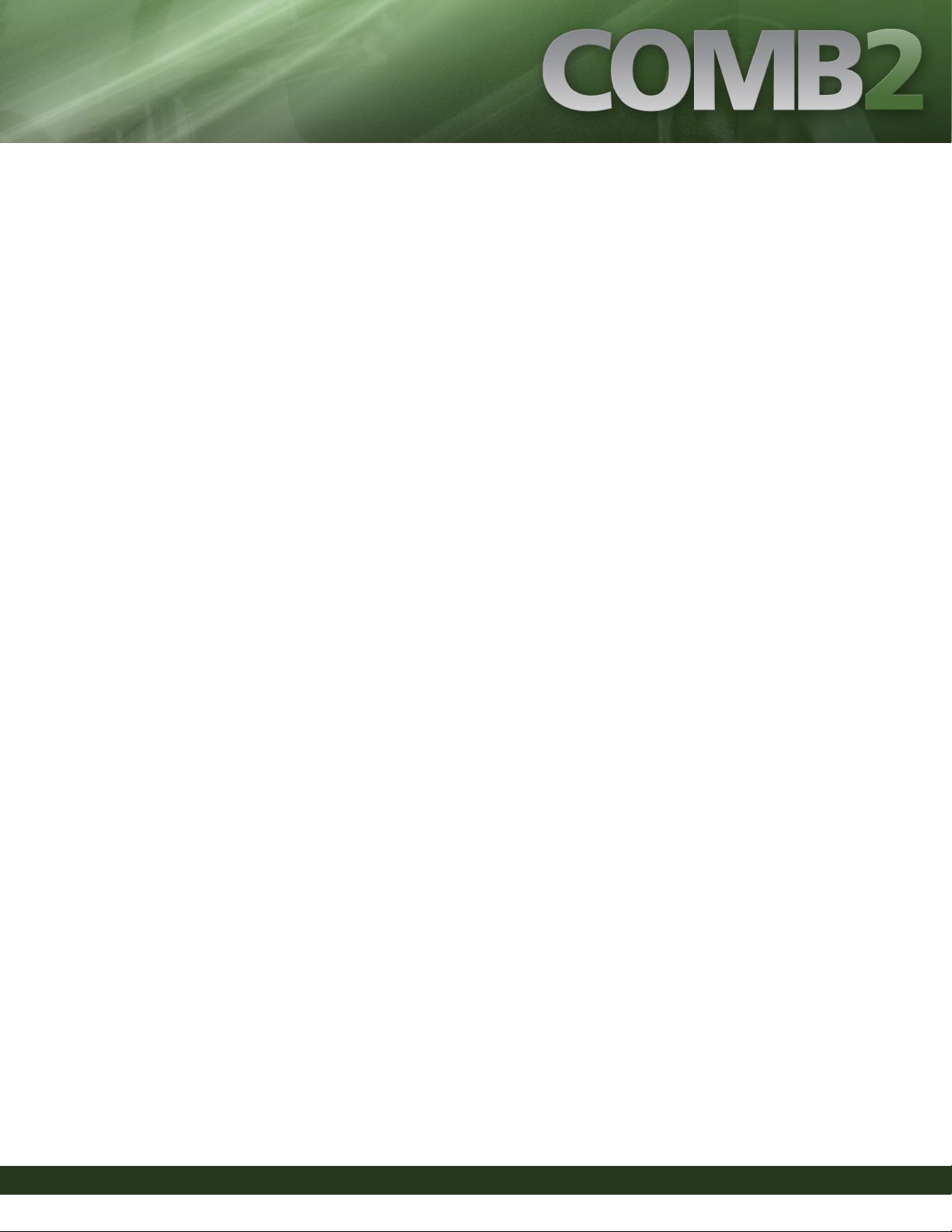
Garritan Concert & Marching Band At-a-Glance
ank you for choosing Garritan Concert & Marching Band. e following list presents some of the
outstanding features of the Garritan Concert & Marching Band library:
• e First Concert & Marching Band Sample Library—Garritan Concert & Marching Band
is the very rst sample library devoted to concert and marching bands and is unique in the
industry. Garritan Concert & Marching Band is used in many band curriculums.
• A Complete Concert & Marching Band at your Fingertips—Garritan Concert & Marching
Band is an affordable, easy-to-use and comprehensive library of marching and concert band
sounds. It includes all the major wind and percussion instruments in marching bands and
other types of wind and concert bands—a comprehensive collection of brass, woodwinds, and
percussion instrument.s
• No Sampler Required—e entire Concert & Marching Band library is integrated into the
ARIA Player and works as a software musical instrument. ere is no need to purchase a sepa-
rate sampler.
• Easy to Use—Create great sounding band music quickly and easily. Just load your instruments
and play. Standardized controls allow you to become familiar with the library quickly and mas-
ter all the instruments easily. Express your musical ideas fast and with minimal effort.
• Ensemble Making—Garritan Concert & Marching Band provides sections, desks of instru-
ments and individual solo instruments from which you can build your own ensembles and
bands the way you want. Construct wind ensembles, brass bands, drumlines, wind sympho-
nies, a full concert band, marching band, or other types of bands
• Notation Integration to Play from the Score—You can create great-sounding Concert &
Marching Band sounds directly from the score of major notation programs. Check your nota-
tion program for integrated support for the Garritan Concert & Marching Band library.
User’s Guide to Garritan Concert & Marching Band—Version 2
7
Page 8
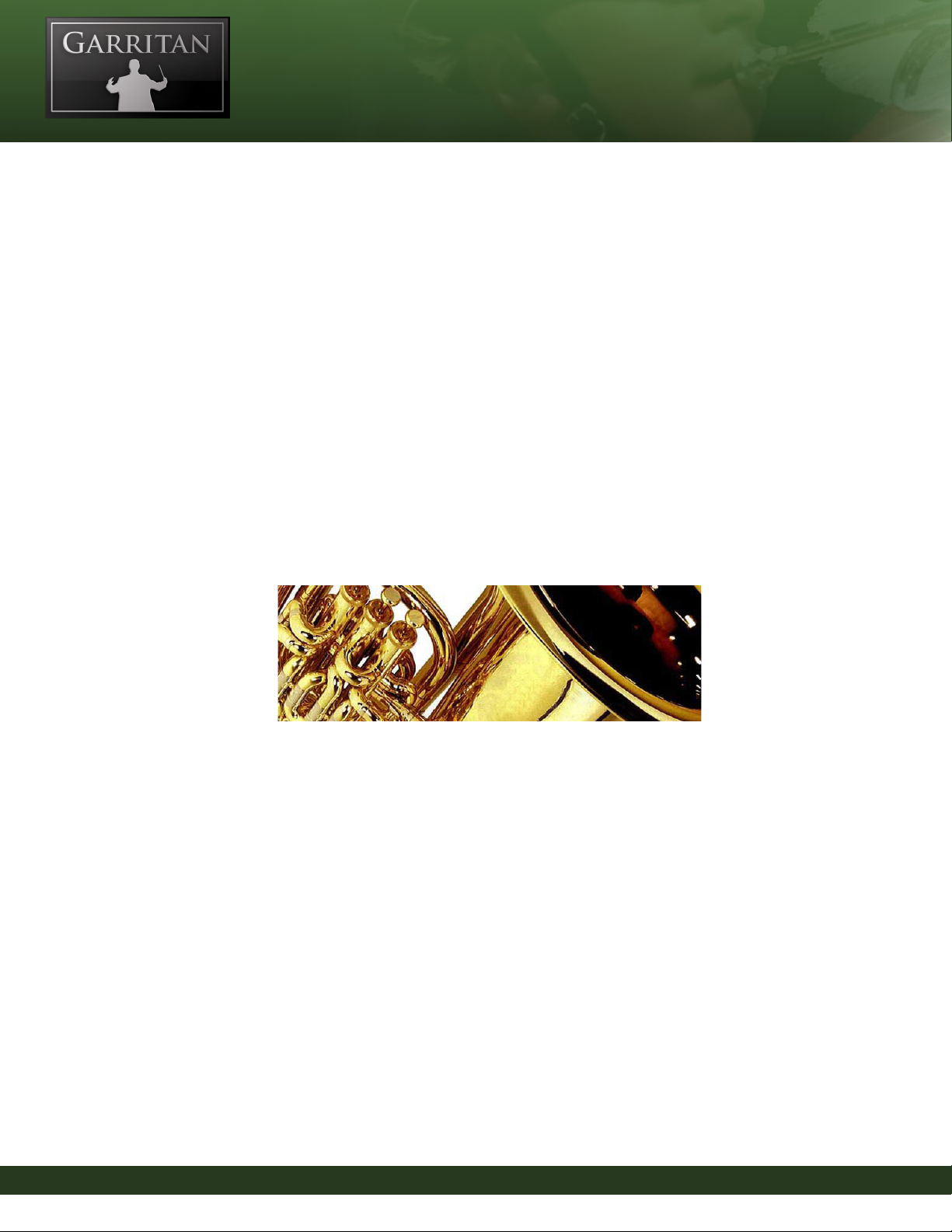
• Universal Format—Garritan Concert & Marching Band supports all popular formats, both
on Mac and PC, as a standalone program or as a plug-in (VST, RTAS, and OSX AudioUnits),
and works with supported notation programs. An entire concert or marching band can be
loaded on a single PC or laptop.
• Suited for Every Musician—Professional composers can use this collection to quickly sketch
band arrangements and capture creative ideas. Hobbyists can use it for adding band instru-
ments to their tracks. Beginners or students can use it to score projects and to study band. e
instruments in this collection can also be used to supplement Garritan Personal Orchestra or
Jazz & Big Band libraries.
8
User’s Guide to Garritan Concert & Marching Band—Version 2
Page 9

End User License Agreement
Please read the terms of the following software licensing agreement before using this software. By installing and
loading these products on your computer you acknowledge that you have read this license agreement, understand the agreement, and agree to its terms and conditions. If you do not agree to these terms and conditions,
do not install or use the sounds contained herein. is is the complete agreement between you and Garritan
Corporation that supersedes any other representations or prior agreements, whether oral or in writing.
An important thing to understand is that YOU ARE OBTAINING A LICENSE FOR YOUR USE ONLY—
THE SOUNDS DO NOT BELONG TO YOU. e implications are described below. e sounds, samples
and programming in the Garritan Concert & Marching Band remain the sole property of Garritan Corp. and
are licensed (not sold) to you. ere are no refunds once the product is purchased. e Garritan Concert &
Marching Band library may not be returned for any reason other than manufacturing defects.
What You May Do: You can use these sounds in recordings, music productions, public performances,
and other reasonable musical purposes within musical compositions. You can use these sounds in your own
musical compositions as much as you like without any need to pay Garritan Corporation or obtain further
permission. If you do use these sounds, we ask that in any written materials or credits accompanying your
music that utilizes material from the Garritan Concert & Marching Band (CD booklet, lm credits, etc.), that
you include the following courtesy credits: “Instrument samples used in this recording are from the Garritan Con-
cert & Marching Band”—or a similar credit where practicable. You are allowed a maximum of four (4) installations per purchase.
What You Cannot Do: e enclosed sounds cannot be re-used in any commercial sample library or compet-
itive product. You are absolutely forbidden to duplicate, copy, distribute, transfer, upload, download, trade or
loan this software or any of the contents in any way to anyone. You cannot redistribute this product in whole
or in part through an archive, collection, through the Internet, or a binaries group, newsgroup, or any type of
removable media, or through a network. You cannot resell the product without written permission and payment of an additional fee. e sounds and samples contained within this software cannot be edited, modied,
digitally altered, re-synthesized or manipulated without direct written consent from Garritan Corporation.
Disclaimers and Conditions: A right to use the Garritan Concert & Marching Band is granted to the original
end-user only, and this license is not transferable unless there is written consent from Garritan Corporation
and payment of an additional fee. e sounds of the Garritan Concert & Marching Band will only work with
the bundled Garritan ARIA Player and will not work with any other sampler. Licensor will not be responsible
if the content of this disc does not t the particular purpose of the Licensee. Please make sure before installing
this item that it meets your needs. Information contained herein is subject to change without notice and does
not represent a commitment on the part of Garritan Corporation. e sounds are licensed “as is” without
warranties of any kind. Neither Garritan Corporation, nor any agent or distributor can be held responsible
for any direct or indirect or consequential loss arising from the use of this product in whatever form. e Aria
Engine is covered by the installer’s End User License Agreement and is incorporated by reference. e Garritan
Concert & Marching Band may not be returned for any reason other than manufacturing defects. e terms
of this license shall be construed in accordance with the substantive laws of the United States of America and
the State of Washington. e user agrees to read the manual before seeking technical support and to make sure
his or her system meets or exceeds the recommended requirements. e user represents he/she has read the
recommended system requirements and veried their system met the specications before ordering. Garritan
Concert & Marching Band library may not be returned for any reason other than manufacturing defects.
User’s Guide to Garritan Concert & Marching Band—Version 2
9
Page 10
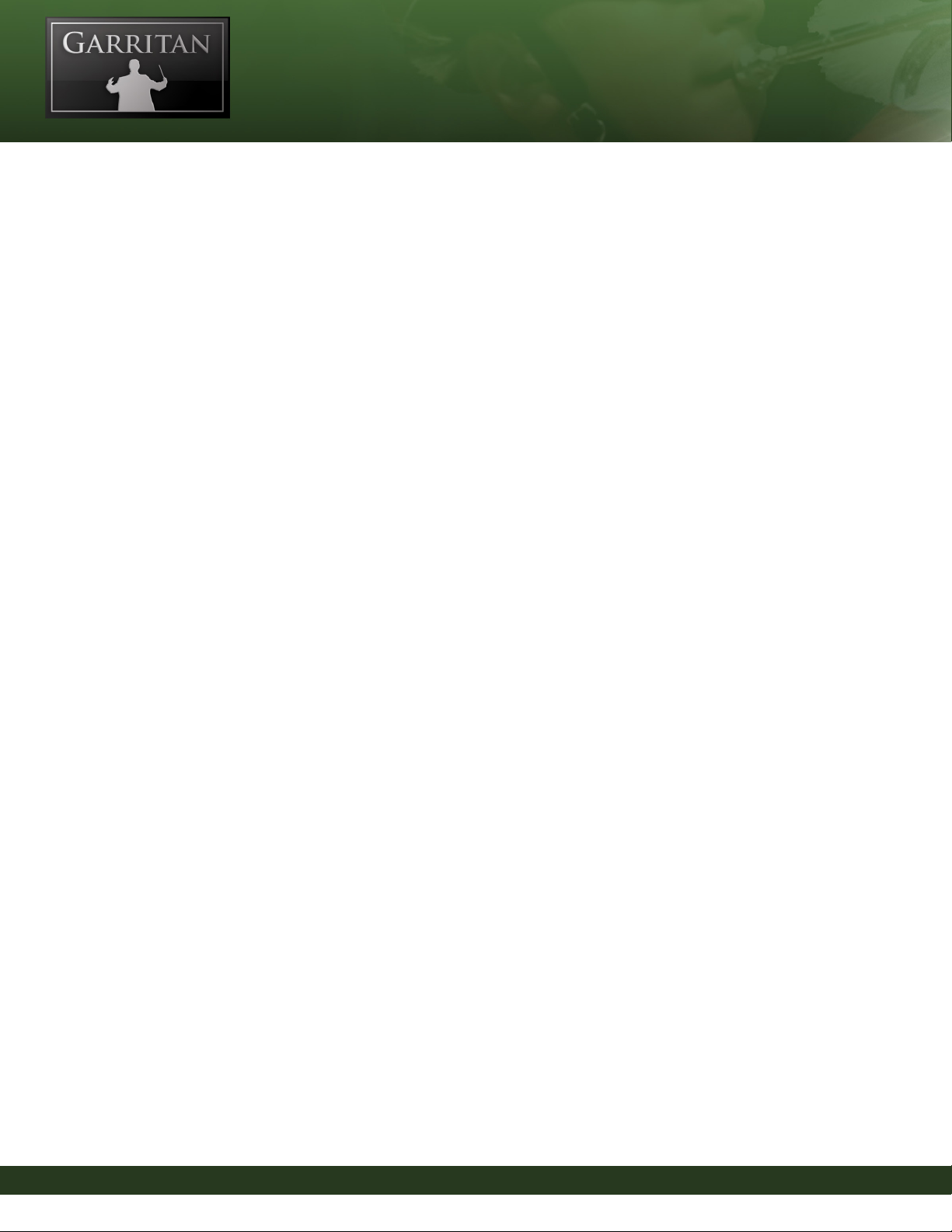
Forward—By Key Poulan
Marching performance ensembles are thriving throughout the world. Student involvement in school
music is staggering and a large percentage of those schools contain ambitious marching ensembles.
ere are over 17,000 high school bands in the United States alone. If one adds the involvement of
students at universities, colleges and in drum corps, one can see that this number jumps exponen-
tially in the U.S. Concert bands and marching ensembles are also gaining popularity throughout the
world including Asia, Europe, South America, Australia, and Africa. It is easy for one to visualize the
millions of students who participate in the various performance ensembles each year! e competi-
tive aspect of marching bands, drum corps, indoor marching percussion ensembles, and indoor color
guard units has created the need for custom music by composers and arrangers.
With the ever-increasing demand to produce high quality music more rapidly than ever before, certain
tools of the trade have emerged. Today’s writers have a greater advantage over previous generations by
utilizing advanced technological tools such as computers, notation and sound editing software, and
sample libraries. ese tools help remove the barriers that often hinder the creative process when it
comes to writing new and exciting music. When the creative process ows smoothly, the writer can
be more productive and can review and edit his or her work with the click of a button. ese tools
eliminate the excess time and labor involved in sending out draft versions to be rehearsed, performed,
and recorded by ensembles before making last minute revisions prior to publication.
e internet has been an exceptional conduit for connecting writers with the various marching en-
sembles and their directors. However, with the latest technological advances and number of sample
libraries that currently exist, the marching band wind section has simply been overlooked. Orchestral
sample libraries often fall short because they omit the most common sections of marching ensembles
including mellophones and the full complement of saxophones. It is easy to see why marching band
composers and arrangers have been frustrated in the area of sample libraries.
Gary Garritan has solved these frustrations with the introduction of the Garritan Concert & March-
ing Band Library! Imagine the possible orchestrations when you have mellophones and ugelhorns as
a choice for your screaming middle horn lines. e saxophones range from alto to bass and you can
choose from both trumpets and cornets. e Garritan Concert & Marching Band Library was also
conceptualized with plenty of forethought so you can choose between baritones, euphoniums, and
10
User’s Guide to Garritan Concert & Marching Band—Version 2
Page 11
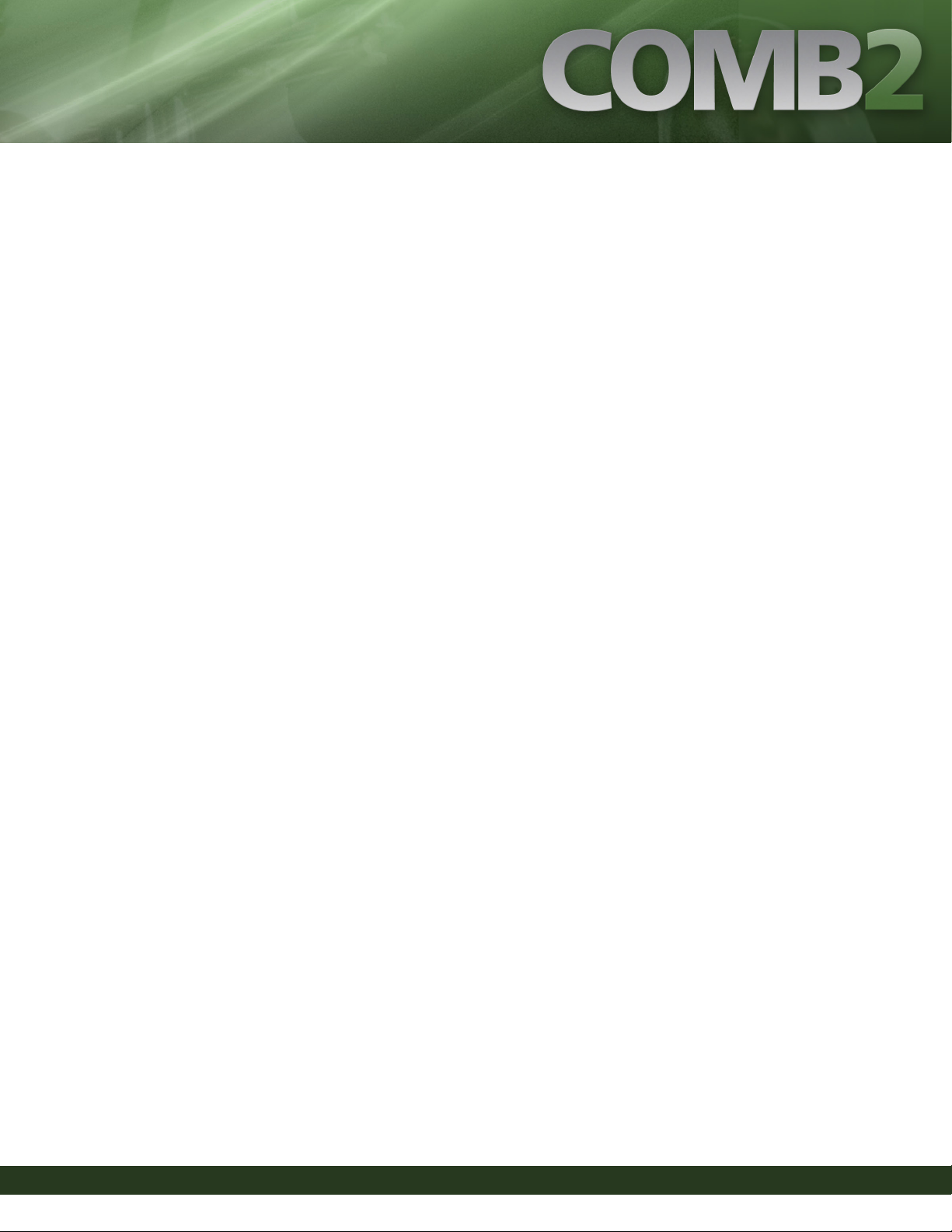
tenor horns as well as tubas, sousaphones, and helicons! Gary Garritan also teamed up with Tapspace
to supply a small taste of their Virtual Drumline 2 library. e Garritan Concert & Marching Band
Library is clearly the most comprehensive concert and marching band sample library in the world!
It is my belief that sample libraries should be utilized as a stepping stone in the design process to en-
sure success with the ultimate goal of live performance. Now it is possible for composers, arrangers,
program coordinators, drill designers, and choreographers to plan competitive shows months ahead
of schedule because of this exciting new tool. With the addition of this great marching band sample
library, students will now be able to enjoy hearing a recording that will closely resemble their nal
“live” product. Best wishes to all of you on your journey of creating great music!
Key Poulan
Composer / Arranger
Key Poulan Music
Types of Concert and Marching Bands
e word “band” derives from the Latin bandum meaning “company” and “crowd.” In popular us-
age “band” has come to mean any group of instruments, but its specic meaning derives from the
medieval musical ensemble of louder instruments, primarily brass, reeds, and percussion, geared for
outdoor performance. is is in contrast to the “orchestra” consisting of softer instruments, strings
and woodwinds, performing in interior settings. ere are many types of Marching Bands:
Parade Bands march in parades and include a variety of instrumentation ranging from fes and
drums to full wind and percussion bands. Military and veterans’ organizations often have dedicated
parade bands.
Show Bands perform at sporting events, such as football games (in the USA). Show Bands often
perform a eld show prior to the game and at halftime and can also be seen in parades, competitions
and large events. Show bands usually contain brass, woodwinds and percussion instruments and can
have elaborate marching routines.
Carnival Bands are popular in the United Kingdom and are similar to show bands. Carnival Bands
User’s Guide to Garritan Concert & Marching Band—Version 2
11
Page 12
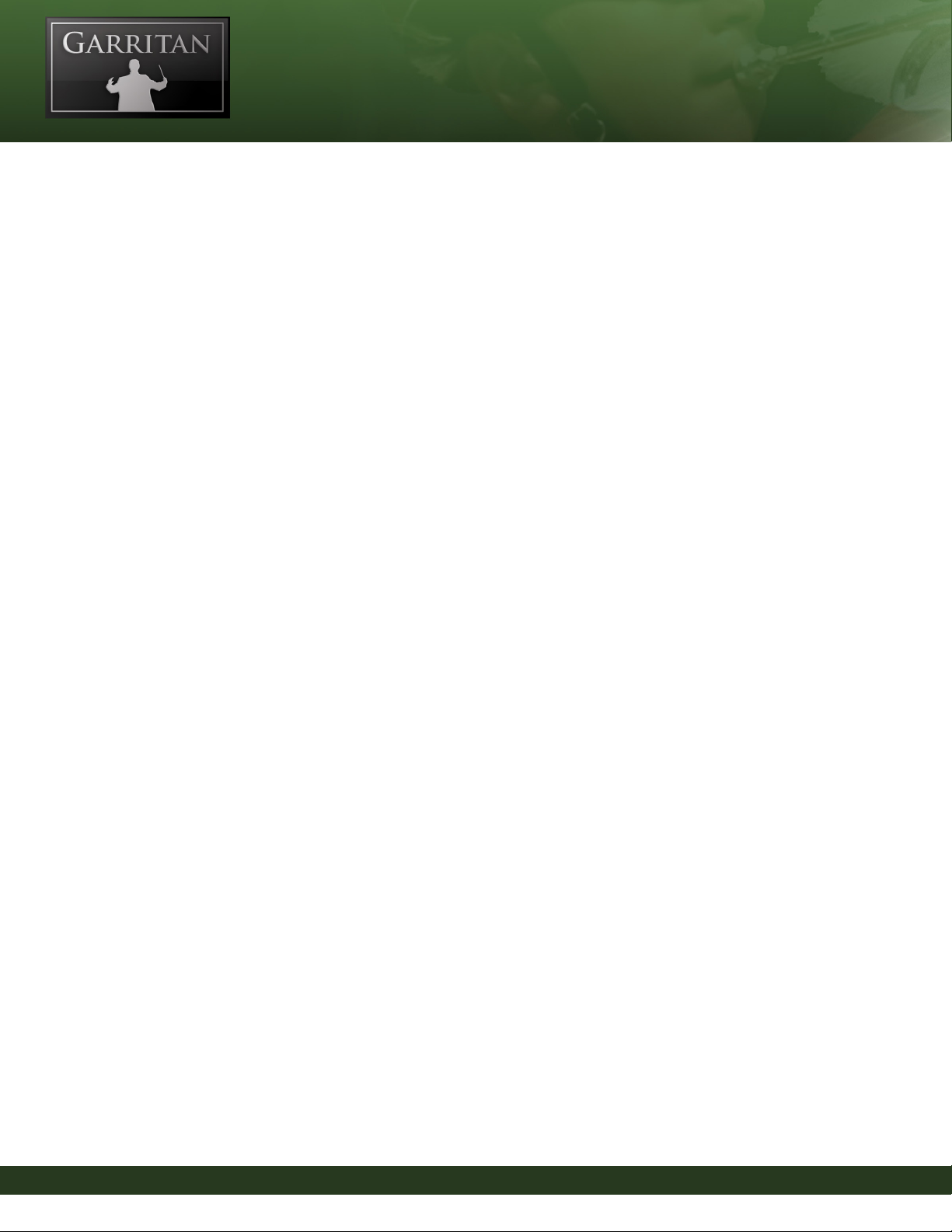
contain brass and percussion (and sometimes woodwinds) and can also be found in parades and
competitions.
Scramble Bands (also known as Pep bands) consist of a group of band players that perform comedic
or unorthodox skits and songs at sporting events. Unlike other marching bands, Scramble bands are
non-regimented and the focus is on entertaining the crowds.
Drum and Bugle Corps are divided into two classications: classic and modern corps. Both groups
have dierent traditions separate and distinct from other marching bands. Traditionally, bell-front
bugles and drums formed the composition of the corps, but modern drum and bugle corps now can
include traditional brass instruments and percussion instruments. Drum corps only play brass and
percussion—no woodwinds. Drills consisting of color and routines, can be an important element in
conjunction with the music. e color guard consists of people who handle the ags, ries or other
props and perform routines to add color to the performance.
British Brass Bands are traditionally comprised of all-brass instruments and often march in parades
and other events, although they often play indoors as well. Traditional British Band are comprised of
cornets, ugelhorns, tenor horns, baritones, euphoniums, trombones, basses (or tubas) and percus-
sion. Trumpets French horns, saxophones and woodwinds are generally not included. At present,
there are reputedly some 8000 Brass Bands in the United Kingdom. Other commonwealth countries
such as Ireland, Australia and Canada follow the UK tradition.
Salvation Army Bands started in 1878 in the United Kingdom and spread to various countries.
e bands’ purpose was to promote the Salvation Army’s work and a repertoire was developed to
promote its message. e size of Salvation Army bands varies from very small ensembles to over 50
or more players. Unlike the Traditional British Band, Salvation Army Bands may include clarinets,
saxophones, trumpets and French horns alongside the traditional brass instruments. Salvation Army
bands can be seen marching in many civic parades including the Tournament of Roses Parade and
the Macy’s anksgiving Day Parade in the United States.
European Brass Bands have a rich tradition and a large repertoire of band music. Brass Bands
are popular in European countries like Switzerland, the Netherlands and Germany. Whereas Brit-
ish bands usually consist of only brass, European bands often include the woodwinds. In the mid
12
User’s Guide to Garritan Concert & Marching Band—Version 2
Page 13
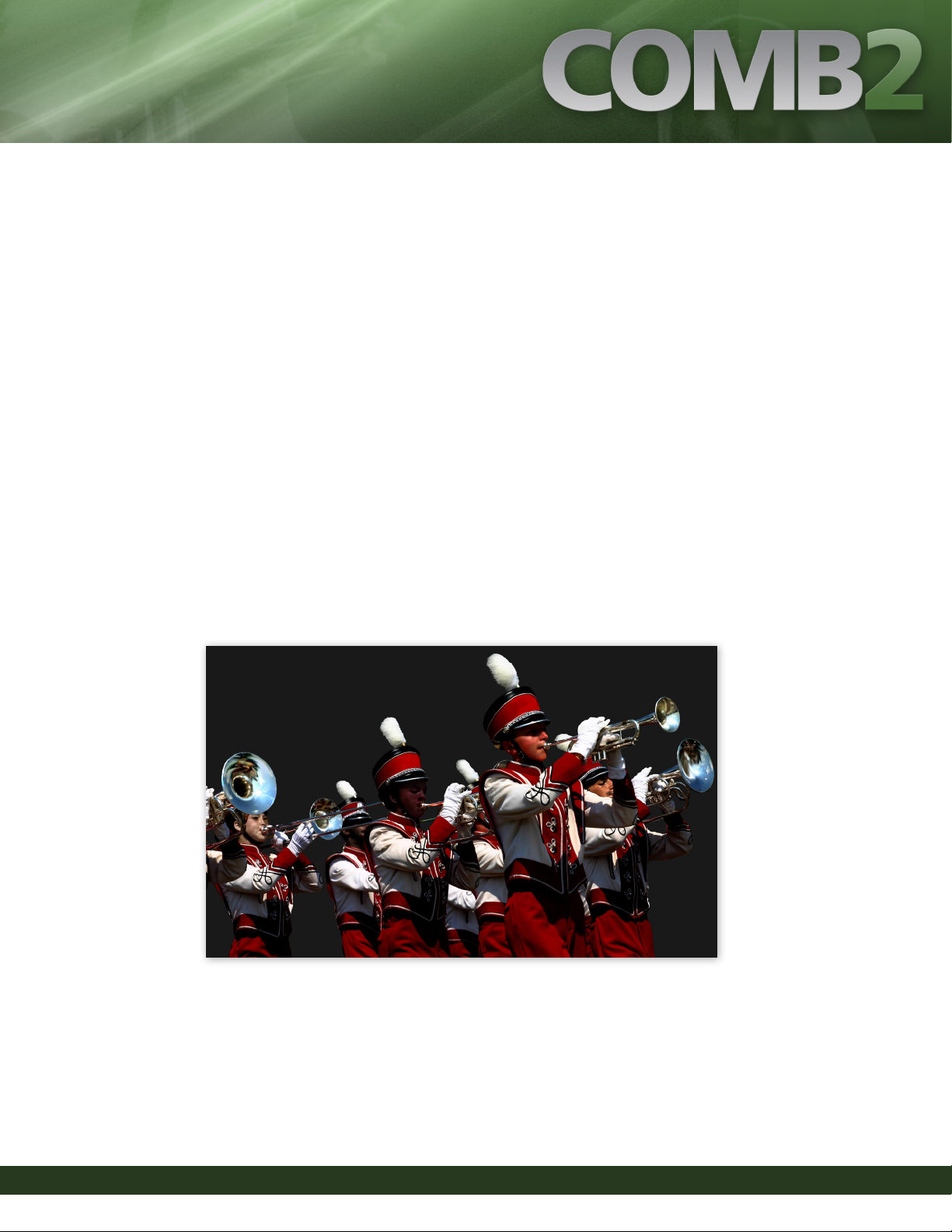
1800s, Friedrich Wilhelm Wieprecht had a profound inuence on the development of military mu-
sic throughout Germany and popularized the military band by arranging symphonies of the classical
masters for military instruments. Another popular type of European band is the Oom-pah band. Ok-
toberfest, one of the largest celebrations in Europe, features music performed by Oom-pah bands.
A Drumline is a group of percussionists that can be part of a marching band or can exist independent
of wind instruments.
ere are also other types of bands from around the world. From Mariachi Bands in Mexico, to Mili-
tary Tattoos (bagpipes and battery) in Scotland, the world is full of bands.
While the Garritan Concert & Marching Band collection consists of concert and marching band
instruments, the instrumentation can be used for other type of bands, such as wind band, brass band,
symphonic band, symphonic winds, wind orchestra, wind symphony, wind ensemble, or other types
of bands.
User’s Guide to Garritan Concert & Marching Band—Version 2
13
Page 14
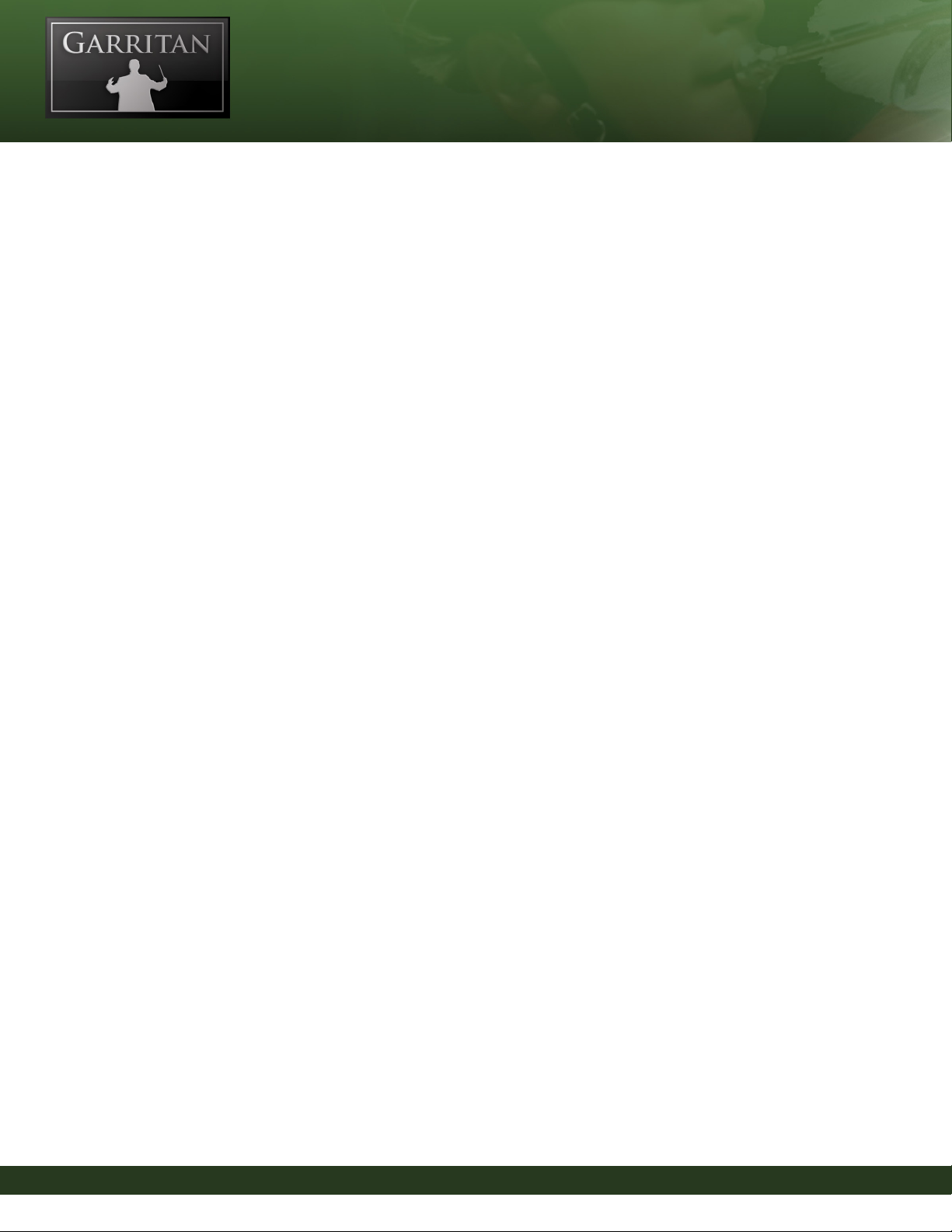
Brief History of the Marching Band
Marching bands have been with us for many generations. e exact origins are uncertain but the
marching band is generally believed to have evolved from military bands when musicians would ac-
company soldiers marching into battle.
In ancient Roman times, musicians played bronze fanfare trumpets with the military, and sometimes
hundreds of trumpeters would lead large processions. During the dark and middle ages there is little
known about marching instruments until the Renaissance when brass instruments began to develop
and evolve to resemble the instruments used today.
European instruments were brought to the new world by the colonists. e snare drum was an im-
portant and necessary part of colonial life as it served not only to set the rhythm for marching men
but also served as ‘eld music’ for civilian purposes. During the time of the American Revolution,
marching bands consisted primarily of fes, pipes and drums.
Brass bands rst began to appear in the 1700s during England’s Industrial Revolution and by the end
of the 18th century dierent percussion instruments, such as the bass drum and cymbals, were added
to the band’s instrumentation.
In 1810 Joseph Halliday introduced his keyed bugle, paving the way for the development of all sorts
of chromatic brass instruments. Military bands quickly adopted the chromatic bugle and soon after-
wards rotary valves were added to brass instruments.
All-brass military bands began appearing in Britain and throughout Europe. In the United States,
with the outbreak of the Civil War in America in 1861, soldiers wanted to marching band music was
popular among the troops. After the Civil War, a period of innovation in musical instruments en-
sued. New instruments were invented: ugelhorns, tenor horns, baritones, euphoniums, trombones,
tubas, valve trumpets, French horns and other brass instruments of all shapes and sizes. Adolph Sax
invented a family of sax instruments and existing instruments were also improved upon. e concert
band became established and gradually grew to include utes, clarinets, and other woodwinds. To-
wards the end of the 18th century, more percussion instruments such as bass drums, cymbals, bells,
and triangle were added to brass and wind ensembles. Brass instruments became more popular in this
century as composers such as Berlioz, Franck, Wagner, and Verdi began writing works for them.
14
User’s Guide to Garritan Concert & Marching Band—Version 2
Page 15
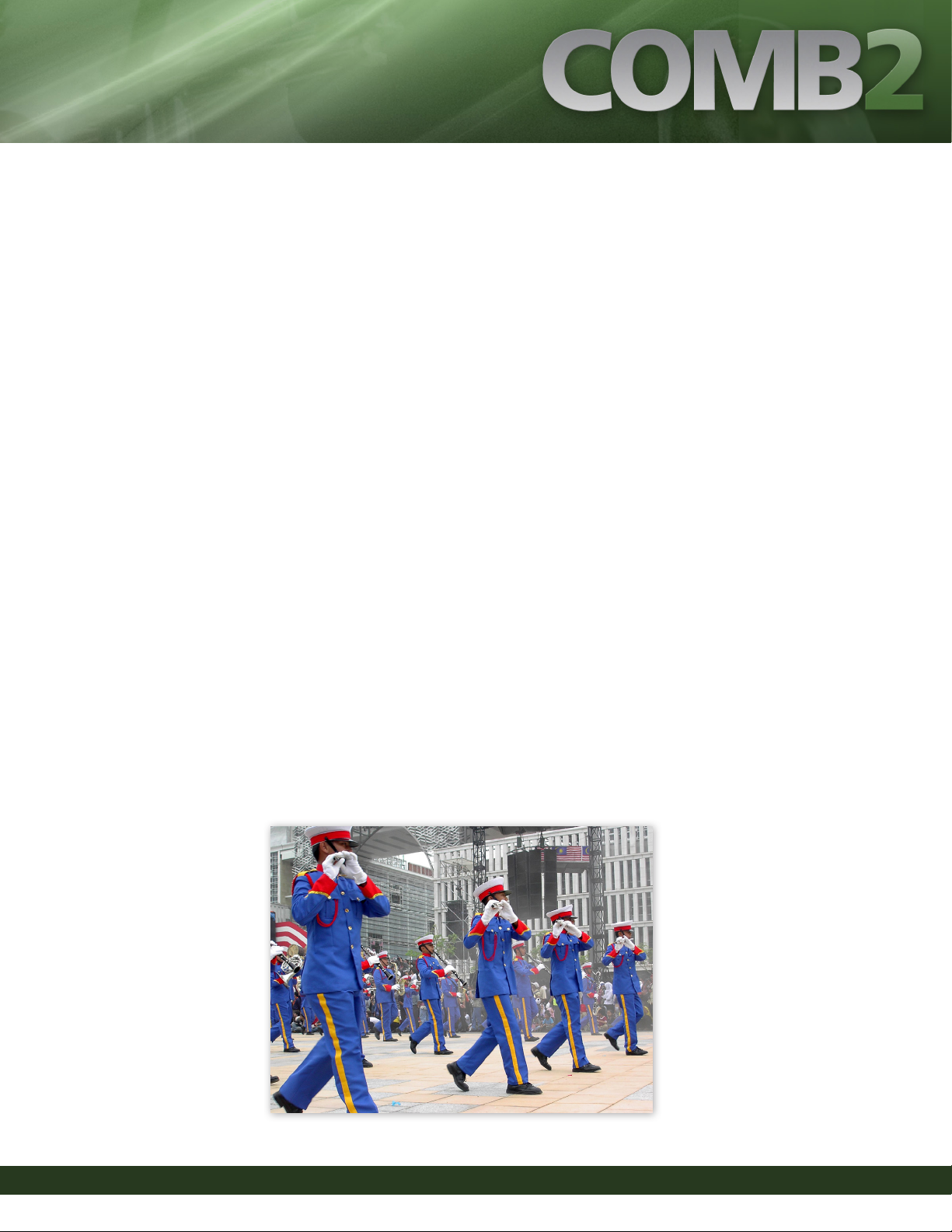
In the latter half of the 1800s and early 1900s, wind bands were springing up everywhere. An impor-
tant gure in the development of the modern band was John Philip Sousa (1854-1932). Known as
the “March King,” Sousa led the US Marine Band and later formed the “Sousa Band”. He wrote over
100 marches (including e Stars and Stripes Forever—the national march of the United States) and
even had a marching instrument named after him (the Sousaphone).
A great deal of band music still resides with the military, as can be seen in bands marching in forma-
tion with players wearing uniforms still resembling their military counterparts. As musicians played
less of a role in the battleeld, bands assumed a more ceremonial and entertaining role. Marching
instruments were used for civil roles such as parades, campaigns large events and processions. In con-
trast to string instruments which are the mainstay of the concert hall, brass instruments were ideal for
the outdoors. ey could not only weather the elements better than their stringed counterparts, but
could be played while marching in parades and processions.
Marching bands became associated with sporting events and found a welcoming home in America’s
schools and colleges, where elaborate choreographed marching band routines can be seen during
football half-time shows. In addition to musicians, colorguard and dance routines were added to the
marching band. Competitions assumed an important role in the band world with erce contests and
attractive prizes.
Marching bands have played an important role in signifying tradition, patriotism, and energetic emo-
tions in various eras and cultures.
User’s Guide to Garritan Concert & Marching Band—Version 2
15
Page 16
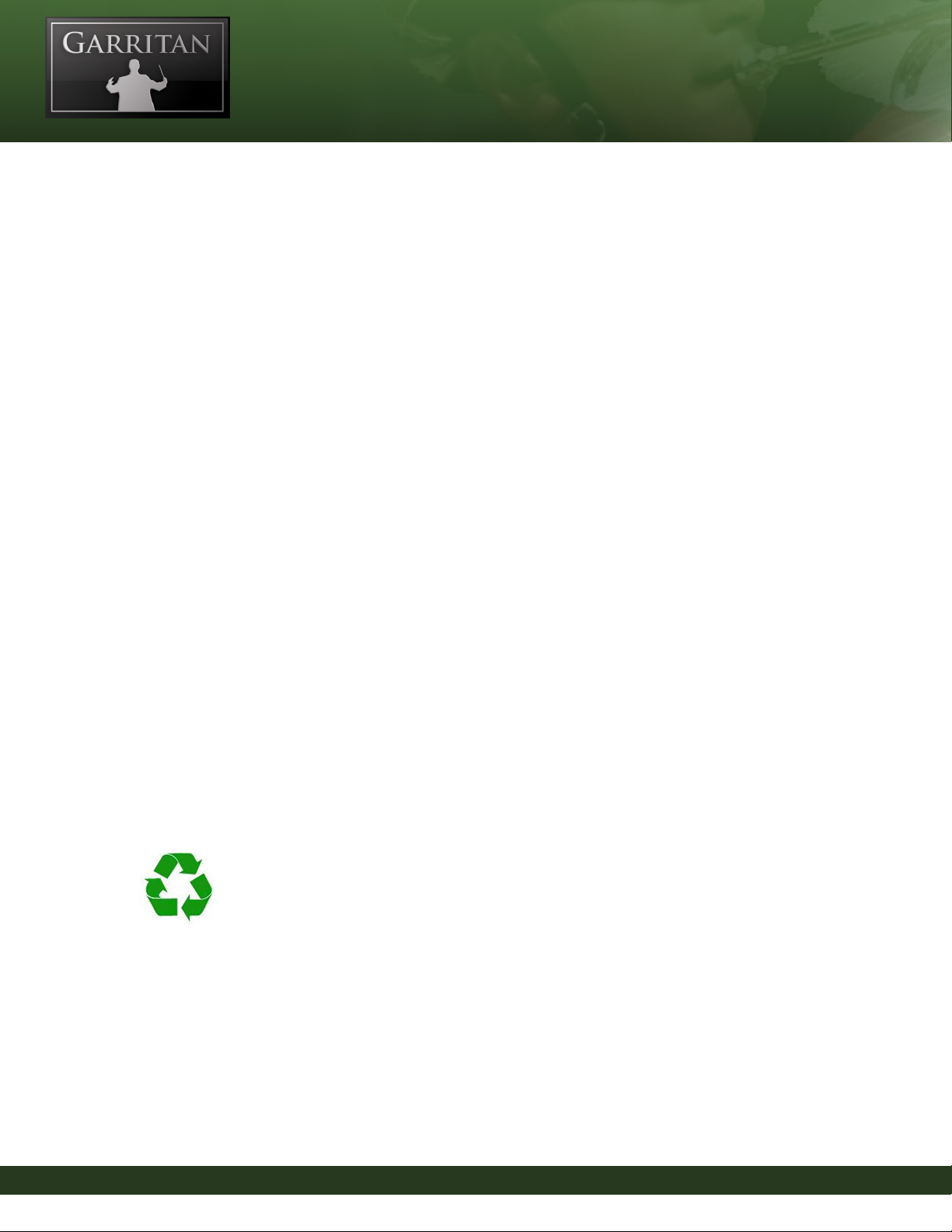
What is Package Includes
is Concert & Marching Band library includes the following:
• Download le in compressed form (or 1 DVD in the boxed version) containing the complete
Concert & Marching Band software and the integrated ARIA Advanced Instrument Engine.
• A unique serial number so that you can register the product. Don’t lose this—store it in a safe
place!
• A PDF User’s Manual and a Getting Started Guide
Before you begin installation, make sure you have read the End User License Agreement in the pages
that follow. By installing the software you are indicating you agree to the terms of the license.
How to Use is Manual
e goal of this manual is to help you learn how to use Garritan Concert & Marching Band. Although
many dislike reading manuals, if you wish to get the most out of this new library it is absolutely es-
sential to read this manual. Doing so will help you understand how to use this software library. e
operation of many of the essential features is not obvious in casual use and we realize many users are
not music technologists. We’ll do our best to make this easy for you in this manual and to provide in-
formation about the various instruments, playing techniques, and modes of control. And, of course,
by no means can playing or performance techniques be taught from this or any other manual.
You can refer to this manual whenever you wish. is manual is provided in digital form
as an Adobe Acrobat document le (also known as a PDF) that can be viewed on a
computer monitor or printed. If you do not have the Adobe Acrobat Reader, it is available free from
www.adobe.com. A digital manual is eco-friendly and can be easily updated. If you have a need to
have a paper copy, you can print this document. A printed copy can be a handy reference.
e easiest way of obtaining the information you seek is to use the Bookmarks pane along the left
side of this PDF document. By opening the Bookmarks pane, you can go to the various topics from
the section names. With a PDF document, you can also zoom in to make the page larger to see more
details, or zoom out to see multiple pages at once.
16
User’s Guide to Garritan Concert & Marching Band—Version 2
Page 17
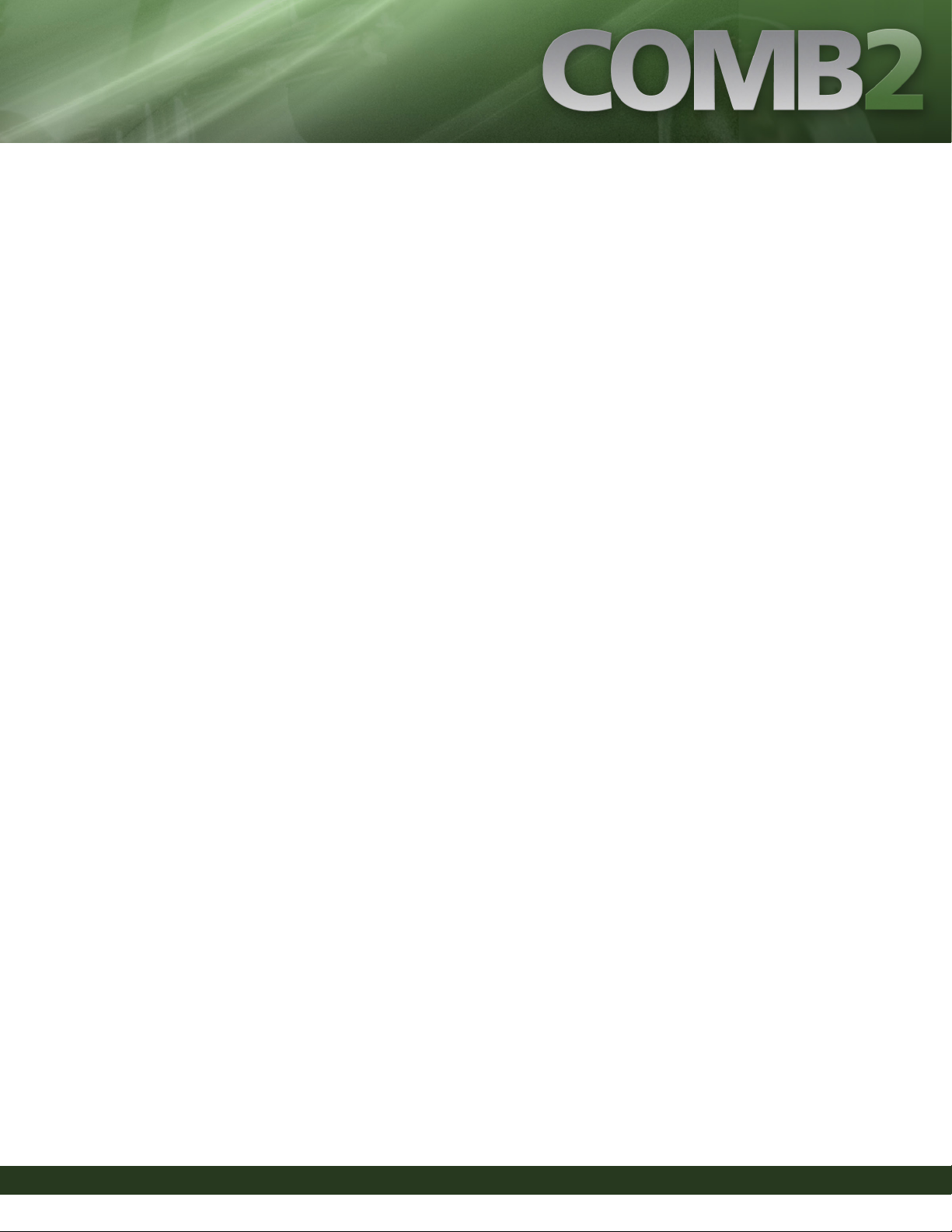
Further Documentation and Resources
For the latest information including updated documentation, visit our support pages at: www.garri-
tan.com. ere you can nd updated information provided after the manual was written, corrections
or additions to this manual, FAQ pages answering common questions suggestions from the users of
Garritan software, and news about upcoming Garritan releases. You can also visit the Garritan Fo-
rums for up-to-date information. e address is: www.garritan.com/forums.
Specications & Computer System Requirements
e following table lists the computer and hardware requirements for using the Garritan Concert
& Marching Band. You can use the Garritan Concert & Marching Band on most any modern per-
sonal computer that meets the specications listed below. e specications provide the minimum
standards. For optimal functioning, it is recommended you have a powerful enough computer with
a fast CPU processor (Core 2 Duo or more recommended), a fast hard drive, and a large amount of
RAM. e powerful and complex algorithms of the ARIA Player work best on modern computers.
We think that’s a small price to pay for the results you will get. Please also observe the system require-
ments of your host application, notation program, and/or sequencing program if applicable. See the
Garritan forum or website if you are looking for recommendations or more information.
User’s Guide to Garritan Concert & Marching Band—Version 2
17
Page 18
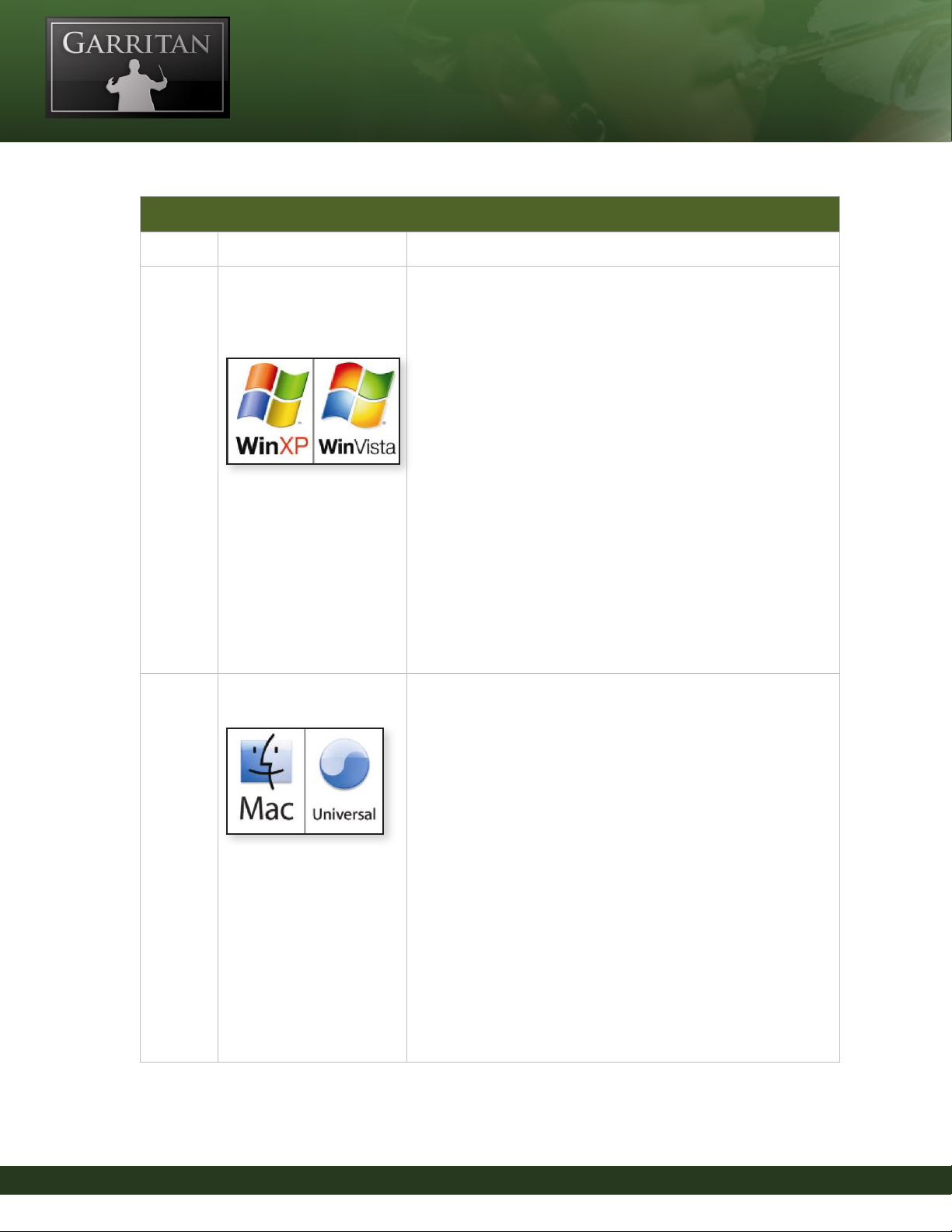
Computer System Requirementsts
Computer Operating System Hardware
Windows PCMicrosoft Windows XP
(SP3 required)
Microsoft Windows Vista 32
Microsoft Windows Vista 64
Mac Mac OS X 10.6 minimum
(universal binary minimum)
• 2.0 Ghz Core 2 Duo or 2.8 Ghz Pentium 4 single core, or
better recommended
• 1 GB Minimum, 2 GB RAM recommended to play the entire
concert or marching band. ere is a direct correlation between
the number of instruments that can be loaded and the amount
of available RAM.
• 3.5 GB of free hard drive space
• Hard drive speed of at least 7200 RPM preferred
• Internet connection for download version, DVD ROM drive
required for boxed version installation
• Monitor with 1,024x768 resolution or better
• A sound card compatible with ASIO, DirectSound, or MME
• Keyboard: A MIDI interface may be required if you are using a
MIDI keyboard. Some keyboards use USB. e Mod Wheel
on the keyboard controls volume so make sure to move it up to
an audible level. If you do not have a Mod Wheel, then have the
ability to assign the controller within your notation program or
sequencer or to an external controller.
• High-quality speakers and amplier, or high-quality headphones
• Internet connection for download/updates and online
registration
• Mac Intel; 1.8 Ghz Core 2 Duo or better recommended.
• 2 GB RAM recommended to play the entire concert or
marching band. ere is a direct correlation between the
number of instruments that can be loaded and the amount of
available RAM.
• 3.5 GB of free hard drive space
• Hard drive speed of at least 7200 RPM preferred
• Internet connection for download version, DVD ROM drive
required for boxed version installation
• Monitor with 1,024x768 resolution or better
• A sound card compatible with Core Audio
• A MIDI interface may be required if you are using a MIDI
keyboard. Some keyboards use USB. e Mod Wheel on the
keyboard controls volume so make sure to move it up to an
audible level. If you do not have a Mod Wheel, then have the
ability to assign the controller within your notation program or
sequencer or to an external controller
• High-quality speakers and amplier, or high-quality headphones
• Internet connection for download/updates and online
registration
18
User’s Guide to Garritan Concert & Marching Band—Version 2
Page 19

e stated requirements represent minimum guidelines for the Standalone Garritan Aria Player. If
you are using the Garritan Concert & Marching Band within a host music program, then there may
be other additional resource requirements. Please also observe the system requirements of your host
application, notation program, and/or sequencing program if applicable. e demands of various
other processing software (including the sequencer, audio and eects processors, other plug-ins, and
so on) can aect functionality.
Regarding Sound Cards & MIDI Interfaces
e quality of the audio interface will have a signicant eect on the quality of the sound you will
hear from Garritan Concert & Marching Band. It will also have a substantial eect on performance
(both latency and polyphony). erefore, a good sound card is one of the most important compo-
nents in optimizing the sound and performance of Garritan Concert & Marching Band.
In theory, any audio or sound interface that the manufacturer supports for your operating system and
computer, and that has good drivers should work. However, you are unlikely to get the best sonic
results from a sound card designed for computer games or system sounds. Most computers come
with a consumer-grade sound card, and we recommend that you get a good quality sound interface
beyond that which is built into your computer. Older SoundBlaster sound cards (which do not sup-
port multiple sample rates) and gamer-oriented or home system sound cards may be problematic.
It is not possible for us to test all built-in or third-party sound cards, and some interfaces do have
problems on some platforms, so please see the specications page on the Garritan website if you are
considering buying a new sound card to run Garritan Concert & Marching Band.
Technical Info
A low-latency audio interface with ASIO 2.0 (Windows), WDM/WaveRT, or Core Audio (Mac),
drivers is required for Concert & Marching Band to work as a stand-alone program. ese drivers
are normally installed with the audio interface, or the most recent versions can be acquired from the
manufacturer’s website. Contact the manufacturer of your interface for more information. e driv-
ers should be set to 24-bit, buer size 256 samples (optimal) or 512 (more latency, but less CPU load)
and 44100Hz Sampling Rate.
User’s Guide to Garritan Concert & Marching Band—Version 2
19
Page 20

Please note:
When Garritan Concert & Marching Band is running as a plug-in, it uses the audio driver selected by
the host’s setup. If the host (typically your sequencer or notation program) is set up properly and works
well, then the Concert & Marching Band plug-in should pass through the same audio and MIDI
setup. For this information, please refer to your sequencer’s, notation program’s, or host’s manual.
Similarly, any MIDI interface the manufacturer supports for your system should work with Garritan
Concert & Marching Band.
Regarding Speakers, Amplication and Headphones
Ampliers and speakers or headphones are needed to listen to the audio output that Garritan Con-
cert & Marching Band produces through the computer’s audio or sound card(s).
e quality of the audio ampliers and speakers is extremely important; there is little point in ex-
pending a great deal on high-end computer systems and an audio interface but using inferior per-
sonal computer speakers.
Regarding 64-bit Computing
Garritan Concert & Marching Band is 64-bit compatible and takes full advantage of the new 64-bit
operating systems, processors, and hardware that are now available. e Garritan ARIA Player is also
fully 32-bit compatible. At the time of this this writing, 64-bit computing is entering the market-
place, but 64-bit hosts, audio, and MIDI drivers have not fully pen-
etrated the market. To be true 64-bit the entire audio path must be
64-bit, including sampler, host, operating system, audio, and MIDI
hardware. As more hosts, operating systems, and hardware become
64-bit enabled, Garritan Concert & Marching Band will work with
those 64-bit platforms. Please also consult the Garritan website for
further information and updated recommendations.
20
User’s Guide to Garritan Concert & Marching Band—Version 2
Page 21
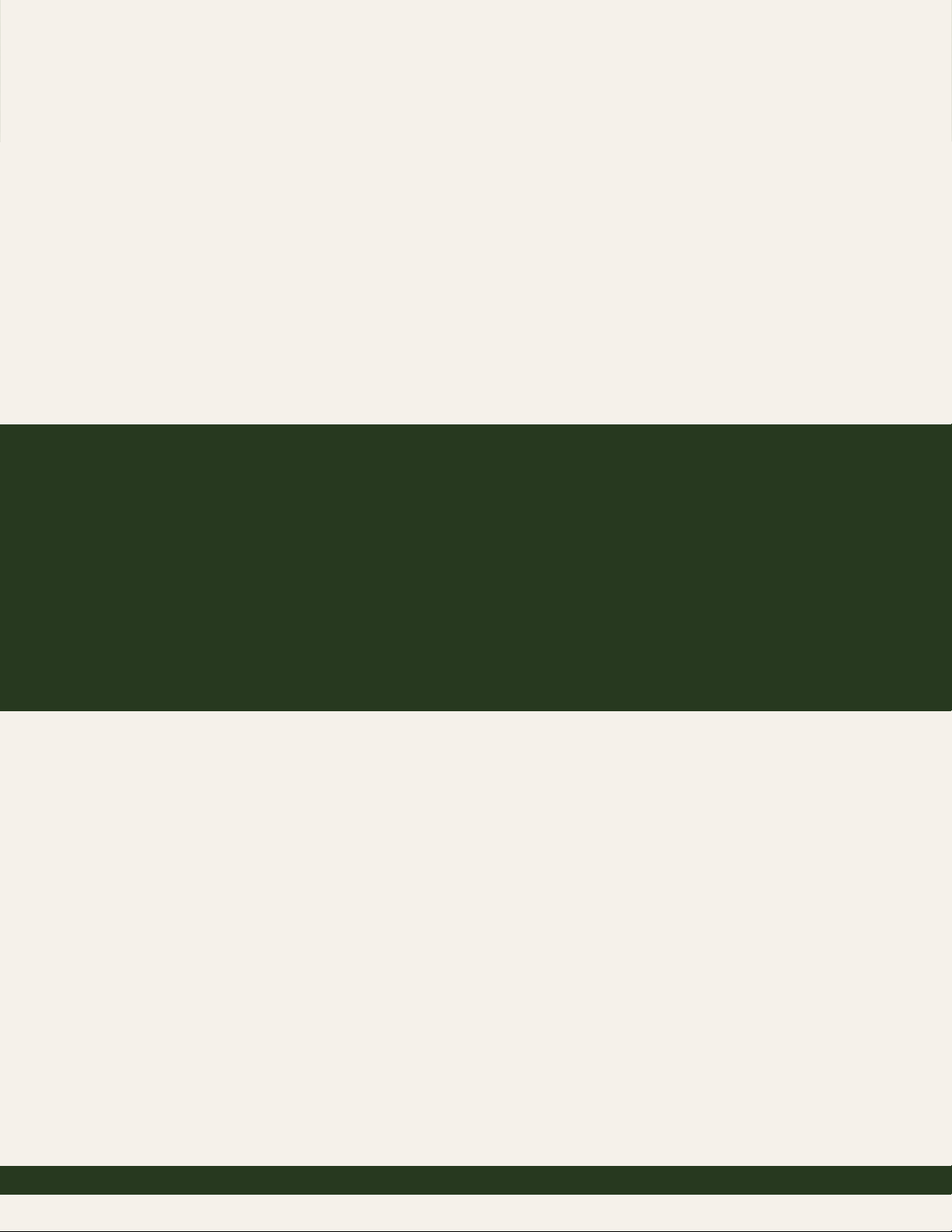
INSTALLATION
Page 22

Installing Garritan Concert & Marching Band
Installing Garritan Concert & Marching Band is easy. Before you begin, make sure your system meets
or exceeds the system requirements and that there is enough room on your hard drive to contain all
the samples. e full installation requires approximately three gigabytes of free hard disk space. Instal-
lation involves installing the Concert & Marching Band instrument samples as well as the advanced
ARIA instrument engine. A setup program will guide you through the process step-by-step.
3 Steps for Installing Garritan Concert & Marching Band
• Step 1. ARIA Engine Installation
• Step 2. ARIA Player Installation
• Step 3. COMB Sound Library Installation
Mac Setup (For Windows Setup See Next Section)
• First, make sure your audio and MIDI hardware is set up and working with your computer.
Close any programs you are running.
• For the Download version of Concert & Marching Band, the Mac Archive Utility will unpack
this to your default downloads directory.
• Double click on MAC_ Garritan_Concert_and_Marching_Band_2.mpkg. Accept the defaults
on the installer. For DVD versions of Concert & Marching Band, take the Installation disc out
of its case, put it into your DVD drive in the computer and close the drive tray.
• Double click on the DVD icon, then on the installer.
22
User’s Guide to Garritan Concert & Marching Band—Version 2
Page 23

• If the setup screen does not automatically appear: Use the Apple Finder (Mac) to open the in-
stallation DVD. For Download users, double click on MAC_ Garritan_Concert_and_March-
ing_Band_2.mpkg then double-click the Installer Icon.
• You will then be asked to ll out your name and to read and accept the End User License Agree-
ment before proceeding with the installation.
• e setup lets you select which plug-in formats you require. ese plug-in formats allow Gar-
ritan Concert & Marching Band, in addition to standalone use, to run as a virtual instrument
plug-in that seamlessly integrates into your favorite music software program or sequencer (as-
suming that it accepts such instrument plug-ins). Please refer to the chapter “Using Garritan
Concert & Marching Band as an Instrument Plug-In” for further information.
• e choices are Audio Units, RTAS and VST
User’s Guide to Garritan Concert & Marching Band—Version 2
23
Page 24

• You can select the folder into which the Garritan Concert & Marching Band application and
support les should be installed. For most instances, use the default. If you prefer to install
Garritan Concert & Marching Band in a location other than the default, click on “Change
Install Location”.
• Setup is now ready to begin installing Garritan Concert & Marching Band. Click on “Install”
to begin the installation process. Installing library les is very resource-intensive, and it may
take some time to install all the samples.
24
User’s Guide to Garritan Concert & Marching Band—Version 2
Page 25

• After a few moments a dialog box will notify you that the setup wizard has nished installing
the Garritan Concert & Marching Band on your computer.
When sample installation is complete, you will need to authorize your current copy of the Garritan
Concert & Marching Band. is procedure is described in the next chapter.
When you are nished with installation, remove the disc(s) from your drive and store them in a safe
place if you have the DVD version. If you purchased the Download version be sure to make a backup
copy. If anything happens to your computer, you can reinstall the Garritan Concert & Marching
Band from the discs or the backup.
IMPORTANT!
Please do not cancel setup after installation begins, otherwise a partial, broken installation may result.
User’s Guide to Garritan Concert & Marching Band—Version 2
25
Page 26
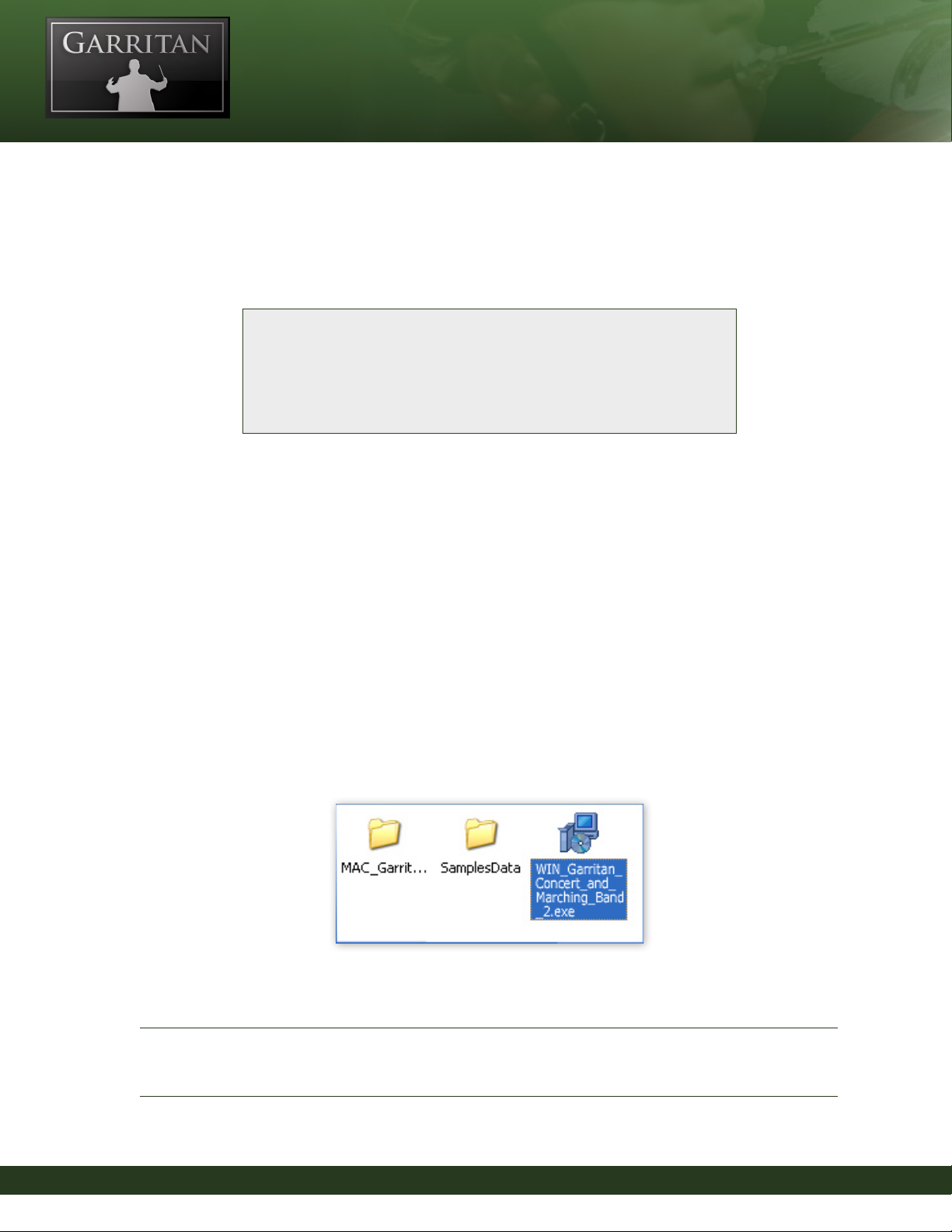
Windows Setup
e setup in Windows installs four components:
1. e Garritan Concert & Marching Band Setup Wizard
2. e ARIA Engine Installer
3. e ARIA Player Installer
4. e Garritan Concert & Marching Band Sound Library Installer
e four component installations will be successive and it is recommended that you just select “Next”
for each screen and use the defaults.
• First, make sure your system meets or exceeds the system requirements. See the previous section
of this manual for the system requirements. Also ensure your audio and MIDI hardware is set
up and working with your computer.
• Close any programs you are running.
• For the Download version of Concert & Marching Band, after download, unzip by double-
clicking WIN_Garritan_ Concert_and_Marching_Band_2.exe. Make sure you fully unzip the
entire le. Do not run the EXE le through Windows compressed folder or Winzip directly.
In the downloaded zip le you will see these items:
Note:
If unzipping is unsuccessful with the Windows utility, you may want to try Winzip or another free
unzipping utility.
26
User’s Guide to Garritan Concert & Marching Band—Version 2
Page 27
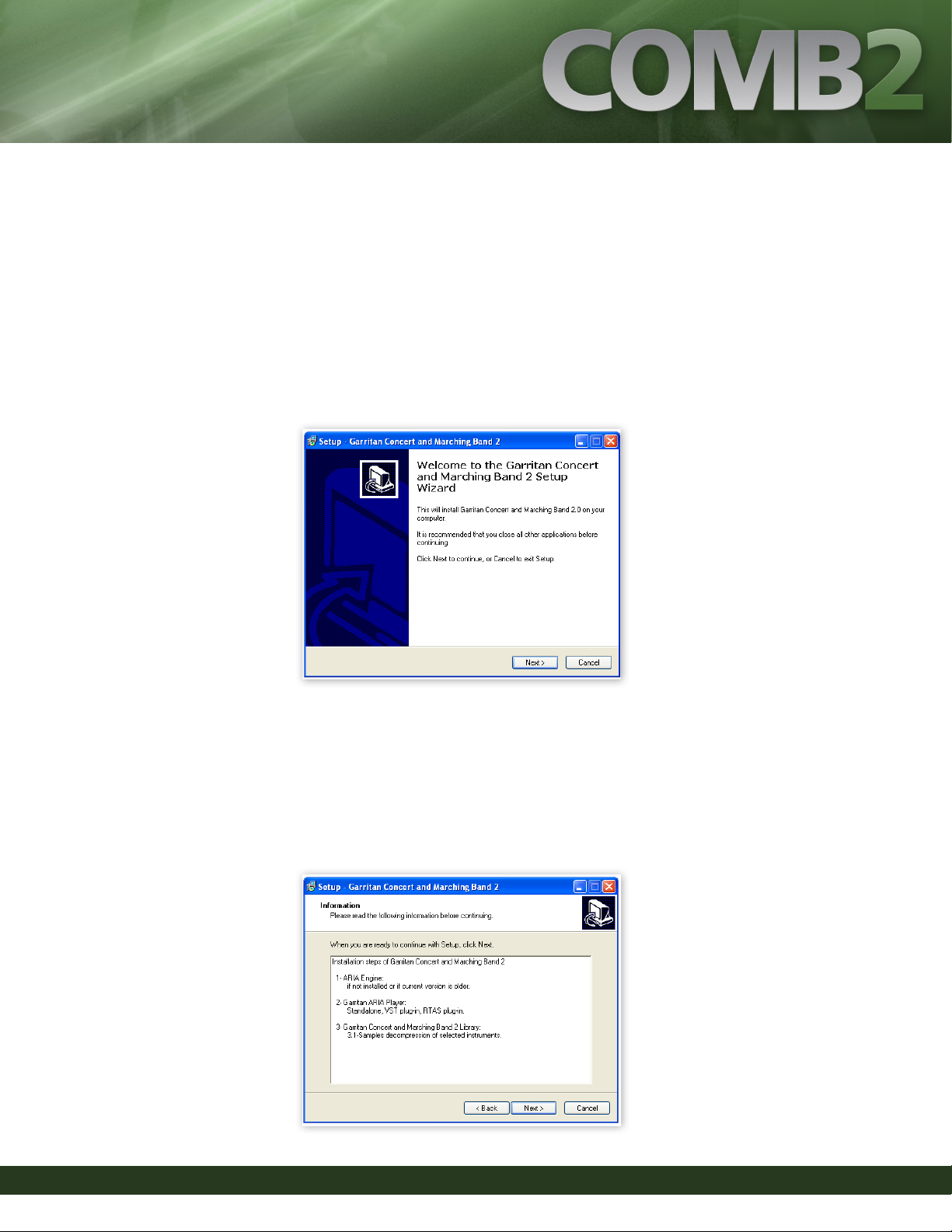
1. e Garritan Concert & Marching Band Setup Wizard
• Run WIN_Garritan_ Concert_and_Marching_Band_2.exe from the location where you ex-
tracted the les.
For DVD versions of Concert & Marching Band, take the Installation disc out of the case, place it
into your DVD drive in the computer and close the drive tray. You should see a Welcome Screen.
• If the setup screen does not automatically appear: Use Windows Explorer to open the installa-
tion DVD, or for Download users WIN_Garritan_ Concert_and_Marching_Band_2.exe.en
start the Sample Manager by double-clicking “Install Concert & Marching Band” setup.exe.
• You will next see an Information screen letting you know if you have other versions of ARIA
installed or other Garritan libraries. Click “Next”.
User’s Guide to Garritan Concert & Marching Band—Version 2
27
Page 28
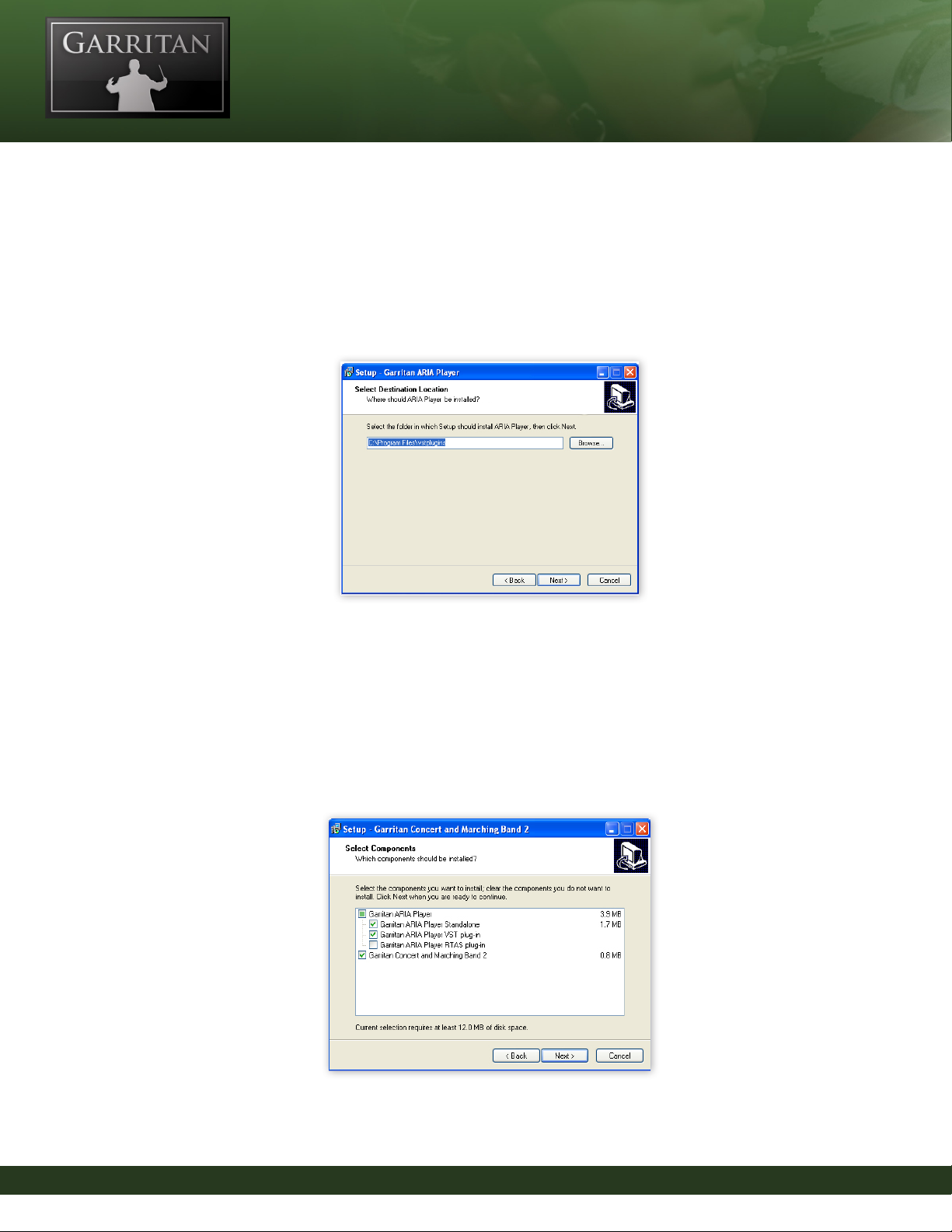
• You will also be prompted for the folder into which the Garritan Concert & Marching Band
application and support les should be installed and where the shortcuts and icons should be
placed. (You will be asked later where you want the samples to be installed.) For most instances,
use the default. Unless you have a more sophisticated setup, the default location is recom-
mended. To continue, click “Next”.
• e setup lets you select which plug-in formats you require. ese plug-in formats allow Gar-
ritan Concert & Marching Band, in addition to standalone use, to run as a virtual instrument
plug-in that seamlessly integrates into your favorite music software program or sequencer (as-
suming that it accepts such instrument plug-ins). Please refer to the chapter “Using Concert &
Marching Band as an Instrument Plug-In” for further information.
• e choices are VST & RTAS
28
User’s Guide to Garritan Concert & Marching Band—Version 2
Page 29
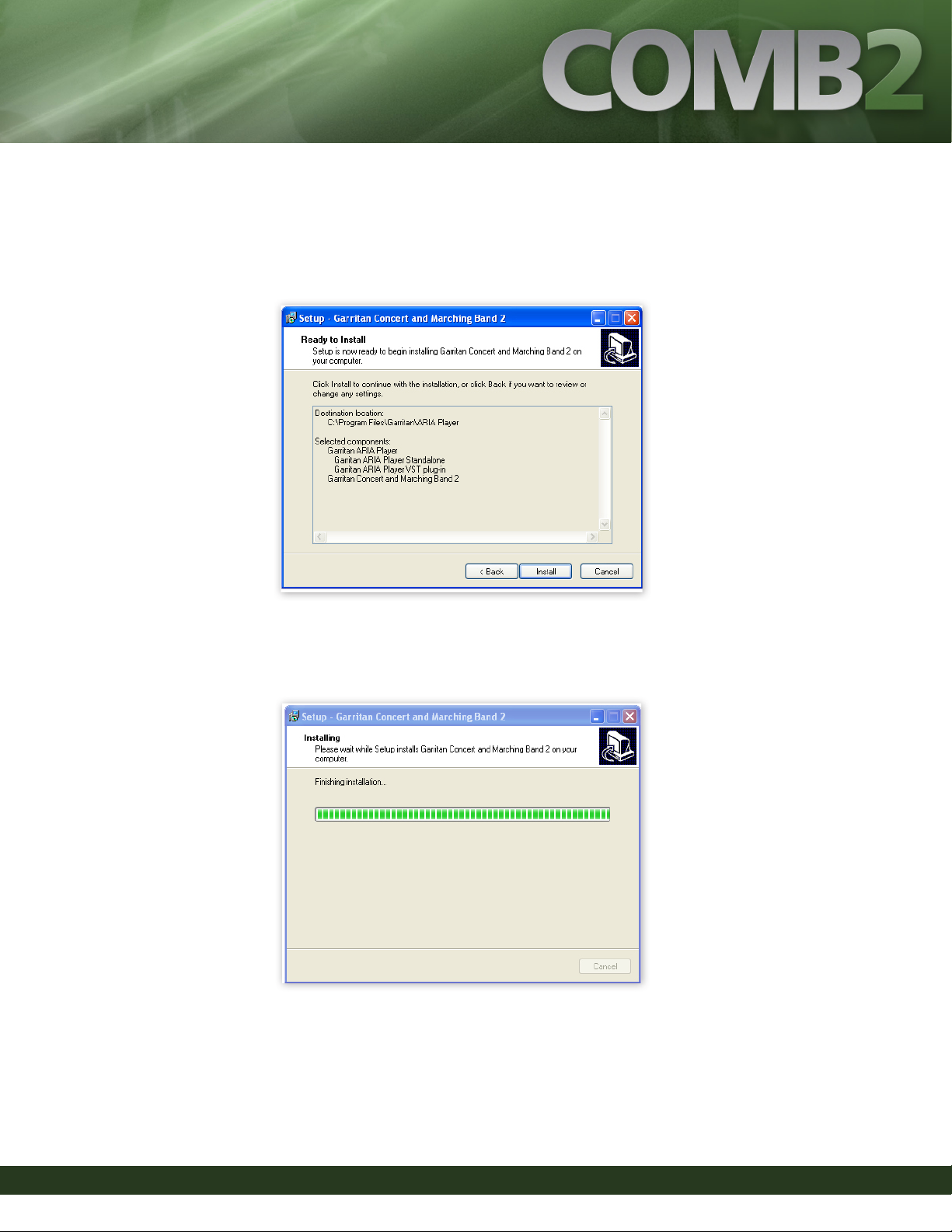
• Setup is now ready to begin installing Garritan Concert & Marching Band. Click on “Install”
to begin the installation process. Installing library les is very resource-intensive, and it may
take some time to install all the samples.
• After a few moments a dialog box will notify you that the setup wizard has nished installing
the Garritan Concert & Marching Band Main Installer on your computer.
User’s Guide to Garritan Concert & Marching Band—Version 2
29
Page 30
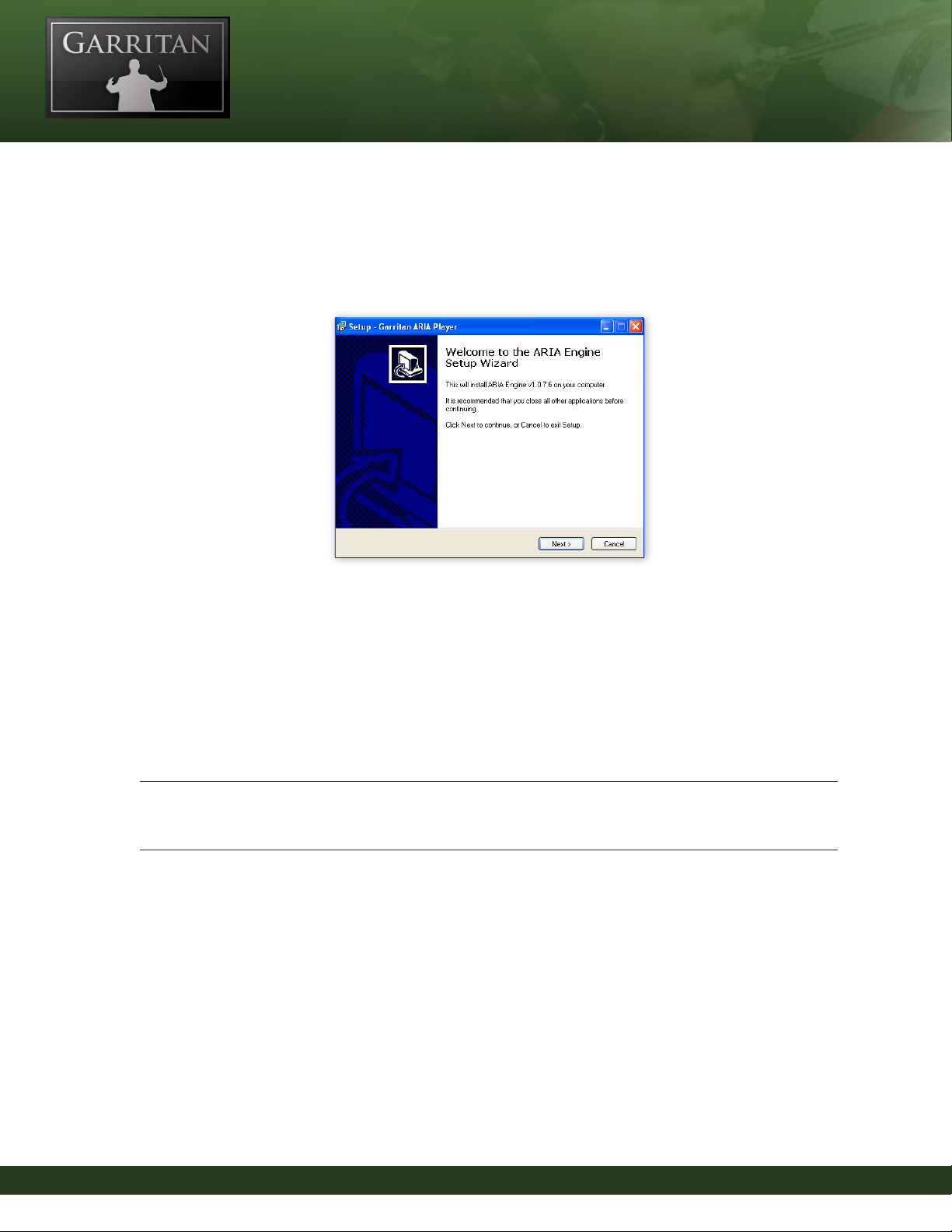
2. e ARIA Engine Installer
• You will be automatically prompted to install the ARIA Engine Component.
Follow the prompts in the ARIA Engine Setup Wizard (the “Next” button for the Informa-
tion dialog, License, and Installation). After completion, you will see a screen “Completing
the ARIA Engine Setup Wizard”. Click “Finish” to exit the ARIA Engine Setup and continue
installation.
Note:
If you have Garritan Personal Orchestra 4, Jazz & Big Band 3, or other ARIA based libraries, ARIA is
already installed and this step will be automatically bypassed.
3. e ARIA Player Installer
• After completing the ARIA Engine Installer, you will be automatically prompted to install the
ARIA Player.
30
User’s Guide to Garritan Concert & Marching Band—Version 2
Page 31

Follow the prompts and select where you want the program, plug-in component (e.g. Aria Player
VST), shortcuts, and icons installed. Setup will then be ready to begin installing the Garritan
ARIA Player. Click “Install”. After completion, you will see a screen “Completing the ARIA
Player Setup Wizard”. Click “Finish”to exit the ARIA Player Setup and continue installation.
4. e Garritan Concert & Marching Band Library Installer
• After completing the ARIA Player Installer, you will be automatically prompted to install the
Garritan Concert & Marching Band Library sound les. is installs all the SFZ les, banks
and the actual instrument sample les:
User’s Guide to Garritan Concert & Marching Band—Version 2
31
Page 32

Follow the prompts in the Garritan Concert & Marching Band Setup Wizard—the “Next” but-
ton for the License Agreement, “Next” for the desired folder destination location, and “Next”
for selection of Standard and/or Notation options and the instruments you want to install.
Note:
If you use COMB for live play or with a sequencer, choose the “Standard” version. If you use Finale,
Sibelius or other supported notation program, select the “Notation” version. Select both if you have
both a sequencer and a supported notation program. In case of doubt, install both Standard and Nota-
tion (it takes less than 100kb for each). e only reason we make it optional is so that people who only
need one type can opt to have only that one type show in the instrument selection tree.
e installer will allow you to select or deselect specic instruments during your installation.
Most will choose the default and install all the instruments. Click “Next” to continue.
• You will then be prompted to “Select your Samples Directory”. Select the location into which
you wish to install Garritan Concert & Marching Band. e default location is recommended
for most.
• You will be asked to select a Start Menu folder. e default is recommended. Click “Next” and
you are ready to install the samples.
• e instrument sound les will then be copied to your hard drive. You will see screens ash by
with status bars for each of the instruments being installed.
32
User’s Guide to Garritan Concert & Marching Band—Version 2
Page 33

• You will see a nal screen indicating that the installation is complete.
Garritan Concert & Marching Band should now be installed. You can verify this by launching Con-
cert & Marching Band. Once installation is complete and veried, you will need to activate your cur-
rent copy of Garritan Concert & Marching Band. is procedure is described in the next chapter.
When you are nished with the installation, remove the disc(s) from your drive and store them in
a safe place if you have the DVD version. If you purchased the Download version be sure to make
User’s Guide to Garritan Concert & Marching Band—Version 2
33
Page 34

a backup copy of the original le you downloaded. If anything happens to your computer, you can
reinstall the Garritan Concert & Marching Band from the discs or the backup le.
IMPORTANT!
Please do not cancel setup after installation begins, otherwise a partial, broken installation may result.
34
User’s Guide to Garritan Concert & Marching Band—Version 2
Page 35

ACTIVATION
Page 36

Activating Garritan Concert & Marching Band
After Garritan Concert & Marching Band is installed you will need to activate it. You will notice that
when launching Garritan Concert & Marching Band for the rst time, the following message appears:
“Your Concert & Marching Band is not activated. Do you want to download your activation key?”
Click “Yes” if this computer has an internet connection and you wish to start the easy activation
process. At any time you can open your browser and go to www.garritan.biz to access our registra-
tion server. You will be presented with the Log In screen. If this computer does not have an internet
connection, you can register your Garritan product with any online computer, and simply copy the
“Activation Keycard” to a removable USB drive, or any other method to transfer the keycard to this
computer.
If you ordered or updated online, you will have already created an account. You simply need to Log
In and activate with the user name and password you used when you made your purchase. If you
ordered a physical boxed product, you will need to create a new account.
36
User’s Guide to Garritan Concert & Marching Band—Version 2
Page 37

Log on to the Garritan Registration Site
Log on to www.garritan.biz and enter the same username and password that you used when you
made your purchase (especially Download customers).
• Creating an Account
If you have purchased a boxed product, or have not created an account previously, you need to cre-
ate an account. You will need to choose a user name and password and enter your email address.
You will then have an opportunity to enter your Prole Details. Once you do this you can amend
your details at any time.
User’s Guide to Garritan Concert & Marching Band—Version 2
37
Page 38

Privacy Policy: All personal information will be kept strictly condential. Your information will not
be shared with or divulged to any third parties.
Product Registration: Enter Your Serial Number
You will be asked to enter your serial number in order to register your product.
38
Where to Find Your Serial Number:
Online Purchases and Updates: If you purchased a product or update online, your serial
number will be emailed to you immediately after purchase.
ank you for shopping at http://www.garritan.biz
Please save this email for further reference, it contains the serial numbers
of the products you have just bought!
Concert & Marching Band: 40000-11111-22222-33333-44444
User’s Guide to Garritan Concert & Marching Band—Version 2
Page 39

Note:
If you have not received your serial number via email, please check your spam folder.
Physical Boxed Products: If you purchased a physical boxed product, the Serial Number will
be axed in the DVD case just above the DVD disc.
e Activation Keycard
Once the serial number is entered and you click “Register”, an Activation Keycard will be generated
in your name. You can now download the “Activation Keycard” for this Garritan product. e Acti-
vation Keycard is an image resembling a typical credit card. is image contains your registration and
prole details encoded within the Keycard image. It will look like this:
After you have an account and have entered your Serial Number, you will receive an email with your
Activation Keycard. e email will contain your keycard as an attachment (.png le) and the message
will say:
Dear Customer,
Attached you can nd the product activation key for Concert
& Marching Band.
Please save this email in a safe place, or save the attached
product key on your hard drive.
User’s Guide to Garritan Concert & Marching Band—Version 2
39
Page 40

Your Activation Keycard is also available online at any time. Go to “Activation Keycards” under the Registra-
tion & Downloads tab and download the Activation Keycard for Garritan Concert & Marching Band.
You can now save the Activation Keycard .png image le to your hard drive (keep it in a safe place). For con-
venience, we recommend that you initially save the .png le to your desktop.
Final Step: Activating Garritan Concert & Marching Band
Locate the Activation Keycard image where you saved it on your hard drive.
Open the Garritan Concert & Marching Band software application. If you saved the .png le to your desktop
or a folder of your choosing, simply click and hold on the le, drag the le icon, or Activation Keycard image,
directly onto the JABB ARIA Player application and release.
Drag and Drop the PNG le from the desktop onto the Garritan Concert & Marching Band
ARIA Player
Drag and Drop PNG le from the Desktop onto the Garritan
Concert & Marching Band ARIA Application
Alternative: Drag and Drop the Activation Keycard: As an alternative, you can also drag the picture
from the web page onto the ARIA Player itself, and it will register in most cases. Please note that
not all browsers will allow “drag and drop” actions from within the program. is is another reason
it is best to save the .png le to your desktop and “drag and drop” it from there.
40
User’s Guide to Garritan Concert & Marching Band—Version 2
Page 41

Drag and Drop Card Image from the Registration Server onto the Garritan
Concert & Marching Band ARIA Application
You Are Now Registered and Activated!
e Activation will take place automatically and will bring up the following message:
“Garritan Concert & Marching Band is now activated for [your name]”.
User’s Guide to Garritan Concert & Marching Band—Version 2
41
Page 42

Extremely Important!!
e .png le contains your sensitive, encrypted personal information. Carefully protect this le. DO
NOT GIVE THIS FILE TO ANYONE OR DISTRIBUTE IT IN ANY WAY OR YOUR PER-
SONAL INFORMATION WILL BE COMPROMISED. IF THE FILE BECOMES PUBLIC
THE CARD NUMBER WILL BE BLACKLISTED AND THE CARD REVOKED. WE ARE
NOT RESPONSIBLE IF YOU GIVE YOUR PERSONAL DETAILS TO A THIRD PARTY. IF
THE CARD IS STOLEN, CONTACT US IMMEDIATELY. Without a valid card you will also not
be able to obtain critical updates to the program.
Important Note:
You are allowed a maximum of four (4) installations. If you have special circumstances or require ad-
ditional licensing, please contact us.
Updating to Latest Version
Be sure to check the Garritan website for any possible updates that have occurred since the time your software
was manufactured. Software is frequently updated and a more recent version may be available.
After the library has been installed, it needs to be activated. You are given a 30-day grace period for each library
before activation is required, but it is recommended that you activate as soon as possible.
42
User’s Guide to Garritan Concert & Marching Band—Version 2
Page 43

HOW TO USE GARRITAN
CONCERT & MARCHING BAND
Page 44

How to Use Garritan Concert & Marching Band
Once installed and authorized, it’s time to get started with the Garritan Concert & Marching Band.
ere are three ways to use the Garritan Concert & Marching Band: you can play it ‘live’ as a stand-
alone application, as a plug-in within a sequencer, or with a supported notation program.
Playing the Garritan Concert & Marching Band as a Standalone Application (‘Live’ Play)
Garritan Concert & Marching Band can be launched by itself and played live via MIDI keyboard or
other MIDI controller. e standalone version of the Garritan Concert & Marching Band eectively
makes your computer, audio hardware, and MIDI keyboard into a virtual band that can be played
independently of other programs. is mode is ideal for practicing solo instruments, silent play, and
live playing. e limitation is that you can usually play only one instrument or section patch at a
time. Unlike using it as a plug-in within a sequencer, your recording ability is limited and you cannot
edit your performance (though you can use various audio software programs for this).
Launching Garritan Concert & Marching Band in Standalone Mode
First, make sure that you have followed the instructions in the installation section of this manual. Be
certain that your audio/sound interface and MIDI hardware interfaces are properly connected to the
computer, your speakers or headphones are connected and everything is powered up.
To launch Garritan Concert & Marching Band as a standalone application, click on the Garritan ARIA
logo on your desktop or go to the Program Files or Applications folder and launch Garritan ARIA Playe
r.
Basic Setup Information for Standalone Mode
To use the standalone version you have to congure the Audio and MIDI settings in the Garritan
Aria Player dialog box (found in the Tools menu) before you can play. When used as a plug-in, the
host sequencer or notation program has already set up its audio and MIDI connections, and the Garritan Concert & Marching Band “plugs in” to them. However, with standalone operation, Garritan
Concert & Marching Band communicates directly with your audio and MIDI interface. Setup for
Mac and Windows computers is similar, except where indicated. Note that if you change your audio
interface, you will almost certainly need to readjust these settings.
44
User’s Guide to Garritan Concert & Marching Band—Version 2
Page 45

Call up the Preferences setup dialog from the Tools menu on the Garritan Aria standalone interface.
You’ll see drop-down menus for MIDI Device, Audio Devices, Stereo Pair, Sample Rate and Buer Size.
• MIDI Device Menu: All supported (and installed) MIDI interfaces are available in this drop-
down list. Select the desired MIDI device from the list.
• Audio Device Menu: All supported (and installed) audio interfaces are available in this drop-
down list. Select the desired audio device from the list.
• Stereo Pair: Here you can dene which of the stereo outputs should be used. It is normal to
have one stereo pair available, labeled 1-2. However many pro audio devices have multiple out-
puts available, in which case you may choose the one that you would like Concert & Marching
Band to output through.
• Sample Rate: Depending on the sound card and driver you are using, various sample rates are
available. Set the desired sample rate here. Choose 44100Hz—if available—for best results.
• Buer Size: e buer size setting will determine the delay between pressing a key on your
MIDI keyboard and hearing the sound (aka ‘latency’). e default buer size of 512 samples
typically works well, but smaller buer sizes will give a faster response (lower latency) and high-
er buer sizes will give better audio performance (more polyphony and higher delity). Most
modern computers and audio interfaces can handle a buer size of 512 samples without a sig-
nicant reduction in polyphony. If the sound is breaking up or crackling when a note sounds,
rst check that the audio connections and wiring are good, then try a larger audio buer size
setting. Please note that there is typically a trade-o between higher buer sizes (polyphony
and sound delity) and lower buer sizes (faster response or lower latency). Also note that the
sound card buer size settings determine latency, rather than Garritan Aria Player itself.
User’s Guide to Garritan Concert & Marching Band—Version 2
45
Page 46

Once you have your Audio and MIDI set up and have loaded one of the instrument patches, you can
begin playing Concert & Marching Band. Press (use your mouse to click on) a key on the on-screen
piano keyboard on the Garritan ARIA Player interface. If you can hear the selected instrument, try
playing a key on your MIDI keyboard. If the MIDI and Audio congurations are correct, you should
hear the corresponding instrument. If not, check the MIDI connections and wiring, and the MIDI
output channel of your MIDI keyboard.
Also check that the MIDI channel for the loaded instrument is specied correctly. By clicking the
number at the far right of each instrument slot in Aria, you may choose any desired MIDI channel or
“OM” for Omni, in which case the instrument will respond to commands sent on any MIDI chan-
nels. If you are hearing the notes play, then the basic conguration is complete, and you are ready to
use Garritan Concert & Marching Band.
File Menu for Loading and Saving Presets in the Standalone
Conguration presets for Concert & Marching Band can be saved and loaded. is gives the user the
ability to customize instruments to suit personal preferences and save congu-
rations for convenient future use. e File Menu choices are:
• Load—any saved conguration preset les in Aria format can be loaded
by clicking on this choice and selecting the desired le.
• Save—any conguration can be saved by clicking on this choice, typing
a name for the custom preset, and saving to a desired location.
• Save as default—any settings can be saved as part of the default, to be loaded automatically
each time the Aria Player is launched in standalone mode.
Tools Menu—Standalone Mode ONLY
e Tools menu includes:
• Preferences—as described in the basic setup information above.
• Render oine—MIDI les can be quickly rendered to audio using this feature.
To use the Render Oine feature:
1. Click on the Load MIDI File button.
2. Select the desired MIDI le.
3. Click on the Name Audio File button.
4. 4.Name the audio le and specify its location.
46
User’s Guide to Garritan Concert & Marching Band—Version 2
Page 47

Once the les are in place, there is just one more step:
Click on the Render button. e audio le will be rendered to the specied location.
Note:
An alternate way to record audio from Aria is outlined below for users who would prefer to hear MIDI
playback during the recording process.
User’s Guide to Garritan Concert & Marching Band—Version 2
47
Page 48

MIDI File Player and Audio Recorder (Standalone Version
Only)
e standalone version of the player contains a MIDI File Player and Audio Recorder. ey are lo-
cated at the bottom of the standalone window. ese features enable you to load and play a standard
MIDI le and render an audio le from it. e MIDI controls are located on the left hand side and
the audio controls on the right.
To load and play a MIDI le:
1. Click on the “Load” button.
2. Choose the le you wish to load.
3. Click on the “Play” button.
e MIDI le will play back using the presently loaded instrument and any other features (e.g. Am-
bience reverb) activated in the player. e progress bar will move to the right as the le is played. To
start the le from the beginning, click on the “Go to Beginning” button. e le can be stopped at
any time by clicking on the “Stop” button. Notes from the MIDI channels in the loaded le will be
routed to the appropriate input channels in ARIA.
To record your playback to an audio le:
• Click on the “Name File” button.
• Name the le and specify its desired location.
• Click on the “Record” button.
• Start playback by clicking on the MIDI “Play” button.
• When playback nishes, click on the MIDI “Stop” button.
• Click on the Audio “Stop” button.
e audio le will be located on your drive in the location you specied.
48
User’s Guide to Garritan Concert & Marching Band—Version 2
Page 49

Note:
ere is also an oine rendering feature (explained previously) that is located in the “Tools” menu of
the standalone version. Using the Audio Recorder as explained above, the MIDI le being recorded
will be heard during the recording process.
Using Garritan Concert & Marching Band as an Instrument Plug-In
When used as a plug-in, Garritan Concert & Marching Band is not a standalone program but rather
a virtual instrument module that is seamlessly integrated into your favorite music software program
or sequencer (assuming that it accepts such instrument plug-ins). ey are called “plug-ins” because
these are modular software applications that run inside a “host” music application (typically a se-
quencer or notation program).
ere are various uses as a plug-in:
• MIDI recording and sequencing of Garritan Concert & Marching Band
• Audio mixing of Garritan Concert & Marching Band with other instrument tracks within a
single program
• Easy automation of Garritan Concert & Marching Band parameters in the music software
program
• Eect processing of Garritan Concert & Marching Band sounds using eect plug-ins in a
music software program
• Saving and recalling of all plug-in settings when the music software program or sequencer le
is reloaded
• Integration with other instruments into a “virtual studio”
MIDI sequencing is akin to the old self-playing pianos. As the player pianos used mechanical tech-
niques to reproduce performance by associating key presses and durations with holes in paper, MIDI
sequencers use electronic data to record and reproduce performances. When you play a note on a
MIDI keyboard, you are instructing the MIDI keyboard to play a note for a period of time, as well
User’s Guide to Garritan Concert & Marching Band—Version 2
49
Page 50

as how soft or loud that note will sound. e MIDI Sequencer will record and play back this data. A
major advantage to using a sequencer is that all settings are saved together with the song les and are
totally retained and recalled upon reload.
A great thing about plug-ins is that they work with a large variety of compatible music programs.
For example, Garritan Concert & Marching Band can be used as a VST plug-in in many VST music
programs, sequencers, supported notation programs, and hosts. Concert & Marching Band can also
be used as an Audio Units plug-in or as an RTAS plug-in.
Here is a chart describing these three major plug-in standards:
Plug-in
Standard
VST
Audio Units e Audio Units (AU) plug-in standard was devel-
RTAS RTAS (Real Time Audio Suite) plug-ins are designed
e VST plug-in stands for Virtual Studio Technology
and was developed by Steinberg, the makers of the Cu-
base family of audio programs. It is also used by Cake-
walk Sonar, Reaper, Mackie Tracktion, Magix Sampli-
tude, Nuendo, FL Studio, and other sequencers.
oped by Apple Inc. for Core Audio under Mac OS
X. Audio Units is the preferred plug-in format on
Mac OSX and is used by Apple GarageBand, Apple
Logic and MOTU Digital Performer.
to work in the Digidesign Pro Tools environment.
Pro Tools hardware and software are used extensively
in the pro audio and post production communities.
Description Windows Mac
X X
X X
Basic Setup Information for Using Garritan Concert & Marching
X
Band as a Plug-In Instrument
To use Garritan Concert & Marching Band as a plug-in instrument, you simply launch your host
music application/sequencer rst and then launch the Garritan Concert & Marching Band from
within it. Make sure that your sequencing host program is properly installed and congured, and
that it is producing sound properly. Used as a plug-in, Concert & Marching Band’s audio and
50
User’s Guide to Garritan Concert & Marching Band—Version 2
Page 51

MIDI data are managed by the host music software application.
Using Garritan Concert & Marching Band in a Specic
Music Program or Sequencer
Garritan Concert & Marching Band works as a plug-in instrument within many popular music
software programs. Each music software application has its own approach to handling plug-in instru-
ments. Each has a dierent method of installation as well as diering means of loading and access-
ing plug-ins. It is important to make sure that you refer to the instructions in your music software
application’s manual regarding the loading and operation of plug-in instruments.
Typically when using VSTs, the .dll les (dynamic-link libraries) associated with software instruments
will all be kept in one VST folder which the host application uses to locate all available instruments
(more information below).
Although it is not within the scope of this manual to delve into how plug-ins work for the various
music applications, there will be tutorials on how to use the Garritan Concert & Marching Band
with the various music software programs. Please refer to the Support WIKI pages on the Garritan
website at www.garritan.info.
Saving Concert & Marching Band Parameters in a Music Program or Sequencer
While using Garritan Concert & Marching Band with a host music application, when you save a
sequence or project with the host program, all of Garritan Concert & Marching Band’s parameters
will be automatically saved as well. You do not need to do anything in the Aria Player interface for
this to happen. When you re-load your host music project, the Garritan Concert & Marching Band
settings will revert to the state in which they were when you saved your project le.
User’s Guide to Garritan Concert & Marching Band—Version 2
51
Page 52

Important Technical Notes:
Windows VST applications only: To use Garritan Concert & Marching Band with more than one
VST application, you need to manually copy the ARIA Player VST_x86.dll, installed into the chosen
folder during installation of the library, to the appropriate VST-compatible host application’s VST
folder. Please refer to your particular application’s user’s guide and the Garritan support site for more
information.
Regarding 64-bit hosts: Some hosts have one common VST folder for both x64 and 32-bit plug-ins,
please only use the version of the plug-in that is native to your host, e.g.: x64 bit version of Sonar, use
the ARIA Player VST_x64.dll. Mac OSX has standard folders for both VST and AudioUnits plug-ins
and do not require this extra step.
An additional copy of the VST plug-in is available in the main Garritan Concert & Marching Band
applications folder, in the VST subfolder. Please do not use this folder as your main “vstplugins”
folder. Please note that a saved sequence in one music application may not be usable in other music
applications, as each application generally has its own proprietary format.
VST Expression Support
Garritan Concert & Marching Band supports VST Expression, a new system that dramatically sim-
plies handling of articulations and expressions with sample libraries within Steinberg’s Cubase. e
new technology makes recording and editing articulation commands much easier, with all articula-
tion data displayed separately in both track inspector and editor windows. More information about
VST Expression can be found at the Steinberg website.
52
User’s Guide to Garritan Concert & Marching Band—Version 2
Page 53

Using Garritan Concert & Marching Band with a Notation Program
Notation is a fundamental part of music creation. Notation programs allow you to easily create and
print sheet music with your computer. Until recently it was not possible to play realistic sounds from
notation programs, but Garritan has pioneered the use of notation software programs with samples.
ere are two ways to use Garritan Concert & Marching Band with notation programs. One is to use
it directly from within a notation program that is capable of hosting plug-in instruments. e other is
to use the Aria Player in Standalone mode and route the MIDI output from the notation application
to the player. Recent advances in notation technology will allow you to play Concert & Marching
Band sounds directly from within certain notation programs.
Note:
Some notation programs may not support software instrument plug-ins and some older versions may
also lack plug-in support. Please check your notation program to make sure it supports VST or Audio
Units software instrument plug-ins.
ere are many resources concerning the specics of how to use Garritan Concert & Marching Band
with various notation programs on the www.garritan.info website including tutorials, notation les,
tips, techniques, plug-ins, special programming, troubleshooting advice, and informative links.
User’s Guide to Garritan Concert & Marching Band—Version 2
53
Page 54

HOW THE
ARIA PLAYER WORKS
54
Page 55

How the Garritan Aria Player Works
e Aria Player is a custom-made player developed specically for Garritan libraries such as Concert
& Marching Band. It constitutes the best sounding and most powerful sample engine available, built
from the ground up for high performance and exceptional quality. e Aria Player enables you to
load Garritan Concert & Marching Band instrument sounds, control various parameters for play-
back, and do a number of other things. e software engine was custom designed and programmed
by Plogue Art et Technologie Inc. e Aria Player has various view screens or “windows” that are ac-
cessed by the four view tabs to the right. ose screens consist of the “Mixer” window, the “Controls”
window, the “Eects” window, and the “Settings” window.
e Basic Interface and the View Screens
User’s Guide to Garritan Concert & Marching Band—Version 2
55
Page 56

e Mixer Window
1. Slot (1 - 16): You can have up to sixteen instruments loaded in each instance of the ARIA Player.
2. Load Instrument: Click here to load an instrument in the corresponding channel.
Clicking the instrument slots brings up a dialog box to load the instrument(s) of your choosing. e
instruments will be grouped in a simple hierarchical menu by Garritan Library, usually by instrument
family.
Choosing “Empty” will remove an assigned instrument from a channel. Choosing “Import” will al-
low you to load an .sfz le (a patch) to use as an instrument sound. Choosing “Reload” will restore
the default parameter settings for that instrument.
56
User’s Guide to Garritan Concert & Marching Band—Version 2
Page 57

3. MIDI Channel Assignment: Click the number to the
right of the Instrument eld to select the channel for the
instrument you have loaded. If an instrument is assigned to
that channel, you should see its pitch range represented on
the virtual keyboard at the bottom of the window.
4. Tune: e “Tune” Control will allow you to make tuning ad-
justments to each instrument. Tuning controls are adjusted
by click and drag—horizontal movements to the right make
the pitch sharp. Tuning range is +/-100 cents.
5. Output Assignment: Here you can assign out-
puts. e default is channel 1 and 2 (stereo).
6. Sends: e Send Knob controls the amount of signal
sent to the Ambience reverb for each corresponding
channel.
7. Pan Control: is slider controls the left-to-right
balance of the audio of the corresponding channel.
Also see Stereo Stage control information.
Note:
You can CTRL-click (Command-Click on OSX) a knob to put it back to its default position.
User’s Guide to Garritan Concert & Marching Band—Version 2
57
Page 58

8. Keyboard: e bottom of the window features a virtual onscreen keyboard that indicates the
range of notes that can be played on that instrument. When a channel with an instrument as-
signed to it is selected, a section of the keyboard will be highlighted. Keys that are being played
will be shown in real time.
9. Keyswitch Identication: is section identies the keyswitches being used. Keyswitches are
used to change between techniques and articulations without the need to load separate patches.
e keyswitches are displayed below the instrument’s range using the color pink. e selected
keyswitch is displayed in yellow and the represented patch is identied in the window to the
left of the keyswitches.
Note:
In the Notation instruments all keyswitches are located in the very bottom octave. is location is
below the display range of the virtual keyboard. However, the keyswitches can still be seen and chosen
for testing by clicking in the space where the keyswitch name is shown. is will open a menu of the
available keyswitches. You can choose a keyswitch from the menu.
10. Volume Control Sliders & Solo/Mute Buttons: is slider controls the relative vol-
ume level of the corresponding channel. Above the volume control sliders are the solo and
mute buttons.
11. Window Selection—Mixer/Controls/Eects/Settings: ese four tabs allow you
to select between the Mixer, Controls, Eects, and Settings windows.
58
User’s Guide to Garritan Concert & Marching Band—Version 2
Page 59

Controls Window
All virtual knobs in the Controls Window can be adjusted by holding down the left button of your
mouse and moving it up or down (rather than in a circle). Release the button to set the level. You can
CTRL-click (Command-Click on OSX) a knob to put it back to its default position. e numerical
text below the knob will give a measurement reading.
Equalizer Controls
e EQ section is a three-band equalizer, with each band having a separate gain knob. e “Low”
controls the lter’s gain for the bottom of the spectrum, the “Mid” for the midrange frequencies and
the “High” controls the top end of the
frequency spectrum. Adjust by placing
your cursor over the desired knob, left
click/hold, and move the mouse forward
or backward. Release the mouse button
at the desired number.
User’s Guide to Garritan Concert & Marching Band—Version 2
59
Page 60

Auto-Legato Controls (including auto-trills)
Auto-Legato is a convenient way to create smooth legato note transitions whenever note overlaps are
present. is feature automatically detects note overlaps and applies changes
to the attack and decay characteristics of the note transitions. ere is one
control button:
On/O button. is activates/disables Auto-Legato. e button lights when
activated. is switch can also be controlled using CC#102.
is control also provides auto-trills. is is an extremely convenient way to create trills. From a
MIDI keyboard, just hold the rst note of the trill while pressing and lifting the second note of the
trill and the two notes will alternate.
Please note that Auto-Legato works monophonically and can cause loss of that instrument’s ability
to play chords (polyphonically). Auto-Legato is mainly for use as an easier way to achieve legato. You
may get better results with manual techniques, though they take more eort.
Stereo Stage Controls
When Stereo Stage is turned o instruments can be panned from left to right in the usual way. is
positions instruments left to right by relative left/right volume inten-
sity only. When Stereo Stage is turned on it adds calculations that
simulate the arrival times from the position of the instrumental sound
source to a pair of virtual stereo microphones plus the rst reections
from side walls, rear walls, and ceiling. is can create a more three
dimensional image for positioning instruments on the stereo stage,
both left to right and front to back, especially for monaural instruments (e.g. solo instruments that lack recorded stereo information.)
ere are two controls visible on the Controls page of the interface for Stereo Stage.
1. On/O button. is activates/disables Stereo Stage. e button lights when activated. is
switch can also be controlled using CC#103.
2. Depth. is sets the position of the instrument front to back on the stereo stage. Small percent-
age numbers place instruments closer to the microphones; larger percentages place instruments
60
User’s Guide to Garritan Concert & Marching Band—Version 2
Page 61

farther back on the stage, 100% being near the back wall of the stage. e Depth parameter
can also be controlled with CC#36.
When Stereo Stage is activated the panning knobs in the mixer section of ARIA still control the left
to right positioning.
Note: As in real life, instruments that are placed near the microphones will display greater separa-
tion from left to right than instruments that are positioned near the back wall of the stage.
Instrument Controls
e control parameters available in this section will
vary from instrument to instrument. Some instru-
ments may have few controls and some may have
many, depending on the programming of each
instrument. ese controls usually correspond to
CC MIDI controller numbers and load with de-
fault settings.
User’s Guide to Garritan Concert & Marching Band—Version 2
61
Page 62

Eects Window
e Eects tab brings up the control settings for Ambience reverb. Ambience can be used by adjust-
ing the send knobs to apply exible room reverb to the sound of Garritan Concert & Marching
Band.
Reverberation describes the phenomenon that occurs whenever a sound is made in an ambient space.
Whenever a sound is produced in an enclosed space it radiates in all directions. When these radi-
ated sounds hit a surface such as a wall or the ceiling, the sound is either reected or absorbed. e
rst reected sounds are usually stronger and become more and more diuse as the sound bounces
around the room. Our ears and our brain recognize these signals and let us know about the type and
size of space we are in.
Much the same way as the acoustical space adds a great deal to the music, reverb can impart that
certain three-dimensional ambient sound to an instrument or group of instruments. Reverb can also
help to smooth out the sounds of the instruments and cause them to blend together in the mix by
giving them a sense of space and eectively smoothing the sonic edges.
62
User’s Guide to Garritan Concert & Marching Band—Version 2
Page 63

Concert & Marching Band integrates the Ambience™ Reverb—a great-sounding reverb rivaling the
quality of the best commercial reverbs. Just as Concert & Marching Band is a “virtual instrument”
designed to simulate musical instruments, Ambience allows you to simulate the reverberation of a
concert hall and many other spaces. You can create virtual concert halls, ballrooms, recital halls, par-
lors, auditoriums, cathedrals, and other spaces.
Ambience is turned on by default and to deactivate it you must click the ON/OFF button. It is often
not desirable to use Ambience reverb if you are sending the output of ARIA through another reverb
plugin.
Ambience has a number of performance space presets to choose from. ese presets have been custom-made
for Garritan Concert & Marching Band. You can also edit these presets or experiment with the various settings
to customize the acoustical environment as needed.
ere are a number of main knobs in the Ambience control panel. e most important parameters are reverb
time (the time for the reverb to fade away), size (the size of the room) and the pre-delay time. Below is a de-
scription of the relevant controls in Ambience:
Note:
To control the amount of reverb for each instrument, use the Sends in the Mixer window.
User’s Guide to Garritan Concert & Marching Band—Version 2
63
Page 64

• DECAY—is controls the time it takes for the reverb reections to fade away into silence.
• DIFFUSION—Diusion is the reecting surface’s ability to spread the reverb out. is con-
trol has a subtle eect on the sound and is especially noticeable with small room sizes.
• SIZE—is controls the size of the room. Note that long reverb time and small room sizes do
not mix well. For natural sounds, a large room size, such as a concert hall, should be accompa-
nied by a long reverb time, and vice versa.
• PREDELAY—is controls the amount of time between the direct sound and the rst of the
reverb reections. It is pre-delay that denes our perception of the size of the room.
• WIDTH—is controls the stereo spread from mono (0%) all the way to a wide stereo (100%).
It is recommended this be set close to 100%.
• QUALITY—is knob allows you to trade o reverb quality for CPU usage. High quality
equates to high CPU usage. You can make fun eects if you set it very low (try it!). If there is
too much CPU demand on your machine, try turning down the quality.
• VARIATION—is control creates a new variant of the same room.
• LEVEL—is controls the amount of the processed reverberant sound.
Tip:
Try using dierent Ambience levels for dierent instrument groups, assigning one level to the saxophones
and woodwinds and a dierent level for the brass instruments. Often instruments toward the back of the
stage or eld may need more reverberation than instruments towards the front of the stage. Use the eects
“Send” in the Mixer window to control the levels. Be judicious and try to avoid drowning the band in too
much reverb or muddying the sound with delay trails. Remember, in some smaller spaces, instruments
can be more intimate. Ambient eects should blend as part of the sound without being perceived as
something that was added. Careful and proper use of panning and equalization will also help to keep the
various sections from interfering with one another. e eort to make your virtual performance spaces
sound just right will prove invaluable.
Note:
It is important to bypass the on-board reverb of the ARIA Player when using Reverb or Convolution in
your sequencer or host program. Otherwise you will have two simultaneous reverbs and it will sound
very muddy.
64
User’s Guide to Garritan Concert & Marching Band—Version 2
Page 65

Settings Window
e Settings tab brings up additional information about the ARIA Player. is screen displays the
version of the software and its copyright information as well as information about how the ARIA
sample engine is performing. e information in the two left-hand columns indicates the software’s
current CPU and RAM usage, disc eciency, and current MIDI events and settings. You may adjust
some of the settings in this window by clicking on the box to reveal a drop-down menu:
• Dyn Max: Determines the threshold for RAM usage by the software. e default is “256 MB”
and the other choices are 128 and 512.
• Pre-Caching: Determines how many samples of an instrument the software will process be-
fore playing them. A higher setting will result in longer initial load times, though you should
increase this setting if you are using a slower computer. e default is 32 Kb.
• Quality: Determines audio quality of the playback and recording. e default is Normal
(Hermite).
User’s Guide to Garritan Concert & Marching Band—Version 2
65
Page 66

• Tuning System: Determines the tuning system of the instrument in
the software. ere are dierent tunings for regions throughout the
world, but to start, we recommend the default, International 440. Other choices are shown on the right:
• Inst. Poly: Determines the amount of polyphony (multiple notes
sounding simultaneously) each instrument can play. A higher setting
will allow for greater polyphony but will also increase CPU usage. e
default is 32.
Get More Sounds Button: Clicking this button will bring you to a web-
site where you will be able to download more instruments and sounds.
Get Help Button: Clicking this button will bring you to a Garritan
Support web page where you will be able to obtain help.
Scala Import Button: e import button provides a variety of other tunings that can be imported
and used with Garritan Concert & Marching Big Band. is is not a feature that would normally be
used in a concert or marching context, but certain unusual, historical and/or experimental musical applications will benet from
its availability. is can also be useful in European brass bands
that are tuned slightly dierently. e scala le import feature
enables the use of thousands of other tunings, if desired.
e following menu appears when the “Import” button is clicked:
e Scala Center box allows you to select the base note (or center) of your scale.
66
User’s Guide to Garritan Concert & Marching Band—Version 2
Page 67

PLAYING GARRITAN CONCERT &
MARCHING BAND INSTRUMENTS
Page 68

Playing Garritan Concert & Marching Band Instruments
Garritan provides stellar tools to transform high-quality instrument sounds into musical performanc-
es. e ARIA Player oers an easy, intuitive, and standardized control system to enable you to play
and shape the instrumental sounds, either in real-time or through a sequencer or notation program.
e controls for one family of instruments generally carry over to other sections so that you feel at
home with the entire soundset. e system is streamlined so that you can make great music quickly.
With only a little practice, you can perform several tasks simultaneously, as a real musician does, so
you can hear the musical results as you play. is chapter introduces you to the performance control-
lers that oer you a wide range of possibilities for musical expression.
Basic Controls
e Real-time Control System (for Brass, Saxes, & Other Wind Instruments)
With a MIDI keyboard it is possible to start making music within minutes of installing the Garritan
Concert & Marching Band library. e four basic controls are shown above. Play the keyboard with
your right hand. e sharpness of an instrument’s attack is controlled by how hard you strike the
key. With your left hand, use the modulation wheel to control dynamics and special keyswitch notes
that will alter the playing style of the samples (like turning brass mutes on and o). e sustain pedal
connects the notes, allowing you to make slurs and legato transitions.
68
User’s Guide to Garritan Concert & Marching Band—Version 2
Page 69

In addition to these four basic controls, COMB features other controls for greater control over your
instruments, all of which are user-adjustable. Automatic Variability imparts subtle changes in tuning
and timbre, and portamento controls let you continuously glide between notes like trombone play-
ers. With this controller-based approach, you play your articulations in real time in much the same
manner as a real player does.
1. Modulation Wheel Control (for Volume & Dynamic Control)
Shaping Dynamics & Playing Expressively
One thing that makes a band sound great is dynamic contrast. Every phrase and the notes themselves
have unwritten dynamics and nuances that players interpret. Without dynamics, music lacks its depth
of expression. Dynamics and expression for the wind instruments in Garritan Concert & Marching
Band are achieved through the Mod Wheel. Normally, this controller is mounted on the left side of
the keyboard and is played with the left hand. In typical General MIDI soundsets, the Mod Wheel is
used to add modulation or vibrato to the sound. In Garritan Concert & Marching Band, the Mod
Wheel simultaneously controls both Volume (ppp to f) and Timbre (brightness or tone) for all wind
instruments. Especially with the brass instruments, louder levels produce a brighter sound.
Get to Know Your Mod Wheel for sustaining instruments like winds and brass instruments.
e Mod Wheel controls the dynamic ebb and ow of volume and timbre changes. In the case of a
sequencer, make sure to record a nudge of the Mod Wheel at the beginning of every MIDI track so that
COMB instruments will start with the correct volume upon playback. Remember that in COMB the
Mod Wheel is not a “set and forget” controller. It is intended to be used as an expressive controller that
is in nearly constant motion, shaping the volume and timbre of a passage. It is analogous to the air being
blown through a wind instrument.
You will discover that using the Mod Wheel control adds a new dimension of feeling and expression
to your performances, making them all the more believable. Try experimenting with the Mod Wheel
to develop control over the dynamics. As you play a melody, attempt a gradual crescendo or decre-
User’s Guide to Garritan Concert & Marching Band—Version 2
69
Page 70

scendo, instead of going suddenly from soft to loud or loud to soft.
As shown above, the, Modulation Wheel allows you to simulate a surging crescendo/diminuendo
Exercise:
Play a melody with your right hand only and notice how there is little variation at all. It doesn’t sing as it
should. Now imagine how you would sing the tune. Where is the peak of the phrase? Where would you
make a crescendo and a diminuendo? Now, as you play the melody, attempt those crescendos or decre-
scendos with the Mod Wheel. Listen to the eect as you make gradual changes, adjusting the dynamics
to suit your musical sensibilities.
IMPORTANT:
Even though instruments in ARIA load with a default value, it is best to always record Mod Wheel data
at the beginning of every MIDI sequence track in order to start with the correct initial volume.
NOTE: In addition to the Mod Wheel (CC#1) COMB instruments will also respond to breath con-
trol (CC#2) and MIDI expression (CC#11) to control the function of expressive volume/timbre. Be
careful to use only one at a time or the data between these controllers will cause interference. It is not
necessary for the user to take any steps to activate these extra controllers. ey are always active.
2. Note Velocity (Attack for Sustain Instruments/ Volume for Percussive Instruments)
Attack and Accentuation
Virtually all keyboards made today support a feature called “Note Velocity” that refers to how fast (or
hard) you strike a given key. e harder you press down a key, the harder and sharper the attack. e
70
User’s Guide to Garritan Concert & Marching Band—Version 2
Page 71

gentler you hit the key, the softer the attack.
Applying proper accentuation brings clarity and emphasis to the notes being played. It also shapes the
rhythm and ow of a piece of music. e degree of force you apply to the keys will vary depending
on the instrument selected and the musical context. With brass and woodwinds, accents are made by
forceful “tonguing” to emphasize the attack of certain notes. Whenever you feel that a note should be
accented, do it by striking the key harder.
It is important to note that this control relates to attack strength and is, for the most part, indepen-
dent of volume. All saxes, wind and brass instruments in Garritan Concert & Marching Band have
volume/timbre controlled by the Mod Wheel. So, don’t always try to play notes louder by banging on
the keyboard, or the result may be a heavily accented note that you did not intend.
Percussion instruments do use note velocity for volume and volume-related timbre changes. e
Mod Wheel will only control volume in the case of percussion rolls in certain instruments. Velocity
control of attack strength primarily applies to the sustain pedal up mode but, unlike the previous
Garritan Personal Orchestra and Jazz & Big Band libraries, velocity does have a “trim” eect on attack
for pedal down (legato/slur) mode. Mid or lower velocities are usually recommended.
3. Sustain Pedal (Legato for Sustain Instruments / Sustain for Rhythm Instruments)
Legato—Playing Smoothly and Evenly
In wind instruments the tongue is used to release the air flow that energizes the vibration of the reed or
lips. One of the things that makes a phrase sound idiomatically correct is the distribution of tongued
and slurred notes. In Garritan Concert & Marching Band the sustain pedal is given the switching
function between tongued and slurred notes. e default position (sustain pedal up) gives tongued
notes. Depressing the sustain pedal, while the user plays with deliberate note overlaps, creates slurred
transitions between notes by smoothing those transitions. Recording sustain pedal data at the proper
locations in your tricks can result in much more realistic simulations of tongue/slur articulations.
Remember, the “pedal up” tongued notes use velocity to control the strength of the attack. Record-
ing shorter note values can create more detached tongued notes. e slur is achieved by holding the
User’s Guide to Garritan Concert & Marching Band—Version 2
71
Page 72

sustain pedal down for the desired group of notes while making sure there are no gaps between the
slurred notes. Whenever the sustain pedal is depressed, the attack portion of the sample is removed
to create much smoother transitions between notes. To get an idea of what the slur function does,
consider the following illustration. is is how the waveform of a musical phrase looks when played
on a typical sampler:
Notice how disconnected the notes are. Depressing the sustain pedal removes the attack portion of
the sample and connects the notes for a smoother sounding eect. e result is a phrase that more
closely emulates the sound of the slur.
In the case of brass and wind instruments, notes are tongued when you have your foot o the Sustain
pedal. Slurs between notes occur when you hold down the pedal. For instruments possessing sustain
pedals (vibes), it functions as you would expect.
Note:
Brass and winds can also be used with the Auto-Legato feature as an alternative to using the sustain
pedal. is feature automatically detects note overlaps and applies changes to the attack and decay
characteristics of the note transitions. Auto-legato is located in the Control tab of the ARIA Player.
72
User’s Guide to Garritan Concert & Marching Band—Version 2
Page 73

Choosing Between Auto-Legato and Sustain Pedal Legato (CC#64)
Since Garritan Concert & Marching Band gives two choices for legato creation the question arises:
Which should I use?
Auto-Legato is the most convenient method to use and can give good results when used as designed.
It has some limitations, though. ese limitations are related to the way it handles polyphony, which
is especially important in the Lite instruments. Its detection of overlapping notes, where it automati-
cally stops the rst of the overlapping notes in favor of the second, means that it functions in what is
commonly known as “mono mode.” is gives automatic transition control and the ability to do easy
trills, but it can only play one note at a time. It works well with any single line parts.
All Standard instruments are, by default, in “mono” mode and can only play one note at a time under
any circumstances—just like a real instrument using standard performance techniques. So, with these
instruments it becomes a choice of convenience and one based on the relative smoothness of the note
transitions when comparing the two methods. e CC#64 method of manual legato is more ex-
ible and usually provides a bit smoother transitions but requires more work on the part of the user.
With the manual approach it is up to the user to place the CC#64 “switch” data in the MIDI tracks
as needed.
In the Lite instruments (which are polyphonic), using the sustain pedal method requires the user
to precisely determine note overlaps since the amount of note overlap won’t be automatically deter-
mined the way it is with Auto-Legato. is gives the user greater exibility in adjusting the sound
of the note transitions but demands considerable attention to detail to get the best results. Usually,
a combination of carefully chosen note overlaps, CC#64 switching, and CC#21 (release/decay) data
will allow the user to craft the smoothest legato note transitions for Lite instruments.
Most users will probably nd themselves using a combination of the two types of legato, the choice
dictated by convenience, the requirements of the track, and the specic instruments being used in
the composition. In the case of single line parts the user may wish to begin by using the convenient
Auto-Legato and only change the approach to CC#64 if Auto-Legato is insucient for the desired
results. e two techniques have slightly dierent sounds. If polyphonic parts are needed from a
single instrument then CC#64 using the Lite instruments is the correct choice.
User’s Guide to Garritan Concert & Marching Band—Version 2
73
Page 74

4. Keyswitching (Changing Articulations and Techniques In Real-Time)
Change Articulations In Real-Time
Switching between Groups and Solo instruments
Keyswitching is a feature that allows you to change articulations quickly while playing. With the
simple touch of a key located on the keyboard below the normal range of the instruments, you can
rapidly switch between Groups of instruments and Solo instrument patches on the y without hav-
ing to load multiple instruments. Any instrument with Group/Solo Keyswitching will be identied
with a “KS” in its name. All patches initially load using the rst keyswitch as the default (“Group”)
and any keyswitch remains active until another keyswitch message is received. In the ARIA player,
the keyswitched notes are displayed on the player keyboard in pink with the selected Keyswitch in a
light peach color.
Switching between mutes in certain brass instruments
With certain brass instruments Keyswitching is also used to allow convenient switching between
“open” (no mute) and mutes. e instruments that have this feature are French horns, trumpets,
cornets, and trombones. ese keyswitch instruments are identied by a “KSm” in their name—the
“m” stands for “mute.” When you press the designated key, the instrument will change to the desired
mute. All patches initially load using the rst keyswitch as the default (“open”) and any keyswitch
remains active until another keyswitch message is received. In the ARIA player, the keyswitched notes
are displayed on the player keyboard in pink; the actual notes in the range of the instrument are dis-
played in blue. Garritan Concert & Marching Band supplies straight mute for the French horns and
straight and cup mutes for the Trumpets, Cornets, and Trombones.
74
User’s Guide to Garritan Concert & Marching Band—Version 2
Page 75

ere are two types of “KSm” instruments. Group instruments have a keyswitch arrangement like
this:
Solo instruments have a keyswitch arrangement like this:
Combination Group/Solo instruments have keyswitches that look like this:
Although it may be tempting to use your mouse to trigger one of the displayed Keyswitches in the
ARIA player, it is seldom recommended. e player’s graphic representation of keys, wheels, and
knobs are primarily there for convenient testing. Be advised that if you use the mouse to trigger a
keyswitch you want to record to a sequencer track or notation sta—the mouse action will not be
recorded! When recording a track or entering notation, use your external MIDI keyboard to record
the key switch note or manually enter the key switch note into your track.
User’s Guide to Garritan Concert & Marching Band—Version 2
75
Page 76

Keyswitch Tips:
• Always put the keyswitching note for the particular instrument ‘before’ the rst note of the articula-
tion you want to play, not at the same time!
• If you transpose your score, you must be sure not to transpose the KS notes!! Any transposition to
these notes will change (or eliminate) their function.
• Although it may be tempting to use your mouse to trigger one of the displayed keyswitches in the
ARIA Player, it is seldom recommended. e Player’s graphic representations of keys, wheels, and
knobs are primarily there for auditioning sounds.
5. Other Controls
Pitch Bend Wheel: is control can be used to bend the pitch of a note at its start or while
it is sustaining. It is especially useful for trombone. For wind instruments the pitchbend
range is limited to +/-2 semitones to give the user subtle control over scoops, bends, and other impor-
tant eects, while avoiding such artifacts as formant displacement. Note that the Notation folder
instruments have a consistent pitchbend range of +/-12 semitones for compatibility with various
notation packages.
Pitch Bend Defeat: CC#19 can be used to turn o pitch bend so that bend data can be applied to
only one of two overlapping notes, if desired.
Automatic Variability Controls (CC#22 & CC#23): ese controls automatically create
tuning and timbre variability from note to note. e VAR 1 knob controls intonation with
random tuning variations, adjustable from a few cents to an entire semitone. e VAR 2 knob intro-
duces random variations in timbre quality by adjusting a lter on the instrument. e combination of
both controls provides a more human result in the quality of the sound. e VAR 1 and VAR 2 con-
trols can also be adjusted or varied throughout a piece by using MIDI controllers CC#22 and CC#23,
respectively. See the chapter on ARIA Player Operation for additional information on this feature.
76
User’s Guide to Garritan Concert & Marching Band—Version 2
Page 77

Portamento Control (CC#20): is control is related to pitchbend above and will allow
you to slide from note to note. is is particularly helpful with some instruments, such as
the trombone. ere is a knob that adjusts the portamento for instruments that use this function.
Additionally, MIDI controller CC#20 can be assigned to an external MIDI fader or drawn as graph-
ic data in your sequencer of choice. Portamento is o by default. In general, slides between smaller
intervals require greater values than slides between larger intervals. It is best to draw the data manu-
ally (for any specic notes that require slides) in your sequencer or to assign this feature to a separate
hardware controller (CC#20) for real-time control. You can also add varying amounts of portamento
for smooth portamento eects (play two notes in a row and one will glide into the other).
Important note:
Portamento is only active in legato mode. is means that it requires a sustain pedal down command
to be in eect (CC64, value 127) or auto-legato engaged and notes overlapping.
Length Control (CC#21): e default length is the natural release/decay length of the sam-
ple. As you adjust MIDI controller CC#21, the length of the release/decay of the sample can
be varied over a useful range. is can be used along with MIDI note length data and velocity strength
to give a wider variety of articulation types ranging from very short and light to accented and forceful.
It can also give control of note releases in legato situations by lengthening releases for smoother over-
laps. With wind instruments, very short staccato notes can help create the illusion of double and triple
tonguing.
Vibrato Control: Wind and brass instruments have vibrato control. ere are two vibrato
controllers: Aftertouch controls vibrato intensity. MIDI controller CC#17 controls vibrato
speed. Because both components of the vibrato are independent, vibrato can be added to an instru-
ment with natural variations in entrance timing, speed variations, and intensity.
• Hidden Aftertouch (Channel Pressure) Vibrato Intensity: Many keyboards send Aftertouch
data when nger pressure on a key is varied while the key is held. Aftertouch data is used to
adjust the vibrato intensity of a NonVib instrument. is controller data can also be “drawn”
into MIDI tracks manually.
User’s Guide to Garritan Concert & Marching Band—Version 2
77
Page 78

• Vibrato Speed Controller (CC#17): is controller, when used in conjunction with After-
touch, will vary the vibrato speed. CC#17 can be assigned to an available slider or knob on
a hardware keyboard to give real-time control. is controller data can also be “drawn” into
MIDI tracks manually.
Instruments that have vibrato control will display a knob labeled “VibSpd (CC#17)” in the Instru-
ment Controls on the Controls tab of the interface.
Note:
M-Audio and some other keyboards often use CC#131 as a substitute for Aftertouch when the key-
board model doesn’t have Aftertouch sensitivity built in. A programmable slider on the keyboard can
be assigned to CC#131 and the keyboard will output Aftertouch data.
78
User’s Guide to Garritan Concert & Marching Band—Version 2
Page 79

Notation Version of Concert & Marching Band
e Concert & Marching Band Library contains a separate Notation folder with instruments that
are programmed with important differences which make them more compatible with the way most
notation programs handle MIDI data.
e programming dierences are:
• Tongue/slur—controlled by CC#68 rather than CC#64. is dierence applies to all wood-
winds and brass instruments. Please note that instruments which normally use standard sustain
pedal (e.g. Piano) continue to use CC#64 for the sustain function.
• Pitchbend range—extended to +/-12 semitones for all instruments.
• Keyswitches—All notation version keyswitches consistently reside in the bottom octave of the
MIDI spec (between C-2 and B-2) for all instruments.
User’s Guide to Garritan Concert & Marching Band—Version 2
79
Page 80

Putting It All Together for a Real-Time Performance
e basic system is to use your right hand to control the attack of each note, use the Mod Wheel in
the left hand to control dynamics, and play the sustain pedal with your foot to connect the notes. It
couldn’t be easier! With the more advanced controls you can ne-tune your performance. is ap-
proach lets you play your articulations in real time in much the same manner as a player of the actual
instrument does.
Using both hands and feet to perform the dierent tasks simultaneously requires some coordination.
e key is to start simple and to realize that you do not have to do it perfectly the rst time. e best
way to learn is to practice playing just the notes with one hand. Learn the ngerings for the notes and
apply the accents, where appropriate. Once you are acquainted with the notes and the accentuation,
and then gradually add the other controllers. For example, play a melody with the right hand, and
then gradually ride the Mod Wheel for expression. en add the sustain pedal for legato phrasing.
Soon you’ll develop coordination, and by combining the dierent controls in real-time you’ll have
an unlimited amount of expressive capabilities. Once you get the hang of it, you can play almost
anything that comes to your musical imagination. Create ensembles of your choosing with individual
instruments. By using the real-time performance controls to play each instrument expressively, when
you put it all together the result will be extraordinary.
Building Bands
In band scores, you will notice that composers write separate parts or desks for the instruments (First,
Second, ird, and so forth). Individual instruments play individual parts with a great deal of varia-
tion, sometimes they play in unison or play divisi parts and at times an instrument may rest.
With Garritan Concert and Marching Band, you can build instrumental sections, one section at a
time, exactly the way you want. You can position the players in almost any arrangement you like. You
can change the layout for a Concert Band, a Marching Band, a brass ensemble, a duo, trio, a quartet,
or create your own unique seating arrangements. You can play separate lines or in unison; you can
assign solo parts by section. You have a great deal of exibility.
80
User’s Guide to Garritan Concert & Marching Band—Version 2
Page 81

Most instrument types have Groups of players and all instruments have Solos. e Solo instruments
can be used to create small ensembles while keeping resource demands to a minimum. All instru-
ments are panned to slightly dierent seating positions but can be changed according to the wishes of
the user. e Groups and Solos within an instrument type do not share samples with each other and
can therefore be played together without phasing problems (avoid using the same Group and Solo
instruments in unison lines; e.g. Don’t use TptGrp 1 KSm in a unison line with TptSolo 1 KSm; they
share samples which can sometimes cause phasing issues.)
You can, however, use solo instruments to build sections; e.g. TptSolo 1 KSm, TptSolo 2 KSm, Tpt-
Solo 3 KSm, and TptSolo 4 KSm could be combined to form a small section since they do not share
samples with one another.
e Concert & Marching Band ARIA installation includes a folder/directory called “Ensembles”
that contains a collection of useful, pre-congured instrumental combinations for the convenience of
the user. Loading an Ensemble can give you a head start to setting up a wind ensemble, a marching
band, concert band or any other type of band. Each le loads a selection of instruments (e.g. March-
ing Band) along with pan, level, and other settings.
User’s Guide to Garritan Concert & Marching Band—Version 2
81
Page 82

Ensembles Files—Load Bands Easily
e Concert & Marching Band installation includes a folder/directory called “Ensembles” that con-
tains a collection of useful, pre-congured bands and instrumental groups for your convenience. Var-
ious setups of sections and instrument groupings are listed in the table below. Loading an Ensemble
can give you a quick “head start” to setting up a group of instruments. Each le loads a selection of
instruments (e.g. Marching Band) along with pan, level, and other settings. e Ensembles folder
can be found in the folder where the Concert & Marching Band library was installed. e default
location is: /Garritan/Concert and Marching Band 2/Ensembles.
ENSEMBLES
Ensemble Name: Instruments Included:
01 Brass Quintet Cornet Solo 1 KSm, Cornet Solo 2 KSm, Trombone Solo 1 KSm, Trombone Solo 2 KSm,
French Horn Solo 1 KSm.
02 British Brass
Band
03 Clarinet
Ensemble
04 Concert Band
Large prt1
05 Concert Band
Large prt2
06 Concert Band
Large prt3
Eb Cornet Solo 1 KSm, Cornet Group-Solo 1 KSm, Cornet Group-Solo 2 KSm, Flugelhorn Solo 1, Trombone Group-Solo 1 KSm, Bass Trombone Solo KSm, Tenor Horn
Group-Solo 1 KS, Euphonium Group-Solo 1 KS, Baritone Horn Group-Solo 1 KS, Tuba
Group-Solo 1 KS, Basic Orch Perc (GPO).
Eb Clarinet Solo 1, Eb Alto Clarinet Solo 1, Bb Clarinet Solo 1, Bb Clarinet Solo 2, Bb
Clarinet Solo 3, Bass Clarinet Solo 1.
Piccolo Group-Solo 1 KS, Flute Group-Solo 1 KS, Flute Group-Solo 2 KS, Oboe Solo 1,
Eb Clarinet Solo 1, Eb Alto Clarinet Solo 1, Bb Clarinet Group-Solo 1 KS, Bb Clarinet
Group-Solo 2, Bb Clarinet Group-Solo 3 KS, Bass Clarinet Solo 1, Contrabass Clarinet
Solo, Bassoon Solo 1, Alto Sax Group-Solo 1 KS, Tenor Sax Group-Solo 1 KS, Baritone
Sax Group-Solo 1 KS, Bass Sax Solo 1.
Trumpet Group-Solo 1 KSm, Trumpet Group-Solo 2 KSm, Trumpet Group-Solo 3 KSm,
Cornet Group-Solo 1 KSm, Cornet Group-Solo 2 KSm, Cornet Group-Solo 3 KSm,
French Horn Group-Solo 1 KSm, French Horn Group-Solo 2 KSm, French Horn GroupSolo 3 KSm, French Horn Group-Solo 4 KSm, Trombone Group-Solo 1 KSm, Trombone
Group-Solo 2 KSm,Trombone Group-Solo 3 KSm, Bass Trombone Solo KSm, Euphonium Group-Solo 1 KS, Euphonium Group-Solo 2 KS.
Baritone Horn Group-Solo 1 KS, Baritone Horn Group-Solo 2 KS, Baritone Horn
Group-Solo 3 KS, Tuba Group-Solo 1 KS, Tuba Group-Solo 2 KS, Helicon Group-Solo 1
KS, Basic Orch Perc (GPO), VDL Concert Toms, VDL Glock Brass, Tenor Drums, VDL
Xylophone Bright KS, Marimba (GPO), VDL Chimes, VDL Castanets.
82
User’s Guide to Garritan Concert & Marching Band—Version 2
Page 83

ENSEMBLES
Ensemble Name: Instruments Included:
07 Concert Band
Medium prt1
08 Concert Band
Medium prt2
09 Concert Band
Small
10 Drumline VDL BassLine, VDL SnareLine, VDL TenorLine.
11 Marching
Band prt1
12 Marching
Band prt2
13 Oom-pah
Band
14 Wind
Symphony prt1
15 Wind
Symphony prt2
Piccolo Group-Solo 1 KS, Flute Group-Solo 1 KS, Oboe Solo 1, Bb Clarinet Group-Solo
1 KS, Bb Clarinet Group-Solo 2, Bb Clarinet Group-Solo 3 KS, Bass Clarinet Solo 1, Alto
Sax Group-Solo 1 KS, Tenor Sax Group-Solo 1 KS, Baritone Sax Group-Solo 1 KS, Trumpet
Group-Solo 1 KSm, Trumpet Group-Solo 2 KSm, Trumpet Group-Solo 3 KSm, French Horn
Group-Solo 1 KSm, French Horn Group-Solo 2 KSm, French Horn Group-Solo 3 KSm.
Trombone Group-Solo 1 KSm, Trombone Group-Solo 2 KSm,Trombone Group-Solo 3
KSm, Euphonium Group-Solo 1 KS, Euphonium Group-Solo 2 KS, Helicon Group-Solo
1 KS, Basic Orch Perc (GPO), Glock, Chimes, Xylophone.
Piccolo Group-Solo 1 KS, Flute Group-Solo 1 KS, Oboe Solo 1, Bb Clarinet GroupSolo 1 KS, Bass Clarinet Solo 1, Alto Sax Group-Solo 1 KS, Tenor Sax Group-Solo 1 KS,
Baritone Sax Group-Solo 1 KS, Trumpet Group-Solo 1 KSm, French Horn Group-Solo 1
KSm, Trombone Group-Solo 1 KSm, Baritone Horn Group-Solo 1 KS, Sousaphone Solo
1, Basic Orch Perc (GPO).
Piccolo Group-Solo 1 KS, Flute Group-Solo 1 KS, Eb Clarinet Solo 1, Bb Clarinet
Group-Solo 1 KS, Bb Clarinet Group-Solo 2, Bb Clarinet Group-Solo 3 KS, Bass Clarinet
Solo 1, Alto Sax Group-Solo 1 KS, Tenor Sax Group-Solo 1 KS, Baritone Sax Group-Solo
1 KS, Trumpet Group-Solo 1 KSm, Trumpet Group-Solo 2 KSm, Trumpet Group-Solo 3
KSm, French Horn Group-Solo 1 KSm, French Horn Group-Solo 2 KSm, French Horn
Group-Solo 3 KSm.
Mellophone Group-Solo 1 KS, Mellophone Group-Solo 2 KS, Trombone Group-Solo 1
KSm, Trombone Group-Solo 2 KSm,Trombone Group-Solo 3 KSm, Bass Trombone Solo
KSm, Baritone Horn Group-Solo 1 KS,Baritone Horn Group-Solo 2 KS, Sousaphone
Group-Solo 1 KS, Sousaphone Group-Solo 2 KS, VDL BassLine, VDL SnareLine, VDL
TenorLine, VDL Cymbals-HiHats.
Bb Clarinet Solo 1, Bb Clarinet Solo 2, Cornet Solo 1 KSm, Trombone Solo 1 KSm,
Helicon Solo 1.
Piccolo Solo 1, Flute Group-Solo 1 KS, Oboe Solo 1, Bassoon Solo 1, Eb Clarinet Solo 1,
Bb Clarinet Group-Solo 1 KS, Bb Clarinet Group-Solo 2 KS, Bb Clarinet Group-Solo 2 KS,
Bass Clarinet Solo 1, Soprano Sax Solo 1, Alto Sax Solo 1, Tenor Sax Solo 1, Baritone Sax
Solo 1, Cornet Group-Solo 1 KSm, Cornet Group-Solo 2 KSm, Cornet Group-Solo 3 KSm.
French Horn Group-Solo 1 KSm, French Horn Group-Solo 2 KSm, French Horn GroupSolo 3 KSm, French Horn Group-solo 4 KSm, Trombone Group-Solo 1 KSm, Trombone
Group-Solo 2 KSm,Trombone Group-Solo 3 KSm, Bass Trombone Solo KSm, Euphonium Group-Solo 1 KS, Tuba Group-Solo 1 KS, Basic Orch Perc (GPO), Glock, Xylophone, Marimba (GPO), Chimes, VDL Castanets.
User’s Guide to Garritan Concert & Marching Band—Version 2
83
Page 84

Loading Ensemble Files
In standalone mode there are two ways to load Ensemble les:
• Load from the File menu (File/Load)
• Drag and Drop
When ARIA is used as a plug-in from within a host program the Drag and Drop method must be
used to load ensemble les. is can be done as follows: With the ARIA player interface displayed,
open the “Ensembles” folder/directory to display the numbered collection of ensemble les. Using
the mouse button, click and hold on the le you wish to load. Drag it to the ARIA interface and
release the mouse button. e instruments and their congurations will load automatically.
Note:
Note that in Standalone mode you can create customized ensemble les. Just load the instruments you
want, adjust their settings to your liking, and use the Save As command from the File menu to save
the .aria preset.
84
User’s Guide to Garritan Concert & Marching Band—Version 2
Page 85

Directory of Instruments in Garritan Concert & Marching Band
e following directory gives the name and a brief description of the Garritan Concert & Marching
Band instrument sounds. ere is also a chart of the available controllers for each instrument.
MW Mod Wheel Expression Control
CC#2 Alternate Expression Control
CC#11 Alternate Expression Control
Sus (sus) Sustain Pedal for normal sustain control
SusLeg Sustain Pedal legato—tongue/slur
SusDp Sustain Pedal with damping control
Vel Note Velocity for Accents and Attack
Vel (vol) Note Velocity for Volume control
VAR 1 Automatic variability of intonation
VAR 2 Automatic variability of timbre
Por t Portamento
Lgth Sample release time
KS Keyswitching
Vib Vibrato control
BDF To control the fundamental of the bass drum
Ag Aggressiveness of tone
PB Pitchbend
KS Keyswitch between Group/Solo
KSm Keyswitch between Group/Solo but with added mutes or just keyswitch
between open and mutes for separate Group and Solo instruments.
Note:
MW, CC#2, and CC#11—use only one of them at any given time to avoid data interference.
VDL = From Virtual Drumline by Tapspace. ese mappings have been maintained for consistency
with the full VDL library (available at www.tapspace.com). Some controller assignments have been
modied to be compatible with Garritan conventions (see chart.)
User’s Guide to Garritan Concert & Marching Band—Version 2
85
Page 86

WOODWIND & SAXES
ARIA Instrument
Description: Controls:
name:
PICCOLOS
Piccolo Group 1 1st Group of 5 Piccolo players MW, CC2, CC11, Sus-
Leg, Vel,Port, Lgth, VAR1,
VAR2, PB
Piccolo Group 2 2nd Group of 5 Piccolo players MW, CC2, CC11, Sus-
Leg, Vel,Port, Lgth, VAR1,
VAR2, PB
Piccolo Group-Solo 1 KS A keyswitch version of Piccolo Group/Solo 1
• C3 = Group
• G3 = Solo
Piccolo Group-Solo 2 KS A keyswitch version of Piccolo Group/Solo 2
• C3 = Group
• G3 = Solo
Piccolo Solo 1 1st Solo Piccolo MW, CC2, CC11, Sus-
Piccolo Solo 2 2nd Solo Piccolo MW, CC2, CC11, Sus-
MW, CC2, CC11, SusLeg, Vel,Port, Lgth, VAR1,
VAR2, PB, KS, AT, VibSpd
MW, CC2, CC11, SusLeg, Vel,Port, Lgth, VAR1,
VAR2, PB, KS, AT, VibSpd
Leg, Vel,Port, Lgth, VAR1,
VAR2, PB, AT, VibSpd
Leg, Vel,Port, Lgth, VAR1,
VAR2, PB, AT, VibSpd
86
User’s Guide to Garritan Concert & Marching Band—Version 2
Page 87

WOODWIND & SAXES
ARIA Instrument
Description: Controls:
name:
FLUTES
Flute Group 1 1st Group of 5 Flute players MW, CC2, CC11, SusLeg,
Vel,Port, Lgth, VAR1, VAR2,
PB
Flute Group 2 2nd Group of 5 Flute players MW, CC2, CC11, SusLeg,
Vel,Port, Lgth, VAR1, VAR2,
PB
Flute Group 3 3rd Group of 5 Flute players MW, CC2, CC11, SusLeg,
Vel,Port, Lgth, VAR1, VAR2,
PB
Flute Group-Solo 1 KS A keyswitch version of Flutes Group/Solo 1
• C2 = Group
• G2 = Solo
Flute Group-Solo 2 KS A keyswitch version of Flutes Group/Solo 2
• C2 = Group
• G2 = Solo
Flute Group-Solo 3 KS A keyswitch version of Flutes Group/Solo 3
• C2 = Group
• G2 = Solo
FluteSolo 1 1st Solo Flute MW, CC2, CC11, SusLeg,
FluteSolo 2 2nd Solo Flute MW, CC2, CC11, SusLeg,
FluteSolo 3 3rd Solo Flute MW, CC2, CC11, SusLeg,
MW, CC2, CC11, SusLeg,
Vel,Port, Lgth, VAR1, VAR2,
PB, KS, AT, VibSpd
MW, CC2, CC11, SusLeg,
Vel,Port, Lgth, VAR1, VAR2,
PB, KS, AT, VibSpd
MW, CC2, CC11, SusLeg,
Vel,Port, Lgth, VAR1, VAR2,
PB, KS, AT, VibSpd
Vel,Port, Lgth, VAR1, VAR2,
PB, AT, VibSpd
Vel,Port, Lgth, VAR1, VAR2,
PB, AT, VibSpd
Vel,Port, Lgth, VAR1, VAR2,
PB, AT, VibSpd
User’s Guide to Garritan Concert & Marching Band—Version 2
87
Page 88

WOODWIND & SAXES
ARIA Instrument
Description: Controls:
name:
OBOES
Oboe Solo 1 1st Solo Oboe MW, CC2, CC11, SusLeg,
Vel, Port, Lgth, VAR1,
VAR2, PB, AT, VibSpd
Oboe Solo 2 2nd Solo Oboe MW, CC2, CC11, SusLeg,
Vel, Port, Lgth, VAR1,
VAR2, PB, AT, VibSpd
Oboe Solo 3 3rd Solo Oboe MW, CC2, CC11, SusLeg,
Vel, Port, Lgth, VAR1,
VAR2, PB, AT, VibSpd
CLARINETS
Bass Clarinet Solo 1 1st Solo Bass Clarinet MW, CC2, CC11, SusLeg,
Vel, Port, Lgth, VAR1,
VAR2, PB, AT, VibSpd
Bass Clarinet Solo 2 2nd Solo Bass Clarinet MW, CC2, CC11, SusLeg,
Vel, Port, Lgth, VAR1,
VAR2, PB, AT, VibSpd
Bass Clarinet Solo 3 3rd Solo Bass Clarinet MW, CC2, CC11, SusLeg,
Vel, Port, Lgth, VAR1,
VAR2, PB, AT, VibSpd
Bb Clarinet Group 1 1st Group of 5 Bb Clarinet Players MW, CC2, CC11, SusLeg,
Vel, Port, Lgth, VAR1,
VAR2, PB
Bb Clarinet Group 2 2nd Group of 5 Bb Clarinet Players MW, CC2, CC11, SusLeg,
Vel, Port, Lgth, VAR1,
VAR2, PB
Bb Clarinet Group 3 3rd Group of 5 Bb Clarinet Players MW, CC2, CC11, SusLeg,
Vel, Port, Lgth, VAR1,
VAR2, PB
Bb Clarinet Group 4 4th Group of 5 Bb Clarinet Players MW, CC2, CC11, SusLeg,
Vel, Port, Lgth, VAR1,
VAR2, PB
88
User’s Guide to Garritan Concert & Marching Band—Version 2
Page 89

WOODWIND & SAXES
ARIA Instrument
Description: Controls:
name:
Bb Clarinet GroupSolo 1 KS
Bb Clarinet GroupSolo 2 KS
Bb Clarinet GroupSolo 3 KS
Bb Clarinet GroupSolo 4 KS
Bb Clarinet Solo 1 1st Solo Bb Clarinet MW, CC2, CC11, SusLeg,
Bb Clarinet Solo 2 2nd Solo Bb Clarinet MW, CC2, CC11, SusLeg,
Bb Clarinet Solo 3 3rd Solo Bb Clarinet MW, CC2, CC11, SusLeg,
Bb Clarinet Solo 4 4th Solo Bb Clarinet MW, CC2, CC11, SusLeg,
ContraBass Clarinet
Solo
Eb Alto Clarinet Solo 1 1st Solo Eb Alto Clarinet MW, CC2, CC11, SusLeg,
Eb Alto Clarinet Solo 2 2nd Solo Eb Alto Clarinet MW, CC2, CC11, SusLeg,
Eb Alto Clarinet Solo 3 3rd Solo Eb Alto Clarinet MW, CC2, CC11, SusLeg,
Eb Clarinet Solo 1 1st Solo Eb Clarinet MW, CC2, CC11, SusLeg,
A keyswitch version of Bb Clarinet Group/Solo 1
• C1 = Group
• G1 = Solo
A keyswitch version of Bb Clarinet Group/Solo 2
• C1 = Group
• G1 = Solo
A keyswitch version of Bb Clarinet Group/Solo 3
• C1 = Group
• G1 = Solo
A keyswitch version of Bb Clarinet Group/Solo 4
• C1 = Group
• G1 = Solo
Solo Contrabass Clarinet MW, CC2, CC11, SusLeg,
MW, CC2, CC11, SusLeg,
Vel, Port, Lgth, VAR1,
VAR2, PB, KS, AT, VibSpd
MW, CC2, CC11, SusLeg,
Vel, Port, Lgth, VAR1,
VAR2, PB, KS, AT, VibSpd
MW, CC2, CC11, SusLeg,
Vel, Port, Lgth, VAR1,
VAR2, PB, KS, AT, VibSpd
MW, CC2, CC11, SusLeg,
Vel, Port, Lgth, VAR1,
VAR2, PB, KS, AT, VibSpd
Vel, Port, Lgth, VAR1,
VAR2, PB, AT, VibSpd
Vel, Port, Lgth, VAR1,
VAR2, PB, AT, VibSpd
Vel, Port, Lgth, VAR1,
VAR2, PB, AT, VibSpd
Vel, Port, Lgth, VAR1,
VAR2, PB, AT, VibSpd
Vel, Port, Lgth, VAR1,
VAR2, PB, AT, VibSpd
Vel, Port, Lgth, VAR1,
VAR2, PB, AT, VibSpd
Vel, Port, Lgth, VAR1,
VAR2, PB, AT, VibSpd
Vel, Port, Lgth, VAR1,
VAR2, PB, AT, VibSpd
Vel, Port, Lgth, VAR1,
VAR2, PB, AT, VibSpd
User’s Guide to Garritan Concert & Marching Band—Version 2
89
Page 90

WOODWIND & SAXES
ARIA Instrument
Description: Controls:
name:
Eb Clarinet Solo 2 2nd Solo Eb Clarinet MW, CC2, CC11, SusLeg,
Vel, Port, Lgth, VAR1,
VAR2, PB, AT, VibSpd
Eb Clarinet Solo 3 3rd Solo Eb Clarinet MW, CC2, CC11, SusLeg,
Vel, Port, Lgth, VAR1,
VAR2, PB, AT, VibSpd
Eb Clarinet Solo 4 4th Solo Eb Clarinet MW, CC2, CC11, SusLeg,
Vel, Port, Lgth, VAR1,
VAR2, PB, AT, VibSpd
BASSOONS
Bassoon Solo 1 1st Solo Bassoon MW, CC2, CC11, SusLeg,
Vel, Port, Lgth, VAR1,
VAR2, PB, AT, VibSpd
Bassoon Solo 2 2nd Solo Bassoon MW, CC2, CC11, SusLeg,
Vel, Port, Lgth, VAR1,
VAR2, PB, AT, VibSpd
Bassoon Solo 3 3rd Solo Bassoon MW, CC2, CC11, SusLeg,
Vel, Port, Lgth, VAR1,
VAR2, PB, AT, VibSpd
SOPRANO SAXES
Soprano Sax Solo 1 1st Solo Soprano Sax MW, CC2, CC11, SusLeg,
Vel, Port, Lgth, VAR1,
VAR2, PB, AT, VibSpd
Soprano Sax Solo 2 2nd Solo Soprano Sax MW, CC2, CC11, SusLeg,
Vel, Port, Lgth, VAR1,
VAR2, PB, AT, VibSpd
Soprano Sax Solo 3 3rd Solo Soprano Sax MW, CC2, CC11, SusLeg,
Vel, Port, Lgth, VAR1,
VAR2, PB, AT, VibSpd
90
User’s Guide to Garritan Concert & Marching Band—Version 2
Page 91

WOODWIND & SAXES
ARIA Instrument
Description: Controls:
name:
ALTO SAXES
Alto Sax Group 1 1st Group of 5 Alto Sax Players MW, CC2, CC11, SusLeg,
Vel, Port, Lgth, VAR1,
VAR2, PB
Alto Sax Group 2 2nd Group of 5 Alto Sax Players MW, CC2, CC11, SusLeg,
Vel, Port, Lgth, VAR1,
VAR2, PB
Alto Sax Group 3 3rd Group of 5 Alto Sax Players MW, CC2, CC11, SusLeg,
Vel, Port, Lgth, VAR1,
VAR2, PB
Alto Sax Group-Solo
1 KS
Alto Sax Group-Solo
2 KS
Alto Sax Group-Solo
3 KS
Alto Sax Solo 1 1st Solo Alto Sax MW, CC2, CC11, SusLeg,
Alto Sax Solo 2 2nd Solo Alto Sax MW, CC2, CC11, SusLeg,
Alto Sax Solo 3 3rd Solo Alto Sax MW, CC2, CC11, SusLeg,
A keyswitch version of Alto Sax Group/Solo 1
• C1 = Group
• G1 = Solo
A keyswitch version of Alto Sax Group/Solo 2
• C1 = Group
• G1 = Solo
A keyswitch version of Alto Sax Group/Solo 3
• C1 = Group
• G1 = Solo
MW, CC2, CC11, SusLeg,
Vel, Port, Lgth, VAR1,
VAR2, PB, KS, AT, VibSpd
MW, CC2, CC11, SusLeg,
Vel, Port, Lgth, VAR1,
VAR2, PB, KS, AT, VibSpd
MW, CC2, CC11, SusLeg,
Vel, Port, Lgth, VAR1,
VAR2, PB, KS, AT, VibSpd
Vel, Port, Lgth, VAR1,
VAR2, PB, AT, VibSpd
Vel, Port, Lgth, VAR1,
VAR2, PB, AT, VibSpd
Vel, Port, Lgth, VAR1,
VAR2, PB, AT, VibSpd
User’s Guide to Garritan Concert & Marching Band—Version 2
91
Page 92

WOODWIND & SAXES
ARIA Instrument
Description: Controls:
name:
TENOR SAXES
Tenor Sax Group 1 1st Group of 5 Tenor Sax Players MW, CC2, CC11, SusLeg,
Vel, Port, Lgth, VAR1,
VAR2, PB
Tenor Sax Group 2 2nd Group of 5 Tenor Sax Players MW, CC2, CC11, SusLeg,
Vel, Port, Lgth, VAR1,
VAR2, PB
Tenor Sax Group 3 3rd Group of 5 Tenor Sax Players MW, CC2, CC11, SusLeg,
Vel, Port, Lgth, VAR1,
VAR2, PB
Tenor Sax Group-Solo
1 KS
Tenor Sax Group-Solo
2 KS
Tenor Sax Group-Solo
3 KS
Tenor Sax Solo 1 1st Solo Tenor Sax MW, CC2, CC11, SusLeg,
Tenor Sax Solo 2 2nd Solo Tenor Sax MW, CC2, CC11, SusLeg,
Tenor Sax Solo 3 3rd Solo Tenor Sax MW, CC2, CC11, SusLeg,
A keyswitch version of Tenor Sax Group/Solo 1
• C1 = Group
• G1 = Solo
A keyswitch version of Tenor Sax Group/Solo 2
• C1 = Group
• G1 = Solo
A keyswitch version of Tenor Sax Group/Solo 3
• C1 = Group
• G1 = Solo
MW, CC2, CC11, SusLeg,
Vel, Port, Lgth, VAR1,
VAR2, PB, KS, AT, VibSpd
MW, CC2, CC11, SusLeg,
Vel, Port, Lgth, VAR1,
VAR2, PB, KS, AT, VibSpd
MW, CC2, CC11, SusLeg,
Vel, Port, Lgth, VAR1,
VAR2, PB, KS, AT, VibSpd
Vel, Port, Lgth, VAR1,
VAR2, PB, AT, VibSpd
Vel, Port, Lgth, VAR1,
VAR2, PB, AT, VibSpd
Vel, Port, Lgth, VAR1,
VAR2, PB, AT, VibSpd
92
User’s Guide to Garritan Concert & Marching Band—Version 2
Page 93

WOODWIND & SAXES
ARIA Instrument
Description: Controls:
name:
BARITONE SAXES
Baritone Sax Group 1 1st Group of 5 Baritone Sax Players MW, CC2, CC11, SusLeg,
Vel, Port, Lgth, VAR1,
VAR2, PB
Baritone Sax Group 2 2nd Group of 5 Baritone Sax Players MW, CC2, CC11, SusLeg,
Vel, Port, Lgth, VAR1,
VAR2, PB
Baritone Sax GroupSolo 1 KS
Baritone Sax GroupSolo 2 KS
Baritone Sax Solo 1 1st Solo Baritone Sax MW, CC2, CC11, SusLeg,
Baritone Sax Solo 2 2nd Solo Baritone Sax MW, CC2, CC11, SusLeg,
A keyswitch version of Baritone Sax Group/Solo 1
• C0 = Group
• G0 = Solo
A keyswitch version of Baritone Sax Group/Solo 2
• C0 = Group
• G0 = Solo
MW, CC2, CC11, SusLeg,
Vel, Port, Lgth, VAR1,
VAR2, PB, KS, AT, VibSpd
MW, CC2, CC11, SusLeg,
Vel, Port, Lgth, VAR1,
VAR2, PB, KS, AT, VibSpd
Vel, Port, Lgth, VAR1,
VAR2, PB, AT, VibSpd
Vel, Port, Lgth, VAR1,
VAR2, PB, AT, VibSpd
BASS SAXES
Bass Sax Solo 1 1st Solo Bass Sax MW, CC2, CC11, SusLeg,
Vel, Port, Lgth, VAR1,
VAR2, PB, AT, VibSpd
Bass Sax Solo 2 2nd Solo Bass Sax MW, CC2, CC11, SusLeg,
Vel, Port, Lgth, VAR1,
VAR2, PB, AT, VibSpd
User’s Guide to Garritan Concert & Marching Band—Version 2
93
Page 94

WOODWIND & SAXES
ARIA Instrument
Description: Controls:
name:
SARRUSAPHONES
Sarrusophone Solo 1 1st Solo Sarrusophone MW, CC2, CC11, SusLeg,
Vel, Port, Lgth, VAR1,
VAR2, PB, AT, VibSpd
Sarrusophone Solo 2 2nd Solo Sarrusophone MW, CC2, CC11, SusLeg,
Vel, Port, Lgth, VAR1,
VAR2, PB, AT, VibSpd
94
User’s Guide to Garritan Concert & Marching Band—Version 2
Page 95

THE BRASS INSTRUMENTS
ARIA Instrument
Description: Controls:
name:
TRUMPETS
Trumpet Group 1 KSm A keyswitch version of Trumpet Group 1
• C1 = Open
• D1 = Straight Mute
• E1 = Cup Mute
Trumpet Group 2 KSm A keyswitch version of Trumpet Group 2
• C1 = Open
• D1 = Straight Mute
• E1 = Cup Mute
Trumpet Group 3 KSm A keyswitch version of Trumpet Group 3
• C1 = Open
• D1 = Straight Mute
• E1 = Cup Mute
Trumpet Group 4 KSm A keyswitch version of Trumpet Group 4
• C1 = Open
• D1 = Straight Mute
• E1 = Cup Mute
Trumpet Group-Solo 1
KSm
Trumpet Group-Solo 2
KSm
Trumpet Group-Solo 3
KSm
A keyswitch version of Trumpet Group/Solo 1
• C1 = Group Open
• D1 = Group Straight Mute
• E1 = Group Cup Mute
• G1 = Solo Open
• A1 = Solo Straight Mute
• B1 = Solo Cup Mute
A keyswitch version of Trumpet Group/Solo 2
• C1 = Group Open
• D1 = Group Straight Mute
• E1 = Group Cup Mute
• G1 = Solo Open
• A1 = Solo Straight Mute
• B1 = Solo Cup Mute
A keyswitch version of Trumpet Group/Solo 3
• C1 = Group Open
• D1 = Group Straight Mute
• E1 = Group Cup Mute
• G1 = Solo Open
• A1 = Solo Straight Mute
• B1 = Solo Cup Mute
MW, CC2, CC11, SusLeg,
Vel,Port, Lgth, VAR1,
VAR2, PB, KS
MW, CC2, CC11, SusLeg,
Vel,Port, Lgth, VAR1,
VAR2, PB, KS
MW, CC2, CC11, SusLeg,
Vel,Port, Lgth, VAR1,
VAR2, PB, KS
MW, CC2, CC11, SusLeg,
Vel,Port, Lgth, VAR1,
VAR2, PB, KS
MW, CC2, CC11, SusLeg,
Vel,Port, Lgth, VAR1,
VAR2, PB, KS, AT, VibSpd
MW, CC2, CC11, SusLeg,
Vel,Port, Lgth, VAR1,
VAR2, PB, KS, AT, VibSpd
MW, CC2, CC11, SusLeg,
Vel,Port, Lgth, VAR1,
VAR2, PB, KS, AT, VibSpd
User’s Guide to Garritan Concert & Marching Band—Version 2
95
Page 96

THE BRASS INSTRUMENTS
ARIA Instrument
Description: Controls:
name:
Trumpet Group-Solo 4
KSm
Trumpet Solo 1 KSm A keyswitch version of Trumpet Solo 1
Trumpet Solo 2 KSm A keyswitch version of Trumpet Solo 2
Trumpet Solo 3 KSm A keyswitch version of Trumpet Solo 3
Trumpet Solo 4 KSm A keyswitch version of Trumpet Solo 4
A keyswitch version of Trumpet Group/Solo 4
• C1 = Group Open
• D1 = Group Straight Mute
• E1 = Group Cup Mute
• G1 = Solo Open
• A1 = Solo Straight Mute
• B1 = Solo Cup Mute
• G1 = Open
• A1 = Straight Mute
• B1 = Cup Mute
• G1 = Open
• A1 = Straight Mute
• B1 = Cup Mute
• G1 = Open
• A1 = Straight Mute
• B1 = Cup Mute
• G1 = Open
• A1 = Straight Mute
• B1 = Cup Mute
MW, CC2, CC11, SusLeg,
Vel,Port, Lgth, VAR1,
VAR2, PB, KS, AT, VibSpd
MW, CC2, CC11, SusLeg,
Vel,Port, Lgth, VAR1,
VAR2, PB, KS, AT, VibSpd
MW, CC2, CC11, SusLeg,
Vel,Port, Lgth, VAR1,
VAR2, PB, KS, AT, VibSpd
MW, CC2, CC11, SusLeg,
Vel,Port, Lgth, VAR1,
VAR2, PB, KS, AT, VibSpd
MW, CC2, CC11, SusLeg,
Vel,Port, Lgth, VAR1,
VAR2, PB, KS, AT, VibSpd
96
User’s Guide to Garritan Concert & Marching Band—Version 2
Page 97

THE BRASS INSTRUMENTS
ARIA Instrument
Description: Controls:
name:
CORNETS
Cornet Group 1 KSm A keyswitch version of Cornet Group 1
• C1 = Open
• D1 = Straight Mute
• E1 = Cup Mute
Cornet Group 2 KSm A keyswitch version of Cornet Group 2
• C1 = Open
• D1 = Straight Mute
• E1 = Cup Mute
Cornet Group 3 KSm A keyswitch version of Cornet Group 3
• C1 = Open
• D1 = Straight Mute
• E1 = Cup Mute
Cornet Group 4 KSm A keyswitch version of Cornet Group 4
• C1 = Open
• D1 = Straight Mute
• E1 = Cup Mute
Cornet Group-Solo 1
KSm
Cornet Group-Solo 2
KSm
Cornet Group-Solo 3
KSm
A keyswitch version of Cornet Group/Solo 1
• C1 = Group Open
• D1 = Group Straight Mute
• E1 = Group Cup Mute
• G1 = Solo Open
• A1 = Solo Straight Mute
• B1 = Solo Cup Mute
A keyswitch version of Cornet Group/Solo 2
• C1 = Group Open
• D1 = Group Straight Mute
• E1 = Group Cup Mute
• G1 = Solo Open
• A1 = Solo Straight Mute
• B1 = Solo Cup Mute
A keyswitch version of Cornet Group/Solo 3
• C1 = Group Open
• D1 = Group Straight Mute
• E1 = Group Cup Mute
• G1 = Solo Open
• A1 = Solo Straight Mute
• B1 = Solo Cup Mute
MW, CC2, CC11, SusLeg,
Vel,Port, Lgth, VAR1,
VAR2, PB, KS
MW, CC2, CC11, SusLeg,
Vel,Port, Lgth, VAR1,
VAR2, PB, KS
MW, CC2, CC11, SusLeg,
Vel,Port, Lgth, VAR1,
VAR2, PB, KS
MW, CC2, CC11, SusLeg,
Vel,Port, Lgth, VAR1,
VAR2, PB, KS
MW, CC2, CC11, SusLeg,
Vel,Port, Lgth, VAR1,
VAR2, PB, KS, AT, VibSpd
MW, CC2, CC11, SusLeg,
Vel,Port, Lgth, VAR1,
VAR2, PB, KS, AT, VibSpd
MW, CC2, CC11, SusLeg,
Vel,Port, Lgth, VAR1,
VAR2, PB, KS, AT, VibSpd
User’s Guide to Garritan Concert & Marching Band—Version 2
97
Page 98

THE BRASS INSTRUMENTS
ARIA Instrument
Description: Controls:
name:
Cornet Group-Solo 4
KSm
Cornet Solo 1 KSm A keyswitch version of Cornet Solo 1
Cornet Solo 2 KSm A keyswitch version of Cornet Solo 2
Cornet Solo 3 KSm A keyswitch version of Cornet Solo 3
Cornet Solo 4 KSm A keyswitch version of Cornet Solo 4
Eb Cornet Solo 1 KSm A keyswitch version of Eb Cornet Solo 1
Eb Cornet Solo 2 KSm A keyswitch version of Eb Cornet Solo 2
A keyswitch version of Cornet Group/Solo 4
• C1 = Group Open
• D1 = Group Straight Mute
• E1 = Group Cup Mute
• G1 = Solo Open
• A1 = Solo Straight Mute
• B1 = Solo Cup Mute
• G1 = Open
• A1 = Straight Mute
• B1 = Cup Mute
• G1 = Open
• A1 = Straight Mute
• B1 = Cup Mute
• G1 = Open
• A1 = Straight Mute
• B1 = Cup Mute
• G1 = Open
• A1 = Straight Mute
• B1 = Cup Mute
• G1 = Open
• A1 = Straight Mute
• B1 = Cup Mute
• G1 = Open
• A1 = Straight Mute
• B1 = Cup Mute
MW, CC2, CC11, SusLeg,
Vel,Port, Lgth, VAR1,
VAR2, PB, KS, AT, VibSpd
MW, CC2, CC11, SusLeg,
Vel,Port, Lgth, VAR1,
VAR2, PB, KS, AT, VibSpd
MW, CC2, CC11, SusLeg,
Vel,Port, Lgth, VAR1,
VAR2, PB, KS, AT, VibSpd
MW, CC2, CC11, SusLeg,
Vel,Port, Lgth, VAR1,
VAR2, PB, KS, AT, VibSpd
MW, CC2, CC11, SusLeg,
Vel,Port, Lgth, VAR1,
VAR2, PB, KS, AT, VibSpd
98
User’s Guide to Garritan Concert & Marching Band—Version 2
Page 99

THE BRASS INSTRUMENTS
ARIA Instrument
Description: Controls:
name:
FLUGELHORNS
Flugelhorn Group 1 1st Group of 5 Flugelhorn Players MW, CC2, CC11, SusLeg,
Vel,Port, Lgth, VAR1,
VAR2, PB
Flugelhorn Group 2 2nd Group of 5 Flugelhorn Players MW, CC2, CC11, SusLeg,
Vel,Port, Lgth, VAR1,
VAR2, PB
Flugelhorn Group 3 3rd Group of 5 Flugelhorn Players MW, CC2, CC11, SusLeg,
Vel,Port, Lgth, VAR1,
VAR2, PB
Flugelhorn Group 4 4th Group of 5 Flugelhorn Players MW, CC2, CC11, SusLeg,
Vel,Port, Lgth, VAR1,
VAR2, PB
Flugelhorn Group-Solo
1 KS
Flugelhorn Group-Solo
2 KS
Flugelhorn Group-Solo
3 KS
Flugelhorn Group-Solo
4 KS
Flugelhorn Solo 1 1st Solo Flugelhorn MW, CC2, CC11, SusLeg,
Flugelhorn Solo 2 2nd Solo Flugelhorn MW, CC2, CC11, SusLeg,
Flugelhorn Solo 3 3rd Solo Flugelhorn MW, CC2, CC11, SusLeg,
Flugelhorn Solo 4 4th Solo Flugelhorn MW, CC2, CC11, SusLeg,
A keyswitch version of Flugelhorn 1
• C2 = Group
• G2 = Solo
A keyswitch version of Flugelhorn 2
• C2 = Group
• G2 = Solo
A keyswitch version of Flugelhorn 3
• C2 = Group
• G2 = Solo
A keyswitch version of Flugelhorn 4
• C2 = Group
• G2 = Solo
MW, CC2, CC11, SusLeg,
Vel,Port, Lgth, VAR1,
VAR2, PB, KS, AT, VibSpd
MW, CC2, CC11, SusLeg,
Vel,Port, Lgth, VAR1,
VAR2, PB, KS, AT, VibSpd
MW, CC2, CC11, SusLeg,
Vel,Port, Lgth, VAR1,
VAR2, PB, KS, AT, VibSpd
MW, CC2, CC11, SusLeg,
Vel,Port, Lgth, VAR1,
VAR2, PB, KS, AT, VibSpd
Vel,Port, Lgth, VAR1,
VAR2, PB, AT, VibSpd
Vel,Port, Lgth, VAR1,
VAR2, PB, AT, VibSpd
Vel,Port, Lgth, VAR1,
VAR2, PB, AT, VibSpd
Vel,Port, Lgth, VAR1,
VAR2, PB, AT, VibSpd
User’s Guide to Garritan Concert & Marching Band—Version 2
99
Page 100

THE BRASS INSTRUMENTS
ARIA Instrument
name:
FRENCH HORNS
French Horn Group 1
KSm
French Horn Group 2
KSm
French Horn Group 3
KSm
French Horn Group 4
KSm
French Horn GroupSolo 1 KSm
French Horn GroupSolo 2 KSm
French Horn GroupSolo 3 KSm
French Horn GroupSolo 4 KSm
French HornSolo 1
KSm
Description: Controls:
A keyswitch version of French horn Group 1
• C-1 = Open
• D-1 = Straight Mute
A keyswitch version of French horn Group 2
• C-1 = Open
• D-1 = Straight Mute
A keyswitch version of French horn Group 3
• C-1 = Open
• D-1 = Straight Mute
A keyswitch version of French horn Group 4
• C-1 = Open
• D-1 = Straight Mute
A keyswitch version of French horn Group/Solo 1
• C-1 = Group Open
• D-1 = Group Straight Mute
• G-1 = Solo Open
• A-1 = Solo Straight Mute
A keyswitch version of French horn Group/Solo 2
• C-1 = Group Open
• D-1 = Group Straight Mute
• G-1 = Solo Open
• A-1 = Solo Straight Mute
A keyswitch version of French horn Group/Solo 3
• C-1 = Group Open
• D-1 = Group Straight Mute
• G-1 = Solo Open
• A-1 = Solo Straight Mute
A keyswitch version of French horn Group/Solo 4
• C-1 = Group Open
• D-1 = Group Straight Mute
• G-1 = Solo Open
• A-1 = Solo Straight Mute
A keyswitch version of French horn Solo 1
• C-1 = Open
• D-1 = Straight Mute
MW, CC2, CC11, SusLeg,
Vel,Port, Lgth, VAR1,
VAR2, PB, KS
MW, CC2, CC11, SusLeg,
Vel,Port, Lgth, VAR1,
VAR2, PB, KS
MW, CC2, CC11, SusLeg,
Vel,Port, Lgth, VAR1,
VAR2, PB, KS
MW, CC2, CC11, SusLeg,
Vel,Port, Lgth, VAR1,
VAR2, PB, KS
MW, CC2, CC11, SusLeg,
Vel,Port, Lgth, VAR1,
VAR2, PB, KS, AT, VibSpd
MW, CC2, CC11, SusLeg,
Vel,Port, Lgth, VAR1,
VAR2, PB, KS, AT, VibSpd
MW, CC2, CC11, SusLeg,
Vel,Port, Lgth, VAR1,
VAR2, PB, KS, AT, VibSpd
MW, CC2, CC11, SusLeg,
Vel,Port, Lgth, VAR1,
VAR2, PB, KS, AT, VibSpd
MW, CC2, CC11, SusLeg,
Vel,Port, Lgth, VAR1,
VAR2, PB, KS, AT, VibSpd
100
User’s Guide to Garritan Concert & Marching Band—Version 2
