Page 1
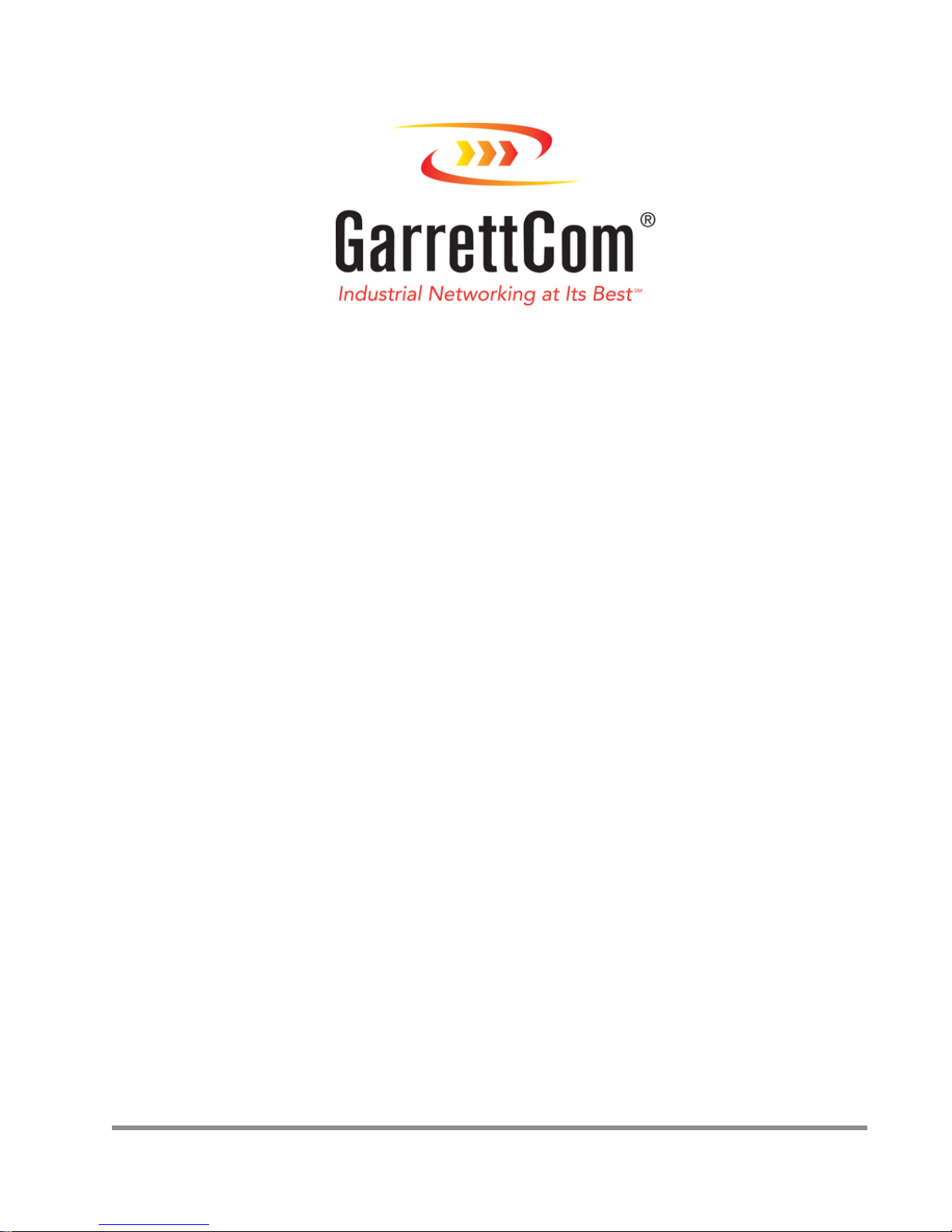
Part Number: 3-01-0088-01 Rev AA
GarrettCom, Inc.
25 Commerce Way #1
North Andover, MA 01845
Phone: 978.688.8807
Fax: 978.688.8771
DynaStar 2000
Industrial Frame Router
(DS2000-IFR)
Installation
and
Maintenance
Guide
$5.00 USD
Page 2
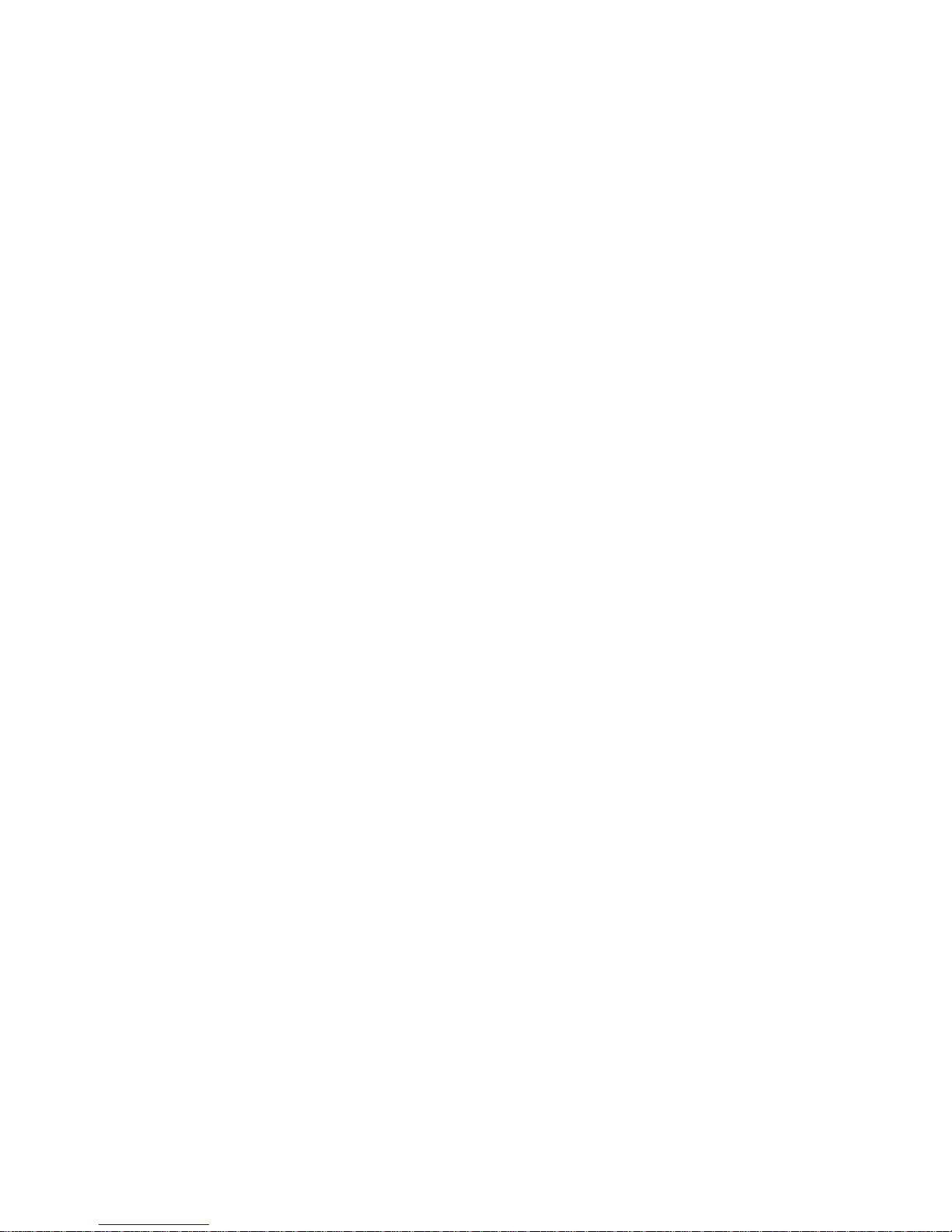
Page 3
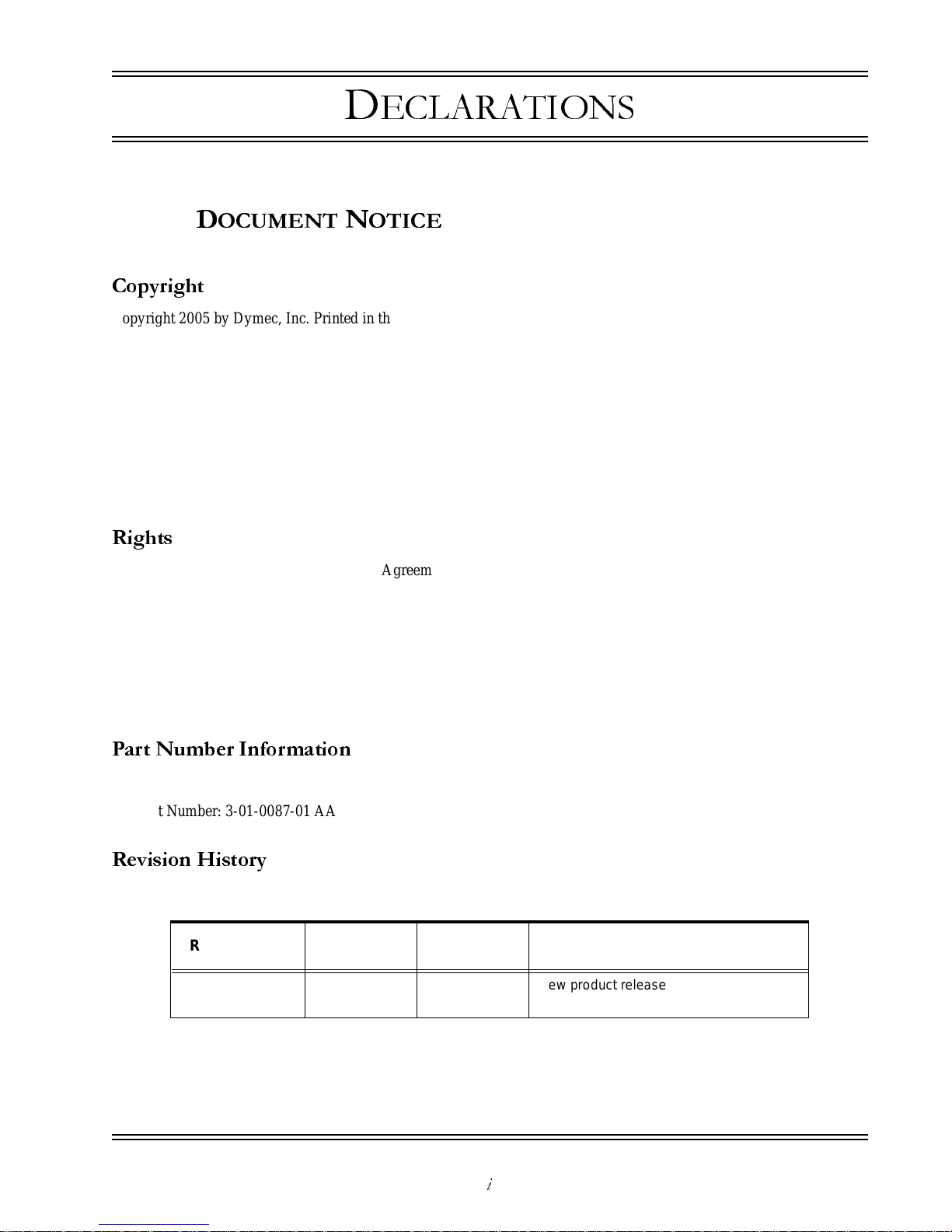
DS2000-IFR Installation and Maintenance Guide
i
D
ECLARATIONS
D
OCUMENT NOTICE
Copyright
Copyright 2005 by Dymec, Inc. Printed in the US. All rights reserved.
This manual may not be reproduced or disclosed in whole or in part by any m eans without the written consent of Dymec,
Inc. DYNASTAR is a trademark of Dymec, Inc. All other trademarks mentionedinthis documentaretheproperty of their
respective owners.
This document has been prepared to assist users of equipment manufactured by Dymec, Inc., and changes are made
periodically to the information in this manual. Such changes are published in Software Release Notices. If you have
recently upgraded your software, carefully note those areas w here new commands or procedures have been added. The
material contained in this manual is supplied without any warranty of any kind. Dymec, Inc. therefore assumes no
responsibility a nd shall incur no liabilityarisingfrom the supplying or use of this document or the m aterial contained in it.
Rights
Except as set forth in the Software License Agreement, Dymec, Inc. makes no representation that software programs and
practices described herein will not infringe on existing or future patent rights, copyrights, trademarks, trade secrets or
other proprietary rights of third parties and Dymec, Inc. makes no warranties of any kind, either express or implied, and
expressly disclaims any such warranties, including but not limited to any implied warranties of merchantability or fitness
for a particular purpose and any warranties of non infringement. The descriptions contained herein do not imply the
granting of licenses to make, use, sell, license or otherwise transfer Dymec, Inc. products described herein. Dymec, Inc.
disclaims responsibility for errors which may a ppear in this document, a nd it reserves the right, in its sole discretion and
without notice, to make substitutionsand modificationsin the products and practices described in this document.
Part Number Information
Paper Version Part Number: 3-01-0088-01 AA
CD Part Number: 3-01-0087-01 AA
Revision History
Release Date
Document
Revision
Software
Release
Change Note
Feb 2005 AA 7.1 New product release, Hardware and
Software
Page 4
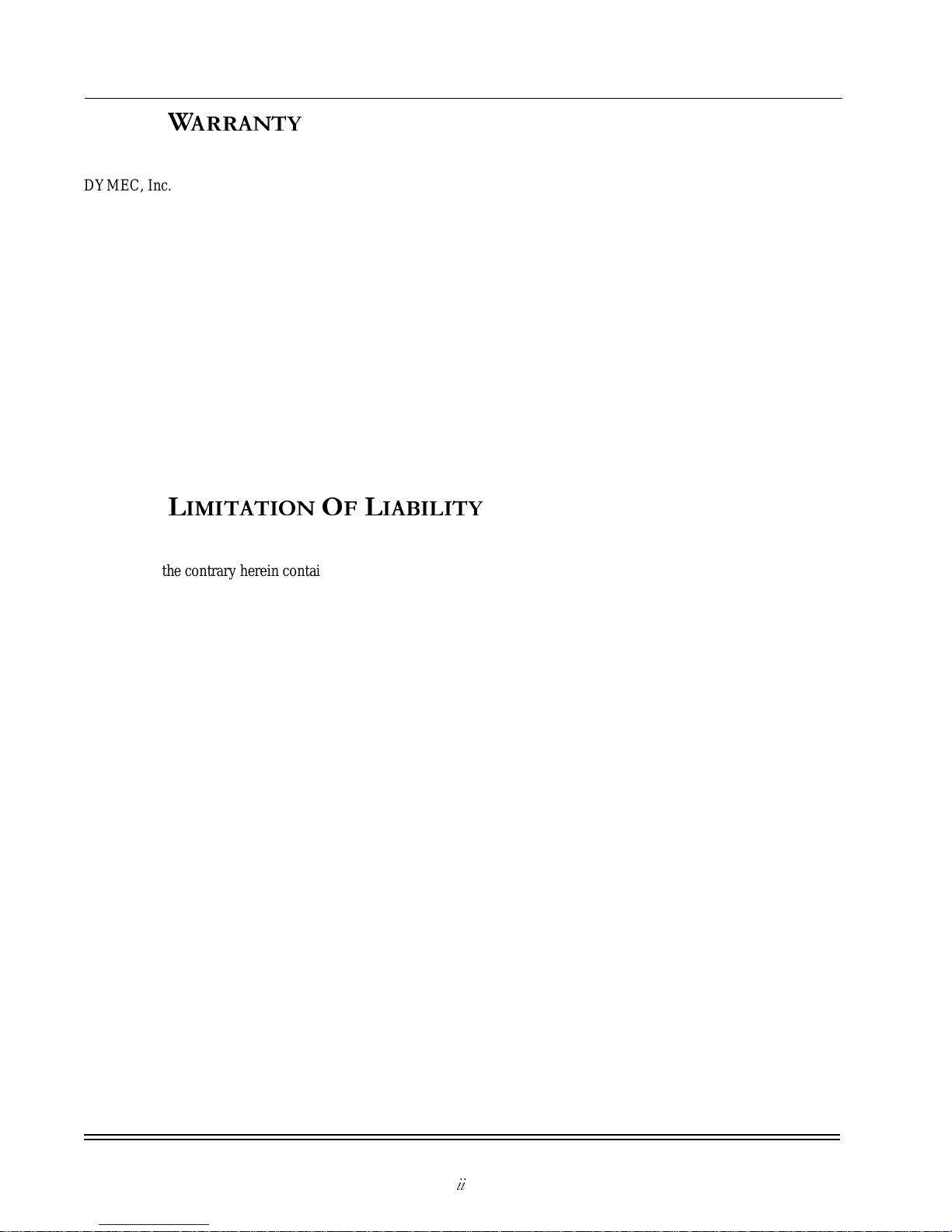
DECLARATIONS
Warranty
DS2000-IFR Installation and Maintenance Guide
ii
W
ARRANTY
DYMEC, Inc. wa rrants equipment manufactured by it to be free from defects in materials and workmanship for a period
of one (1) year from date of shipment. If within the warranty period the purchaser discovers such item was not as
warranted above and promptly notifies DYMEC, Inc. in writing, DYMEC, Inc. shall repair or replace the items at the
company's option. This warranty shall not apply to: (a) e quipment not manufactured by DYMEC, Inc.; (b) equipment
which shall have been repaired or altered by anyone other than DYMEC, Inc.; (c) equipment which shall have been
subjected to negligence, accident, or damage by circumstances beyond DYMEC, Inc. control, or to improper operation,
maintenance or storage, or to other than normal use or service. With respect to equipment sold but not manufactured by
DYMEC, Inc., the warranty obligation of DYMEC, Inc. shall, in all a spects, conform and be limited to the warranty
actually extended to DYMEC, Inc. by its supplier.
The foregoing warranties do not cover reimbursement for labor, transportation, removal, installation, or other expenses
that may be incurred in connection with repair or replacement.
THE FOREGOING WARRANTIES ARE EXCLUSIVE AND IN LIEU OF ALL OTHER EXPRESS AND
IMPLIED WARRANTIES EXCEPT WARRANTIES OF TITLE, INCLUDING, BUT NOT LIMITED TO,
IMPLIED WARRANTIES OF MERCHANTABILITY AND FITNESS FOR A PARTICULAR PURPOSE.
L
IMITATION OF LIABILITY
Anything to the contrary herein contained notwithstanding,DYMEC, INC., ITS CONTRACTORS AND SUPPLIERS
OF ANY TIER, SHALL NOT BE LIABLE IN CONTRACT, IN TORT (INCLUDING NEGLIGENCE OR
STRICT LIABILITY) OR OTHERWISE FOR ANY SPECIAL, INDIRECT, INCIDENTAL OR
CONSEQUENTIAL DAMAGES WHATSOEVER. Theremedies of the purchasersetforth herein are exclusive where
so stated and the total cumulative liability of DYMEC, Inc. its contractors and suppliers of any tier, with respect to this
contract or anything done in connection therewith, such as the use of a ny product covered by or furnished under the
contract,whetherin contract,in tort (includingnegligence or strict liability) or otherwise, shall not exceed the price of the
product or part on which such liability is based.
Unless otherwiseagreed to in writing by an authorized official of DYMEC, Inc., products sold hereunder are not intended
for use in or in connection with a nuclear facility or a ctivity.If so used, DYMEC, Inc. disclaims all liability for nuclear
damage, injury or contamination, and purchaser shall indemnify DYMEC, Inc. against any such liability, whether as a
result of breach of contract, warranty, tort (including negligence) or otherwise.
Page 5
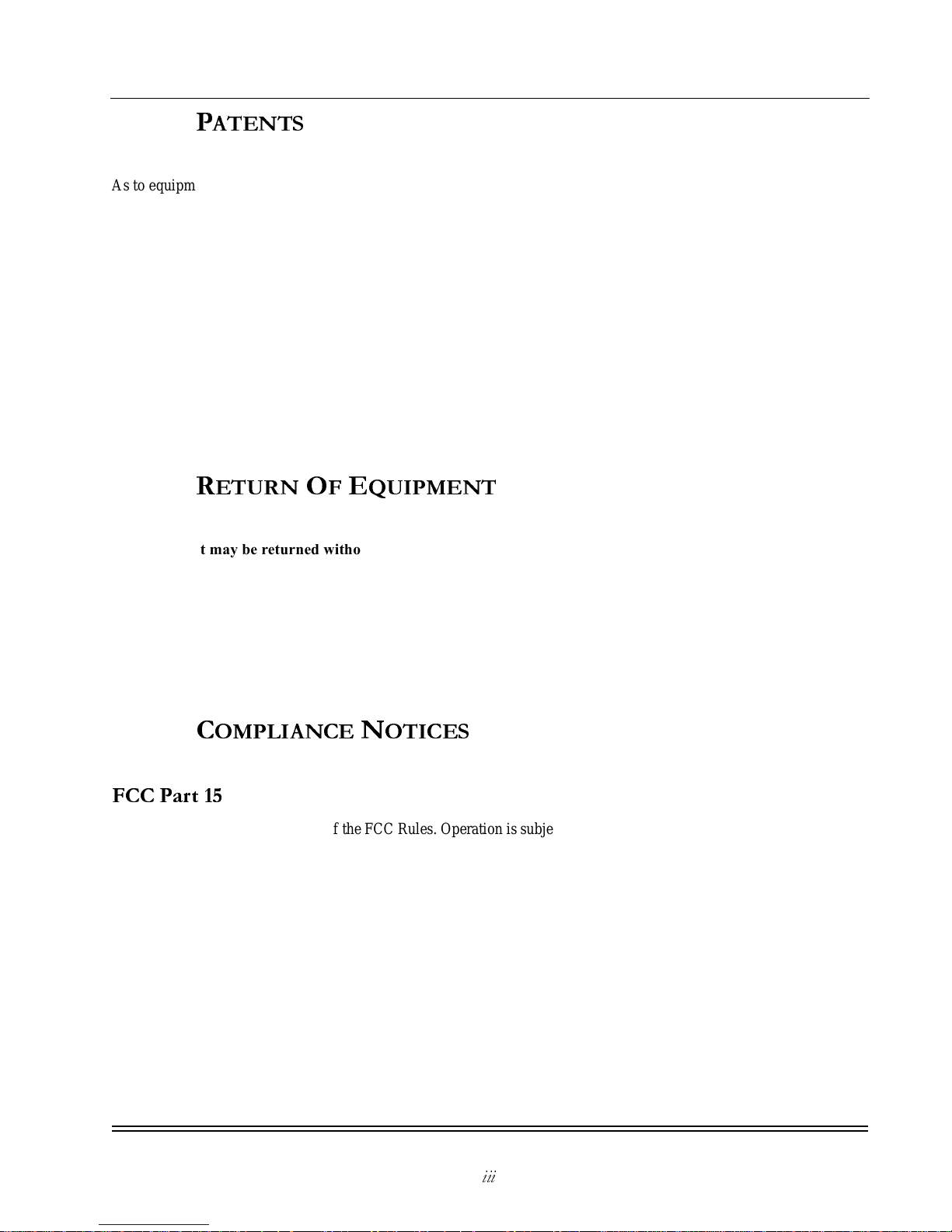
DECLARATIONS
Patents
DS2000-IFR Installation and Maintenance Guide
iii
P
ATENTS
As to equipment proposed and furnished by DYMEC, Inc., DYMEC, Inc. shall defend any suit or proceeding brought
against purchaser so far as based on a claim that said equipment constitutes an infringement of any patent of the U nited
States, if notified promptly in writing and given authority, information, and assistance at DYMEC, Inc.'s expense for the
defense of the claim. In ev ent of a final award of costs and damages from such a suit, DYMEC, Inc. shall pay such award.
In event the use of said equipment by purchaser is enjoined in such a suit, DY MEC, Inc. shall, at its own expense, and at
its sole option either (a) procure for purchaser the right to continue using equipment, (b) modify said equipment to render
it non-infringing, (c) replace said equipment with non-infringing equipment, or (d) refund the purchase price (less
depreciation)and transportationand installationcosts of said equipment. DYMEC, Inc. will not be responsible for any
compromise or settlement made without its written consent. The foregoing states the entire liability of DYMEC, Inc. for
patent infringement, and in no event shall DYMEC, Inc. be liable if the infringement charge is based on the use of
DYMEC, Inc. equipment for a purpose other than that for which it was sold by DYMEC, Inc. As to any equipment
furnished by DYMEC, Inc. to purchaser and m anufactured in accordance with designs proposed by purchaser, purchaser
shall indemnify DYMEC, Inc. against any award made against DYMEC, Inc. for patent, trademark, or copyright
infringement.
R
ETURN OF EQUIPMENT
No equipment may be returned without purchaser first obtaining DYMEC, Inc.'s written Return Material
Authorization (RMA).
Equipment accepted for credit, not involving a DYMEC, Inc. error, shall be subject to all the terms of the original
purchase contract and to a service c harge of 20% of the invoice price. Returned equipment must be of current
manufacture, unused, and in reasonable condition, securely packed to reach DYMEC, Inc. without damage, shipped
F.O.B. DYMEC, Inc. facility with transportation charges paid, and labeled with Return Material Authorization (RMA)
number. Any cost incurred by DY MEC, Inc. to put equipment in first class condition will be charged to purchaser.
C
OMPLIANCE NOTICES
FCC Part 15
This device complies with part 15 of the FCC Rules. Operation is subject to the following two conditions: (1) This device
may not cause harmful interference, and (2) this de vice must accept any interference received, including interference that
may cause undesired operation.
Note: This equipment has been tested and found to comply with the limits for a Class A digital device, pursuantto part 15
of the FCC Rules. These limits are designed to provide reasonable protection against harmful interference when the
equipment is operated in a commercial environment. This equipment generates, uses and can radiate radio frequency
energy and, if not installed and used in accordance with the instruction manual, may cause harmful interference to radio
communications. Operationof thisequipmentina residential area is likelytocause harmfulinterference in which case the
user will be required to c orrect the interference at his/her own expense.
Changes or modifications could void the user’s authority to operate the equipment. The user is c autioned not to change or
modify this product.
Page 6
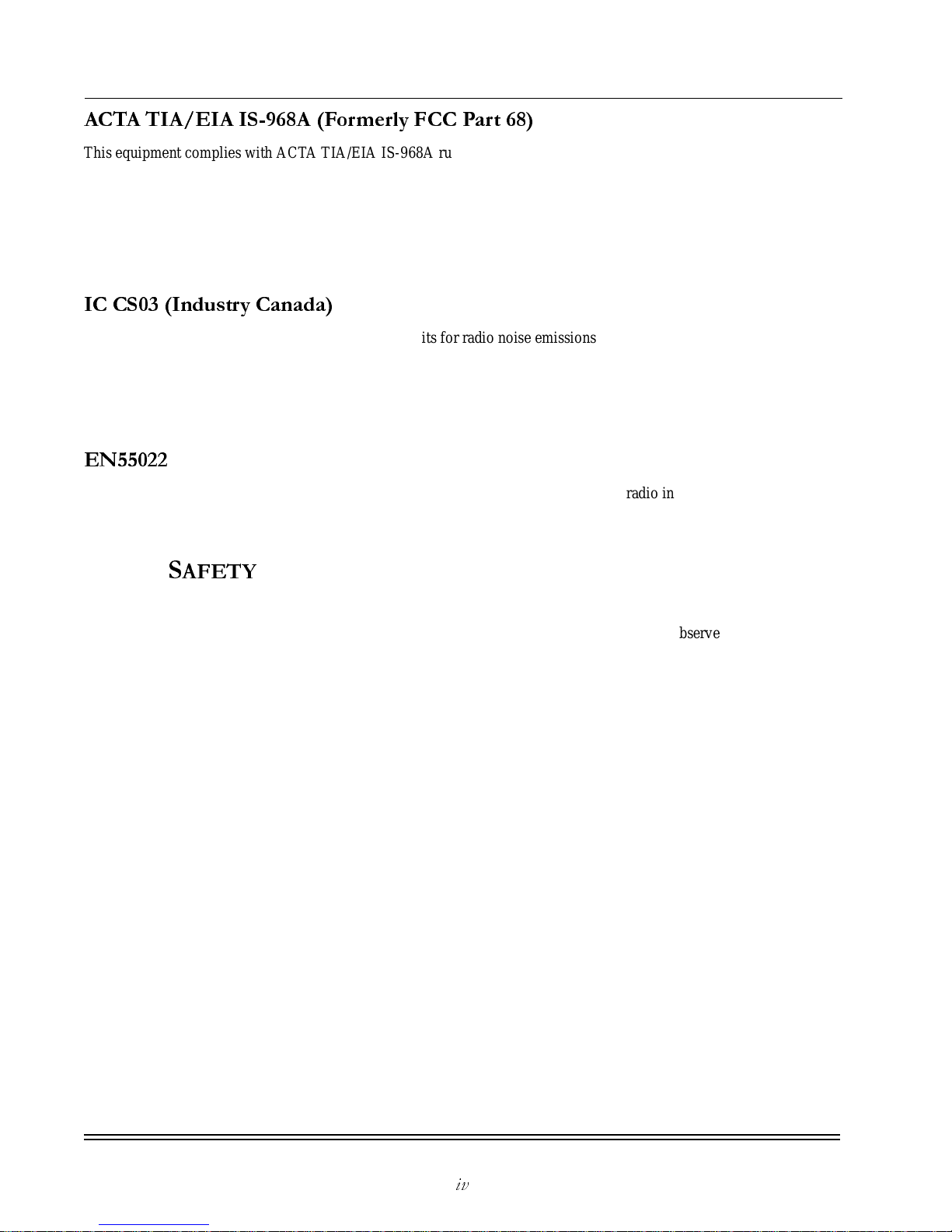
DECLARATIONS
Safety
DS2000-IFR Installation and Maintenance Guide
iv
ACTA TIA/EIA IS-968A (Formerly FCC Part 68)
This equipment complies with ACTA TIA/EIA IS-968A rules. On the device is a label that contains, among other
information, the FCC registration number for this equipment. If requested, this information must be provided to the
telephone company. (Note: REN [Ringer Equivalence Number] does not apply to this equipment.)
The telephone company m ay make changes in its facilities, equipment, operations, or procedures that could affect the
operation of this equipment. If this happens, the telephone company will provide advance notice in order for you to make
necessary modifications to maintain uninterrupted service.
IC CS03 (Industry Canada)
This digital apparatus does not exceed the Class A limits for radio noise emissions from digital apparatus set out in the
interference-causing equipment entitled “Digital Apparatus”, ICES-003 of the department of Communications (Cet
appareil numériquerespecte les limites bruits radioélectriquesapplicables aux appareils numériquesde Class A prescrites
dans la norme sur le materiel brouilleur: “Appareils Numériques”,NMB-003 édictée par le ministre des
Communications).
EN55022
Warning: T his is a Class A product. In a domestic environment this product may cause radio interference, in which case
the user may be required to take adequate measures.
S
AFETY
WARNING: Service to this unit can be made only by factory authorized personnel. Failure to observe this caution can
result in malfunction to the unit as well as electrocution to personnel.
Avertissement: Cet appareil ne peut être examiné ou réparé que par un employé autorisé du fabricant. Si cette consigne
n’est pas respectée, il y a risque de panne et d’électrocution.
Vo rs ic ht :Dieses Gerät darf nur durch das bevollmächtigteKundendienstpersonal der fabrik instandgehalten werden. Die
Nichtbeachtung dieser Vorschrift kann zu Fehlfunktionen des Gerätes führen und das Personal durch Stromschläge
gefährden.
Page 7
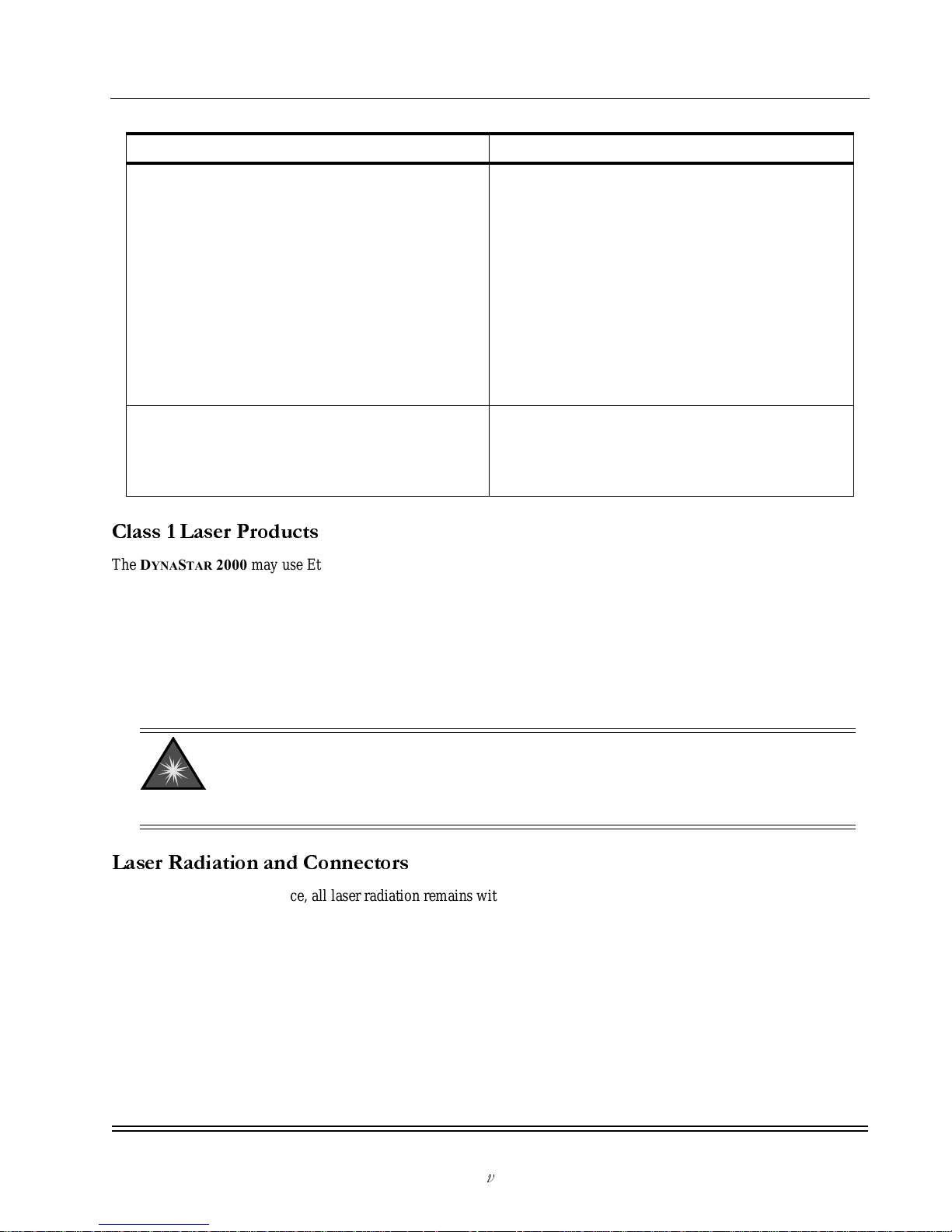
DECLARATIONS
Safety
DS2000-IFR Installation and Maintenance Guide
v
Class 1 Laser Products
The DYNASTAR 2000 may use Ethernet SFPs which are Class 1 Laser products. Read the following safety information
before installingor operating these devices. The transmitter output is factory set, and does not allow any user adjustment.
Class 1 Laser products comply with the following safety standards:
• 21 CFR 1040.10 and 1040.11 U.S. Department of Health and Human Services (FDA)
• IEC Publication 60825-1: 1998 (International Electrote chnical Commission)
When operating within their performance limitations, the laser transmitter output meets the Class 1 accessible emission
limit of both standards. Class 1 le vels of laser radiation are not consideredhazardous.
Laser Radiation and Connectors
When the connector is in place, all laser ra diation remains within the fiber. Removing the optical connector from the
transmitter allows laser radiation to emit directly from the optical port.
Do not use optical instruments to view the laser output. The use of optical instruments to view laser output increases eye
hazard. When viewing the output optical port, power must be removed from the D
YNASTAR 2000.
Industry Canada Warnings Avis d’Industrie Canada
Notice:
Beforeinstalling this equipment, users shouldensure that it is
permissible to be connectedtothe facilities of the local
telecommunications company. The equipment must also be
installed using an acceptable method of connection. The
customer should be aware that compliance with the above
conditions may not prevent degradation of service in some
situations.
Repairs to certified equipment should be coordinated by a
representative designated by the supplier. Any repairs or
alterations made by the usertothis equipment,or equipment
malfunctions, may give the telecommunication s company
cause to request the user to disconnect the equipment.
Avis:
Avant d’installer ce matériel, l’utilisateur doit s’assurer qu’il est
permis de le raccorder aux installations de l’entreprise locale
de télécommunication. Le matériel doit également être installé
en suivantune méthode acceptéederaccordement.L’abonné
ne doit pasoublier qu’il est possible que la conformitéaux
conditions énoncées ci-dessus n’empêchepasla dégradation
du service dans certaines situations.
Les réparations de matériel homologué doivent être
coordonnées par un représentant désignéparlef ournisseur.
L’entreprise de télécommunications peut demander à
l’utilisateur de débrancher un appareil à la suite de réparations
ou de modifications effectuées par l’utilisateur ou à cause de
mauvais fonctionnement.
Users should ensure for theirown protection that the electrical
groundconnections of the powerutility, telephone lines, and
internal metallic water pipe system,ifpresent, are connected
together. The precaution may be particularly important in rural
areas.
Pour sa propre protection, l’utilisateur doit s’assurer que tous
les filsdemise à la terredelasource d’énergie électrique, des
lignestéléphoniques etdescanalisations d’eaumétalliques, s’il
y en a, sont raccordés ensemble. Cette précaution est
particulièrementimportante dans lesrégions rurales.
LASER WARNING: Laser output can cause serious damage to the eye. The lasers used in the
DYNASTAR 2000 produce light that is invisible to the naked eye. It must be assumed at all times
that the fiber optic cables and optical ports are radiating light energy. When connecting or
handling the fiber cables or connectors, it is im perative that the technician avoid looking into the
tip of the fiber.
Page 8

DECLARATIONS
Safety
DS2000-IFR Installation and Maintenance Guide
vi
Servi ce Personnel Warning
The DYNASTAR 2000 may be AC or DC powered. Remove all power connections at the circuit panel before removing the
unit.
The installation of this product must comply with all applicable codes and practices specified by the country, city, and
operatingcompany in which it is installed.
Conformité UL (E.-U. et Canada)
Dans le c as des unités devant fonctionnersous 120 V c.a., utilisez un cordon d’alimentation homologue UL constitué au
minimum d’un cordon de calibre 14 AWG (0,83 mm
3
) de type SVT ou SJT à trois conducteurs d’une longueur maximale
de 15 pieds muni d’une prise à lames parallèles avec mise à la t erre et pouvant supporter 15 A à 125 V. Dans le cas des
unités devant fonctionner sous 250 V c.a. conformément aux normes internationales,utilisez un cordon d’alimentation
homologue UL constitué au minimum d’un cordon de calibre 14 AWG (0,83 mm
3
) muni d’une prise avec mise à la terre
pouvant supporter 15 A à 240 V, marqué HAR et conforme aux normes de securité en vigueur dans le pays où le materiel
doit être utilisé.
Grounding
This equipment is equipped with an external grounding bolt (#10/32 UNF -2B). All units requiring grounding, use a
grounding wire a minimum size of 14 AWG at a maximum length of five feet. The ground lug bolt should be torqued to
32 inch pounds.
Page 9
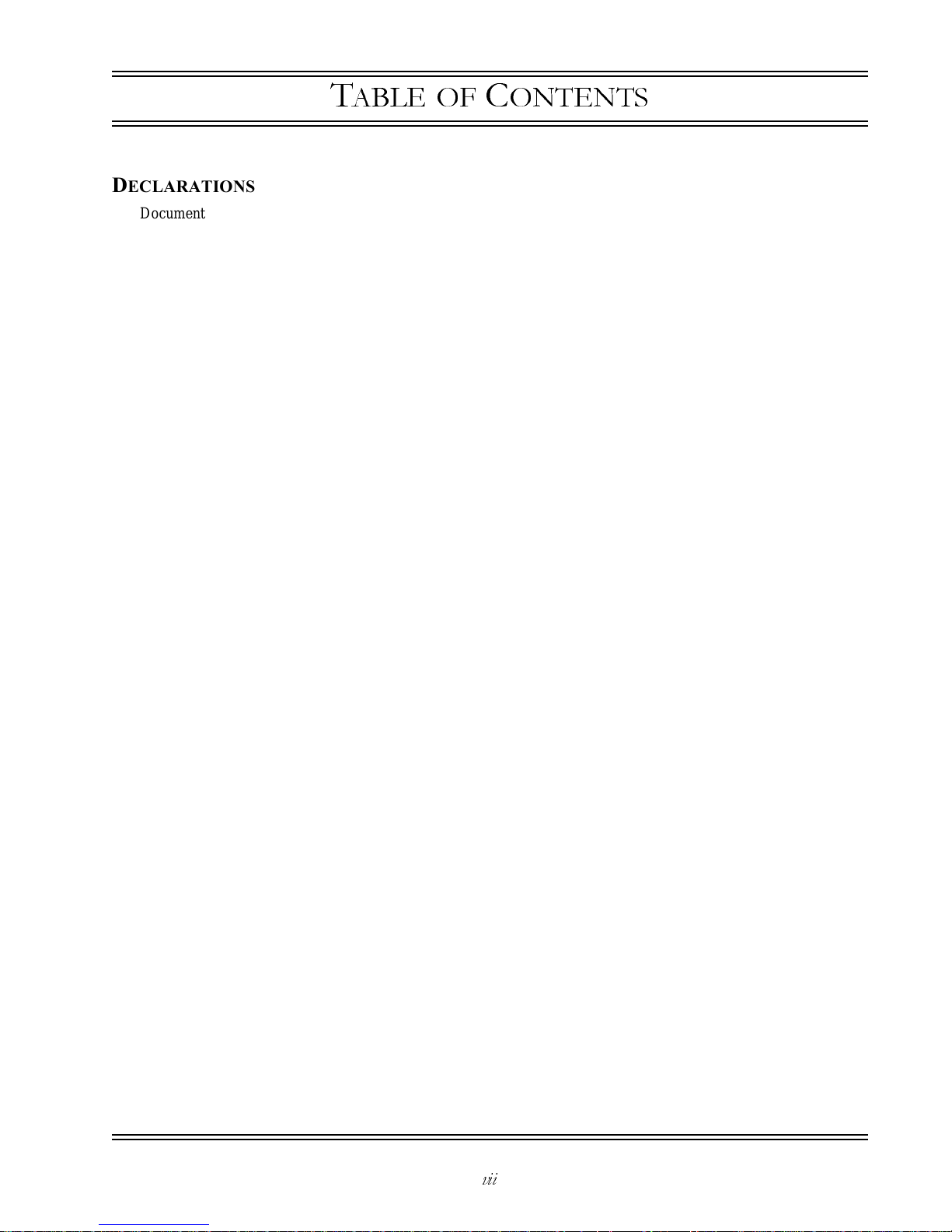
DS2000-IFR Installation and Maintenance Guide
vii
T
ABLE OF
C
ONTENTS
DECLARATIONS
Document Notice .............................................................................................................................................................i
Copyright...........................................................................................................................................................i
Rights.................................................................................................................................................................i
Part Number Information ..................................................................................................................................i
Revision History................................................................................................................................................i
Warranty .........................................................................................................................................................................ii
Limitation Of Liability....................................................................................................................................................ii
Patents........................................................................................................................................................................... iii
Return Of Equipment.................................................................................................................................................... iii
Compliance Notices...................................................................................................................................................... iii
FCC Part 15 .................................................................................................................................................... iii
ACTA TIA/EIA IS-968A (Formerly FCC Part 68) ........... ................. ........................................................ ....iv
IC CS03 (Industry Canada) .............................................................................................................................iv
EN55022............ ......................................... .....................................................................................................iv
Safety .............................................................................................................................................................................iv
Class 1 Laser Products......................................................................................................................................v
Laser Radiation and Connectors.............................................................................. .........................................v
Service Personnel Warning .............................................................................................................................vi
Conformité UL (E.-U. et Canada) ...................................................................................................................vi
Grounding........................................................................................................................................................vi
PREFACE
About This Manual ........................................................................................................................................................ix
Conventions ...................................................................................................................................................................ix
Related Documents .........................................................................................................................................................x
Web Access.....................................................................................................................................................................x
Comments .......................................................................................................................................................................x
CHAPTER 1INTRODUCTION
1.1 Overview.......................................................................................................................................................... 1-1
1.2 Specifications ................................................................................................................................................... 1-3
1.2.1 Physical.......................................................................................................................................... 1-3
1.2.2 Environmental................................................................................................................................ 1-3
1.2.3 Optical Specifications.................................................................................................................... 1-3
1.2.4 Compliance .................................................................................................................................... 1-4
1.2.5 Power Requirements ...................................................................................................................... 1-4
1.3 Controls and Indicators .................................................................................................................................... 1-5
1.3.1 Ports and External Connectors....................................................................................................... 1-5
1.3.2 DS2000-IFR Indicators................................................................................................................. 1-6
1.4 Pinouts.............................................................................................................................................................. 1-8
Page 10
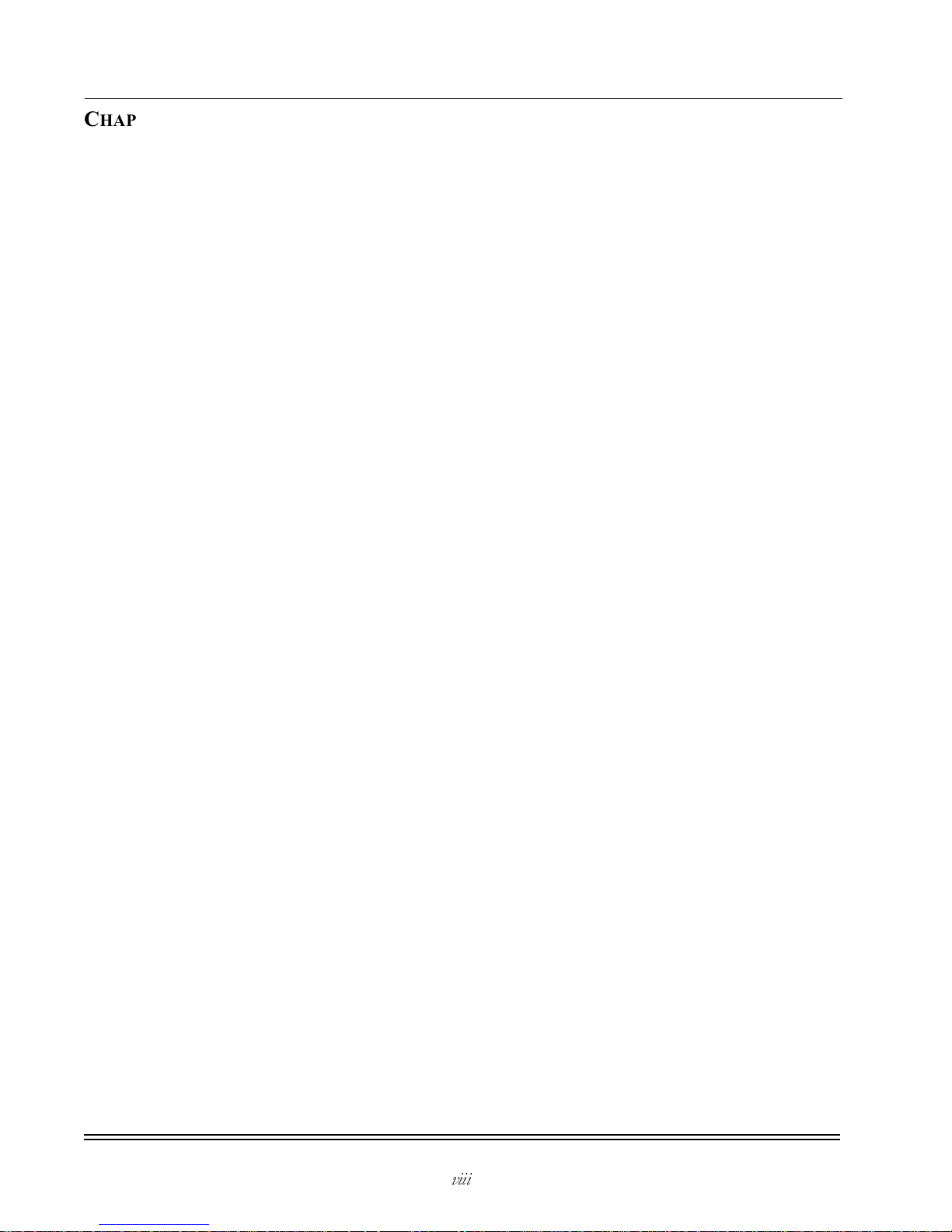
CONTENTS
DS2000-IFR Installation and Maintenance Guide
viii
CHAPTER 2PRE-INSTALLATION
2.1 Pre-Installation Requirements .......................................................................................................................... 2-1
2.1.1 Environmental................................................................................................................................ 2-1
2.1.2 Rack Requirements ........................................................................................................................ 2-1
2.1.3 Power Requirements ...................................................................................................................... 2-2
2.1.4 Guidelines for Wiring and Grounding.................................... ............... ............... ......................... 2-2
2.1.4.1 Fiber.......................................................................................................................... 2-2
2.1.4.2 Grounding................................................................................................................. 2-2
2.1.4.3 Facility Power........................................................................................................... 2-2
2.1.5 Equipment Requirements............................................................................................................... 2-3
2.2 Safety and Handling ......................................................................................................................................... 2-3
2.2.1 Laser Warning................................................................................................................................ 2-3
2.2.2 Fiber Optic Handling ..................................................................................................................... 2-3
2.2.2.1 Fiber Cleaning Conventions ..................................................................................... 2-3
2.2.2.2 Fiber Handling.......................................................................................................... 2-4
2.3 External Connections ....................................................................................................................................... 2-4
CHAPTER 3INSTALLATION
3.1 Chapter Organization ....................................................................................................................................... 3-1
3.2 Unpacking The DS2000-IFR........................................................................................................................... 3-1
3.2.1 Install Optional Ethernet Fiber Optic SFP Ports............................................................................ 3-2
3.3 Installation........................................................................................................................................................ 3-3
3.3.1 Rack Mounting............................................................................................................................... 3-3
3.4 Connecting Facility Power ............................................................................................................................... 3-4
3.4.1 DC Power Connection and Applying Power ................................................................................. 3-4
3.4.2 AC Power Connection ................................................................................................................... 3-5
3.5 Connecting Network Cables............................................................................................................................. 3-6
3.5.1 Connecting Serial Cables............................................................................................................... 3-6
3.5.2 Connecting Ethernet Cables........................................................................................................... 3-7
3.5.3 Connecting Fiber Ethernet Cables .................................................................................................3-7
3.5.4 Connecting The WAN Cable......................................................................................................... 3-8
3.6 Verifying Installation ....................................................................................................................................... 3-9
CHAPTER 4MAINTENANCE
4.1 Removing the DS2000-IFR............................................................................................................................. 4-1
4.1.1 Disconnecting Power and Ground Lines ........... ............................................................................4-1
4.1.2 Disconnect Network Cables................................................................................................... ........ 4-2
4.2 Packing The DS2000-IFR For Shipment......................................................................................................... 4-2
4.3 Cleaning Fiber Optic Devices .......................................................................................................................... 4-3
4.3.1 Cleaning Connectors .................................................................................................. .................... 4-3
4.3.2 Cleaning Optical Ports................................................................................................................... 4-4
Page 11
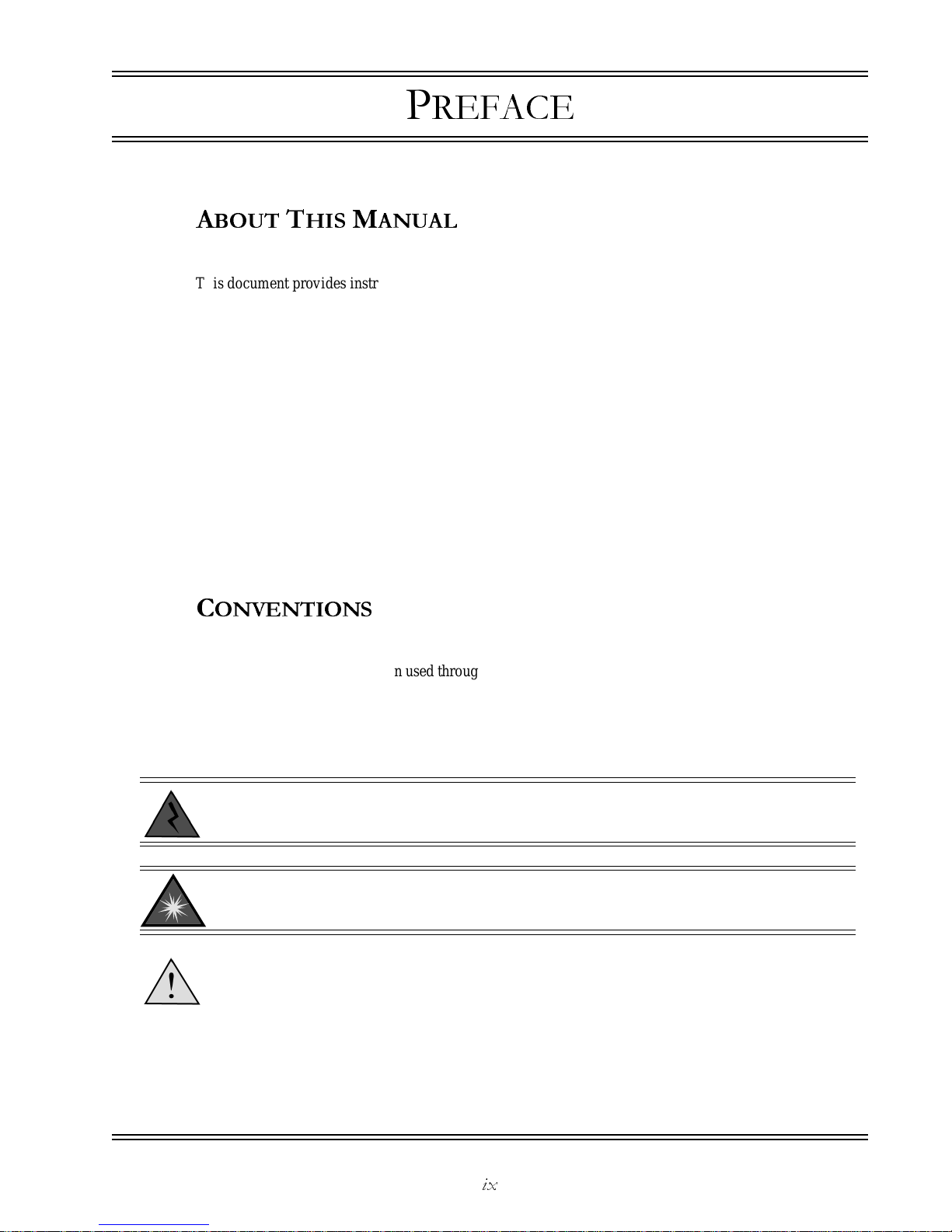
DS2000-IFR Installation and Maintenance Guide
ix
P
REFACE
A
BOUT THIS
M
ANUAL
This document provides instructions to install the DS2000-IFR hardware. This document gives a product
description, specifications, detailed information on ports and pinouts, all site preparation required to install
the product, completeinstallation procedures, power up instructions, removingand maintaining the product.
This document is arranged as follows:
Chapter 1, “Introduction”- Contains a brief product description, a list of applicable specifications, a
discussion of the installation process, and a description of all controls and indicators and pinouts for
connectors.
Chapter 2, “Pre-Installati on” - Contains all site preparation that must be accomplished prior to installing
the DS2000-IFR.
Chapter 3, “Installation” - Covers installing the DS2000-IFR in a rack, powering the unit up, and making
all external connections.
Chapter 4, “Maintenance” - Covers removing and shipping a DS2000-IFR and cleaning fiber optic ports
and connectors.
C
ONVENTIONS
There is one common convention used throughoutthemanualwhichis the use of callouts interspersed in the
text of the document. These callouts,shown and described below, draw the user ’s attention to a condition or
situation that may require them to act or at least to be informed of. All callouts will appear immediately
before the step which the callout information pertains. The callouts are listed below with descriptions of
their uses and information content in the text fields.
ELECTRICAL WARNING: This format is used for Electrical Warnings. C allouts of this
format are used to notify that a potential of electrocution exists and that a defined action
could cause personal injury or death to occur.
LASER WARNING: This Warning is used to call attention to the fact that Laser output can c ause
serious damage to the eye.
CAUTION: Cautions are used to infor m the user that a condition may exist of that inaction
may cause damage to the equipment either being installed or in the system.
NOTE: Notes are used to provide the user with helpful information pertaining to an
upcoming step or action. Not following the information contained in a Note will not adversely
affect the operation of the unit but may save time or increase the understanding of the user.
Page 12
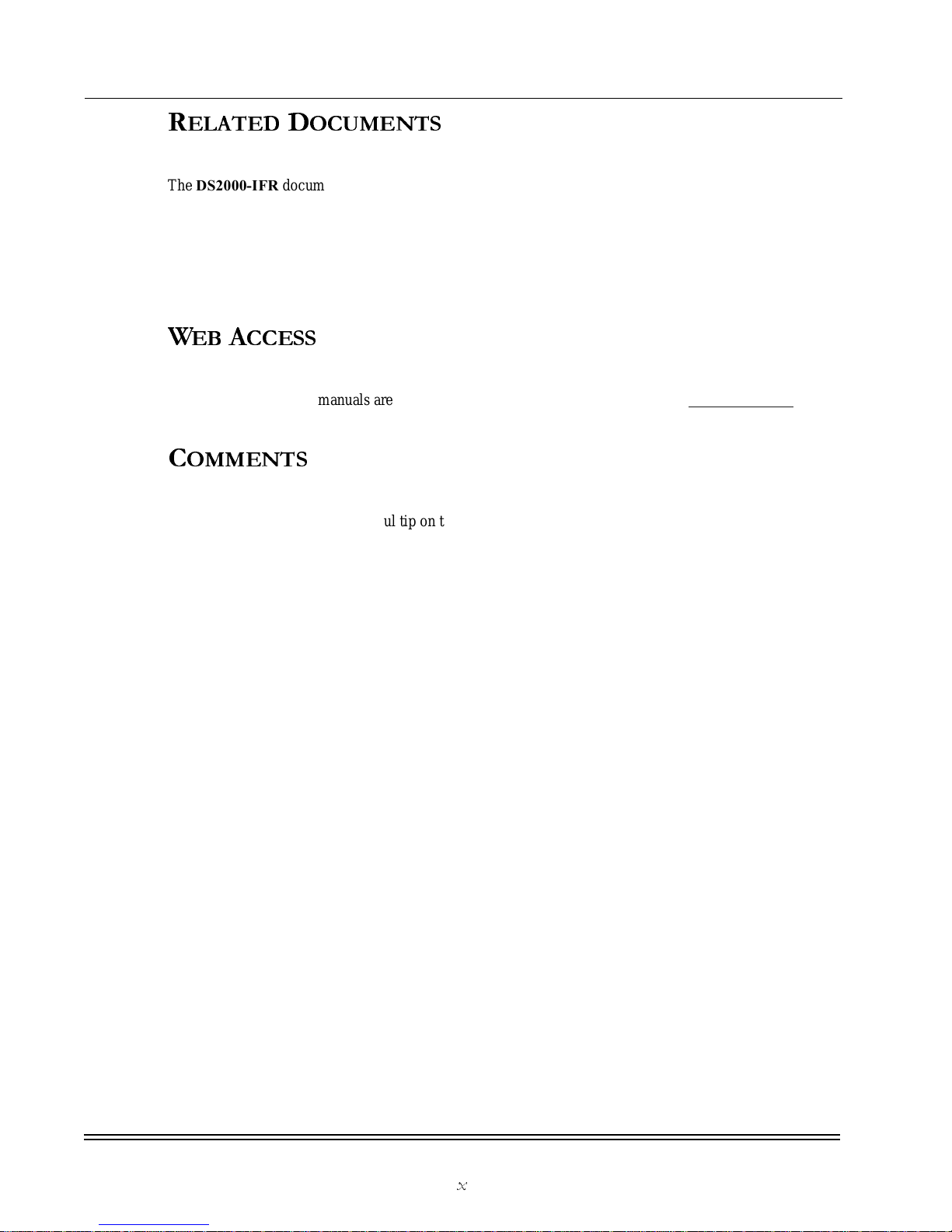
DECLARATIONS
Related Documents
DS2000-IFR Installation and Maintenance Guide
x
R
ELATED DOCUMENTS
The DS2000-IFR documentation is contained in two manuals. This manual is one and the other is the
DS2000-IFR Administrator’s Guide.TheAdministrator’s Guide provide s instructions to configure the
DS2000-IFR in a network environment. The configuration instructionsare a step by step “walk” through the
process of taking a new DS2000-IFR through all of the normal steps needed to get the unit into operation.
Also included are explanations of the additional options available to the user for managing and m onitoring
the network.
WEB A
CCESS
All of the DS2000-IFR manuals are available in pdf format on the Dymec website, www.dymec.com.
C
OMMENTS
If you find an error or have a he lpful tip on the layout or informational content of this or any other Dymec
manual please feel free to contact us via email with any problems or helpful information. All enquiries will
be responded to with a correction or whatever resolution is required. Please make all comments to
support@dymec.com or phone a support engineer at (877) 463-9632.
Page 13

DS2000-IFR Installation and Maintenance Guide
1-1
C
HAPTER
1
I
NTRODUCTION
This chapter contains a brief description of the physical attributes of the DS2000-IFR product and
describesthe LEDs, pinouts, and specifications covering the device.
1.1 O
VERVIEW
The DS2000-IFR providesconnectivity to Asynchronous and Ethernet traffic for on site use and acts as a
WAN access device. The DS2000-IFR comes in various configurations with dual WAN connections (DDS
or T1/E1), eight or ten Ethernet ports (with optional SFPs), and 16 Serial ports. The DS2000-IFR can also
be ordered with either a High or L ow voltage power supply. The standard configurations of the DS2000-
IFR are shown in Figure 1-1.
Figure 1-1. DS2000-IFR Configurations
RS232(DEBUG) E0 AUX1 S0 CON AUX 2
W1
W2
S1
S9
RS232
S8
S16
RS232
S8
S16
RS232
S1
S9
RS232
Ethernet
Ethernet
RS232(DEBUG) E0 AUX1 S0 CON AUX 2
W1
W2
Page 14

CHAPTER 1-Introduction
Overview
DS2000-IFR Installation and Maintenance Guide
1-2
The DS2000-IFR serves basicallytwo functions. The first function is to provide connectivity to Ethernet
and Serial devices and the second is to provide access for these Ethernet and Serial devices over a WAN
(Wide Area Network) to controlling and monitoring functions. The DS2000-IFR can also be configured to
provide on-site connectivity for Ethernet and Serial devices to local Ethernet networks. Figure 1-2,shows
the connectivity that the DS2000-IFR provides.
Figure 1-2. DS2000-IFR Connectivity Example
Serial
Ethernet
Substation Network
Alfred
Data Network Monitoring
SCADA
Computer
Center
Substation
Control
Positions
Wide Area
Network
IED
IED
IEDIEDIEDIED
DynaStar 2000
Page 15

CHAPTER 1-Introduction
Specifications
DS2000-IFR Installation and Maintenance Guide
1-3
1.2 S
PECIFICATIONS
This section details the specifications covering the DS2000-IFR.
1.2.1 Physical
• Height: 3.5 inches (8.9 cm)
• Width: 17.5 inches (44.5 cm)
• Depth: 10 inches (25.4 cm)
• Weight: 11 lbs. (5 kg)
1.2.2 Environmental
• Operating Temperature: -20 to 60°C (-4 to 140°F)
• Storage Temperature: -40 to 85°C(-40to185°F)
• Operating Humidity: 5 to 95% non-condensing
1.2.3 Optical Specifications
The DS2000-IFR has optional Small Formfactor Pluggable (SFP) fiber optic ports available in some
configurations. The s pecifications for these devices is included in the Ta bl e 1 -1 .
“Typical maximum distance” is an estimated projectionbased on typicalfiber installations; actual distance will depend on actual
network attenuation. For all MM (multimode) optics, the recommended fiber cable type is 62.5 / 125 µm fiber. Selected others
are supported, including 50 / 125 µm fiber for 100FX and 85/125 µm and 100/140µm for100 FX only. For 100FX SM (single
mode) optics, the recommended fiber cable type is 9 µm SM fiber.
Table 1-1. Fiber Optic Specifications
DS2000-IFR Optical Interface Specifications (Optional SFPs)
Port Type
Conn.
Typ e
Mode
Tx Power (dBm) Rx Sensitivity (dBm)
Typ ic al
Max Dist.
Min Max Min Max
100FX
Pluggable
SFP
LC MM
1310nM
-19 -14 -28 -8 2km
100FX
Pluggable
SFP
LC SM
1310nM
-15-8-34-1015km
100FX
Pluggable
SFP
LC SM
1310nM
-5 -0 -34 -10 40 km
GigE
Pluggable
SFP
LC SM
1310nM
-9 -3 -20 -3 10 km
GigE
Pluggable
SFP
LC SM
1310nM
-7 -3 -24 -3 20 km
Page 16

CHAPTER 1-Introduction
Specifications
DS2000-IFR Installation and Maintenance Guide
1-4
1.2.4 Compliance
* Certifications Pending
1.2.5 Power Requirements
The DS2000-IFR comes configured to be powered using AC or DC facility power. The DS2000-IFR is
available with a high voltage AC or DC power supply or a low voltage DC power supply. The power
requirements are listed in the table below, see Ta b l e 1- 2 .
Safety
UL60950 EN60950 CE Mark CSA
Industrial
IEEE 1613
Emissions
EN55022A, FCC Part 15A VCCI, AS/NZ-3548
Immunity
EN55024-2003 EN61000-6-2 EN61000-4-2 (ESD) EN610000-4-3 (RF)
EN61000-4-4 (EFT) EN61000-4-5 (Surge) EN61000-4-6 (CRF) EN610000-4-11(VDI)
Telecom
ACTA TIA/ESI IS-968A (Formerly FCC Part 15) EN55022:1998 Telco Port Emissions
Table 1-2. Power Requirements
Power Supply Options
Model
Voltage
Nominal
(V)
Voltage
Input Range
Power
(Watts)
Maximum
Amperage
(Amps)
High Voltage AC/DC 90/250
AC/DC
85 - 264
AC/DC
85 1.0
Low Voltage DC 24/48 DC 18 - 60 DC 81 4.5
Page 17

CHAPTER 1-Introduction
Controlsand Indicators
DS2000-IFR Installation and Maintenance Guide
1-5
1.3 C
ONTROLS AND INDICATORS
This sectiondescribes the controls and indicators as wellas liststhepinouts for all of the DS2000-IFR ports.
1.3.1 Ports and External Connectors
Table 1-3. DS2000-IFR Ports
Port Name Connector Description
Ports E1-E6 or E1E8 depending on
configurati on used
RJ45 10 or 100 Mbps Ethernet port for c onnection to
copper Ethernet capable devices or network.
Ethernet port numbering is from left (E1) to right
and not marked on the rear panel of the unit.
Ports E7 and E8
(optional)
LC Small Form Pluggable (SFP) 100 Mbps Ethernet
port for connection to fiber optic Ethernet capable
devices or Networks
Ports E9 and E10
(optional)
LC SmallForm Pluggable 1000 Mbps Ethernet port for
connectionto fiber optic Ethernet capable devices
or network
Ports S1- S16 RJ45 Connectiontoserial async devices. Configurableto
300, 600,1200, 2400, 4800, 9600, and 19.2, 28.8,
33.6, 38.4, 57.6, 115.2, 230.4 Kbps
W1
and
W2
RJ48 56/64 Kbps DDS CSU/DSU WAN connection
Refer to labeling on the
DS2000-IFR for WAN port
type
W1
and
W2
RJ48 T1/E1 CSU/DSU WAN c onnection
Refer to labeling on the
DS2000-IFR for WAN port
type
RS232 (DEBUG) DB15 (female) This is a factory test connection point only
E0 RJ45 Additional Ethernet port which can be used as
required for 10/100 Ethernet traffic
AUX1 RJ45 This is a factory test connection point only
S0 RJ69
(also called
10-pin RJ45)
Additional Sync/Async port which can used as
required for a connection to a serial device
CON RJ45 Console port for local management session
connections.Configured to operate at 9600 Baud,
7 bits,Evenparity, one stop bit and is configuredas
aDTE.
AUX2 DB15 (female) This port is not currently used
Power Connection Screws Nonpolarized power input.
Facility Ground
Point
Lug bolt Facility ground connection point
Page 18

CHAPTER 1-Introduction
Controlsand Indicators
DS2000-IFR Installation and Maintenance Guide
1-6
1.3.2
DS2000-IFR
Indicators
The DS2000-IFR has LED indicators on the front panel which provide immediate information concerning
the status for the standard port connections.Sta tus indicatorsarealsolocatedundertheEthernet ports on the
rear of the unit. Refer to Figure 1-3 forlocations of the LEDs. The LEDs are described in Ta bl e 1 -4 ,below.
Figure 1-3. DS2000-IFR LEDs
Table 1-4. LEDs
LED Name/Location Condition Indication
Front Panel LEDs
Ethernet/
LED for port E0
On Indicates connectivity to another active Ethernet
device for port E0 only
Off Indicates no connection to an active Ethernet
device or network for port E0 only
Flashing Data i s passing through the E0 port
Auxiliary 1/
AUX1
On (Amber) N/A (not used)
Auxiliary 2/
AUX2
On Green - indicates that there is a "Link" to an
Ethernet device on one of the Ethernet ports ( E1E10)
Amber - indicates no active Ethernet devices
connected to ports E1 - E10.
Ethernet
Auxiliary 1
Auxiliary 2
Sync/Async
Async
HS WAN 1
HS WAN 2
System
Made in USA
Front Panel LEDs
Ethernet Port LEDs
Rear Panel
Ethernet
RS232(DEBUG) E0 AUX1 S0
CON
AUX 2
W1
W2
Ethernet Board LED
Page 19

CHAPTER 1-Introduction
Controlsand Indicators
DS2000-IFR Installation and Maintenance Guide
1-7
Sync/Async/
S0
On Indicates that t he serial port S0 is connected to an
active serial device.
Off Indicates the serial port S0 is down
Flashing Data i s passing through the serial port S0
CON
(console port)
On Green - indicates the console port is connected to
an active local terminal
Amber - no active connection is made to the port,
connectionhastimedout, or been the connection is
down.
HS WAN 1 LED for W1
port/
(either T1/E1 or DDS)
On Indicates an active circuit
Off Indicates Frame circuit i s down or not configured
properly.
HS WAN 2 LED for W2
port/
(either T1/E1 or DDS)
On Indicates an active circuit
Off Indicates Frame circuit i s down or not configured
properly.
Flashing Data i s passing through the port.
System Off No power applied to unit
Red Reset state - system is not loaded
Amber System is being booted
Green Normal operation
Rear Panel LEDs
Ethernet
E1 through E10 (when
populated)
On Indicates connectivity to another active Ethernet
device
Off Indicates no connection to an active Ethernet
device or network
Flashing Data i s passing through the port
Ethernet board LED On Red - system is booting or board has an active
fault.
Green - board is operating normally
Off No power applied to system or complete board
failure.
Table 1-4. LEDs (Continued)
LED Name/Location Condition Indication
Page 20

CHAPTER 1-Introduction
Pinouts
DS2000-IFR Installation and Maintenance Guide
1-8
1.4 P
INOUTS
The DS2000-IFR providesone or more of the following port types: WAN, Ethernet, Serial, and one Async
port (Port 6) used for local connections to the DS2000-IFR to access the management software. The
following paragraphs describe the types of connectors used and the Tables referenced with each connector
type detail the pinoutsforeachconnector type. IncludedwiththeConsoleporttableisadescription of a null
modem crossovercable. If you are connectingtotheConsole port and usingterminalemula tion to access the
device a null modem cable is required.
Location/Port Name
Connection
Type
Port Type
PinoutTable
Reference
Ports E1 through E8 (as populated)
and E0
RJ45 Ethernet
Tab le 1-5
Ports E7 and E8 (optional SFP for 10/100 Mbps
fiber optic ports)
LC Ethernet
Tab le 1-6
PortsE9andE10(optionalSFPforGbps fiber optic
ports)
LC Ethernet
Tab le 1-6
S1 through S16 RJ45 Serial
Tab le 1-7
W1 and W2 DDS 56/65 Kbps RJ48 WAN
Tab le 1-8
W1 and W2 T1/E1 RJ48 WAN
Tab le 1-9
RS232 (DEBUG) DB15 MaintenancePort Not used
AUX1 RJ45 Maintenance Not used
S0 RJ69 Serial
Tab le 1- 10
CON (console port) RJ45 Serial
Tab le 1- 11
AUX 2 DB15 Maintenance Not used
Table1-5.EthernetPort-RJ45
Pin Signal
1 Transmit+
2 Transmit3 Receive +
4NotUsed
5NotUsed
6 Receive 7NotUsed
8NotUsed
Pin 8Pin 1
Page 21

CHAPTER 1-Introduction
Pinouts
DS2000-IFR Installation and Maintenance Guide
1-9
Table 1-6. Ethernet Ports - SFP
Port Signal
Tx Transmit
Rx Receive
Table 1-7. RS 232 - Serial Ports S01 - S16 - RJ45
Pin Signal
1 Request To Send (RTS)
2 Data Set Ready (DSR)
3 Transmit Data (TxD)
4 Receive Data (RxD)
5 Ground (GND)
6 Data Terminal Ready (DTR)
7 Data Carrier Detect (DCD)
8 Clear ToSend (CTS)
Table 1-8. W1 and W2 DDS Ports - RJ48
Pin Signal
1 Transmit Data - Ring
2 TransmitData - Tip
3NotUsed
4NotUsed
5NotUsed
6NotUsed
7 Receive Data - Tip
8 Receive Data - Ring
RxTx
Pin 8Pin 1
Pin 8Pin 1
Page 22

CHAPTER 1-Introduction
Pinouts
DS2000-IFR Installation and Maintenance Guide
1-10
* Fixed DCE with RxD, CTS, DSR and DCD as outputs.
* Fixed DCE with RxD, CTS, DSR and DCD as outputs.
Table 1-9. W1 and W2 T1/E1 Ports - RJ48
Pin Signal
1 T1 Receive +
2 R1 Receive 3 Shield
4 T Transmit +
5RTransmit6 Shield
7NotUsed
8NotUsed
Table 1-10. S0 (Sync/Async) * - RJ69 (ten pin RJ45)
Pin Signal
1TxClock
2 Data Carrier Detect (DCD)
3 Receive Data (RxD)
4 Transmit Data (TxD)
5 Data Terminal Ready (DTR)
6 Signal Ground (SGND)
7 Data Set Ready (DSR)
8 Request To Send (RTS)
9 Clear ToSend (CTS)
10 Rx Clock
Table 1-11. CON (console) Port 6* - R J45
Pin Signal
1 Data Carrier Detect (DCD)
2 Receive Data (RxD)
3 Transmit Data (TxD)
4 Data Terminal Ready (DTR)
5 Signal Ground (SGND)
6 Data Set Ready (DSR)
7 Request To Send (RTS)
8 Clear ToSend (CTS)
Pin 8Pin 1
Pin 8Pin 1
Pin 10Pin 1
Pin 8Pin 1 Pin 8Pin 1
Page 23

DS2000-IFR Installation and Maintenance Guide
2-1
C
HAPTER
2
P
RE
-I
NS
TALLATION
This chapter provides the installer with relevant information concerning the pre-installation of a
DS2000-IFR.The installer should make themselvesfamiliar with the requirements listed in this chapter
prior to beginning the install to ensure no unnecessary delays occur.This chapter details the power,
environmental, space, and physical requirements for the hardware to operate properly.
2.1 PRE-I
NSTALLATION REQUIREMENTS
The installation of the DS2000-IFR requires no special hand tools or other special equipment. The unit is
designedto be installed in standard 19" racks. The installer will need a standard screw driver, torque wrench
(rated for ten and 32 inch pounds) and a wrench to connect a ground wire from the device chassis ground to
the rack. The instructions in this manual cover only the physical installation. The configuration, not
described here, requires a terminal be connected to the device. The following sectionsdetailthe needs of the
DS2000-IFR and what provisions must be present at the site for a safe and easy installation.
2.1.1 Environmental
The operating characteristics of the DS2000-IFR are listed in the following table. Ensure that the
installation site meets these criteria.
2.1.2 Rack Requirements
The DS2000-IFR is shipped with the standard 19" brackets installed which can be rotated for other than
standard installations. Before installing the DS2000-IFR verifythat the installation site meets the following
requirements:
• The installation location will give access to the required network and power connections
• The rack is not overloaded and, that after adding the DS2000-IFR, will remain stable and
mechanical overloading will not occur
• The DS2000-IFR requires two inches of free space from any other heat producing devices,
to ensure that overheating does not occur. Example: The DS2000-IFR may be table or wall
mounted. Direct contact with a non-heat generating surface will not cause an over he ating
condition.Stackingtwo DS2000-IFRs could cause either or both devices to fail due to heat
build up between the devices.
Table 2-1. Environmental Conditions
Condition Requirement
Temperature - Storage -40 to 85°C(-40to185°F)
Temperature - Operating
-20to60°C (-4 to 140°F)
Humidity - Operating 5 - 95% non condensing
Page 24

CHAPTER 2-Pre -Installation
Pre-InstallationRequirements
DS2000-IFR Installation and Maintenance Guide
2-2
2.1.3 Power Requirements
One external power source is required for each DS2000-IFR. The following power is requireddependingon
the configuration of the DS2000-IFR and whether it is configured as AC or DC. Verify that the power
provided to the DS2000-IFR meets these requirements.
2.1.4 Guidelines for Wiring and Grounding
There are several types of connections being made to the DS2000-IFR. The types of cables which Dymec
recommends are listed in the following sections. Unless specified these are recommendations and not
requirements. Electric al connections listed here are requirements and should be followed to ensure safe
operationof the unit.
There are several types of connections being made to the DS2000-IFR. The types of cables which Dymec
recommends are listed in the following sections. Unless specified these are recommendations and not
requirements. Electric al connections listed here are requirements and should be followed to ensure safe
operationof the unit.
2.1.4.1 Fiber
The fiber cables connected to the DS2000-IFR must be non-dispersion shifted, single mode (SM)
or multi-mode (MM) fiber cables defined by the TelcordiaTechnologies General Recommendation
20-CORE standard and terminatedwith LC connectors.
2.1.4.2 Grounding
The primary ground stud located on the rear of the chassis must be used t o connect to an approved
ground using: 14 AW G (minimum) wire, a maximum of five feet in length, terminated on the
ground lug side with a #10 Ring Lug.
2.1.4.3 Facility Power
Facility Power Cabling which attaches to the DS2000-IFR chassis must meet the following
guidelines:
• Facility Power Cabling shall be constructed using 14 AWG., s tranded wire
• Facility Power Cable c onnector shall be affixed with a UL approved #6 Ring Lug,
double crimped
• Facility Power Cable shall be affixed to the power connector with s crew provided
• Facility Power Cable shall be routed and strain relievedto the chassis in such a
manner as to follow good wiring practices.
Table 2-2. Power Requirements
DS2000-IFR Power
Supply
Power
High Voltage 0.7 Amps @ 120 VAC
0.3 Amps @ 240 VAC
0.7 Amps @ 125 VDC
Low Voltage DC 3.4 Amps @ 24 VDC
1.7 Amps @ 48 VDC
Page 25

CHAPTER 2-Pre-Installation
Safety and Handling
DS2000-IFR Installation and Maintenance Guide
2-3
2.1.5 Equipment Requirements
The following equipment is required to completely install the DS2000-IFR:
• DS2000-IFR
• Common hand tools:
• No. 1 Phillips screwdriver
• Torque Wrench (rated for ten to 32 in. pounds)
2.2 S
AFETY AND HANDLING
Prior to installing the DS2000-IFR please take a few moments to familiarize yourself with the following
common safety issues that may be encountered while servicing this unit.
2.2.1 Laser Warning
The four Ethernet Fiber Optic ports (optional) employ laser technology to transmit and receive
communications. In most cases, even whe n the DS2000-IFR is powered down, the technician must assume
there is still laser activityonthe lines. Extreme cautionmustbe exercisedwheneverhandling the fiber lines.
Do not look into the fiber tip or direct the tip towards anyone else. Care must also be exercised when
disconnecting the fiber lines from the ports. Exposing the eye to the laser output could cause injury to the
eye or blindness. W henever tasks call for the technician to handle the fiber lines, and be exposed to laser
output, a Laser Warning will appear in the text of this manual. The Laser Warning will appear as follows:
2.2.2 Fiber Optic Handling
If the optional Fiber Optic Ethernet ports are used, installing and maintaining the DS2000-IFR requires the
connection and disconnection of fiber optic cables. When disconnecting or connecting fiber optic cables to
the DS2000-IFR, follow these c leaning and handling recommendations.
2.2.2.1 Fiber Cleaning Conventions
Contaminationfrom dust, dirt, oils from the hands and other sources can impede the transmission
and reception of optical signals through the optical fibers. When handling the optical connectors
and fiber cables, follow these precautions to minimize the contaminationof the connectors and
ports:
• Cover optical connectors and ports with dust caps when they are not in use
• Do not touch fiber tips or the interior of optical ports when handling fiber cables
and connectors
• Clean fiber optic connectors as described “Cleaning Connectors” on page 4-3 prior
to making any optical connection
• Clean optical ports as described in“Cleaning Optical Ports” on page 4-4 if
contaminants or degraded performance are noted on the interface
LASER WARNING: Laser output can cause serious damage to the eye. The lasers
produced in the
DS2000-IFR and from the connected device produce light that is invisible to
the naked eye. It must be assumed at all tim es that the fiber optic cables and optical ports
are radiating light energy. When connecting or handling the fiber cables or connectors, it is
imperative that the technician avoid looking into the tip of the fiber or port.
Page 26

CHAPTER 2-Pre -Installation
External Connections
DS2000-IFR Installation and Maintenance Guide
2-4
2.2.2.2 Fiber Handling
Fiber optic cables and connectors are fragile and can be easily broken or fra ctured through
mishandling. When handling fiber optic media, observe the following warnings:
• Do not strike the fiber cable with tools
• Do not pinch, crimp, or compress the jacketing of the optical cable
• Donotexceedtheminimumbendradiusof3inches(7.62cm)whenroutingor
coiling cables
• Always exercise care when handling and routing fiber optic cables
2.3 E
XTERNAL CONNECTIONS
To ensure that the DS2000-IFR can be made operational as quickly as possible the WAN connection must
be ready prior to the DS2000-IFR installation and all interfacing cabling should already be laid between the
DS2000-IFR installation location and the interfacing equipment. Once these connections are made the
DS2000-IFR can be configured using an a ttached terminal. It is assumed therefore that the following
connectionsto other devices has been accomplished and that no delays will be met with due to the need to
lay cables or contact service providers. The following are needs that the user should ensure have been
accomplished:
• Ethernet cables readyto be connected to the DS2000-IFR, Dymec recommends Cat 5 cable
be used
• Serial cablesrouted to the DS2000-IFR installation location
• Frame Relay services have been obtained a nd the cabling from the service provider to the
DS2000-IFR has been done
• The IP addresses for new devices in the network, like the DS2000-IFR,aswellastheIP’s
for the desired end points have been mapped and ready to be entered during the
configuration
• Frame Relay specific information is available and mapped to the desired connections
• Naming conventions and e nd point information is tabulated and ready
CAUTION: Avoid touching the fiber optic cable tips and interiors of the optical ports. If the
connector or port is not being used, dust caps should be installed. Contamination could
degrade the performance of the device. Dymec recommends that fiber optic connectors be
cleaned after each use and optical ports be cleaned only if contamination or degradation to
performance is detected.
Page 27

DS2000-IFR Installation and Maintenance Guide
3-1
C
HAPTER
3
I
NSTALLATION
This chapter provides the necessary instruction to install the DS2000-IFR. It is assumed that the
guidelineslistedin the pre-installation section have been followed and the site is prepared for the
installation. To install the DS2000-IFR follow the order as presented in the following section.
3.1 C
HAPTER ORGANIZATION
This chapter is divided into steps and sections. The sections are listed below in Ta ble 3- 1, “Installation
Procedures”.
3.2 U
NPACKING THE
DS2000-IFR
Perform the following s teps to unpack and inspect the DS2000-IFR.
The DS2000-IFR is shipped with the following items in the box: (if anything is missing from the shipping
container contact Customer Support immediately.)
1. Open the shipping container and verify that the contents match those listed below:
• DS2000-IFR with rack m ounting brackets attached
• Document CD-ROM
• Ethernet ribbon cable - RJ45 terminations, 14' long
• RJ45 to DB9 female adapter
• RJ45 to DB25 female adapter
• Console cable, RJ45, 10' long
2. Remove the unit from the styrofoam e nd caps and inspect the DS2000-IFR chassis for damage
and insure that t here are no dents, dings or other shipping related damage. Report any damage
immediately to Dymec customer support and DO NOT INSTALL the unit.
Table 3-1. Installation Procedures
Procedure Page
Unpackingthe DS2000-IFR
3-1
Installing the
DS2000-IFR
3-3
Installing Optional SFP Ports 3-2
ConnectingFacility Power Cables 3-4
ConnectingNetwork Cables 3-6
Verifying Installation 3-9
Page 28

CHAPTER 3-Installati on
Unpacking The DS2000-IFR
DS2000-IFR Installation and Maintenance Guide
3-2
3.2.1 Install Optional Ethernet Fiber Optic SFP Ports
The SFPs (Small Formfactor Pluggables) are optional equipment for the DS2000-IFR and are installed in
most cases in the factory. In some cases the SFPs may sh ip sepa r atel y from the DS2000-IFR and this
procedure covers installing these if required. The SFP installation is a simple procedure of sliding the SFP
into the appropriate DS2000-IFR Ethernet opening. The following steps describe installation.
1. Remove the SFP from the shipping container.
2. Remove the SFP from the antistatic bag.
3. Inspect the SFP for damage.
Report any damage immediately to Dymec customer support and DO NOT INSTALL the SFP
into the DS2000-IFR.
4. Slide the SFP into the desired E thernet port opening, on the rear of the DS2000-IFR, until a click
is heard.
There are various SFPs available from different manufacturers. Most u se a simple mechanism
which locks the SFP into place once installed properly. An audible click should be heard when the
SFP is “locked” into place.
5. Repeat steps 1 through 4 to install another SFP.
CAUTION: The SFPs are static sensitive devices. Use proper static safe handling
precautions w hile handling the SFP s. Failure to handle these devices properly could cause
them to fail immediately or prematurely. Use static safe wrist straps connected to the
DS2000-IFR.
Page 29

CHAPTER 3-Installation
Installation
DS2000-IFR Installation and Maintenance Guide
3-3
3.3 I
NSTALLATION
This section describes rack mounting the DS2000-IFR in a rack. The unit comes prepared to be installed in
a standard19" rack eitherfront, rear or centerrails. The mounting brackets may alsobe removed and rotated
to support other configurations. Ensure the installation location allows room to connect power and network
connections.
3.3.1 Rack Mounting
The following procedure details installing the DS2000-IFR in a standard 19" rack.
Follow the steps below to install the DS2000-IFR.
1. Insert the DS2000-IFR into the rack opening until the mounting brackets contact the rails.
2. A lign the holes in the mounting brackets with those in the rails.
3. SecuretheDS2000-IFR to the rails using hardware appropriate for the rack and rail type.
NOTE: Ensure that the brackets are installed for the type of installation desired. If the unit is
to be installed in a position where the brackets are connected to a wall or to a shelf above
the unit, remove the brackets and rotate them 90 degrees and reinstall using the same
hardware.
If the unit is to be mounted on top of a sliding tray, remove the brackets and rotate them 90
degrees and reinstall the brackets using the same hardware.
Page 30

CHAPTER 3-Installati on
Connecting Facility Power
DS2000-IFR Installation and Maintenance Guide
3-4
3.4 C
ONNECTING FACILITY POWER
The DS2000-IFR comes in either high or low voltage models. The unit does not have a power on/off switch
and is active when the power is connected. Always ensure that the ground connection is made prior to
connecting facility power to the DS2000-IFR. The ground provides a protective circuit connection to
ground in cases of transients and power surges. Connect the facility power to a DC or AC unit as described
in the following sections.
3.4.1 DC Power Connection and Applying Power
The DS2000-IFR providesa hardened DC power supply for industrial applications and/or hostile
environments. The power supply connector is located on the rear of the unit on the right hand side a s shown
in Figure 3-1. Connect the DC powe r to the unit as follows.
1. Ensure that the facility DC power is shut off to the wires being connected to the DS2000-IFR.
2. Lift the protective cover from the Power input and loosen the screws on the Power input and the
Ground lug bolt beside the nonpolarized power inputs of the DS2000-IFR,asshowninFigure 3-
1.
Figure 3-1. Power and Ground Connections
3. Connect the facility ground connection and torque the ground lug to 32 inch lbs.
4. Connect thetwo facility DC wires to the nonpolarizedpowerinput points and tightenthescrews to
ten inch lbs. Push the protective cover over the screw heads and route the wires through the
cutouts.
The facility DC wires should be 14 AWG and be terminated with a #6 ring lug.
5. At the facility DC power source apply power to the DS2000-IFR.
6. The System and Ethernet board LEDs, shown in Figure 1-3, will illuminate green, after
approximately 20 seconds.
NOTE: The power supply connections are nonpolarized meaning that positive and negative
connectionsare automatically adjusted internally.
ELECTRICAL WARNING: Verify that a proper ground connection is made from the ground
lug to facility ground prior to co nnecting pow er to the
DS2000-IFR. Failure to have a
proper ground path could cause serious injury or death to personnel in cases of power
surges.
S8
S16
Nonpolarized
Ground Inputs
Ground Lug
RS232
Page 31

CHAPTER 3-Installation
Connecting Facility Power
DS2000-IFR Installation and Maintenance Guide
3-5
3.4.2 AC Power Connection
For AC powered units the connections are to the Power input terminals on the rear of the DS2000-IFR as
shown in Figure 3-1. Connect AC power to the unit as follows.
1. Ensure that the facility AC power is shut off to the wires being connected to the DS2000-IFR.
2. Lift the protective cover from the Power input and loosen the screws and the Ground lug bolt
beside the nonpolarized power inputs of the DS2000-IFR, as shown in Figure 3-1.
3. Connect the facility ground connection and tighten to 32 inch lbs.
4. Connect thetwo facility AC wires to the nonpolarizedpowerinput points and tightenthescrews to
ten inch lbs. Push the protective cover over the screw heads and route the wires through the
cutouts.
The facility AC wires should be 14 AWG and be terminated with a #6 ring lug.
5. At the facility AC power source apply power to the DS2000-IFR.
6. The System and Ethernet board LEDs, shown in Figure 1-3 on page 1-6, will illuminate green
after roughly 20 seconds.
ELECTRICAL WARNING: Verify that a proper ground connection is made from the ground
lug to facility ground prior to connecting power to the
DS2000-IFR. Failure to have a
proper ground path could cause serious injury or death to personnel in cases of power
surges.
Page 32

CHAPTER 3-Installati on
Connecting Network Cables
DS2000-IFR Installation and Maintenance Guide
3-6
3.5 C
ONNECTING NETWORK CABLES
There are three types of connections that can be made t o the DS2000-IFR. They are WAN, Ethernet, and
Serial.Thefollowing sectionsdescribeeach type of connectionseparately.Notethatnotallc onnection types
are available on every configuration of the unit and that there is one configuration which has fiber optic
ethernet ports. Dymec recommends connecting the cables in the following order: Serial, Ethernet and then
WAN.
3.5.1 Connecting Serial Cables
It is assumed that one end of the Serial device cable is already attached to the end unit. Ensure that the serial
port numbering scheme is followed when installing the cables, refer to Figure 3-2 on page 3-6. The ports
are configured in software later on and if a device is accidentally connected to the wrong port it will be
difficult to detect. Connect cables to the Serial ports as described below.
1. Align the RJ45 connector with appropriate serial port and push gently until the connector is
completely mated to the port.
2. Ensure that the cables are not hanging and their weight is supported. Strain relief on these cables
will ensure that they do not demate some of the internal pins.
3. Return to step one above a nd connect the remainder of the cables.
Figure 3-2. Serial Ports
NOTE: Port S0 is a Sync/Async port and can be connected to as an additional serial port.
This port can accept the RJ69 (ten pin) connector and supports Sync traffic. (The RJ69 is
also referred to as a ten pin RJ45 connector.) The ports S1 through S16 are Async ports
only and accept only the R J 45 (eight pin) connector.
Serial RS232 Async Ports S1 through S16
S0 - Serial Sync/Async
S8
S16
RS232
S1
S9
RS232
Ethernet
RS232 (DEBUG) E0 AUX1 S0 CON AUX 2
W1
W2
Page 33

CHAPTER 3-Installation
Connecting Network Cables
DS2000-IFR Installation and Maintenance Guide
3-7
3.5.2 Connecting Ethernet Cables
The Ethernet ports are standard RJ45 ports. Connect the standard Ethernet cables to the Ethernet ports as
follows. (Refer to Figure 3-3 on page 3-7)
1. If installed remove the dust cover from the Ethernet port on the DS2000-IFR.
2. Install the RJ45 connector into the port on the DS2000-IFR, with the clip facing down.
3. Push the RJ45 connector into the slot until an audible click is heard.
Give the cable a little tug to ensure that the c onnector clip is firmly s eated.
4. Ensure that the Link LED is illuminate d for the port. See Figure 3-3 for location of the Link LED.
If the L ink LED is not on verify that the equipment on the other end of the cable is powered up.
Figure 3-3. Ethernet Ports
3.5.3 Connecting Fiber Ethernet Cables
There is one DS2000-IFR configuration where there are fiber optic connections possible in Ethernet ports
E7, E8, E9 and E10 depending on the configuration. The port accepts an LC type connector which slides on
until the connector clicks into the port. Follow the safety precautions and steps to install the fiber optic
cablesto these ports and refer to Figure 3-3 for Ethernet port locations.
NOTE: The Ethernet ports, E1 through E10, are managed by the Ethernet port switch. The
additional Ethernet port, Port E0, should not be connected to be used in the same port
grouping mode as the other Ethernet ports. The Ethernet port, Port E0, is a standalone
separately configured port.
LASER WARNING: Laser output can cause serious damage to the eye. The lasers used in the
DS2000-IFR produce light that is invisible to the naked eye. It must be assumed at all times that
the fiber optic cables and optical ports are radiating light energy. When connecting or handling
the fiber cables or connectors, it is im perative that the technician avoid looking into the tip of the
fiber or the port.
Ethernet Ports E1 through E10
E0 - Ethernet 10/100 BASE-T
S8
S16
RS232
S1
S9
RS232
Ethernet
RS232(DEBUG) E0 AUX1 S0 CON AUX 2
W1
W2
Page 34

CHAPTER 3-Installati on
Connecting Network Cables
DS2000-IFR Installation and Maintenance Guide
3-8
1. Remove the dust cap from the desired optical port and from the fiber cable end.
2. Visually inspect the cable end and the port for foreign contamination using caution not to look
directly into the fiber tip.
3. Insert the fiber cable connector into the fiber port.
4. When the connector clicks into the port it is properly installed. Give the cable a soft tug to ensure
it is securely installed.
5. Ensurethat the cables are properly secured and do not hang freely. Excessivebending could cause
damage to the fiber strand.
6. Repeat steps one through five to connect the other fiber cables.
3.5.4 Connecting The WAN Cable
There are two WAN connections on the DS2000-IFR.TheWANports,seeFigure 3-4,useanRJ48
connector and the WAN type is either T1 or DDS. The RJ48 attached to the WAN ports are a modular
connector that connect the DS2000-IFR to the external telecommunications network. It is assumed that
prior to connecting this interface that the line and telecom equipment is ready to accept data traffic from the
DS2000-IFR and the interfacing cable is alreadyattached to this gear.
1. Insert the RJ48 connector, from the telecom gear, into the appropriate WAN port on the DS2000-
IFR.
2. Once the connector clicks into the port release the connector and give the cable a little tug to
ensure it has mated properly with the port.
3. Once configured, verify that the LED, see Figure 3-4, is illuminated.
TheHSWAN1isassociatedwithW1andHSWAN2isassociatedwithW2.
4. Repeat steps 1 through 3 for the other WAN port connection.
5. Ensurethatthecablehassomestrainrel ief and the weight of the cable will not cause the connector
to misalign the connection with t he port.
CAUTION: Avoid touching the fiber optic cable tips and interiors of the optical ports. If the
connector or port is not being used, dust caps should be installed. Contamination could
degrade the performance of the optical connection. Dymec recommends that fiber optic
connectors be cleaned after each use and optical ports be cleaned only if contamination or
degradation to performance is detected.
NOTE: if unsure of the WAN port type, either T1/E1 or DDS, refer to the label on the bottom
of the
DS2000-IFR. The label contains the WAN port type.
Page 35

CHAPTER 3-Installation
Verifying Installation
DS2000-IFR Installation and Maintenance Guide
3-9
Figure 3- 4. WAN Ports
3.6 V
ERIFYING INSTALLATION
At this point the DS2000-IFR should be completely installed in a rack or other suitable mounting location,
power has been applied, all external network connections have been made, and the system is ready to be
configured for data traffic. The instructions to configure the DS2000-IFR are found in the DS2000-IFR
Administrator’sGuideincluded on CD-ROM. Configuring the system requires a complete m apping of the
network to be configured, alias names, WAN information, and a terminal to connect to the DS2000-IFR.
Refer to the DS2000-IFR Administrator’sGuidefor instructions to perform the configuration requirements.
Ethernet
Auxiliary 1
Auxiliary 2
Sync/Async
Async
HS WAN 1
HS WAN 2
System
Made in USA
Front Panel LEDs
Rear Panel
WAN LEDs
W1
W2
Ethernet
RS232(DEBUG) E0 AUX1 S0
CON
AUX 2
W1
W2
Page 36

CHAPTER 3-Installati on
VerifyingInstallation
DS2000-IFR Installation and Maintenance Guide
3-10
Page 37

DS2000-IFR Installation and Maintenance Guide
4-1
C
HAPTER
4
M
AINTENANCE
There are no corrective repairs or preventative maintenance actions for the DS2000-IFR. The unit is
designed to be replaced as a unit and there are no user repairablecomponents in this device. There are
also no requirements for servicing of this device. Therefore the maintenance for the DS2000-IFR is
limited to replacing the unit and in cases where optional SFP ports are installed, cleaning procedures
for the fiber optic connectors and ports. The following sections detail disconnecting all connectionsto
the chassis, removing the chassis, cleaning optical devices and packing the DS2000-IFR for return to
the manufacturer. If it is still possible to connect a terminal to the DS2000-IFR and retrieve any
configuration data from the device do so prior to removing power.
4.1 R
EMOVING THE
DS2000-IFR
Removing the DS2000-IFR entails disconnecting the power lines, disconnecting the network cabling, and
removing the chassis from the rack or other installation location,andpacking the DS2000-IFR for shipment
to the manufacturer. T he followingsectionslist,inorder, the steps required to safely remove and prepare the
unit for return to the manufacturer.
4.1.1 Disconnecting Power and Ground Lines
1. Ensure that power to the DS2000-IFR is t urned off.
2. Lift the protective cover from the Power input and using a s crew driver loosen the two screws
holding the power wires to the nonpolarized power connections and remove the wires from the
connections.
If the wires are not to be used immediately carefully wrap them to ensure that an accidental turning
on of the power will not cause a short.
3. Remove the ground wire from the chassis by loosening the Ground Lug.
ELECTRICAL WARNING: Prior to disconnecting either AC or DC power connections at the
DS2000-IFR ensure that the facility power has first been turned off. Failure to shut power
off prior to removing the pow er connections could expose the technician to dangerous
voltages causing injury or death.
Page 38

CHAPTER 4-Maintenance
Packing The DS2000-IFR For Shipment
DS2000-IFR Installation and Maintenance Guide
4-2
4.1.2 Disconnect Network Cables
The network connections to the DS2000-IFR may include Serial, Ethernet, and WAN cables. The order for
removal is not important but it is important to note that t here are active devices connected to each end of the
cable. It is assumed that the power c onnections have been removed from the DS2000-IFR.
1. Remove all of the Async RJ45 connectors from the Serial ports of the DS2000-IFR.
Label the connector with the port number if the cable is to be reconnected at some later time.
2. Remove the Ethernet RJ45 connectors from the Ethernet ports.
Press on the clip on the underside of the modular connector and pull the connector straight out.
Label the connector with the port number if the cable is to be reconnected at some later time.
3. Following the safe ha ndling procedures for fiber optic cables and connectors, remove any fiber
optic cable connected to the Ethernet fiber ports.
Immediately install dust caps on the cable end, just removed from the DS2000-IFR, and the fiber
port.
Label the connector with the port number if the cable is to be reconnected at some later time.
4. Remove the WAN RJ45 connectors from the WAN ports.
Press on the clip on the underside of the modular connector and pull the connector straight out.
Label the connector with the port number if the cable is to be reconnected at some later time.
4.2 P
ACKING THE
DS2000-IFR
FOR S
HIPMENT
If you have saved the shipping box that your DS2000-IFR was received in then add the end styrofoam
pieces around the chassis and place the unit in the box. Please contact customer support to receive a valid
RMA number so that this item is either repaired and returned or credited to your account.Productswithout a
proper RMA number will not be accepted for repair by Dymec, Inc.
If you have not s aved the original shipping container then place the unit in a box so that normal shipping
mistreatment will not cause any other damage to the unit. Dymec has no responsibility for the product
during return shipping. Refer to the Warranty information, see “Warranty” on page ii, and the requirements
to return equipment, see “Return Of Equipment” on page iii, for details.
LASER WARNING: The device that is connected to the other side of the fiber optic cable may still
be sending information down this strand. Light that may be harmful to the human eye may still be
radiating on this strand. Do not look in to the cable end after it is removed from the
DS2000-IFR
port as this light could cause permanent damage to the technician’s eyes.
Page 39

CHAPTER 4-Maintenance
Cleaning Fiber Optic Devices
DS2000-IFR Installation and Maintenance Guide
4-3
4.3 C
LEANING FIBER OPTIC DEVICES
This section covers the cleaning requirements and procedures for the fiber optic cable connectors and the
optical ports on theDS2000-IFR. It is recommended by the manufacturer that the connectors be cleaned
after each use a nd the optical ports be cleaned only when contamination is suspected or there is a
performance degradationwhich may be attributable to contamination. All fiber optic connectors and optical
ports should be capped using dust caps when not in use.
The cleaning materials used should be rated for fiber optic devices. Specifically cloth, wipes and swabs
should be lint-free, non-abrasive and free of additives. Cleaning fluids should be restricted to optical-grade
isopropyl alcohol. Canned air should be used to blow out dust and particulate matter and to dry residual
isopropyl alcohol after cleaning.
4.3.1 Cleaning Connectors
These instructionsare recommended each time a fiber optic connector is used. Clean the fiber optic
connectors as follows:
1. Blow out any dust or particulate matter from the connector end, using canned air.
2. Wipe out the connector end surfaces with a cloth or pad saturated in isopropyl alcohol.
3. Blow dry the connector surfaces, using canned air, by directing the air flow across the tip but not
directly down onto the tip.
4. Using care not to touch the fiber tip, install a dust cap or connect to an optical port.
LASER WARNING: Laser output can cause serious damage to the eye. The lasers used in
the
DS2000-IFR produce light that is invisible to the naked eye. It must be assumed at all
times that the fiber optic cables and optical ports are radiating light energy. When
connecting or handling the fiber cables or connectors, it is imperative that the technician
avoid looking into the tip of the fiber or the optical port.
Page 40

CHAPTER 4-Maintenance
Cleaning Fiber Optic Devices
DS2000-IFR Installation and Maintenance Guide
4-4
4.3.2 Cleaning Optical Ports
These instructions are recommended only w hen there is evidence of contamination or when reduced
performance has been detected. Clean the optical ports as follows:
1. If required, remove the fiber optic connector from the optical port and clean the connector as
described in “Cleaning Connectors” on page 4-3.
2. Insert the extension tube, supplied with the canned air, into the canned air nozzle and blow out the
optical port. Use care not to touch the bottom of the optical port.
3. Reconnect the fiber optic connector removed in step 1.
If degraded performance persists, perform the following additional steps:
4. Remove the fiber optic connector and place a dust cap on the end.
5. Using a small head swab ge ntly wipe out the optical port. Repeat steps 2 and 3.
LASER WARNING: Laser output can cause serious damage to the eye. The lasers used in
the
DS2000-IFR produce light that is invisible to the naked eye. It must be assumed at all
times that the fiber optic cables and optical ports are radiating light energy. When
connecting or handling the fiber cables or connectors, it is imperative that the technician
avoid looking into the tip of the fiber or the optical port.
