Garmin Asus BC 20, BC20 Instruction Manual
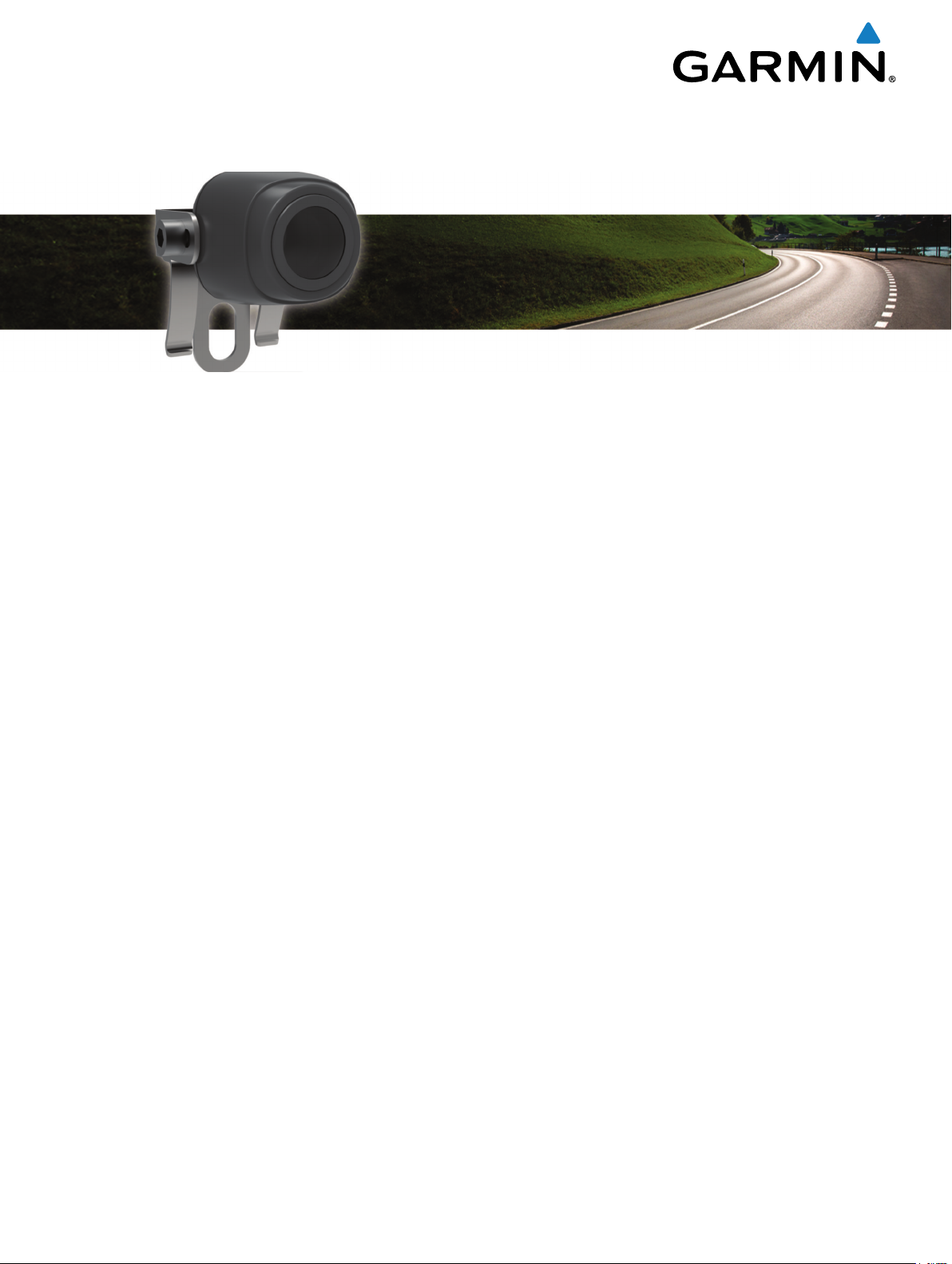
BC™ 20 Wireless Backup Camera
Installation Instructions......................................................... 2
Instructions d'installation.......................................................5
Instrucciones de instalación..................................................8
July 2015 Printed in Taiwan 190-01600-90_0E
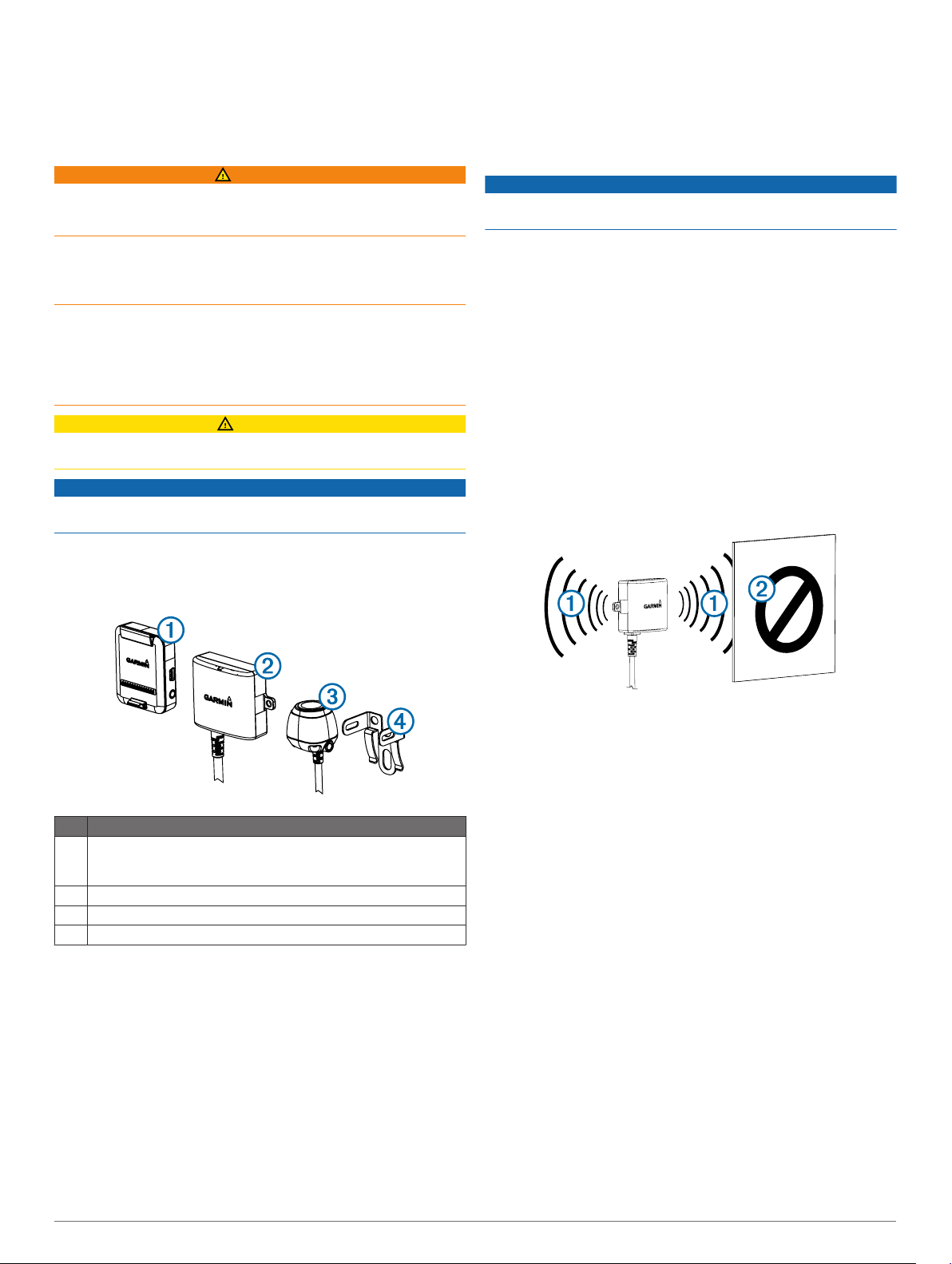
BC™ 20 Wireless Backup Camera
Installation Instructions
Wireless Backup Camera Installation Instructions
WARNING
See the Important Safety and Product Information guide in the
GPS device product box for product warnings and other
important information.
Garmin® strongly recommends having an experienced installer
with the proper knowledge of electrical systems install the
device. Incorrectly wiring the power cable can result in damage
to the vehicle or the battery and can cause bodily injury.
When connecting the power cable, do not remove the in-line
fuse holder. To prevent the possibility of injury or product
damage caused by fire or overheating, the appropriate fuse
must be in place as indicated in the product specifications. In
addition, connecting the power cable without the appropriate
fuse in place will void the product warranty.
CAUTION
Always wear safety goggles, ear protection, and a dust mask
when drilling, cutting, or sanding.
NOTICE
When drilling or cutting, always check what is on the opposite
side of the surface.
• Installing the camera higher on the back of the vehicle
provides a better viewing angle.
• The included bracket can be clipped onto a license plate or
other similar surface, or it can be fastened to the back of the
vehicle using the included self-tapping, panhead screws.
Transmitter Location and Wiring Considerations
NOTICE
The transmitter is not intended to be held or worn on your body
while it is in use.
When selecting a location to install the wireless transmitter,
observe these considerations.
• You should test a proposed installation location before you
permanently install the transmitter.
• Some vehicles do not provide constant minimum voltage to
the reverse lamps. You should use an automotive relay when
connecting the transmitter and camera to a power source that
does not provide constant voltage.
• Although the transmitter can transmit the video signal
approximately 13.5 m (45 ft.), the location of the transmitter
can affect this range.
◦ The closer you install the transmitter to the receiver, the
more reliable the signal.
◦ The signal transmits from the flat front and back surfaces
of the transmitter. The transmitter provides the best
À
signal when either flat surface points toward the receiver.
These installation instructions do not apply to a specific vehicle
type, and are meant as a guide when installing this product on
your vehicle. For questions specific to your vehicle, you should
contact the vehicle manufacturer.
Item Description
Wireless camera PND mount
À
The PND device must be powered through this mount to
communicate with the camera.
Transmitter
Á
Camera
Â
Camera mounting bracket
Ã
Tools Needed
• Drill and 0.36 in. (9.09 mm, or size T) drill bit
• #2 Phillips screwdriver
• Screws, bolts, or cable ties (to secure the transmitter)
• Solderless wire-splice connector or solder and heat-shrink
tubing
• RV sealant (optional)
Camera Mounting Considerations
When selecting a location to mount the camera, observe these
considerations.
• You should test a mounting location before you permanently
mount the camera.
◦ Dense metal or appliances Á in the path of the transmitter
greatly reduce the transmission distance.
◦ The fewer solid objects that exist between the path of the
transmitter and the device, the more reliable the signal.
• If the distance between the camera and the transmitter
exceeds the length of the included cable, additional extension
cables can be used. A 15 m (50 ft.) extension cable can be
purchased, and more than one extension cable can be
installed. See your Garmin dealer or go to www.garmin.com
for more information.
• The fuse holder located near the transmitter is not
waterproof. Installing the fuse holder in a location that is
exposed to the elements is not recommended.
• The connector between the camera and the transmitter is not
waterproof. If you make this connection in a location exposed
to the elements, you must make sure that the connection is
waterproof.
• If you are installing the camera on a boat trailer or other
location that may be exposed to water, you must waterproof
all wiring connections and the fuse holder in the transmitter
cable.
Testing the Camera and Transmitter Location
Temporarily secure the camera in the preferred mounting
1
location.
Temporarily place the transmitter in the preferred installation
2
location, and connect it to power and to the camera.
2 Installation Instructions
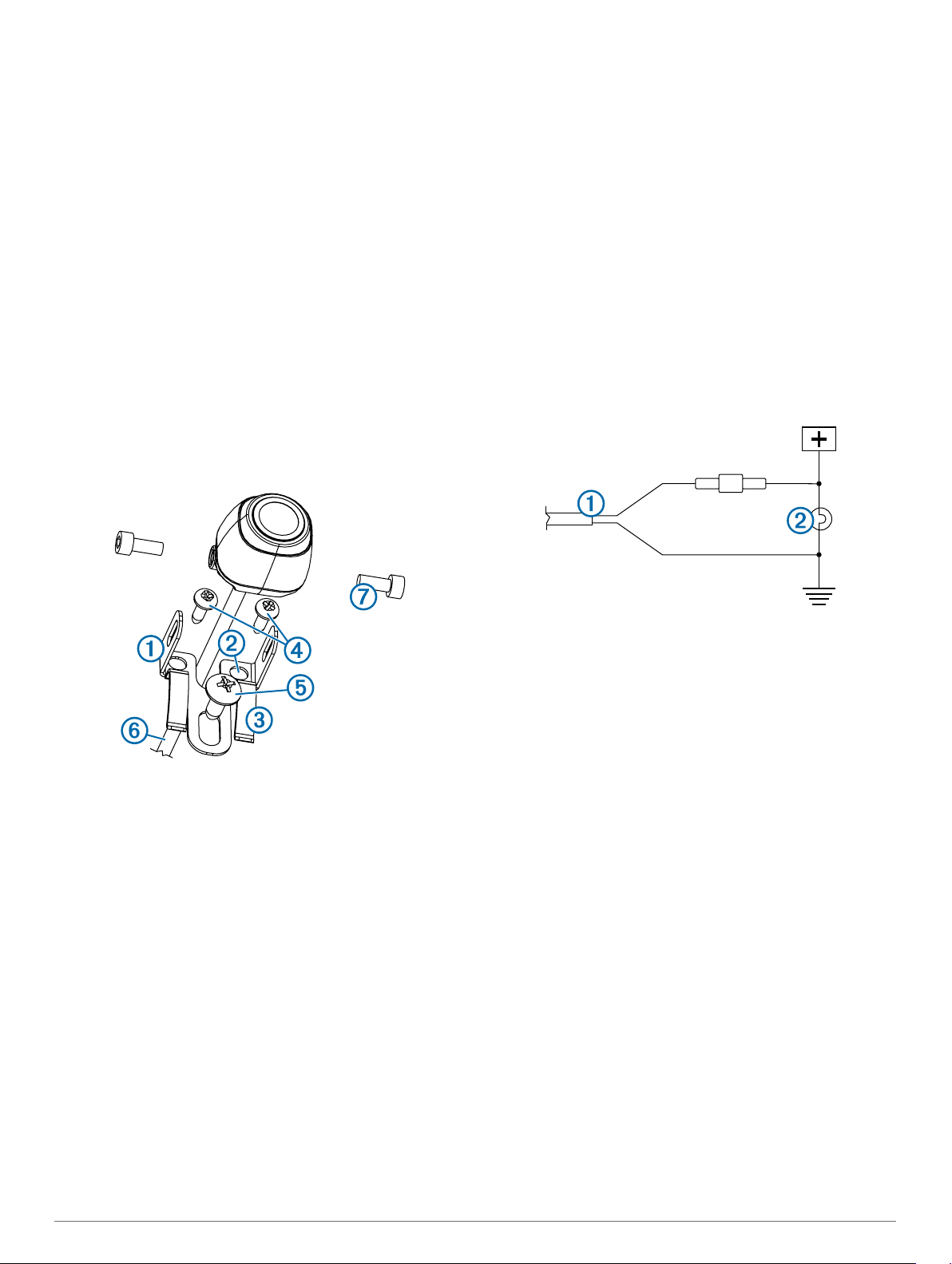
TIP: If you do not want to splice into the wiring of your vehicle
for this test, you can connect the transmitter and camera to a
12 Vdc battery.
Test the transmitter for correct operation by applying power
3
to the PND device using the wireless camera PND mount.
If you do not see video on the device at the preferred
installation location, move the transmitter to another location
and test it again.
Repeat steps 2–3 until the transmitter operates correctly.
4
Test the camera view by observing the video on the device.
5
If the camera does not provide the optimal view for your
6
vehicle, move it to another location and test it again.
Repeat steps 5–6 until the camera mounting location
7
provides the optimal view for your vehicle.
TIP: Make note of which direction is up when you are testing
the camera view to ensure correct permanent installation.
Mounting the Camera
Before you permanently mount the camera, you should test the
mounting location for the optimal view for your vehicle (Testing
the Camera and Transmitter Location, page 2).
If you have already connected the camera to the bracket, you
must first disassemble it.
Place the bracket À in the mounting location.
1
Apply RV sealant around the cable where it enters the
9
vehicle (optional).
Installing the Transmitter
Before you permanently install the transmitter, you must test the
installation location for correct operation (Testing the Camera
and Transmitter Location, page 2).
Secure the transmitter to the installation location using
1
hardware appropriate for the location, such as screws, bolts,
or cable ties.
The fuse holder located near the transmitter is not
waterproof. Installing the fuse holder in a location that is
exposed to the elements is not recommended.
Connect the camera and transmitter cables.
2
The connector between the camera and the transmitter is not
waterproof. If you make this connection in a location exposed
to the elements, you must make sure that the connection is
waterproof.
Connect the power cable À from the transmitter to a 12–
3
24 VDC power source, preferably a reverse lamp Á, using a
solderless wire-splice connector (not included).
Select an option:
2
• If you are mounting the bracket directly on the surface of
your vehicle, mark the locations of the two holes on the
bracket Á.
• If you are installing the bracket on a license plate, remove
one of the license plate screws and clip the bracket in
place so the hole on the bracket  lines up with the hole
on the license plate.
Secure the bracket to the vehicle using either the included
3
self-tapping screws à or the license-plate screw you
removed in step 2 Ä.
Place the camera in the bracket, and determine the best
4
place for the camera cable Å to enter the vehicle.
Using an appropriate drill bit, drill a hole for the camera cable
5
to enter the vehicle.
Feed the camera cable through the hole and route it to the
6
transmitter location.
15 m (50 ft.) extension cables can be purchased separately,
if needed.
Secure the camera in the bracket using the included hex
7
bolts Æ.
Adjust the angle of the camera and tighten the hex bolts
8
using the included hex key.
NOTE: Connecting the transmitter to an always-on
12-24 VDC source (such as a running lamp) instead of a
reverse lamp requires you to manually switch power to the
transmitter. The transmitter may drain your vehicle battery if it
is left on.
If you did not use a solderless wire-splice connector, solder
4
and heat-shrink the electrical connections to protect them
from the elements.
Using the Camera
The camera shows video on the device in different ways,
depending on how you connected the power to the transmitter.
Select an option to show video:
1
• If you connected the transmitter to a reverse lamp
(recommended), place the vehicle into reverse. The
device automatically shows video from the backup
camera.
• If you connected the transmitter to a running lamp or other
steady 12 VDC source, select the camera icon on the
device to show video from the backup camera.
Select an option to resume normal device operation:
2
• If you connected the transmitter to a reverse lamp
(recommended), take the vehicle out of reverse. The
device automatically resumes normal operation.
• If you connected the transmitter to a running lamp or other
steady 12 VDC source, select the camera icon on the
device to resume normal operation.
Aligning the Guidance Lines
Guidance lines provide a visual representation of the vehicle's
path when in reverse. For best reference, they should be aligned
to reflect the outside edges of the vehicle.
Position the vehicle with one side closely aligned to a curb,
1
driveway, or parking stall lines.
Installation Instructions 3

You may want to position the vehicle in the center of a
parking stall, and then pull forward into the next stall. This
allows you to use the parking stall lines in the rear of the
vehicle as reference points for alignment.
The curb, driveway, or parking stall lines should be clearly
visible on the device.
From the camera view, select > Adjust.
2
Use the arrows in the corners of the screen to move the
3
guidance lines to match the angle and position of the curb,
driveway, or parking stall lines.
The guidance lines should appear directly on top of your
reference points.
Use the arrows in the center of the screen to move the
4
guidance lines up or down.
The red section of the guidance lines should be aligned with
the rear of your vehicle.
If necessary, reposition the vehicle with the other side closely
5
aligned to a curb, driveway, or parking stall lines, and repeat
the alignment process.
You should attempt to keep the guidance lines symmetrical,
even if your vehicle is not in perfect alignment with the curb,
driveway, or parking stall lines.
Select when alignment is complete.
6
Showing or Hiding Guidance Lines
Select .
1
Select an option:
2
• To show the guidance lines on the screen, select Show
Lines.
• To hide the guidance lines on the screen, select Hide
Lines.
Restoring Alignment
You can reset the guidance lines to their default settings.
Select > Restore.
1
Select Yes.
2
Pairing the Transmitter and Device Mount
The transmitter and wireless camera PND mount come paired
from the factory. If the transmitter and the PND mount are
properly installed and you are not receiving video, you can try to
re-pair the transmitter and the PND mount.
Verify there is no power to the transmitter by placing the
1
vehicle in park or turning off the applicable steady power
source.
Turn on the PND device connected to the wireless camera
2
PND mount.
On the wireless camera PND mount, hold PAIR until Start
3
Pairing appears on the PND device.
If Start Pairing does not appear on the PND device, make
sure the wireless camera PND mount is correctly connected
to power.
Apply power to the transmitter by placing the vehicle in
4
reverse or turning on the applicable steady power source.
After approximately five seconds, Pairing OK appears on the
PND device.
Power cycle both the wireless camera PND mount and the
5
transmitter by turning them both off and then back on again.
If the transmitter and wireless camera PND device mount do
6
not pair successfully, repeat steps 1–4.
Specifications
Specification Value
Camera sensor 1/3.7-type CMOS
Camera resolution 640 × 480
Camera angle (vertical) 115°
Camera angle (horizontal) 140°
Camera and transmitter input voltage 9–28 VDC
Fuse 500 mA, fast-blow
Camera and transmitter current usage 150 mA @ 12 VDC
Camera and transmitter waterproof rating IEC 60529 IPX7
Camera temperature range -40° to 85°C (-40° to 185°F)
Transmitter and PND mount temperature
range
Wireless transmission type 2.4 GHz ISM radio band
Wireless transmission distance 13.5 m (45 ft.)
-20° to 70°C (-4° to 158°F)
4 Installation Instructions
