Page 1
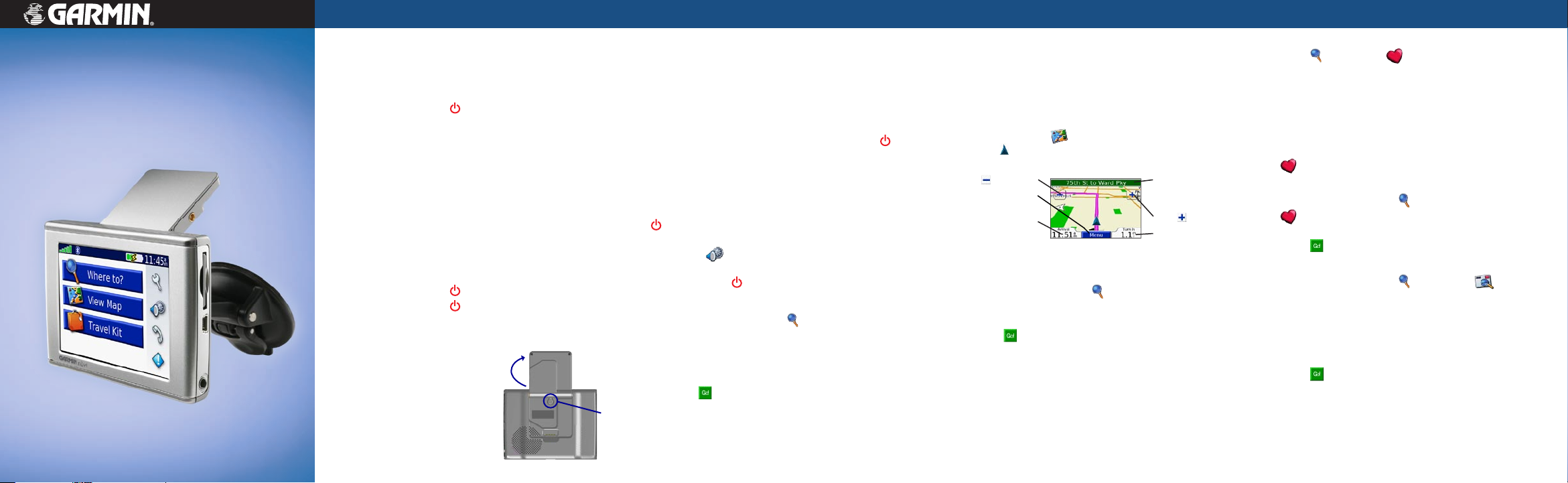
nüvi
personal travel assistant
™
310/360
quick reference guide
This Quick Reference Guide provides short instructions for various
operations of your nüvi. For a more detailed explanation of nüvi
operations and features, see the nüvi 310/360 Owner’s Manual.
Turning Your nüvi On or Off
1. Press and hold the Power button on the top of the
nüvi.
2. If this is the first time you have turned on your nüvi,
follow the on-screen set-up instructions.
Charging Your nüvi
Connect your nüvi to the suction mount and the
12/24-Volt car adapter.
OR
Connect your nüvi to the USB cable and your computer.
nüvi Tips and Shortcuts
• To quickly return to the Menu page, press and hold Back.
• Press
• To learn more about the nüvi Bluetooth
• To jump from any page back to the player page when you are
• To extend the battery life, close the antenna when you do not need
• To access the Quick Settings page, quickly press and release the
• To adjust the volume and brightness, move the sliders. You can
Resetting Your nüvi
If your unit locks up (freezes up), do the following:
1. Press and hold the
2. Press and hold the
back on.
If this does not help, do the following:
1. Raise the antenna.
2. Press the Reset button.
Power button to turn off the unit.
Power button again to turn the unit
➊
• To prevent accidental screen taps, touch
Finding Your Destination
➋
Following Your Route
Follow the route to your destination using the Map page.
Back to return to the previous page you were viewing
(such as the map).
features, touch the Help button on the appropriate screen.
listening to music or an audible book, quickly press the Power
button twice.
to receive GPS signals. If the antenna is closed, the GPS receiver is
off.
Power button.
also touch
screen, press the
1. On the Menu page, touch Where to?
2. Select a category. Touch the arrows to see more
categories.
3. Select a destination. Touch the arrows to see more
places.
4. Touch
on the Menu page to adjust the levels.
Power button, and touch Unlock.
.
®
technology or Travel Kit
Lock. To unlock the
• Your route is marked with a magenta line.
• Follow the arrows as you take turns.
• A checkered flag marks your destination.
Viewing the Map Page
On the Menu page, touch View Map to open the Map page. The
position icon shows your location. Touch and drag the map to view
different areas.
Touch to zoom out.
Touch
Speed to open the Trip
Adding Stops to Your Route
1. With a route active, touch Where to? on the Menu
2. Search for the extra stop.
3. Touch
4. Touch Yes
Menu to return
to the Menu page.
Touch Arrival or
Information page.
Map Page while Navigating a Route
page.
.
to add this stop before your destination.
Touch the text bar to
open the Current Route
page.
Touch to zoom in.
Touch Turn In to open
the Next Turn page.
Setting a Home Location
1. Touch Where to? > My Locations.
2. Touch Set Home.
3. Select an option.
Saving Places You Find
1. After you have found a place you want to save, touch
Save.
2. Touch
OK in the pop-up window. The place is saved in
My Locations > Favorites.
Finding Saved Places
1. On the Menu page, touch Where to? >
My Locations > Favorites.
2. Select a place.
3. Touch
.
Finding an Address
1. On the Menu page, touch Where to? > Address.
2. Select a state or spell a state.
3. Spell a city or search for a city.
4. Type the address number, and touch
5. Type the street name, and touch
6. Select the address, if necessary.
7. Touch
.
Done.
Done.
Page 2
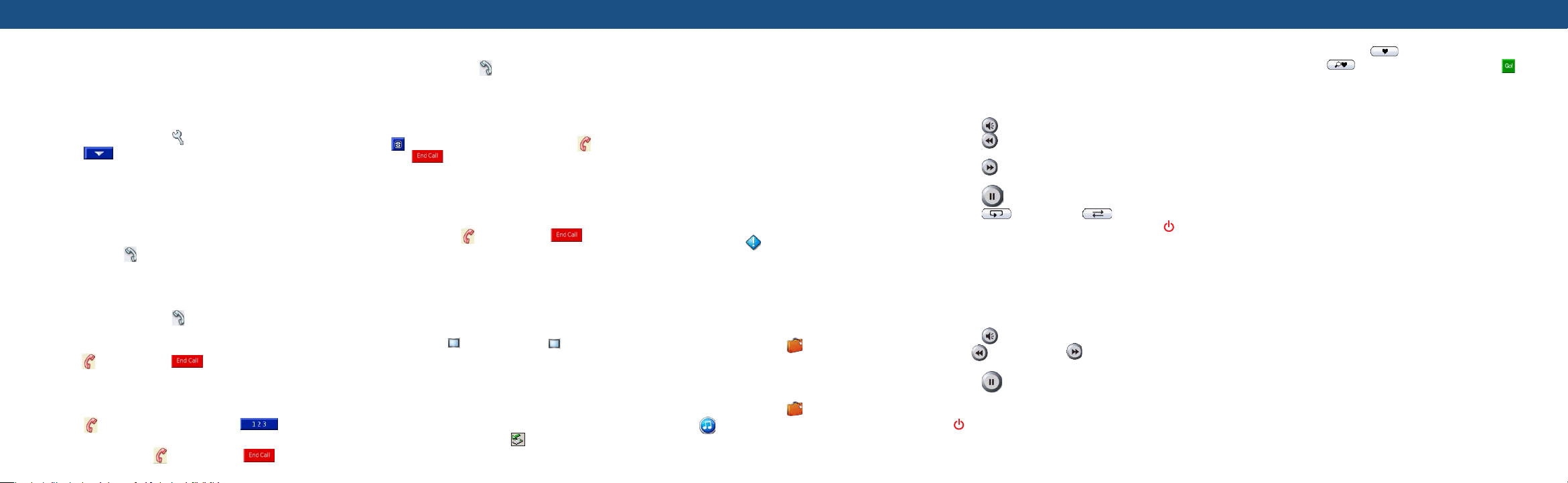
Using Bluetooth® Technology
Placing a POI (Point of Interest) Call
Pairing Your Phone with Your nüvi
Initiate this pairing from your phone’s Bluetooth settings (see your
phone’s documentation), or initiate this pairing from your nüvi.
1. Confirm that your phone is supported by the nüvi.
(See www.garmin.com/bluetooth/.)
2. On the Menu page, touch
3. Touch , and then touch Bluetooth.
4. Touch
5. If changing, select your phone and touch
6. If adding, set your phone to
Add (or Change, if you already added).
Add Device and OK.
mode, and touch OK. Select your phone. Enter passkey
1234 on your phone, when prompted. If the pairing is
successful, the phone icon appears on the nüvi Menu
page.
settings.
Find Me/Discoverable
OK, or touch
Receiving a Call
Loading Items to Your nüvi
Placing a Direct Call
1. Ensure that your phone is paired with this nüvi.
2. On the Menu page, touch
3. Touch Dial.
4. Dial the number, and touch
touch , and then touch .
If you are calling a number that requires that you enter information
using a keypad during the call (for example, entering a password for
your voicemail), do the following:
5. Touch
6. Enter the information. Touch Back, when finished.
7. To end the call, touch
during the call, and then touch .
phone.
Dial. To end the call,
, and then touch .
1. Ensure that your phone is paired with this nüvi.
2. On the Menu page, touch
3. Touch
4. Touch the POI function that you want to use
5. Select a category.
6. Select a POI from the list.
7. Touch
1. Ensure that your phone is paired with this nüvi.
2. When you receive a call, an “Incoming Call” message
3. To end the call, touch
1. Connect the mini-USB connector to the side of the nüvi.
2. Connect the larger end of the cable to an available USB
3. Double-click the My Computer icon on your computer’s
4. Double-click one of the nüvi drives to open it. Copy and
POI Dial.
to call the POI. To end the call, touch , and
then touch .
appears on the nüvi. Touch
port on your computer.
desktop. Two new Removable Disk drives appear in
your list of drives: “ Garmin nüvi” and “ Garmin nüvi
sd.” “Garmin nüvi” is the available storage in the nüvi’s
internal memory. “nüvi sd” is the SD card inserted into
your nüvi. If you do not have an SD card inserted into
your nüvi, the “nüvi sd” drive does not appear in the list.
paste files into the drive. To disconnect, double-click the
Unplug or Eject Hardware icon from your Windows
system tray. Click
Stop, and then OK.
phone.
Answer.
, and then touch .
(Optional)
Using a Garmin GTM™ 10 or GTM 11 FM TMC Traffic Receiver, the
nüvi can receive and use traffic information broadcast over the FM
Radio Data System. For more information about Garmin FM TMC
Traffic Receivers, visit
Connecting the FM TMC Traffic Receiver to Your
nüvi
Viewing Traffic Events
On the Menu page, touch to display a list of traffic events. The
traffic symbols appear on the Map as well.
Using the Travel Kit
Your nüvi provides a Travel Kit with several features that are helpful
when you are traveling. Touch
Travel Kit.
Listening to MP3 Files
®
Using an FM TMC Traffic Receiver
http://www.garmin.com/.
1. Place your nüvi into the mount, and plug it into the
12/24-Volt adapter.
2. Plug the USB cable from the GTM 10 or GTM 11 into the
USB cable connector on the side of the nüvi.
Help to learn more about the nüvi
1. On the Menu page, touch
2. Touch the arrows to view all items in the Travel Kit. Touch
the item you want to open.
1. On the Menu page, touch Travel Kit.
2. Touch
3. Touch
MP3 Player.
Browse.
Travel Kit.
4. Select a category.
5. To play the entire category from the top of the list, touch
Play All. To play the list starting with a specific song,
touch the title.
6. Touch
• Touch
• Touch
skip back.
• Touch
ahead.
• Touch
• Touch
• When you are listening to music, quickly press the
twice to jump from any page back to the player page. Press Back to
return to the previous page you were viewing (such as the map).
Back to exit the MP3 page to view other pages,
such as the map.
to adjust the volume.
to go to the beginning of the song; touch and hold to
to skip to the end of the song; touch and hold to skip
to pause the song.
to repeat. Touch to shuffle.
Power button
Playing Audible Books
Your nüvi provides sample Audible books, which are only portions of
the book. Purchase full books from Audible.com at
http://garmin.audible.com.
• Touch
• Tap
move more quickly.
• Touch
• Touch the book cover art to view book information.
• When you are listening to an audible book, quickly press the
page. Press Back to return to the previous page you were viewing
(such as the map).
to adjust the volume.
to jump back. Tap to skip ahead. Press and hold to
to pause the book.
Power button twice to jump from any page back to the player
Using Bookmarks
To create a bookmark, touch and Bookmark. To view your
bookmarks, touch and then touch a bookmark. Touch to
listen to the book from the bookmark.
More Information
For information about the optional Travel Kit features or to purchase
the accessories, go to the Garmin Web site at
products/nuvi/, and click the Accessories link. You can also contact
your Garmin dealer to purchase nüvi accessories.
For more detailed information about the nüvi functions, refer to one of
the following:
• nüvi 310/360 Owner’s Manual included with the nüvi.
• http://www.garmin.com/products/nüvi/; click the Manuals link, and
then select Download. You must have Adobe Reader installed on
your computer to view this manual.
February 2006 Part Number 190-00671-01 Rev. A Printed in Taiwan
http://www.garmin.com/
