Garmin Nuvi 285TV, South Africa, nuvi 2585TV, Russia, nuvi 2585TV, MapSource Product Creator, Nuvi 2480T, Israel, Nuvi 2480T, Arabic User Manual

®
nüvi
2585TV
quick start manual
nüvi 2585TV Quick Start Manual 1
January 2012 190-00784-01_0A Printed in Taiwan
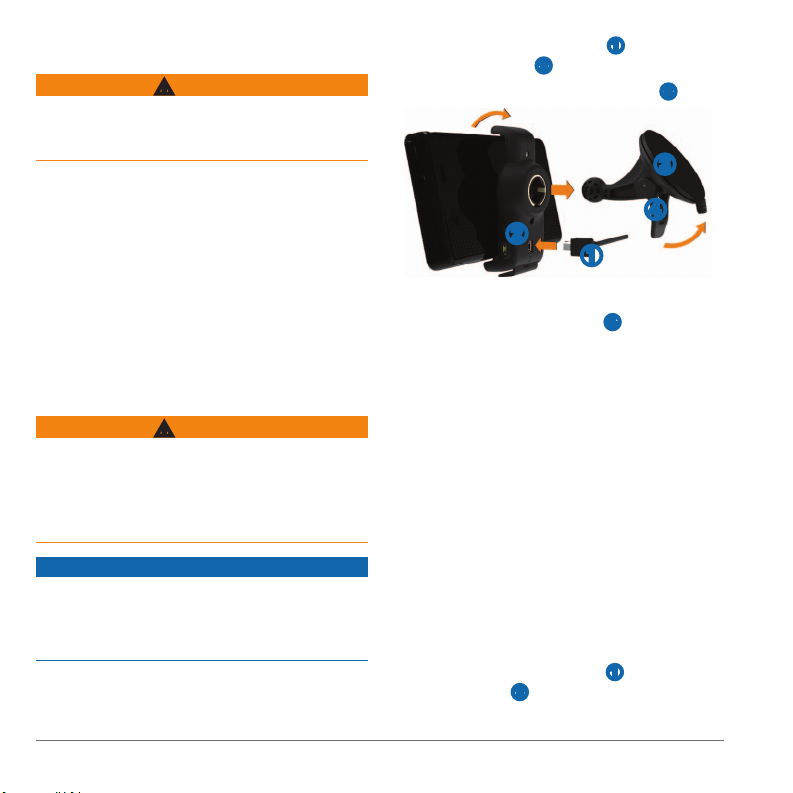
Getting Started
See the Important Safety and Product Information
guide in the product box for product warnings and
other important information.
When using your device for the rst time, complete
these tasks.
Mount the device (page 2).
1
Register the device (page 3).
2
Check for updates.
3
• Software updates (page 3).
• Free map update (page 3).
Download the full owner’s manual (page 3).
4
Mounting the Device
This product contains a lithium-ion battery. To
prevent the possibility of personal injury or product
damage caused by battery exposure to extreme
heat, remove the device from the vehicle when
exiting or store it out of direct sunlight.
Before mounting the device, see the Important
Safety and Product Information guide for
information about laws pertaining to windshield
mounting.
Before you use your device on battery power, you
should charge the device.
WARNING
WARNING
Notice
Plug the vehicle power cable ➊ into the USB
1
port on the mount
Snap the mount onto the suction cup ➌.
2
➋.
➌
➍
➋
➊
Press the suction cup to the windshield.
3
While pressing, ip the lever ➍ back toward
4
the windshield.
Fit the bottom of your device into the mount.
5
Tilt your device back until it snaps into place.
6
Plug the other end of the vehicle power cable
7
into a power outlet in your vehicle.
If necessary, connect the external antenna
8
to the trafc receiver and secure it to the
windshield using the suction cups.
About myDashboard
You can use myDashboard to register your device,
check for software and map updates, access
product manuals and support, and more.
Setting Up myDashboard
Connect the mini-USB cable ➊ to the
1
mini-USB port
➋ on the device.
2 nüvi 2585TV Quick Start Manual
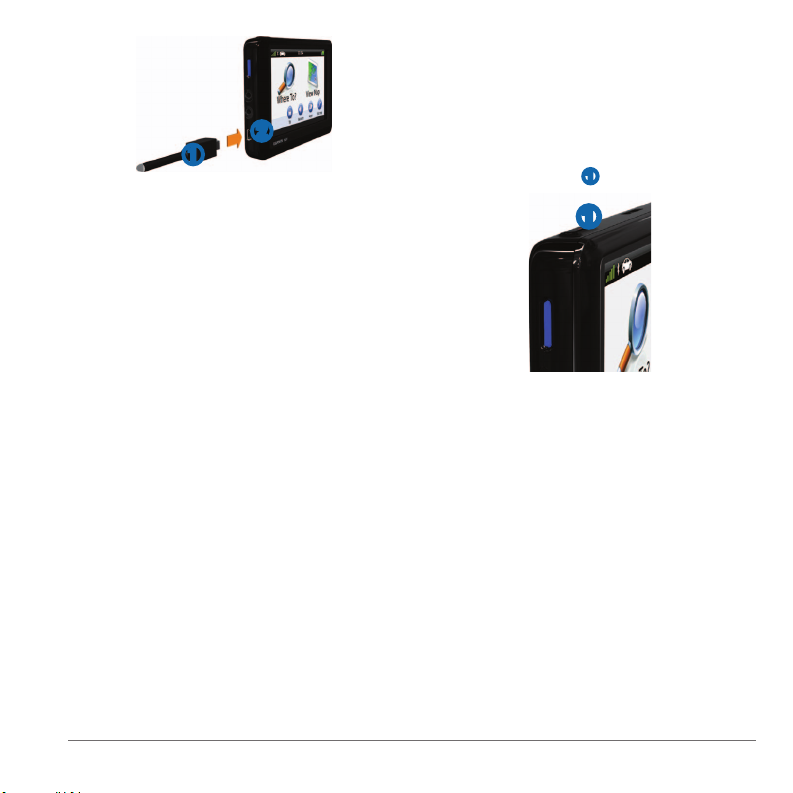
➋
➊
Connect the mini-USB cable to the USB port
2
on your computer.
Go to www.garmin.com/dashboard.
3
Follow the on-screen instructions.
4
Registering your Device
From myDashboard, click Register Now.
1
Follow the on-screen instructions.
2
Keep the original sales receipt, or a photocopy,
3
in a safe place.
nüMaps Guarantee
If you register the device at http://my.garmin.com
within 90 days of acquiring satellites while driving,
your device could be eligible for one free map
update. Go to www.garmin.com/numaps for terms
and conditions.
Using myDashboard Services
Open myDashboard (page 2).
1
Select an option:
2
• To update the software, click Update Now
under Software Updates.
• To update the maps, click Update Now
under Map Updates.
™
• To download the owner’s manual, click
Manuals, and click Download next to the
manual you want.
Follow the on-screen instructions.
3
Turning Off the Device
Hold the Power key ➊ for 3 seconds.
1
➊
Select Power Off.
2
Finding a Location Using the
Search Bar
You can use the search bar to search for locations
by entering a category, brand name, address, or
city name.
Select Where To?.
1
Select Enter Search in the search bar.
2
Enter all or part of the search term.
3
Suggested search terms appear below the
search bar.
Select an option:
4
nüvi 2585TV Quick Start Manual 3
