Page 1
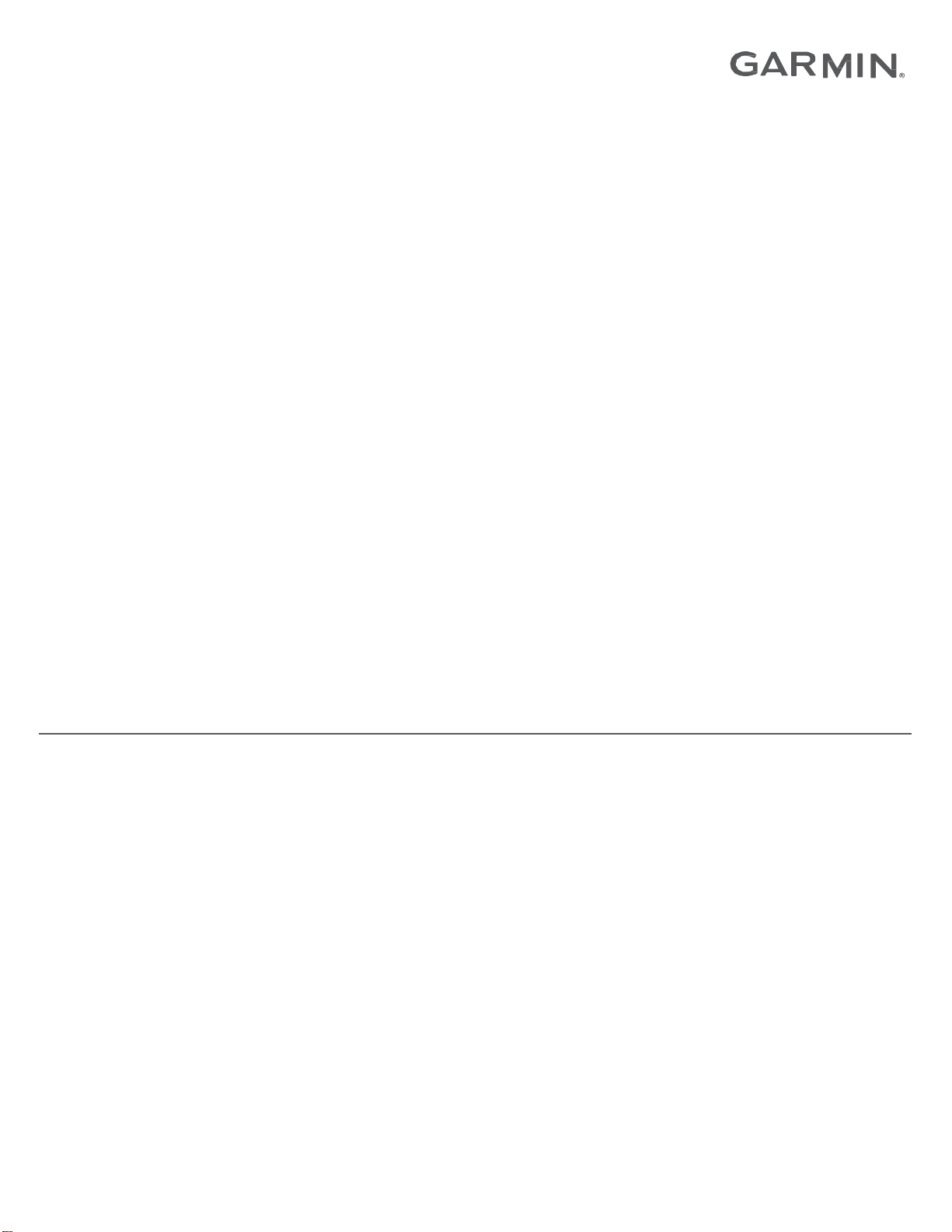
VECTOR™ 3 A03220
Owner’s Manual
Page 2
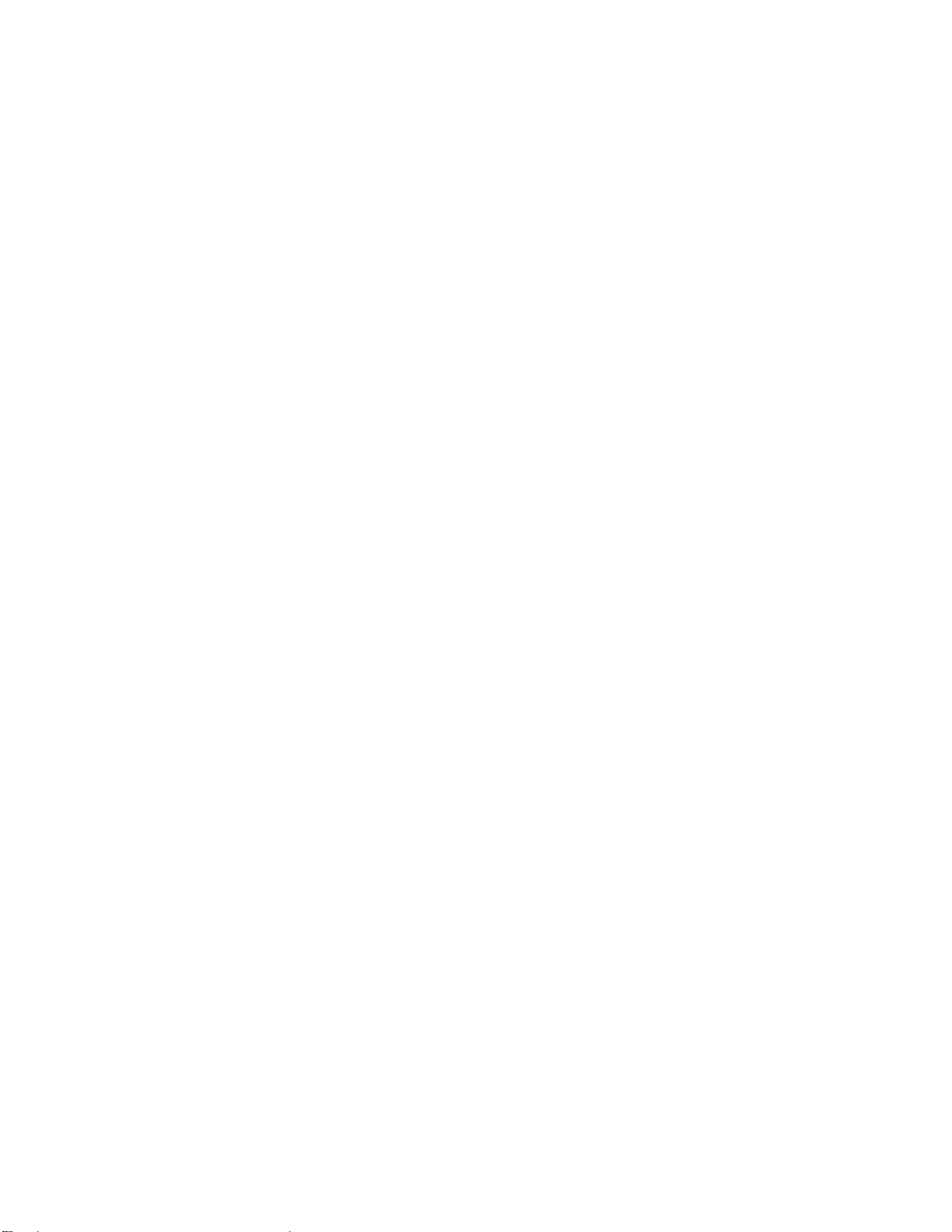
© 2017 Garmin Ltd. or its subsidiaries
All rights reserved. Under the copyright laws, this manual may not be copied, in whole or in part, without the written consent of Garmin. Garmin reserves the right to change or improve its
products and to make changes in the content of this manual without obligation to notify any person or organization of such changes or improvements. Go to www.garmin.com for current updates
and supplemental information concerning the use of this product.
Garmin®, the Garmin logo, ANT+®, Edge®, and Forerunner
USB ANT Stick™, and Vector™ are trademarks of Garmin Ltd. or its subsidiaries. These trademarks may not be used without the express permission of Garmin.
The Bluetooth
a registered trademark of Apple Computer, Inc. Shimano
trademarks of Peaksware, LLC. Windows
respective owners.
This product is ANT+
®
word mark and logos are owned by the Bluetooth SIG, Inc. and any use of such marks by Garmin is under license. Exustar™ is a trademark of Exustar Enterprise Co. Ltd. Mac
®
is a registered trademark of Microsoft Corporation in the United States and other countries. Other trademarks and trade names are those of their
®
certified. Visit www.thisisant.com/directory for a list of compatible products and apps.
®
are trademarks of Garmin Ltd. or its subsidiaries, registered in the USA and other countries. ANT Agent™, fēnix®, Garmin Connect™,
®
is a registered trademark of Shimano, Inc. Training Stress Score™ (TSS), Intensity Factor™ (IF), and Normalized Power™ (NP) are
®
The FCC ID is located in the battery compartment. FCC ID: IPH-03220
M/N: A03220
is
Page 3
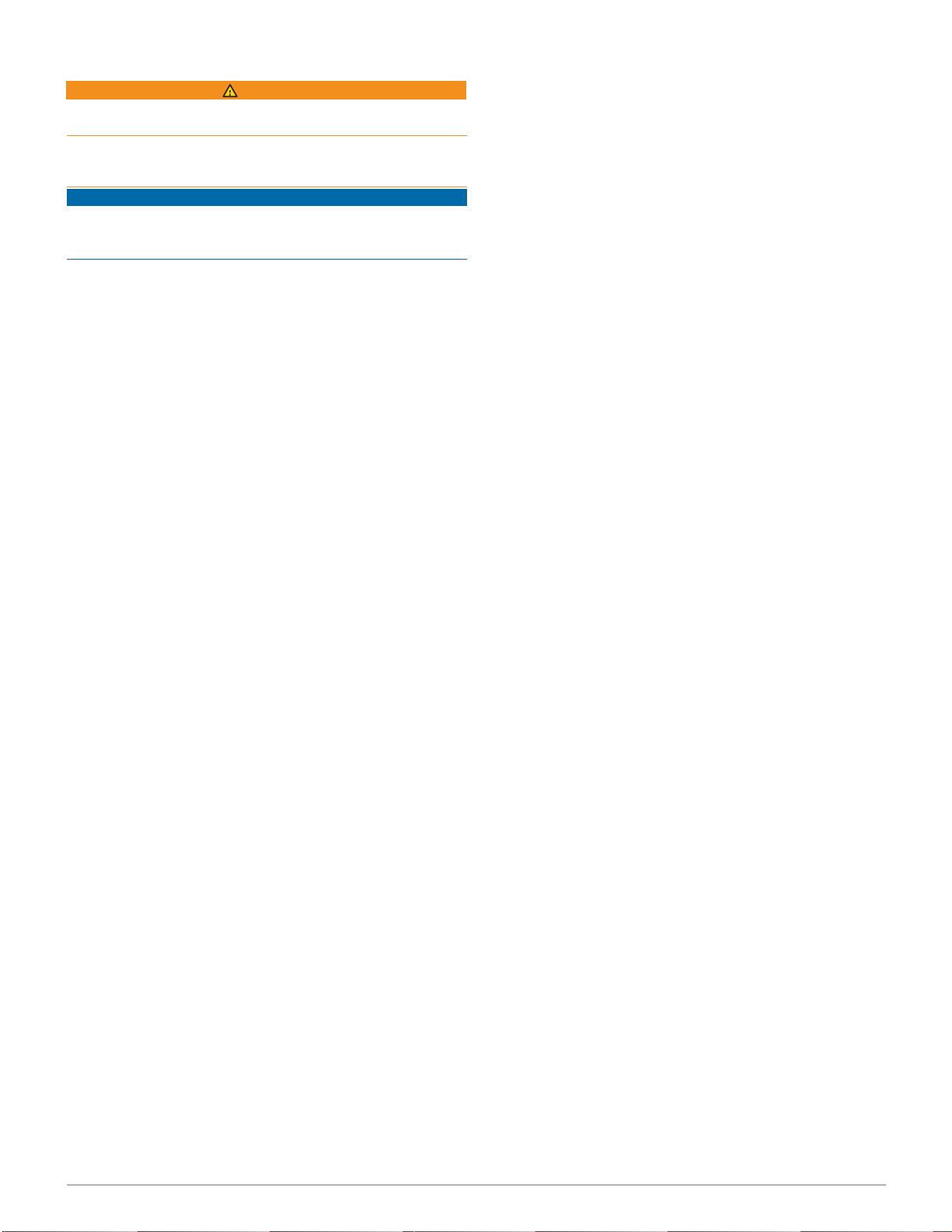
Introduction
WARNING
Read all instructions carefully before installing and using the
Vector system. Improper use could result in serious injury.
See the Important Safety and Product Information guide in the
product box for product warnings and other important
information.
NOTICE
Move your bike chain to the largest chain ring and the
smallest cassette gear.
The bike chain should be in the outermost position to
determine proper clearance between the pedal pod cable and
the chain.
NOTE:
the chain and the crank arm.
There must be at least 5 mm clearance À between
Go to www.garmin.com/Vector3owner for the latest information
including bike compatibility, software updates, and video
tutorials.
Thank You
Thank you for your Vector 3 or Vector 3S purchase. This
manual covers both Vector 3 systems.
Vector 3 was designed for cyclists, by cyclists, to provide an
outstanding experience of owning a precision power
measurement system for your bike.
Vector 3 is simple, accurate, and easy to use.
For software updates, video tutorials, and everything you need
to get years of service out of your Vector 3, go to
www.garmin.com/Vector3owner.
Now it's time to put the power under your feet and get out there
and ride.
Getting Started
Install the Vector 3 components (Installing the
1
Vector 3
Install the shoe cleats (Installing the Shoe Cleats, page 2).
2
Pair Vector 3 with your Edge
3
Your
Go for a ride (Your First Ride, page 2).
4
View your history (Vector 3 Data, page 3).
5
Send your history to your computer (Sending Your Ride to
6
Components, page 1).
Edge 1000, page 2).
®
device (Paring Vector 3 with
Garmin Connect, page 3).
Installing the Vector 3 Components
The installation steps for the Vector 3 and Vector 3S systems
are very similar. Procedures that are specific to the Vector 3S
system are noted.
Preparing for the Installation
Confirm the compatibility of your bike at www.garmin.com
1
/Vector3owner.
Find the sensor ID that is engraved on the spindle, and
2
write
it down.
Remove the existing pedals.
3
Clean the threads, and remove old grease.
4
Introduction 1
Page 4
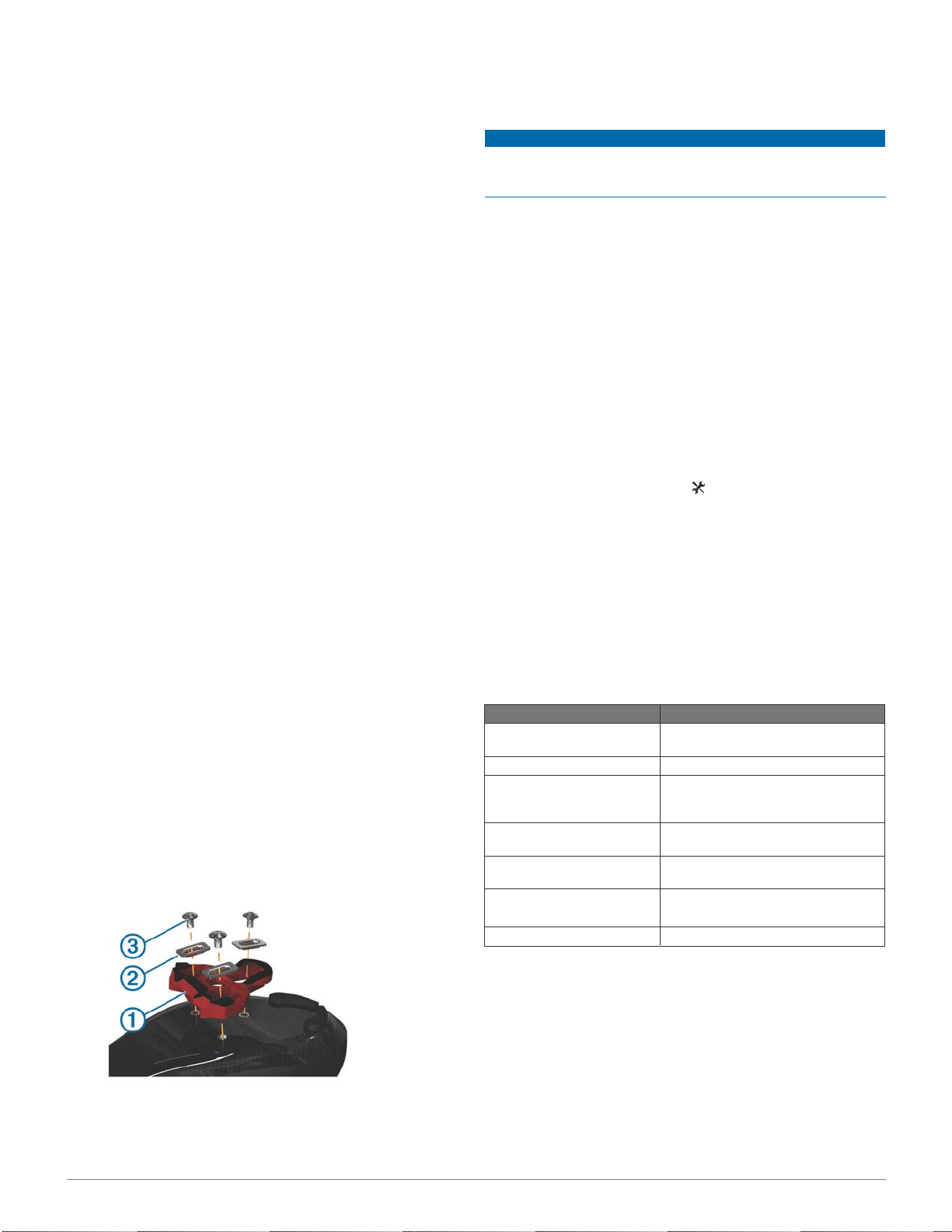
Tighten the cleat firmly to the shoe.
5
NOTE: Garmin recommends torque of 4 to 6 lbf-ft. (5 to 8 N-
m).
Adjusting the Release Tension
NOTICE
Do not overtighten the release tension screw on the bottom of
the pedal. The release tension should be adjusted equally for
both pedals.
Use a 3 mm hex key to adjust the release tension of each
pedal.
There is a window on the back of the pedal binding that
shows the allowable range.
Paring Vector 3 with Your Edge 1000
Before you can view Vector 3 data on the Edge device, you
must pair the devices.
Pairing is the connecting of ANT+
procedure contains instructions for the Edge 1000. If you have
another compatible device, see Other Compatible Devices,
page 6, or go to www.garmin.com/Vector3owner.
Bring the Edge device within range (3 m) of the sensor.
1
NOTE: Stay 10 m away from other ANT+ sensors while
pairing.
Turn on the Edge device.
2
From the home screen, select > Sensors > Add Sensor >
3
Power.
Rotate the crank arm a few times.
4
Select your sensor.
5
When the sensor is paired with your Edge device, a message
appears, and the sensor status is Connected. You can
customize a data field to display Vector 3 data.
®
wireless sensors. This
Pedal Pod Status LED
Multiple green or red LED flashes indicate a system issue that
requires your attention.
LED Activity Status
1 green flash every 10
seconds.
The Vector system is working properly.
Installing the Shoe Cleats
NOTE: The left and right cleats are the same.
Apply a thin layer of grease on the cleat bolt threads.
1
2
Align the cleat À, washers Á, and bolts Â.
Use a 4 mm hex key to loosely attach each bolt to the sole of
3
the shoe.
Adjust the cleat to the shoe in your preferred position.
4
This can be adjusted after a trial ride.
2 Introduction
3 green flashes every
10 seconds.
1 red flash every 10 seconds. The battery is low.
Cannot connect to the other pedal.
20 green flashes File transfer or software update was
20 red flashes File transfer or software update failed.
successful.
Your First Ride
Before you ride with Vector 3 for the first time, you must enter
the crank length and set the installation angle of the sensors
inside the pedals. The Vector 3 system automatically calibrates
after each ride. You must also enter the crank length when you
move Vector 3 to another bike.
This procedure contains instructions for the Edge 1000 device. If
you have another compatible device, see Other Compatible
Devices, page 6, or go to www.garmin.com/Vector3owner.
Entering the Crank Length
The crank length is often printed on the crank arm.
Page 5

Rotate the pedals a few times in order to activate Vector 3.
1
From the home screen, select > Sensors > > Sensor
2
Details > Crank Length.
Enter the crank length, and select .
3
Setting the Installation Angle
Before you set the installation angles, you must set the Edge
data fields to display power and cadence.
Go for a short ride on a trainer or on the road.
1
Ride until the cadence is nearly 70 rpm.
2
Accelerate smoothly to approximately 90 rpm.
3
When the installation angles are successfully set, a message
appears and data fields display power data on the Edge
device (1000, 810, and 510 only).
Customizing the Data Fields
This procedure contains instructions for the Edge 1000, 810,
800, and 510 devices. If you have another compatible device,
see Other Compatible Devices, page 6.
Hold a data field to change it.
1
Select a category.
2
Select a data field.
3
Training
Pedal-Based Power
Vector 3 measures pedal-based power.
Vector 3 measures the force you apply a few hundred times
every second. Vector 3 also measures your cadence or
rotational pedaling speed. By measuring the force, the direction
of force, the rotation of the crank arm, and time, Vector 3 can
determine power (watts). Because Vector 3 independently
measures left and right leg power, it reports your left-right power
balance.
NOTE: The Vector 3 S system does not provide left-right power
balance.
Cycling Dynamics
Cycling dynamics metrics measure how you apply power
throughout the pedal stroke, and where you apply power on the
pedal, allowing you to understand your particular way of riding.
Understanding how and where you produce power allows you
to train more efficiently and evaluate your bike fit.
Using Cycling Dynamics
Before you can use cycling dynamics, you must pair the Vector
3 power meter with your device (Paring Vector 3 with Your Edge
1000, page 2).
NOTE: Recording cycling dynamics uses additional device
memory.
Go for a ride.
1
Scroll to the cycling dynamics screen to view your peak
2
power phase À,
offset Â.
total power phase Á,
and platform center
3
If necessary, hold a data field
the Data Fields, page 3).
NOTE: The two data fields at the bottom of the screen can be
customized.
You can send the ride to your Garmin Connect
additional cycling dynamics data (Sending Your Ride to Garmin
Connect, page 3).
to change it (Customizing
Ã
™
account to view
Power Phase Data
Power phase is the pedal stroke region (between the start crank
angle and the end crank angle) where you produce positive
power.
Platform Center Offset
Platform center offset is the location on the pedal platform where
you apply force.
Maintenance Tips
NOTICE
Some bike tools may scratch the finish of Vector 3 components.
• Use wax paper or a towel between the tool and the hardware.
• After any bike adjustments, rotate the crank arm to check for
clearance.
• Keep Vector 3 components clean.
• When moving Vector 3 to another bike, clean the threads
and surfaces thoroughly.
• Go to www.garmin.com/Vector3owner for the latest
updates and information.
Vector 3
Data
Your ride data or history is recorded to your Edge device or
another compatible Garmin device. This section contains
instructions for the Edge 1000.
NOTE: History is not recorded while the timer is stopped or
paused.
When the device memory is full, a message appears. The
device does not automatically delete or overwrite your history.
You should upload your history to your Garmin Connect account
periodically to keep track of all your ride data.
Sending Your Ride to Garmin Connect
NOTICE
To prevent corrosion, thoroughly dry the USB port, the weather
cap, and the surrounding area before charging or connecting to
a computer.
1
Pull up the weather cap À from the USB port Á.
Training 3
Page 6

Plug the small end of the USB cable into the USB port on the
2
device.
Plug the large end of the USB cable into a computer USB
3
port.
Go to www.garminconnect.com/start.
4
Follow the on-screen instructions.
5
Garmin Connect
You can connect with your friends on Garmin Connect. Garmin
Connect gives you the tools to track, analyze, share, and
encourage each other. Record the events of your active lifestyle
including runs, walks, rides, swims, hikes, triathlons, and more.
To sign up for a free account, go to www.garminconnect.com
/start.
Store your activities: After you complete and save an activity
with your device, you can upload that activity to Garmin
Connect and keep it as long as you want.
Analyze your data: You can view more detailed information
about your activity, including time, distance, elevation, heart
rate, calories burned, cadence, an overhead map view, pace
and speed charts, and customizable reports.
NOTE: Some data requires an optional accessory such as a
heart rate monitor.
Do not use a sharp object to clean the device.
Avoid chemical cleaners, solvents, and insect repellents that can
damage plastic components and finishes.
Do not submerge or pressure wash the components.
Do not store the device where prolonged exposure to extreme
temperatures can occur, because it can cause permanent
damage.
Replace components with Garmin parts only. See your Garmin
dealer or the Garmin website.
NOTICE
Plan your training: You can choose a fitness goal and load one
of the day-by-day training plans.
NOTICE
Share your activities: You can connect with friends to follow
each other's activities or post links to your activities on your
favorite social networking sites.
Disconnecting the USB Cable
If your device is connected to your computer as a removable
drive or volume, you must safely disconnect your device from
your computer to avoid data loss. If your device is connected to
your Windows
®
computer as a portable device, it is not
necessary to safely disconnect.
Complete an action:
1
• For Windows computers, select the Safely Remove
Hardware icon in the system tray, and select your device.
• For Mac
Disconnect the cable from your computer.
2
®
computers, drag the volume icon to the trash.
Device Information
Vector 3 Device Care
Keep the components clean and free of debris.
4 Device Information
NOTICE
Page 7

.
Vector 3 Storage
Water resistance IPX7
NOTICE
Do not submerge or pressure wash the
components.
Radio frequency/
protocol
2.4 GHz ANT+ wireless communications protocol
Bluetooth® Smart wireless technology
Battery Information
Vector 3 monitors the battery level of both pedal pods and sends
status information to your Edge device. When you receive a low
battery warning, you have approximately 10–20 hours of
operation time remaining.
WARNING
Do not use a sharp object to remove user-replaceable batteries.
Contact your local waste disposal department to properly
recycle the batteries. Perchlorate Material – special handling
may apply. Go to www.dtsc.ca.gov/hazardouswaste/perchlorate.
NOTE: Always replace all batteries at the same time.
1
If you are transporting your bicycle or not using Vector 3 for
an extended period of time, Garmin recommends removing
Vector 3 and storing it in the product box.
Vector 3 Specifications
Battery type
Battery life
Operating
temperature range
User-replaceable LR44, 1.5 volts, 2 per pedal
Note: SR44 batteries are compatible replacements
Estimated 120 hours of riding time
From 14° to 122°F (from -10° to 50°C)
Device Information 5
Page 8

Enable the sensor, and select Search.
Other Compatible Devices
Edge 810 and 510 Device Instructions
Pairing Vector 3 with Your Edge 810 or 510 Device
Bring the Edge device within range (3 m) of the sensor.
1
NOTE: Stay 10 m away from other ANT+ sensors while
pairing.
Turn on the Edge device.
2
From the home screen, select > Bike Profiles.
3
Select a profile.
4
Select
5
Enable the sensor, and select Search.
6
Rotate the crank arm a few times.
7
When the sensor is paired with your Edge device, the sensor
status is Connected. You can customize a data field to display
Vector 3 data.
.
Entering the Crank Length
The crank length is often printed on the crank arm.
Rotate the pedals a few times in order to activate Vector 3.
1
From the home screen, select > Bike Profiles.
2
Select a profile.
3
Select Crank Length > Manual.
4
Enter the crank length, and select .
5
Edge 800 Device Instructions
Pairing Vector 3 with the Edge 800 Device
Bring the Edge device within range (3 m) of the sensor.
1
NOTE: Stay 10 m away from other ANT+ sensors while
pairing.
Turn on the Edge device.
2
Select MENU > > Bike Settings > Bike Profiles.
3
Select a bike.
4
Select ANT + Power > Power Meter > Yes.
5
Rotate the crank arm a few times.
6
Select .
7
When the sensor is paired with your Edge device, a message
appears, and appears solid on the status page. You can
customize a data field to display Vector 3 data.
Entering the Crank Length
The crank length is often printed on the crank arm.
Rotate the pedals a few times in order to activate Vector 3.
1
Select MENU > > Bike Settings > Bike Profiles.
2
Select a profile.
3
Select Bike Details > Crank Length > Custom.
4
Enter the crank length, and select .
5
Edge 500 Device Instructions
Pairing Vector 3 with the Edge 500 Device
Bring the Edge device within range (3 m) of the sensor.
1
NOTE: Stay 10 m away from other ANT+ sensors while
pairing.
Turn on the Edge device.
2
Hold MENU.
3
Select Settings > Bike Settings.
4
Select a bike.
5
Select ANT + Power.
6
6 Other Compatible Devices
7
Rotate the crank arm a few times.
8
When the sensor is paired with your Edge device, a message
appears, and appears solid on the main menu. You can
customize a data field to display Vector 3 data.
Entering the Crank Length
The crank length is often printed on the crank arm.
Rotate the pedals a few times in order to activate Vector 3.
1
Hold MENU.
2
Select Settings > Bike Settings.
3
Select a bike.
4
Select Bike Details > More > Crank Length > Manual.
5
Enter the crank length.
6
Customizing the Data Fields
This procedure contains instructions for the Edge 500 device.
Hold MENU.
1
Select Settings > Bike Settings > Data Fields.
2
Select a page.
3
Select the number of data fields to appear on the page.
4
Select a data field.
5
®
fēnix
3 Device Instructions
Pairing Vector 3 with the fēnix 3 Device
Bring the fēnix device within 3 m of the sensor.
1
NOTE: Stay 10 m away from other ANT+ sensors while
pairing.
Hold UP.
2
Select Settings > Sensors > Add New > Power.
3
Rotate the crank arm a few times.
4
Select your sensor.
5
When the sensor is paired with your fēnix device, the sensor
status changes from Searching to Connected.
Customizing the Data Fields
Hold UP.
1
Select Settings > Apps > Bike > Data Screens.
2
Select a screen.
3
Select a data field to change it.
4
Entering the Crank Length
The crank length is often printed on the crank arm.
Rotate the pedals a few times in order to activate Vector 3.
1
Hold UP.
2
Select Settings > Sensors.
3
Select your sensor.
4
Select Crank Length.
5
Enter the crank length, and select .
6
fēnix 2 Device Instructions
Pairing Vector 3 with the fēnix 2 Device
Before you can pair ANT+ sensors, Bluetooth
technology must be turned off.
Bring the fēnix device within 3 m of the sensor.
1
NOTE: Stay 10 m away from other ANT+ sensors while
pairing.
Hold MENU.
2
Select Settings > Sensors > Power.
3
Rotate the crank arm a few times.
4
®
wireless
Page 9

Select your sensor.
5
Select Status > On.
6
When the sensor is paired with your fēnix device, the sensor
status changes from Searching to Connected.
Customizing the Data Fields
Hold MENU.
1
Select Settings > Sensors > Activity > Bike > Data Pages.
2
Select Add Page, and follow the on-screen instructions to
3
add a new page (optional).
Select a page to edit.
4
Select Edit to change the data fields.
5
Entering the Crank Length
The crank length is often printed on the crank arm.
Rotate the pedals a few times in order to activate Vector 3.
1
Hold MENU.
2
Select Settings > Sensors > Power > Crank Length.
3
Enter the crank length, and select Done.
4
Forerunner
®
920XT Device Instructions
Pairing Vector 3 with the Forerunner 920XT Device
Bring the Forerunner device within 3 m of the sensor.
1
NOTE: Stay 10 m away from other ANT+ sensors while
pairing.
Select
2
New > Power.
Rotate the crank arm a few times.
3
Select your sensor.
4
When the sensor is paired, a message appears.
> Settings > Sensors and Accessories > Add
Customizing the Data Fields
Select
1
Select a screen.
2
If necessary, select Status > On to enable the data screens.
3
If necessary, edit the number of data fields.
4
Select a data field to change it.
5
> Activity Settings > Data Screens.
Entering the Crank Length
The crank length is often printed on the crank arm.
Rotate the pedals a few times in order to activate Vector 3.
1
Select
2
Select your sensor.
3
Select Crank Length.
4
Enter the crank length.
5
> Settings > Sensors and Accessories.
Forerunner 910XT Device Instructions
Pairing Vector 3 with the Forerunner 910XT Device
Bring the Forerunner device within 3 m of the sensor.
1
NOTE: Stay 10 m away from other ANT+ sensors while
pairing.
Select MODE > Settings > Bike Settings.
2
Select your bike.
3
Select ANT+Power > Yes > Restart Scan.
4
Rotate the crank arm a few times.
5
When the sensor is paired, a message appears, and
appears solid on the screen.
Customizing the Data Fields
Select MODE > Settings > Bike Settings > Data Fields.
1
Select a page to edit.
2
Appendix 7
If necessary, edit the number of data fields.
3
Select a data field to change it.
4
Entering the Crank Length
The crank length is often printed on the crank arm.
Rotate the pedals a few times in order to activate Vector 3.
1
Select MODE > Settings > Bike Settings.
2
Select your bike.
3
Select Bike Details > More > Crank Length.
4
Enter the crank length.
5
Appendix
Registering Vector 3
Help us better support you by completing our online registration
today.
• Go to www.garmin.com/Vector3owner.
• Keep the original sales receipt, or a photocopy, in a safe
place.
Power Data Fields
NOTE: This list contains power data fields for the Edge 1000
device. If you have another compatible device, see your device
owner's manual.
NOTE: Data fields that display pedal smoothness, torque
effectiveness, and balance data are not supported by the Vector
3 S system.
Balance: The current left/right power balance.
Balance - 10s Avg.: The 10-second moving average of the left/
right power balance.
Balance - 30s Avg.: The 30-second moving average of the left/
right power balance.
Balance - 3s Avg.: The three-second moving average of the
left/right power balance.
Balance - Avg.: The average left/right power balance for the
current activity.
Balance - Lap: The average left/right power balance for the
current lap.
Cadence: The number of revolutions of the crank arm or
number of strides per minute. Your device must be
connected to a cadence accessory for this data to appear.
Cadence - Avg.: The average cadence for the current activity.
Cadence - Lap: The average cadence for the current lap.
PCO: The platform center offset. Platform center offset is the
location on the pedal platform where you apply force.
PCO - Avg.: The average platform center offset for the current
activity.
PCO - Lap: The average platform center offset for the current
lap.
Pedal Smoothness: The measurement of how evenly a rider is
applying force to the pedals throughout each pedal stroke.
Power: The current power output in watts.
Power - %FTP: The current power output as a percentage of
functional threshold power.
Power - 10s Avg.: The 10-second moving average of power
output.
Power - 30s Avg.: The 30-second moving average of power
output.
Power - 3s Avg.: The three-second moving average of power
output.
Power - Avg.: The average power output for the current activity.
Page 10

Power - IF: The Intensity Factor™ for the current activity.
Power - kJ: The accumulated work performed (power output) in
kilojoules.
Power - Lap: The average power output for the current lap.
Power - Lap Max.: The top power output for the current lap.
Power - Last Lap: The average power output for the last
completed lap.
Power - Max.: The top power output for the current activity.
™
Power - NP: The Normalized Power
for the current activity.
Power - NP Lap: The average Normalized Power for the current
lap.
Power - NP Last Lap: The average Normalized Power for the
last completed lap.
Power Phase - L.: The current power phase angle for the left
leg. Power phase is the pedal stroke region where you
produce positive power.
Power Phase - L. Avg.: The average power phase angle for the
left leg for the current activity.
Power Phase - L. Lap: The average power phase angle for the
left leg for the current lap.
Power Phase - L. Peak: The current power phase peak angle
for the left leg. Power phase peak is the angle range over
which you produce the peak portion of the driving force.
Power Phase - L. Peak Avg.: The average power phase peak
angle for the left leg for the current activity.
Power Phase - L. Peak Lap: The average power phase peak
angle for the left leg for the current lap.
Power Phase - R.: The current power phase angle for the right
leg. Power phase is the pedal stroke region where you
produce positive power.
Power Phase - R. Avg.: The average power phase angle for the
right leg for the current activity.
Power Phase - R. Lap: The average power phase angle for the
right leg for the current lap.
Power Phase - R. Peak: The current power phase peak angle
for the right leg. Power phase peak is the angle range over
which you produce the peak portion of the driving force.
Power Phase - R. Peak Avg.: The average power phase peak
angle for the right leg for the current activity.
Power Phase - R. Peak Lap: The average power phase peak
Updating the Vector 3 Software Using the Edge 1000
Before you can update the software, you must pair your Edge
1000 device to your Vector 3 system.
Send your ride data to Garmin Connect using a USB or
1
Wi‑Fi
®
connection.
Garmin Connect automatically looks for software updates
and sends them to your Edge device.
Bring your Edge device within range (3 m) of the sensor.
2
Rotate the crank arm a few times.
3
The Edge device prompts you to install any pending software
updates.
Follow the on-screen instructions.
4
Understanding the Multiple Status LED Flashes
The red LED always indicates the pedal pod battery is low.
Multiple red LED flashes indicate the pedal pod battery is
low and there is a system issue.
angle for the right leg for the current lap.
Power - TSS: The Training Stress Score
™
for the current
activity.
Power - watts/kg: The amount of power output in watts per
kilogram.
Power Zone: The current range of power output (1 to 7) based
on your FTP or custom settings.
Time Seated: The time spent seated while pedaling for the
current activity.
Time Seated Lap: The time spent seated while pedaling for the
current lap.
Time Standing: The time spend standing while pedaling for the
current activity.
Time Standing Lap: The time spend standing while pedaling for
the current lap.
Torque Effectiveness: The measurement of how efficiently a
rider is pedaling.
8 Appendix
Page 11

Performing a Static Torque Test
The static torque test is intended for advanced cyclists and
installation experts. This test is not required under normal
circumstances to achieve good results with the Vector 3 system.
This test is available for the Edge 1000, 810, and 510 devices.
Garmin recommends performing the static torque test a
minimum of three times and averaging the reported torque
values.
Go to www.garmin.com/Vector3owner, and click on the
FAQs link for detailed instructions.
Following repeated static torque tests, if the reported torque
value is consistently different than the expected value, you can
enter a scale factor for one or both pedals. The scale factor is
stored in the pedal and adjusts the power value that is
calculated on the pedal. The scale factor is sent to the Edge
device and stored on Edge device.
NOTICE
Crank Compatibility
TBD .
Third-Party Devices
For a list of devices that are compatible with Vector 3, go to
www.garmin.com/Vector3owner.
Appendix 9
Page 12

support.garmin.com
190-02235-00_0A
June 2017
