Gardiner technology 840, 816, 800 User Manual
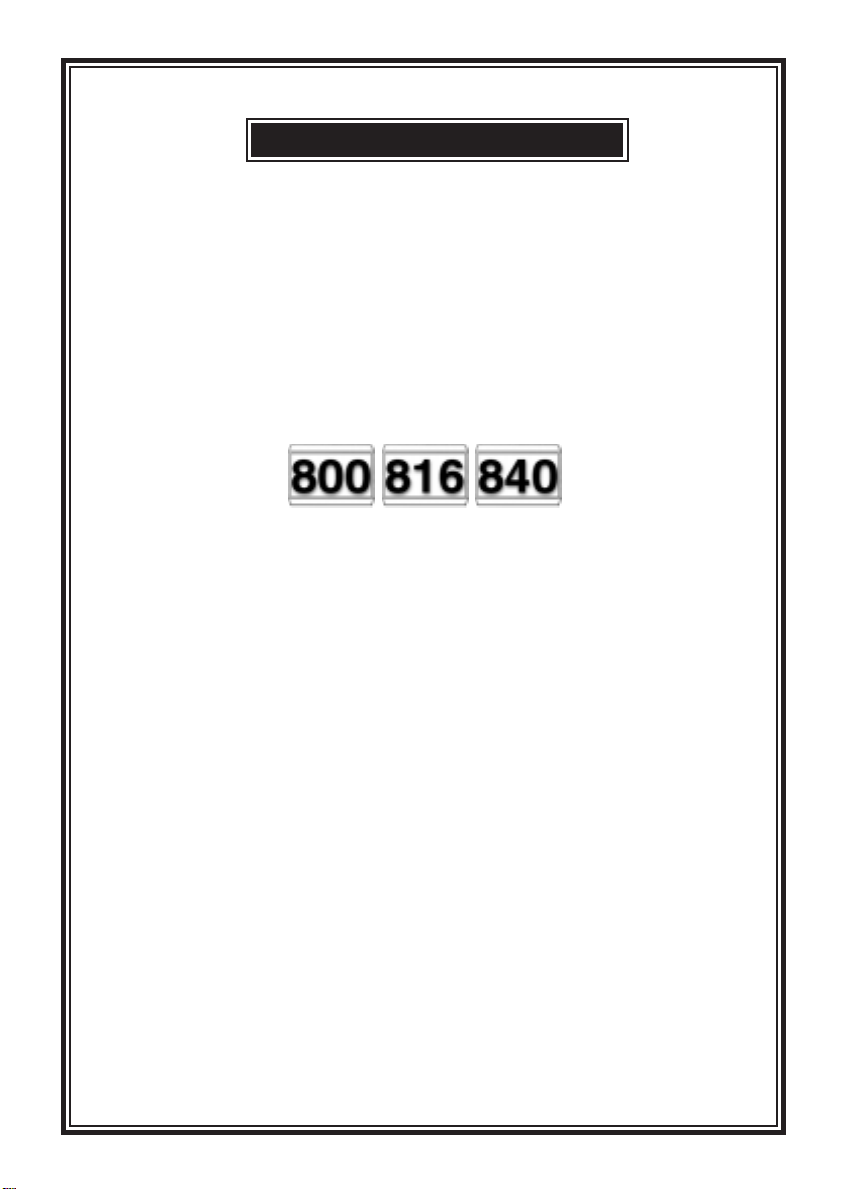
GARDINER TECHNOLOGY
GARDTEC
G
A
R
GG
AA
RR
DTTT
DD
E
EE
C
CC
800 Series
88800000
0
Seeerrriiieeesss
SS
LCD User Instructions
&
LED User Instructions
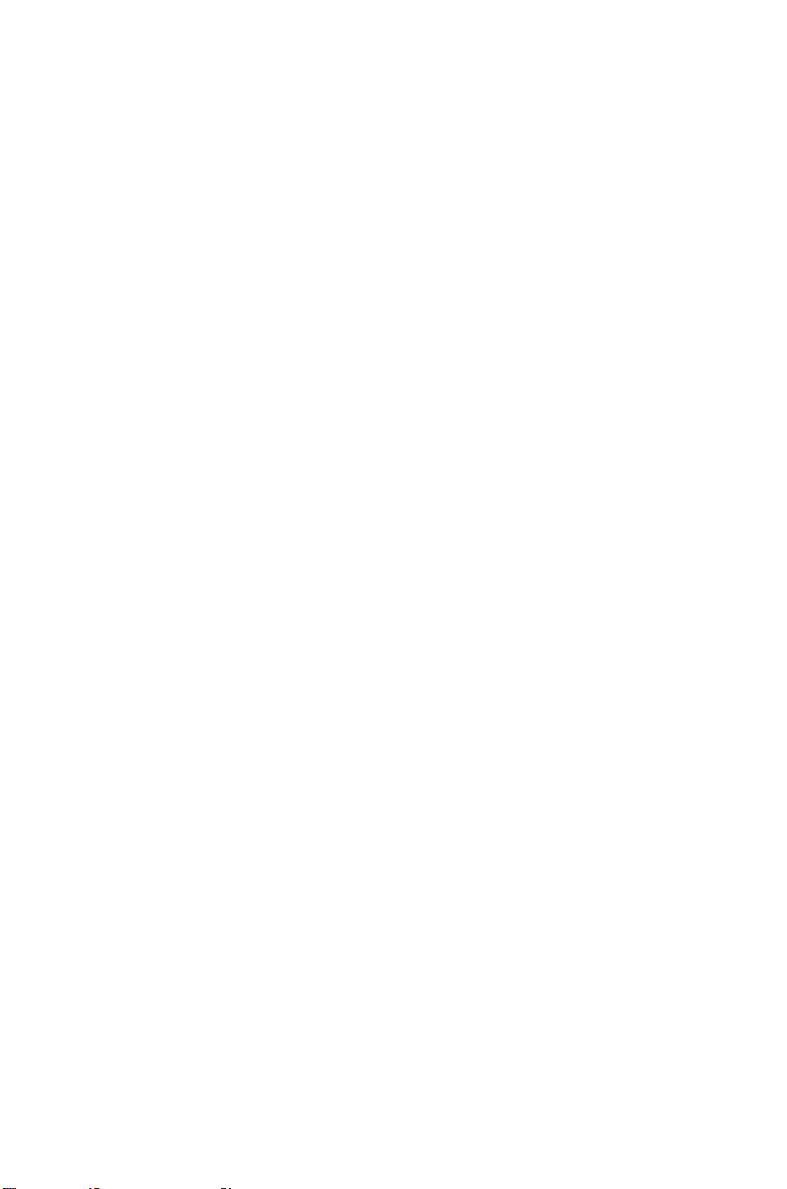
GARDTEC
800 Series
Contents
User Information ......................................................... 2
Using LCD Keypads
Introduction ................................................................... 3
User Code Types.......................................................... 3 - 4
Setting The System ...................................................... 5
Unsetting The System .................................................. 6
Part Setting The System............................................... 6 - 7
Area Setting .................................................................. 8
Removing Zones........................................................... 9
Testing The System...................................................... 10
Viewing The Event Log................................................. 11 - 12
Changing The Chime Status......................................... 12 - 13
Programming User Codes ............................................ 13 - 16
Programming Time & Date ........................................... 17
User Initiating Remote Access ..................................... 18
Resetting After An Alarm .............................................. 19 - 20
Resetting After Mains Failure ....................................... 20
Using LED Keypads.................................................... 21
Setting The System ...................................................... 21
Unsetting The System .................................................. 21
Part Setting The System............................................... 22
Area Setting .................................................................. 23
Removing Zones........................................................... 23 - 24
Testing The System...................................................... 24
Viewing The Event Log................................................. 25
Changing The Chime Status......................................... 26
Programming User Codes ............................................ 26 - 27
User Initiating Remote Access
Resetting After An Alarm .............................................. 27 - 28
Resetting After Mains Failure ....................................... 26
LED Display Glossary................................................... 29 - 30
User Manual
System Attributes.......................................................... 31 - 33
Service Record ............................................................. 33
User Chart .................................................................... 34
ACE Instructions ........................................................... 35
Programming ACE Keyfobs onto your System............. 36
Page 1
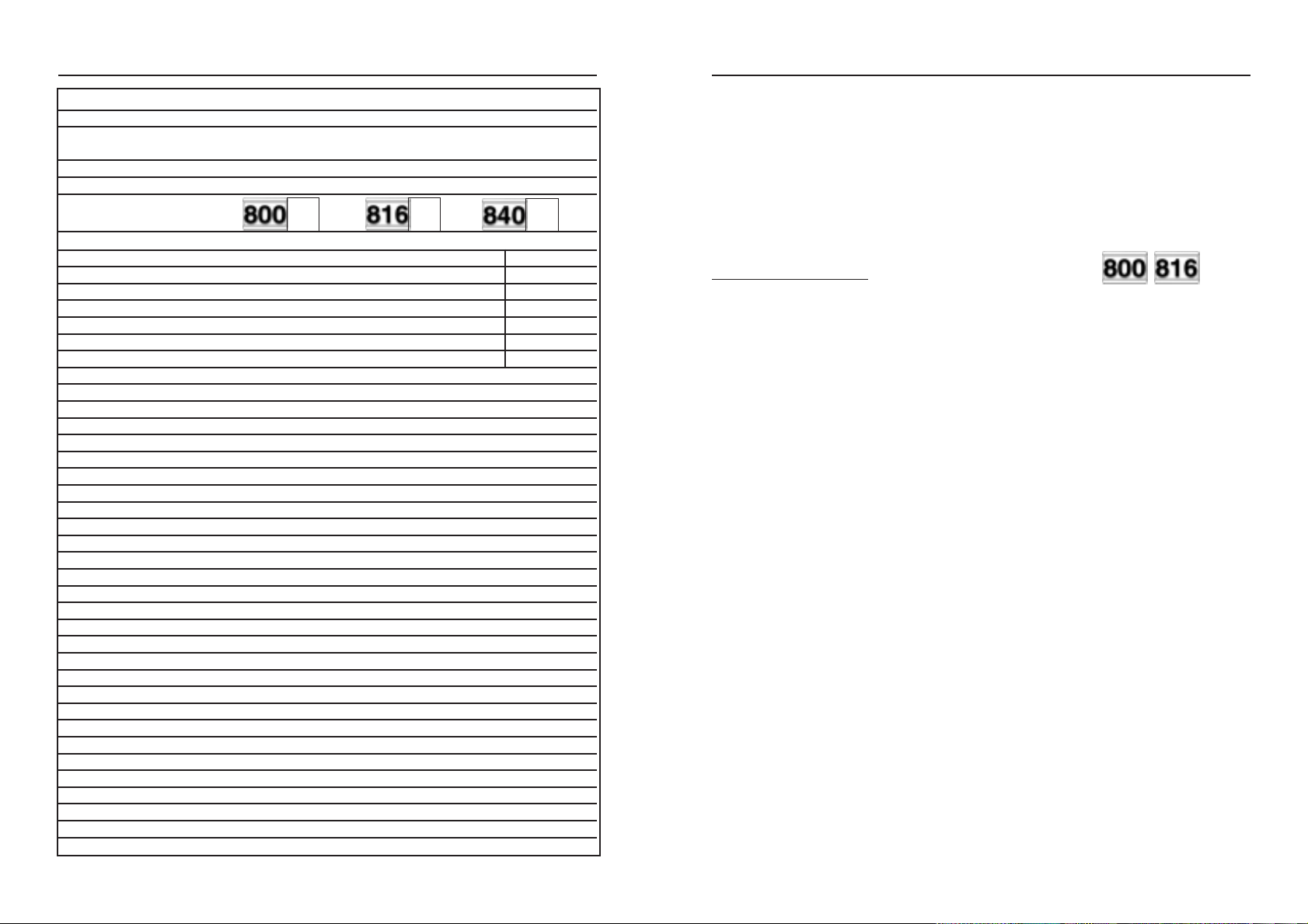
User Manual
GARDTEC
800 Series
GARDTEC
800 Series
User Manual
User Information
Customer Name:-
Customer Address:-
Tick Tick
Control Panel Model
No of Keypads
Keypad 1 Location Type
Keypad 2 Location Type
Keypad 4 Location Type
Keypad 5 Location (840) Type
Keypad 6 Location (840) Type
Keypad 7 Location (840) Type
Keypad 8 Location (840) Type
ACE Mode (if fitted) Normal Security High Security
Keyswitch 1 Location Reserved User Code User No.
Keyswitch 2 Location Reserved User Code User No.
Keyswitch 3 Location Reserved User Code User No.
Keyswitch 4 Location Reserved User Code User No.
Keyswitch 5 Location Reserved User Code User No.
Keyswitch 6 Location Reserved User Code User No.
Keyswitch 7 Location Reserved User Code User No.
Keyswitch 8 Location Reserved User Code User No.
Installation Company Name:-
Tick
Introduction
The Gardtec
Gardtec
LCD giving two rows of 16 character English text and LED giving two 7 segment LED
digits.Throughout this manual references will be made to the specific model of
control panel and also the display type. You may find this information from the
user information section on page 2 of this manual.
Please take time to familiarise yourself with the type of equipment fitted to your
premises as it will prove invaluable whilst using this manual.
800 Series
816
and the Gardtec
of control panels consists of 3 models, the Gardtec
840
. Two types of display variation are also available,
800
, the
User Code Types
Four types of User Codes are available on the Gardtec
Gardtec
codes may be programmed by a Master Level User Code.
User number 1 will always be a Master Level User but the remaining 6 User Codes
may be programmed (by a Master Code) to the required level of access. These may be
changed at any time via a Master level code
The User Code levels available and the functions available for the levels are:1 = Set Only Only Allows for the setting of the system.
2 = Main User Allows Setting, Part Setting, Zone Remove (if programmed
816,
each user code type allows for different levels of access. In total 7 User
by engineer), System Test, Unsetting, Reset after Alarm (if
programmed by engineer).
800,
and six types on the
Installation Company Address:-
Installation Company Tel. Fax.
Other Information:-
Note: Please ensure this section is completed by the installation engineer
Page 2
3 = User Allows Setting, Part Setting, Reset after Alarm (if
programmed by engineer), Unsetting.
4 = Master Allows Setting, Unsetting, Zone Remove (if programmed by
(User 1 always Master) engineer), Test System, View Log, Chime On/Off, User
Codes, Set Time/Date, Reset After Alarm (if programmed
by engineer), Unsetting.
5 = Cleaner Full System Setting (from unset system),
(816 Only) Cleaner Area Unsetting (from set system),
Cleaner Part Set (from part cleaner set system).
6 = Duress Initiates a Duress call to Central Station whilst appearing
(816 Only) to operate the system as normal.
Note: For information on using Duress on the Gardtec
Duress Section.
Series
see Using
Page 3
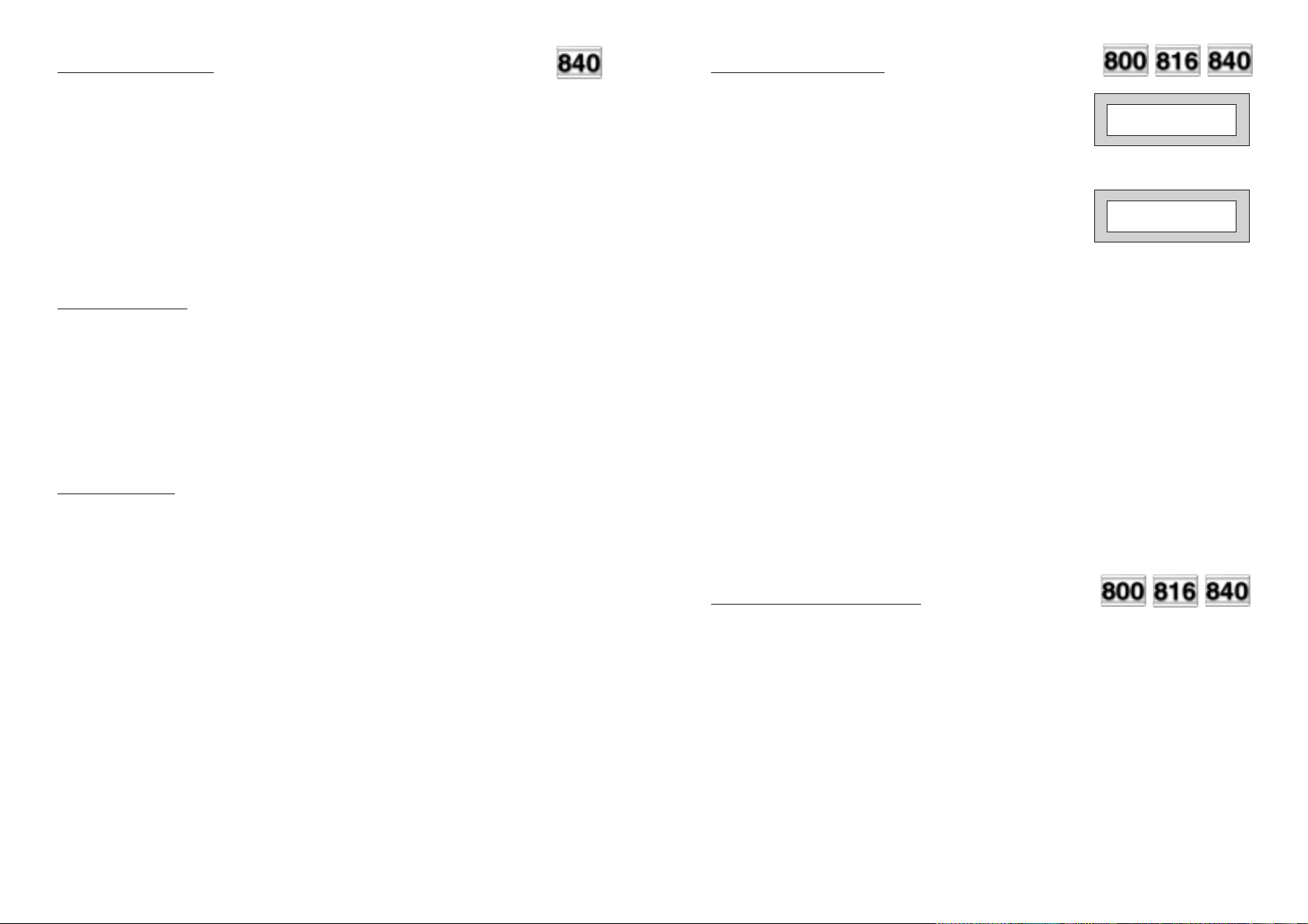
User Manual
GARDTEC
800 Series
GARDTEC
800 Series
User Manual
User Code Types
Ten types of User Codes are available on the Gardtec
different levels of access. In total 47 User codes may be programmed by a Master
Level User Code to any of the ten types.
User number 1 will always be a Master Level User but the remaining 46 User Codes
may be programmed to the required level of access.
The Code Levels should be viewed as two groups, global codes that give system
control and area codes that give area control.
The User Code levels available and the functions available for the levels are:-
Global Code Levels
0 = Set Only Only Allows for the setting of the system.
1 = Main Allows Setting, Part Setting, Area Setting, Zone Remove,
System Test, Unsetting.
3 = Master Allows Setting, Part Setting, Area Setting, Zone Remove,
System Test, Viewing the Log, Chime On/Off, Program
User Codes, Set Time/Date, Unsetting.
Area Code Levels
840,
and each type allows for
Setting The System
1) With the display showing:-
2) Enter the User code (followed by YES if
Master or Main type code has been used).
The display will show:and a continuous exit tone will sound
(1 2 3 C may not show on Gardtec
3) Exit the premises via the authorised exit
route (the exit tone will change if any detectors
are violated during exit)
4) Once the premises are secure listen that the exit
tone returns to the continuous tone.
5) Wait until the exit tone finishes before leaving.
Note: Setting the system with an area code (840 Only) will set only the area
associated with that code.
800 & 816)
< < < < UN-SET > > > >
01 58 : 01 JAN 18 :
EXIT Now !
All Zones ON
1 2 3 C
15
2 = Area 1 Allows Area 1 Setting, Area 1 Part Setting, Area 1
Unsetting.
4 = Cleaner Full System Setting (from unset system),
Cleaner Area Unsetting (from set system),
Cleaner Part Set (from part cleaner set system).
5 = Area 2 Allows Area 2 Setting, Area 2 Part Setting, Area 2
Unsetting.
6 = Area 3 Allows Area 3 Setting, Area 3 Part Setting, Area 3
Unsetting.
7 = Main 1 Allows Area 1 Setting, Area 1 Part Setting, Area 1 Zone
Remove, Area 1 Test, Area 1 Unsetting.
8 = Main 2 Allows Area 2 Setting, Area 2 Part Setting, Area 2 Zone
Remove, Area 2 Test, Area 2 Unsetting.
9 = Main 3 Allows Area 3 Setting, Area 3 Part Setting, Area 3 Zone
Remove, Area 3 Test, Area 3 Unsetting.
Page 4
Note: Setting an unset system with a cleaner code will set the full system.
Setting & Unsetting the
System via a Keyswitch
One of two types of keyswitch(es) may have been fitted to your system.
Normal
To set the system with a normal keyswitch, insert the key and turn to the ON position
then remove the key. To unset insert the key and turn to the OFF position.
Biased
To set the system with a biased keyswitch, insert the key and turn it then return the key
to the original position and remove. To unset repeat this operation.
Page 5
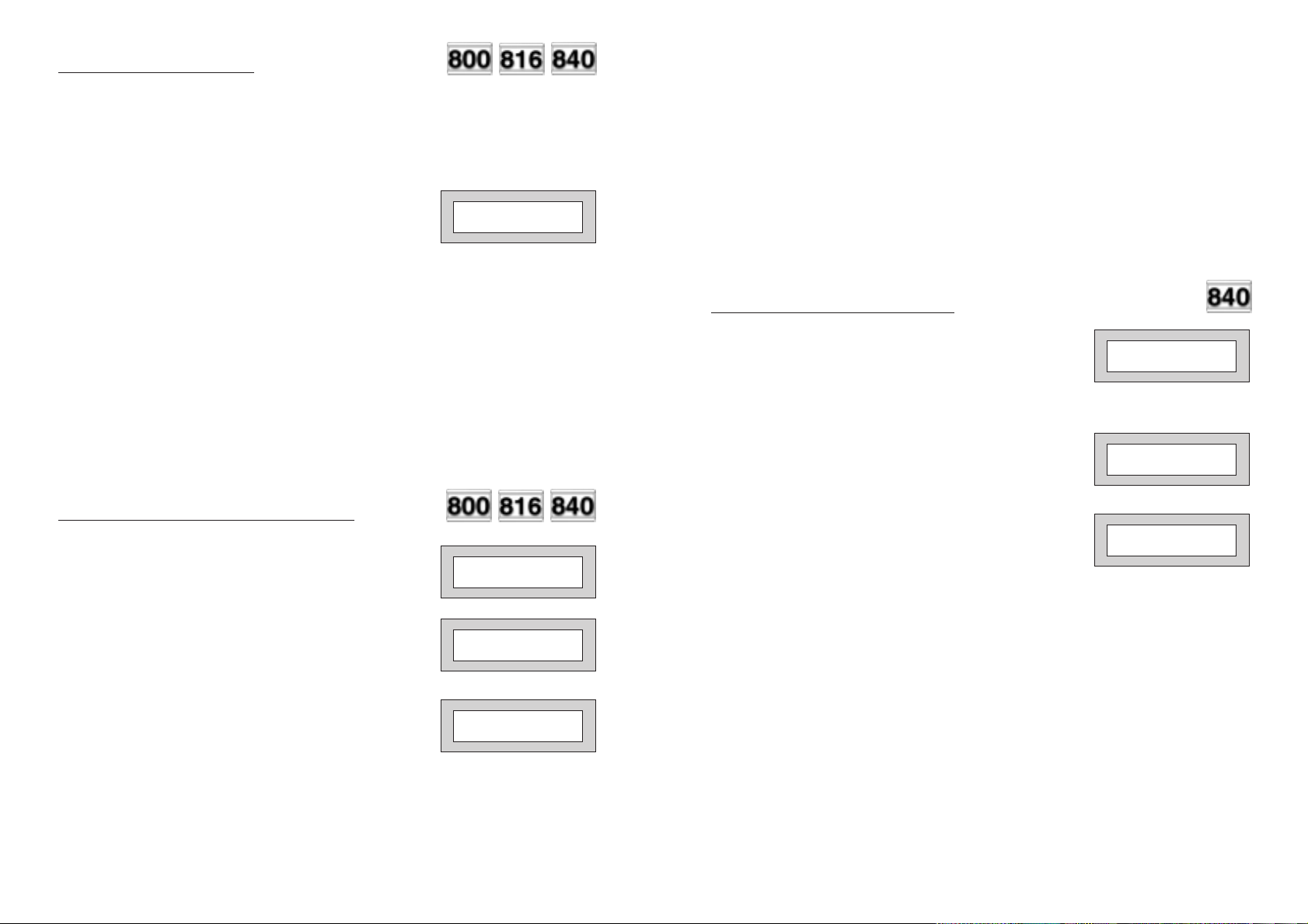
User Manual
GARDTEC
800 Series
GARDTEC
800 Series
User Manual
Unsetting The System
1) Enter the premises via the authorised entry route
(the broken entry tone will sound),
proceed to the keypad.
2) At the keypad enter a valid code, the display
will show:(Area information may be shown on 840)
< < < < UN-SET > > > >
01 58 : 01 JAN 18 :
3) The system is now unset.
Note: If an Area Code (840 Only) has been entered only the area associated
with that code will be unset.
Note: If a Cleaner Code has been entered only the cleaner area will be unset.
Part Setting The System
(using Master & Main type codes)
1) With the display showing:-
2) Enter a Master or Main type code, the
display will show for example:(User Name on 816 & 840 Only)
3) Press 1, 2 or 3 (for Part 1, 2 or 3), the
display will show for example:(1 2 3 may not show on Gardtec
800 & 816)
< < < < UN-SET > > > >
01 58 : 01 JAN 18 :
Do you want to . .
Set , STUART ?
EXIT Now!
Part 1 15
1 2 3 C
4)
The exit tone may or may not be heard
dependant on the system settings.
5) Exit the premises or retire to an unprotected
part of the system. At the end of the exit time
either the exit sounder will stop or a single
beep will be emitted (dependant on system
settings).
Part Setting System
(using Area 1, 2 or 3 codes)
1) With the display showing:-
2) Enter an Area Code (1, 2 or 3), the exit
tone will sound and the display
will show for example:-
3) Press NO then 1, 2 or 3 (for the Part Set
you require), the display will show for example:-
4) The exit sounders may or may not go silent
this will depend on the system settings.
5) Exit the premises or retire to an unprotected
part of the system. At the end of the exit time
either the exit sounder will stop or a single
beep will be emitted (dependant on system
settings).
< < < < UN-SET > > > >
01 58 : 01 JAN 18 :
EXIT Now !
All Zones ON
EXIT Now !
Part 1 20
1
15
1
Note: (840 Only) If a Global code (Master or Main) has been
used all areas that are being set will be
Part 1 set.
Note: (840 Only) If an Area Main code has been used only
Part 1 set for that associated area will occur.
Page 6
Page 7
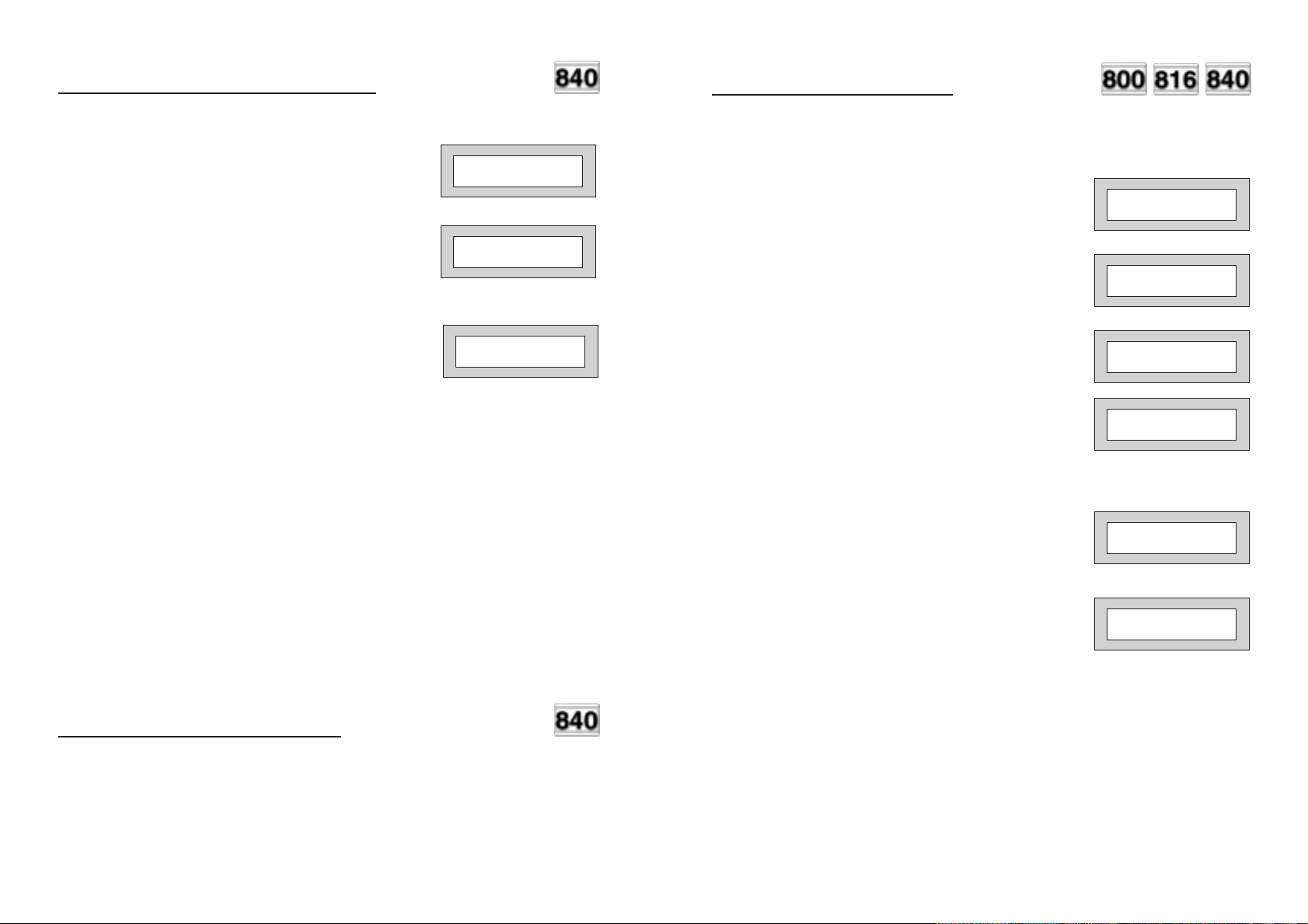
User Manual
GARDTEC
800 Series
GARDTEC
800 Series
User Manual
Area Setting
(using Master or global Main codes)
Areas will need to have been set up by the installation company.
1) With the display showing:-
2) Enter a Master or global Main code, the
display will show for example:-
3) Press YES to start setting the system,
the exit tone will sound and the display
will show:-
4) To turn Area 1 Off press YES, 1
and / or
To turn Area 2 Off press YES, 2
and / or
To turn Area 3 Off press YES, 3
and / or
To turn the Cleaner Area Off press YES, 0
As areas are turned off they will be removed
from the display.
5) Exit the premises or retire to an un-protected
area (as detectors are violated the continuous
exit tone will change).
Note: Areas must first be programmed by the installation company before
they will appear on the display.
< < < < UN-SET > > > >
01 58 : 01 JAN 18 :
Do you want to . .
Set. ELIZABETH ?
EXIT Now !
All Zones ON
1 2 3 C
30
Removing Zones
(Master & Main codes only)
If programmed by the installation company individual zones may be removed, this may
only be done by a Master or Main level of code. It should be noted that if an Area
Main code is being used, only zones associated with that area may be removed.
1) With the display showing:-
2) Enter a Master or Main level code,
the display will show:(User Names on 816 & 840 Only)
3) Press NO, the display will show:-
4) Press YES, the display will show:-
5) Enter the zone number you wish to
remove followed by YES (pressing
NO will 'un-remove' a zone), the
display will show:-
6) Repeat step 5 until you have removed all
the required zones.
7) Press 0 to escape, the display will show:-
8) Press YES, the continuous exit tone will
sound.
< < < < UN-SET > > > >
01 58 : 01 JAN 18 :
Do you want to . .
Set . STUART ?
Do you want to . .
REMOVE Zones ?
Enter Zone No.
then + YES or - NO
Enter Zone No.
then + YES or - NO
Do you want to . .
Set . STUART ?
- -
- -
Area Setting (using Area codes)
Area codes are only effective to their own area with the exception of the cleaner area.
This may be turned off by an area code (only if all areas are in the unset condition).
Use is the same as Setting the system shown on page 5 but only the relevant area will
be set
Page 8 Page 9
9) Exit the premises via the authorised
exit route ( the exit tone will change as detectors
are violated). When the premises are secure
listen that the exit tone returns to the continuous
tone. Wait until the exit tone finishes before leaving.
Note: Zone remove is only effective for the one set.
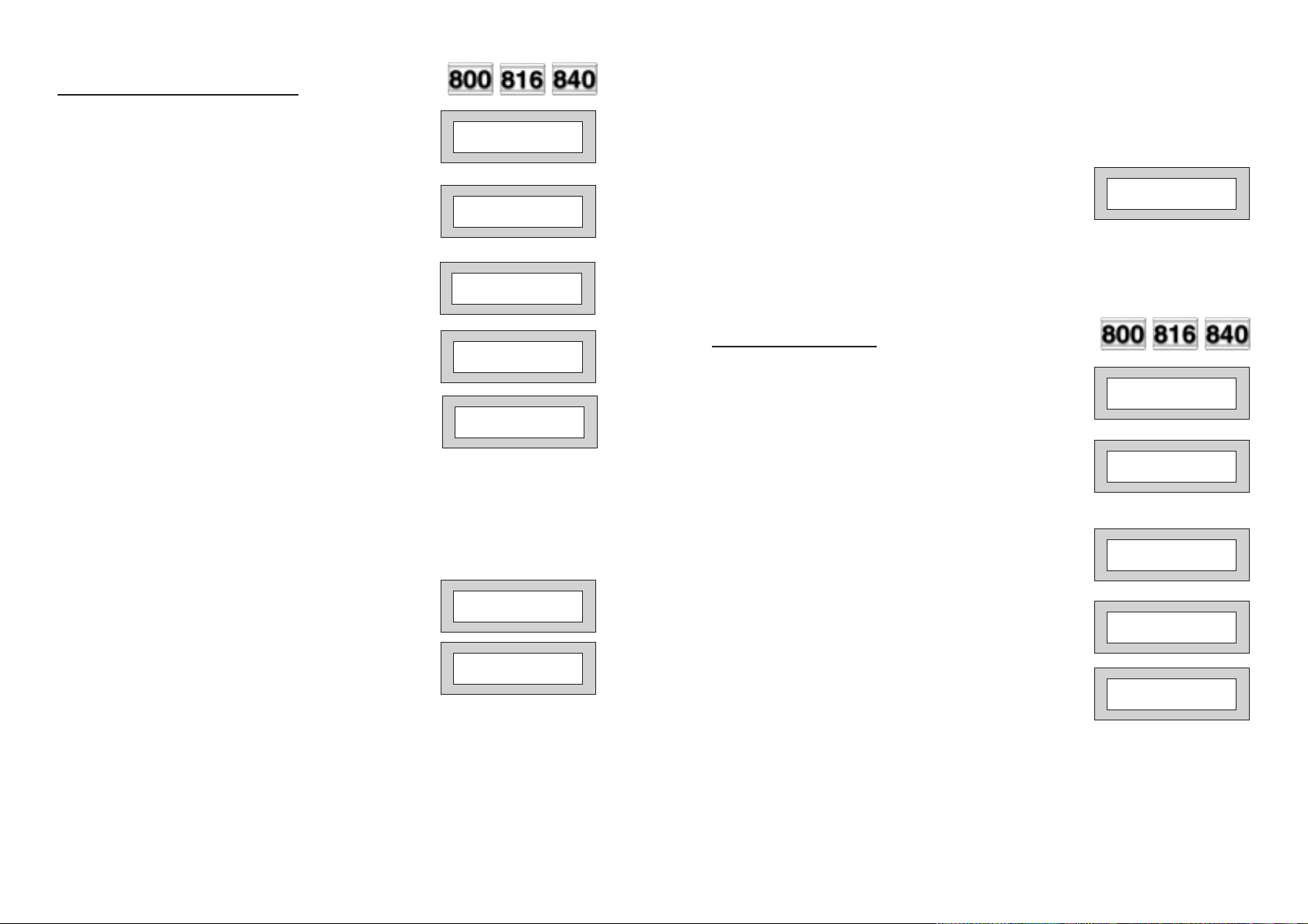
User Manual
GARDTEC
800 Series
GARDTEC
800 Series
User Manual
Testing The System
(Master & Main codes only)
1) With the display showing:-
2) Enter a Master or Main level code,
the display will show:(User Names on 816 & 840 Only)
3) Press NO, the display will show:-
4) Press NO, the display will show:-
5) Press YES, the display will show:(This step not applicable on 800 & 816)
6) Press YES to test the full system
or
NO until the area you wish to test is shown
< < < < UN-SET > > > >
01 58 : 01 JAN 18 :
Do you want to . .
Set . STUART ?
Do you want to . .
REMOVE Zones ?
Do you want to . .
TEST the System ?
Test ALL Areas ?
9) Whilst in Test mode any zones violated
will sound the internal sounder (if it has
not been silenced) and show on the
display.
10) When you have finished testing the
system press 0 twice, the display will show:-
Viewing The Event Log
(Master code only)
1) With the display showing:-
2) Enter a Master Code, the display
will show for example:(User Names on 816 & 840 Only)
3) Press NO three times, the display
will show:-
< < < < UN-SET > > > >
01 58 : 01 JAN 18 :
< < < < UN-SET > > > >
01 58 : 01 JAN 18 :
Do you want to
Set . STUART
Do you want to
View the LOG
. .
?
. .
?
7) Press YES, the display will show:for 3 seconds
1=Status
6 = Sounder
4 = Strobe
9 = Bell
Then for example:-
< All Zones OK >
TESTING . . .
8) Pressing 1 will enter zone Status mode (All zones will show on the display
and will be deleted as each zone is triggered). Press 0 to escape.
Pressing 6 will silence the internal sounder,
Pressing 4 will toggle the Strobe On/Off,
Pressing 9 will toggle the Bell On/Off
Page 10 Page 11
4) Press YES, the display will show:for 3 seconds
Then, for example:-
While Viewing . . .
1 = Printer On / Off
Read Log
01 58 : 01 JAN 18 :
