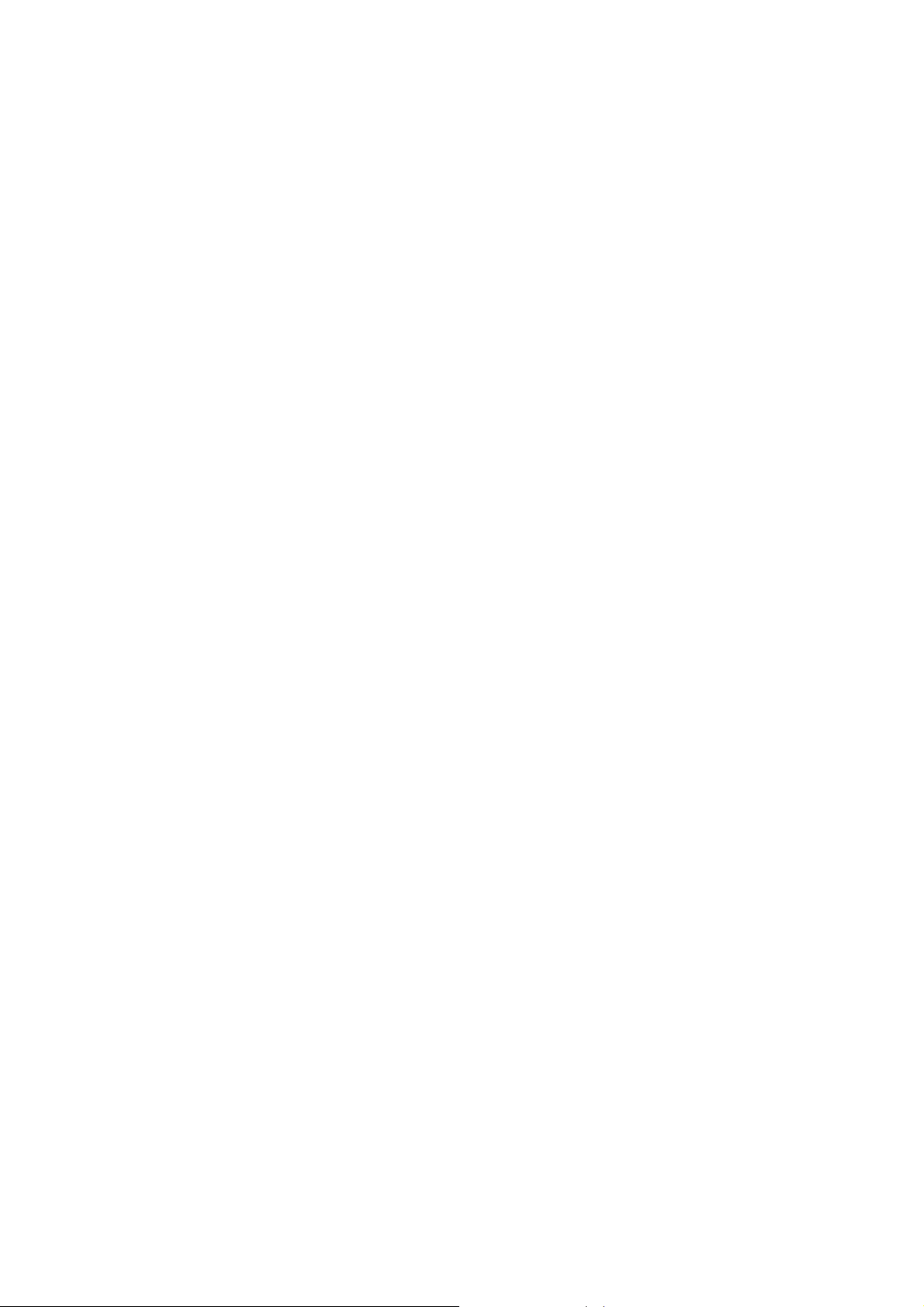
User Manual
Read me first
Please read this manual before operating your tablet, and keep it for future
reference.
The descriptions in this manual are based on the default settings.
Images and screenshots used in this manual may differ from the actual
product.
Available features and additional services may vary by device, software or
service provider.
Our company is not responsible for performance issues caused by third-party
applications.
- 1 -
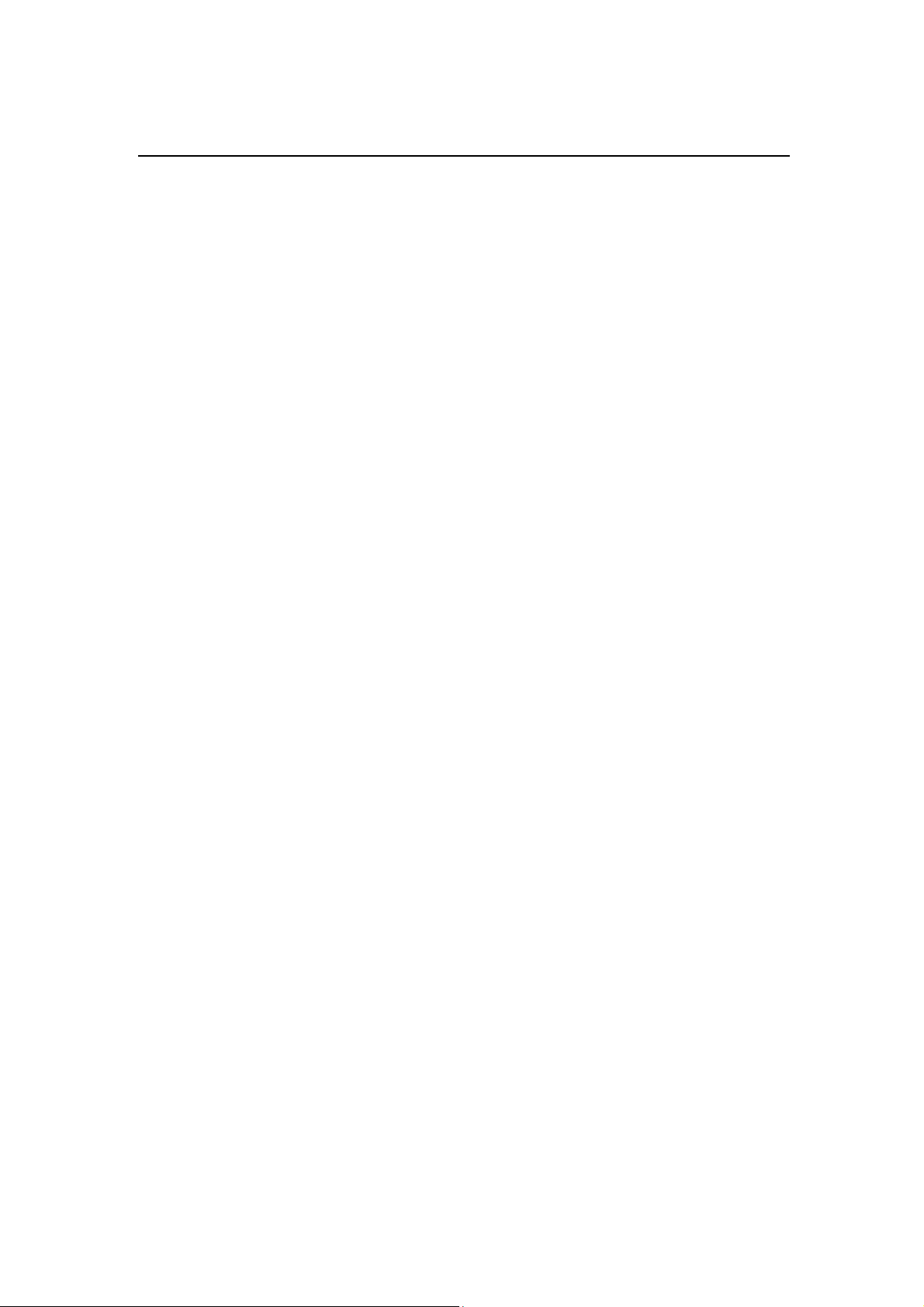
CONTENTS
Assembling ............................................................................................................................... - 3 -
Unpack ................................................................................................................................. - 3 -
Charge the battery ................................................................................................................ - 3 -
Install the memory card ........................................................................................................ - 3 -
Getting started ......................................................................................................................... - 3 -
Turn your device on and off ................................................................................................. - 3 -
Switch to flight mode ........................................................................................................... - 4 -
Device layout ....................................................................................................................... - 4 -
Home screen ......................................................................................................................... - 5 -
Add items to the home screen .............................................................................................. - 5 -
Task bar ................................................................................................................................ - 6 -
Notification & status bar ...................................................................................................... - 6 -
Auto rotation ........................................................................................................................ - 7 -
Lock & unlock the screen .................................................................................................... - 7 -
Enter text .............................................................................................................................. - 7 -
Customize your device ......................................................................................................... - 7 -
Manage applications ............................................................................................................ - 8 -
Security ................................................................................................................................ - 8 -
Reset tablet ........................................................................................................................... - 9 -
Web ........................................................................................................................................... - 10 -
Email .................................................................................................................................. - 10 -
Gmail .................................................................................................................................. - 11 -
Browser .............................................................................................................................. - 11 -
Play Store ........................................................................................................................... - 12 -
T alk .................................................................................................................................... - 13 -
Entertainment ......................................................................................................................... - 13 -
Super-HD Player ................................................................................................................ - 13 -
Play music .......................................................................................................................... - 14 -
Camera ............................................................................................................................... - 15 -
Tools ......................................................................................................................................... - 17 -
Calendar ............................................................................................................................. - 17 -
Alarm ................................................................................................................................. - 17 -
File Manager ...................................................................................................................... - 18 -
Sound Recorder .................................................................................................................. - 18 -
Calculator ........................................................................................................................... - 18 -
Connectivity ............................................................................................................................ - 19 -
USB Connection ................................................................................................................ - 19 -
Wi-Fi .................................................................................................................................. - 19 -
VPN.................................................................................................................................... - 19 -
Safety Precautions ................................................................................................................ - 21 -
Care & Maintenance ............................................................................................................. - 22 -
- 2 -
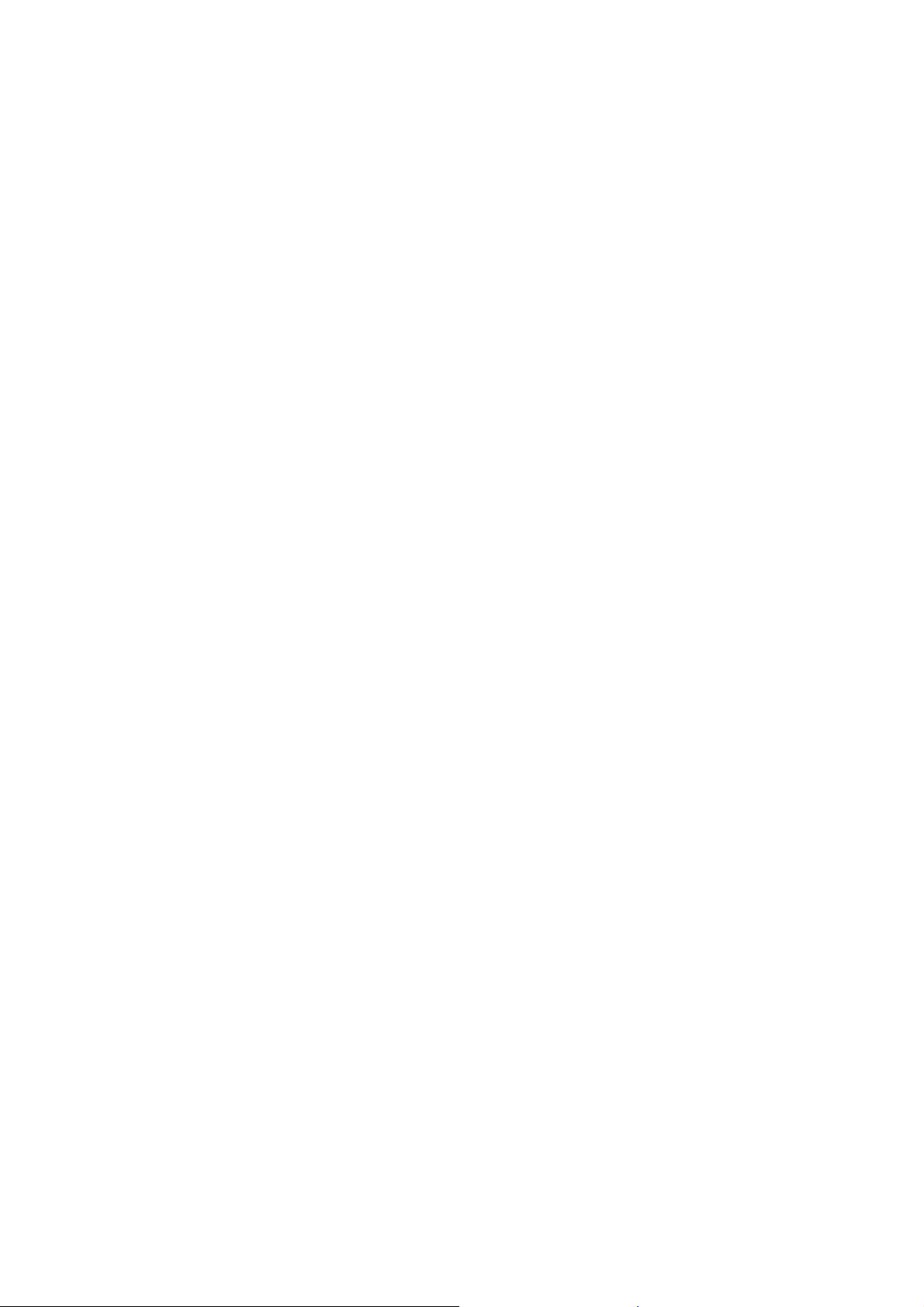
Assembling
Unpack
Check your product box for the following items.
Tablet
User manual
Adapter
You can purchase other accessories from your local retailer.
Charge the battery
Before using the device for the first time, you must charge the battery.
1. You can charge the device with a travel adapter or by connecting the device to a PC
with a USB cable.
2. Battery full icon is shown when charging is finished if your device is off.
Warning:Only use original batteries and chargers. Unapproved chargers or cables may
cause battery explosion or device damage.
Install the memory card
To store additional multimedia files, you need to insert a memory card.
1. Insert a memory card with the gold contacts facing downwards.
2. Push the memory card into the slot until it is clicks.
Notice: Our company uses approved industry standards for memory cards. Some brands
card may not be fully compatible with your device.
Getting started
Turn your device on and off
To turn on your device, press and hold the power key for a few seconds.
To turn off your device, press and hold the power key until a small window shows up, and
then tap Power offOK.
- 3 -
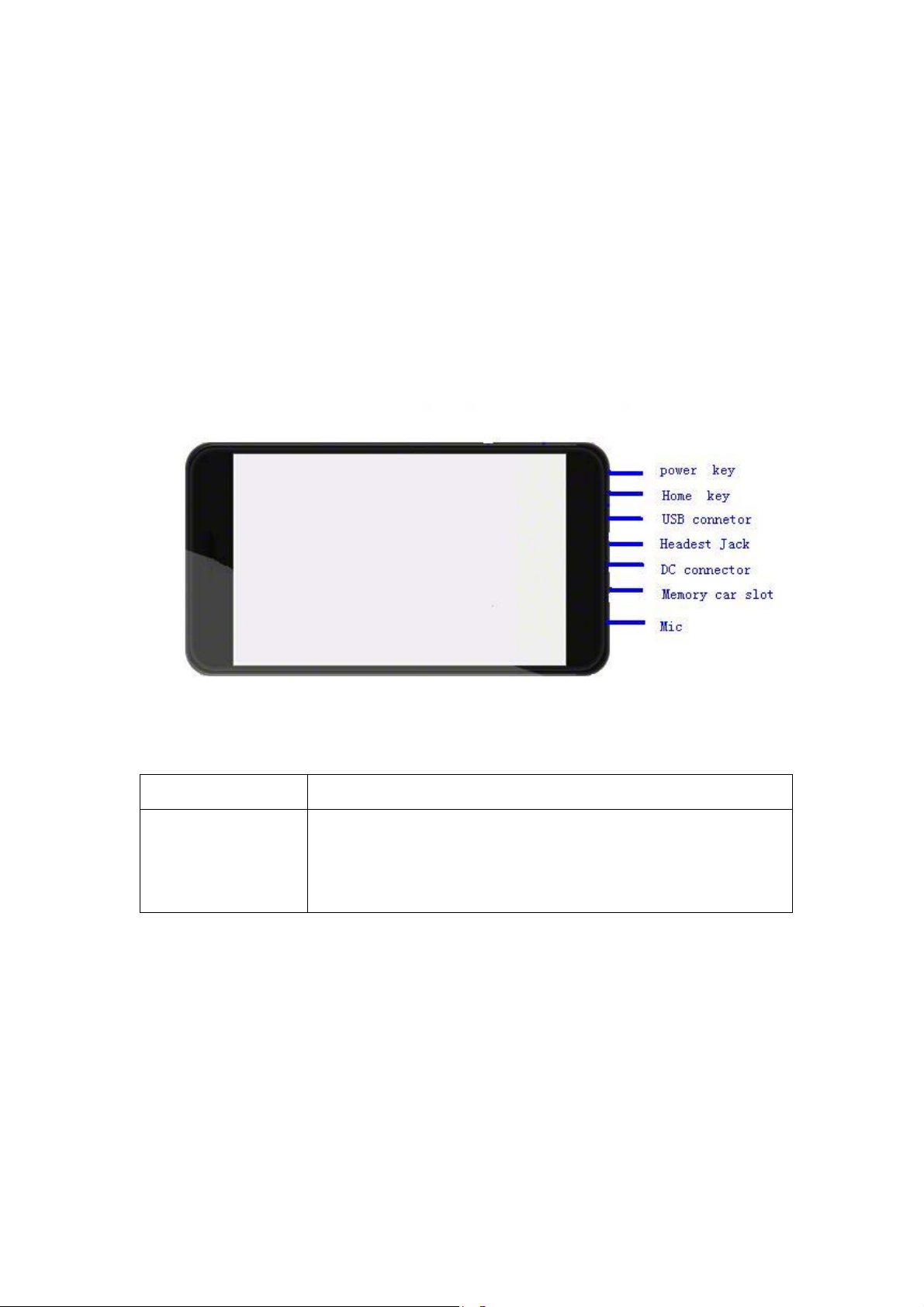
Switch to flight mode
To use only your device’s non-network services, switch to flight mode. Please follow the
instructions below to turn on flight mode:
Tap SettingsWIRELESS & NETWORKSMoreAirplane mode from application list
to create a checkmark.
Device layout
Volume keys Adjust the device volume.
Power/Lock/Reset Press and hold for 2 seconds to turn on or turn off the device.
Press to lock the device.
Press and hold for 6 seconds to reset the device.
- 4 -

Homepage
The homepage has multiple panels. Scroll left or right to the panels on the homepage, you
can view indicator icons, widgets, shortcuts to applications, and other items.
1
2
3
4
1
indicator icons
2
Open the search bar
3
Scroll left or right to the other panels
4
Access to the application list and widget screen
5
Task bar
5
Add items to homepage
Tap the application icon to access to the application list shown below from homepage.
Scroll left or right to view more items.
To add items to the homepage, tap and hold the item, then drag the item to a new location.
To remove items from the homepage, tap and hold the item, then drag the item to the
Remove area at the top of the homepage.
- 5 -
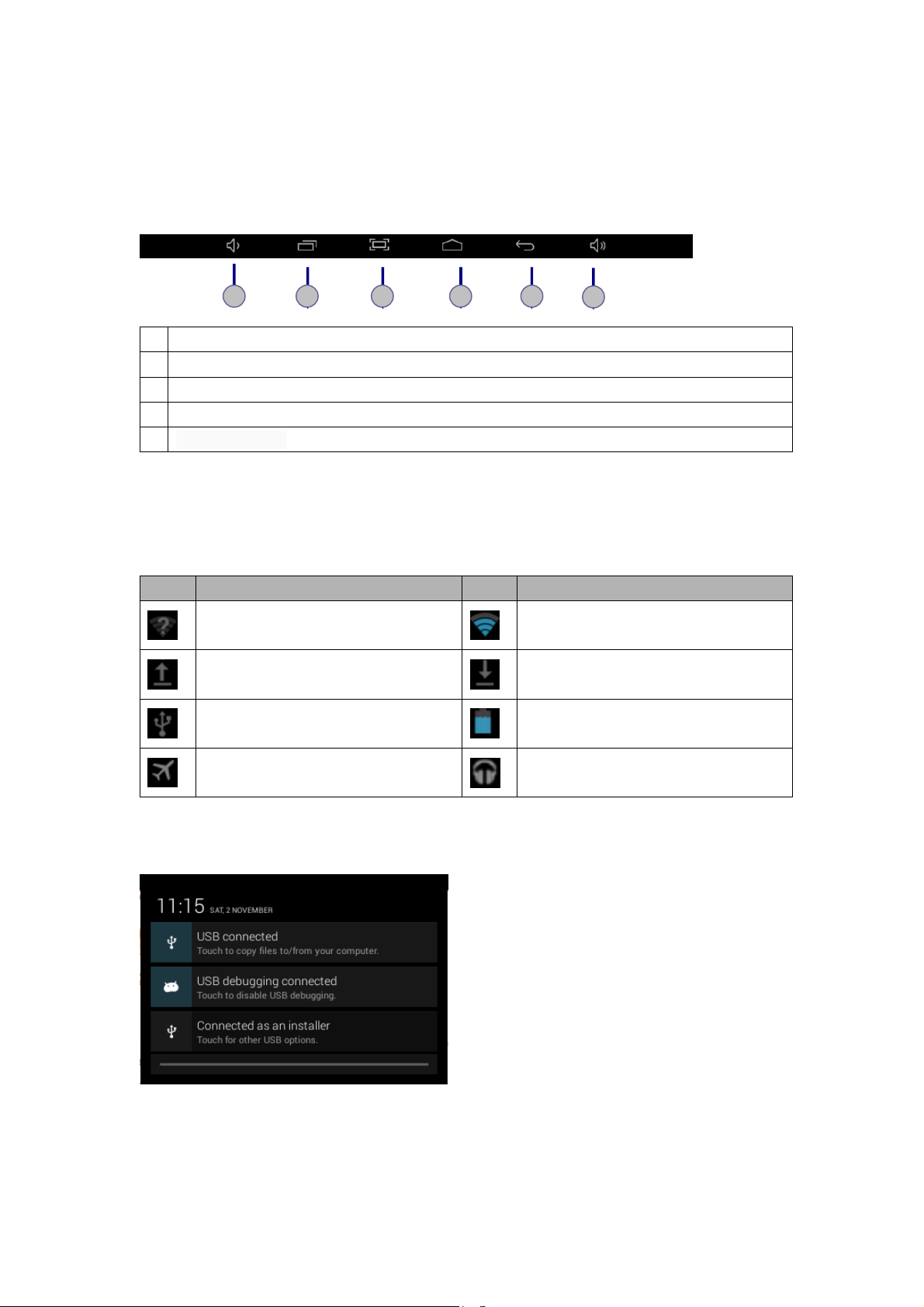
Task bar
The task bar is shown at the bottom of the screen. It displays commonly-used option
buttons.
1
1
Adjust the device volume to lower. and higher
2
Adjust the device volume to high level.
3
Return to home screen.
4
Return to previous screen.
5
Screen capture
2 5 3 4
1
Notification & status bar
It is located at the top of the screen. It displays battery power level, wifi signal strength,
time, and so on.
Icon Definition Icon Definition
Open available Wi-Fi
Uploading data
Connected to PC
Flight mode activated
To show a pull-down list of the recent notifications, drag the left area of the notification bar
downward.
Wi-Fi connected
Downloading data
Battery power level
Music being played
To show a pull-down list of the shortcut settings, drag the right area of the status bar
downward.
- 6 -
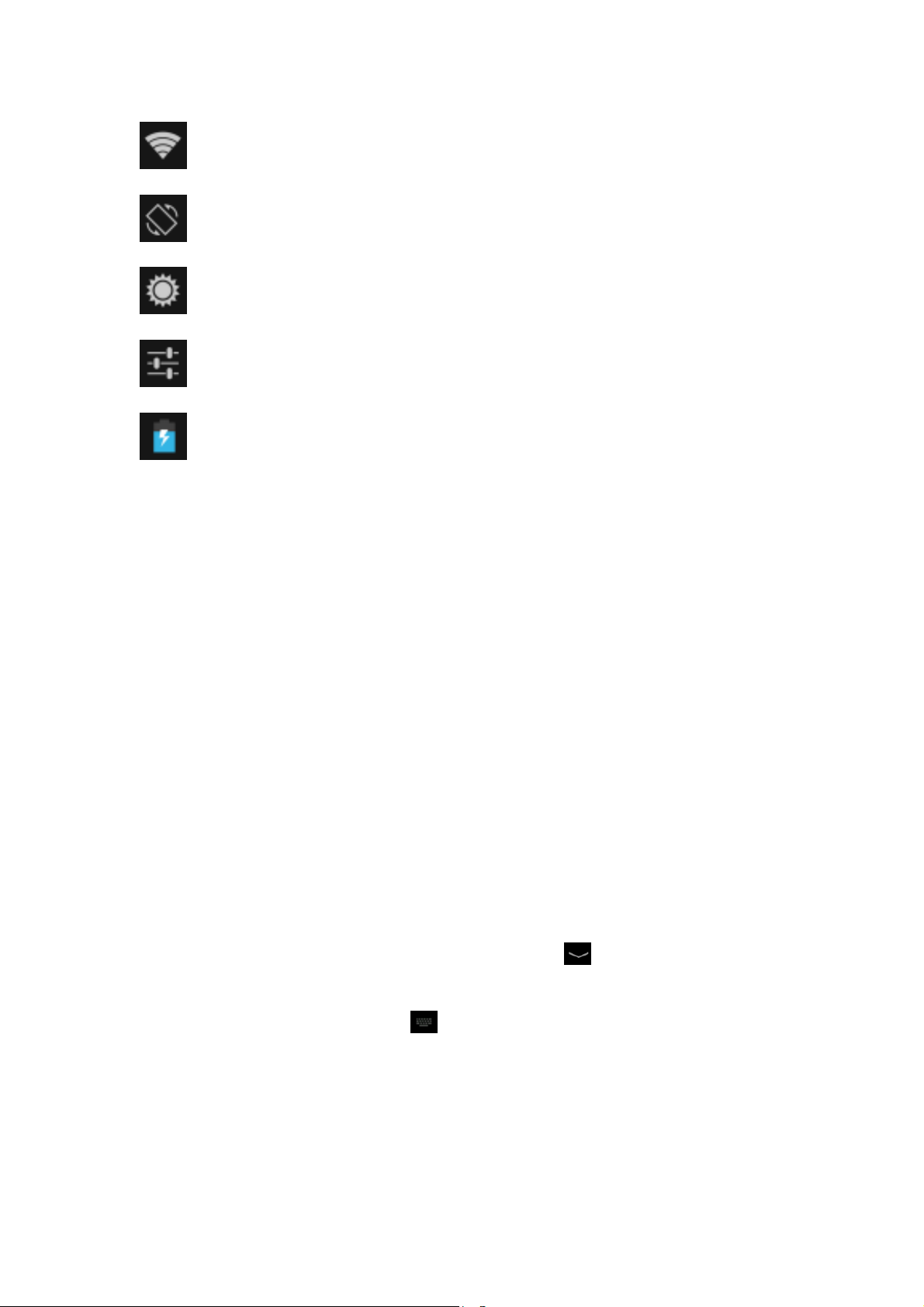
:Activate or deactivate the Wi-Fi connection.
:Activate or deactivate the auto rotation feature.
:Adjust the basic brightness level of the display to lighter or darker.
:Access Settings application.
:Check the battery status.
Auto rotation
If you rotate the device while using some features, the interface will automatically rotate as
well. To prevent the interface from rotating, please drag the right area of the status bar
downward and then deactivate the auto rotation feature.
Lock & unlock the screen
To unlock the screen, tap and hold the lock icon, then drag it to the unlock area where the
unlock icon is.
To lock the screen manually, press Power key.
Enter text
You can enter text by selecting characters on the virtual keyboard.
Tap the text input field to display the virtual keyboard. Tap
keyboard.
To change the text input method, tap
From a text field, you can use the copy and paste feature for fast inputting.
at the task bar.
at the task bar to hide the
Customize your device
To customize your device according to your preferences, t ap Settings from application list
- 7 -

or notification panel.
Manage applications
To manage the applications installed on your device, tap SettingsApps.
1. To uninstall an application, select DOWNLOADED, then select an item and tap
Uninstall, tap OK to confirm.
2. To stop or change the settings of an application, select RUNNING or ALL, then select
an item and tap the option you need.
Security
You can protect your devi ce and data by setting screen lock or encrypting your tablet.
Set a screen lock
To set a screen lock, tap SettingsSecurity Screen lock from application list.
None:Deactivate the screen lock.
Slide:Slide to unlock the screen.
PIN:Enter a numeric PIN to unlock. When prompted, enter the PIN to unlock
the screen.
Pattern:Draw a pattern to unlock. Follow the instructions to draw your lock
pattern. When prompted, draw the pattern to unlock the screen.
Password:Enter a password to unlock. When prompted, enter the password
to unlock the screen.
Face Unlock: Look at your tablet to unlock it. Follow the on-screen
instructions to set it up. Tap Continue to choose your backup lock in case
Face Unlock can’t see you.
When prompted, to unlock your tablet, just look at it. When Face Unlock can’t
see you, enter the PIN code or draw the pattern saved before.
Screen time-out
Select SettingsDisplaySleep from application list, you can set the time before the
screen times out and goes into sleep mode.
- 8 -

Reset tablet
You can reset system and desktop settings to their original values by the following steps:
1. Select SettingsBackup & reset from application list.
2. Tap Factory data reset.
3. If you want to erase all data on your tablet, such as music, pictures, and other data,
tap Erase SD card checkbox to create a checkmark.
4. Tap Reset tablet.
The device resets to the factory default settings automatically.
Warning!: Factory data reset will erase all data from your device and SD card, including
your google account, system and application data and settings, and downloaded
applications.
- 9 -

Web
Email
To receive and send mails, you must have a remote mailbox service. This service may be
offered by a service provider. Your device is compliant with applicable internet standards
for POP3/IMAP/Exchange.
Before you can send or receive mail on your device, you need to set up an email account
and define the email settings correctly. You can define more than 1 mailbox.
Set up your email
1. Tap Email from application list.
2. You can use mailbox guide to set up your mailbox, tap Next until it’s done.
3. If you need to add another email account, tap the option button at the upper
rightSettingsADD ACCOUNT, then set up the email account with the
mailbox guide.
When you are finished setting up the email account, the email messages are
downloaded to your device. If you have created more than two accounts, you can
switch between email accounts. Select an account name at the top left of the screen
and select the one you want to retrieve messages from.
Delete your email account
1. Open the application list and select Email.
2. Tap the option button at the upper right, then select Settings and the email account
you want to delete.
3. Tap Remove account.
4. Tap OK to confirm.
Create and send email
1. Open Email application.
2. Tap
.
3. In To field, enter the recipient’s email addresses manually and separate them with a
comma. Add more recipients by tapping Cc/Bcc.
4. To insert attachments, tap the option button at the upper right and select Attach file.
5. Enter the subject and the text.
- 10 -

6. Tap SEND to send the email.
Gmail
You can retrieve new email messages from the Google Mail webmail service to your inbox.
Before you can send or receive mail on your device, you need to set up a Gmail account.
Create a Gmail account
If you don’t have any Google Account, please tap New, then follow the on-screen
instructions to create a new one.
Set up a Gmail account
If you want to add an existing account, please tap Existing, enter your email address
and password, and then select Next. When you are finished setting up the email
account, the email messages will be downloaded to your device.
View email messages
1. When you open the email account, the amount of unread email messages is displayed
at the title bar and the unread email messages are displayed in bold.
2. To view an email message, tap it.
3. To mark an important email message, tap the star icon below the date. To cancel the
mark, tap the star icon again.
Create and send an email
1. Tap
2. In To field, enter the recipient’s email addresses manually and separate them with a
comma. Add more recipients by tapping Cc/Bcc.
3. To insert attachments, tap the option button at the upper right and select Attach file.
4. Enter the subject and the text.
5. Tap SEND to send the email.
.
Browser
Tap Browser from application list to access to the web.
Browser webpages
1. Select Browser to launch a specified homepage.
2. To access a specific webpage, select the URL input field, enter the web address
- 11 -

of the webpage, and select Go.
3. To zoom in, place two fingers on the screen and spread them apart. To zoom out,
move your fingers closer together. You can also double-tap the screen.
Add windows
You can have multiple windows open at one time.
1. To add a new window, tap
2. To open up a window, tap the title of the window.
3. To close the window, tap
Set homepage
1. Tap the option button at the upper right.
2. Select SettingsGeneralSet homepage.
3. Enter the web address of the desired webpage.
Add bookmarks
While navigating a website, tap
access it later.
View bookmarks and history
Tap
entry to display the webpage.
Customize browser
to open the bookmark list and the recent history. Tap a bookmark or any
at the title bar.
at the title bar.
to add current URL to your bookmark list and easily
To make adjustments in your browser settings, tap the option button at the upper right,
and then select Settings.
Play Store
Play Store allows you to easily download an abundance of applications directly to your
device. Before using the Play Store, you must have a Google Account.
1. From the application list, tap Play Store.
2. Sign in to your Google Account.
3. Search for and download applications as desired.
4. Follow the on-screen instructions.
Note
All applications offered by Play Store are developed by a third party. To get the
- 12 -

information about the developers, you can read the descriptions of each
application.
Our company is not liable for performance issues caused by third-party
applications.
Talk
Google Talk is a free web-based application for instant text, voice and video chats.
Before using the Google Talk, you must have a Google Account.
1. From the application list, tap Talk.
2. Set up a Google account or sign in, follow the on-screen instructions.
3. Select Add friend, enter a friend’s email address and select Send invitation.
4. When your friend accepts the invitation, he or she is added to your friend list. You
can start talking.
Entertainment
Super-HD Player
To view or organize your images and video clips, or edit and send your files to other
devices, or set photos as wallpapers, select Super-HD Player from application list.
Note: It takes a few more minutes to enter this application if you store more files.
Supported file formats
Type Format
Image JPEG、 GIF、BMP、PNG
Video AVI、RM、RMVB、MOV、FLV、3GP、MP4
Note: Some files may not play properly depending on how they are encoded.
View a photo
1. Select a folder.
2. Click a photo to view. To view more photos, scroll left or right.
3. To zoom in, place two fingers on the screen and spread them apart. To zoom out,
move fingers closer together. You can also double-tap the screen.
4. To start a slideshow, tap the option button and then select Slideshow.
- 13 -

5. To view the details of a file, tap the option button, then select Details.
6. To share a photo with others via Email, tap
7. To set a photo as wallpaper, tap the option button at the upper rightselect Set
picture asWallpaperdrag the slides of the crop box to create the crop area,
then tap Crop.
8. To set a photo as a caller ID, tap the option button at the upper rightselect Set
picture asContact photoContactsCreate a new contact or select an
existing contactdrag the slides of the crop box to create the crop area, then tap
Crop.
Edit a photo
1. To crop the image, tap the option button at the upper right, then select Crop.
To move the crop box, tap and hold the crop box and drag it to the desired
location.
To add or subtract from the selection border of the crop box, drag the cro p
box to the desired size.
at the title bar.
When you are finished, tap Save.
2. To edit photos and apply various effects, tap the option button at the upper right,
then select Edit.
To apply a color effect, tap
To apply a photo frame effect, tap
To crop, straighten, rotate or flip the image, tap
To adjust contrast, tap
Play a video
1. Select a folder.
2. Select a video to play.
3. Control playback with the virtual keys.
.
.
.
.
Play music
On the application list screen, tap Play music to access.
Note: Some files may not play properly depending on how they are encoded.
Start by transferring files to your device or memory card.
- 14 -

Add music files to your device
Start by transferring files to your device or memory card.
Play music
1. Select a music file.
2. Control playback with the virtual keys.
Create a playlist
1. Tap the MENU button next to the music file.
2. Select Add to playlist.
3. Select New.
4. Enter a name.
5. Tap Save.
Delete a playlist
1. Tap the music button on the upper left and then select Playlists.
2. Tap the MENU button next to the playlist you want to delete.
3. Select Delete.
More features
Tap the MENU button on the upper rightSettingsGoogle account and then
follow the on-screen instructions to add an account. With the account, you can enjoy
more features of Play Music, such as synchronizing music and so on.
The current list of songs are randomly shuffled for playback.
Replays the current list when the list ends.
Repeats the current playing song.
Camera
With the camera function, you can capture photos and take videos.
- 15 -

Capture a photo
1. Open the application list and select Camera.
2. Before taking a picture, you need to make some adjustments.
Place two fingers on the screen and spread them apart or move fingers closer
together to zoom in or zoom out.
Icon Definition
Tap to switch between the front and rear camera lenses
Change the resolution option or set storage location.
Change to video mode.
Change to panorama mode to take a landscape photo.
Adjust the color balance.
Adjust the exposure value.
3. Aim the lens at the subject and tap to take a photo. The photo is saved
automatically to the folder DCIM.
4. Select the image viewer icon at the upper right to view the pictures.
Record a video
1. Open the application list and select Camera. Tap
to change to video mode.
2. Before recording a video, you need to make some adjustments.
- 16 -

Place two fingers on the screen and spread them apart or move fingers closer
together to zoom in or zoom out.
Icon Definition
Tap to switch between the front and rear camera lenses
Change the video quality or set self-timer interval or storage location.
Change to camera mode.
Adjust the color balance.
3. Tap to start recording. The length of the video recording is restricted by th e
available space on your storage.
4. Tap
5. After recording videos, select the image vi ewer ic on at the u p per right to vi ew the
recorded videos.
to stop recording. The video is saved automatically to the folder DCIM.
Tools
Calendar
With the Calendar feature, you can consult the calendar by day, week, or month, create
events, and set an alarm to act as a reminder, if necessary.
To access the calendar, tap Calendar from application list.
1. To create an event, tap
Fill in the fields, and set category, date, time & an alarm.
After you finish, select DONE.
2. You can view calendar i n different views, Day, Week, Month and All.
.
3. To delete an entry, tap the event to open it, and then select
Alarm
From application list, tap Clock, and then select .
- 17 -
OK.

1. Tap to add alarm.
Tap the numeric pad to set alarm time, and then select AM or FM, when you
are finished, tap OK.
Tap
Tap the time to change alarm time.
To activate a preset alarm, set the alarm to ON.
To cancel an alarm, set the alarm to OFF.
2. When the alarm sounds, to stop the alarm, drag the alarm icon to
the alarm after a specified length of time, drag the alarm icon to
3. To delete an alarm, tap and hold the alarmselect
set alarm details, when you are finished, tap .
. To repeat
.
OK.
File Manager
Many features of the device, such as images, videos, documents, received attachments
and downloaded files or applications, use memory to store data. With File manager, you
can store and browse files and folders in your device, or edit, move, copy files; you can
send files to compatible devices as well.
Note:
1. Some files formats are not supported depending on the software of the device.
2. Some files may not play properly depending on how they are encoded.
Sound Recorder
With Recorder, you can record a voice memo. From application list, tap Recorder.
1. To record a voice memo, tap .
2. To pause the recording, tap
3. To listen to a voice recording that you just recorded, tap
.
.
Calculator
With this feature, you can use the device as a calculator. The calculator provides the basic
arithmetic functions. Tap the virtual numeric and calculation keys to perform a calculation.
- 18 -

Connectivity
USB Connection
You can connect your device to a PC and use it as a removable disk, which allows you
access the file directory.
1. If you want to transfer files from or to a memory card, insert a memory card into
the device.
2. With a USB cable, connect your device to a PC.
3. Open the notification panel, select USB connected.
4. Tap Turn on USB storage.
5. Open the folder to view files.
6. Copy files from the PC to the memory card.
Wi-Fi
With Wi-Fi, you can connect to the internet or other network devices anywhere an access
point or wireless hotspot is available.
Activate the Wi-Fi feature
1. From application list, tap Settings.
2. In the field of WIRELESS & NETWORKS, turn on the Wi-Fi feature.
Find and connect to Wi-Fi
1. Once the Wi-Fi feature is activated, the device will automatically search for available
Wi-Fi connection.
2. Select a network.
3. Enter a password for the network (if necessary).
4. Select Connect.
VPN
You can create virtual private networks and connect to your private network securely
through a public network, such as the internet.
Note:You need to set a lock screen PIN or password before you can use VPN.
Set up VPN connections
- 19 -

1. Open the application list and select SettingsMoreVPN.
2. Select Add VPN profile and customize the connection information. (Available options
may vary depending on the VPN type.)
3. Tap Save when you are finished.
Connect to a private network
1. Select SettingsMoreVPN.
2. Select a private network to connect.
3. Enter the user name and password and select Connect.
- 20 -

Safety Precautions
Read these simple guidelines before using your device.
Aircraft
Switch off in aircraft and follow any aviation restrictions. Wireless devices can cause
interference in aircraft.
Vehicles
Never use your device while driving. Place it in a safe place or a position your device
can be easily reached. Be able to access your device without removing your eyes
from the road.
Electronic devices
In some circumstances your device may cause interference with other devices.
Potentially explosive environments
Switch off your device when in any area with a potentially explosive atmosphere, and
obey all signs and instructions. Sparks in such areas could cause an explosion or fire
resulting in bodily injury or even death.
Pacemakers and other medical devices
Pacemaker manufacturers recommend that a minimum separation of 8 inches be
maintained between a wireless device and a pacemaker to avoid potential
interference with the pacemaker.
Operation of any radio transmitting equipment, including wireless phones may
interference with the functionality of inadequately protected medical devices. Consult
a physician or the manufacturer of the medical device to determine if they are
adequately shielded from external RF energy or if you have any questions.
Switch off your device in heath care facilities when any regulations posted in these
areas instruct you to do so.
Operating environment
When connecting to other device, read its user guide for detailed safety instructions.
Do not connect incompatible products.
Do not place your device in the air bag deployment area.
Use the device only in its normal operating positions as explained in the product
documentation.
Always switch off your device when its use is prohibited or when it may cause
interference and danger.
Areas with posted regulations
Switch off your device when any regulations posted in these areas instruct you to do
so.
- 21 -

Care & Maintenance
Use only manufacturer-approved accessories. Use general accessories may shorten
the life of your device or cause device to malfunction.
Keep your device dry. Humidity and all types of liquids may damage device parts or
electronic circuits.
Do not use or store the device in dusty or dirty areas.
Do not store the device in hot or cold areas.
Do not store your device near magnetic fields.
Do not store your device with metal objects such as coins, keys and necklace.
Do not drop your device or cause impacts to your device.
- 22 -

FCC Statement
This device complies with part 15 of the FCC Rules. Operation is subject to the follo wing t wo conditions:
(1) This device may not cause harmful interference, and (2) this device must accept any interference
received,
Any Changes or modifications not expressly approved by the party responsible for compliance could void
the user’s authority to operate the equipment.
Note: The manufacturer is not responsible for any radio or TV interference caused by unauthorized
modifications to this equipment. Such modifications could void the user’s authority to operate the
equipment.
Note: This equipment has been tested and found to comply with the limits for a Class B digital device,
pursuant to part 15 of the FCC Rules. These limits are
harmful interference in a residential installation. This
frequency energy and, if not installed and used in accordance with the instructions, may cause harmful
interference to radio communications. However, there is no guarantee that interference will not occur in a
particular installation. If this equipment does cause harmful interference to radio or television reception,
equipment generates, uses and can radiate radio frequency energy and, if not installed and used in
accordance with the instructions, may cause harmful interference to radio communications. However,
there is no guarantee that interference will not occur in a particular installation. If this equipment does
cause harmful interference to radio or television reception,
—Reorient or relocate the receiving antenna.
—Increase the separation between the equipment and receiver.
—Connect the equipment into an outlet on a circuit different from that to which the receiver is connected.
—Consult the dealer or an experienced radio/TV technician for help.
including interference that may cause undesired operation.
designed to provide reasonable protection against
equipment generates uses and can radiate radio
RF warning statement
The device has been evaluated to meet general RF exposure requirement.The device can be used
in portable exposure condition without restriction.
- 23 -
