Ganz ZN-MB243M Quick Guide
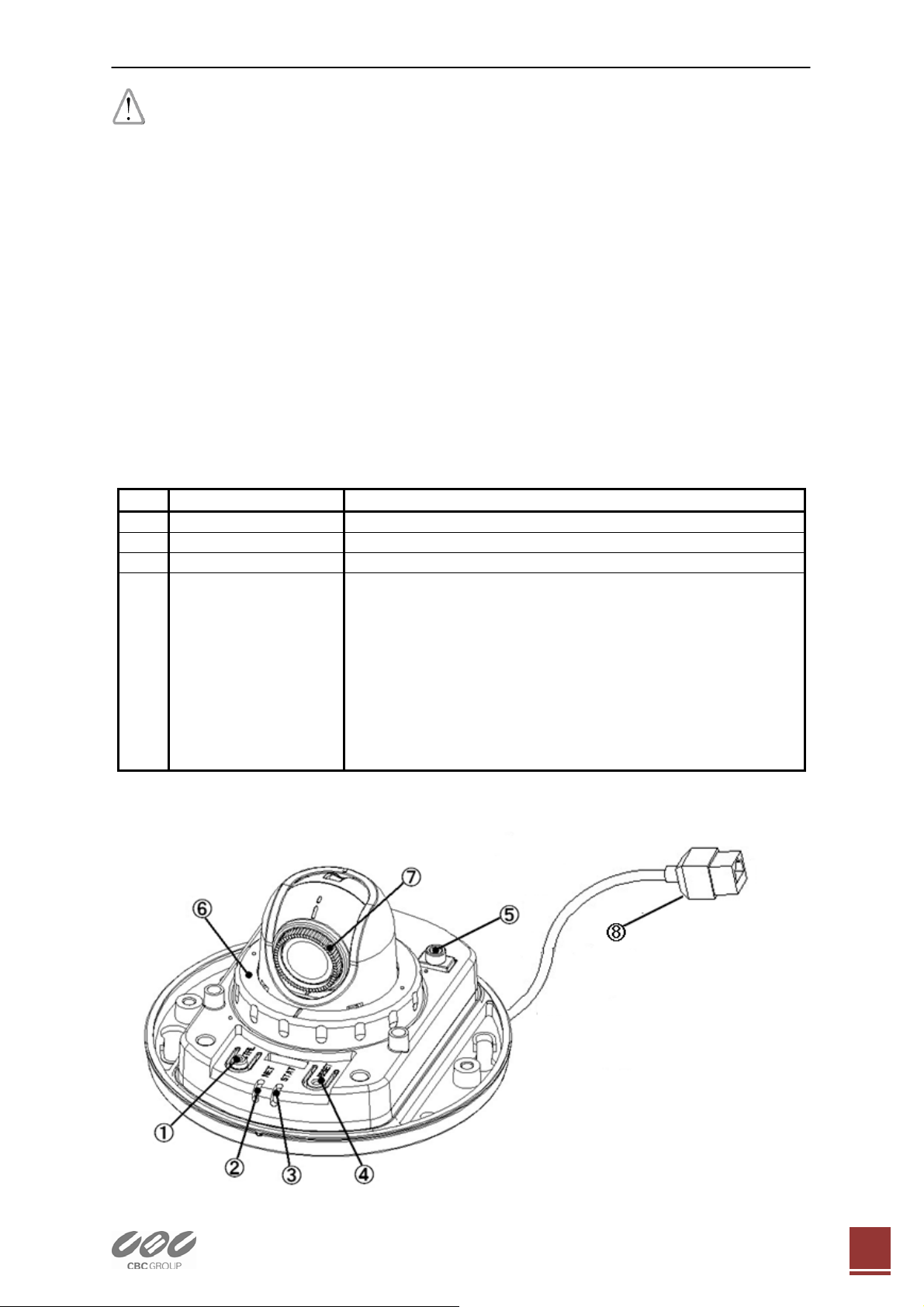
Quick User Guide ZN-MD2xx Series Network Camera
Warning before installation
-Power off the Network camera if it is found to be smoking or smells unusual.
-Keep the Network camera away from water. If the Network camera gets wet, power
off immediately.
-Do not place the Network camera near heat sources, such as a television or oven.
-Refer to your instruction manual for the operating temperature.
-Keep the Network camera away from direct sunlight.
-Do not place the Network camera in high humidity environments.
-Do not place the Network camera on unsteady surfaces.
-Do not touch the Network camera when there is lightning present.
-Do not disassemble the Network camera.
-Do not drop the Network camera.
-Do not insert any object into the Network camera, such as a screwdriver.
For other safety and regulation information, please refer to “User’s manual”.
1. Check Contents
No. Item Description
1 Network Camera ZN-MD2xx Series
2 Software CD User’s Manual, Utility software
3 Quick User Guide This document
4 Accessories Silica-gel
Templates for installation
Video monitor cable
Focus adjust ring
Anti reflect rubber
Tapping Screw M4x30 : 3pcs
Anchor : 3pcs
Screw M4x8 : 4pcs
Surface Mount Bracket
L-Wrench (T20)
2. Physical Description
Ver1.00 EN
1
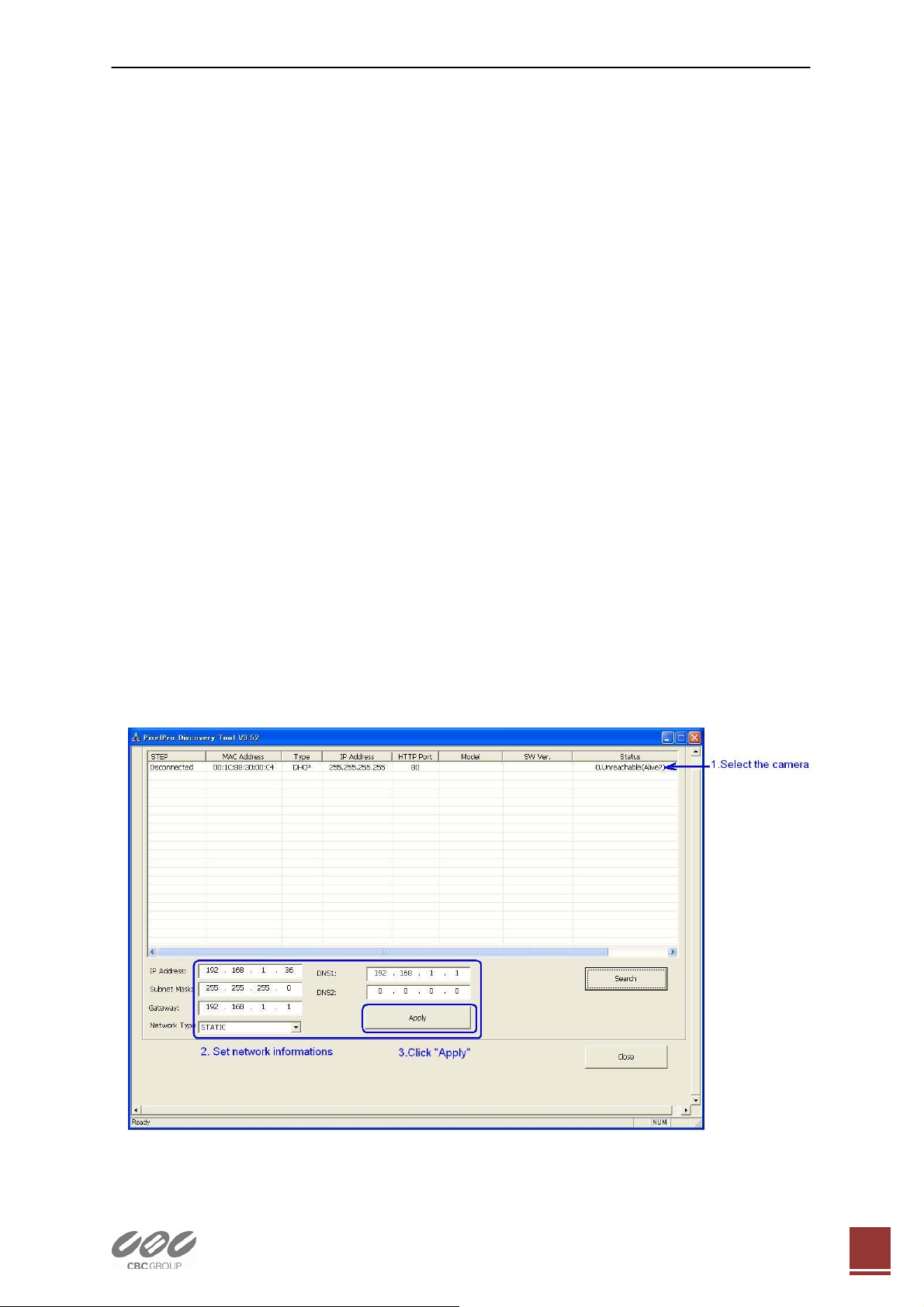
Quick User Guide ZN-MD2xx Series Network Camera
1. Control Button
-Change Video output format NTSC/PAL. (toggle)
-Factory Default (Keep hold more than 10 seconds)
2. Network LED
3. Status LED
4. Reset Button
5. Video output for service monitor
6. Lock nut
7. Focus adjustment
8. Network (RJ-45 PoE required)
3. Making Connection
Connect Ethernet cable to make a connection to the POE HUB.
The camera support POE only.
4. Assign IP address
The default setting of the camera is set to “DHCP” and “UPnP” function is
set to ON. If you have a DHCP server on your network and UPnP function is
enabled on your PC you can find the network camera in “My network”.
If a DHCP server is not available on your network, please assign IP address
by the following process.
Execute PixelPro_Discovery_Tool.exe. It will search cameras on the network
automatically.
1) After the camera is listed in camera list, select the camera.
2) Type in the all network information.
3) Click “Apply” button
3. Connect power cable to the camera.
When you use PoE function, you don’t
need to connect power.
Then double click the camera in the list, Internet explorer will open
automatically.
Ver1.00 EN
2
