Ganz ZN1A-BT662XE-MIR, ZN-BT662XE-MIR User Manual
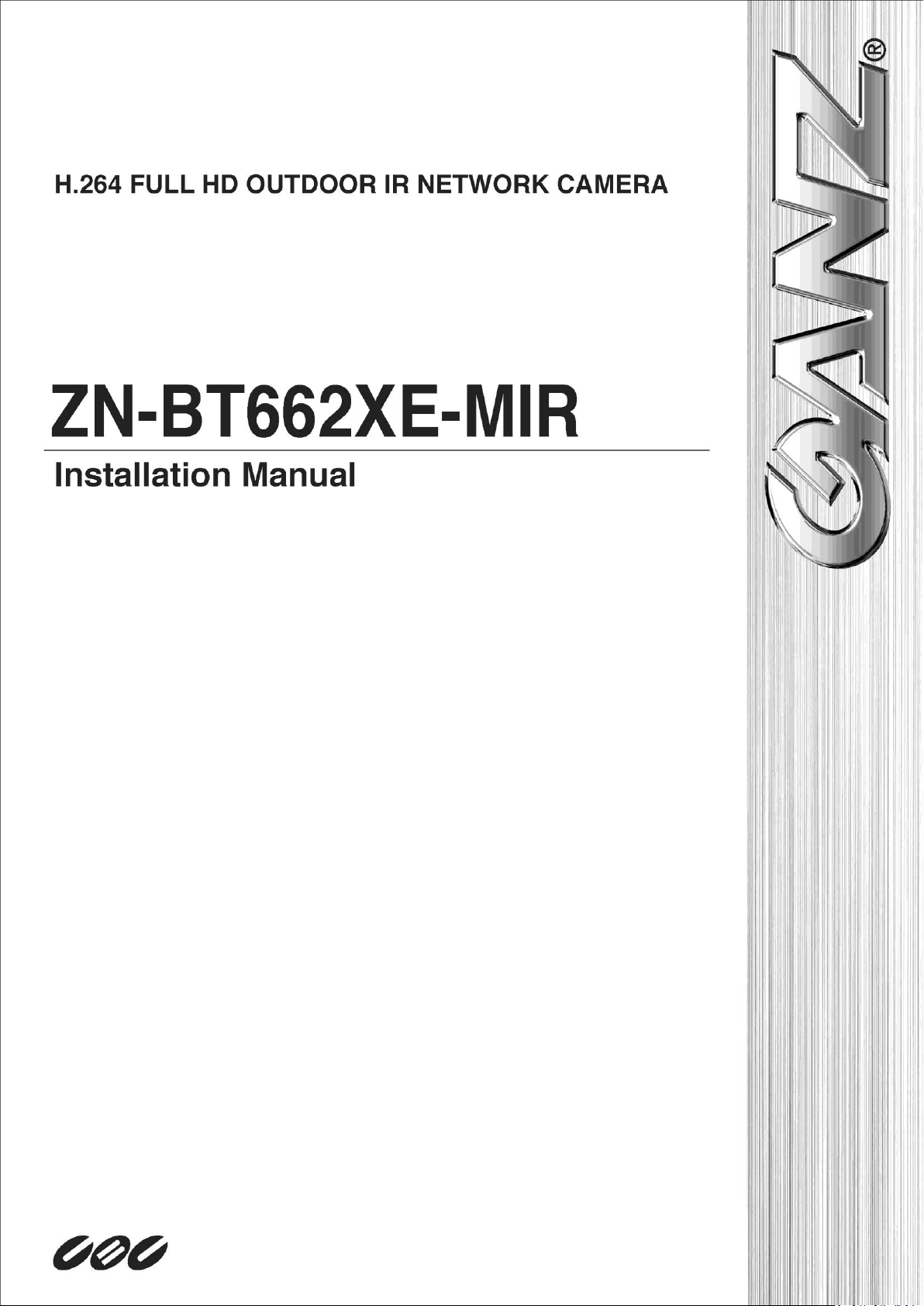

INFORMATION TO USER
CAUTION
RISK OF ELECTRIC SHOCK,
DO NOT OPEN
!
CAUTION: TO REDUCE THE RISK OF ELECTRIC SHOCK,
DO NOT REMOVE COVER (OR BACK).
NO USER SERVICEABLE PARTS INSIDE.
REFER SERVICING TO QUALIFIED SEERIVCE PERSONEL.
This symbol is intended to alert the user to the presence of un-insulated
“dangerous voltage” within the product’s enclosure that may be of sufficient
magnitude to constitute a risk of electric shock to persons.
!
This symbol is intended to alert the user to the presence of important
operating and maintenance (servicing) instructions in the literature
accompanying the appliance.
ZN-BT662XE-MIR Installation Guide
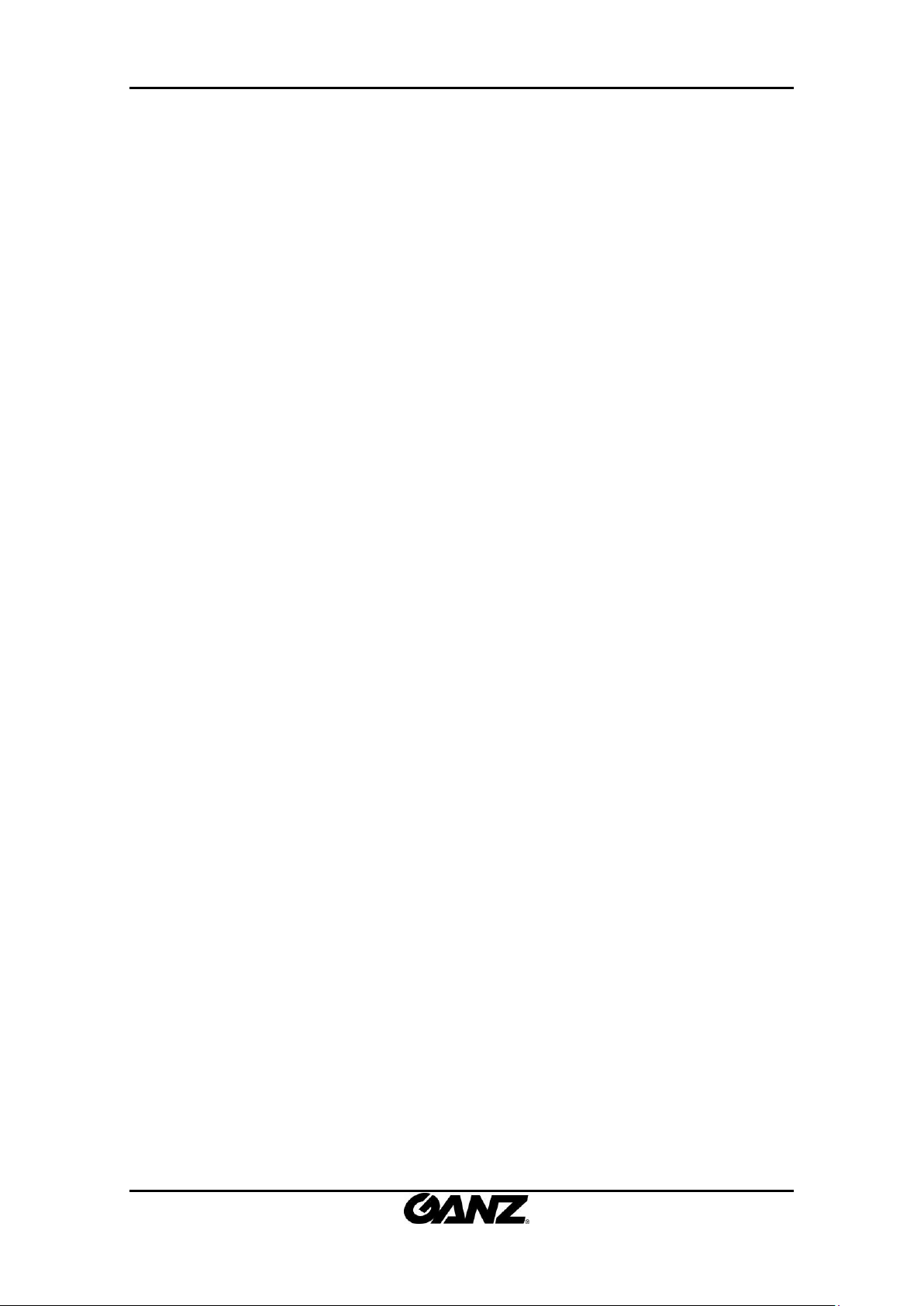
ZN-BT662XE-MIR Installation Guide
Table of Contents
1. FEATURES ............................................................................................................... 4
2. PACKAGE CONTENTS .............................................................................................. 5
3. PART NAMES .......................................................................................................... 6
4. INSTALLATION ........................................................................................................ 8
4.1. Installation Template ......................................................................................................... 9
4.2. Adjusting LED options and lens focus .............................................................................. 10
4.3. Setting the Image Attribute.............................................................................................. 10
5. CABLE CONNECTIONS ........................................................................................... 11
6. CONFIGURATION .................................................................................................. 14
6.1.Set up network environment ............................................................................................ 14
6.2. View video on web page .................................................................................................. 14
6.2.1. View video using IPAdmin Tool ................................................................................. 14
6.2.2. View video using IP address ...................................................................................... 16
6.3. Reset ................................................................................................................................. 16
6.4. Factory Default ................................................................................................................. 16
APPENDIX (A): SPECIFICATIONS ................................................................................ 17
Summary ................................................................................................................................. 17
Electrical Characteristics ......................................................................................................... 18
Environment Condition ........................................................................................................... 18
Environment Condition ........................................................................................................... 18
APPENDIX (B): DIMENSIONS ..................................................................................... 19
APPENDIX (C): HEXADECIMAL-DECIMAL CONVERSION TABLE ................................... 20
REVISION HISTORY ................................................................................................... 20
01A.01 3
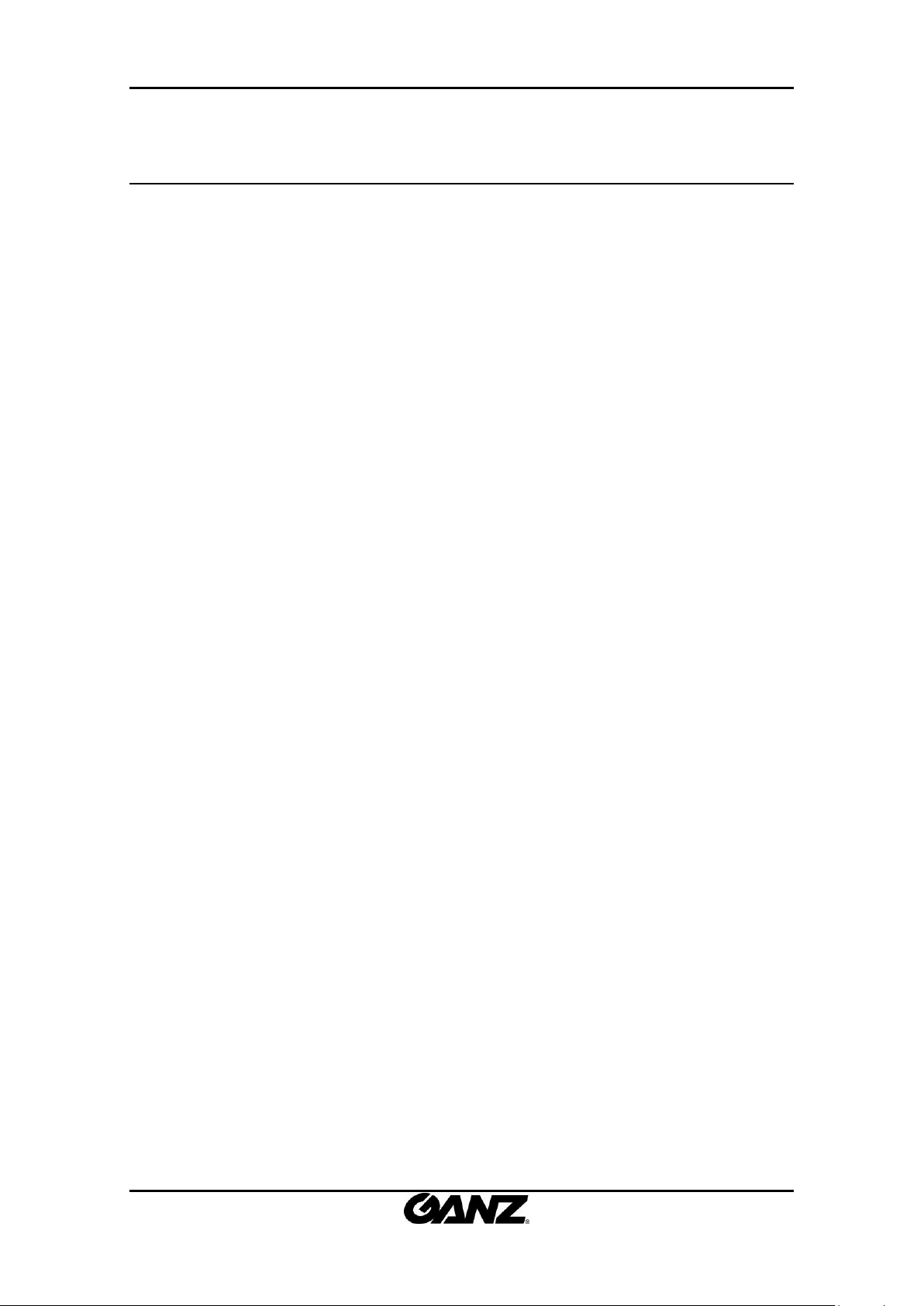
ZN-BT662XE-MIR Installation Guide
1. FEATURES
Camera
Indoor/Outdoor IR Bullet IP Camera
1/2.7” 1080p CMOS
ICR type true day & night
ONVIF Support (End of Aug)
Streaming
Dual streaming mode (such as different codec/resolution/bit rate and so on.)
Burnt-in text supported
Unicast/Multicast supported
Video/Audio
Video compression: H.264/MJPEG, 25/30FPS@1080p(PAL/NTSC)
Analog video out for external monitors
Video Motion Detection supported
Network
RTSP/ HTTP protocol supported
10/100 Base-T Ethernet
Additional Features
OSD for camera control supported
SDK (Software Development Kit) provided
ZNS presence (Included as basic)
01A.01 4

Camera
Video out cable
Hex wrench driver
Screws
Quick installation Guide
DC power adaptor
Screw anchors
Terminal block
Note
i
The above contents are subject to change without prior notice.
ZN-BT662XE-MIR Installation Guide
2. PACKAGE CONTENTS
Unpack carefully and handle the equipment with care. The packaging contains:
01A.01 5

IPN6602HD-5311
IPN6602HD-5215
DCBA
A : DO-
B : DO+
C : DI+
D : DI-
Red : AIN
White : AOUT
* Models herein and their
appearance are subject to
change without any prior
notice.
①
④
⑦
⑥
⑤
②
⑧ ⑨ ⑩
③
⑪
ZN-BT662XE-MIR Installation Guide
3. PART NAMES
① Sunshield
Position the sunshield to prevent direct sunshine.
② Control panel
Open the control panel to control LEDs, OSD menus, and the extra video output. You can also
find the reset button on the control panel. To learn how to reset your device, refer to 6.3.
Reset.
③ Ventilation hole
The ventilation holes help to reduce the temperature difference between inside and outside
and prevent water from being condensate.
④ Joint for 3 axis
Use this part to adjust the camera to the desired position. Refer to 4. Installation for more
details.
⑤ Panning joint
Use this part for panning adjustment. Refer to 4. Installation for more details.
⑥ Tilting adjustment
01A.01 6

ZN-BT662XE-MIR Installation Guide
Use this part for tilting adjustment. Refer to 4. Installation for more details.
⑦ 4 Pin Connector
A: DO,- B: DO+, C: DI+, D: DI-
⑧ Power Adaptor Connector
The camera needs DC 12V for power supply.
⑨ Network Port
Use this RJ45 LAN connector for connecting the camera to network.
⑩ Audio In
Connect to the audio input device such as a mike.
⑪ Audio Out
Connect to the audio output device such as the amplifier speaker.
01A.01 7
