Page 1
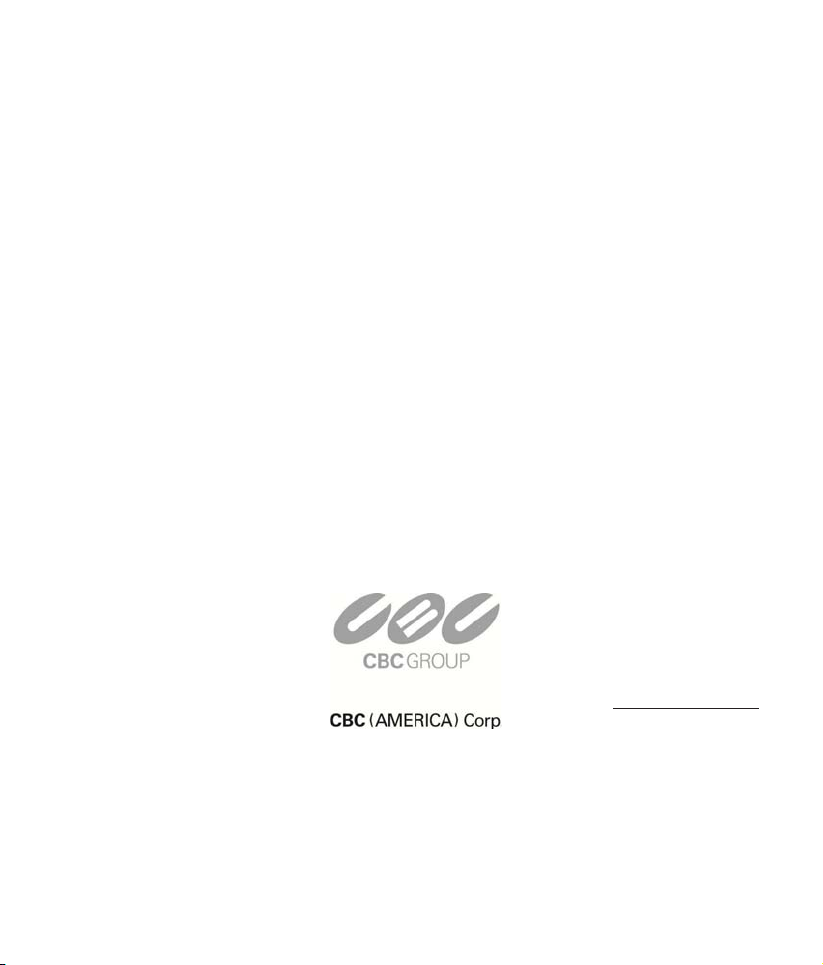
PPTT112277XXTT--IIPP
Outdoor Vandal Proof 27x IP PTZ Dome
UUser Manual
NY: 55 Mall Drive • Commack, NY 11725 (800) 422-6707
CA: 20521 Earl Street • Torrance, CA 90503 (877) 407-
www.computar
9555
ganz.com
Page 2
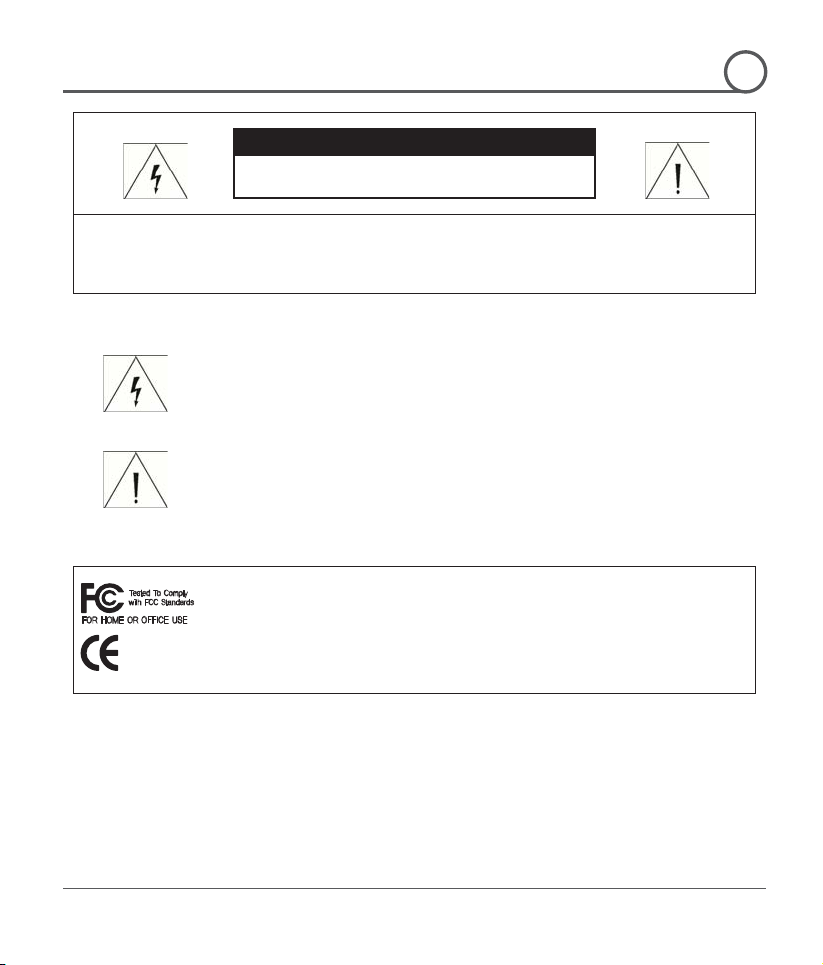
G
Speed Dome Camera Instruction Manual
2/74
CAUTION
RISK OF ELECTRIC SHOCK
DO NOT OPENٻ
CAUTION : TO REDUCE THE RISK OF ELECTRICAL SHOCK, DO NOT OPEN THE COVERS.
NO USER SERVICEABLE PARTS INSIDE.
REFER SERVICING TO QUALIFIED SERVICE PERSONAL
intended to alert the user to
insulated "dangerous voltage" within the product's
enclosure that may be of sufficient magnitude to constitute a risk of electric
e user to the presence
of important operating and maintenance (servicing) instructions in the
G
This Device compiles with Part 15 of the FCC Rules. Operation is subject to
must accept any interference received, including
ٻ
This lightning flash with arrowhead symbol is
the presence of un-
ٻ
shock to persons.
This exclamation point symbol is intended to alert th
literature accompanying the appliance.
the following two conditions:
(1) This device may not cause harmful interface, and
(2) This device
G
interference that may cause undesired operations.
G
Page 3
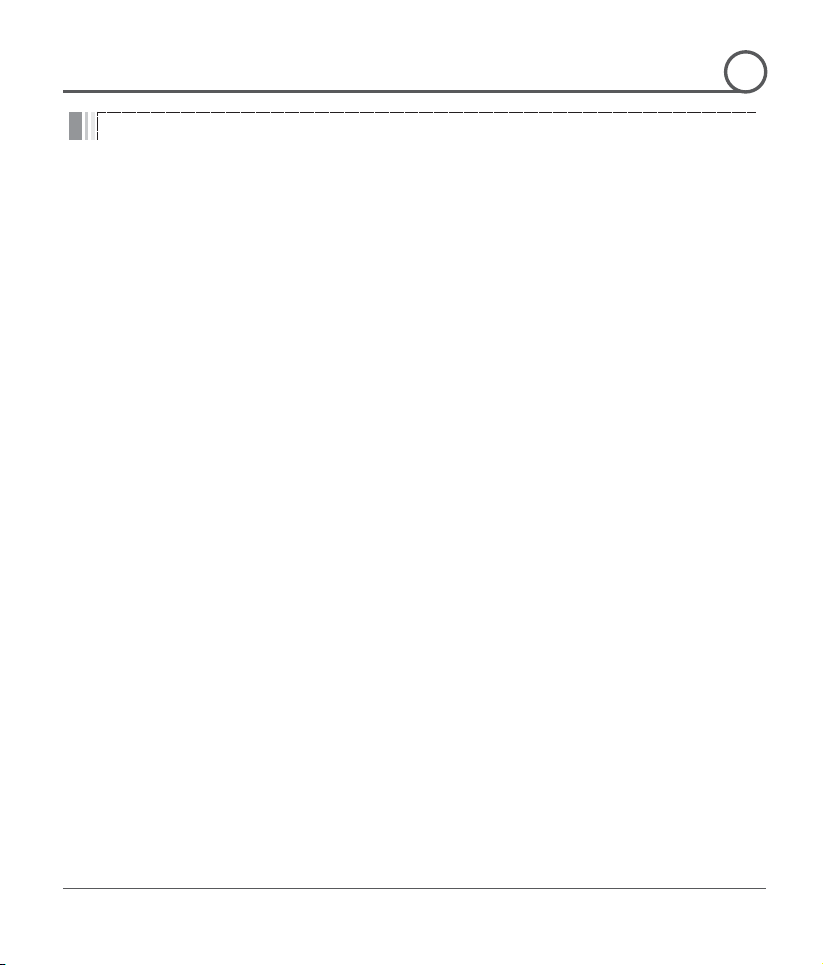
G
Speed Dome Camera Instruction Manual
3/74
Important Safety Guide
NOTICE
G
1. Read, heed and follow all the Instructions
Read all the safety and operating instructions before using the product.
2. Keep this manual
Keep this manual for reference in future.
3. Attachments / Accessories
Use only the attachments or accessories specified by the manufacturer.
4. Installation
z Do not install near any heat resources such as radiators, heat registers, stoves, or other
appratus including amplifiers that product heat. Improperly installed product may fall,
cause serious injury to a child or adult and damage the product.
z Do not block any ventilation holes or openings. Install in accordance with the
manufacturer’s instructions.
z Use only with the cart, stand, tripod, bracket, mounting devices, or table specified by
the manufacturer.
z Installation should be done only by qualified personnel and conform to all the
instructions by the manufacturer.
z Refer all servicing to qualified service personnel.
z Unless the product is specifically marked as IP67, more than IP67 or confirmed by the
manufacturer, it is designed for indoor use only and it must not be installed where
exposed to rain and moisture.
z Do not load on the product.
z Use stainless steel hardware to fasten the mount.
z To prevent damage from water leakage when installing a mount outdoors on a roof or
wall, apply sealant properly around holes.
z These servicing instructions are for use by qualified service personnel only. To reduce
the risk of electric shock, do not perform any servicing other that contained in the
operationg instructions unless you are qualified to do so.
z Use only replacement parts specified by the manufacturer.
5. Power source
This product should be operated only from the type of the power source indicated on the
marking label.
G
Page 4
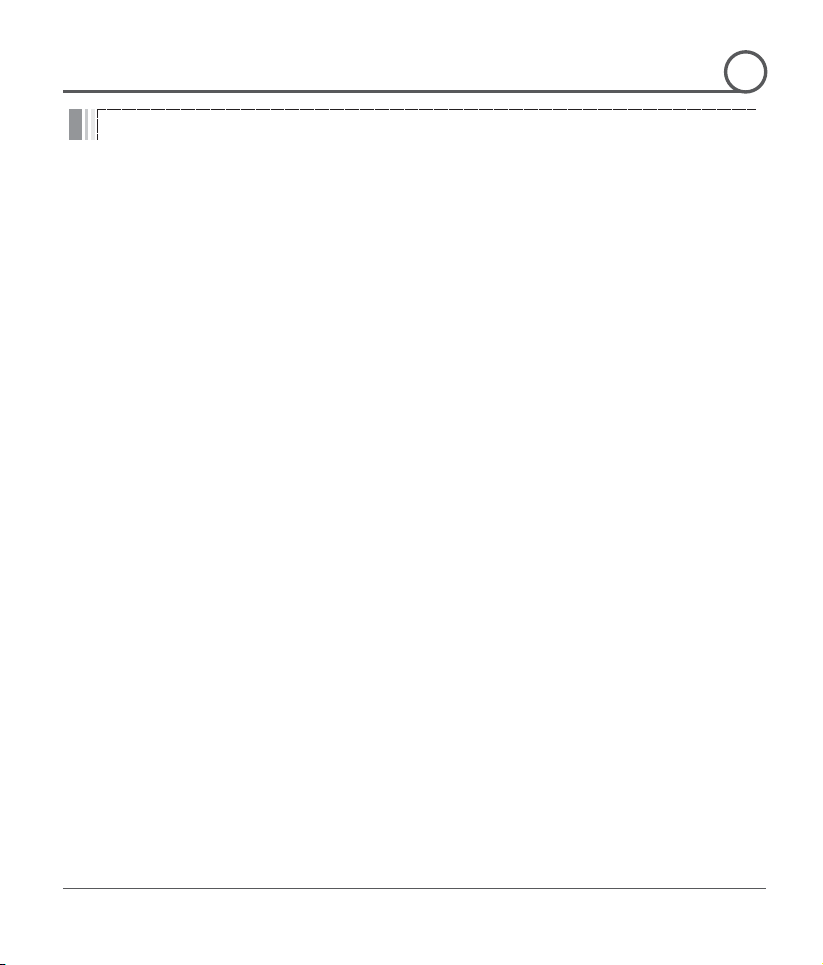
G
Speed Dome Camera Instruction Manual
4/74
Caution
NOTICE
Operating
z Before using, make sure that the power supply and others are properly installed.
z While operating, if any abnormal condition or malfunction is observed, stop using the
product immediately and then contact your local dealer.
Handling
z Do not disassemble or tamper with the parts inside the product.
z Do not drop or subject the product to shock and vibration as this can damage the
product.
z Care must be taken when you clean the clear dome cover. Especially, scratch and dust
will ruin the quality of the product.
Installation and Storage
z Do not install the product in areas of extreme temperature, which exceed the allowable
range.
z Avoid installing in humid or dusty places.
z Avoid installing in places where radiation is present.
z Avoid installing in places where there are strong magnetic fields and electric signals.
z Avoid installing in places where the product would be subject to strong vibrations.
G
Page 5
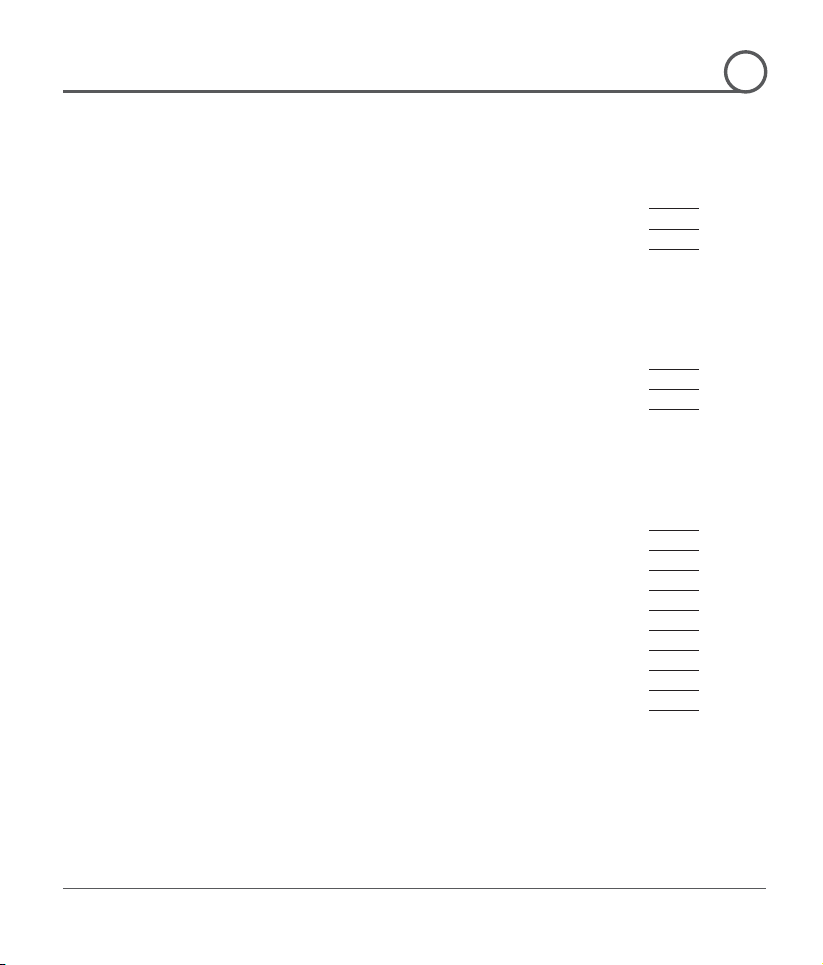
G
Speed Dome Camera Instruction Manual
5/74
Introduction
Features
8
Package Component
11
Main Part Description
12
Installation
DIP Switch Setup
14
Installation using Wall Mount Bracket
17
Wiring and Cabling
18
Operation
Check Points before Operation
23
Check Points for Preset and Pattern Function before Operation
23
OSD Menu
24
Reserved Preset (Hot Keys)
24
Preset
25
Swing
25
Pattern
26
Group
27
Other Functions
28
OSD Display of Main Screen
29
ContentG
¢
£
¤
G
Page 6
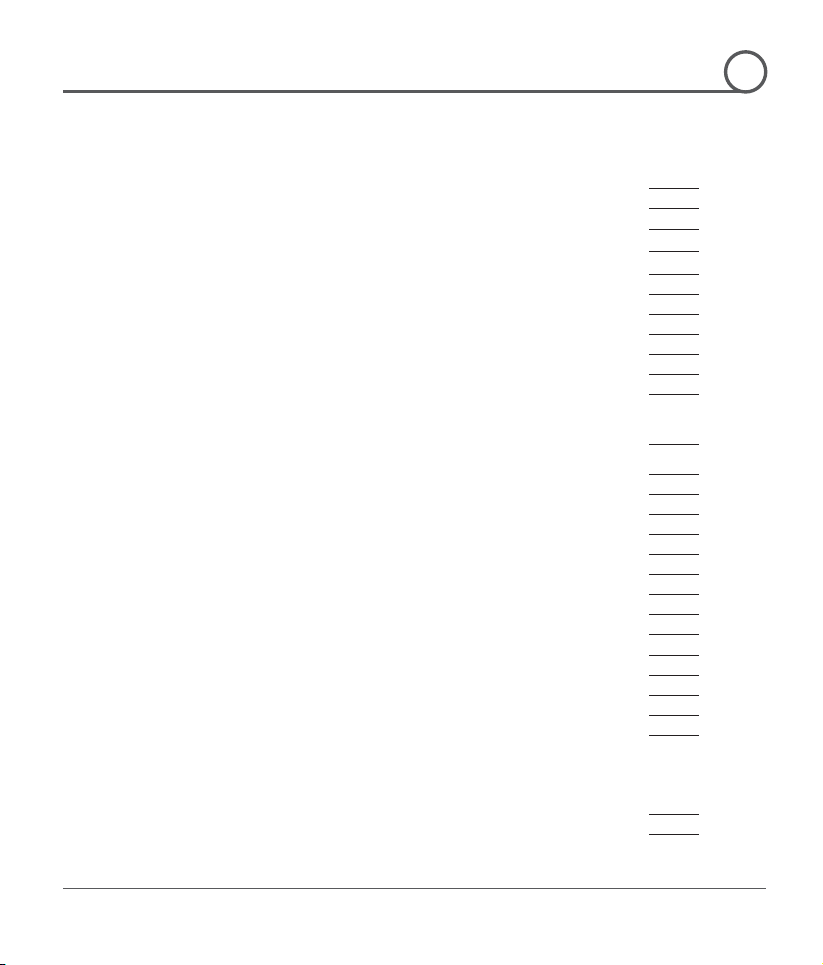
G
Speed Dome Camera Instruction Manual
6/74
OSD MENU
Quick Programming Guide
31
Main Menu
31
Display Setup
32
Privacy Zone Mask Setup
33
Camera Setup
35
Motion Setup
39
Preset Setup
42
Swing Setup
44
Pattern Setup
45
Group Setup
46
System Initialize
49
Remote Video Monitoring
Remote Video Monitoring
51
Initialize IP address
53
IP finder in remote client
54
IP Finder Configuration
55
Use Internet Explorer
56
System
57
Video
58
Audio
61
Network
62
Serial
64
Event
65
Preset
66
User
67
Add User
68
Specifications
Specifications
70
Dimension
74
ContentG
¦
¥
G
¨
Page 7
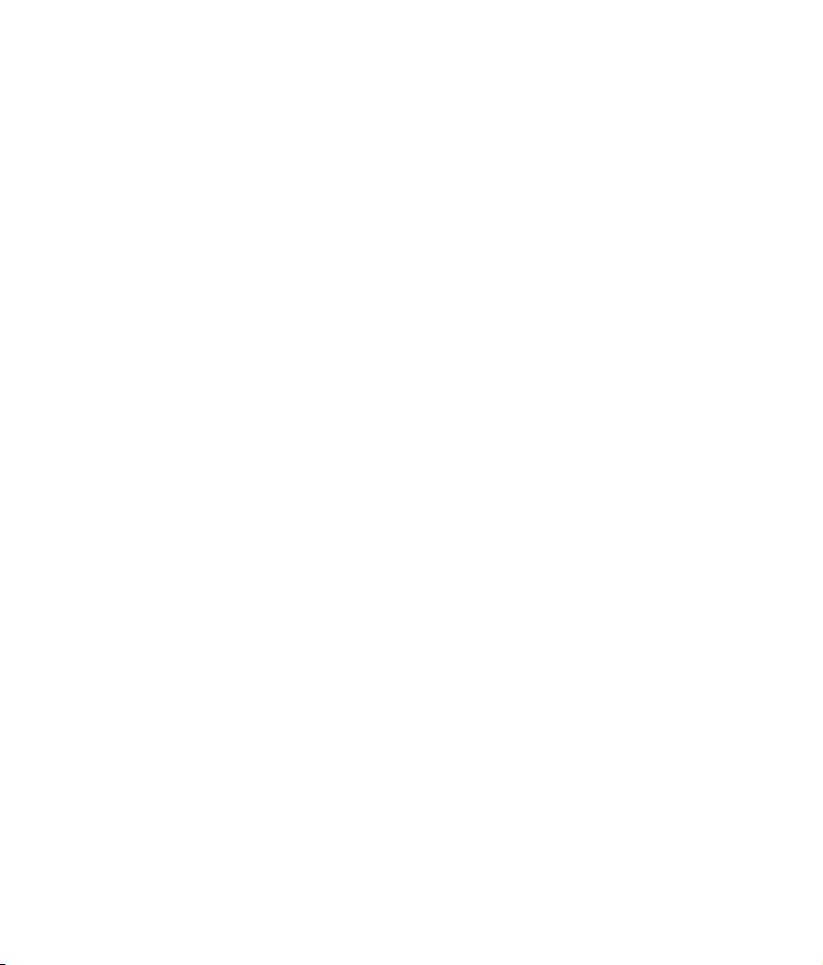
CChhaapptteerr 11..
IINNTTRROODDUUCCTTIIOON
N
Page 8

G
Speed Dome Camera Instruction Manual
8/74
Features
Preset No.
White Balance
Auto Exposure
Label
Remarks
Preset 1
Case A
Case 3
“ENTRANCE”
Preset 2
Case C
Case 5
“WAREHOUSE”
Preset 3
Case V
Case 2
“OFFICE”
Preset 95
Reserved for O SD Menu
Preset 128
Case K
Case 9
“TERRACE”
INTRODUCTION
1
Powerful Zoom Camera & Setup Options
z Image Sensor : 1/4" Super HAD color CCD
z Zoom : u27 Optical Zoom, u12 Digital Zoom
z
Day & Night, Privacy Mask
z
SNR (Super Noise Reduction) Function
z
Various Focus Mode : Auto-Focus, Manual Focus, Semi-Auto Focus
z Various Setup Options in OSD Menu.
Powerful Pan/Tilt Functions
z MAX. 360q/sec High Speed Pan/Tilt Motion
z With the Vector Drive Technology, Pan/Tilt motions are accomplished along the
shortest path. As a result, the time to target view is remarkably short and the video on
the monitor is very natural in monitoring.
z With the Micro-Stepping Control Technology, the video looks very natural at high
zoom magnification during a jog operation on a controller since the camera can be
controlled by 0.05q/sec. Hence it is very easy to make the camera focus on desired
target views at high zoom magnification. Additionally it is easy to make the camera
focus on desired positions with zoom-proportional pan/tilt movement.
Preset, Pattern, Swing, Group, Privacy Mask and More…
z MAX. 127 Presets are programmable and each preset can have its own parameter
values independently from the other presets.
For an example, refer to the below table.
G
Page 9
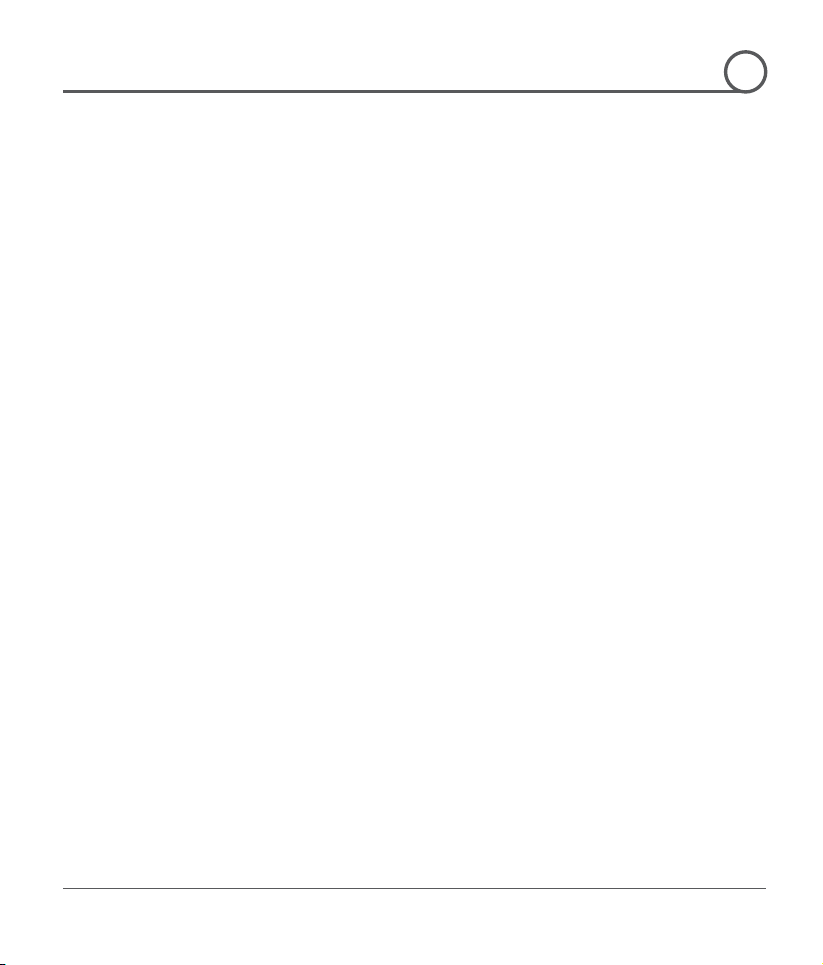
G
Speed Dome Camera Instruction Manual
9/74
INTRODUCTION
1
z MAX. 8 sets of Swing are programmable. This function is that the camera moves
repetitively between two preset positions at programmed speeds.
z MAX. 4 Patterns are programmable. This function is that the camera memorizes the
path (mostly curve path) by the joystick of the controller and revives the trajectory
operated by the joystick as closely as possible.
z MAX. 8 sets of Group are programmable. This function is that the camera memorizes
the combination of Presets, Pattern and/or Swings sequently and runs Presets, Pattern
and/or Swings repetitively. A Group can be combined upto 20 functions with any of
Preset/Pattern/Swing.
z MAX. 8 Privacy Masks are programmable, not to intrude on any other’s privacy.
PTZ(Pan/Tilt/Zoom) Control
z With the RS-485 communication connection, MAX. 255 units of cameras can be
connected to a single controller.
z Pelco-D or Pelco-P protocols can be selected as a control protocol in the current
firmware version.
OSD(On Screen Display) Menu
z OSD menu is provided to display the status of camera and to configure the functions
interactively.
z The information such as Camera ID, Pan/Tilt Angle, Direction, Alarm Input and Preset
is displayed on screen.
Alarm In/Out Function
z 3 alarm sensor inputs and 1 alarm sensor outputs are available.
z Alarm sensor input is decoupled with photo-couplers to avoid external electric noise
and shock perfectly.
z Both of N.O.(Normal Open) sensors and N.C.(Normal Close) sensors can be used and
the signal range of the Alarm output is from DC 5.0V to 12.0V for various applications.
z The camera can be set to move to a Preset position or to run functions such as Pattern,
Swing and Group when there are external sensor activations. Also “Post Alarm”
function is possible, which is supposed to activate after user-defined time period and
sequentially in succession to the action by external sensor activations.
Reserved Presets(Hot Keys)
z Most camera setup options can be set up easily and directly with the reserved presets
(Hot Keys), without entering into OSD menu. For more information, refer to “Reserved
Presets(Hot Keys)” in this manual.
G
Page 10
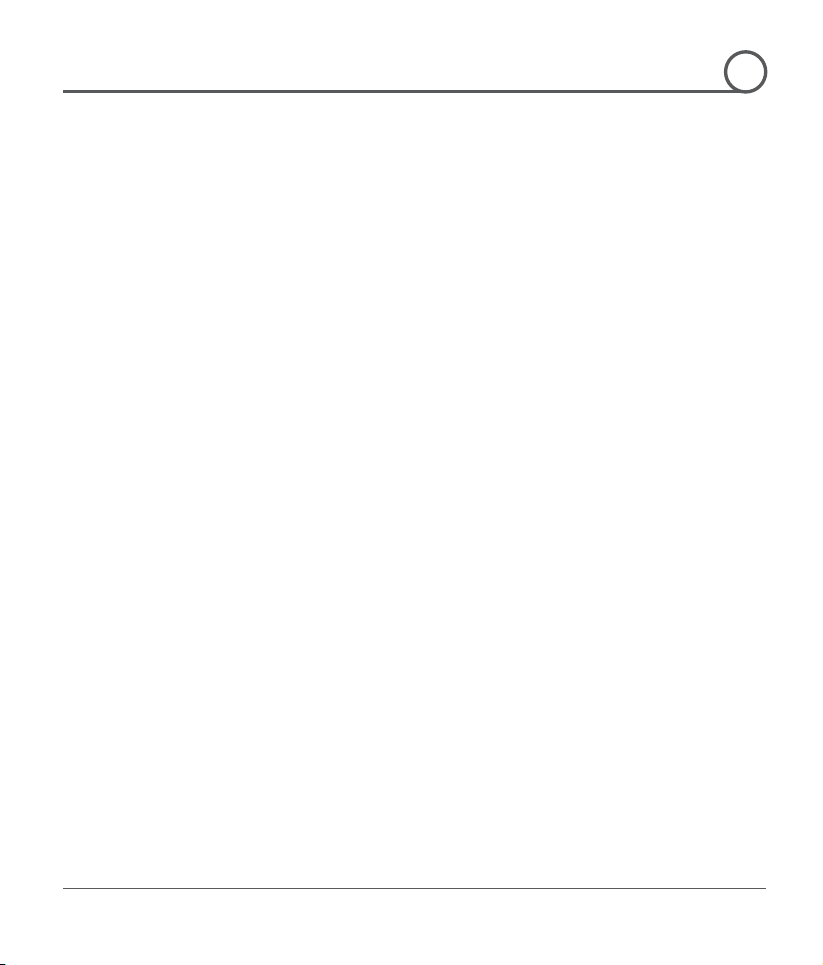
G
Speed Dome Camera Instruction Manual
10/74
INTRODUCTION
1
Perfect Outdoor Environment Compatibility and Easy Installation
z The fans and heaters are built-in in the camera for cold and hot temperature
environment. Also idealistic mechanical design protects the camera from water and
dust. (IP67 when installed properly with wall mount bracket only / Only for outdoor
models)
z It is easy to install and repair the camera.
Audio
z Various Transmission Mode : Unidirectional Mode (IP-server to Client PC ),
Bi-directional Mode
Video
z High-Quality Compression Algorithm, H.264
z Compression into Various Resolution : CIF, Half-D1, D1
z Wide Range of Video Transmission Rate : 32kbps ~ 4Mbps
z Various Transmission Mode : CBR, VBR
z Motion Detection
Network
z Static IP and Dynamic IP(DHCP, PPPoE) Support
z One to One Connection and One to Multiple Connection
z Multi-Casting
z Automatic Transmission Rate Control by Network Condition
User Interface
z System Status Display with OSD(On Screen Display)
z System Configuration via Internet Explorer
Reliability
z Reliable Embedded System
z System Recovery with Dual Watch-Dog Function
G
Page 11
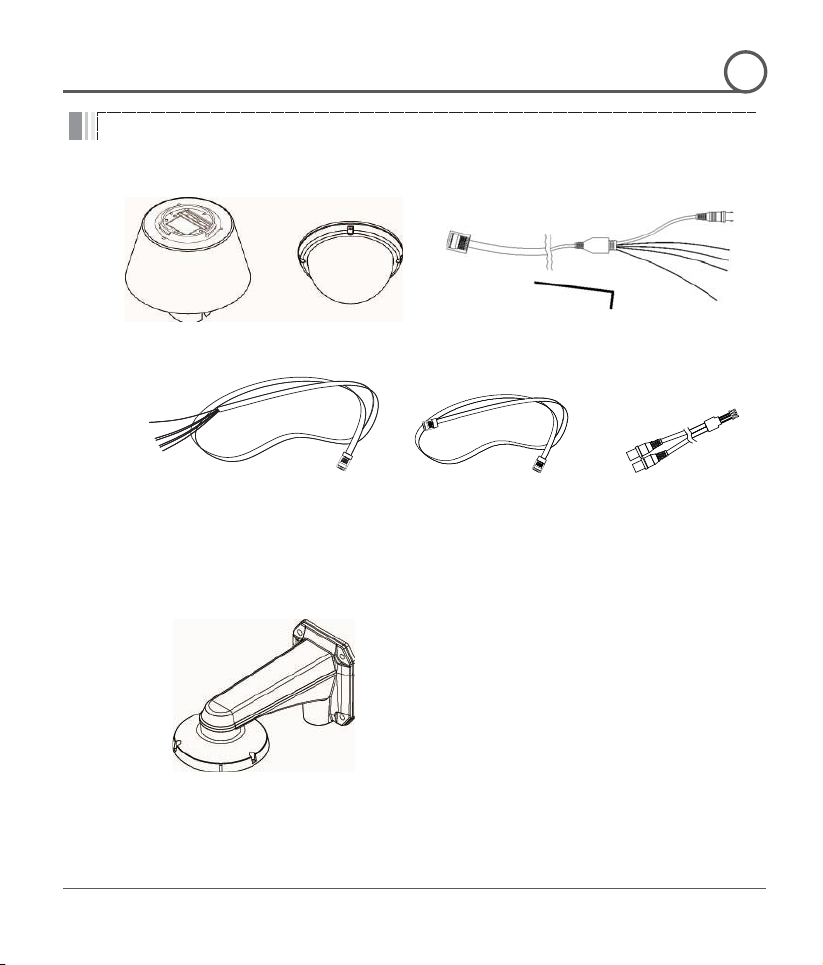
G
Speed Dome Camera Instruction Manual
11/74
Package Component
z Main Body & Surface Mount Bracket
z Default Accessories
[Main Cable, Wrench]
z Accessories for The Models with Alarm In/Out
Function [I/O Cable]
z Lan Cable z Audio Cable
z Wall Mount Bracket
INTRODUCTION
1
Product & Accessories
Brackets
[Screws : Machine M5u15, Hex Lag #14u50]
G
Page 12

G
Speed Dome Camera Instruction Manual
12/74
Main Part Description
z Dome Cover
Do not detach the protection vinyl from the dome cover before
finishing all the installation process to protect the dome cover
from scratches or dust.
z DIP Switch
Used to set up camera IDs and protocols.
z Mounting Safety Wire
Used to protect the product from being dropped by connecting
safety wire of bracket to hook of main body when being installed.
z Mounting Screw Hole
Used to assemble the main body with a bracket with screws.
z Main Connector
Used for the power wire, the video cable and the RS-485
communication cable connection.
z Sensor I/O Port
z LAN
Used for the sensor in/out connection. (The sensor I/O function
Used for RJ-45 Cable connection.
Connect to a speaker, MIC, and Ground Wire with an appropriate
INTRODUCTION
1
DIP Switch
Mounting Saf etyWire
Mounting Screw Hole
Main Conector
Sensor I/O Port
Audio Port
LAN Port
Mounting Hook
Dome C over
possible models only)
z AUDIO
G
wire.
Page 13

CChhaapptteerr 22..
IINNSSTTAALLLLAATTIIOON
N
Page 14
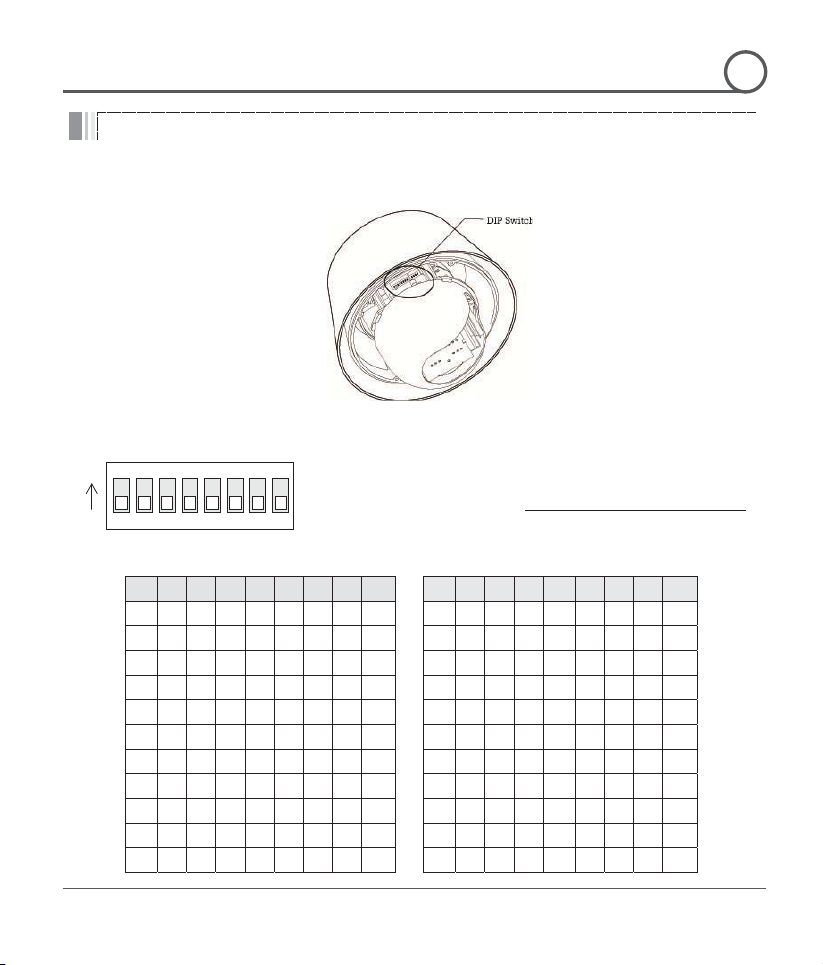
G
Speed Dome Camera Instruction Manual
14/74
DIP Switch Setup
Before installing the camera, set up the DIP switch to configure the camera ID and the
Pin 1 2 3 4 5 6 7 8
Pin 1 2 3 4 5 6 7 8
ID 1 2 4 8
16
32
64
128 ID 1 2 4 8
16
32
64
128
1
on
off
off
off
off
off
off
off 11
on
on
off
on
off
off
off
off
2
off
on
off
off
off
off
off
off 12
off
off
on
on
off
off
off
off
3
on
on
off
off
off
off
off
off 13
on
off
on
on
off
off
off
off
4
off
off
on
off
off
off
off
off 14
off
on
on
on
off
off
off
off
5
on
off
on
off
off
off
off
off 15
on
on
on
on
off
off
off
Off
6
off
on
on
off
off
off
off
off 16
off
off
off
off
on
off
off
off
7
on
on
on
off
off
off
off
off 17
on
off
off
off
on
off
off
off
8
off
off
off
on
off
off
off
off 18
off
on
off
off
on
off
off
off
9
on
off
off
on
off
off
off
off 19
on
on
off
Off
on
off
off
off
10
off
on
off
on
off
off
off
off 20
off
off
on
off
on
off
off
off
z The ID number of camera is set using a binary number.
z
U.
z
certain camera, you must match the
INSTALLATION
2
communication protocol.
Camera ID Setup
ON
ON
12345678
Examples shown below.
The range of ID is 1~255. UDo not use 0 as camera ID
Factory default of Camera ID is 1.
If you want to control a
camera ID with Cam ID setting of DVR or Controller.
G
Page 15
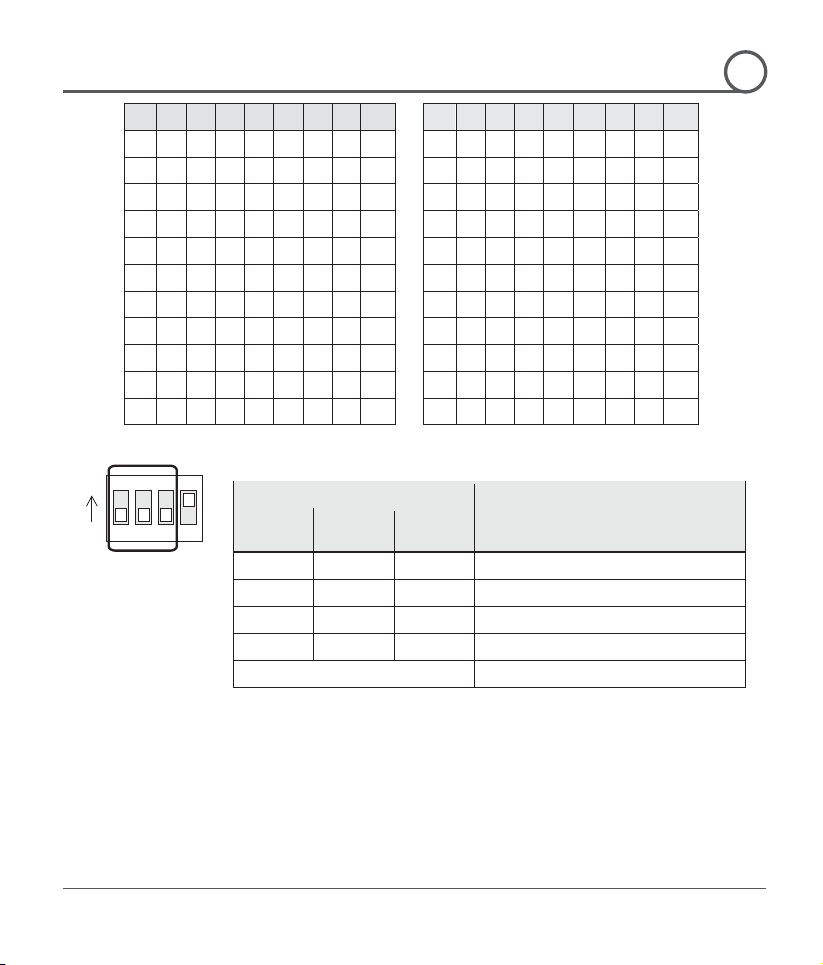
G
Speed Dome Camera Instruction Manual
15/74
Pin 1 2 3 4 5 6 7 8
Pin 1 2 3 4 5 6 7 8
ID 1 2 4 8
16
32
64
128 ID 1 2 4 8
16
32
64
128
21
on
off
on
off
on
off
off
off 31
on
on
on
on
on
off
off
off
22
off
on
on
off
on
off
off
off 32
off
off
off
off
off
on
off
off
23
on
on
on
off
on
off
off
off 33
on
off
off
off
off
on
off
off
24
off
off
off
on
on
off
off
off 34
off
on
off
off
off
on
off
off
25
on
off
off
on
on
off
off
off 35
on
on
off
off
off
on
off
Off
26
off
on
off
on
on
off
off
off 36
off
off
on
off
Off
on
off
off
27
on
on
off
on
on
off
off
off 37
on
off
on
off
Off
on
off
off
28
off
off
on
on
on
off
off
off 38
off
on
on
off
Off
on
off
off
29
on
off
on
on
on
off
off
off 39
on
on
on
off
Off
on
off
off
30
off
on
on
on
on
off
off
off 40
off
off
off
on
Off
on
off
off
z Select an appropriate Protocol with the DIP switch combination.
Switch Mode
Protocol
P0
(Pin 1)
P1
(Pin 2)
P2
(Pin 3)
OFF
OFF
OFF
PELCO-D, 2400 bps
ON
OFF
OFF
PELCO-D, 9600 bps
OFF
ON
OFF
PELCO-P, 4800 bps
ON
ON
OFF
PELCO-P, 9600 bps
Others
Reserved
z
Match the camera protocol with the camera protocol in the setting of
your DVR or controller to control the camera.G
z Adjust the DIP switch after
turning off the camera. If you changed the
camera protocol by changing the DIP S/W, the change will be effective
after you reboot the camera.
z
The factory default protocol is “Pelco-D, 2400 bps”.
INSTALLATION
2
Communication Protocol Setup
ON
ON
1234
G
Page 16
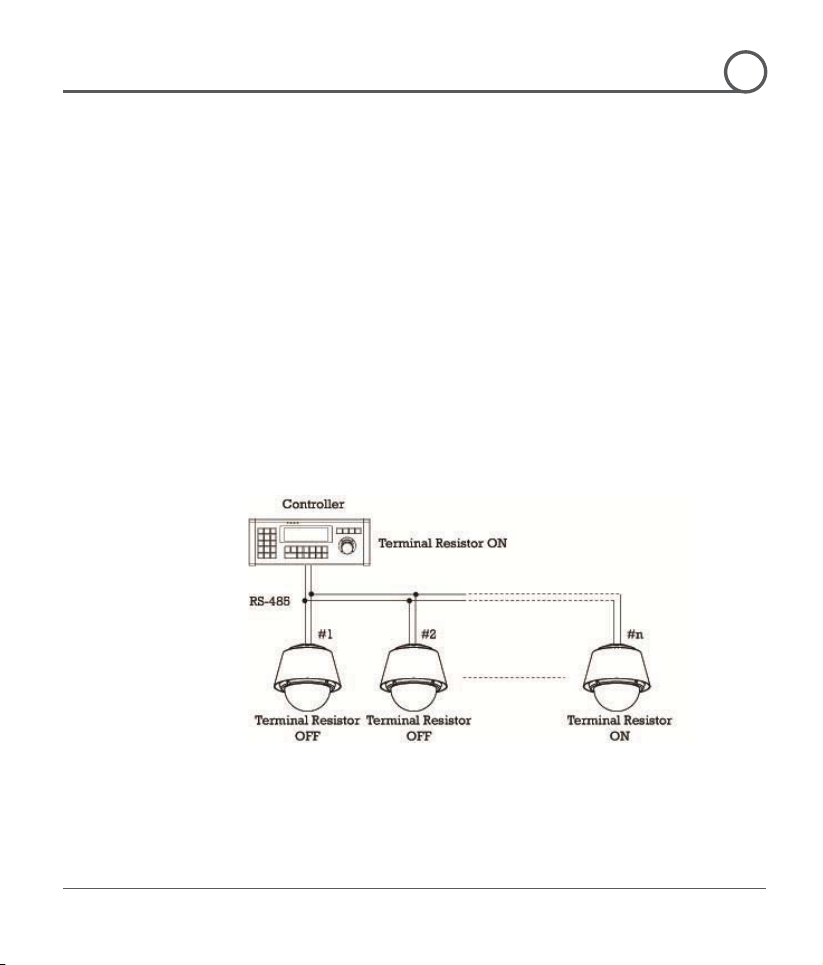
G
Speed Dome Camera Instruction Manual
16/74
The terminal resistor is used for the following cases.
z Case 1 : In case that the control cable length between a camera and
cable length is very long, the electrical signal will
signal causes distortion of
original signal. Accordingly, the camera can be out of control. In this
resistor of both sides i.e. the camera and the
z
ted to a
resister of the
state. The last camera
means the camera farthest in cable length from the controller. Do not
on the same
INSTALLATION
2
Terminal Resistor Setup
a controller is relatively very long (1:1 Connection)
If the communication
bound in the terminal point. This reflected
case, the terminal
controller must be set to ‘ON’ state.
Case 2 : In case that multiple cameras are connec
controller.
Due to similar reasons with the case 1, the terminal
controller and the last camera must be set to ‘ON’
turn on the terminal resistor of all the cameras
communication cable. G
G
Page 17
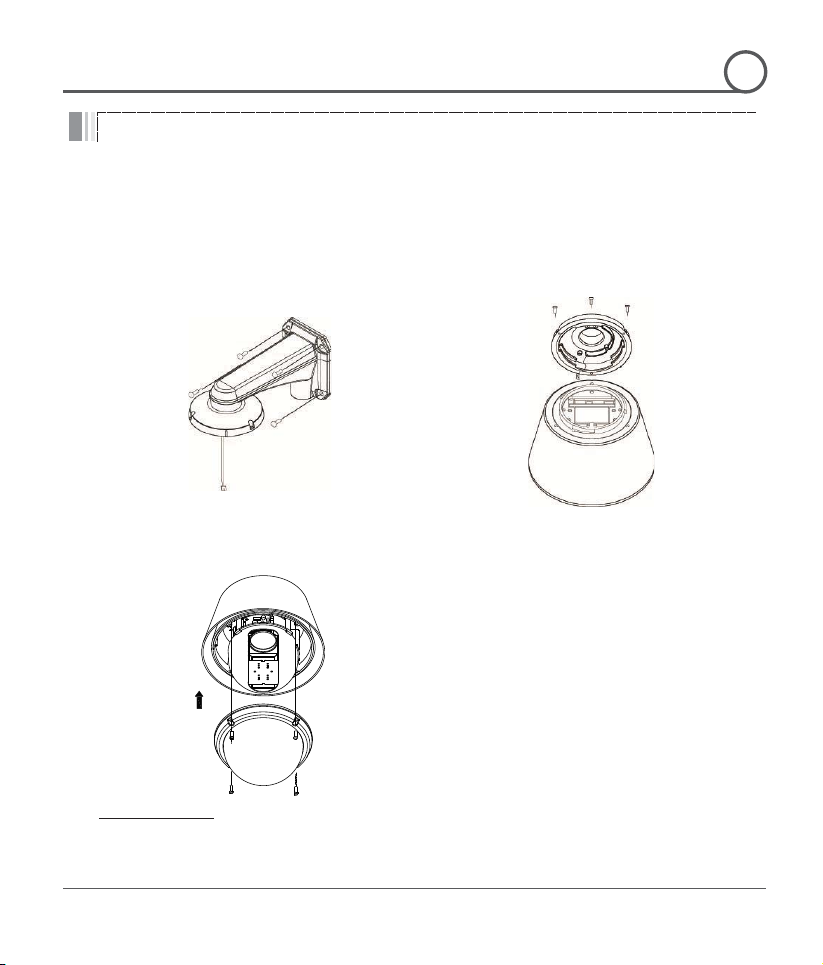
G
Speed Dome Camera Instruction Manual
17/74
Installation with Wall Mount Bracket
ྙ Make a hole whose diameter is 30~40mm
on the mounting surface to pass the
wire(s) and cable(s) through the mounting
surface. (In case of the wiring and cabling
through the mounting surface only) Then
prepare the wall mount bracket. Pull the
able(s) for the system as
below. Attach the wall mount bracket to the
ྚ Pull the wire(s) and cable(s) for the
system as below. Wire the cable(s) to the
After assembling hook of camera
nside the
fter assembly, fix it with 3r
ྛ Assembles dome cover with screws main
fter assembly,
remove protection vinyl from dome cover.
Important Notice
z Before starting the installation, make sure that the Camera ID and Protocol are set up properly.
INSTALLATION
2
wire(s) and c
mounting surface. (Hex Lag #14u50)
body with dome cover. A
ports.
main body with safety wire i
adaptor. A
screws.
(Machine M5u15)
G
Page 18
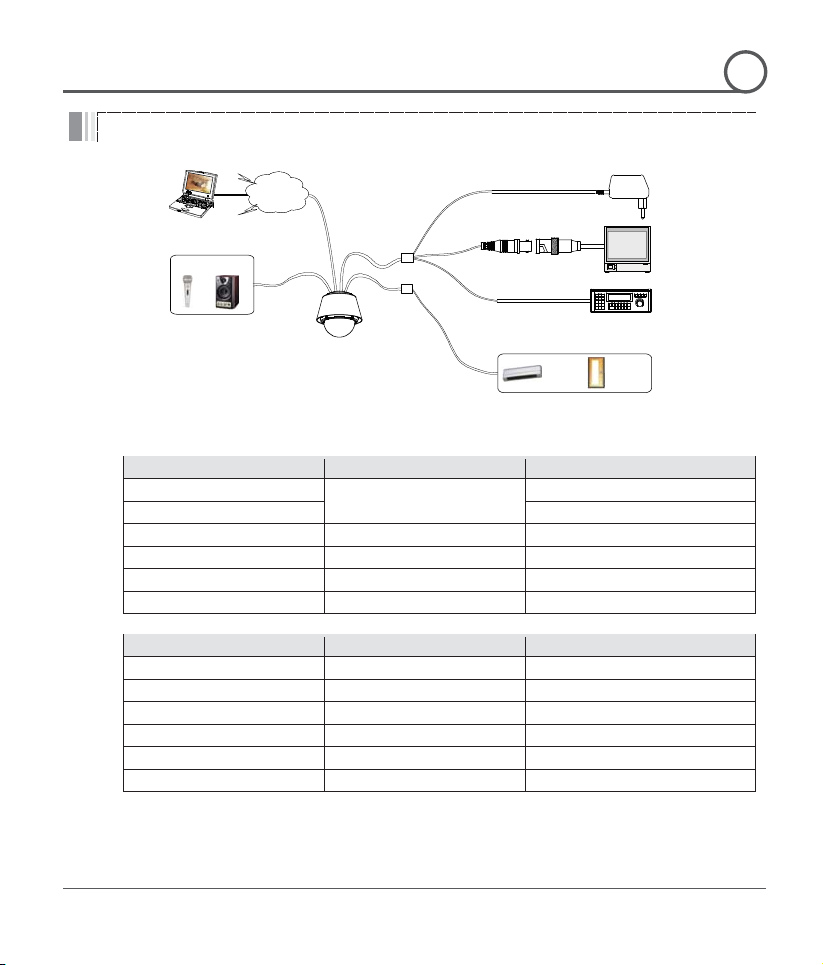
G
Speed Dome Camera Instruction Manual
18/74
Wiring and Cabling
Port Pin Number (RJ45)
Connector / Wire Color
Signal
1
Video +
2,4
Video
5
Red
RS-485 +
3
Yellow
RS-485
7
Orange
Power +
6,8
White
Power
Port Pin Number (RJ25)
Wire Color
Signal
1
Blue
IN COM +
2
Yellow
IN 1
3
Green
IN 2
4
Red
IN 3
5
Black
OUT A
6
White
OUT B
INSTALLATION
2
POWER
BNC
RS-485
MONITOR
BROWSER
MIC SPEAKER
INTERNET
LAN CABLE
AUDIO
CABLE
MAIN CABLE
Port Description
z Main Cable
z I/O Cable
G
I/O CABLE
BNC Connector
CONTROLLER / DVR
SENSOR I/O
IR
SENSOR
DOOR
SWITCH
Page 19
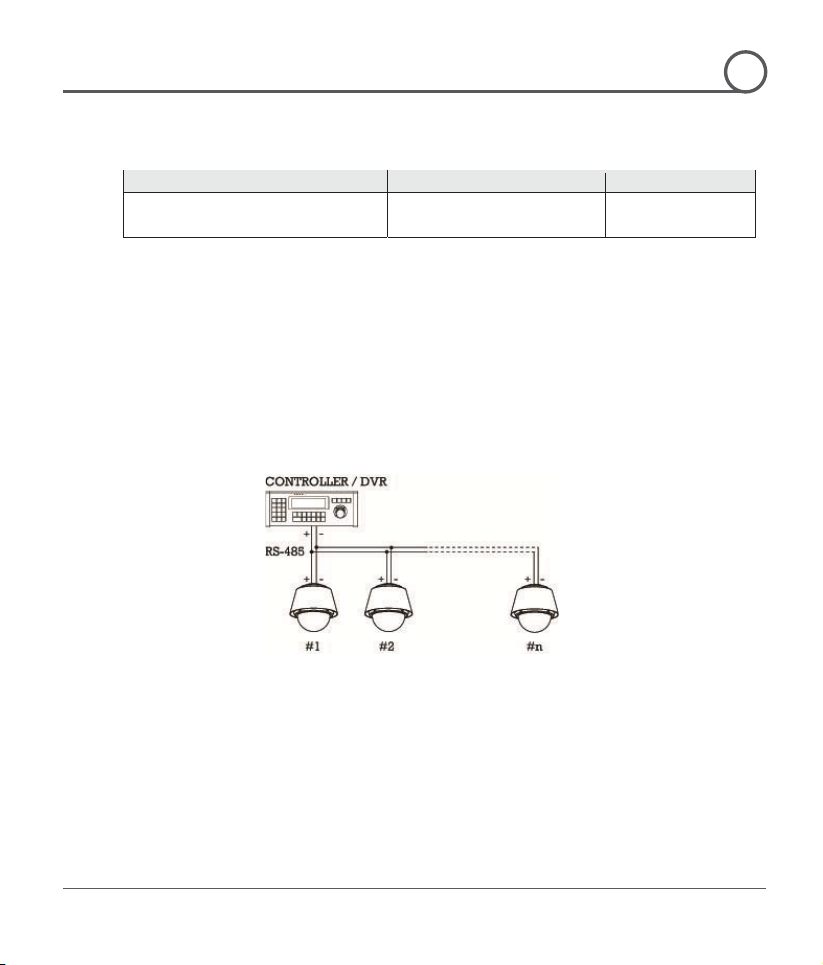
G
Speed Dome Camera Instruction Manual
19/74
Rated Power
Input Voltage Range
Current Consumption
INSTALLATION
2
Power Description
z Carefully check the voltage and current capacity of the rated power. The rated power is
indicated in the back of main unit.
DC12V DC 11V ~18V 3.0A
z In case that the length of the power wire is very long, there may be voltage drop and the
syatem may not work properly. Make the length of the power wire as short as possible.
RS-485 Communication
z For PTZ control, connect the cable(s) to your keyboard or DVR. To connect multiple
cameras to a single controller, RS-485 communication should be connected in parallel
as shown below. If you are connecting a single camera to a controller, terminate the
camera. When connecting more than one camera to a single controller, terminate the
last camera on the communication line. The last camera means the camera farthest in
cable length from the controller.GNote that the total length of the communication cable
between a controller and the camera(s) on the same communication line must be less
than 1.2Km.G
G
Video
z Use BNC coaxial cable only.
G
Page 20
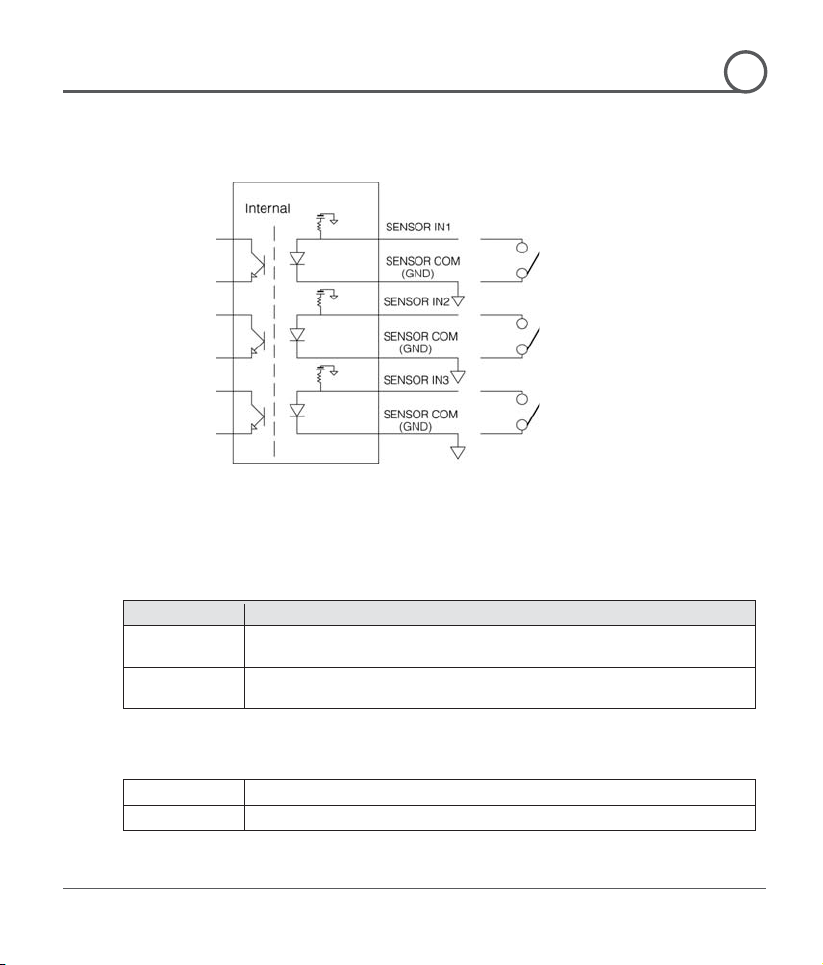
G
Speed Dome Camera Instruction Manual
20/74
Signal
Description
IN COM+
The electric power source to drive input circuit. Connect the (+) wire of electric
power source to drive the Sensors to this port as shown in the above circuit.
IN1 -, IN2 -, IN3 -
Connect the outputs of sensors to each port as shown in the above
~ Normal Open
Output Voltage is high state when sensor is activated
~ Normal Close
Output Voltage is high state when sensor is not activated
INSTALLATION
2
Alarm Input
G
z Sensor Input
G
G
G
G
G
G
G
G
G
G
G
G
G
G
G
G
G
G
Before connecting sensors, check driving voltages and output signal types of the sensors.
Since output signal types of the sensors are divided into Open Collector type and
Voltage Output type in general, the wiring must be done properly after considering
those types.
circuit.
If you want to use Alarm Input, the types of sensors must be selected in OSD menu. The
sensor types are divided into Normal Open and Normal Close. If wrong sensor types are
selected, alarms should be activated reversely to sensor inputs.
G
Page 21
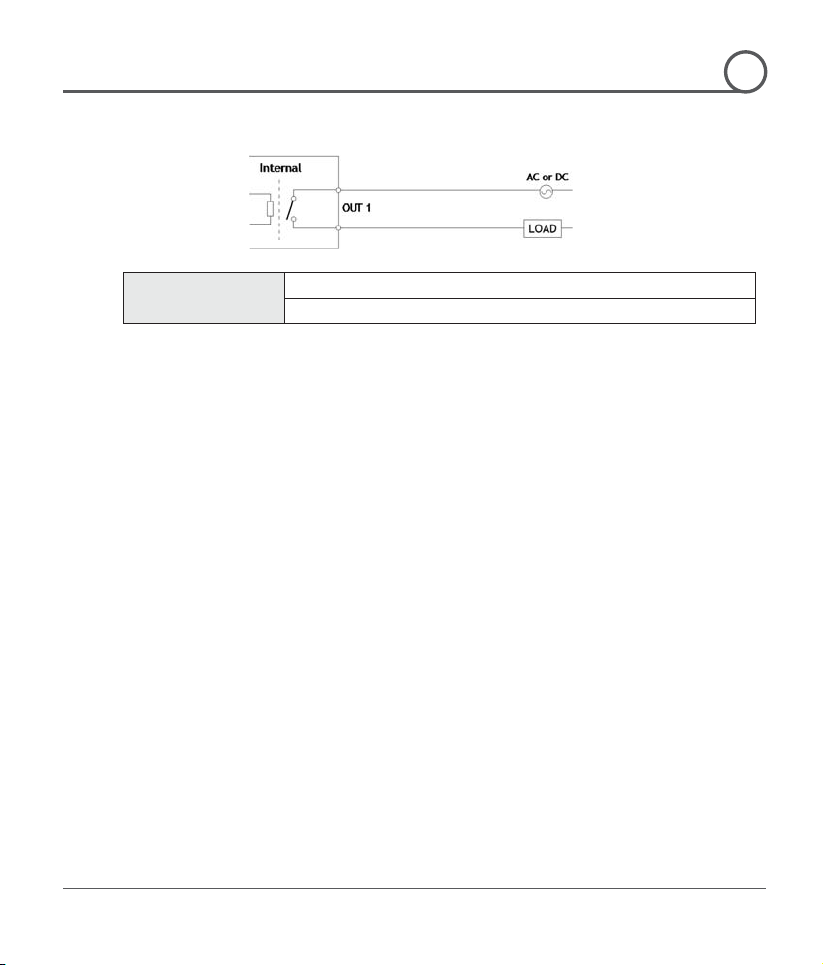
G
Speed Dome Camera Instruction Manual
21/74
Power Type
DC Power
Maximum Load
MAX. DC 24V, 1A
INSTALLATION
2
Relay Output
The maximum loads are as follows.
G
Page 22
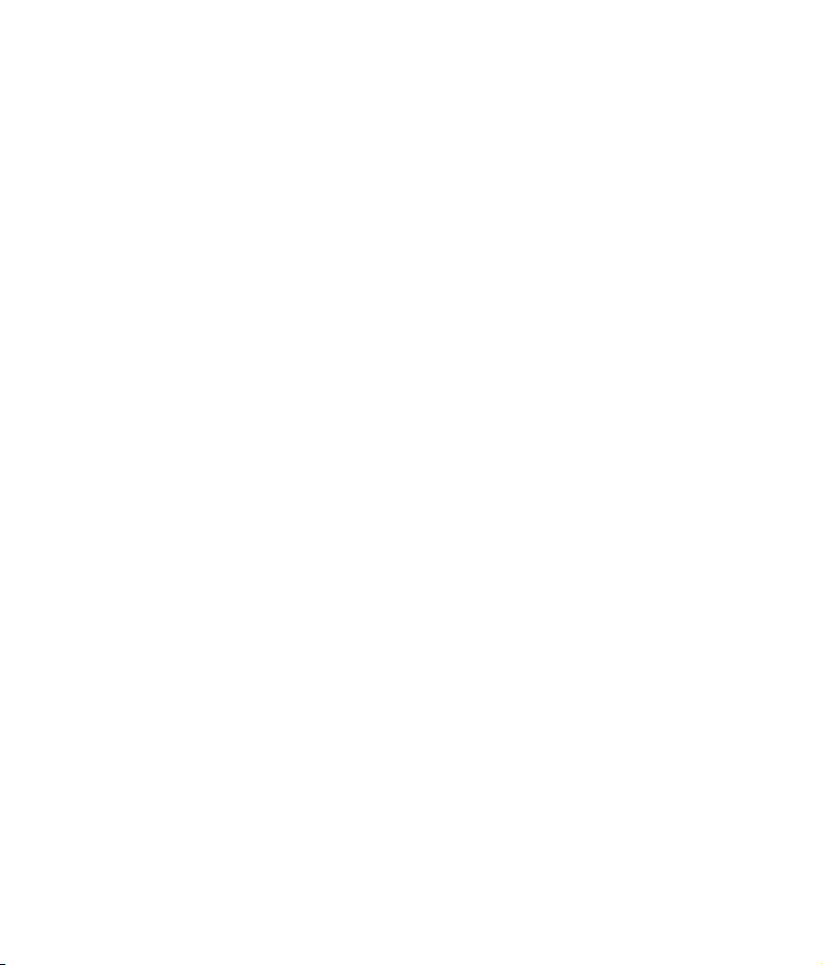
CChhaapptteerr 33..
OOPPEERRAATTIIOONN
Page 23
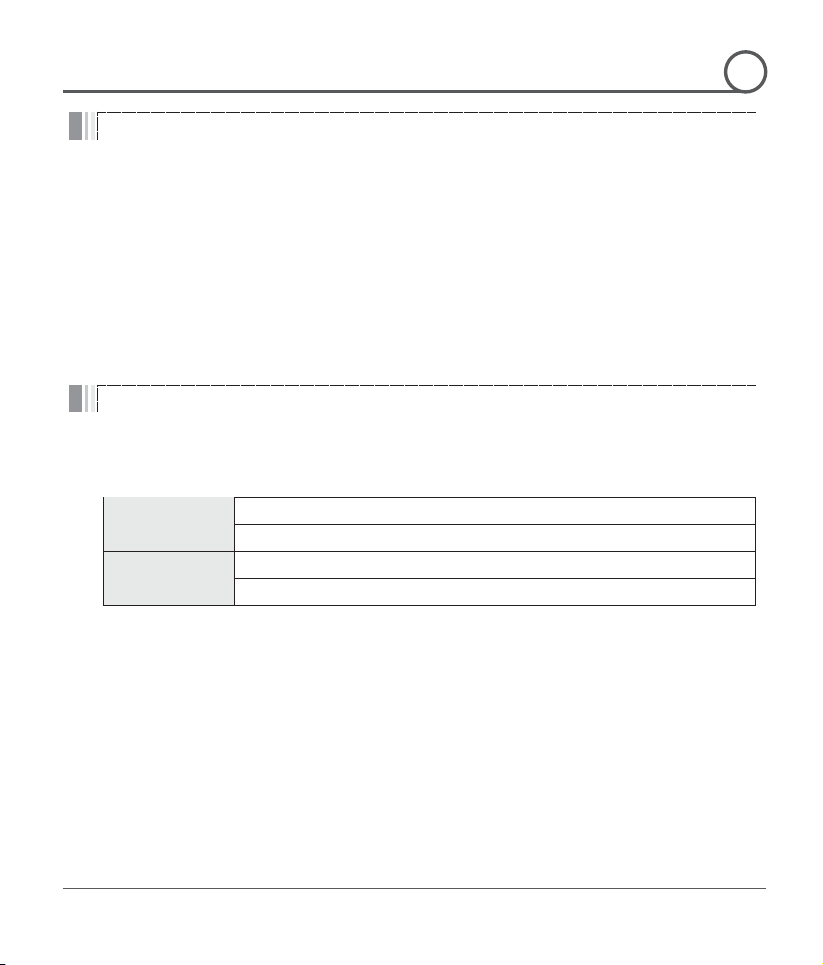
G
Speed Dome Camera Instruction Manual
23/74
Check Points before Operation
Check Points for Preset and Pattern Function before Operation
< Go Preset >
Input [Preset Number] and press [Preset] button shortly.
< Set Preset >
Input [Preset Number] and keep pressing [Preset] button for more than 2 seconds.
< Run Pattern >
Input [Pattern Number] and press [Pattern] button shortly.
< Set Pattern >
Input [Pattern Number] and keep pressing [Pattern] button for more than 2 seconds.
OPERATION
3
z Before turning on the system, check if the wire(s) and cable(s) are connected properly.
z Check if the camera ID on the controller is properly selected. The camera ID must be
identical to that of the target camera. The camera ID can be checked by reading the DIP
switch of the camera or on OSD.
z If your controller supports multi-protocols, the protocol must be changed to match to that of
the camera.
z Adjust the DIP switch after turning off the camera. If you changed the camera protocol by
changing the DIP S/W, the change will be effective after you reboot the camera.
z Since the operation method can be different by controllers, refer to your controller manual
if the camera can not be controlled properly. The operation of this manual is based on the
standard Pelco® Controller.
z Check fully how to operate preset function and pattern function with your controller or DVR
in advance to operate the camera functions when using a controller or a DVR.
z Refer to the following table when using standard Pelco® protocol controllers.
z If your controller or DVR has no pattern button or function, use the Hot Keys with preset
numbers. For more information, refer to “Reser ved Presets(Hot Keys)” in this manual.
G
Page 24

G
Speed Dome Camera Instruction Manual
24/74
OSD Menu
z Function
With OSD menu, the system can be properly configured for each
application.
z Entering into OSD
Go Preset [95]
Reserved Presets (Hot Keys)
z Description
Some Preset numbers are reserved to change some parameters without entering into
z Hot Keys
Go Preset [95]
: Entering into OSD menu
Go Preset [131~134]
: Running Pattern Function 1 ~ 4
Go Preset [141~148]
: Running Swing Function 1 ~ 8
Go Preset [151~158]
: Running Group Function 1 ~ 8
Go Preset [161]
: Turning off Relay Output
Set Preset [161]
: Turning on Relay Output
Go Preset [167]
: Setting Zoom Proportional Function to ON
Set Preset [167]
: Setting Zoom Proportional Function to OFF
Go Preset [170]
: Setting Camera BLC/WDR Mode to OFF
Go Preset [171]
: Setting Camera BLC/WDR Mode to ON
Go Preset [174]
: Setting Camera Focus Mode to AUTO
Go Preset [175]
: Setting Camera Focus Mode to Manual
Go Preset [176]
: Setting Camera Focus Mode to SEMI-AUTO
Go Preset [177]
: Setting Day & Night Mode to AUTO
Go Preset [178]
: Setting Day & Night Mode to NIGHT
Go Preset [179]
: Setting Day & Night Mode to DAY
Go Preset [190]
: Setting OSD Display Mode to AUTO (Except Privacy Mask)
Go Preset [191]
: Setting OSD Display Mode to OFF (Except Privacy Mask)
Go Preset [192]
: Setting OSD Display Mode to ON (Except Privacy Mask)
Go Preset [193]
: Setting all Privacy Mask Display to OFF
Go Preset [194]
: Setting all Privacy Mask Display to ON
OPERATION
3
OSD menu.
G
Page 25

G
Speed Dome Camera Instruction Manual
25/74
Preset
z Function
MAX. 127 positions are programmable. The Preset number can be
assigned from 1 to 128 except 95. Preset 95 is reserved for enter
ing
into OSD menu. Camera parameters such as
White Balance, Auto
Exposure and others can be set up independently and
each preset
can have its own
parameter values independently from the other
persets. When setting up presets with a controller,
Label should be
blank and "Camera Adjust" should be set to "GLOBAL" as the
default.
To change the parameters, enter into OSD menu.
z Setting Presets
Set Preset [1~128]
z Running Presets
Go Preset [1~128]
z Deleting Presets
To delete Presets, enter into OSD menu.
Swing
z Function
This function is that the camera moves repetitively between two
swing function runs,
the 1st point to the
preset assigned as the 2nd point in CW(Clockwise) direction. Then
camera moves from the preset assigned as the 2nd point to the
preset assigned as the 1st point in CCW(Counterclockwise)
the preset
turns on its axis by
on its axis by
The Swing speed is
defined from 1
/sec to 180q/sec.
z Setting Swings
To set Swing, enter into OSD menu.
z Running Swings
Method 1) <Run Pattern> [Swing NO. + 10]
Method 2) <Go Preset> [Swing NO. + 140]
ex) Run Swing 3 : <Run Pattern> [13]
ex) Run Swing 3 : <Go Preset> [143]
z Deleting Swings
To delete Swings, enter into OSD menu.
OPERATION
3
preset positions at programmed speeds. When a
the camera moves from the preset assigned as
the
direction.
In case that the preset assigned as the 1st point and
assigned as the 2nd point are same, the camera
360q in CW(Clockwise) direction and then it turns back
360q in CCW(Counterclockwise) direction.
q
G
Page 26

G
Speed Dome Camera Instruction Manual
26/74
Pattern
z Function
This function is that the camera memorizes the path (mostly curve
path) by the joystick of the controller and revives the trajectory
operated by joystick as closely as possible.
MAX. 4 Patterns are programmable
and Maximum 1200
communication commands can be programmed in a pattern.
z Setting Patterns
A Pattern can be created by the following methods.
the monitor as
preset movement can be
is
ess
Method 2) Programming in OSD Menu : See the section “How to use OSD Menu”.
z Running Patterns
Method 1) <Run Pattern> [Pattern NO.]
130]
ex) Run Pattern 2 : <Run Pattern> [2]
et> [132]
z Deleting Patterns
To delete Patterns, enter into OSD menu.
OPERATION
3
Method 1) <Set Pattern> [Pattern NO.]
{ The Pattern programming window appears on
below.
{ The movement by Joystick and the
memorized in a pattern.
{ After a pattern is programmed, the remaining storage
displayed in progress bar on the screen.
{ To save the recording, press NEAR key and to cancel, pr
FAR key.
EDIT PATTERN 1
[NEAR:SAVE /FAR:DELETE]
0/0/x1/N
Method 2) <Go Preset> [Pattern NO. +
Note) When the system memorizes Patterns, the commands are stored in the momories, not
the positions of Pan/Tilt/Zoom. Hence there might be small differences between the original
path and the revived path by path type of Patterns. Note that it is not a problem in position
precision.
G
ex) Run Pattern 2 : <Go Pres
Page 27

G
Speed Dome Camera Instruction Manual
27/74
Group
z Function
This function is that the camera memorizes the combination of
tern
programmable.
are the combination of
. Preset speed can be set up and the repeat
etup. Dwell time
z Setting Groups
To set Groups, enter into OSD menu.
z Running Groups
Method 1) <Run Pattern> [Group NO. + 20]
ex) Run Group 7 : <Run Pattern> [27]
roup 7 : <Go Preset> [157]
z Deleting Groups
To delete Groups, enter into OSD menu.
Other Functions
z Power Up Action
This setting defines a specific activity (Preset, Pattern, Swing and
Group) to be performed in the event that the power to t
he camera is
cycled. This function enables the user
to resume, after turning on
power, the last action being executed before turning off the
power.
Most of actions such as Preset, Pattern, Swing and Group are
available for this function but Jog actions are
not available to resume.
z Auto Flip
In case that tilt angle arrives at the top of tilt orbit(90°), zoom module
camera turns on its axis by 180° at the top of tilt orbit
and moves to
opposite tilt direction (180°) to keep tracing targets.
z Parking Action
This feature allows the camera to begin a specified operation after a
camera
defined action if there is no command from
means how
last (most recent)
defined action. It can be set to 1
OPERATION
3
Presets, Pattern and/or Swings sequently and runs Presets, Pat
and/or Swings repetitively. MAX. 8 sets of Group are
Each group can have MAX. 20 actions which
Preset, Pattern and Swing
number of Pattern & Swing can be set up in Group s
between actions can be set up also.
Method 2) <Go Preset> [Group NO. + 150]
G
G
programmed time of inactivity. This function makes the
automatically run a precontroller for a pre-defined time period. “Wait Time”
long a camera should wait for from the previouscommand before running the presecond ~ 3 hours.
ex) Run G
Page 28

G
Speed Dome Camera Instruction Manual
28/74
z Alarm Input
3 Alarm Inputs are available. When external sensors activate, the
and
”
test alarm input is
z Privacy Zone Mask
Privacy Zone Mask allows the user to program 8 rectangulars that
others’
asks can be created on the arbitrary
s windows, shops or private house.
Spherical Coordinates system, powerful Privacy Zone Mask
ons
size as the lens zooms telephoto and
z GLOBAL/LOCAL
WB(White Balance) and AE(Auto Exposure) can be set up
independently for each preset. There are 2 modes, "Global" mode &
"Local" mode. The Global mode is that WB and/or AE are/is set up
Global parameter
"ZOOM CAMERA SETUP"
The Local mode is that WB and/or AE are/is set up
independently or separately for each preset. The Local parameter
Each
Local parameter such as WB and AE activates correspondingly when
the camera arrives at each preset position. During jog operation,
Global WB/AE value should be applied. All Local WB/AE values do
l mode
z Semi-Auto Focus
This mode automatically exchanges focus modes between Manual
Focus mode and Auto Focus mode by operation. Manual Focus mode
activates in preset operation and Auto Focus mode activates during
g operation. With Manual mode at presets, Focus data is
camera calls focus
camera arrives at
mode
changes to Auto Focus mode when jog operation starts.
OPERATION
3
G
Image Setup
camera runs pre-defined actions such as Preset, Pattern, Swing
Group. After the pre-defined time period passed, “Post Alarm
activates, which is pre-defined. Note that only the la
effective when multiple sensors are activated at the same time.
can not be viewed by the operator of the system. To protect
privacy, MAX. 8 Privacy M
position to hide objects such a
With the
function is possible. A mask area will move with pan and tilt functi
and automatically adjust in
wide.
totally and simultaneously for all presets. The
setup such as WB and AE can be done in
menu.
setup for WB and AE can be done in each preset setup menu.
not change although Global WB/AE value changes. The Loca
has the prior to the Global mode.
jo
memorized in each preset in advance and the
data in correspondence with presets as soon as the
G
presets. It should shorten time to get focuses. The focus
automatically
Page 29

G
Speed Dome Camera Instruction Manual
29/74
OSD Display
z P/T/Z Information
Displays the amount of pan from zero degree vertical, the amount of
ss direction. Also
z Camera ID
Displays the selected Camera ID (Address).
z Action Title
Identfies Actions
"SET PRESET xxx"
When Preset xxx is memorized.
"PRESET xxx"
When the camera reaches Preset xxx.
"PATTERN x"
When Pattern x is in action.
"SWGu/PRESET xxx"
When Swing x is in action. Displays both of Swing
number and Preset number.
"UNDEFINED"
When a undefined function is called to run
z Preset Label
Displays preset labels when the camera arrives at presets.
z Alarm Information
Displays activated alarms. This information shows current state of
it will
OFF
ڂڈڂ
OSD will
P/T/Z InformationG
Camera IDG
Alarm InformationG
Action TitleG
Preset LabelG
LABEL12345
PRESET1G
O:1G
CAM 1
15/4/x1/N
OPERATION
3
tilt from zero degree horizontal and current compa
identifies the amount of the zoom magnification.
Alarm Inputs and Relay Outputs. If an Input point is ON state,
show a number corresponding to each point. If an Input point is
state,
Example) The point 2 & 3 of inputs are ON and Output is ON,
show as below.
ٻwill be displayed.
I:-23 O:1
G
I:-2-
Page 30

CChhaapptteerr 44..
OOSSDD MMEENNUU
Page 31

G
Speed Dome Camera Instruction Manual
31/74
Quick Programming Guide
Main Menu
z System
Displays the system information and
The system setting can
not be changed using the OSD menu
and the information is for reference
z Display Setup
Enables the user to program how labels
z Dome Camera
Enables the user to configure various
z System Initialize
Initializes all system configurations and
actory default
OSD MENU
4
z The menu items with < > always have sub-menus.
z To go to submenus or make the cursor move to the right, press NEAR key.
z To go to the previous-upper level menus, press FAR key.
z To make a selection, press NEAR key
z To cancel a selection, press FAR key
z To move the cursor in the menu, use the joystick to the Up/Down direction or Left/Right
direction.
z To change a value of an item, use Up/Down of the joystick in the controller.
z To save changes, press NEAR key.
z To cancel changes, press FAR key.
SPEED DOME CAMERA
------------------------
<SYSTEM INFORMATION>
<DISPLAY SETUP>
<DOME CAMERA SETUP>
<SYSTEM INITIALIZE>
EXIT
G
Information
Setup
configuration.
only.
are displayed on the monitor.
functions of the camera.
all data to the f
parameters.
Page 32

G
Speed Dome Camera Instruction Manual
32/74
Display Setup
Display setup allows you to program how labels are
played on the monitor. In case of AUTO, the labels are
displayed on the monitor when there are any changes in
z Camera ID
[ON/OFF]
Camera ID
z PTZ Information
[ON/OFF/AUTO]
o
degree vertical, the amount of tilt from
urrent
compass direction. Also identifies the
z Action Title
[ON/OFF/AUTO]
z Preset Label
[ON/OFF/AUTO]
Displays the preset labels when the
z Alarm I/O
[ON/OFF/AUTO]
This
current state of
If an
it will show a
. If
ڂڈڂ
will be
oint 2 & 3 of inputs are
OSD will show as
OSD MENU
4
DISPLAY SETUP
----------------------- CAMERA ID ON
PTZ INFORMATION AUTO
ACTION TITLE AUTO
PRESET LABEL AUTO
ALARM I/O AUTO
<SET NORTH DIRECTION>
<PRIVACY ZONE>
BACK
EXIT
G
dis
parameters.
Displays the selected
(Address).
Displays the amount of pan from zer
zero degree horizontal and c
amount of the zoom magnification.
Identfies Actions.
"SET PRESET xxx"
"PRESET xxx"
"PATTERN x"
"SWG/PRESET xxx"
"UNDEFINED"
camera arrives at presets.
Displays the activated alarms.
information shows the
Alarm Inputs and Relay Outputs.
Input point is ON state,
number corresponding to each point
an Input point is OFF state,
displayed.
Example) The p
ON and Output is ON,
below.
I:-23 O:1
ٻ
Page 33

G
Speed Dome Camera Instruction Manual
33/74
Privacy Zone Mask Setup
Move the camera to a target position and press NEAR
button to save the direction as North. The direction is the
Privacy Zone Mask allows the user to program 8
rectangulars that can not be viewed by the operator of the
asks can be
objects such as
With the Spherical
Coordinates system, powerful Privacy Zone Mask function
h pan and tilt
functions and automatically adjust in size as the lens
z Mask NO
[1~8]
Selects a Mask number to program. If the
selected mask has already data, the
.
e
z Display
[ON/OFF]
Sets if the mask of the selected mask
z Clear Mask
[CANCEL/OK]
Deletes the mask data of the selected
OSD MENU
4
Compass Direction Setup
SET NORTH DIRECTION
------------------------
MOVE TO TARGET POSITION
[NEAR:SAVE /FAR:CANCEL
reference direction to assign other compass directions.
G
PRIVACY ZONE
------------------------
MASK NO 1
UNDEFINED
DISPLAY OFF
CLEAR MASK CANCEL
<EDIT MASK>
BACK
EXIT
system. To protect privacy, MAX. 8 Privacy M
created on the arbitrary position to hide
windows, shops or private house.
is possible. A mask area will move wit
zooms telephoto and wide.
G
G
camera moves as it was programmed
Otherwise, “UNDEFINED” will b
displayed under the Mask number.
number shows or not on the screen.
mask number.
Page 34

G
Speed Dome Camera Instruction Manual
34/74
EDIT MASK 1G
------------------------G
[ :ADJUST MASK WIDTH]G
[ :ADJUST MASK HEIGHT]G
[NEAR:SAVE /FAR:CANCEL]G
Move your camera to an area to mask. Then a mask and the
Adjusts the mask size. Use the joystick or the arrow buttons
z (Left/Right)
Adjusts the mask width.
z (Up/Down)
Adjusts the mask height.
OSD MENU
4
Privacy Zone Mask Area Setup
EDIT MASK 1
------------------------
MOVE TO TARGET POSITION
[NEAR:SELECT/FAR:CANCEL]
Privacy Zone Mask Size Setup
menu to adjust the mask size will be displayed.
G
of your controller to adjust mask size.
G
G
Page 35

G
Speed Dome Camera Instruction Manual
35/74
Camera Setup
Sets the general functions of zoom camera module.
z Focus Mode
[AUTO/MANUAL/SEMIAUTO]
This mode automatically exchanges focus
modes between Manual Focus mode and
Auto Focus mode by operation. Manual
Focus mode activates in preset operation
and Auto Focus mode activates during
jog operation. With Manual mode at
s memorized in each
preset in advance and the camera calls
focus data in correspondence with
presets as soon as camera arrives at
presets. It should shorten time to get
Focus mode automatically
changes to Auto Focus mode when jog
z Digital Zoom
[ON/OFF]
to
ON/OFF. If this is set to OFF, the optical
zoom function runs but the zoom function
stops at the end of optical zoom
z Image Flip
[ON/OFF]
Sets System Image Flip Function to
hen this function is set to ON,
flipped images always come out. When
the camera is installed as Desktop type,
z Sharpness
[0-32]
Sets image sharpness to enhance
G
OSD MENU
4
ZOOM CAMERA SETUP
----------------------- FOCUS MODE SEMIAUTO
DIGITAL ZOOM ON
IMAGE FLIP OFF
SHARPNESS 16
STABILIZATION OFF
<WHITE BALANCE SETUP>
<AUTO EXPOSURE SETUP>
BACK
EXIT
G
Sets camera Focus mode.
{ SEMIAUTO Mode
presets, Focus data i
focuses.
operation starts.
Sets the digital zoom functions
magnification.
ON/OFF. W
set to ON to get proper images.
pictures.
Page 36

G
Speed Dome Camera Instruction Manual
36/74
WB SETUP - GLOBAL
------------------------G
WB MODE AUTOG
---G
---G
BACK
EXIT
z WB Mode
[AUTO/MANUAL]
Retains color balance over a color
mode, this
feature automatically processes the
viewed image. In Manual mode, Red and
z Red Adjust
[0-255]
Adjusts the picture output in the red
z Blue Adjust
[0-255]
Adjusts the picture output in the blue
OSD MENU
4
z Stabilization
[ON/OFF]
vibrations by wind
or others. The images with vibrations are
compensated by Digital Zoom function
and the image resolution with this
function should be lower than normal
image resolution when this function is
turned on. Also this function may not
White Balance Setup
Compensates image
work properly in the following cases.
Dark scene or Low contrast scene
High frequency vibration
During Pan/Tilt/Zoom/Focus moving
During Iris/Shutter/Gain moving
RED ADJUST
BLUE ADJUST
G
temperature range. In auto
Blue level can be set up manually.
range.
range.
Page 37

G
Speed Dome Camera Instruction Manual
37/74
z Backlight
[OFF/WDR/BLC/HLC] or [OFF/BLC/HLC]
Sets Backlight Compensation. If a bright
the subjects in the
picture may appear dark or as a
silhouette. Backlight compensation
enhances objects in the center of the
. The camera uses the center of the
picture to adjust the iris. If there is a
bright light source outside of this area, it
will wash out to white. The camera will
adjust the iris so that the object in the
has WDR(Wide Dynamic
Range) function, which are better function
HLC(High Light Compensation)
gh light in a
limited environment such as parking
z Day/Night
[AUTO/DAY/NIGHT]
z Brightness
[0~100]
Adjusts the brightness of the images. Iris,
The Shutter Speed and Gain are adjusted
automatically in correspondence with
z IRIS
[AUTO/MANUAL(F1.6~F28)]
Sets Iris to operate automatically or at a
defined level. If Iris is set to Auto,
Iris has higher priority in adjusting AE
and Shutter Speed is fixed. Auto iris is the
pens
closes the iris in response to changing
If Iris is set to Manual, Iris is fixed and Iris
AE, in
OSD MENU
4
Auto Exposure Setup
AE SETUP - GLOBAL
------------------------
BACKLIGHT OFF
DAY/NIGHT AUTO
BRIGHTNESS 50
IRIS AUTO
SHUTTER ESC
AGC MIDDLE
SSNR MIDDLE
SENS-UP <AUTO>
BACK
EXIT
G
backlight is present,
picture
sensitive area is properly exposed.
Some modles
than BLC.
function removes the hi
garage.
Sets Day&Night mode.
each numeric value.
user-
lens function that automatically o
light conditions.
has lower priority in adjusting
comparison with others.
G
Page 38

G
Speed Dome Camera Instruction Manual
38/74
z Shutter Speed
[ESC/A.Flicker/Manual(u256~1/120000 sec)]
Shutter Speed is the duration
of the electronic shutter. If Iris is set to Manual
and Shutter Speed is set to ESC, Shutter Speed
has higher priority. If Shutter Speed is set to
A.Flicker, to remove Flicker, Shutter Speed
SC and 1/120
z AGC
[OFF/LOW/MIDDLE/HIGH/MANUAL(5~41dB)]
Sets AGC. This setting enhances image
brightness automatically in case that luminance
z SSNR
[OFF/LOW/MIDDLE/HIGH]
images by
the
z SENS-UP
[AUTO(2~256)/OFF]
ctivates Slow Shutter
function when luminance of image (signal) is too
It is possible to set up the maximum number of
ames piled up one on another by Slow Shutter
OSD MENU
4
Sets Shutter Speed.
should be set to 1/100 sec. for NT
for PAL.
level of image signal is too low.
G
Sets SSNR. This setting enhances the
deducting noises when the gain level of
mages is too high.
Sets SENS-UP. This setting a
dark.
fr
function.
G
Page 39

G
Speed Dome Camera Instruction Manual
39/74
Motion Setup
Sets the general functions of Pan/Tilt motions.
z Motion
[ON/OFF]
If Motion Lock is set to ON, it is impossible to
set up and delete Preset, Swing, Pattern and
oup. It is possible only to run those
functions. To set up and delete those functions,
z Power Up
[ON/OFF]
z Auto Flip
[ON/OFF]
z Jog Max
[1q/sec ~360q/sec]
Sets the maximum jog speed. Jog speed is
inversely proportional to the zoom
magnifications. As the zoom magnification
z Jog
[INVERSE/NORMAL]
Sets the Jog Direction. If this is set to
he view direction in the screen is
same as the direction of joystick. If this is set
, the view direction in the
z Freeze
[ON/OFF]
Sets Frame Freeze Function. This feature
on the monitor when going
to a preset. At the start point of a preset
movement, a camera starts freezing the image
of the start point. Camera keeps displaying
the image of the start point during preset
movement and does not display the images
gets during preset movement.
As soon as camera stops at preset end point,
camera starts displaying live images which it
gets at the end preset point. This feature also
reduces bandwidth when working with digital
unction availability should be different
OSD MENU
4
MOTION SETUP
------------------------
MOTION LOCK OFF
PWR UP ACTION ON
AUTO FLIP ON
JOG MAX SPEED 120/SEC
JOG DIRECTION INVERSE
FRZ IN PRESET OFF
<PARKING ACTION SETUP>
<ALARM INPUT SETUP>
BACK
EXIT
G
Lock
Action
Speed
Direction
in Preset
Gr
enter into OSD menu.
Refer to Other Functions" section.
Refer to Other Functions" section.
goes up, the pan/tilt speed goes down.
ೢInverseೣ, t
to ೢNormalೣ
screen is the reverse dirction of joystick.
freezes the scene
which camera
systems or digital network systems.
This f
by models.
Page 40

G
Speed Dome Camera Instruction Manual
40/74
This feature allows the camera to begin a specified action
z Park Enable
[ON/OFF]
If Park Enable is set to ON, the camera
nction automatically if
there is no PTZ command during the
z Wait Time
[1~59 sec. / 1~180 min.]
Wait Time can be programmed from 1
z Park Action
[HOME/PRESET/PATTERN/SWING/GROU
ines the activity when the
camera parks. If Park Action is set to
, the camera moves to the home
position which is memorized when the
system boots. If Park Action is set to
, the camera runs the
y.
OSD MENU
4
Parking Action Setup
PARKING ACTION SETUP
------------------------
PARK ENABLE OFF
WAIT TIME 00:10:00
PARK ACTION HOME
BACK
EXIT
after a programmed time of inactivity.
runs an assigned fu
programmed "Wait Time".
second to 180 minutes.
P/PREV ACTION]
This feature def
HOME
PREV. ACTION
previous action which it ran most recentl
G
Page 41

G
Speed Dome Camera Instruction Manual
41/74
Defines Alarm Function. When an alarm is receive, an
defined action
z Alarm No
[1~3]
z Type
[Normal OPEN/Normal CLOSE]
z Action
[NOT
Selects an action to run when a sensor
z Hold Time
[ENDLESS / 1~59 SEC. / 1~180 MIN.]
Sets the time period for the action which is
on. After the
defined
in
succession to the action by external sensor
. If this option is set to
does not
z Post Action
[HOME/PRESET/PATTERN/SWING/GROUP
Selects the action that a camera will run
PREV.
, the camera runs the previous
OSD MENU
4
Alarm Input Setup
ALARM INPUT SETUP
------------------------
ALARM NO. 1
TYPE N.OPEN
ACTION NOT USED
HOLD TIME ENDLESS
POST ACTION HOME
BACK
EXIT
input signal to the camera triggers the userprogrammed for the alarm.
Selects a sensor number to set up.
Selects sensor operation type.
USED/PRESET/PATTERN/SWING/GROUP]
signal is input.
run by external sensor activati
time period passes, the action prein Post Action runs sequentially
activation
ENDLESS, Post Action
activate.
/PREV ACTION]
after the time period inHOLD TIME
passes. If Post Action is set to
ACTION
action which it ran most recently.
G
Page 42

G
Speed Dome Camera Instruction Manual
42/74
Preset Setup
z Preset
[1~128]
Selects a preset number to set up. If a
selected preset is already defined, the
defined position
and preset parameters such as Label and
CAM Adjust show on the monitor. If a
selected preset is not defined,
“UNDEFINED” shows on the monitor.
z Clear
Preset
[CANCEL/OK]
Deletes the data of the selected Preset.
z Edit
Preset Scene
Re-defines the scene position of the
z Edit
Edits the label of the selected Preset to
t runs.
MAX. 10 alphanuberic characteristics are
allowed.
z Relay Out
Defines the relay output.
z CAM Adju st
[GLOBAL/LOCAL]
WB(White Balance) and AE(Auto
Exposure) can be set up independently for
each preset. There are 2 modes, "Global"
ode. The Global mode is
that WB and/or AE are/is set up totally and
simultaneously for all presets. The Global
parameter setup such as WB and AE can
"ZOOM CAMERA SETUP" menu.
The Local mode is that WB and/or AE
arately
for each preset. The Local parameter setup
for WB and AE can be done in each preset
setup menu. Each Local parameter such as
WB and AE activates correspondingly
when the camera arrives at each preset
position. During jog operation, Global
ue should be applied. All Local
WB/AE values do not change although
Global WB/AE value changes. The Local
mode has the prior to the Global mode.
OSD MENU
4
PRESET SETUP
----------------------- PRESET NO. 1
CLR PRESET CANCEL
<EDIT SCENE>
<EDIT LABEL> LABEL123
RELAY OUT OFF
CAM ADJUST GLOBAL
BACK
EXIT
Number
Preset Label
camera moves to the pre-
selected Preset.
show on the monitor when the prese
mode & "Local" m
G
be done in
are/is set up independently or sep
WB/AE val
G
Page 43

G
Speed Dome Camera Instruction Manual
43/74
EDIT LABEL - PRESET 1G
------------------------G
[ ] G
----------G
1234567890 OKG
ABCDEFGHIJ CANCELG
KLMNOPQRSTG
UVWXYZabcdG
efghijklmnG
opqrstuvwxG
/:.G
----------G
ഗ1 Use the Joystick to move the camera to a desired
position.
ഗ2 Save the preset position by pressing NEAR key.
ഗ3 Press FAR key to cancel targeting the preset position.
G
Edit the label of the selected preset to show on the
monitor when camera arrives at the preset. In the Edit
ctangular is the cursor. As soon as
finishing selecting an alphabet or a number, the cursor
ྙGWith Left/Right/Up/Down of the joystick, move to a
desired Alphabet or a desired number in the
phabet or a
double quotation
an Alphabet or a
number, use the back space character (" m").
ྚGIf you complete the Label editing, move the cursor to
key to save the completed
label. To abort the current change, move the cursor to
"Cancel" and press the NEAR key.
OSD MENU
4
n
Preset Scene Setup
EDIT SCENE - PRESET 1
------------------------
MOVE TO TARGET POSITION
[NEAR:SAVE /FAR:CANCEL]
Preset Label Setup
Label menu, the dark re
moves to the next digit.
yz<>-
Alphanumeric set. To select a desired Al
desired number, press the NEAR key.
If you want to use a blank, select the
mark (" "). If you want to delete
G
"OK" and press the NEAR
[ ]
Current Cursor Positio
---------1234567890
ABCDEFGHIJ
KLMNOPQRST
UVWXYZabcd
efghijklmn
opqrstuvwx
yz<>-/:.
----------
Back Space Char.Space Char.
Page 44

G
Speed Dome Camera Instruction Manual
44/74
Swing Setup
z Swing
[1~8]
Selects a Swing number to edit. If the
selected Swing is not defined, "NOT USED"
1st Position and the 2nd
Position.
z 1st Position
[PRESET 1~128]
Sets the 2 positions for a Swing function. If
ected preset is not defined,
"UNDEFINED" is displayed as shown
camera
preset assigned as the 1st
ssigned as the 2nd
ise) direction. Then
om the preset
assigned as the 2nd point to the preset
(Counterclockwise) direction. In case that
the preset assigned as the 1st point and the
preset assigned as the 2nd point are same
the
in CW
direction and then it turns on its axis by
360
in CCW direction.
z Swing
[1q/sec. ~180q/sec.]
between the 2 Preset
positions from 1
/sec to 180q/sec
z Clear Swing
[CANCEL/OK]
Deletes the data of the selected Swing.
z Run Swing
Runs Swing for the test purposes to check
if it works properly.
OSD MENU
4
SWING SETUPG
------------------------G
SWING NO. 1G
1ST POS. PRESET5G
2ND POS. NOT USEDG
UNDEFINEDG
SWING SETUP
------------------------
SWING NO. 1
1ST POS. NOT USED
2ND POS. NOT USED
SWING SPEED 30/SEC
CLEAR SWING CANCEL
RUN SWING
BACK
EXIT
G
Number
2nd Position
Speed
G
is displayed in the
the sel
below.
When a swing function runs, the
moves from the
point to the preset a
point in CW(Clockw
the camera moves fr
assigned as the 1st point in CCW
or only 1 Preset position is assigned,
camera turns on its axis by 360q
q
Defines Swing speed
q
ٻ
ٻ
Page 45

G
Speed Dome Camera Instruction Manual
45/74
Pattern Setup
z Pattern Number
[1~4 ]
Selects a Pattern number to edit. If the
selected pattern number is not
defined, "UNDEFINED" will be
played under the selected pattern
number.
z Clear Pattern
[CANCEL/OK]
Deletes the data of the selected pattern.
z Run Pattern
Runs the Pattern for the test purposes to
check if it works properly.
z Edit Pattern
Edits the selected pattern.
ྙGWith the Joystick of your controller, move the camera to
the start position with an appropriate zoom
magnafication. To start the pattern recording, press
Move camera with joystick of controller or run preset
rize the path (mostly curve path) in the
ovement by Joystick and preset
movement will be memorized in a pattern. After a
ed, the remaining storage is
. To cancel
OSD MENU
4
PATTERN SETUP
------------------------
PATTERN NO. 1
UNDEFINED
CLR PATTERN CANCEL
RUN PATTERN
<EDIT PATTERN>
BACK
EXIT
Pattern Edit
EDIT PATTERN 1
------------------------
NEAR key. To exit, press FAR key.
MOVE TO START POSITION
[NEAR:START /FAR:CANCEL]
EDIT PATTERN 1
ྚG
function to memo
selected pattern. The m
pattern is programm
displayed in progress bar on the screen.
G
[NEAR:SAVE /FAR:DELETE]
0/0/x1/N
ཝGTo save the data and exit, press NEAR key
saving the data and delete the data, press FAR key.G
dis
Page 46

G
Speed Dome Camera Instruction Manual
46/74
Group Setup
z Group Number
[1~8]
selected Group number is not
defined, "UNDEFINED" will be
selected Group
number.
z Clear Group
[CANCEL/OK]
Deletes the data of the selected Group.
z Run Group
Runs the Group for the test purposes to
check if it works properly.
z Edit Group
Edit the selected Group.
ྙGPress Near key when the cursor is at “NO” to start
Note that MAX. 20 actions are allowed in a Group. Move
key
OSD MENU
4
GROUP SETUP
------------------------
GROUP NO. 1
UNDEFINED
CLEAR GROUP CANCEL
RUN GROUP
<EDIT GROUP>
BACK
EXIT
Group Edit
EDIT GROUP 1
------------------------
NO ACTION ### DWELL OPT
------------------------
1 NONE
2 NONE
3 NONE
4 NONE
5 NONE
----------------------- SAVE
CANCEL [NEAR:EDIT]
EDIT GROUP 1
------------------------
NO ACTION ### DWELL OPT
------------------------
1 NONE
2 NONE
3 NONE
4 NONE
5 NONE
------------------------
SAVE [NEAR:EDIT ACT]
CANCEL [FAR :EDIT END]
editing the selected Group.
ྚG
the cursor up/down to select an Action. Press Near
to edit.
G
Selects a Group number to edit.
If the
displayed under the
Page 47

G
Speed Dome Camera Instruction Manual
47/74
EDIT GROUP 1
------------------------G
NO ACTION ### DWELL OPT
------------------------G
1 NONEG
2 NONEG
3 NONEG
4 NONEG
5 NONEG
------------------------G
SAVE [ :MOVE CURSOR]G
[ :CHANGE VAL.]
EDIT GROUP 1G
------------------------G
NO ACTION ### DWELL OPTG
------------------------G
1 PRESET 1 00:03 360
2 NONEG
3 NONEG
4 NONEG
5 NONEG
------------------------G
SAVE [ :MOVE CURSOR]G
CANCEL [ :CHANGE V AL.]
ྜGEdit the items such as Action, ###, Dwell and OPT by
go to
cursor
ྛGDefine Action, Dwell time and Option. Note that the dark
to
to change
z Action ###G
[NONE/PRESET/SWING/PATTERN]
z DWEL L
[0 SEC. ~ 4 MIN.]
Sets the Dwell Time between functions.
z OPT
Option. It is a preset speed when a
in the Action. It is the
number of repeat when a Pattern or a
Swing is selected in the Action.
OSD MENU
4
rectangular is the cursor. Move the cursor Left/Right
select an item and move cursor Up/Down
each parameter.
CANCEL
moving the cursor.
EDIT GROUP 1
------------------------
NO ACTION ### DWELL OPT
------------------------
1 PRESET 1 00:03 360
2 NONE
3 NONE
4 NONE
5 NONE
----------------------- SAVE [NEAR:EDIT ACT]
CANCEL [FAR :EDIT END]
ྜྷGAfter finishing editing a Action, press Near key to
the previous-upper level menu (Step ྚ). Move the
Up/Down to select an Action number and repeat Step ྚ
~ Step ྜ to keep editing the selected Groupډ
G
G
preset is selected
Page 48

G
Speed Dome Camera Instruction Manual
48/74
འGAfter finishing setting up, press FAR key to exit. Then the
key to save the
OSD MENU
4
EDIT GROUP 1
------------------------
NO ACTION ### DWELL OPT
------------------------
1 PRESET 1 00:03 360
2 NONE
3 NONE
4 NONE
5 NONE
----------------------- SAVE
CANCEL
cursor will move to “SAVE”. Press Near
data.G
G
Page 49

G
Speed Dome Camera Instruction Manual
49/74
System Initialization
z Display Parameters
z Camera Parameters
Camera ID
ON
Focus Mode
SemiAuto
PTZ Information
AUTO
Digital Zoom
ON
Action Title
AUTO
Image Flip
OFF
Preset Label
AUTO
Sharpness
16
Alarm I/O
AUTO
Stabilization
OFF
North Direction
Pan 0q
White Balance
AUTO
Privacy Zone
Undefined
Backlight
OFF
Day&Night
AUTO
Brightness
50
Iris
AUTO
Shutter
ESC
z Motion Parameters
AGC
MIDDLE
Motion Lock
OFF
SSNR
MIDDLE
Power Up Action
ON
SENS-UP
AUTO
Auto Flip
ON
Jog Max Speed
120q/sec
z User-Defined Data
Jog Direction
INVERSE
Preset 1~128
Undefined
Freeze In Preset
OFF
Swing 1~8
Undefined
Park Action
OFF
Pattern 1~4
Undefined
Alarm Action
OFF
Group 1~8
Undefined
SYSTEM INITIALIZE
------------------------G
A NOG
CLR DISPLAY SET NOG
CLR CAMERA SET NOG
CLR MOTION SET NOG
CLR EDIT DATA NOG
REBOOT CAMERA NOG
BACKG
EXITG
z Clear All Data
Deletes all configuration data and the system
is set to the factory default.
z Clear Display Set
Initializes all the configuration data for Display.
z Clear Camera Set
Initializes all the configuration data for
Camera.
z Clear Motion Set
Initializes all the configuration data for Motion.
z Clear Edit Data
Deletes all the configuration data for Preset,
Swing, Pattern and Group.
z Reboot Camera
Reboots the zoom camera module.
G
OSD MENU
4
CLEAR ALL DAT
Factory Default
G
Page 50

CChhaapptteerr 55..
RREEMMOOTTEE VVIIDDEEO
O
MMOONNIITTOORRIINNGG
Page 51

G
Speed Dome Camera Instruction Manual
51/74
Remote video Monitoring
Default ID : admin
Default Password : 1234
http://192.168.10.100
Remote Video Monitoring
Remote Video Monitoring
5
5
There are two ways to view video between the site and center system. In order for a proper
operation, an IP address must be set accordingly.
Video Monitoring using Internet Explorer
If an encoder’s IP address is entered on the Internet Explorer, the system will ask for
confirmation to install Active-X control. Once authorized, the Internet Explorer will start to
display video images from the encoder as shown below.
G
Page 52

G
Speed Dome Camera Instruction Manual
52/74
-View Size : Change screen size according to your monitor.
Default value is ‘x1’ and this means original size.
-Moving control : place your mouse in the circle and click. PTZ
moves on that way
-Zoom In/Out(Tele/Wide) : zoom in & out current watching.
-HOME : Move to home position. *for more details, see ‘
Motion
Setup->Park Action’ setup.
-Focus Near/Far & auto focus button : only works on ‘Manual
focus’ setup. *Not working if it is on ‘auto focus’ status’.
-IRIS Close/Open & Auto Iris : Close Iris on high light
condition and open in low.
-MENU ON : display text menu of IP CAMERA
-Enter : Enter selected menu.(SAVE)
-ESC : cancel current setting and exit to previous page
Set preset position : 1. P
lace camera on your desired place. 2.
Select preset number. 3. Press set.
Move to preset position : 1. Choose preset number, 2. Press
‘GOTO’ button. *use ‘clear’ button to remove preset position
CLICK
Select the number of tour and type(pattern, Swing, Group) * this should be defined
first in each menu(see operation page, pattern, Swing, Group)
Snapshot : snapshot on current live image as still cut.
Talk : voice talk over connected devices. * Camera only can send sound to client. To
hear the sound from camera, you should connect microphone on camera and speaker
Remote Video Monitoring
Remote Video Monitoring
5
5
Remote controller in live view
G
Page 53

G
Speed Dome Camera Instruction Manual
53/74
Initialize System IP
x IP mode
Fixed IP
x IP address
192.168.10.100
x Subnet mask
255.255.255.0
x Gateway
192.168.10.1
x Base port
2222
x HTTP port
80
Remote Video Monitoring
Remote Video Monitoring
5
5
If a system IP address is lost, the system can be reset to the system default IP address using the
reset button in the back side of the system.
ཛ While system is in operation, press the reset button for more than 5 seconds.
ཛྷ The system will reboot automatically
ཝ Once the system reboots, IP address will be set to the system default as below.
G
Page 54

G
Speed Dome Camera Instruction Manual
54/74
IP finder in remote client
IP finder searches all available
devices on connected network.
(Available menu is differ to each
model)
To find your device, click ‘Search’
button
and then you can do following process.
-Configuration : Change IP address
-Upgrade : upgrade firmware
-Time zone : change time zone
-
import setup : import setup
configuration files
-
Web connection : Connect through
I.explorer.
Remote Video Monitoring
Remote Video Monitoring
5
5
To use IP camera over network, you should set IP address first on your IP camera.
T Prepare Network cable
T Connect to available Network port.
T Find IP address of the network camera with IP installer or IP remote s.w
* IP installer : Find IP address of registered device, update and web connection
IP finder
After Searching, select a device and change IP address according to your network information
and connect through ‘Web Connect’.
G
Page 55

G
Speed Dome Camera Instruction Manual
55/74
IP finder Configuration
- DHCP : Once you select DHCP, it disables IP address information field. To use
you
to camera with I.Explorer and user can do remote setup. See
Remote Video Monitoring
Remote Video Monitoring
5
5
Configuration
In Configuration page, user can setup connection type and IP address information.
this option, you must check your network support DHCP.G
- PPPoE : Use this option when you use WAN service. To use WAN service,
need ID & Password from your service provider.G
- Static IP : if you know all IP information, select this option.
- Use DDNS : check this option when you use DDNS service.
- Port : shows port numbers which required in communication.
Web connect
Access directly
more details on next page.
G
Page 56

G
Speed Dome Camera Instruction Manual
56/74
Use Internet Explorer
c Enter IP address
d Press Setup button
Remote Video Monitoring
Remote Video Monitoring
5
5
The server can be configured using web browser. Type IP address in the address input area of
Internet Explorer, then a live viewing screen will be displayed. Press Setup button located in the
upper right area of the monitoring screen, then the setup page for server setup will be displayed.
The configurations are grouped into 8 categories: System, Video, Audio, Network, Serial,
Event, Preset and User. Any configuration changes are not applied until Apply is pressed.
Leaving the page without pressing Apply button, changes in the page will be discarded.
G
Page 57

G
Speed Dome Camera Instruction Manual
57/74
System
Video StandarD
Select NTSC or PAL
System ID
Alphanumeric System ID to be transferred to remote software
Language
Language to be used for web-based configuration(English, Japanese
Firmware
version
Current firmware version
Start Time
Latest system boot date and time
Current Time
Enter a new date and time and press Set Current Time button to
update date & time
Time Zone
Select time zone of where the system is installed. Depending on the
Automatically
with
Synchronize system time with an NTP server using NTP(network time
Reboot Server
Pressing Reboot Ser ver button will cause the system to reboot. Do
Factory Reset
Back to default(factory default)
Remote Video Monitoring
Remote Video Monitoring
5
5
G
G
G
G
G
G
G
G
G
G
G
G
G
G
G
G
G
G
G
G
G
and Korean)
time zone, Daylight Saving Time will work automatically
synchronize
NTP server
protocol). Name of the NTP server should be registered on NTP
server Name.
not press the Reboot button unless the server needs a reboot.
G
Page 58

G
Speed Dome Camera Instruction Manual
58/74
Video
G
G
Remote Video Monitoring
Remote Video Monitoring
5
5
G
Page 59

G
Speed Dome Camera Instruction Manual
59/74
Preference
Preference in video compression and transmission: With ‘Bitrate’ selected,
Resolution
Selectable video compression resolution:
Frame rate
Selectable video frame rate: Determine the maximum number of frames of
video images to compress. The frame rate of actually transmitted video can
Quality
The selection is possible with Preference is set to ‘Quality’
Bitrate
The value is applicable when Preference is set to ‘Bit rate’
I-Frame
Possible values between 0 and 255. There will be no I-frames if 0 is selected.
Motion
Configure regions for motion detection. Regions of arbitrary shape can be
Sensitivity
A condition to trigger an event with motion detection. The value determines
Brightness
Controls input video brightness by selecting values between 0 and 100.
Contrast
Controls input video contrast by selecting values between 0 and 100
Hue
Controls input video Hue by selecting values between 0 and 100
5
Remote Video Monitoring
Remote Video Monitoring
5
5
Interval
the video compression will be effected by the ‘Bitrate’ value entered. With
‘Quality’ selected, the video compression will be effected by the quality of
image selected. Therefore, ‘Bitrate’ and ‘Quality’ corresponds to CBR and
VBR respectively
NTSC: 720u480, 720u240, 352u480, 352u240
PAL : 7 20u576, 720u288, 352u576, 352u288
be affected by the network bandwidth limitation
Detection
Area
Editing
configured by the following steps.
ཛGEnable Edit item.
ཛྷGSelect editing Mode. Set is for including cells to motion detection
region and Erase is for excluding.
ཝGSelect cells using the left button of the mouse. Multiple cells can be
selected conveniently by press and dragging.
ཞGPress Apply Edited Area to save the editing.
the sensitivity of the motion detection within a block: the smaller, the more
sensitive
G
Page 60

G
Speed Dome Camera Instruction Manual
60/74
Saturation
Controls input video saturation by selecting values between 0 and 100.
Burn-in
Inserts system ID and date/time in the compressed video. Separately
Remote Video Monitoring
Remote Video Monitoring
5
5
OSD
System ID and Time can be turned On or Off in the video. Position
specifies the position of such data
G
Page 61

G
Speed Dome Camera Instruction Manual
61/74
Audio
Mode
Select audio operation mode
Mode
Action
Off
No operation
Tx-Only
Transmit only
Rx-Only
Receive only
Tx & Rx
Transmit and Receive
Input Gain
Set audio input gain
Remote Video Monitoring
Remote Video Monitoring
5
5
G
G
Page 62

G
Speed Dome Camera Instruction Manual
62/74
Network
Remote Video Monitoring
Remote Video Monitoring
5
5
G
G
Page 63

G
Speed Dome Camera Instruction Manual
63/74
IP Mode
Three IP modes are supported. Depending on the selected mode,
IP Mode
Selection
Description
Fixed IP
Local IP
Fixed IP address
Local
Gateway IP address
Local Subnet
Subnet mask
൯ Please ask an IP address information from ISP provider or
DNS
Set DNS server IP address.
PORT
Base Port : communication port for each connection.
RTSP
authentication
Use when you need RTSP authentication
RTSP
SNMP
Bitrate
When several clients connect to a server, bandwidths of networks
Mode
Description
Min
The bitrate is automatically adjusted to a client with
smallest network bandwidth
Max
The bitrate automatically adjusted to a client with
Adjust
The bitrate is adjusted to most optimum rate by
learning the network bandwidth
Off
Flow control is off
Address
Display network related information
IP
Address
The server own IP address. This information is
Current
Domain
In case the server is registered with DDNS server,
MAC
Address
Display the MAC address of the server. In case the
Remote Video Monitoring
Remote Video Monitoring
5
5
further configuration items come as follows.
Gateway
network manager
HTTP Port : web port(Default is 80)
RTSP Port : default 554
Session
control
clients may differ and some clients may not receive encoded stream
fully. To handle such situation, three flow control modes which can be
chosen according to users’ preference are provided
largest network bandwidth size. When set to this
mode, a client with smaller bandwidth will not
receive all frames of video
Info
useful when the server’s IP mode is set to DHCP
G
the registered domain name is displayed
server is registered with DDNS server, the MAC
address is used in DDNS registration
Page 64

G
Speed Dome Camera Instruction Manual
64/74
Serial
RS485 port
Set connection type with each connection information. To get detail of
RS-485 connection, refer to PTZ camera’s instructions.
PTZ
Set PTZ type and ID according to configured setup.
Sensor
type
Set Sensor on/off and connection type.
Sensor
Set activating time of sensor on sensor schedule
Remote Video Monitoring
Remote Video Monitoring
5
5
This page is used only for developer and test purpose. In this page, user can define serial
connection of camera and this is only used when user control camera as RS485 telemetry. No
available in IP connection control
G
G
schedule
Select
Sensor off : no use sensor
Sensor on : Activate sensor by schedule
*To select all, click the rectangle between ‘0’ and ‘SUN’.
QSerial communication information should be synchronized to Analog camera communication
setup.
G
Page 65

G
Speed Dome Camera Instruction Manual
65/74
Event
Local
Define what type of reaction in local followed by each event. There are
E-mail, FTP and Move to preset position option.
On
Disconnect
Define what type of reaction will be on when system is disconnected.
E-mail
Notification
Set mail server information to send out e-mail to specified user. Check if
FTP
upload
Set FTP server to upload event triggered image data.
Event
Set PRE & POST Recording time and POST Event type.
Remote Video Monitoring
Remote Video Monitoring
5
5
G
In this page, user can define alarm activity and notification from local to remote.
you will include Video Clip or not.
Record
G
Page 66

G
Speed Dome Camera Instruction Manual
66/74
Preset
c Move Camera to normal view
d Preset Name
e Press Set Button
f Save
Remote Video Monitoring
Remote Video Monitoring
5
5
Preset Configuration
Set the PTZ Presets by following the next steps.
ཛGMove cameras to desired view using PTZ control buttons.
ཛྷGEnter Preset name.
ཝGPress Set button.
ཞ Once all the presets are set, press Save List button.
Move to Preset Position
Select a preset from the Preset and press Go To button, then, the camera will move to the
selected preset position.
G
Page 67

G
Speed Dome Camera Instruction Manual
67/74
User
Authority
Admin
All operations
User ID = admin
All operations except for user
User
Live viewing and PTZ control
Guest
Live viewing only
Remote Video Monitoring
Remote Video Monitoring
5
5
User can be registered and authority level of a user can be specified. User configuration is
allowed only to admin user. MAX. 16 users can be registered and each user can have one of
four authorities.
Level
Manager
configuration
G
G
Allowed Operations Remarks
Page 68

G
Speed Dome Camera Instruction Manual
68/74
Remote Video Monitoring
Remote Video Monitoring
5
5
Add User
Page for adding a user comes on pressing Add button.
User ID and password need to be entered and privilege level need to be selected. User ID and
password consist of alphanumeric string of MAX. 15characters.
Delete User
A user is deleted by pressing Delete button.
Change Password
Pressing Modify Password button after selecting a user shows a page for changing password.
In case of changing admin password, the old password is checked.
Modify Privilege Level
Pressing Modify Privilege button after selecting a user shows a page for changing the
authority. It is not allowed to change the authority level of admin user.
Login Policy
Skip Login is provided for convenient access to the server when authentication is not
required. When Skip Login is set to Enable, login step is skipped. The privilege level after
login in this way is determined by the setting of Privilege Level After Login Skipped.
G
Page 69

CChhaapptteerr 66..
SSPPEECCIIFFIICCAATTIIOONNSS
Page 70

G
Speed Dome Camera Instruction Manual
70/74
Specifications
Network Interface
Ethernet 10/100 Base-T(RJ45)
Network Protocol
TCP/IP,UDP, Multicast, DHCP, PPPoE, SMTP, HTTP, SNMP
Standard
H.264
Data Rate
32Kbps ~ 4Mbps
NTSC
: 72 0 u480, 720u240, 352u480, 352u240
PAL
: 72 0 u576, 720u288, 352u576, 352u288
Max Frame Rate
NTSC
: Max. 30fps
PAL
: Max. 25fps
Frame Rate Range
NTSC
: 0.2 ~ 30fps
PAL
: 0.2 ~ 25fps
Motion Detection
Sensitivity adjustable
Standard
G.7 11
Sample Rate
8KHz
Data Rate
64Kbps
Input
1 Line-In (Mini-Stereo)
Output
1 Line-Out (Mini-Stereo)
Browser
Camera Live View & Audio/Video snapshot, PTZ control,
Multiple user access levels with password protection, IP
u
Max 36 Channel Monitoring simultaneously
PTZ Control
Event Monitoring
Bi-directional Audio communication
Time/Camera-Base/Event-Base
Multi-channel viewing of recorded status on timeline
Export to AVI file
Snapshot to BMP file
SPECIFICATIONS
6
NETWORK
Network
Video
Resolution
Audio
Video Access from Web-
Security
Remote Setup, Remote Upgrade
address filtering, HTTPS encryption, IEEE 802.1
authentication
Live Monitoring
CMS
Search/Playback
Backup
G
Page 71

G
Speed Dome Camera Instruction Manual
71/74
CAMERA PART
Video Signal Format
NTSC
PAL
Image Sensor
1/4'' Super HAD color CCD
Tot al P ixel s
811(H)u508(V) 410K
795(H)u596(V) 470K
Effective Pixels
768(H)u494(V) 380K
752(H)u582(V) 440K
Horizontal Resolution
550 TV Lines(Color), 680 TV Lines(B/W)
Video Signal-to-Noise
50 dB (AGC Off)
Zoom
u27 Optical Zoom, u12 Digital Zoom
Forcal Length
F1.6~2.9, f=3.5~94.5mm
Angle of View
H : 55.5q(Wide)~2.24q(Tele) / V : 42.5q(Wide)~1.79q(Tele)
Zoom Speed
1.8 sec (Wide to Tele)
Minimum Illuminance
0.4 Lux (Color) / 0. 02 Lux (B/W), 50 IRE / F1.6
Day & Night
Auto / Day / Night(ICR)
Foc u s
Auto / Manual / SemiAuto
Iris
Auto / Manual
Shutter Speed
u256 ~ 1/120000 sec
AGC
Low / Middle / High / Manual / Off
White Balance
Auto / Manual(Red, Blue Gain Adjustable. 1800qK~10500qK)
BLC
BLC / Off
Flickerless
Selectable
SSNR
Low / Middle / High / Off
Privacy Zone
8 Masks, Spherical Coordinate
Stabilization
ON / OFF
SPECIFICATIONS
6
G
G
Page 72

G
Speed Dome Camera Instruction Manual
72/74
MECHANISM PART
Movement
Range
Pan
360q(Endless)
Tilt
90q
Preset
360q/sec.
Jog
0.05 ~ 360q/sec. (Proportional to Zoom)
Swing
1~ 180q/sec.
Preset
127 Presets (Label, Independent Camera Parameter Setting)
Pattern
4 Patterns [1200 Commands(Approx. 5 Minute) / Pattern]
Swing
8 Swings
8 Groups (MAX. 20 Actions with The Combination of Preset,
Pattern and Swing)
Other Pan/Tilt Functions
Auto Flip, Auto Parking, Power Up Action and etc.
Communication
RS-485
Protocol
Pelco-D, Pelco-P Selectable
OSD
English, Menu / PTZ information etc
Sensor Input and
Alarm Outputs
3 Inputs, Photo-Coupler Type, DC 5V~12V
1 Output, Relay Output, MAX. Load DC24V 1A
Fan
Always ON
Heater
Operation Start from Internal Temperature 10qC
Operation Temperature
-30qC ~ 50qC
RATED POWER
DC12V
DC 12V / 3.0 A
SPECIFICATIONS
6
Speed
Group
G
Page 73

G
Speed Dome Camera Instruction Manual
73/74
MECHANICAL
Wall Mount
Dome
Polycarbonate
Internal
Polycarbonate, ABS
External
Aluminium
Dome Size
150mm / 5.9”
Dimension
310u279.5 mm
We i g h t
Approx 4.5Kg
[Note]
3) Check the voltage and current capacity of rated power carefully.
SPECIFICATIONS
6
Material
1) Specification and features are subject to change without prior notice.
2) Specification and features are different by models.
G
Page 74

G
Speed Dome Camera Instruction Manual
74/74
Dimension
z Main Body
z Wall Mount Type
[Unit : mm]G
SPECIFICATIONS
6
G
G
