Page 1
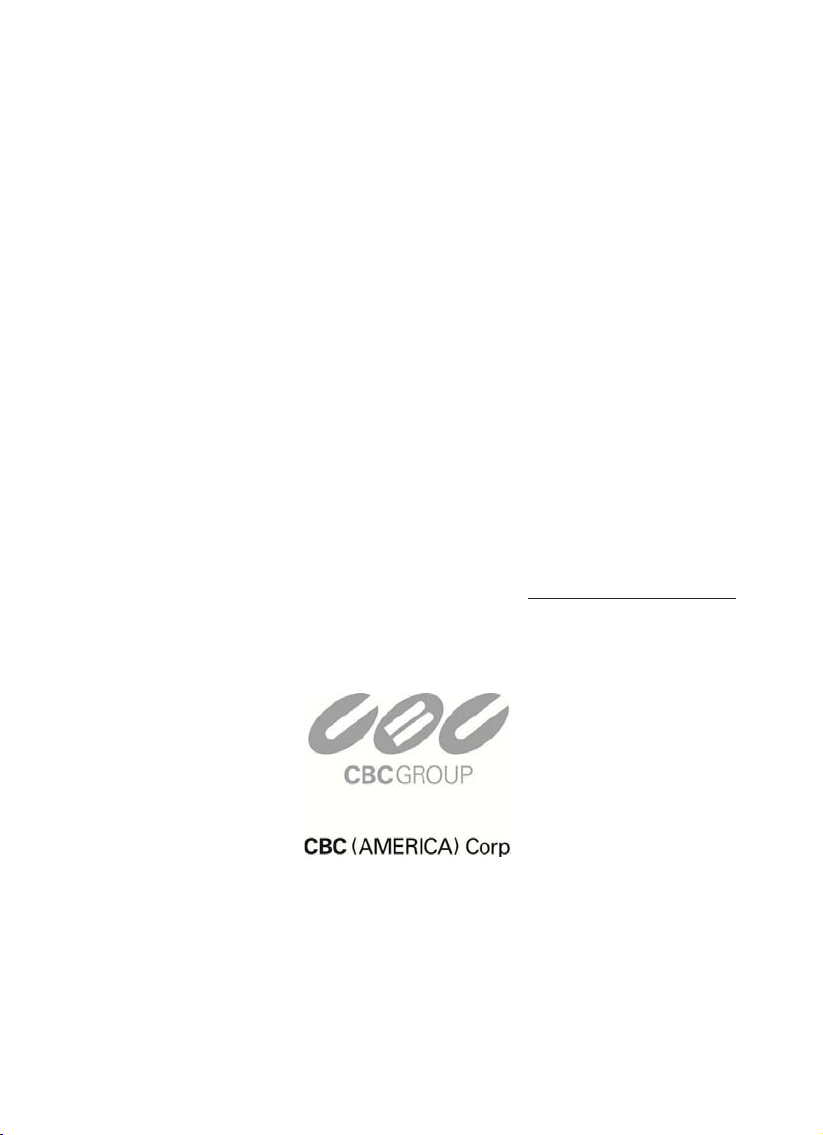
P
T
T
1
1
P
Indoor Vandal Resistant 10x IP PTZ Dome
1
1
0--II
0
P
P
User Manual
NY: 55 Mall Drive • Commack, NY 11725 (800) 422-6707
CA: 20521 Earl Street • Torrance, CA 90503 (877) 407-
www.computar
ganz.com
9555
Page 2
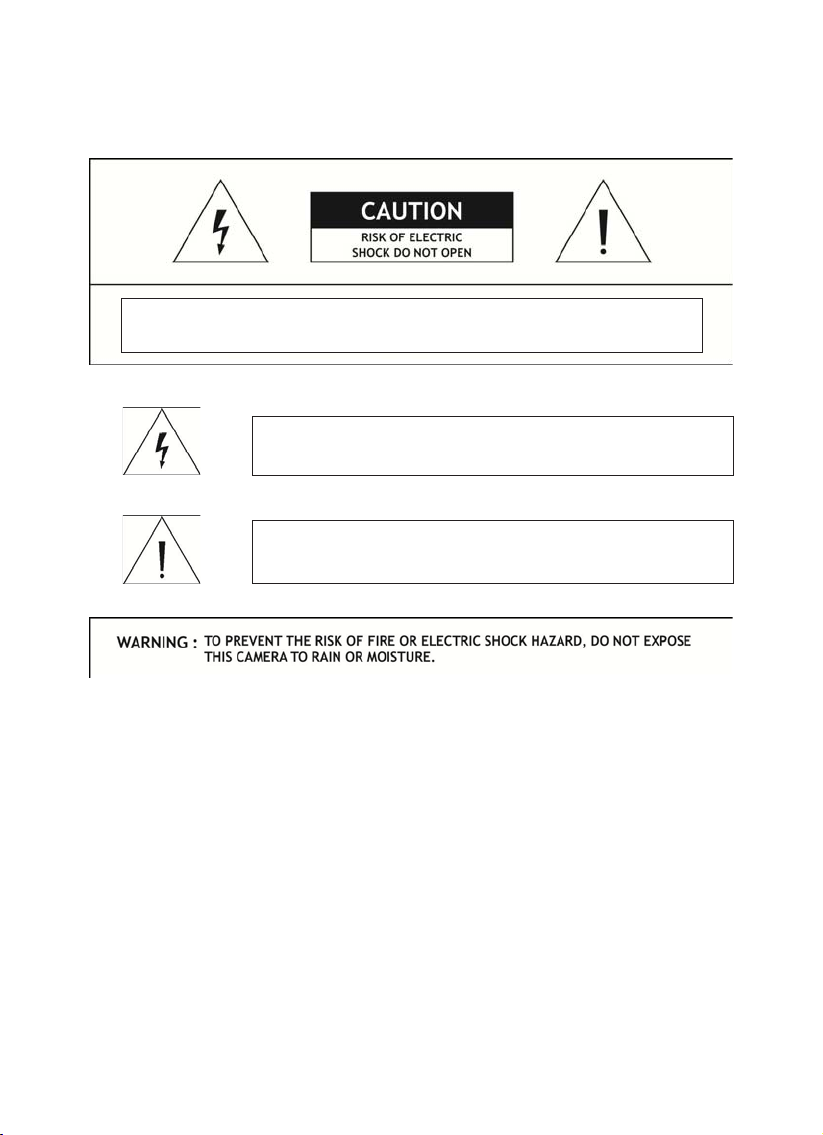
㢨 䖐㐐⏈ ㇠⣀㜄 㤸ὤ㤵 㻝㡰⦐ 㢬䚐 㠸䜌㉥㢨 㻝⺸䢼 㢼⏈ ⋆㡴 㤸㚉㢨
㥐䖼 ⇨⺴㜄㉐ ⇌䇴⇌ ╜㡰⦐㒜 㢨⤠䚐 㤼㜤╌㫴 㙾㡴 ⋆㡴 㤸㚉㡰⦐⺴䉤㢌
㠸䜌㉥㡸 ㇠㟝㣄㜄 Ḕ䚌⏈ 䖐㐐㢹⏼␘.
㢨 䖐㐐⏈ 㥐䖼㡸 ┍㣅㐐䇘ᶤ⇌ 㥉⽸(⸨㍌)⪰ 䚜㜄 㢼㛨㉐ 㩅㟈䚐 ⇨㟝㢸㡸
㇠㟝㣄㜄 㨰㫴 㐐䇘⏈ 䖐㐐㢹⏼␘.
Warning: Do not open the case and disassemble the product. No user serviceable parts included.
Please contact authorized service agent.
This lightning flash with arrowhead symbol is intended to alert the user to the
insulated "dangerous voltage" within the product's enclosure that
This exclamation point symbol is intended to alert the user to the presence of
and maintenance (servicing) instructions in the literature
presence of unmay be of sufficient magnitude to constitute a risk of electric shock to persons.
important operating
accompanying the appliance.
Page 3
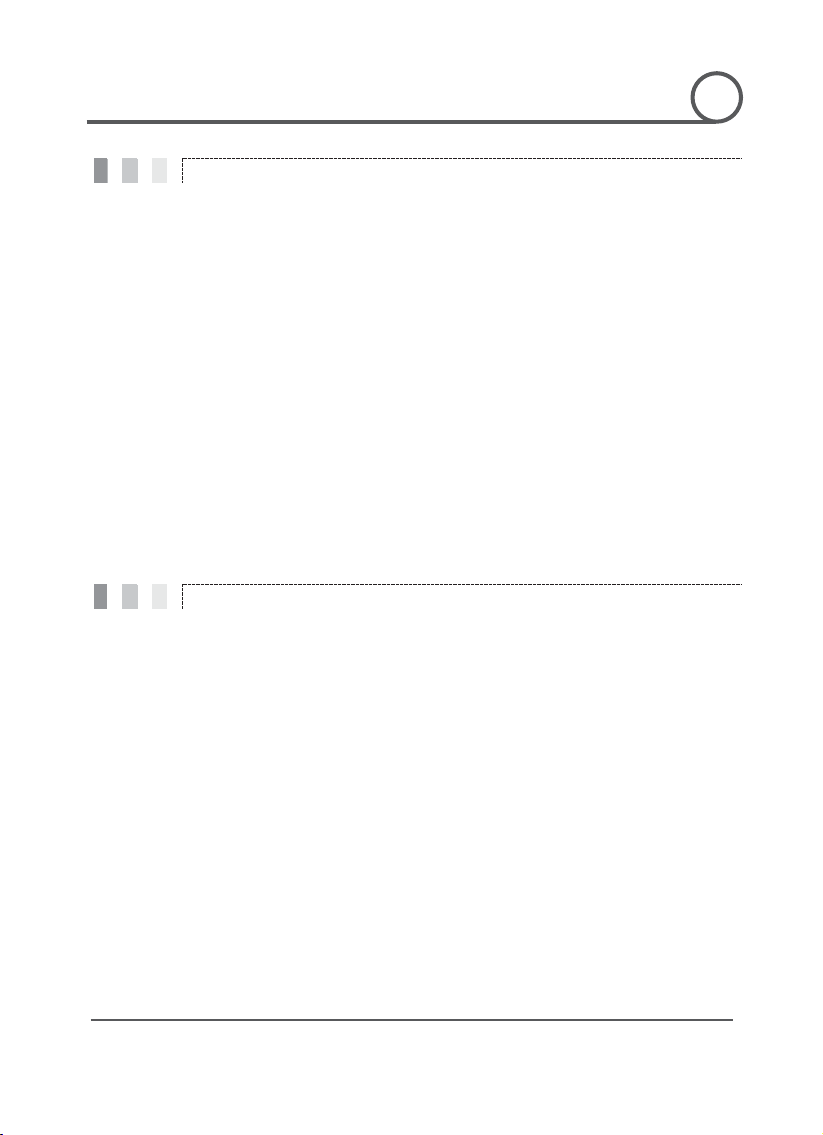
GG
PT110-IP Instruction Manual
3 G
Important Safeguard
Precautions
NOTICE NOTICE NOTICE NOTICE NOTICE NOTICE NOTICE NOTICE NOTICE NOTICE NOTICE NOTICE NOTICE NOTICE
G
G
G
1. Read Instructions
Read all of the safety and operating instructions before using the product.
2. Retain Instructions
Save these instructions for future reference.
3. Attachments / Accessories
Do not use attachments or accessories unless recommended by the appliance manufacturer as they may
cause hazards, damage product and void warranty.
4. Water and Moisture
Do not use this product near water or moisture.
5. Installation
Do not place or mount this product in or on an unstable or improperly supported location. Improperly
installed product may fall, causing serious injury to a child or adult, and damage to the product. Use only
with a mounting device recommended by the manufacturer, or sold with the product. To insure proper
mounting, follow the manufacturer's instructions and use only mounting accessories recommended by
manufacturer.
6. Power source
This product should be operated only from the type of power source indicated on the marking label.
Operating
z Before using, make sure power supply and others are properly connected.
z While operating, if any abnormal condition or malfunction is observed, stop using the camera
immediately and then contact your local dealer.
Handling
z Do not disassemble or tamper with parts inside the camera.
z Do not drop or subject the camera to shock and vibration as this can damage camera.
z Care must be taken when you clean the clear dome cover. Scratches and dust will ruin the image
quality of your camera.
Installation and Storage
z Do not install the camera in areas of extreme temperatures in excess of the allowable range.
z Avoid installing in humid or dusty places.
z Avoid installing in places where radiation is present.
z Avoid installing in places where there are strong magnetic fields and electric signals.
z Avoid installing in places where the camera would be subject to strong vibrations.
z Never expose the camera to rain and water.
G
Page 4
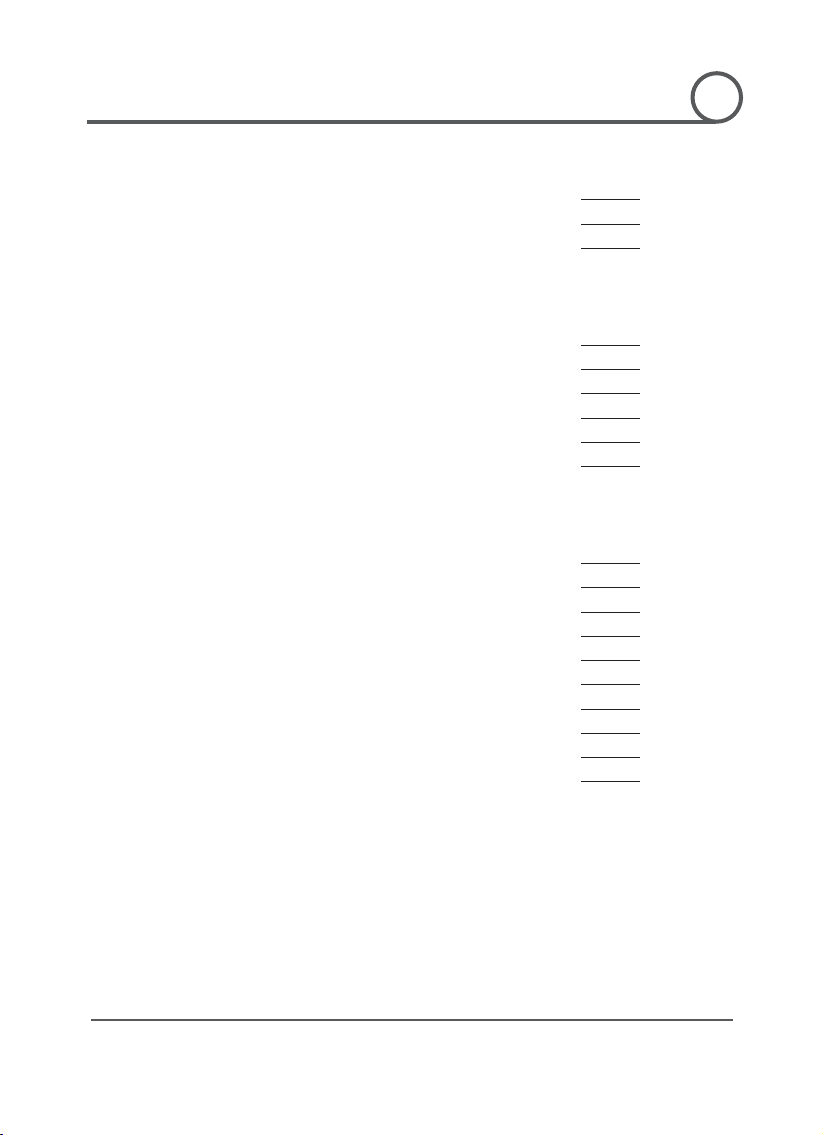
GG
PT110-IP Instruction Manual
4 G
Introduction
Features
7
Product & Accessories
9
Parts Name & Functions
10
Installation
DIP Switch Setup
13
Direct Installation on the Ceiling
16
Installation using Pendant Mount Bracket
17
Installation using Wall Mount Bracket
18
Mount Bracket
19
Cabling
20
Operation
Check Points before Operation
23
Check
23
Starting OSD Menu
24
Reserved Preset
24
Preset
25
Swing
25
Pattern
26
Group
27
Other Functions
28
ay of Main Screen
29
Content
G
G
¢
£
Installation using Flush
¤
Preset and Pattern Function Pre-
G
OSD Displ
Page 5
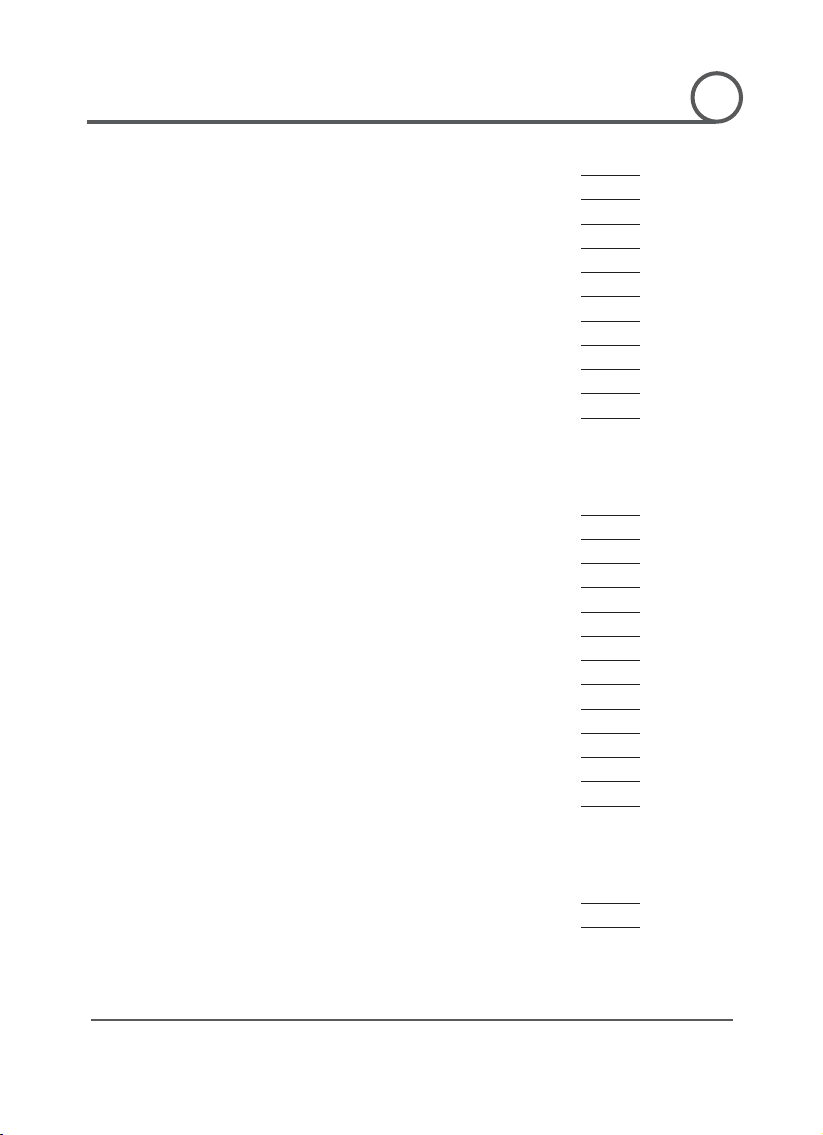
GG
PT110-IP Instruction Manual
5 G
How to use OSD Menu
General Rules of Key Operation for Menu
31
Main Menu
31
Display Setup
32
Privacy Zone Mask Setup
33
Camera Setup
34
Motion Setup
36
Preset Setup
38
Swing Setup
39
Pattern Setup
40
Group Setup
41
System Initialize
43
Remote Video Monitoring
Remote Video Monitoring
45
Initialize IP address
47
IP finder in remote client
48
IP Finder Configuration
49
Use Internet Explorer
50
System
51
Video
52
Audio
54
Network
55
Serial
57
Event
58
Preset
59
User
60
Specifications
Specifications
63
Dimension
65
Content
G
G
¥
¦
G
§
Page 6
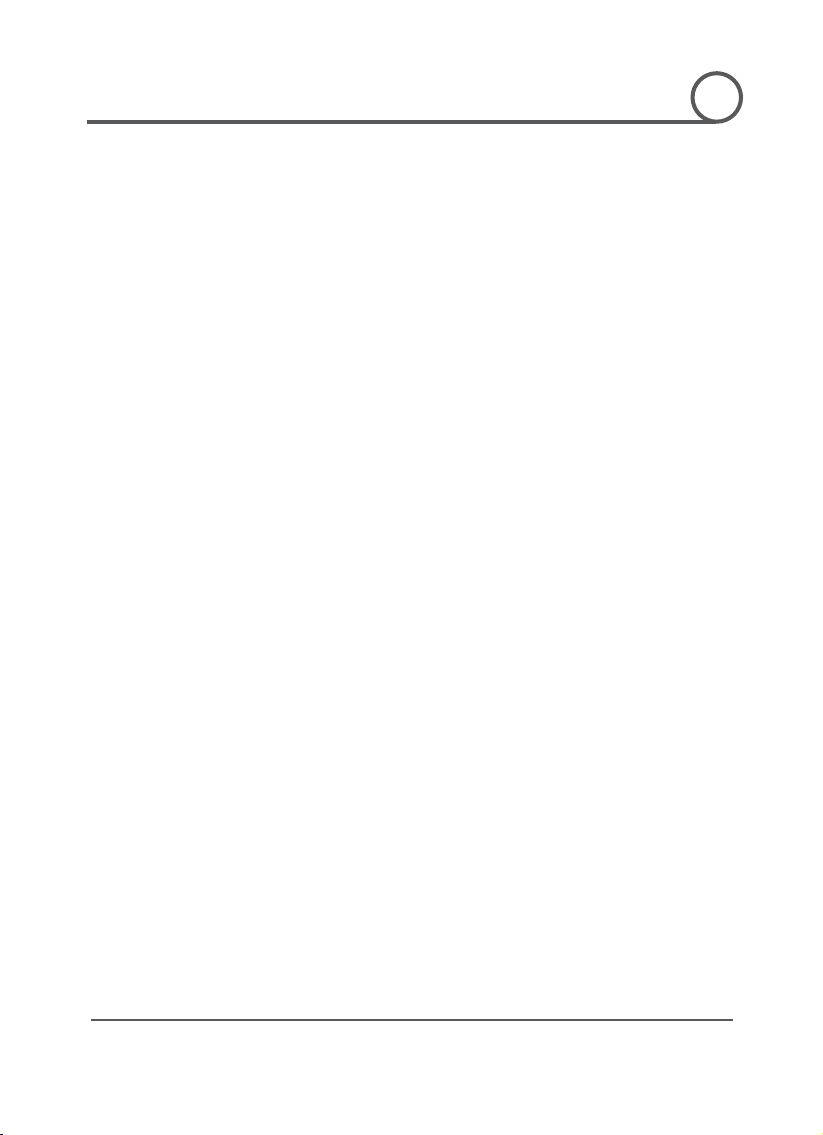
GG
PT110-IP Instruction Manual
6 G
CHAPTER
1
CChhaapptteerr 11..
IIN
NTTRR
O
ODD
U
UCCTTII
O
O
N
N
G
G
G
Page 7
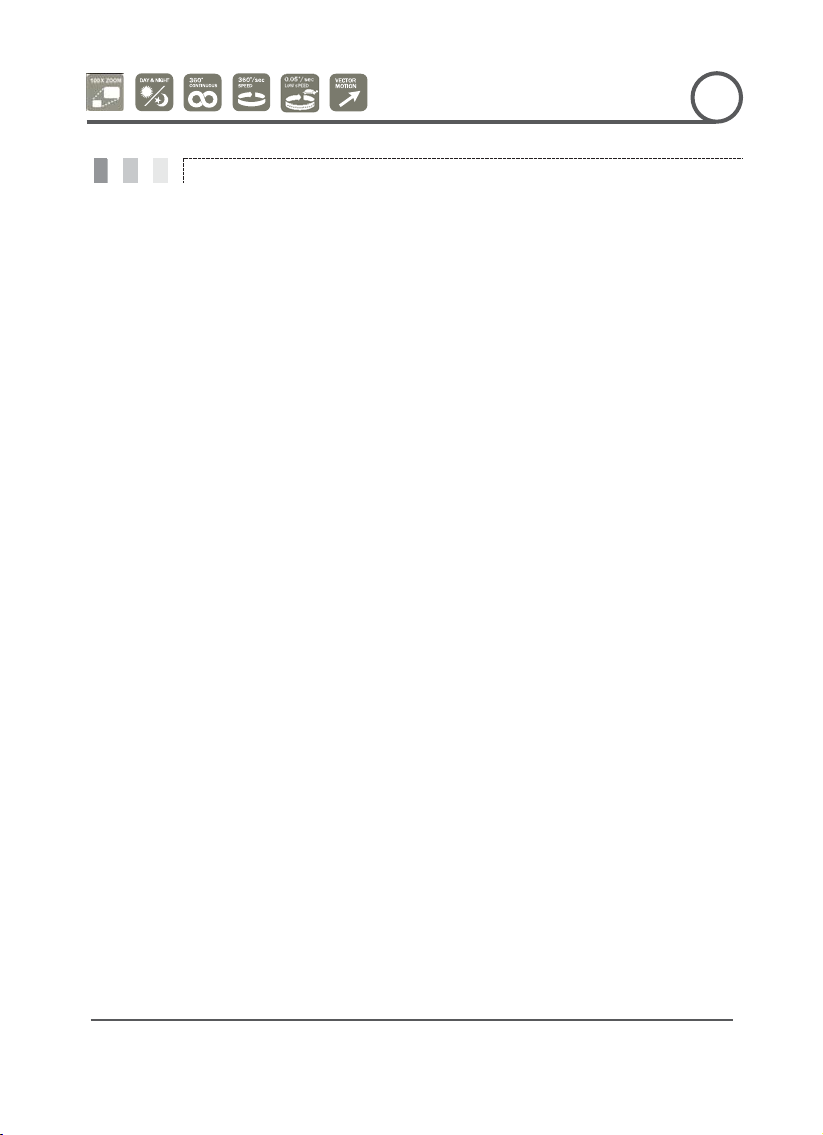
GG
PT110-IP Instruction Manual
7 G
Fe at u re s
INTRODUCTION
1
G
G
Camera Specifications
z CCD Sensor : 1/4" Interline Transfer CCD
z Zoom Magnification : u 10 Optical Zoom, u 10 Digital Zoom (Max u 100 Zoom)
z Day & Night Function
z Various Focus Mode : Auto-Focus / Manual Focus / Semi-Auto Focus.
z Independent & Simultaneous Camera Characteristic Setup in Preset operation
Advanced Pan/Tilt Functions
z Max. 360q/sec high speed Pan/Tilt Motion
z Using Vector Drive Technology, Pan/Tilt motions are accomplished with the shortest path. As a
result, time to target view is reduced dramatically and the video stream transfers are natural to
watch.
z For jog operation using a controller, an ultra slow speed of 0.05q/sec can be reached, making it very
easy to relocate camera to the desired target view. Additionally, it is easy to move the camera to a
desired position with zoom-proportional pan/tilt movement.
.
Preset, Pattern, Swing, Group, Privacy Mask and More…
z Max. 127 Presets are assignable and characteristics of each preset can be set up independently,
such as White Balance, Auto Exposure, Label and so on.
z Max. 8 set of Swing actions can be stored. This enables camera to move automatically between two
preset positions at a designated speed.
z Max. 4 Patterns can be recorded and played back. This enables camera to automatically follow any
trajectory preset by joystick as closely as possible.
z Max. 8 set of Group action can be stored. This enables camera to move automatically with a
combination of Preset or Pattern or Swing. A Group is composed of max. 20 entities of Preset/
Pattern/Swings.
z Privacy Masks are assignable, so as not to intrude on other’s privacy. (4 Privacy Zones)
PTZ (Pan/Tilt/Zoom) Control
z With RS-485 communication, max. of 255 cameras can be controlled at the same time.
z Pelco-D or Pelco-P protocol can be selected as a control protocol in the current firmware version.
G
Page 8
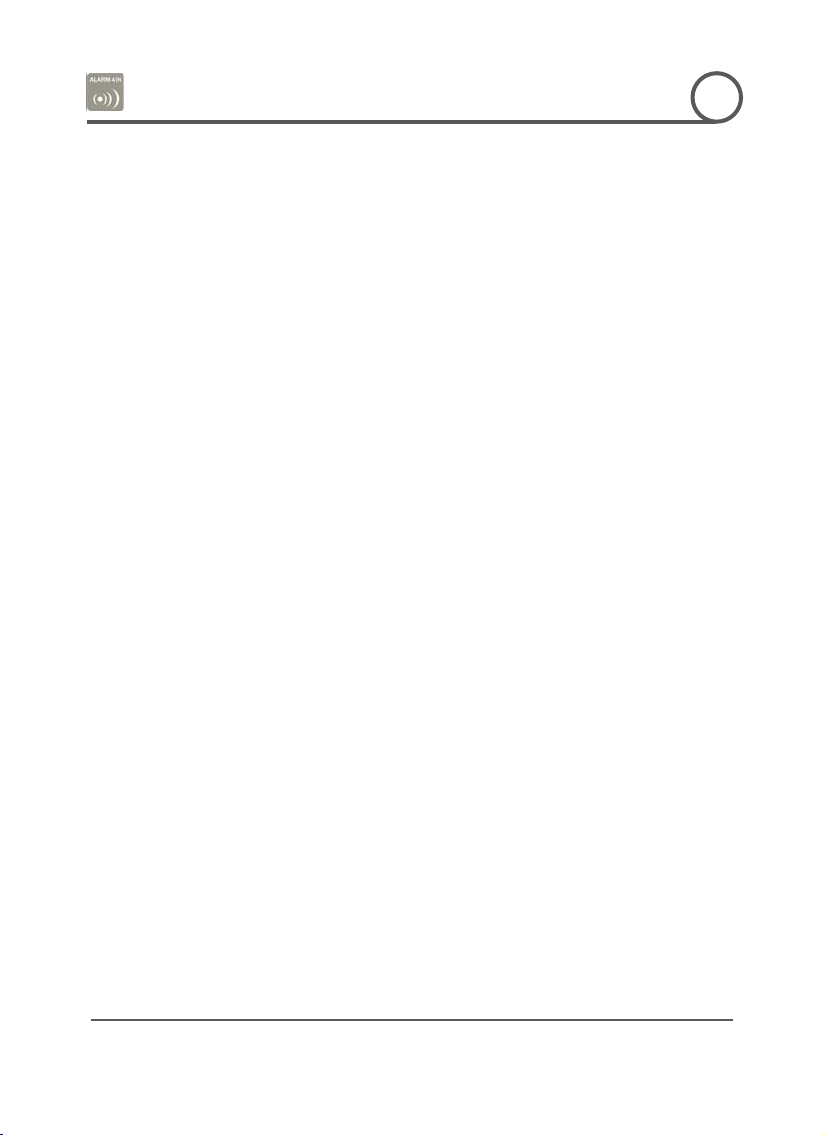
GG
PT110-IP Instruction Manual
8 G
INTRODUCTION
1
G
G
OSD (On Screen Display) Menu
z OSD menu is provided to display the status of camera and to configure the functions interactively.
z The information such as Camera ID, Pan/Tilt Angle, Alarm Input and Preset can be displayed on
screen.
Alarm I/O Functions(Analog Only)
z 4 alarm sensor Inputs are available.
z To completely eliminate external electric noise and shock, alarm sensor Input is decoupled from
photo coupler.
z If an external sensor is activated, camera can be set to move to the corresponding Preset position.
Reserved Presets for Special Purpose
z Most camera characteristics can be set up easily and directly with reserved preset, without
entering the OSD menu. For more information, refer to “Reserved Preset” in this manual.
Audio
z Various Transmission Mode : Unidirectional Mode (IP-server to Client PC / Client PC or Decoder to
IP-server), Bi-directional Mode
Video
z High-Quality Compression Algorithm, H.264
z Compression into Various Resolution : CIF, Half-D1, D1
z Wide Range of Video Transmission Rate : 32kbps ~ 4Mbps
z Various Transmission Mode : CBR, VBR
z Motion Detection
Network
z Static IP and Dynamic IP(DHCP, PPPoE) Support
z One to One Connection and One to Multiple Connection
z Multi-Casting
z Automatic Transmission Rate Control by Network Condition
User Interface
z System Status Display with OSD(On Screen Display)
z System Configuration via Internet Explorer
Reliability
z Reliable Embedded System
z System Recovery with Dual Watch-Dog Function
G
Page 9
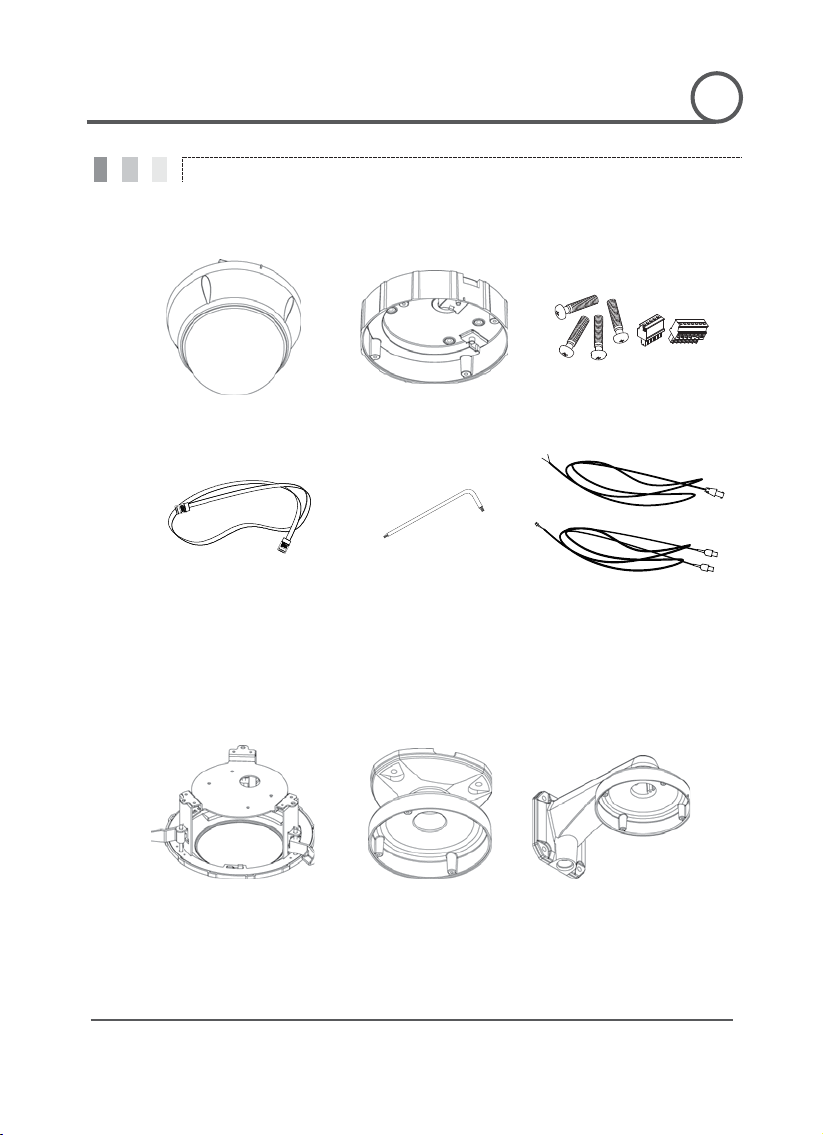
GG
PT110-IP Instruction Manual
9 G
Product & Accessories
INTRODUCTION
1
G
G
Product & Accessories
z Main Body z Surface Mount Bracket z Screws & Terminal Block
Lan Cable z Wrench z Audio Cable & Video Cable
z
Options
GGGGGG
GGGGGG
G
GGGGGGGG GGGGGG G
z Flush Mount Bracket z Pendant Mount Bracket z Wall Mount Bracket
Page 10
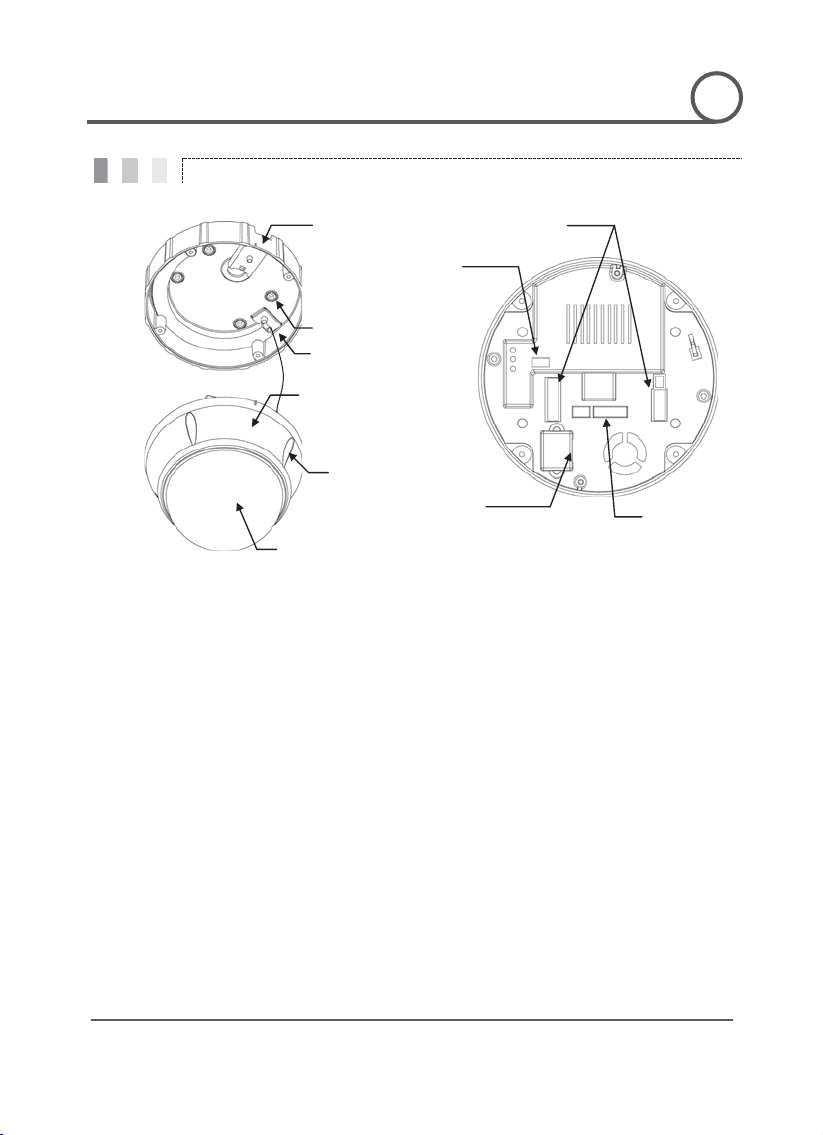
GG
PT110-IP Instruction Manual
10 G
Parts Name & Functions
G
vinyl from dome cover before finishing all
cover
assembled
Do not use this bracket when installing camera on the wall with wall
, Alarm Input cables
INTRODUCTION
DIP Switch
Surface Mount Bracket
Mounting Hole
Safety Retention Spring
Main Body
Lock
Dome Cover
RJ-45
Audio
1
G
G
Cabling Terminal Block
G
GG
-up Screw
Main Unit / Surface Mount Bracket
z Dome Cover
z Surface Mount Bracket
z Lockup Screw Fixes main unit to surface mount bracket.
z Cabling Terminal Block
z Fall-Proof Spring
Do not remove protective
installation processes to protect dome cover from scratches or dust.
Used to install the camera directly on the ceiling. Separate the
first and then attach it directly to ceiling. Camera must be
at the last stage.
mount bracket or on the ceiling with pendant mount bracket.
During installation, Power, Video, Communication
are connected on to this cabling terminal block.
Pull out from Surface Mount Bracket and connect to Main Body hook.
G
Back of Main Unit
Page 11
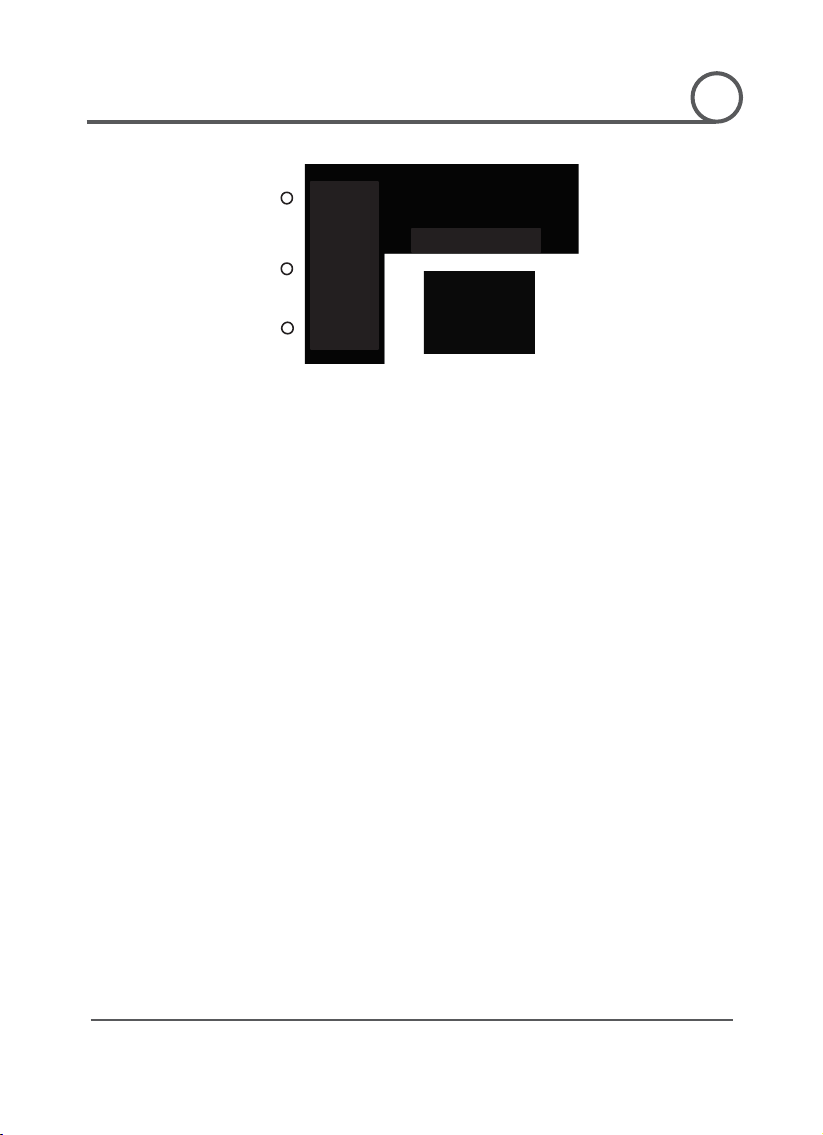
GG
PT110-IP Instruction Manual
11 G
Connect to a speaker, MIC, and Ground Wire with an appropriate wire.
INTRODUCTION
1
G
G
z Reset Button Reboot the network function when it is NOT working properly.
z Power LED Illuminates in bright red when the power is supplied to the unit.
z Audio Connection
POWER
LED
RESET
GND
IN
OUT
G
Page 12
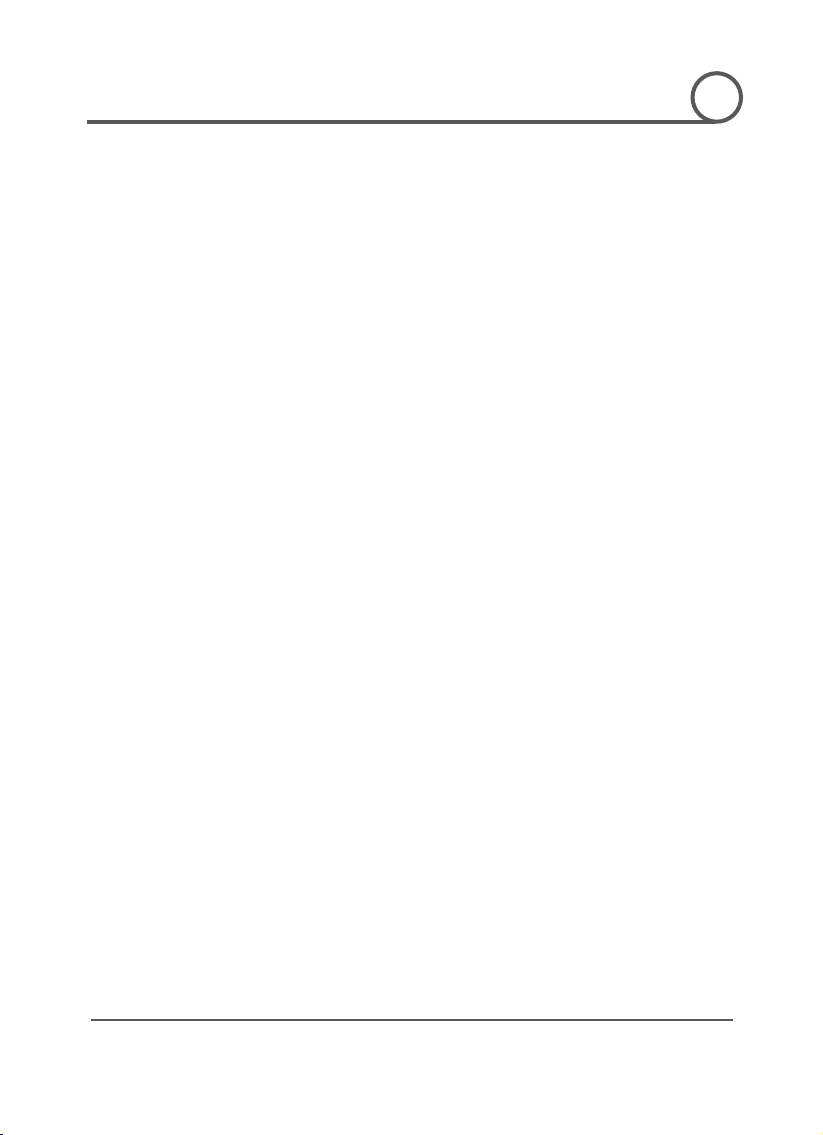
GG
PT110-IP Instruction Manual
12 G
CChhaapptteerr 22..
N
NSSTTAALLLLAATTII
O
O
N
N
CHAPTER
2
G
G
I
I
G
Page 13
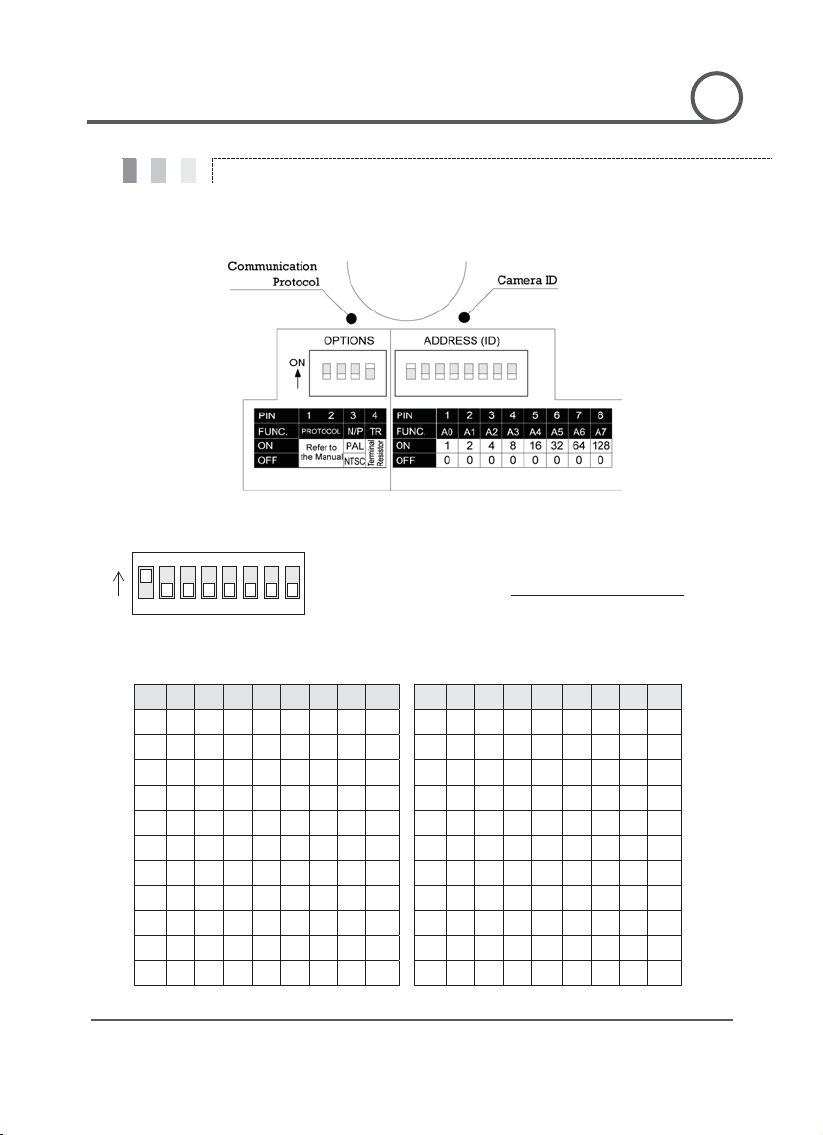
GG
PT110-IP Instruction Manual
13 G
DIP Switch Setup
communication
z
xample is
z
. Factory
z
a
ID with Cam ID setting of DVR or Controller.
off
off
off
off
off
off
off 11 on on
off on
off
off
off
off
off on
off
off
off
off
off
off 12
off
off on on
off
off
off
off
off
off
off
off
off
off 13 on
off on on
off
off
off
off
off
off on
off
off
off
off
off 14
off on on on
off
off
off
off
off on
off
off
off
off
off 15 on on on on
off
off
off Off 6 off on on
off
off
off
off
off 16
off
off
off
off on
off
off
off
off
off
off
off
off 17 on
off
off
off on
off
off
off
off
off
off on
off
off
off
off 18
off on
off
off on
off
off
off
off
off on
off
off
off
off 19 on on
off Off on
off
off
off 10
off on
off on
off
off off
off 20
off
off on
off on
off
off
off
INSTALLATION
2
G
G
Before you install the camera, you should set the DIP switches to configure the camera ID and
protocol.
Camera ID Setup
ON
ON
123456
78
ID number of camera is set using a binary number. E
shown bellow.
The range of ID is 1~255. Do not use 0 as camera ID
default of Camera ID is 1.
If you want to control a certain camera, you must match the camer
Pin 1 2 3 4 5 6 7 8 Pin 1 2 3 4 5 6 7 8
ID 1 2 4 8 16 32 64 128 ID 1 2 4 8 16 32 64 128
1 on
2
3 on on
4
5 on
7 on on on
8
9 on
G
Page 14
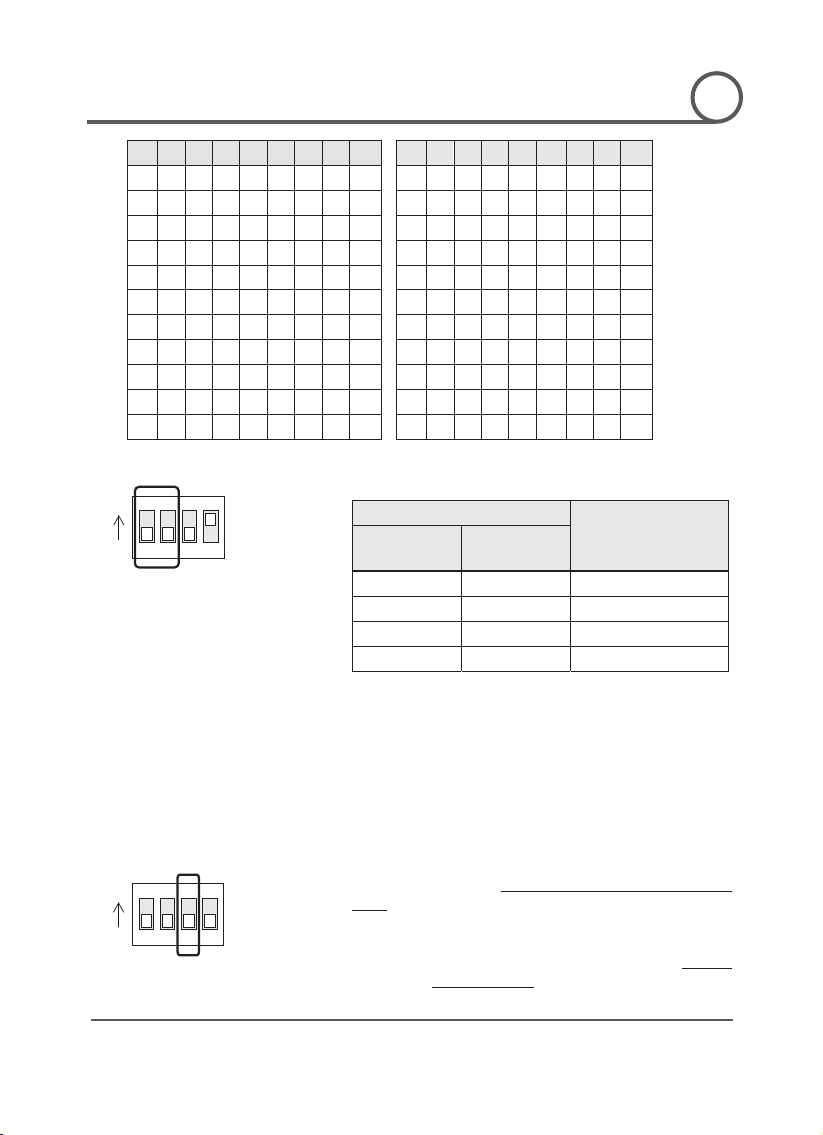
GG
PT110-IP Instruction Manual
14 G
INSTALLATION
2
Pin 1 2 3 4 5 6 7 8 Pin 1 2 3 4 5 6 7 8
32
64
128 ID 1 2 4 8 16 32
64
128
on
off
on
off
on
off
off
off 31
on
on
on
on on
off
off
off
off
on
on
off
on
off
off
off 32
off
off
off
off
off on
off
off
on
on
on
off
on
off
off
off 33
on
off
off
off
off
on
off
off
off
off
off
on
on
off
off
off 34
off
on
off
off
off
on
off
off
on
off
off
on
on
off
off
off 35
on
on
off
off
off
on
off Off
off
on
off
on
on
off
off
off 36
off
off on
off Off
on
off
off 27
on
on
off
on
on
off
off
off 37
on
off
on
off Off
on
off
off
off
off
on
on
on
off
off
off 38
off
on
on
off Off
on
off
off
on
off
on
on
on
off
off
off 39
on
on
on
off Off
on
off
off
off
on
on
on
on
off
off
off 40
off
off
off
on Off
on
off
off
DO NOT
G
G
ID 1 2 4 8 16
21
22
23
24
25
26
28
29
30
Communication Protocol Setup
z Select the appropriate Protocol with DIP switch combination.
ON
ON
1234
z If you want to control using DVR or P/T controller, their protocol must
be identical to camera. Otherwise, you can not control the camera.
z If you changed camera protocol by changing DIP S/W, the change
will be effective after you reboot the camera.
z Factory def ault of protocol is “Pelco-D, 2400 bps”.
Switch State
P0
(Pin 1)
P1
(Pin 2)
Protocol
OFF OFF PELCO-D, 2400 bps
ON OFF PELCO-D, 9600 bps
OFF ON PELCO-P, 4800 bps
ON ON PELCO-P, 9600 bps
Reserved for Supplier
ON
ON
1234
z Pin 3 is only for supplier, UDO NOT CHANGE THESE ITS ORIGINAL
STATEU. If you change one of these, proper operation cannot be
achieved.
~ Pin 3
PAL / NTSC system selection of Camera.
CHANGE THIS PINU.
U
G
Page 15
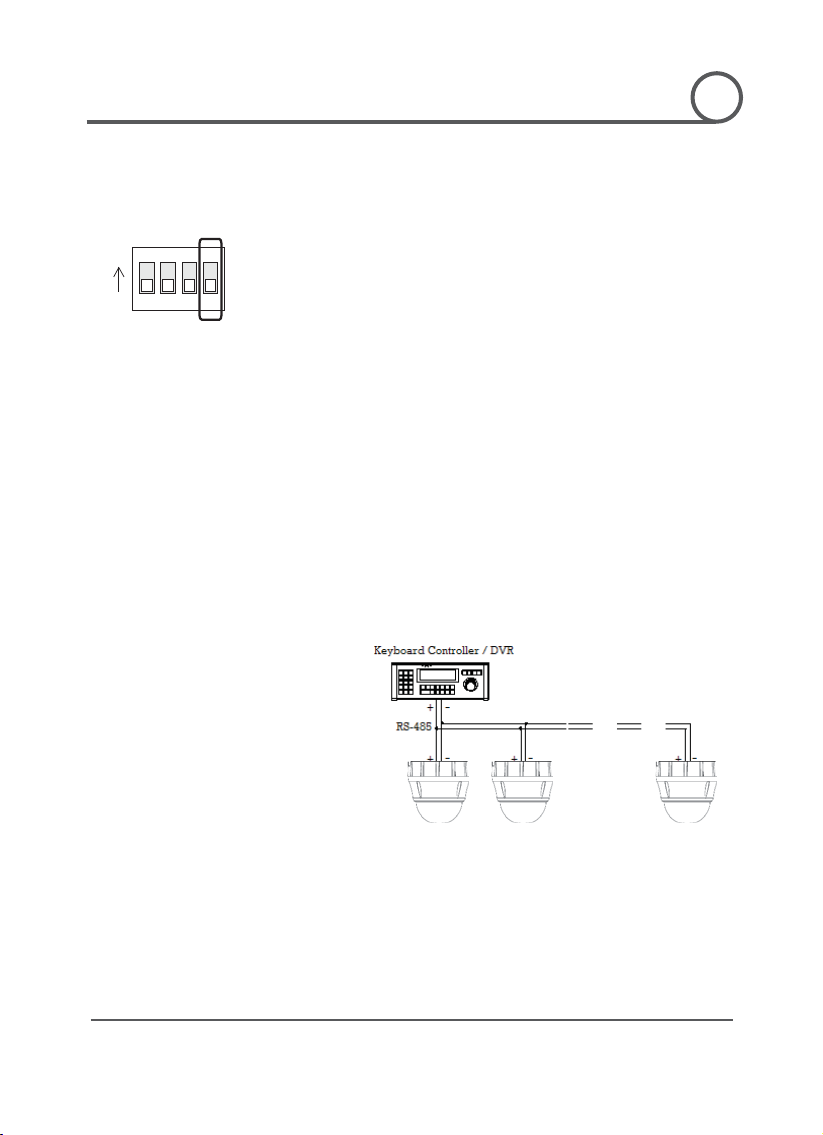
GG
PT110-IP Instruction Manual
15 G
INSTALLATION
Terminal resistor is used if your system
one of following two
conditional cases
z Case1: Control cable between camera and controller is
in
,
. In this case, the
must be
z
the
The
camera with the longest cable length is determined to be the ‘last’
2
G
G
Terminal Resistor Setup
ON
ON
1234
.
relatively long (1:1 connection)
If communication cable is very long, the electrical signal will bind
the terminal point. This reflected signal causes signal distortion
resulting in a degradation of camera function
terminal resistor of both sides (i.e. camera and controller)
set to the ‘ON’ state.
Case2: Multiple cameras are controlled at the same time
Due to similar reasons stated in case 1, the terminal resisters of
controller and the last camera must be set to ‘ON’ state.
meets
camera. Do not turn on the terminal resistor of all cameras.
G
Page 16
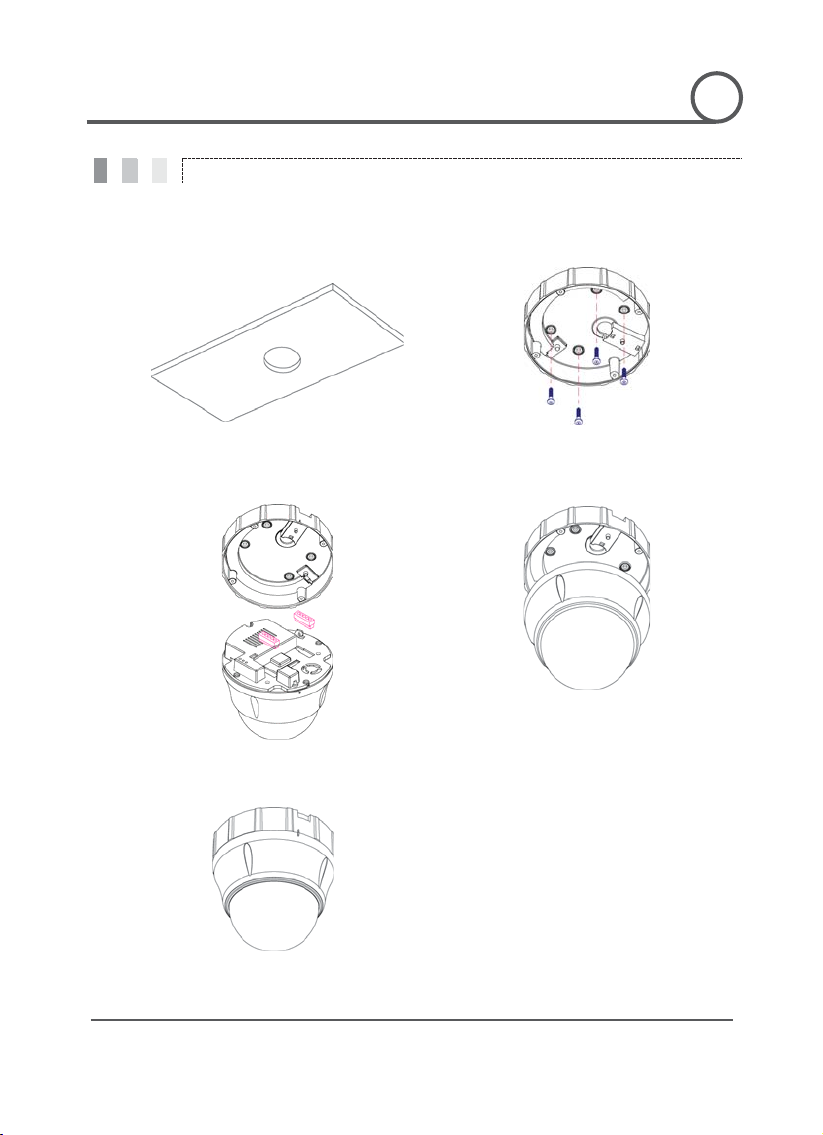
GG
PT110-IP Instruction Manual
16 G
Direct Installation on the Ceiling
To pass cables to upside of ceiling, please
hole on the
surface mount bracket to ceiling with 4
to surface mount bracket with
INSTALLATION
2
G
G
ྙ
make a 2~2.5 inch (50~60mm)
ceiling panel.
ྚ Fasten
screws.
ྛ Wire cables to terminal block and connect the
terminal blocks to main unit.
ྜྷٻRemove protective vinyl from dome coverډٻ
G
G
G
G
ྜ Fasten main unit
4 lock-up screws.
G
Page 17
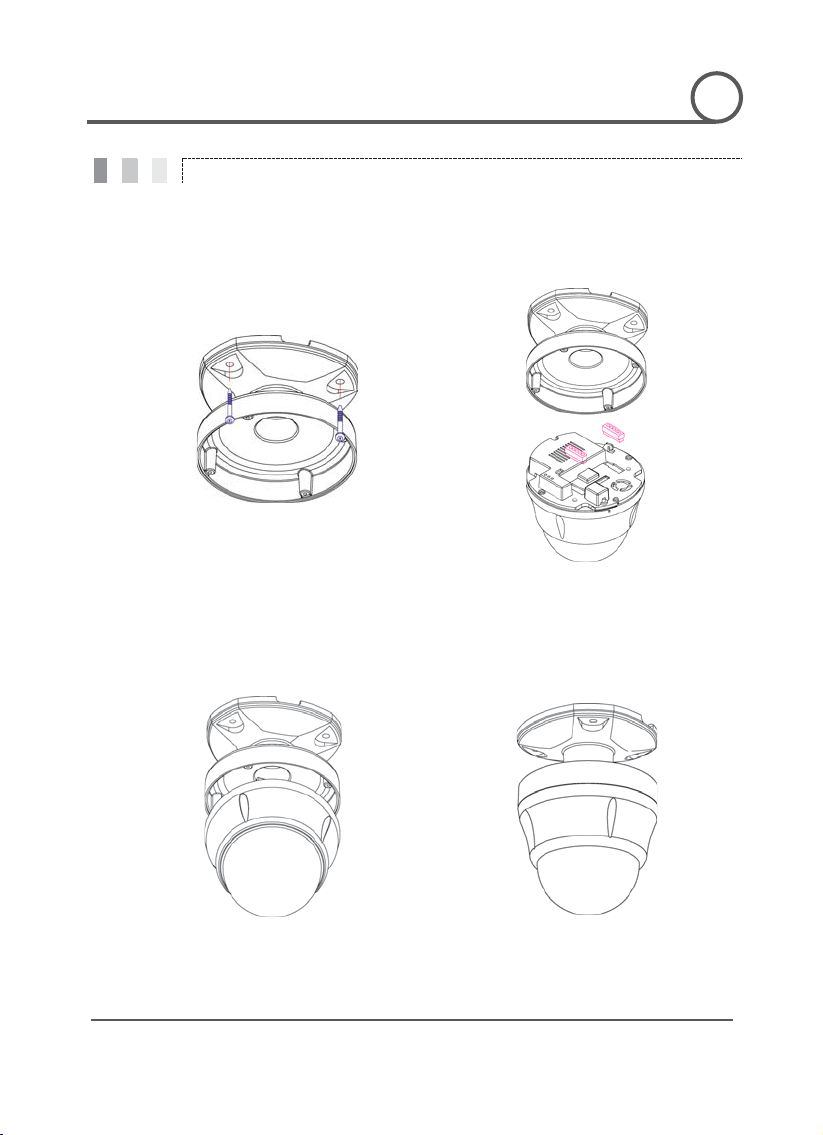
GG
PT110-IP Instruction Manual
17 G
Installation using Pendant Mount Bracket
mount bracket to ceiling with 3
Wire cables to terminals and connect the
ce mount
mount bracket with
INSTALLATION
2
G
G
ྙ Fasten pendant
screws.
ྚ
terminals to main unit. Do not use surfa
bracket!
G
G
G
ྛG Fasten main unit to pendant
4 screws.
G
ྜٻRemove protective vinyl from dome coverډٻ
Page 18
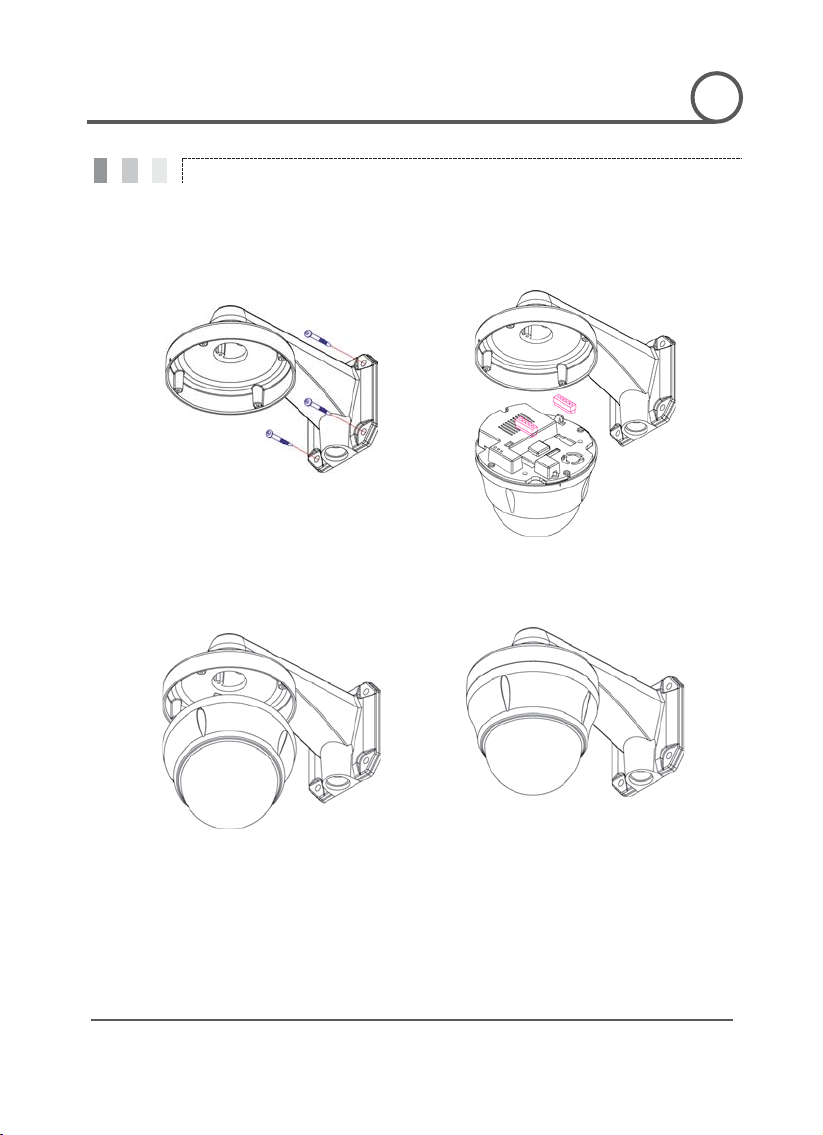
GG
PT110-IP Instruction Manual
18 G
Installation using Wall Mount Bracket
o terminals and connect the
Do not use surface
to wall mount bracket with 4
2
INSTALLATION
G
G
ྙ Fasten wall mount bracket to ceiling with 3
screws.
ྚ Wire cables t
terminals to main unit.
mount bracket!
ྛ Fasten main unit
screws.
G
ྜٻRemove protective vinyl from dome coverډٻ
G
Page 19
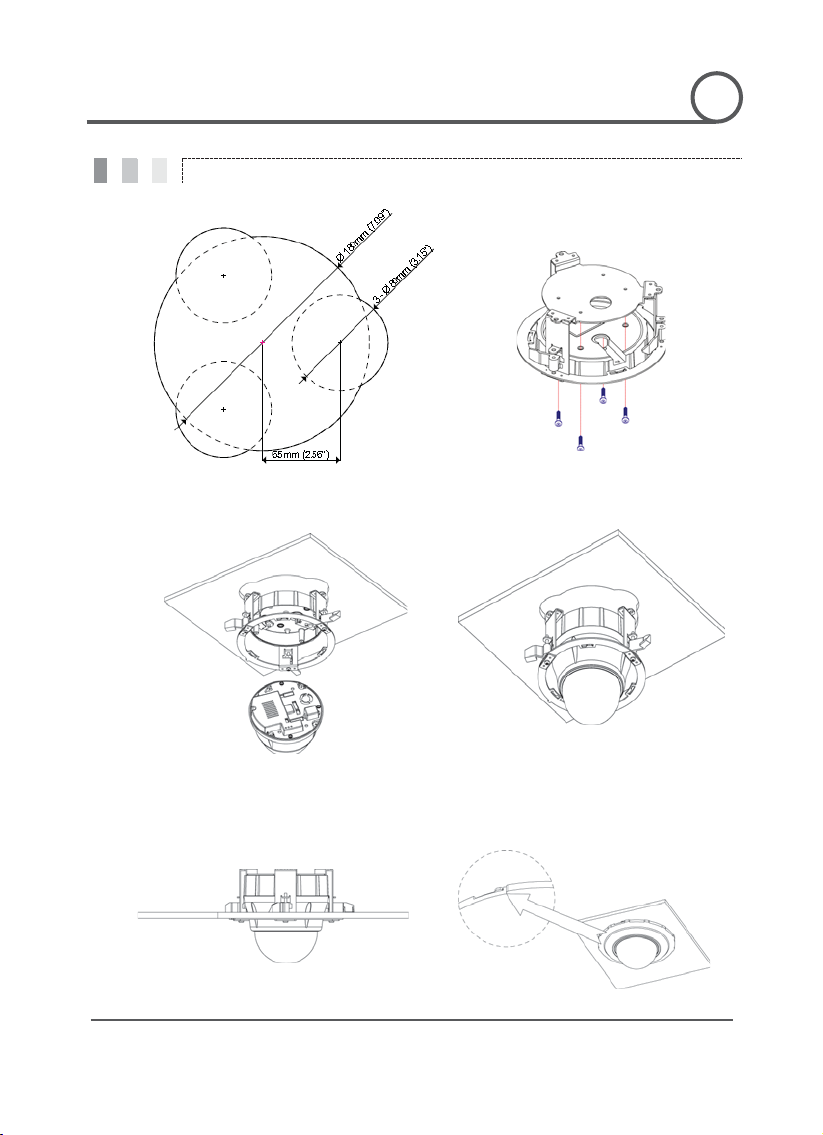
GG
PT110-IP Instruction Manual
19 G
Installation using Flush Mount Bracket
2
main body
with flush mount
into
with bracket
INSTALLATION
G
G
ྙ Cut 3 holes in ceiling ྚG Align main body bracket
.
ྛG Connect fall-proof spring to
hook. Assemble and fasten with screws.
bracket. Fasten with screws.
ྜG Put main body and bracket assembly
main hole.
ྜྷG Secure flush mount bracket to the ceiling
with screws through the 3 holes on the
bracket.
G
ྞG Cover assembly
cover and turn it clockwise.
Page 20
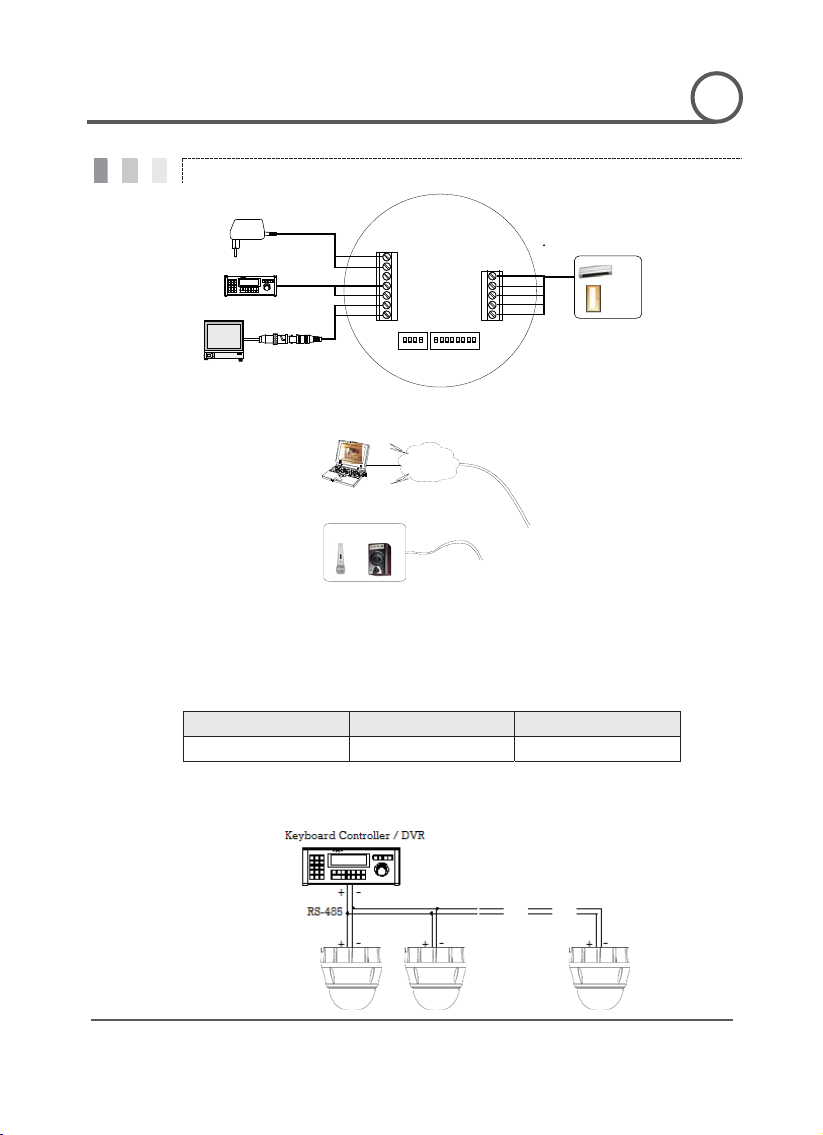
GG
PT110-IP Instruction Manual
20 G
Cabling
2
INSTALLATION
A
A
G
G
Power
Controller/ DVR
Moinitor
BNC
PWR(+)
PWR(-)
NC
RS-485(+)
RS-485(-)
VIDEO(+)
VIDEO(-)
IN COM+
IN1
IN2
IN3
IN4
Sensor
IrDA
Sensor
Door
Switch
Cabling Terminal Block
BROWSER
MIC SPEAKER
INTERNET
LAN CABLE
UDIO
CABLE
RJ-45
UDIO
Power Connection
z Please check the voltage and current capacity of rated power carefully. Rated power is indicated on the
back of main unit.
Rated Power Input Voltage Range Current Consumption
DC 12V DC 11V ~ 18V 1.3 A
RS-485 Communication
z For PTZ control, connect this line to keyboard and DVR. To control multiple cameras at the same time,
RS-485 communication lines to cameras are connected in parallel as shown below.
G
Page 21

GG
PT110-IP Instruction Manual
21 G
Signal
Description
INSTALLATION
INSTALLATION
2
G
G
Video Connection
z Connect with BNC coaxial cable.
Alarm Input Connection
z Sensor Input
Internal
SENSOR IN1
SENSOR COM
(GND)
SENSOR IN2
SENSOR COM
(GND)
SENSOR IN3
SENSOR COM
(GND)
SENSOR IN4
SENSOR COM
(GND)
G
Before connecting sensors, check the sensor driver voltage and output signal type. Since sensor output
signal types are divided into Open Collector and Voltage Output types in general, the cabling must be
installed properly depending on the signal type.
COM (GND) Connect SENSOR COMs to this port(GND) as shown in the circuit above
IN1, IN2, IN3, IN4 Connect output of sensors for each port as shown in the circuit above.
If you want to use Alarm Input, the type of sensor must be selected in OSD menu. The sensor types are
Normal Open and Normal Close. If the sensor type is not selected properly, alarm activation will occur
opposite of what is desired.
~ Normal Open Output Voltage is high state when sensor is activated
~ Normal Close Output Voltage is high state when sensor is not activated
Page 22

GG
PT110-IP Instruction Manual
22 G
CChhaapptteerr 33..
CHAPTER
3
G
G
OPPEERRAATTII
O
G
O
O
N
N
Page 23
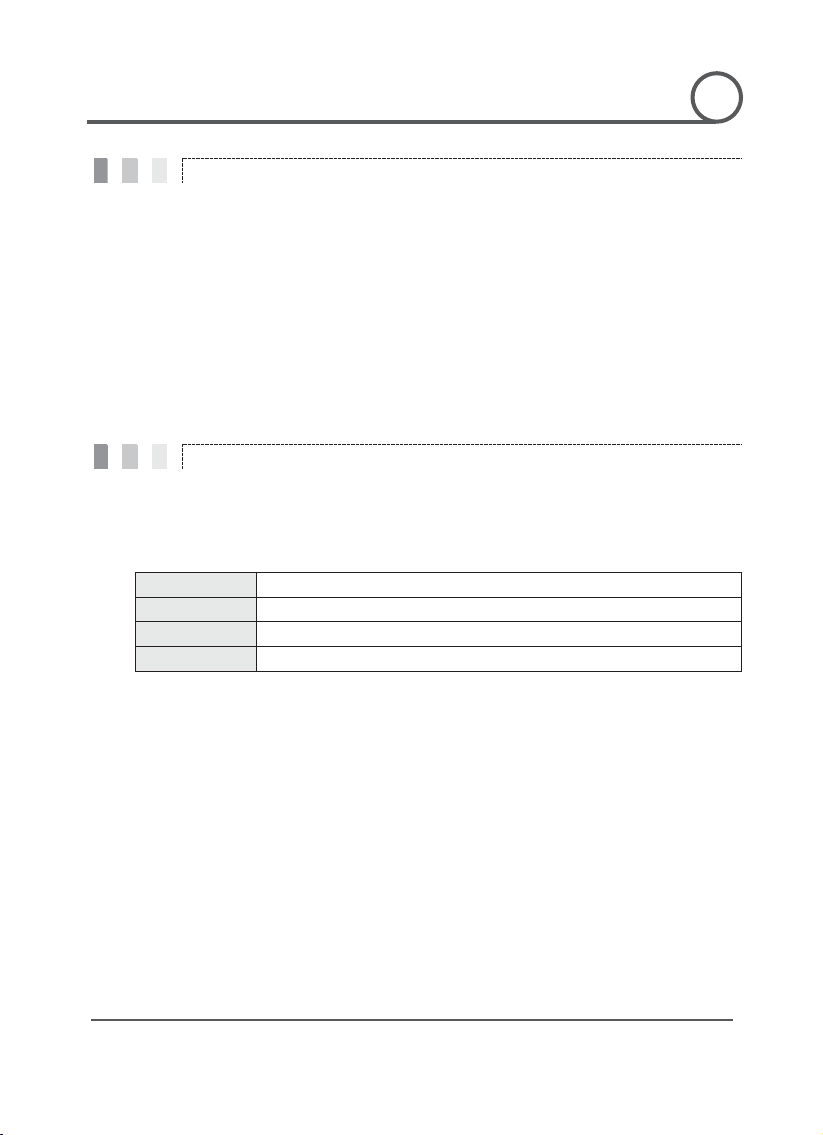
GG
PT110-IP Instruction Manual
23 G
Check Points before Operation
Preset and Pattern Function Pre-Check
OPERATION
3
G
G
z Before power is applied, please check the cables carefully.
z The camera ID of the controller must be identical to that of the target camera. The camera ID can be checked
by reading DIP switch of the camera.
z If your controller supports multi-protocols, the protocol must be changed to match to that of the camera.
z If you changed camera protocol by changing DIP switch, the change will be effective after you reboot the
camera.
z Since the operation method can be different for each controller available, refer to the manual for your
controller if camera can not be controlled properly. The operation of this manual is based on the standard
Pelco® Controller.
z Check controller or DVR preset and pattern function operation in advance to take advantage of full camera
functions when using controller or DVR.
z Refer to the following table when using standard Pelco® protocol controller.
< Go Preset > Input [Preset Number] and press [Preset] button.
< Set Preset > Input [Preset Number] and press [Preset] button for more than 2 seconds.
< Run Pattern > Input [Pattern Number] and press [Pattern] button.
< Set Pattern > Input [Pattern Number] and press [Pattern] button for more than 2 seconds.
z If controller or DVR has no pattern button or function, use shortcut keys with preset numbers. For more
information, refer to “Reserved Preset” in this manual.
G
Page 24

GG
PT110-IP Instruction Manual
24 G
Starting OSD Menu
z
function can be
z
Reserved Preset
z
z
Go
Go
Go
Go
Go Preset
Go Preset
Go Preset
Go Preset
Go Preset
Go Preset
Go Preset
Go Preset [179]
Go Preset [190]
Go Preset [191]
Go Preset [192]
Go Preset [193]
Go Preset [194]
OPERATION
3
G
G
Function
Enter Menu <Go Preset> [95]
Using the OSD menu, Preset, Pattern, Swing, Group and Alarm Input
configured for each application
Description Some Preset numbers are reserved to special functions.
Function
Preset [95] : Enters into OSD menu
Preset [131~134] : Runs Pattern Function 1 ~ 4
Preset [141~148] : Runs Swing Function 1 ~ 8
Preset [151~158] : Runs Group Function 1 ~ 8
[170] : Sets Camera BLC Mode to OFF
[171] : Sets Camera BLC Mode to ON
[174] : Sets Camera Focus Mode to AUTO
[175] : Sets Camera Focus Mode to Manual
[176] : Sets Camera Focus Mode to SEMI-AUTO
[177] : Sets Day & Night Mode to AUTO
[178] : Sets Day & Night Mode to NIGHT
: Sets Day & Night Mode to DAY
: Sets OSD Display Mode to AUTO (Except Privacy Mask)
: Sets OSD Display Mode to OFF (Except Privacy Mask)
: Setting OSD Display Mode to ON (Except Privacy Mask)
: Sets all Privacy Mask Display to OFF
: Sets all Privacy Mask Display to ON
G
Page 25

GG
PT110-IP Instruction Manual
25 G
Preset
z
The Preset number can be
can be set up
"Camera Adjust" should be
z
z
z
Swing
z
2 Preset positions
When swing function runs, camera moves from the preset assigned as the
point in CW(Clockwise) direction. Then
point to the preset assigned as the
nd
z
z
z
OPERATION
3
G
G
Function
Set Preset <Set Preset> [1~128]
Run Preset <Go Preset> [1~128]
Delete Preset To delete Preset, use OSD menu.
Max. 127 positions can be stored as Preset position.
assigned from 1 to 128, but 95 is reserved for starting OSD menu.
Camera characteristics (i.e. White Balance, Auto Exposure)
independently for each preset. Label should be blank and
set to "GLOBAL" as default. All characteristics can be set up in OSD menu.
Function
Set Swing To set Swing, use OSD menu.
Run Swing Method 1) <Run Pattern> [Swing NO.+10]
Delete Swing To delete Swing, use OSD menu.
By using Swing function, you can make camera to move between
repeatedly.
1st point to the preset assigned as the 2nd
camera moves from the preset assigned as the 2nd
1st point in CCW(Counterclockwise) direction.
If the preset assigned as the 1st point is the same as the preset assigned as the 2
point, the camera will turn 360q in a CW (Clockwise) direction, then 360q in a CCW
(Counterclockwise) direction.
Speed can be set up from 1q/sec to 180q/sec.
Method 2) <Go Preset> [Swing NO.+140]
ex) Run Swing 3 : <Run Pattern> [13]
ex) Run Swing 3 : <Go Preset> [143]
G
Page 26

GG
PT110-IP Instruction Manual
26 G
Patter n
z
created
the path
4 Patterns are available and Maximum 1200 communication commands can be stored
z
z
Method 1) <Run Pattern> [Pattern NO.]
Method 2) <Go Preset> [Pattern NO.+130]
ex) Run
Pattern 2 : <Run Pattern> [2]
ex) Run Pattern 2: <Go Preset> [132]
z
OPERATION
3
G
G
Function
Set Pattern Patterns can be created by one of following two methods.
Pattern Function allows the camera to memorize a path (often a curved path)
by controller joystick for an assigned time. The camera will then retrace
exactly as memorized.
in a pattern.
Method 1) <Set Pattern> [Pattern NO.]
{ Pattern editing screen is displayed as bellow.
EDIT PATTERN 1
[NEAR:SAVE /FAR:DELETE]
0/0/x1/N
{ Movement by Joystick and preset movement can be memorized in a pattern.
{ The remaining memory size is displayed in progress bar.
{ To save the recording, press NEAR key and to cancel, press FAR key.
Method 2) OSD Using OSD Menu: See the section “How to use OSD Menu”.
Run Pattern
Delete Pattern Use OSD menu to delete a Pattern.
G
Page 27

GG
PT110-IP Instruction Manual
27 G
Group
z
. Max
action entities which can be
Preset speed can be set up and the repeat number of Pattern
z
z
z
OPERATION
3
G
G
Function
Set Group Use OSD Menu to create a Group.
Run Group Method 1) <Run Pattern> [Group NO.+20]
Delete Group Use OSD Menu to delete.
The group function allows a running sequence of Presets, Pattern and/or Swings
8 groups can be stored. Each group can have max 20
preset, pattern or swing.
& Swing can be set up in Group setup. Dwell time between actions can also be set up.
ex) Run Group 7 : <Run Pattern> [27]
Method 2) <Go Preset> [Group NO.++150]
ex) Run Group 7 : <Go Preset> [157]
G
Page 28
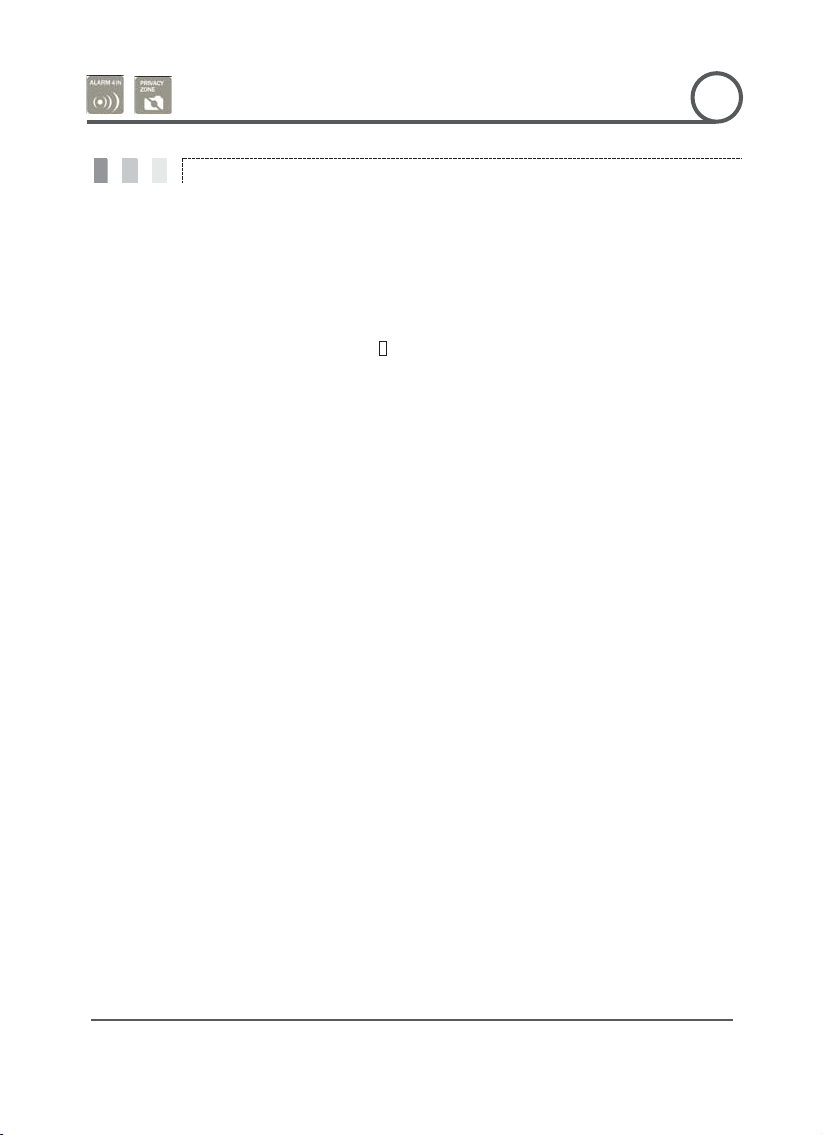
GG
PT110-IP Instruction Manual
28 G
Other Functions
z
to resume the last action executed before power
down. Most actions such as Preset, Pattern, Swing and Group are available for this
z
keep
keep tracing targets. As soon as zoom
be reversed
n screen. If this function is set to OFF, tilt
z
’t
e can be defined as an interval
z
4 Alarm Inputs are used. If an external sensor is activated, camera can be set to move
if multiple
z
to hide
Spherical Coordinates
z
(Auto Exposure) can be set up independently for each
preset. There are 2 modes, "Global" mode & "Local" mode. The Global mode means
"ZOOM CAMERA
The Local mode means that WB or AE can be set up independently or
will
should be applied. All Local WB/AE
z SemiAuto Focus
ng on type
and Auto Focus mode
is
presets as
OPERATION
3
G
G
Power Up Action
Auto Flip
Parking Action
Alarm Input
This function enables the camera
function, but Jog actions cannot be resumed.
If the tilt angle arrives at the top of tilt orbit (90°), zoom module camera will
moving in the opposite tilt direction (180°) to
module camera passes through the top of tilt direction (90°), images will
automatically and the F symbol appears o
movement range is 0 ~ 95°.
This function sets the camera to a specific position automatically if operator doesn
operate the controller for a while. The Park Tim
1/2/3/4/5/6/7/8/9/10/15/30 seconds and 1/2/3/4 minutes.
to corresponding preset position. Note: the latest alarm input is in effect
sensors are activated.
Privacy Zone Mask
GLOBAL/LOCAL
Image Setup
G
To protect privacy, MAX. 4 Privacy Masks can be created in arbitrary locations
objects such as windows, shops or private houses. With the
system, a powerful Privacy Zone Mask function is available.
WB (White Balance) and AE
that WB or AE can be set up simultaneously for all presets in the
SETUP" menu.
separately for each preset in each preset setup menu. Each Local WB/AE value
activate correspondingly as the camera arrives at each preset location.
During jog operation, Global WB/AE values
values will not change although Global WB/AE value changes.
Automatically selects focus mode from Manual Focus or Auto Focus dependi
of operation. Manual Focus mode activates in preset operation
activates during jog operation. In Manual mode, Focus data for each preset
memorized in advance, and the camera calls focus data for corresponding
soon as it arrives at a preset. This method shortens focus times.
Focus mode changes to Auto Focus mode automatically when jog operation starts.
Page 29

GG
PT110-IP Instruction Manual
29 G
OSD Display of Main Screen
z
z
z
z
z
it will show
ڂڈڂ
.
z
OPERATION
3
G
G
Preset Label
Image Flip
Camera ID
LABEL12345 PRESET1
F I:1--4
CAM 1 15/4/x1/N
P/T/Z Information
Action Title
Alarm Information
P/T/Z Information Current Pan/Tilt angle in degree, zoom magnification and a compass direction.
Camera ID Current Camera ID(Address).
Action Title Followings are possible Action Titles and their meaning.
"SET PRESET uuu" When Preset uuu is stored
"PRESET uuu" When camera reach to Preset uuu
"PATTERN u" When Pattern u is in action
"SWGu/PRESET uuu" When Swing u is in action
"UNDEFINED" When undefined function is called to run
Preset Label The Label stored for specific Preset.
Alarm Input
This information shows current state of Alarm Input. If an Input point is ON
a number corresponding to each point. If an Input point is OFF,
Example - if points 2 & 3 of inputs are ON, the OSD will show as below:
ٻwill be displayed
Image Flip Indicates that images are currently reversed by Auto Flip Function.
G
I:-23-
Page 30
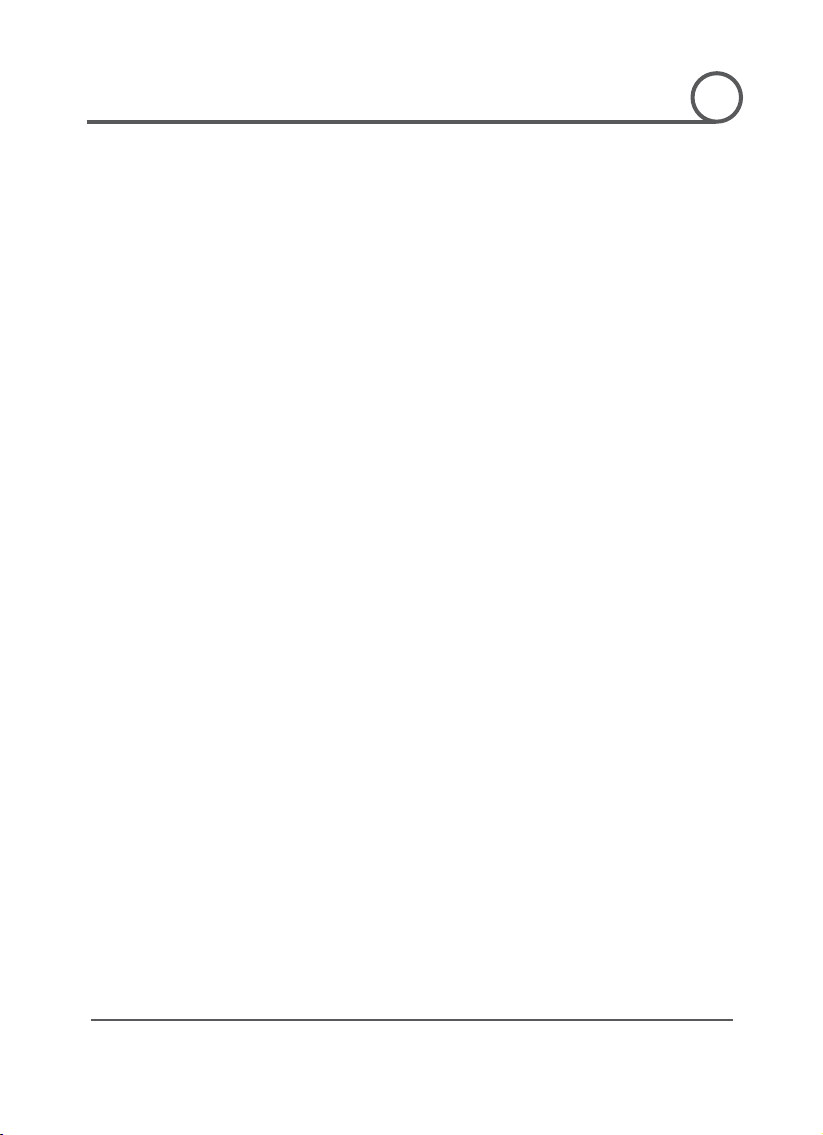
GG
PT110-IP Instruction Manual
30 G
CChhaapptteerr 44..
CHAPTER
4
G
G
H
O
H
W ttoo
O
W
USSEE
U
G
OSSDD
O
MEE
M
N
U
N
U
Page 31

GG
PT110-IP Instruction Manual
31 G
General Rules of Key Operation for Menu
Main Menu
HOW TO USE OSD MENU
4
Displays system information and
Enable/Disable of OSD display on Main
Camera Setup
Initializes system configuration and sets all
G
G
z The menu items surrounded with ( ) always have a sub menu.
z At all menu levels, to go into sub menu, press NEAR key.
z To go to up one menu level, press FAR key.
z To move from items to item in the menu, use joystick in the Up/Down or Left/Right.
z To change a value of an item, use Up/Down of the joystick in the controller.
z Press NEAR key to save values and Press FAR key to cancel values.
SPEED DOME CAMERA
------------------------
<SYSTEM INFORMATION>
<DISPLAY SETUP>
<DOME CAMERA SETUP>
<SYSTEM INITIALIZE>
EXIT
z System Information
z Display Setup
z Dome
z System Initialize
configuration.
Screen.
Configure various functions of this camera.
data to factory default configuration.
G
Page 32

GG
PT110-IP Instruction Manual
32 G
Display Setup
This menu defines Enable/Disable of OSD display on Main Screen.
an
item
is
changed
HOW TO USE OSD MENU
4
Set North to assign compass direction as criteria. Move camera and
press
G
G
DISPLAY SETUP
------------------------
CAMERA ID ON
PTZ INFORMATION AUTO
ACTION TITLE AUTO
PRESET LABEL AUTO
ALARM INPUT AUTO
<SET NORTH DIRECTION>
<PRIVACY ZONE>
BACK
EXIT
is set to be AUTO, the item is displayed only when the value of it
.
z Camera ID [ON/OFF]
z PTZ Information [ON/OFF/AUTO]
z Action Title [ON/OFF/AUTO]
z Preset Label [ON/OFF/AUTO]
z Alarm Input [ON/OFF/AUTO]
Compass Direction Setup
SET NORTH DIRECTION
------------------------
NEAR button to save.
If
MOVE TO TARGET POSITION
[NEAR:SAVE /FAR:CANCEL
G
Page 33
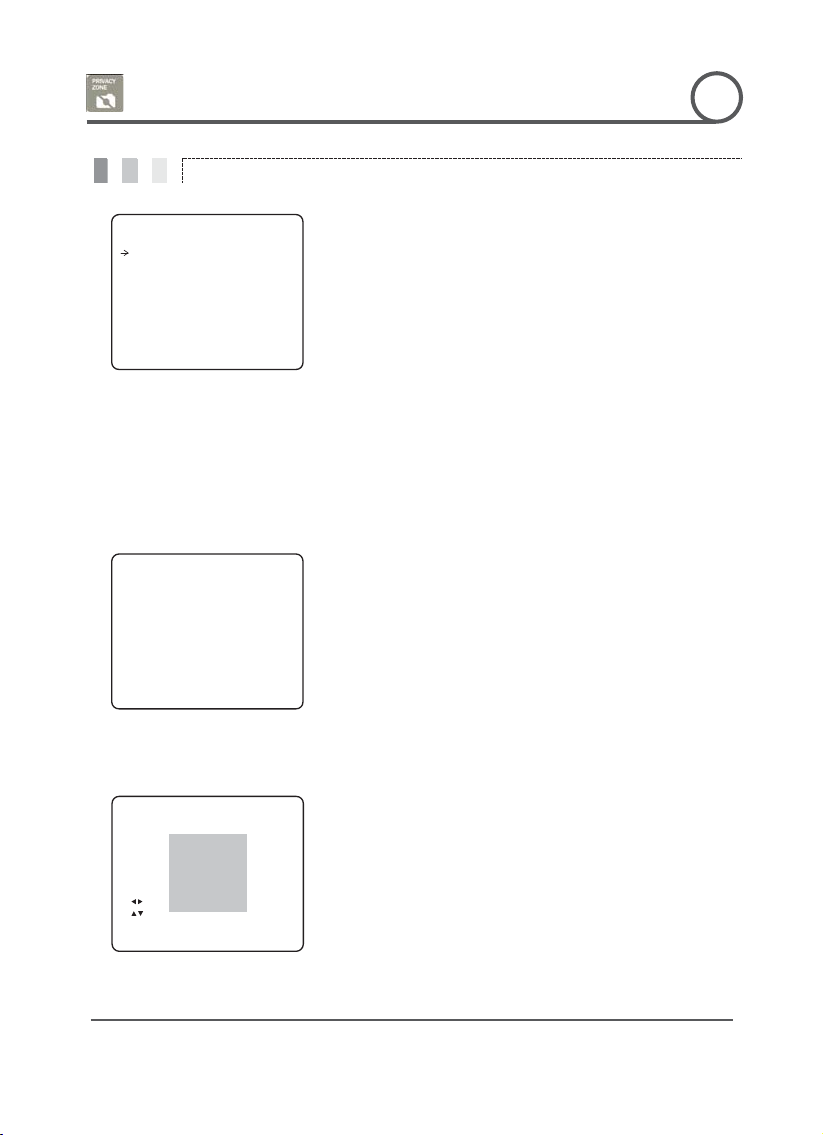
GG
PT110-IP Instruction Manual
33 G
Privacy Zone Mask Setup
Select area in image to mask.
has
already data, camera moves as it was set.
will be displayed
Sets if camera makes mask shows or not on
HOW TO USE OSD MENU
4
Move camera to area to mask. Then the menu to adjust mask size will be
displayed.
Adjust mask size. Use joystick or arrow buttons to adjust mask size.
z (Left/Right) z (Left/Right)
z (Up/Down) z (Up/Down)
G
G
PRIVACY ZONE
------------------------
MASK NO 1
UNDEFINED
DISPLAY OFF
CLEAR MASK CANCEL
<EDIT MASK>
BACK
EXIT
z Mask No [1~4]
z Display [ON/OFF]
Select Mask number. If the selected mask
Otherwise, “UNDEFINED”
under “Mask NO”.
z Clear Mask [CANCEL/OK]
images.
Deletes data in the selected mask NO.
Privacy Zone Area Setup
EDIT MASK 1
------------------------
MOVE TO TARGET POSITION
[NEAR:SELECT/FAR:CANCEL]
Privacy Zone Size Adjustment
EDIT MASK 1
------------------------
[ :ADJUST MASK WIDTH]
[ :ADJUST MASK HEIGHT]
[NEAR:SAVE /FAR:CANCEL]
G
Page 34

GG
PT110-IP Instruction Manual
34 G
Camera Setup
In Manual mode, Red and Blue level can be
ZOOM CAMERA SETUPG
------------------------G
FOCUS MODE SEMIAU TOG
NG
LINE LOCK OFF G
<WHITE BALANCE SETUP>G
<AUTO EXPOSURE SETUP>G
BACKG
EXITG
OFFG
4
HOW TO USE OSD MENU
Setup the general functions of zoom camera module.
Auto Focus depending on
mode
and Auto Focus
In
is
camera calls
presets as soon
When
set to OFF, optical zoom function runs but
zoom function stops at the end of optical zoom
If Line lock sync is ON, video signal is
. Video can be
Turn watching direction to the other side of
G
G
DIGITAL ZOOM O
IMAGE FLIP
White Balance set up
WB SETUP - GLOBAL
------------------------
WB MODE AUTO
RED ADJUST ---
BLUE ADJUST ---
BACK
EXIT
G
z Focus Mode [AUTO/MANUAL/SEMIAUTO]
Sets camera focus mode.
{ SEMIAUTO Mode
Automatically selects focus mode from
Manual Focus or
type of operation. Manual Focus
z Digital Zoom [ON/OFF]
z Line Lock [ON/OFF]
zImage Flip
z WB Mode [AUTO/MANUAL]
z Red Adjust [10~60]
z Blue Adjust [10~60]
activates in preset operation
mode activates during jog operation.
Manual mode, Focus data for each preset
memorized in advance, and the
focus data for corresponding
as it arrives at a preset.
Sets digital zoom function to ON/OFF.
magnification.
synchronized with AC power
fluctuated after setting is changed.
[ON/OFF]
moving when camera gets vertical sight.
set up manually
G
Page 35

GG
PT110-IP Instruction Manual
35 G
AUTO1 exchanges Day/Night mode faster
Adjusts brightness of images. Iris, Shutter
in
should have highest
priority in adjusting AE and Shutter Speed
If Iris is set to Manual, Iris should be fixed and
priority in adjusting AE, in
set
tter Speed should have highest
priority. If Shutter Speed is set to A.Flicker, to
remove Flicker, Shutter Speed should be set
Enhances image brightness automatically in
case that luminance level of image signal is
noise when gain
unction when
It is possible to set up the maximum number
another by Slow
HOW TO USE OSD MENU
4
G
G
Auto Exposure Setup
AE SETUP - GLOBAL
------------------------
BACKLIGHT OFF
DAY/NIGHT AUTO1
BRIGHTNESS 25
IRIS AUTO
SHUTTER ESC
AGC NORMAL
SSNR MIDDLE
SENS-UP <AUTO>
BACK
EXIT
z Backlight [ON/OFF]
Sets Backlight Compensation
z Day/Night [AUTO1/AUTO2/DAY/NIGHT]
than AUTO2.
z Brightness [0~100]
z IRIS [AUTO/MANUAL(0~100)]
z Shutter Speed [ESC/A.Flicker/Manual(u128~1/120000 sec)]
z AGC [OFF/NORMAL/HIGH]
Speed and Gain are adjusted automatically
correspondence with this value.
If Iris is set to Auto, Iris
should be fixed.
Iris has lower
comparison with others.
If Iris is set to Manual and Shutter Speed is
to ESC, Shu
to 1/100 sec. for NTSC and 1/120 for PAL.
G
z SSNR [OFF/LOW/MIDDLE/HIGH]
z SENS-UP [AUTO(2~128)/OFF]
too low.
Enhances images by filtering
level of images is too high.
Activates Slow Shutter f
luminance of image (signal) is too dark.
of frames stacked on one
Shutter function.
Page 36

GG
PT110-IP Instruction Manual
36 G
Motion Setup
Setup the general functions of Pan/Tilt motions.
If Motion Lock is set to ON, it is impossible to set
up and delete Preset, Swing, Pattern and Group.
se functions. To set
se functions, enter into OSD
Sets maximum jog speed. Jog speed is inversely
proportional to zoom magnification. As zoom
magnification goes up, pan/tilt speed goes
n the
jog tilt.
n the screen
will
the image of start point. Camera keeps
displaying the image of start point during preset
movement and does not display the images
during preset movement. As soon as
will
preset end
HOW TO USE OSD MENU
4
G
G
MOTION SETUP
------------------------
MOTION LOCK OFF
PWR UP ACTION ON
AUTO FLIP ON
JOG MAX SPEED 120/SEC
JOG DIRECTION INVERSE
FRZ IN PRESET OFF
<PARKING ACTION SETUP>
<ALARM INPUT SETUP>
BACK
EXIT
z Motion Lock [ON/OFF]
It is only possible to run the
up and delete the
z Power Up Action [ON/OFF]
menu.
Refer to Other Functions" section.
z Auto Flip [ON/OFF]
Refer to Other Functions" section.
z Jog Max Speed [1q/sec ~360q/sec]
z Jog Direction [INVERSE/NORMAL]
down.
If you set this to ೢInverseೣ, the view o
screen will move in the same direction as
If ೢNormalೣ is selected, the view o
will move in the opposite direction.
G
z Freeze in Preset [ON/OFF]
At start point of preset movement, camera
freeze
received
camera stops at preset end point, camera
display live images received at the
point.
Availability of this function will vary by model.
Page 37

GG
PT110-IP Instruction Manual
37 G
4
HOW TO USE OSD MENU
If Park Enable is set to ON, camera runs assigned function automatically
if there is no
he time is displayed with "hh:mm:ss" format
if there is no
Match
If an external
sensor is activated, camera will move to corresponding preset position
when this item is predefined.
counteraction Preset position to each
G
G
Parking Action Setup
PARKING ACTION SETUP
------------------------
PARK ENABLE OFF
WAIT TIME 00:10:00
PARK ACTION HOME
z Park Enable [ON/OFF]
PTZ command during assigned "Wait Time".
z Wait Time [1~10/15/30 seconds & 1/2/3/4 minutes]
T
and can be changed in 1 min units.
{ HOME
Camera moves to home position
PTZ command during assigned "Wait Time".
BACK
EXIT
z Park Action [HOME/PRESET/PATTERN/SWING/GROUP]
Alarm Input Setup
ALARM INPUT SETUP
------------------------
ALARM1 TYPE N.OPEN
ALARM2 TYPE N.OPEN
ALARM3 TYPE N.OPEN
ALARM4 TYPE N.OPEN
ALARM1 ACT NOT USED
ALARM2 ACT NOT USED
ALARM3 ACT NOT USED
ALARM4 ACT NOT USED
BACK
EXIT
es the Alarm sensor input to one of Preset positions.
z Alarm u Type [Normal OPEN/Normal CLOSE]
Sets sensor input type.
z Alarm u Action [NOT USED/PRESET 1~128]
Assign
Alarm input.
G
Page 38

GG
PT110-IP Instruction Manual
38 G
Preset Setup
If a selected preset is already defined, camera
defined position and preset
characteristics such as Label and Relay Outputs
show on monitor. If a selected preset is not
Redefine current Preset scene position (i.e.
4
HOW TO USE OSD MENU
ഗ1 Using Joystick, move camera to desired position.
ഗ
2
By pressing NEAR key, save current PTZ data.
ഗ
3
Press FA R key to cancel.
G
G
PRESET SETUP
------------------------
PRESET NO. 1
CLR PRESET CANCEL
<EDIT SCENE>
<EDIT LABEL> LABEL123
CAM ADJUST GLOBAL
BACK
EXIT
z Preset Number [1~128]
z Clear Preset [CANCEL/OK]
z Edit Preset Scene
moves to pre-
defined, “UNDEFINED” shows on monitor.
Delete current Preset data
PTZ).
Edit Preset Scene
EDIT SCENE - PRESET 1
------------------------
MOVE TO TARGET POSITION
[NEAR:SAVE /FAR:CANCEL]
G
Page 39

GG
PT110-IP Instruction Manual
39 G
Swing Setup
is
1st
Set up the 2 position for Swing function. If a
selected preset is not defined, "UNDEFINED" will
move
preset assigned as the 1st point to the
move
from the preset assigned as the 2nd point to the
a
the preset
assigned as the 1st point is same as the preset
the camera will turn
in CCW
4
HOW TO USE OSD MENU
G
G
SWING SETUP
------------------------
SWING NO. 1
1ST POS. NOT USED
2ND POS. NOT USED
SWING SPEED 30/SEC
CLEAR SWING CANCEL
BACK
EXIT
z Swing Number [1~8]
z 1st Position
2nd Position
Select Swing number to edit. If a selected Swing
not defined, "NOT USED" is displayed in
Position and 2nd Position
[PRESET 1~128]
be displayed as shown below.
SWING SETUP
------------------------
SWING NO. 1
1ST POS. PRESET5
2ND POS. NOT USED
UNDEFINED
When swing function runs, the camera will
from the
preset assigned as the 2nd point in a CW
(Clockwise) direction. Then the camera will
preset assigned as the 1st point in
CCW(Counterclockwise) direction. If
G
assigned as the 2nd point,
360q in CW direction and then turn 360q
direction.
z Swing Speed [1q/sec ~180q/sec]
Sets Swing speed from 1q/sec to 180q/sec.
z Clear Swing [CANCEL/OK]
Deletes current Swing data.ٻ
Page 40
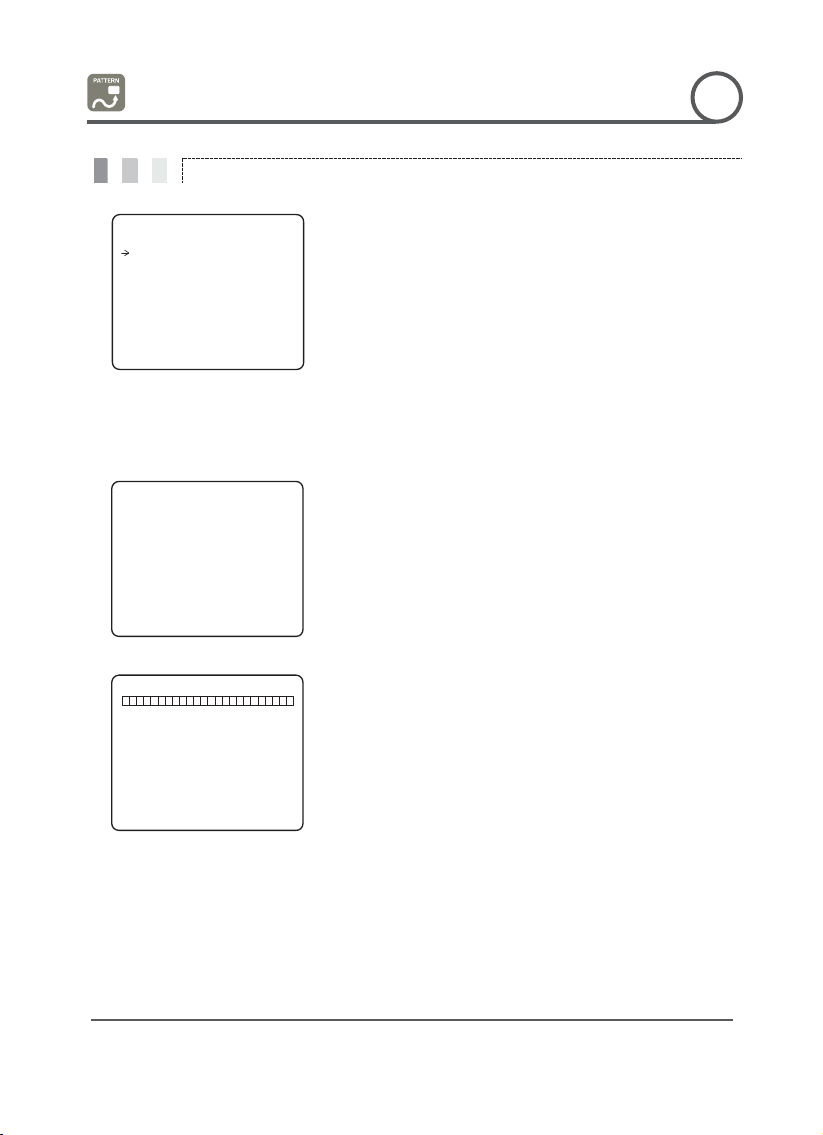
GG
PT110-IP Instruction Manual
40 G
Pattern Setup
HOW TO USE OSD MENU
If a selected pattern number is not defined,
ED" will be displayed under
4
sing Joystick, move to start position with appropriate zoom. To
key. To exit this menu, press
or run preset function to
The
displayed in
Maximum 1200 communication commands can
. To cancel recording and
G
G
PATTERN SETUP
------------------------
PATTERN NO. 1
UNDEFINED
CLR PATTERN CANCEL
<EDIT PATTERN>
BACK
EXIT
Edit Pattern
EDIT PATTERN 1
------------------------
MOVE TO START POSITION
[NEAR:START /FAR:CANCEL]
EDIT PATTERN 1
[NEAR:SAVE /FAR:DELETE]
0/0/x1/N
z Pattern Number [1~4 ]
Selects Pattern number to edit.
"UNDEFIN
selected pattern number.
z Clear Pattern [CANCEL/OK]
z Edit Pattern Starts editing pattern.
ǗG U
start pattern recording, press NEAR
FAR key.
ǘG Move camera with controller joystick
memorize a path (often a curved path) in a selected pattern.
total memory size and remaining memory size are
the form of a bar.
be stored in a pattern.
Deletes data in current pattern
ཝG To save data and exit, press NEAR key
delete record data, press FAR key.G
G
G
Page 41

GG
PT110-IP Instruction Manual
41 G
Group Setup
Group number is not defined,
"UNDEFINED" will be displayed under selected
HOW TO USE OSD MENU
4
G
preset speed when
the number
d
G
G
GROUP SETUP
------------------------
GROUP NO. 1
UNDEFINED
CLEAR GROUP CANCEL
<EDIT GROUP>
z Group Number [1~8]
Selects Group number to edit.
If a selected
Group number.
BACK
EXIT
z Clear Group [CANCEL/OK]
Deletes data in current Group
z Edit Group Starts editing Group.
EDIT GROUP
EDIT GROUP 1
------------------------
NO ACTION ### DWELL OPT
------------------------
1 NONE
2 NONE
3 NONE
4 NONE
5 NONE
----------------------- SAVE
CANCEL [NEAR:EDIT]
EDIT GROUP 1
------------------------
NO ACTION ### DWELL OPT
------------------------
1 NONE
2 NONE
3 NONE
4 NONE
5 NONE
------------------------
SAVE [NEAR:EDIT ACT]
CANCEL [FAR :EDIT END]
EDIT GROUP 1
------------------------
NO ACTION ### DWELL OPT
------------------------
1 NONE
2 NONE
3 NONE
4 NONE
5 NONE
------------------------
SAVE [ :MOVE CURSOR]
CANCEL [ :CHANGE VAL.]
ྙG " Press Near key in “NO” list to start Group setup.
ǘG Note that MAX. 20 Functions are allowed in a Group. Move cursor
up/down and press Near key to set up.
ྛG Set up Action, Dwell time and Option. Note that selected item is
displayed in reverse. Move cursor Left/Right to select items and
move cursor Up/Down to change each value.
z Action ###
[NONE/PRESET/SWING/PATTERN]
z DWELL [0 second ~ 4 minutes]
Sets Dwell Time between functions
z OPT
Option. Displays the
preset is set in Action. Displays
of repeats when Pattern or Swing is selecte
in Action
G
Page 42
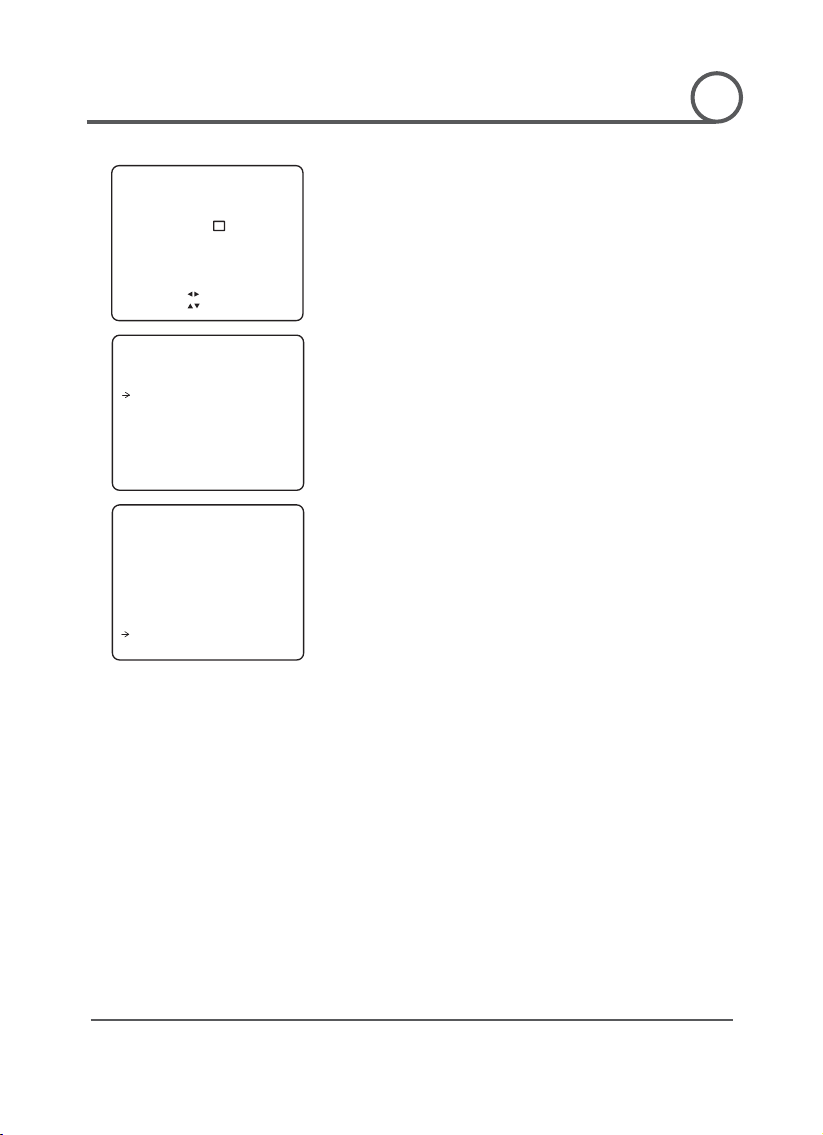
GG
PT110-IP Instruction Manual
42 G
HOW TO USE OSD MENU
-
to select Action
key to exit. Then
4
G
G
EDIT GROUP 1
------------------------
NO ACTION ### DWELL OPT
------------------------
1 PRESET 1 00:03 360
2 NONE
3 NONE
4 NONE
5 NONE
------------------------
SAVE [ :MOVE CURSOR]
CANCEL [ :CHANGE VAL.]
EDIT GROUP 1
------------------------
NO ACTION ### DWELL OPT
------------------------
1 PRESET 1 00:03 360
2 NONE
3 NONE
4 NONE
5 NONE
----------------------- SAVE [NEAR:EDIT ACT]
CANCEL [FAR :EDIT END]
EDIT GROUP 1
------------------------
NO ACTION ### DWELL OPT
------------------------
1 PRESET 1 00:03 360
2 NONE
3 NONE
4 NONE
5 NONE
----------------------- SAVE
CANCEL
ྜG Set up items such as Action, ###, Dwell and OPT.
ྜྷG After f inishing setup of an Action, press Near key to one-upper
level menu(Step ྚ). Move cursor Up/Down
number and repeat Step ྚ ~ Step ྜ to edit selected Groupډ
ྞG After f inishing setup of all Actions, press FAR
cursor should be moved to “SAVE”. Press Near key to save data.
G
G
G
Page 43

GG
PT110-IP Instruction Manual
43 G
System Initialize
z Display Configuration
z Camera Configuration
Camera ID
ON
Focus Mode
SemiAuto
PTZ Information
AUTO
Digital Zoom
ON
Action Title
AUTO
Line Lock
OFF
Preset Label
AUTO
White Balance
AUTO
Alarm Input
AUTO
Backlight
OFF
North Direction
Pan 0q
Day&Night
AUTO2
Privacy Zone
Undefined
Brightness
25
Iris
AUTO
Shutter
ESC
z Motion Configuration
AGC
HIGH
Motion Lock
OFF
SSNR
MIDDLE
Power Up Action
ON
SENS-UP
AUTO
Auto Flip
ON
Jog Max Speed
120q/sec
z User Edit Data
Jog Direction
INVERSE
Preset 1~128
Undefined
Freeze In Preset
OFF
Swing 1~8
Undefined
Park Action
OFF
Pattern 1~4
Undefined
Alarm Action
OFF
Group 1~8
Undefined
such as display,
Clear Camera Set
Deletes Preset Data, Swing Data, Pattern Data
HOW TO USE OSD MENU
4
G
G
SYSTEM INITIALIZE
------------------------
CLEAR ALL DATA NO
CLR DISPLAY SET NO
CLR CAMERA SET NO
CLR MOTION SET NO
CLR EDIT DATA NO
REBOOT CAMERA NO
REBOOT SYSTEM NO
BACK
EXIT
Initial Configuration Table
z Clear All Data
z Clear Display Set
z
z Clear Motion Set Initializes Motion Configuration
z Clear Edit Data
z Reboot Camera Reboots Zoom Camera module
z Reboot System Reboots Speed Dome Camera
Deletes all configuration data
camera, motion setup and so on.
Initializes Display Configuration
Initializes Camera Configuration
and Group Data
G
Page 44

GG
PT110-IP Instruction Manual
44 G
CChhaapptteerr 55..
VVIIDDEEO
O
M
M
O
O
N
NIITT
O
ORRII
N
N
G
G
CHAPTER
5
G
G
M
RREEM
OTTEE
O
G
Page 45
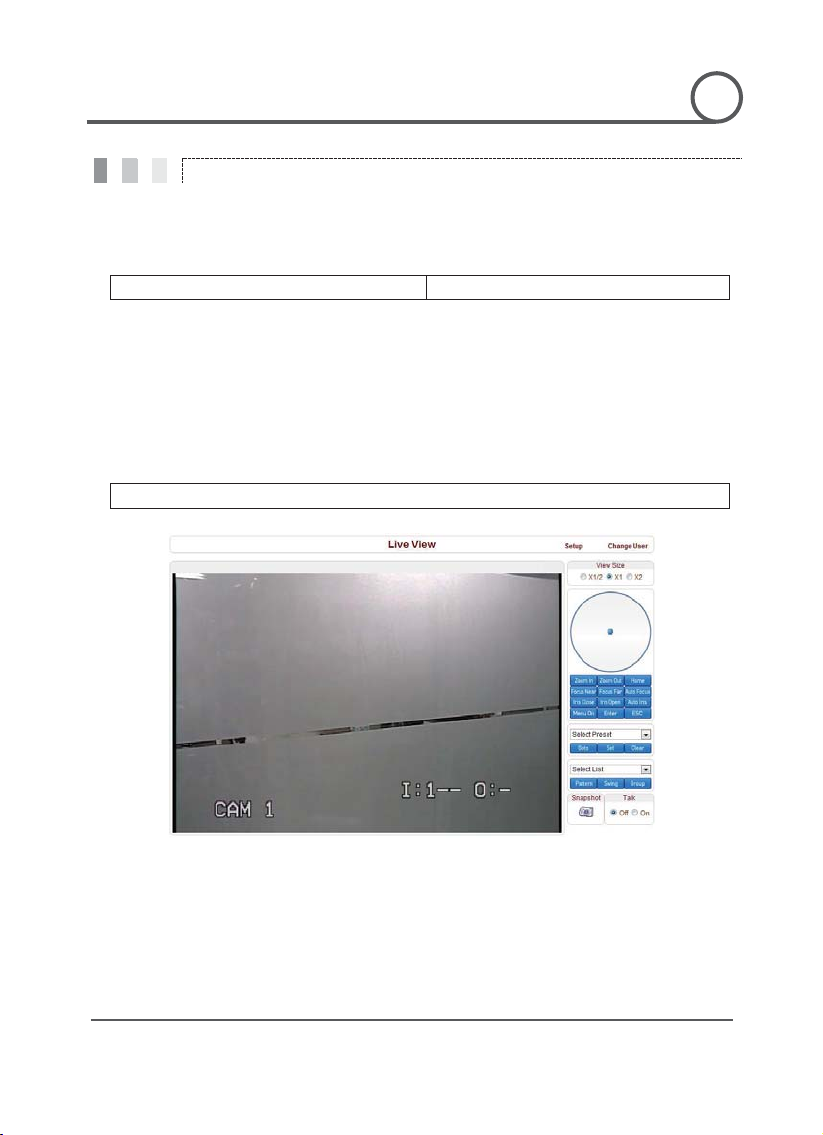
GG
PT110-IP Instruction Manual
45 G
Remote Video Monitoring
REMOTE VIDEO MONITORING
5
G
G
There are two ways to view video between the site and center system. In order for a proper operation, an IP
address must be set accordingly.
Default ID : admin Default Password : 1234
Video Monitoring using Internet Explorer
If an encoder’s IP address is entered on the Internet Explorer, the system will ask for confirmation to install
Active-X control. Once authorized, the Internet Explorer will start to display video images from the encoder as
shown below.
http://192.168.10.100
G
Page 46
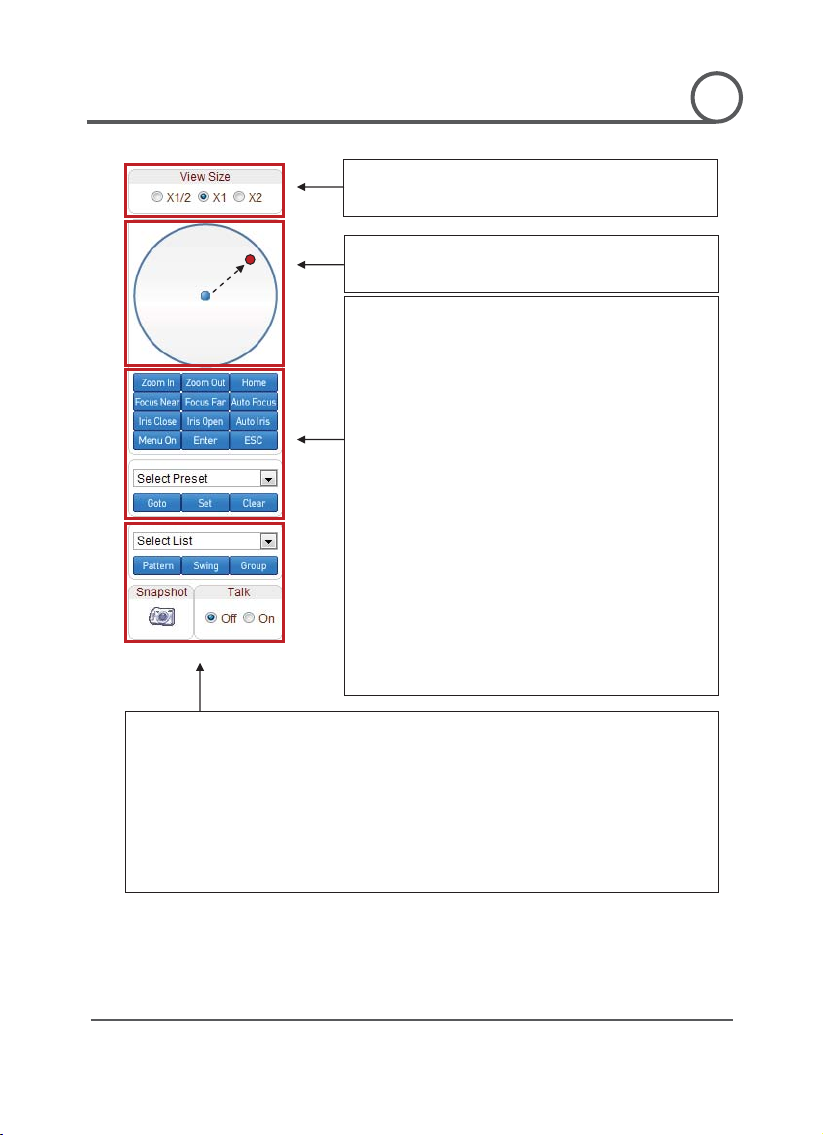
GG
PT110-IP Instruction Manual
46 G
IRIS Close/Open & Auto Iris : Close Iris on high light condition
CLICK
REMOTE VIDEO MONITORING
5
G
G
Remote controller in live view
Select the number of tour and type(pattern, Swing, Group) * this should be defined first in each
menu(see operation page, pattern, Swing, Group)
Snapshot : snapshot on current live image as still cut.
Talk : voice talk over connected devices. * Camera only can send sound to client. To hear the sound
from camera, you should connect microphone on camera and speaker on Remote.
-View Size : Change screen size according to your monitor.
Default value is ‘x1’ and this means original size.
-Moving control : place your mouse in the circle and click. PTZ
moves on that way
-Zoom In/Out(Tele/Wide) : zoom in & out current watching.
-HOME : Move to home position. *for more details, see ‘Motion
Setup->Park Action’ setup.
-Focus Near/Far & auto focus button : only works on ‘Manual
focus’ setup. *Not working if it is on ‘auto focus’ status’.
-
and open in low.
-MENU ON : display text menu of IP CAMERA
-Enter : Enter selected menu.(SAVE)
-ESC : cancel current setting and exit to previous page
Set preset position : 1. Place camera on your desired place. 2.
Select preset number. 3. Press set.
Move to preset position : 1. Choose preset number, 2. Press
‘GOTO’ button. *use ‘clear’ button to remove preset position
G
Page 47

GG
PT110-IP Instruction Manual
47 G
Initialize IP address
x
x
x
x
x
x
REMOTE VIDEO MONITORING
5
G
G
If a system IP address is lost, the system can be reset to the system default IP address using the reset button in
the back side of the system.
ཛ While system is i n operation, press the reset button for more than 5 seconds.
ཛྷ T he system will reboot automatically
ཝ Once the system reboots, IP address will be set to the system default as below.
IP mode Fixed IP
Subnet mask 255.255.255.0
Base port 2222
IP address 192.168.10.100
Gateway 192.168.10.1
HTTP port 80
G
Page 48
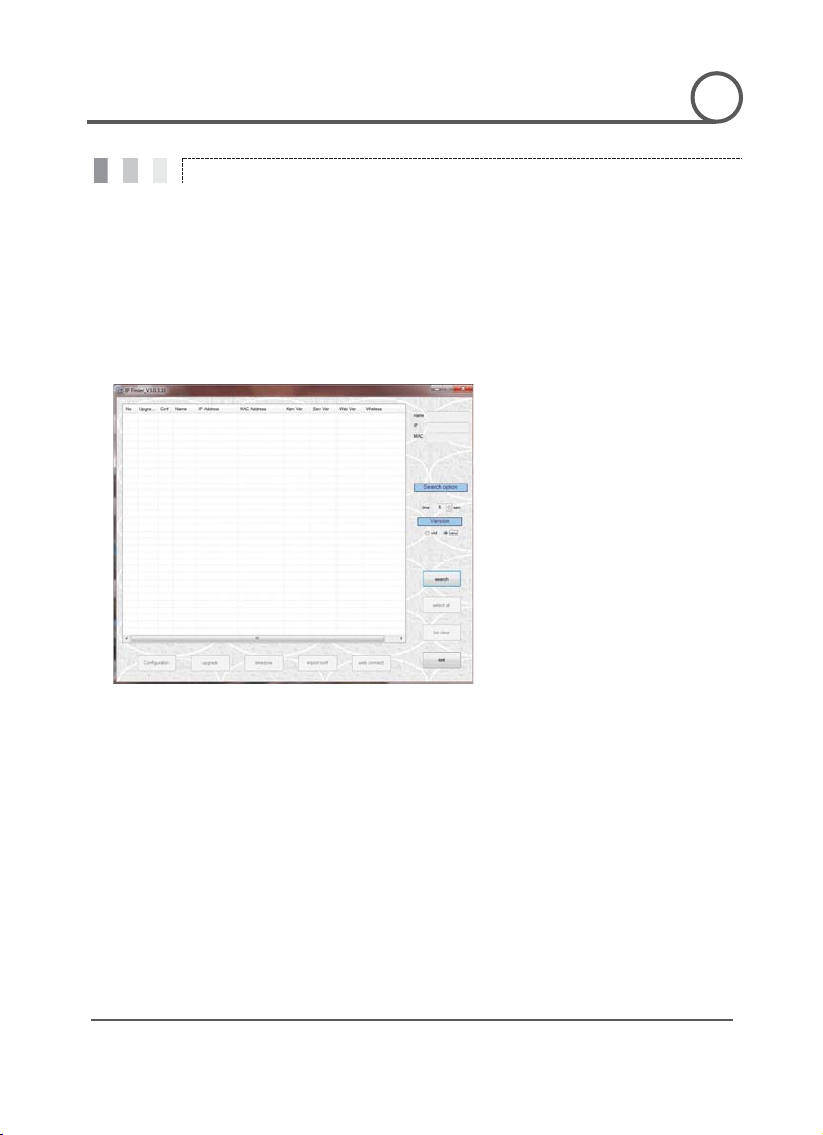
GG
PT110-IP Instruction Manual
48 G
IP finder in remote client
IP finder searches all available
(Available menu is differ to each
’
do following
import setup : import setup
Web connection : Connect through
REMOTE VIDEO MONITORING
5
G
G
To use IP camera over network, you should set IP address first on your IP camera.
T Prepare Network cable
T Connect to available Network port.
T Find IP address of the network camera with IP installer or IP remote s.w
* IP installer : Find IP address of registered device, update and web connection
IP finder
After Searching, select a device and change IP address according to your network information and connect through
‘Web Connect’.
G
devices on connected network.
model)
To find your device, click ‘Search
button and then you can
process.
-Configuration : Change IP address
-Upgrade : upgrade firmware
-Time zone : change time zone
-
configuration files
-
I.explorer.
Page 49

GG
PT110-IP Instruction Manual
49 G
IP Finder Configuration
DHCP : Once you select DHCP, it disables IP address information field. To use this option, you must check
need ID & Password from your
Explorer and user can do remote setup. See more details on next
page.
REMOTE VIDEO MONITORING
5
G
G
Configuration
In Configuration page, user can setup connection type and IP address information.
-
your network support DHCP.G
- PPPoE : Use this option when you use WAN service. To use WAN service, you
service provider.G
- Static IP : if you know all IP information, select this option.
- Use DDNS : check this option when you use DDNS service.
- Port : shows port numbers which required in communication.
Web connect
Access directly to camera with Internet
G
Page 50

GG
PT110-IP Instruction Manual
50 G
Use Internet Explorer
c Enter IP address
d Press Setup button
REMOTE VIDEO MONITORING
5
G
G
G
G
The server can be configured using web browser. Type IP address in the address input area of Internet Explorer,
then a live viewing screen will be displayed. Press Setup button located in the upper right area of the monitoring
screen, then the setup page for server setup will be displayed.
The configurations are grouped into 8 categories: System, Video, Audio, Network, Serial, Event, Preset and
User. Any configuration changes are not applied until Apply is pressed. Leaving the page without pressing
Apply button, changes in the page will be discarded.
G
Page 51

GG
PT110-IP Instruction Manual
51 G
System
Language
Firmware version
Current Time
he system is installed. Depending on the time zone,
Automatically
synchronize with
NTP server
Synchronize system time with an NTP server using NTP(network time protocol).
button will cause the system to reboot. Do not press the
REMOTE VIDEO MONITORING
5
G
G
G
G
G
G
G
G
G
G
G
G
G
G
G
G
G
G
G
G
Video Standard Select NTSC or PAL
System ID Alphanumeric System ID to be transferred to remote software
Language to be used for web-based configuration(English, Japanese and Korean)
Current firmware version
Start Time Latest system boot date and time
Enter a new date and time and press Set Current Time button to update date & time
Time Zone
Select time zone of where t
Daylight Saving Time will work automatically
Name of the NTP server should be registered on NTP server Name.
Reboot Server
Factory Reset Back to default(factory default)
Pressing Reboot Server
Reboot button unless the server needs a reboot.
G
Page 52

GG
PT110-IP Instruction Manual
52 G
Video
G
G
Preference in video compression and transmission: With ‘Bitrate’ selected, the video
compression will be effected by the ‘Bitrate’ value entered. With ‘Quality’ selected,
e,
REMOTE VIDEO MONITORING
5
G
G
Preference
the video compression will be effected by the quality of image selected. Therefor
‘Bitrate’ and ‘Quality’ corresponds to CBR and VBR respectively
Resolution Selectable video compression resolution:
NTSC: 720u480, 720u240, 352u480, 352u240
PAL: 720u576, 720u288, 352u576, 352u288
G
G
Page 53

GG
PT110-IP Instruction Manual
53 G
mine the maximum number of frames of video
images to compress. The frame rate of actually transmitted video can be affected by
Quality
Bitrate
Motion Detection
Area Editing
Configure regions for motion detection. Regions of arbitrary shape can be
is for including cells to motion detection region and
button of the mouse. Multiple cells can be selected
A condition to trigger an event with motion detection. The value determines the
Brightness
Hue
Saturation
and
specifies the position of such
REMOTE VIDEO MONITORING
5
G
G
G
Frame rate
I-Frame Interval Possible values between 0 and 255. There will be no I-frames if 0 is selected.
Selectable video frame rate: Deter
the network bandwidth limitation
The selection is possible with Preference is set to ‘Quality’
The value is applicable when Preference is set to ‘Bit rate’
configured by the following steps.
ཛG Enable Edit item.
ཛྷG Select editing Mode. Set
Erase is for excluding.
ཝG Select cells using the left
conveniently by press and dragging.
ཞG Press Apply Edited Area to save the editing.
Sensitivity
Contrast Controls input video contrast by selecting values between 0 and 100
Burn-in OSD
sensitivity of the motion detection within a block: the smaller, the more sensitive
Controls input video brightness by selecting values between 0 and 100.
Controls input video Hue by selecting values between 0 and 100
Controls input video saturation by selecting values between 0 and 100.
Inserts system ID and date/time in the compressed video. Separately System ID
Time can be turned On or Off in the video. Position
data
G
Page 54

GG
PT110-IP Instruction Manual
54 G
Audio
REMOTE VIDEO MONITORING
5
G
G
Mode Select audio operation mode
Mode Action
Off No operation
Tx-Only Transmit only
Rx-Only Receive only
Tx & Rx Transmit and Receive
G
Input Gain Set audio input gain
G
Page 55
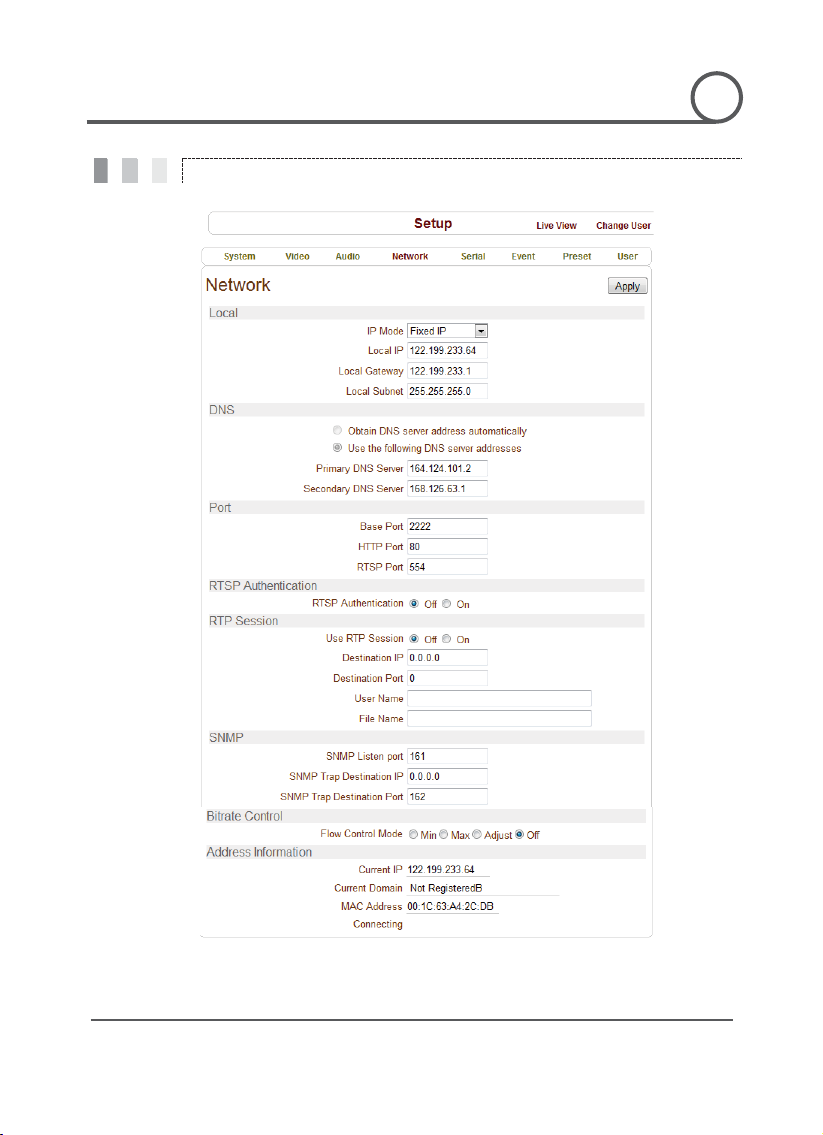
GG
PT110-IP Instruction Manual
55 G
Network
REMOTE VIDEO MONITORING
5
G
G
G
G
Page 56

GG
PT110-IP Instruction Manual
56 G
odes are supported. Depending on the selected mode, further
DNS
PORT
When several clients connect to a server, bandwidths of networks clients may differ
nd some clients may not receive encoded stream fully. To handle such situation,
three flow control modes which can be chosen according to users’ preference are
lest
The bitrate automatically adjusted to a client with largest
network bandwidth size. When set to this mode, a client with
m rate by learning the
IP Address
The server own IP address. T his information is useful when the
In case the server is registered with DDNS server, the registered
Display the MAC address of the server. In case the server is
registered with DDNS server, the MAC address is used in DDNS
4
4
REMOTE VIDEO MONITORING
5
G
G
IP Mode
RTSP Auth. Use when you need RTSP authentication
RTSP Session Communication protocol setup for RTSP use.
SNMP Communication protocol to detect network status
Bitrate control
Three IP m
configuration items come as follows.
IP Mode Selection Description
Fixed IP Local IP Fixed IP address
Local Gateway Gateway IP address
Local Subnet Subnet mask
൯ Please ask an IP address information from ISP provider or network manager
Set DNS server IP address.
Base Port : communication port for each connection.
HTTP Port : web port(Default is 80)
RTSP Port : default 554
a
provided
Mode Description
Min
Max
Adjust
Off Flow control is off
The bitrate is automatically adjusted to a client with smal
network bandwidth
smaller bandwidth will not receive all frames of video
The bitrate is adjusted to most optimu
network bandwidth
Address Info Display network related information
server’s IP mode is set to DHCP
Current
Domain
MAC
Address
domain name is displayed
registration
G
G
G
Page 57

GG
PT110-IP Instruction Manual
57 G
Serial
485
5
REMOTE VIDEO MONITORING
G
G
G
This page is used only for developer and test purpose. In this page, user can define serial connection of camera and
this is only used when user control camera as RS485 telemetry. No available in IP connection control
G
G
RS485 port
PTZ Set PTZ type and ID according to configured setup.
G
QSerial communication information should be synchronized to Analog camera communication setup.
Set connection type with each connection information. To get detail of RS-
connection, refer to PTZ camera’s instructions.
G
Page 58

GG
PT110-IP Instruction Manual
58 G
Event
mail, FTP and
On Disconnect
mail to specified user. Check if you will
REMOTE VIDEO MONITORING
5
G
G
G
G
In this page, user can define alarm activity and notification from local to remote.
Local
E-mail
Notification
FTP upload Set FTP server to upload event triggered image data.
Event Record Set PRE & POST Recording time and POST Event type.
Define what type of reaction in local followed by each event. There are E-
Move to preset position option.
Define what type of reaction will be on when system is disconnected.
Set mail server information to send out e-
include Video Clip or not.
G
Page 59
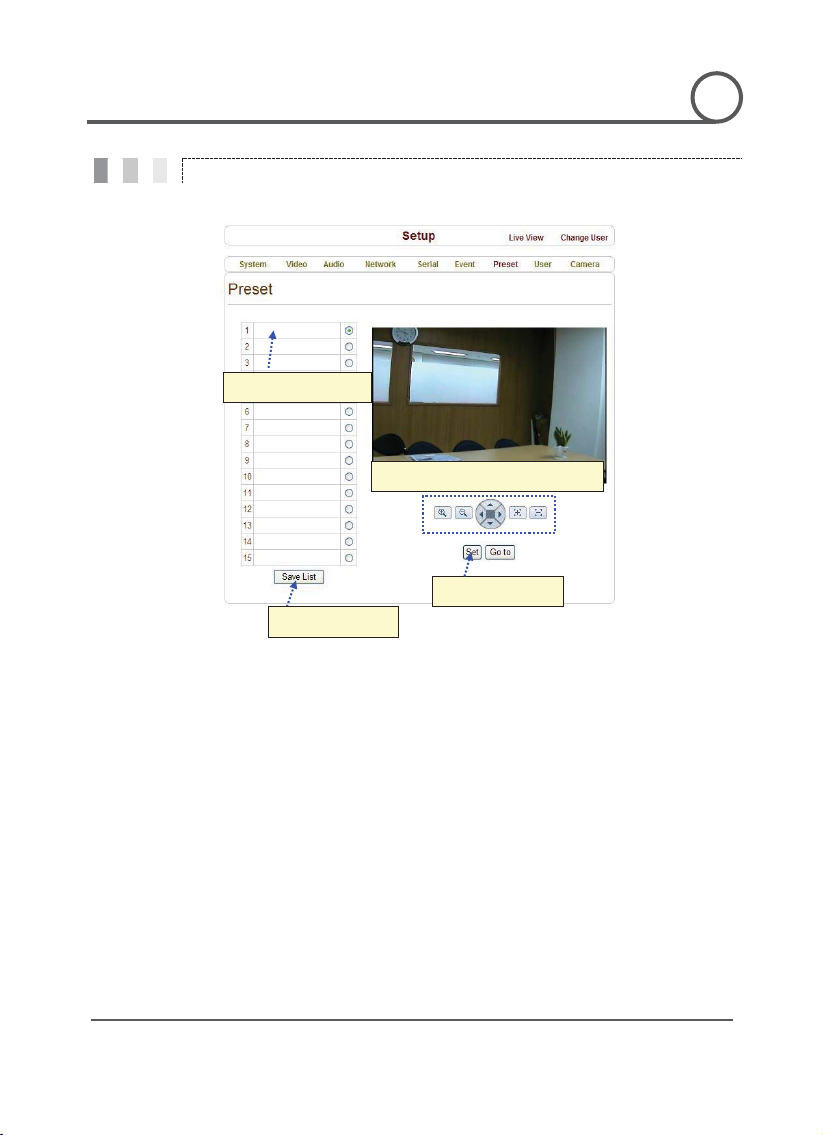
GG
PT110-IP Instruction Manual
59 G
Preset
c Move Camera to normal view
d Preset Name
e Press Set Button
f Save
REMOTE VIDEO MONITORING
5
G
G
Preset Configuration
Set the PTZ Presets by following the next steps.
ཛG Move cameras to desired view using PTZ control buttons.
ཛྷG Enter Preset name.
ཝG Press Set button.
ཞ Once all the presets are set, press Save List button.
Move to Preset Position
Select a preset from the Preset and press Go To button, then, the camera will move to the selected preset
position.
G
Page 60

GG
PT110-IP Instruction Manual
60 G
User
REMOTE VIDEO MONITORING
5
G
G
G
User can be registered and authority level of a user can be specified. User configuration is allowed only to
admin user. MAX. 16 users can be registered and each user can have one of four authorities.
Authority Level Allowed Operations Remarks
Admin All operations User ID = admin
Manager All operations except f or user configuration
User Live viewing and PTZ control
Guest Live viewing only
Add User
Page for adding a user comes on pressing Add button.
G
Page 61

GG
PT110-IP Instruction Manual
61 G
REMOTE VIDEO MONITORING
5
G
G
User ID and password need to be entered and privilege level need to be selected. User ID and password consist
of alphanumeric string of MAX. 15characters.
Delete User
A user is deleted by pressing Delete button.
Change Password
Pressing Modify Password button after selecting a user shows a page for changing password. In case of
changing admin password, the old password is checked.
Modify Privilege Level
Pressing Modify Privilege button after selecting a user shows a page for changing the authority. It is not
allowed to change the authority level of admin user.
Login Policy
Skip Login is provided for convenient access to the server when authentication is not required. When Skip
Login is set to Enable, login step is skipped. The privilege level after login in this way is determined by the
setting of Privilege Level After Login Skipped.
G
Page 62
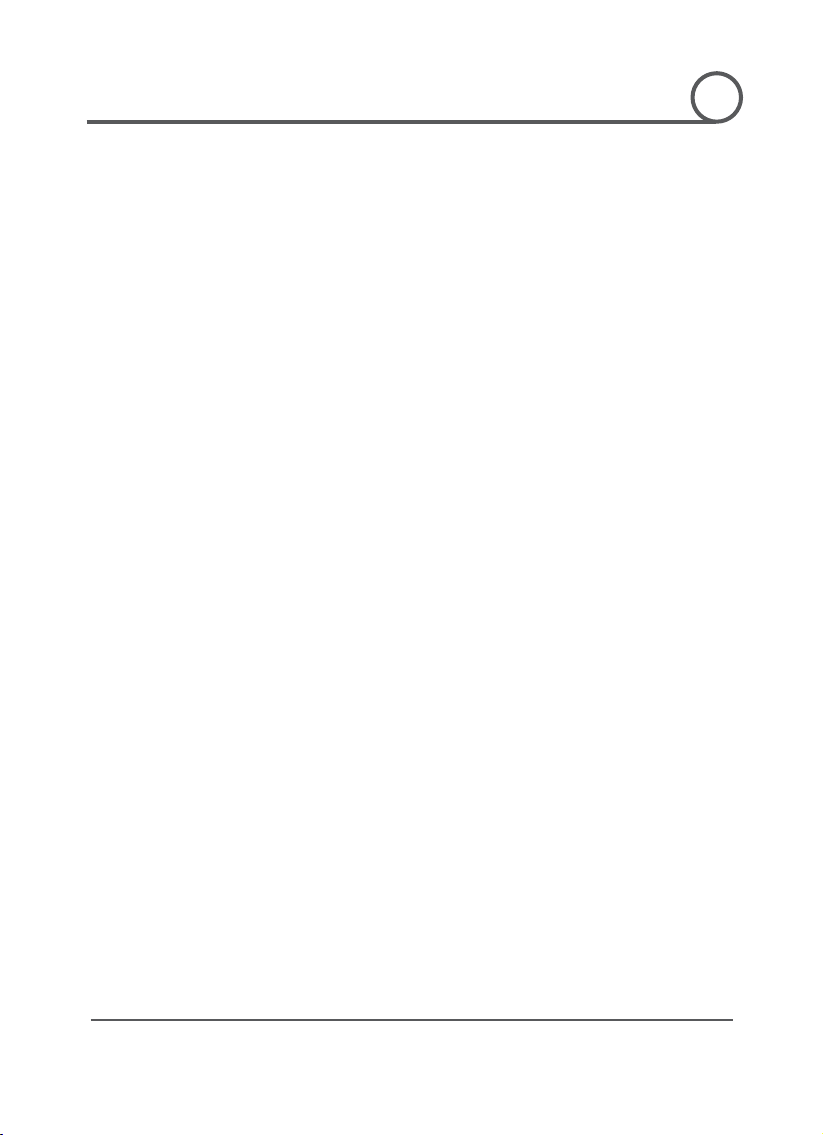
GG
PT110-IP Instruction Manual
62 G
CChhaapptteerr 66..
CHAPTER
6
G
G
O
SSPPEECCIIFFIICCAATTIIO
N
N
G
Page 63

GG
PT110-IP Instruction Manual
63 G
Specifications
Network Interface
Standard
Data Rate
control, Remote
Multiple user access levels with password protection, IP address
SPECIFICATIONS
6
G
G
Network
Video
Audio
Video Access from Web-Browser
Network Protocol TCP/IP,UDP, Multicast, DHCP, PPPoE, SMTP, HTTP, SNMP
Resolution
Max Frame Rate NTSC : Max. 30fps PAL : Max. 25fps
Frame Rate Range NTSC : 0.2 ~ 30fps PAL : 0.2 ~ 25fps
Motion Detection Sensitivity adjustable
Standard G.711
Sample Rate 8KHz
Data Rate 64Kbps
Input 1 Line-In (Mini-Stereo)
Output 1 Line-Out (Mini-Stereo)
Ethernet 10/100 Base-T(RJ45)
H.264
32Kbps ~ 4Mbps
NTSC : 720u480, 720u240, 352u480, 352u240
PAL : 720u576, 720u288, 352u576, 352u288
Camera Live View & Audio/Video snapshot, PTZ
Setup, Remote Upgrade
Security
Live Monitoring
CMS
Search/Playback
Backup
G
filtering, HTTPS encryption, IEEE 802.1u authentication
Max 36 Channel Monitoring simultaneously
PTZ Control
Event Monitoring
Bi-directional Audio communication
Time/Camera-Base/Event-Base
Multi-channel viewing of recorded status on timeline
Export to AVI file
Snapshot to BMP file
Page 64

GG
PT110-IP Instruction Manual
64 G
Model
PT110N
Appearance
Video Signal System
NTSC
G
CCD
1/4'' Interline Transfer CCD
Max. Pixels
811(H)u508(V) 410 K
Pixels
Res.
S/N Ratio
50 dB (AGC Off)
Zoom
u10 Optical Zoom, u10 Digital Zoom
Focal length
F1.8, f=3.8~38mm
illumination
Day & Night
Auto / Day / Night(ICR)
Focus
Auto / Manual / SemiAuto
Iris
Auto / Manual
Shutter Speed
x128 ~ 1/120000 sec
AGC
Normal / High / Off
Balance
BLC
Low / Middle / High / Off
Flickerless
Selectable
SSNR
Low / Middle / High / Off
Pan :
360q(Endless)
Tilt :
180q (Auto-Flip), 95q (Normal)
Preset :
360q/sec
Manual :
0.05 ~ 360q/sec (proportional to zo om)
Swing :
1~ 180q/sec
Preset
127 Preset (Label, Camera Image Setting)
Pattern
4 Pattern, 1200 commands(about 5 minute)/Pattern
Swing
8 Swing
Group
8 Group (20 action entities per Group)
Functions
on
Protocol
Pelco-D, Pelco-P selectable
Privacy Zone
4 Zone
Alarm Input
4 Input
OSD
Menu / PTZ information etc
**
Dome :
115
Housing :
154.5 u 158.5(H) mm
Weight
about 1.3 Kg
Temp.
** Check the voltage and current capacity of rated power carefully.
ٻ
ٻ
SPECIFICATIONS
6
G
G
G
G
Effective
Horizontal
Min.
Camera
768(H)u494(V) 380 K
500 TV Line(Color), 570 TV Line( B/W)
0.7 Lux (Color) / 0. 02 Lux (B/W), 50 IRE
Pan/Tilt
White
Range
Pan/Tilt
Speed
Auto / Manual(Red, Blue Gain Adjustable)
G
G
G
G
G
G
G
G
Main Unit
Pendant Mount
General
Other
Communicati
Rated
Power
Dimension
Operating
Auto Flip, Auto Parking, Power Up Action etc.
DC Type : DC 12V / 1.3A
* Specifications of this product are subject to change without notice.
G
RS-485
Wall Mountٻ
0qC ~ 40qC
Flush Mountٻ
Page 65

GG
PT110-IP Instruction Manual
65 G
Dimension
(mm)G
SPECIFICATIONS
6
G
G
z Main Unit & Surface Mount Bracket z Pendant Mount Bracket
z Wall Mount Bracket
G
measurement
