Page 1
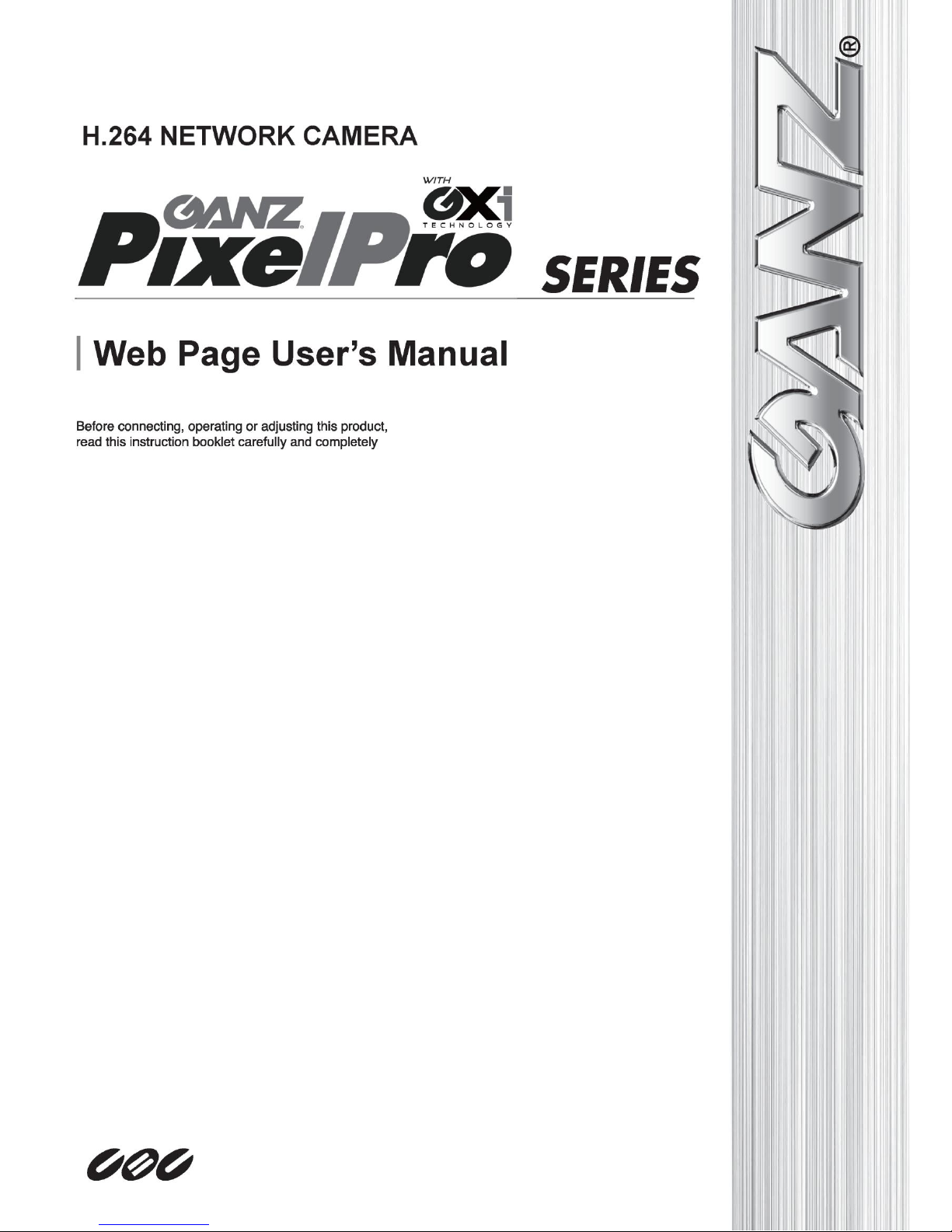
(FW Version 1.12.0.8)
Page 2
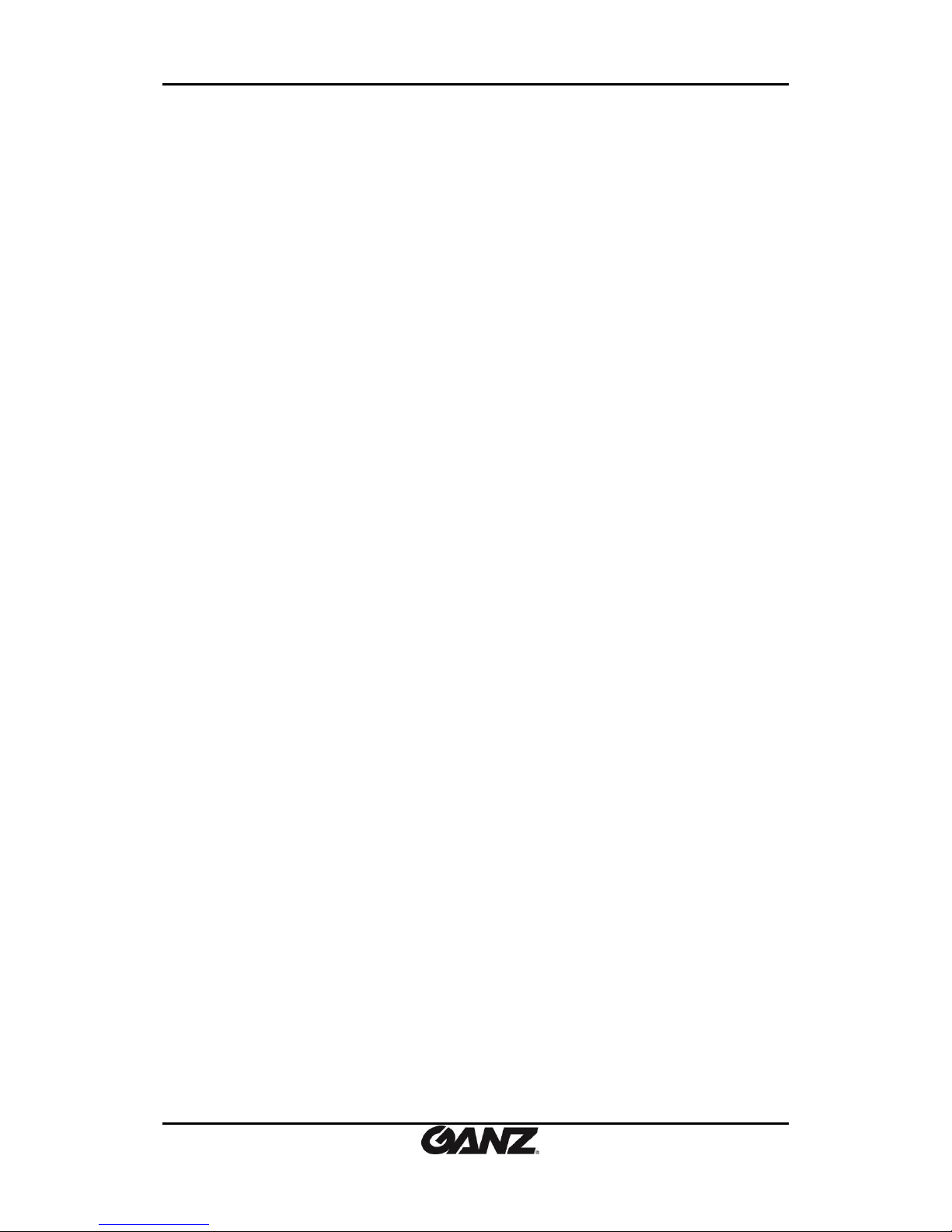
PixelPro GXi Series Web Page User’s Manual V1.12.0.8
07-2017-A 2
Table of Contents
WHAT’S NEW ........................................................................................................... 5
1. INTRODUCTION .................................................................................................... 6
1.1. Welcome ................................................................................................................... 6
1.2. Getting Started .......................................................................................................... 6
1.3. IP Address Setting ..................................................................................................... 6
2. USING A WEB BROWSER ....................................................................................... 8
2.1. ActiveX Installation (AxUMF.cab) ............................................................................... 8
2.2. Recommended PC Specification ............................................................................... 10
3. LIVE .................................................................................................................... 11
3.1. Log In ...................................................................................................................... 11
3.2. Live Page Menus ..................................................................................................... 12
4. SEARCH .............................................................................................................. 18
5. SETUP ................................................................................................................. 20
5.1. Basic Configuration.................................................................................................. 20
5.1.1. Users .......................................................................................................................... 20
5.1.2. TCP/IP ........................................................................................................................ 20
5.1.3. Date and Time ........................................................................................................... 20
5.1.4. Stream ....................................................................................................................... 20
5.1.5. Focus Assist ............................................................................................................... 21
5.2. Video and Audio ...................................................................................................... 22
5.2.1. Camera (channel naming/video format/ color control) ............................................ 22
5.2.2. Repositioning ............................................................................................................. 31
5.2.3. Zoom/Focus ............................................................................................................... 33
5.2.4. Burnt-in Text.............................................................................................................. 34
5.2.5. Encoder profile .......................................................................................................... 35
5.2.6. Stream ....................................................................................................................... 39
5.2.7. Privacy Mask .............................................................................................................. 40
5.2.8. Video-Out .................................................................................................................. 42
5.3. Event Configuration ................................................................................................. 43
5.3.1. Event Rules ................................................................................................................ 43
5.3.2. Motion Detection ...................................................................................................... 52
5.3.3. Face Detection........................................................................................................... 54
Page 3
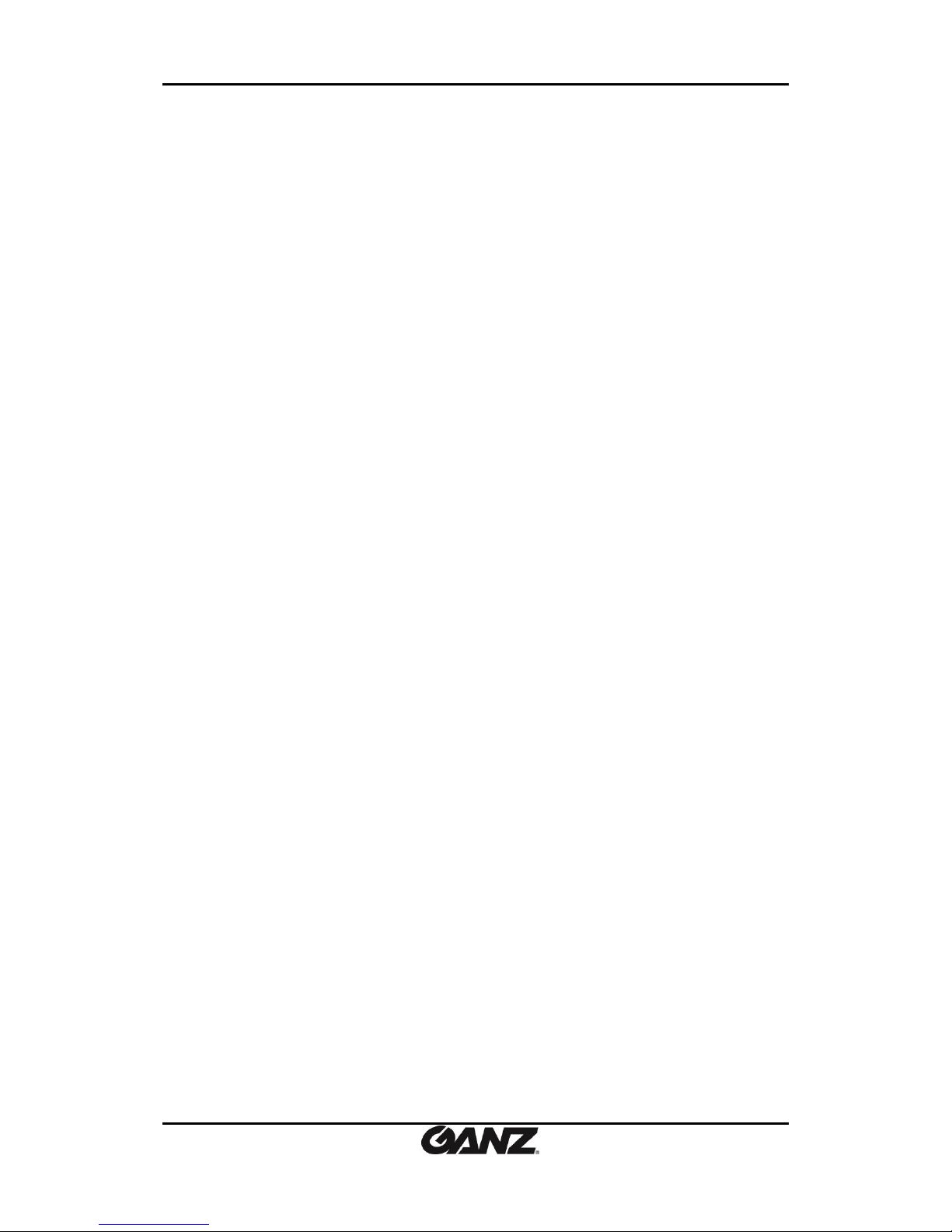
PixelPro GXi Series Web Page User’s Manual V1.12.0.8
07-2017-A 3
5.3.4. Network Loss ............................................................................................................. 55
5.3.5 Heart beat .................................................................................................................. 55
5.3.6. Schedule .................................................................................................................... 56
5.3.7. E-mail recipient ......................................................................................................... 57
5.3.8. FTP Notification ......................................................................................................... 59
5.3.9. HTTP Notification ...................................................................................................... 61
5.3.10. TCP Notification ....................................................................................................... 63
5.3.11. TCP Server ............................................................................................................... 65
5.3.12. Multicast Notification.............................................................................................. 65
5.4. Network Configuration ............................................................................................ 66
5.4.1. TCP/IP (DHCP, Static IP, DNS setting) ........................................................................ 66
5.4.2. Web Server ................................................................................................................ 68
5.4.3. NTP Server ................................................................................................................. 70
5.4.4. UPnP .......................................................................................................................... 70
5.4.5. RTSP/RTP (multicast or unicast) ................................................................................ 71
5.4.6. RTMP ......................................................................................................................... 74
5.4.7. mDNS (Multicast DNS) .............................................................................................. 75
5.4.8. WS-Discovery ............................................................................................................ 75
5.4.9. SMTP ......................................................................................................................... 75
5.4.10. DDNS (Dynamic DNS) .............................................................................................. 77
5.4.11. SNMP ....................................................................................................................... 78
5.4.13. IP Filtering ............................................................................................................... 81
5.5. Storage ................................................................................................................... 85
5.5.1. SD .............................................................................................................................. 85
5.5.2. FTP ............................................................................................................................. 86
5.5.3. Recording .................................................................................................................. 87
5.5.4. Continuous ................................................................................................................ 90
5.6. VCA ......................................................................................................................... 90
5.7. Peripheral ............................................................................................................... 90
5.7.1. Sensor/Alarm............................................................................................................. 90
5.7.2. PIR ............................................................................................................................. 92
5.7.3. Serial Port .................................................................................................................. 92
5.7.4 Heater ......................................................................................................................... 93
5.8. PTZ settings ............................................................................................................. 94
5.8.1 PTZ .............................................................................................................................. 94
5.8.2. Touring ...................................................................................................................... 94
Page 4
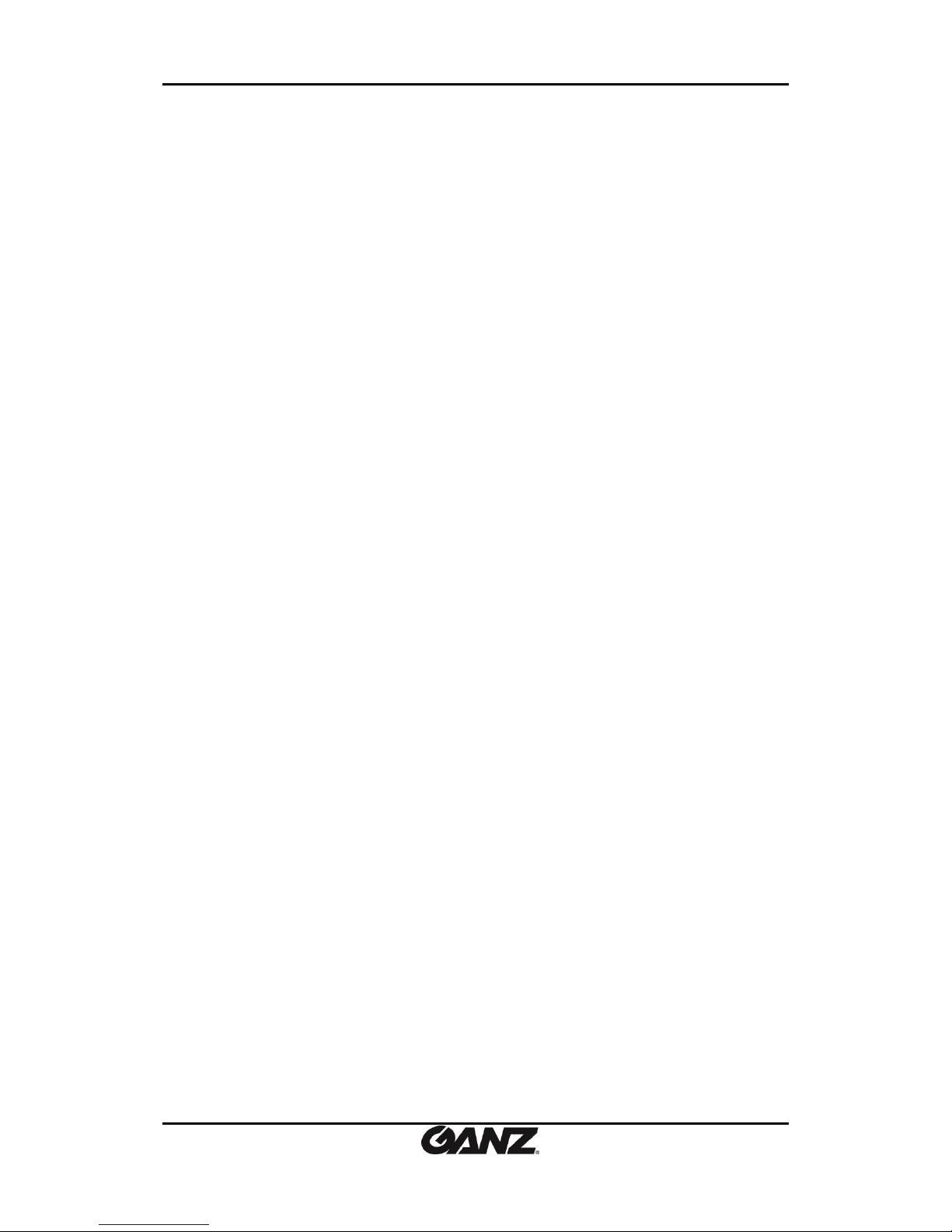
PixelPro GXi Series Web Page User’s Manual V1.12.0.8
07-2017-A 4
5.8.3. Autorun ..................................................................................................................... 95
5.8.4. Protocols ................................................................................................................... 95
5.9. Maintenance ........................................................................................................... 96
5.9.1. Users .......................................................................................................................... 96
5.9.2. Date & Time .............................................................................................................. 98
5.9.3. API ............................................................................................................................. 99
5.9.4. Language ................................................................................................................... 99
5.9.5. Firmware Upgrade .................................................................................................. 100
5.9.6. System Log .............................................................................................................. 101
5.9.7. Configuration Import/Export .................................................................................. 102
5.9.8. Reset All Settings ..................................................................................................... 102
5.9.9. Reboot ..................................................................................................................... 103
5.10. Activation............................................................................................................ 103
5.11. About .................................................................................................................. 104
5.11.1.Information ............................................................................................................ 104
5.11.2. License ................................................................................................................... 104
APPENDIX(A) : ENCODERS..................................................................................... 105
Live .................................................................................................................................... 105
PTZ Control ........................................................................................................................ 105
Setup ................................................................................................................................. 106
Video-In ............................................................................................................................. 106
Encoder Profile .................................................................................................................. 107
Video-Out .......................................................................................................................... 108
Information ....................................................................................................................... 109
REVISION HISTORY ............................................................................................... 110
Page 5
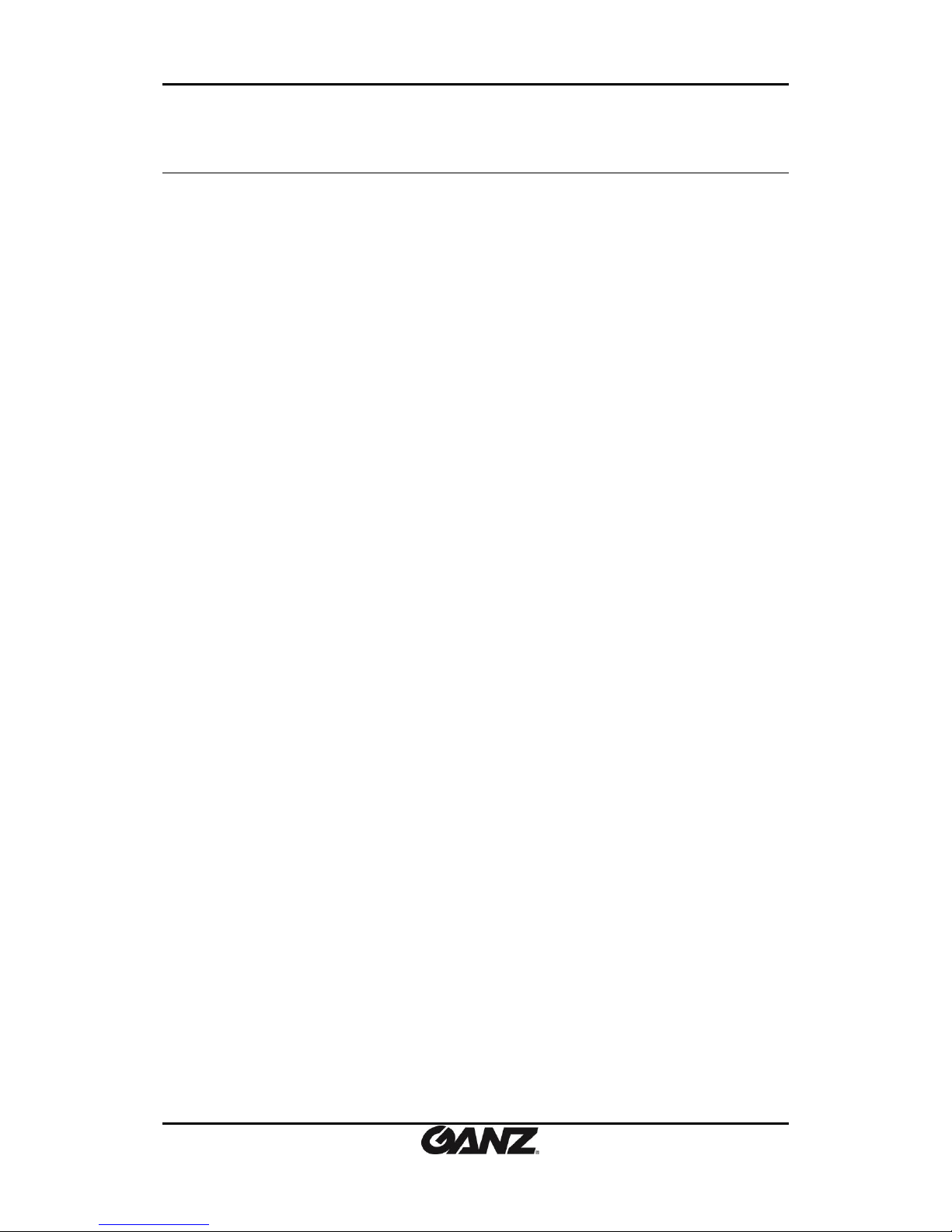
PixelPro GXi Series Web Page User’s Manual V1.12.0.8
07-2017-A 5
WHAT’S NEW
V1.12.0.8
Added:
'uCount.it' supported
Event Reporting and Track Reporting for 'uCount.it' (Beta) (path: Setup > VCA > Reporting).
POST method option to the HTTP notification for 'uCount.it' (path: Setup > Event
Configuration > Event Rules > Event Action > Send HTTP Notification).
'Rule Name' to the customized message header for TCP notification (path: Setup > Event
Configuration > TCP Notification > Message Customization).
Option to control the Touring speed for ZN-PTZ202XE/ZN1-P4DT54 (path: Setup > PTZ >
Touring).
IEEE 802.1x (path: Setup > Network Configuration > IEEE 802.1x).
Feature whether to enable or disable thermal metadata (path: Setup > Video & Audio >
Camera).
Added Earliest Clause for Logical Rules.
Added VCA event timer displays.
Page 6
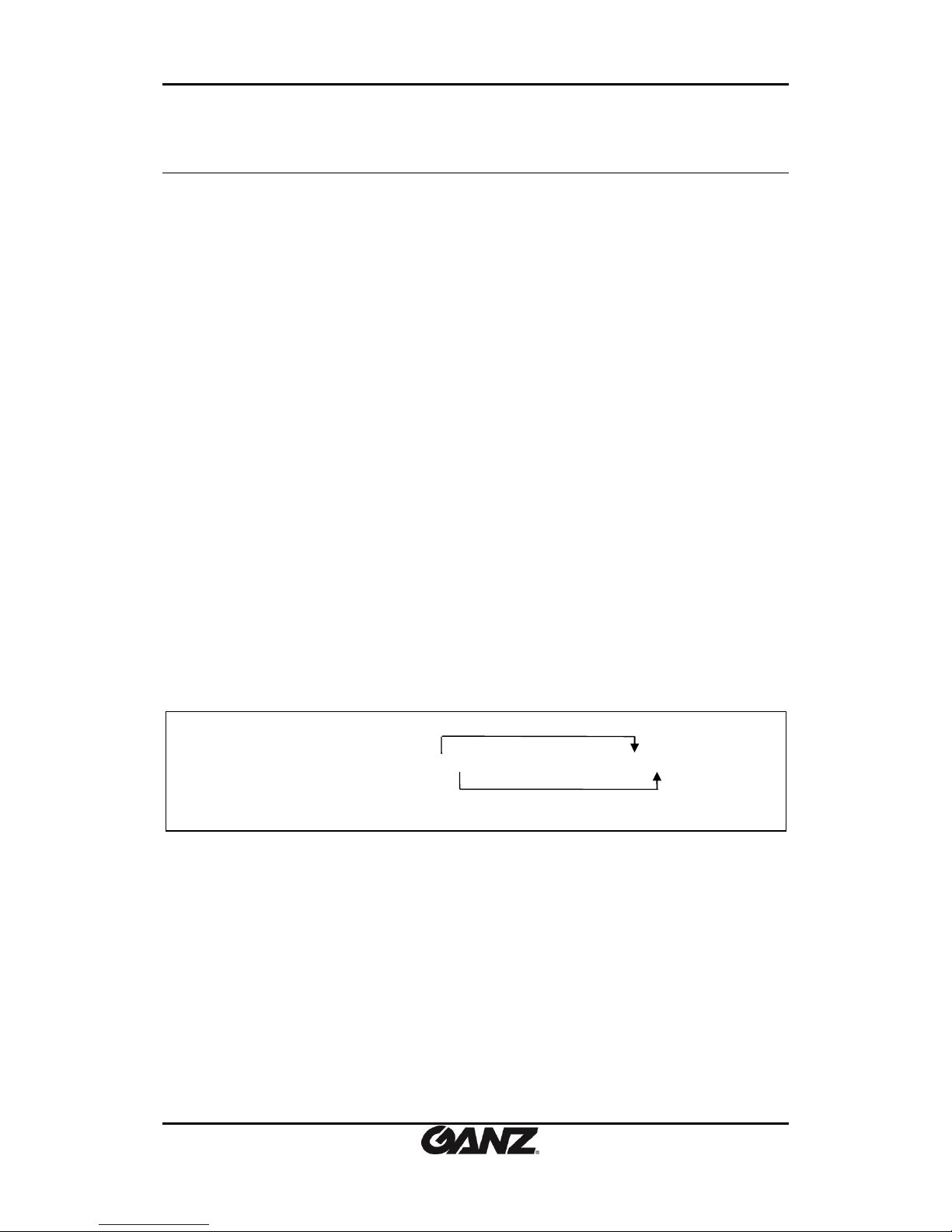
PixelPro GXi Series Web Page User’s Manual V1.12.0.8
07-2017-A 6
1. INTRODUCTION
1.1. Welcome
This manual explains how to interface with the H.264 codec supporting IP camera series using
the Microsoft® Internet Explorer web browser. The Web Page of the product has been
implemented with the protocols below:
HTTP API – Parameter configuration commands
RTP/RTSP – Video, Audio, and Metadata Streaming
Active X program – Image display on client PC
1.2. Getting Started
Before utilizing the web interface, install and connect the camera and other physical devices.
Refer to the hardware manual supplied for the product installation steps. The installation
manual provides detailed information for installation and configuration of the device.
1.3. IP Address Setting
How to find the IP Address of your device:
The product has its unique IP address, and users can identify the address by converting the
MAC address’ last two digits of hexadecimal numbers described on the sticker that is attached
to the device. Refer to the following figure, and convert the MAC address to an IP address.
Type the identified IP address in the address bar of the Internet Explorer to access the web
page of the product.
MAC address = 00-1C-B8-01-23-45 → IP address = 192.168.35.69
Convert the last two sets of hexadecimal numbers to decimal numbers.
Page 7
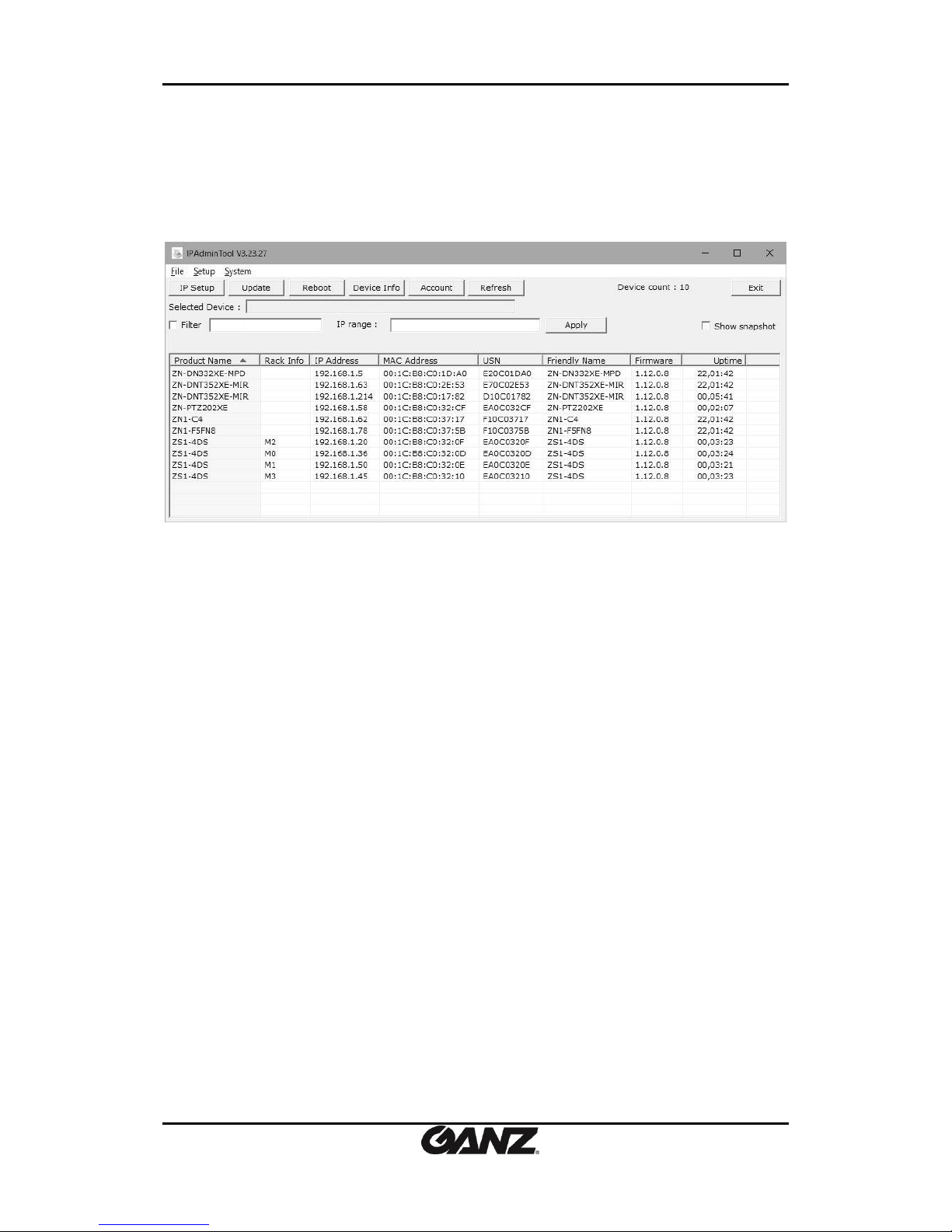
PixelPro GXi Series Web Page User’s Manual V1.12.0.8
07-2017-A 7
How to change the default IP address:
IPAdminTool software allows users to search and change the IP address of connected devices.
The figure below shows a main UI of the IPAdminTool. The IPAdminTool helps to search
multiple devices. Please refer to the ‘IPAdminTool User’s Manual.pdf’ for the detailed
information and its usage.
What is IPAdminTool?
IPAdminTool automatically scans all of the products including encoders and cameras on the
network and displays product’s information, including product name, IP address, MAC address,
firmware information, and devices’ uptime. The tool also allows users to change the IP address
or update the firmware. It is highly recommended for users to review before using this tool for
better understanding the software functions and administration controls.
Limitation of the concurrent clients
Depending on streaming configurations and settings, simultaneous connections might reach
the limitation due to system maxed-out capability.
RTSP Streaming, Unicast: Heavily depends on the maximum throughput in a given time.
Page 8
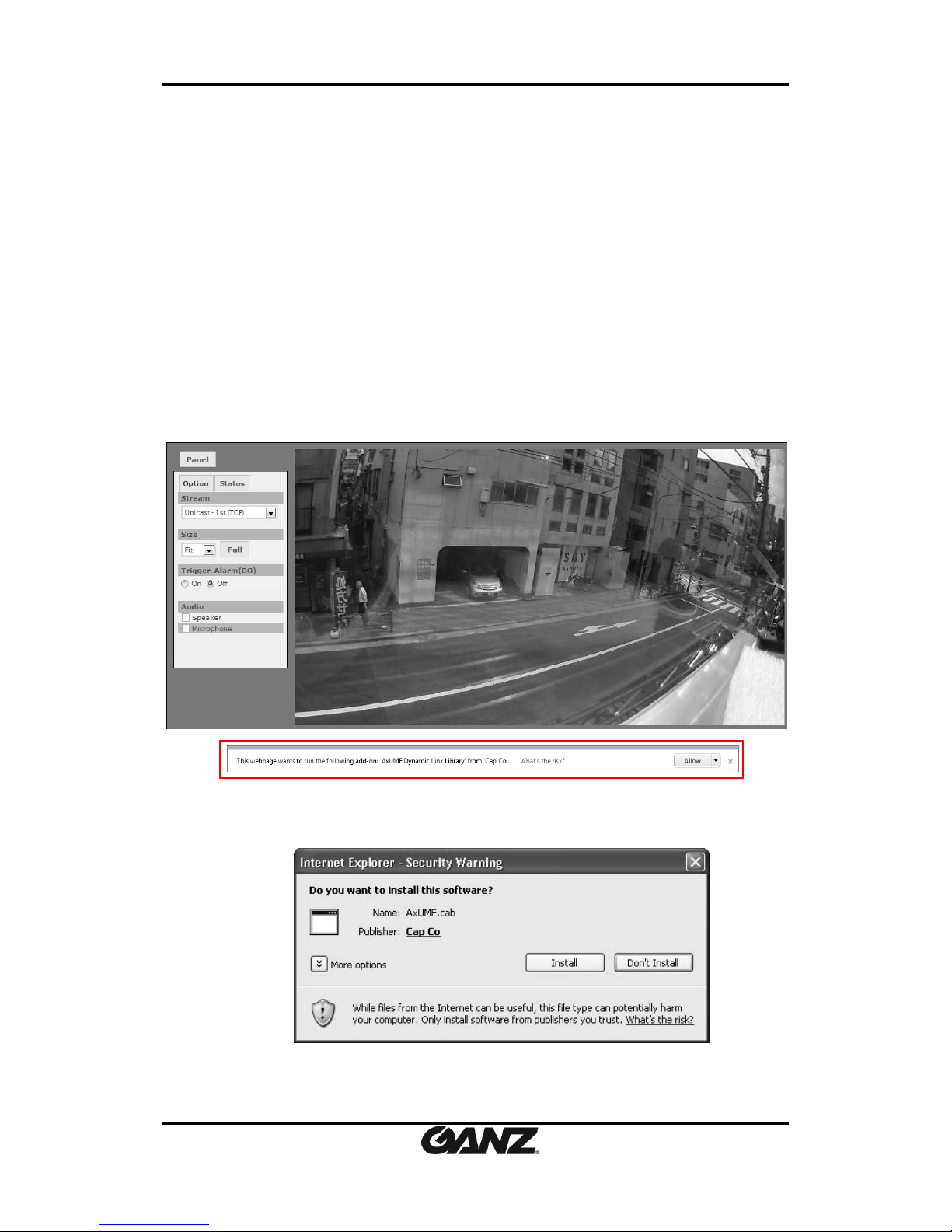
PixelPro GXi Series Web Page User’s Manual V1.12.0.8
07-2017-A 8
2. USING A WEB BROWSER
After the network and power connection are established, access the web browser to view the
live streaming of the connected device. Installation of the ActiveX is required to see the live
page and to access full controls in Microsoft® Internet Explorer.
2.1. ActiveX Installation (AxUMF.cab)
For full control of a device through a web browser, installation of the ActiveX control is
required. Refer to the following steps to install the ActiveX. Disable the Pop-up blocker or run
“Add-on” notice in a browser to install the ActiveX and Installation file.
1. Click the installation warning message on the view page as below. JPEG snapshot is
displayed every 1 second before you install AxUMF.cab
2. Click the Install button on the security warning message box. If the page is not
responding after the installation, refresh the page.
3. Install“setup.exe” by clicking the link shown on the main page. JPEG snapshot is
displayed every 1 second before you install “setup.exe”.
Page 9
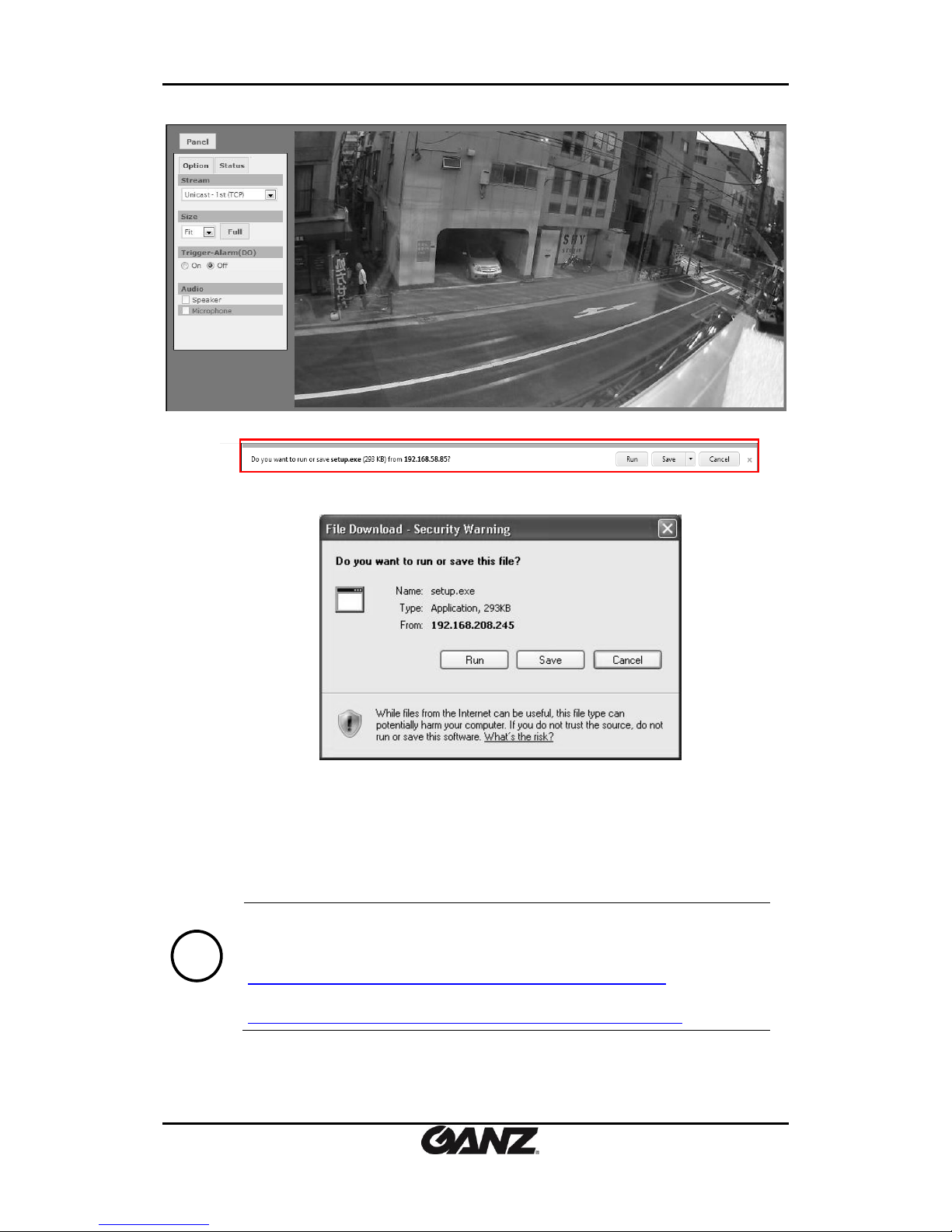
PixelPro GXi Series Web Page User’s Manual V1.12.0.8
07-2017-A 9
4. Follow the instructions of the dialog boxes, and complete the installation.
5. When the dialog box appears to request user name and password, enter the default
value for the administrator account (case-sensitive) as below:
User Name: root
Password: pass
6. Refresh the page and check if the live image is displayed successfully.
Note
i
If ActiveX is not run properly, please make sure all of your software
components are up to date:
.NET Framework V3.5
http://www.microsoft.com/en-us/download/details.aspx?id=21
Microsoft Visual C++ 2008 SP1 Redistributable Package (x86)
http://www.microsoft.com/en-us/download/details.aspx?id=5582
Page 10
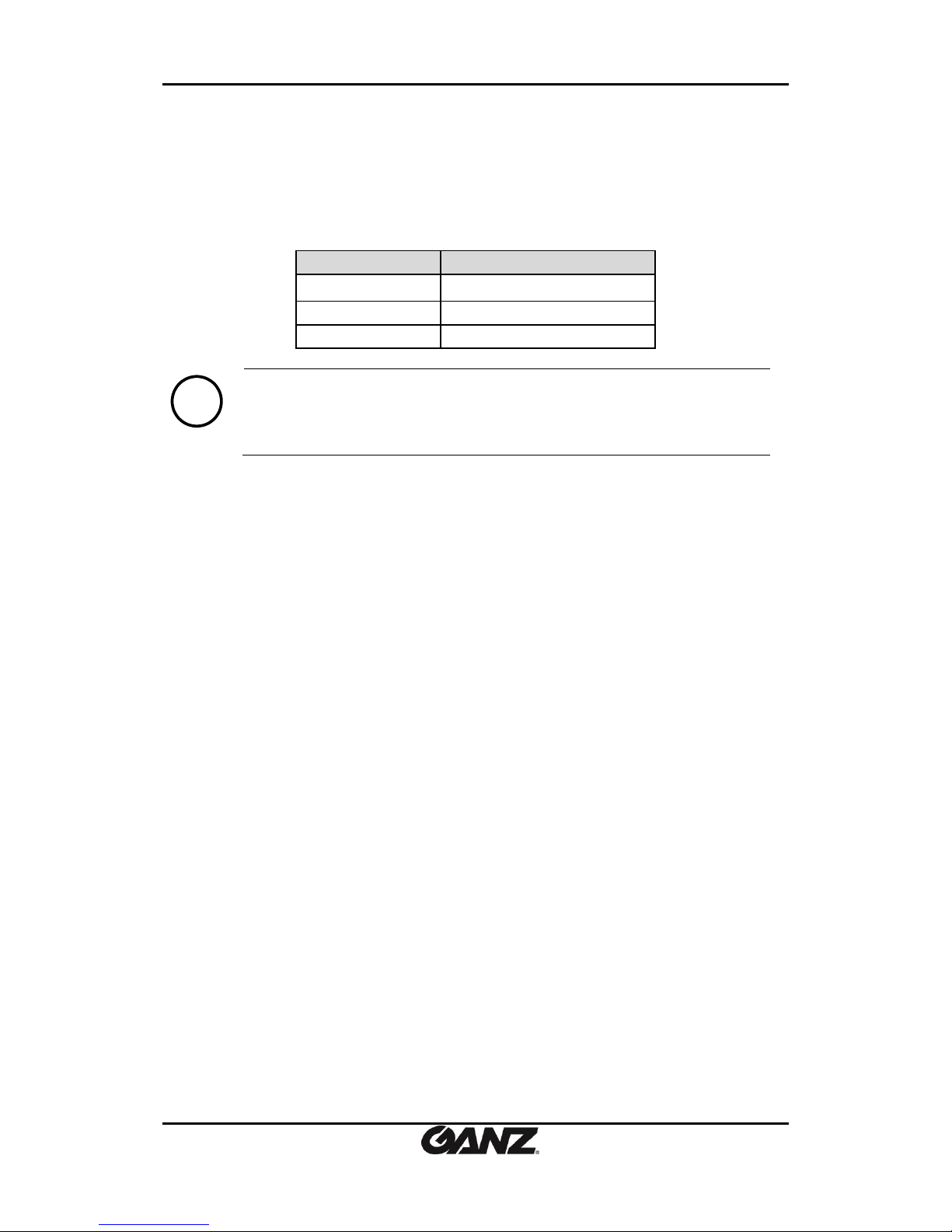
PixelPro GXi Series Web Page User’s Manual V1.12.0.8
07-2017-A 10
2.2. Recommended PC Specification
The following table describes the recommended requirement of the PC system to use a Web
browser with our products.
Item
Recommended
VGA
D3D support
OS
Vista, 7, 8 or Higher
Direct X
9.0
Note
i
Only Internet Explorer 9 or higher version x86 is officially supported.
Page 11
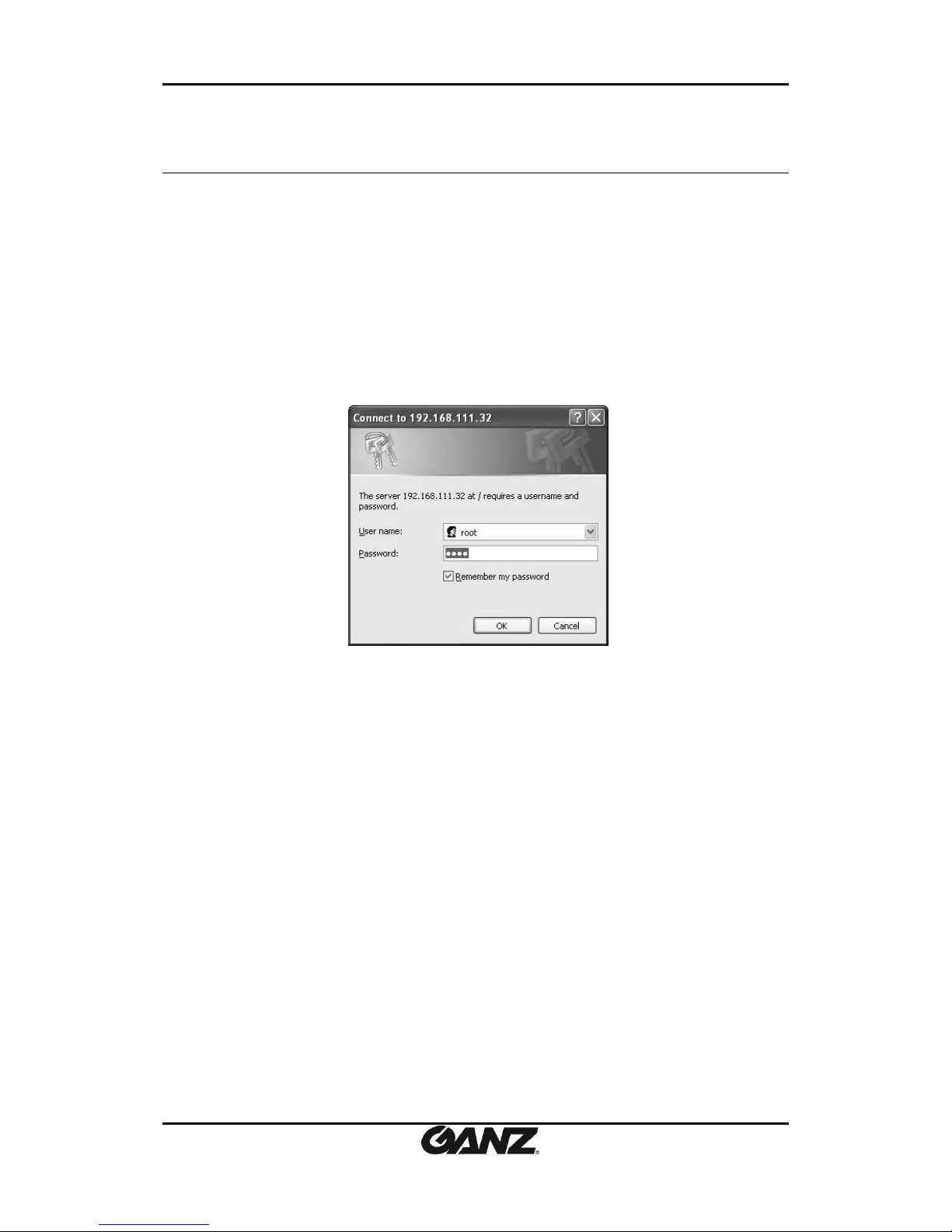
PixelPro GXi Series Web Page User’s Manual V1.12.0.8
07-2017-A 11
3. LIVE
When the device is accessed via the web browser, the live image of the device appears on the
window. To go back to the Live page either from the Storage or Setup page, click Live on the
upper left corner of the web page.
3.1. Log In
To access the device on the web browser:
1. Enter root for the user name and pass for the password on the pop-up window.
2. Click the OK to access the main page.
Page 12
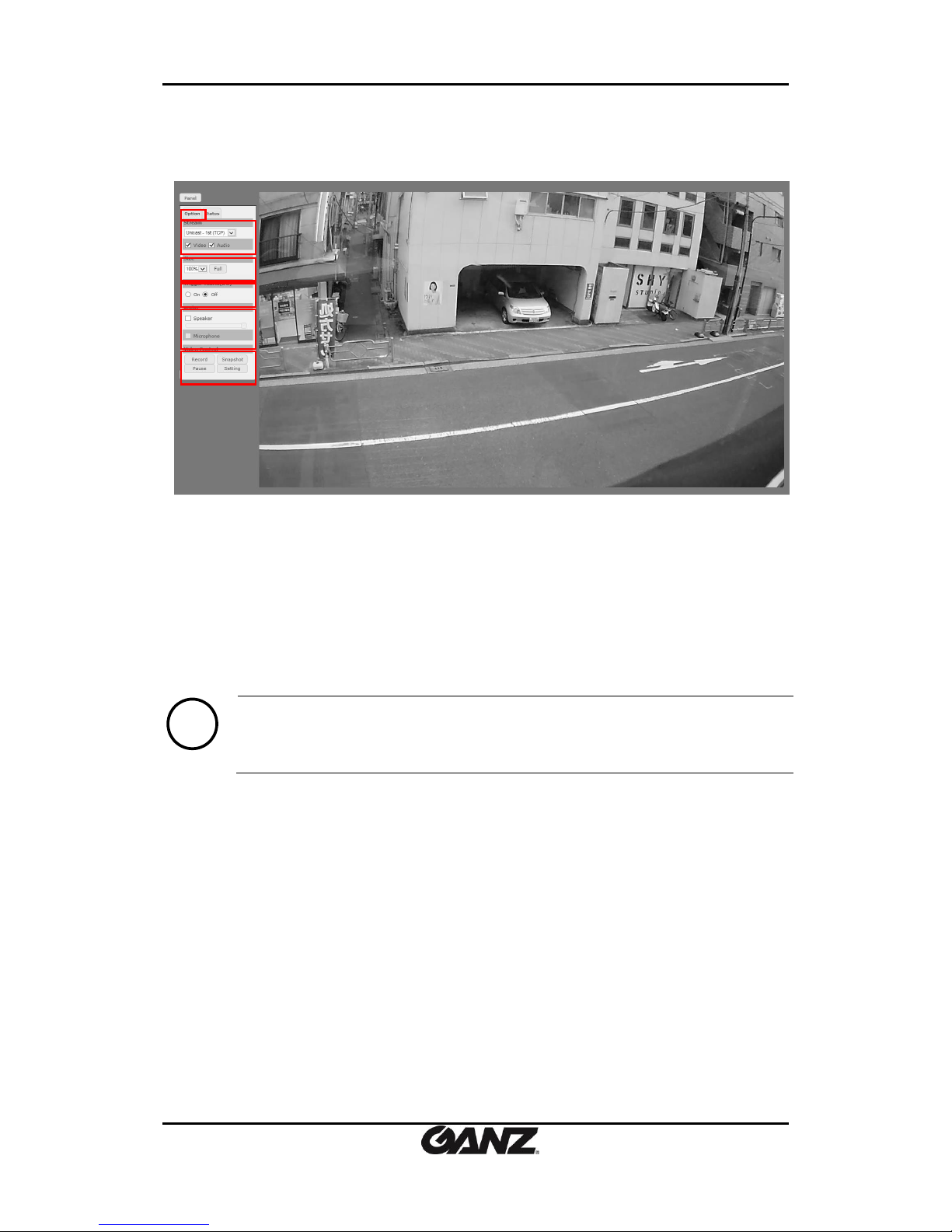
PixelPro GXi Series Web Page User’s Manual V1.12.0.8
07-2017-A 12
3.2. Live Page Menus
Panel
Clicking the Panel button enables users to hide/show the menu tabs. The menu tab basically
consists of the Option tab and the Status tab. Additional tabs will appear depending on the
device type, and the additional tabs will be introduced at the end of Live View Page Menus’
introduction.
Option Tab
Stream: The drop-down box displays available streams of the camera for users to select from.
The checkboxes of Video and Audio (for the audio supported devices) under the drop-
down box enable users to select only the wanted source to be included on the stream.
Note
i
There is no UDP stream type supported for IPv6 network.
Size: Users may select the size of image that is displayed on a web page.
- Fit: Image size is reduced / enlarged to “fit” into the current web window.
- 25%: Image size is reduced to a quarter of original resolution.
- 50%: Image size is reduced to a half of original resolution.
- 75%: Image size is reduced to three quarters of original resolution.
- 100%: Image size is displayed as its original resolution size.
- 150%: Image size is 50% more enlarged than its original resolution size.
- Full: The image is shown on a full screen mode.
Trigger-Alarm (DO): Users may enable or disable the alarm. Setting up the alarm from the
setting menu is required. (Setup > Peripheral > DI/DO)
Audio:
- Speaker: Speaker will be activated when Audio Input (Setup > Stream > Audio) and audio
stream (Setup > Network Configuration > RTSP/RTP) are ticked. There is a slide bar to
adjust the speaker volume.
- Microphone: Microphone will be activated when the Audio Output (Setup > Stream >
Audio) is ticked.
Page 13
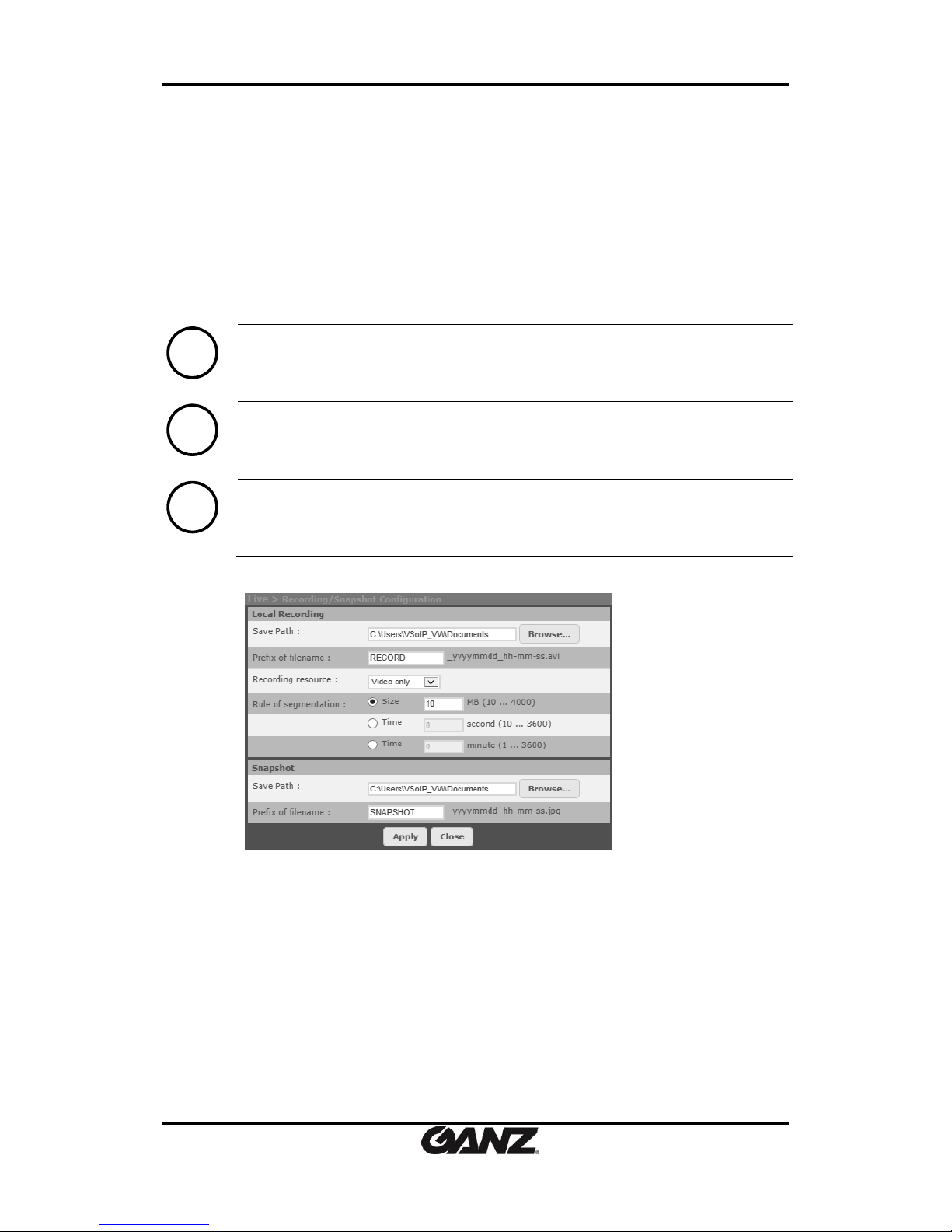
PixelPro GXi Series Web Page User’s Manual V1.12.0.8
07-2017-A 13
Video Control: Users can readily record or take a snapshot of the live image in a local storage
while monitoring the live image.
- Record/Stop: Click the Record button to record the current scene of the live image as an
AVI file, and click the Stop button when you need to stop recording.
- Snapshot: Click the Snapshot button to take a snapshot of the current scene.
- Pause/Resume: Click the Pause button when you need to observe a fast moving scene in
the live image, and you can also take a snapshot of the paused scene. Click the Resume
button if you want to see the live image again.
- Setting: Users can configure the settings of recording and snapshot.
Clicking the Setting button will make the Recording/Snapshot Configuration page popped up.
Local Recording:
- Save Path: Select a local path to save recordings of Live Page.
- Prefix of filename: You can change the prefix of the file name.
- Recording resource: Select either ‘Video only’ or ‘Audio+ Video’ according to your intention.
- Rule of segmentation: You can set a segmentation rule to limit a file size.
(by) Size: The range of the file size is from 10 to 4000 Megabyte(s).
(by) Time: The range of the recording length is from 10 to 3600 seconds or from 1 to 3600
minutes.
Snapshot
- Save Path: Select a local path to save snapshots of Live Page.
- Prefix of filename: You can change the prefix of the file name.
Note
i
The operation of Video control requires Internet Explorer to access the client
system. If a message box of User Account Control asks you to make changes on
your computer, click Yes to allow the control.
Note
i
Video Control cannot be supported in any browser other than Internet Explorer.
Note
i
Turn off the pop-up blocker on the Live page. Clicking the Setting button will bring
up the Recording/Snapshot Configuration page.
Page 14
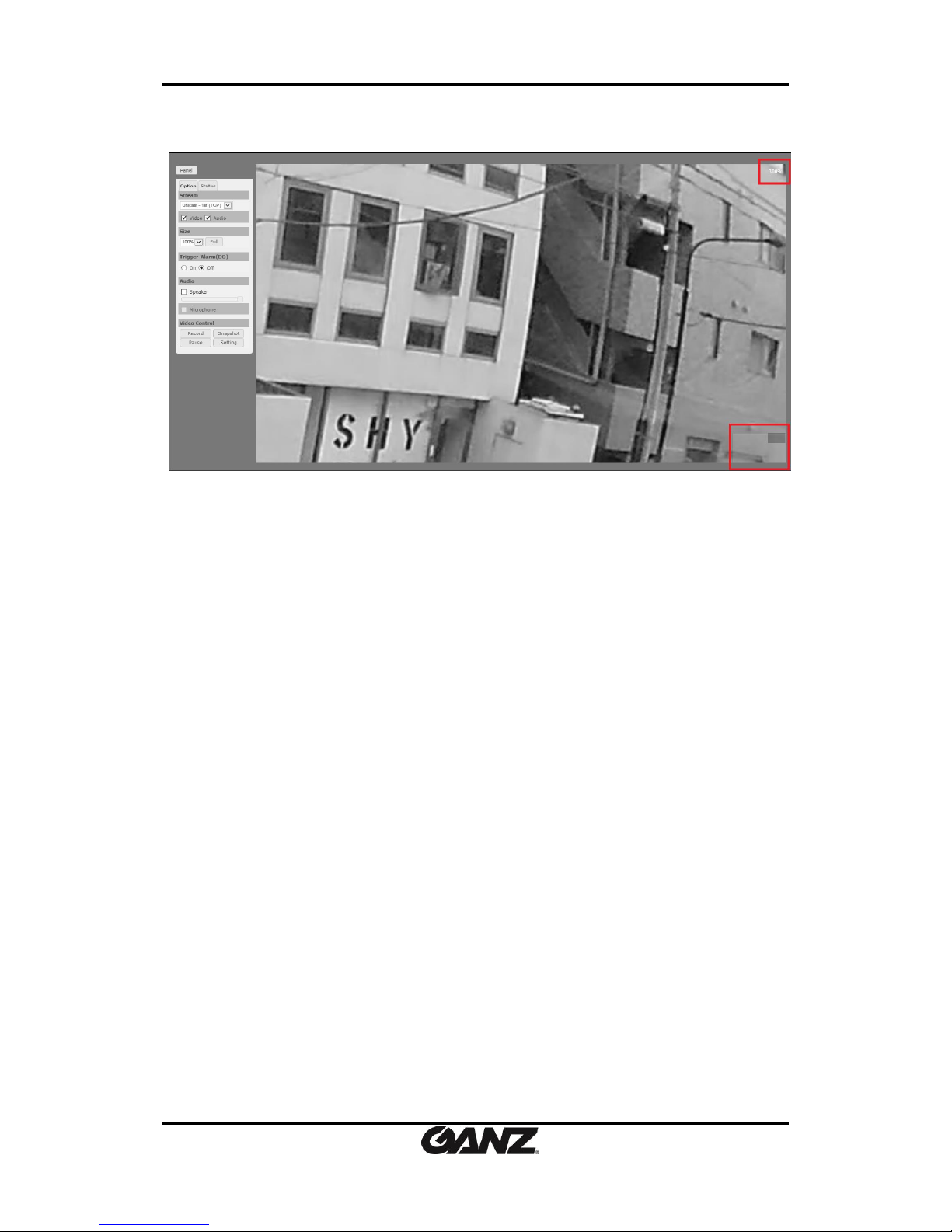
PixelPro GXi Series Web Page User’s Manual V1.12.0.8
07-2017-A 14
Digital Zoom
After the installation of Active X, you can digitally zoom the live screen with your mouse.
Zoom: moving the mouse wheel to the upward direction on live screen will enable digital zoom.
Once the live view is zoomed, you can see any spot within the camera’s field of view by moving
your mouse. The room ratio will be indicated at the upper right hand corner of the screen, and
where the currently zoomed spot is within the camera’s field of view will be indicated within
the rectangle appearing at the bottom right hand corner of the screen.
Page 15
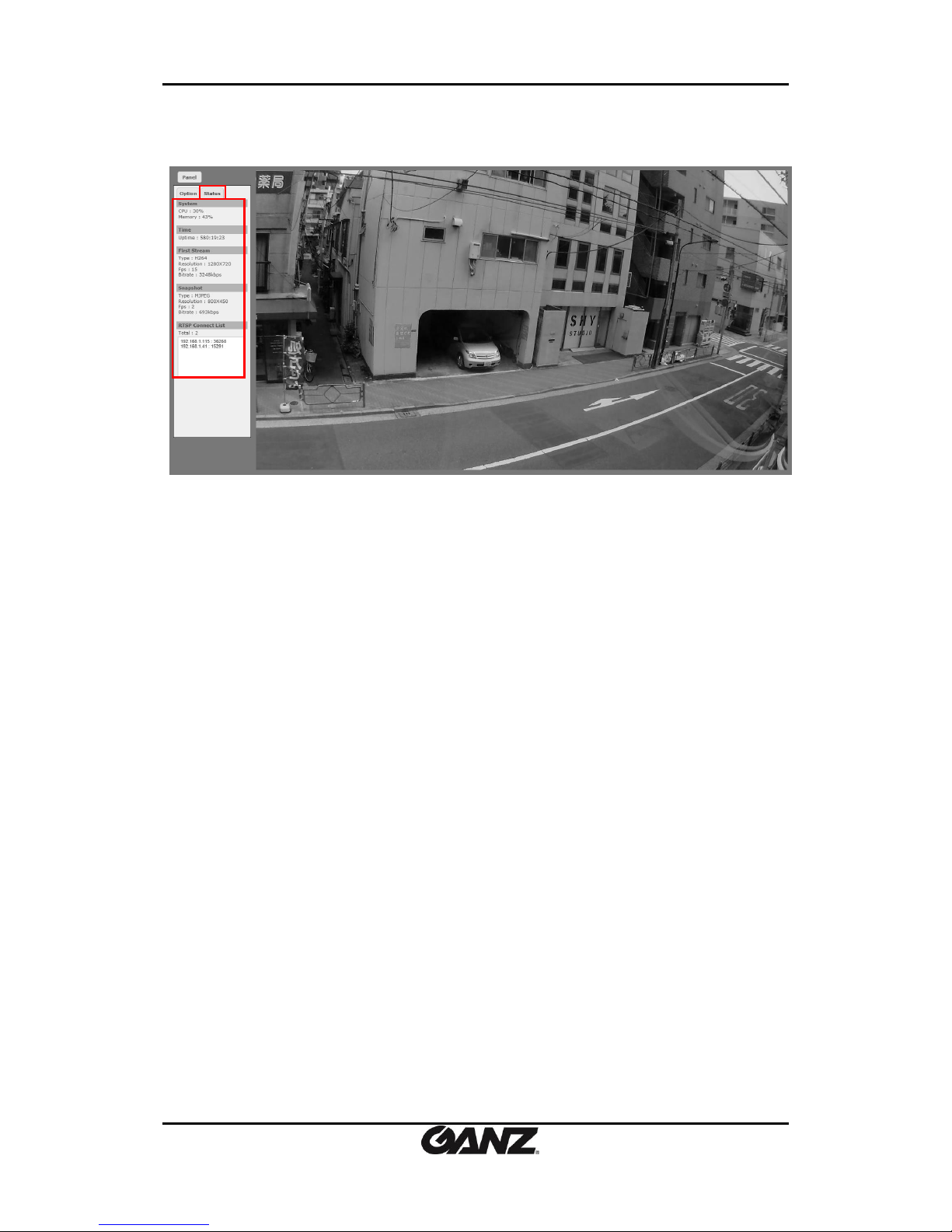
PixelPro GXi Series Web Page User’s Manual V1.12.0.8
07-2017-A 15
- System: Shows Usage of CPU and memory.
- Time: Time after booting.
- First Stream/Second Stream/Snapshot: current status of each encoder.
It shows internal encoder status, not streaming status.
- RTSP Connect List: shows all IP addresses currently accessing the webpage.
If the live image is not shown,
1. Check if the camera is powered on and connected properly.
2. When using the Internet Explorer, check if the ActiveX control is installed. For other types of
web browsers, the live image is displayed via QuickTime Player.
Status Tab
Page 16
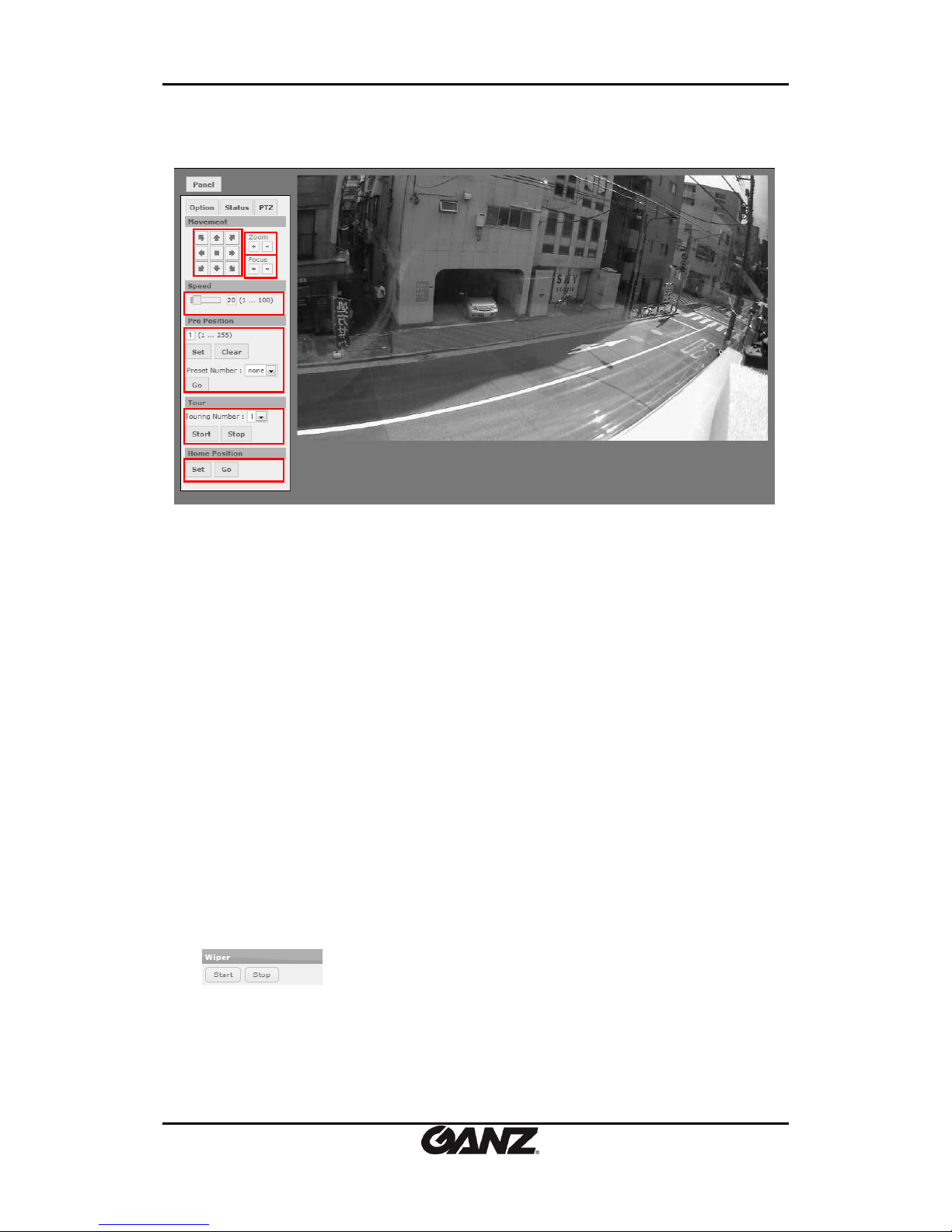
PixelPro GXi Series Web Page User’s Manual V1.12.0.8
07-2017-A 16
PTZ Tab is shown if the model supports PTZ operation or it is Speed PTZ camera.
Movement: The arrow buttons can enable users to move Pan/Tilt.
-Zoom In/Out: Click ‘+’ button to zoom in (Tele) and ‘-‘ button to zoom out (Wide).
-Focus Near/Far: Click ‘+’ button to focus in near and ‘-‘ button to focus in far.
Speed: Adjust the speed of the pan/tilt control.
Pre Position: Users can preset various positions by numbering different spots of space.
The maximum number of positions that user can set are 255. Clicking GO after a preset
number was selected from the drop-down list will show the corresponding position.
Tour: Tour shows the video stream from the different preposition in a pre-defined order
for intervals. Select the Touring Number and then click the Start button to start the
predefined Touring. If you want to stop Touring immediately, Click Stop button. Please
refer to 5.7.1 Touring for the configuration.
Home Position: One position can be set as the Home position which is readily accessible
by just clicking “Go” or goes to when there is no operation with Autorun. Please refer to
5.8.3. Autorun for the configuration.
Wiper: This only appear when the camera type is IR speed PTZ. This is located below the
Home Position configuration. If the lens surface needs to be wiped, click the Start button.
After wiping is done, click the Stop button.
PTZ Tab
Page 17
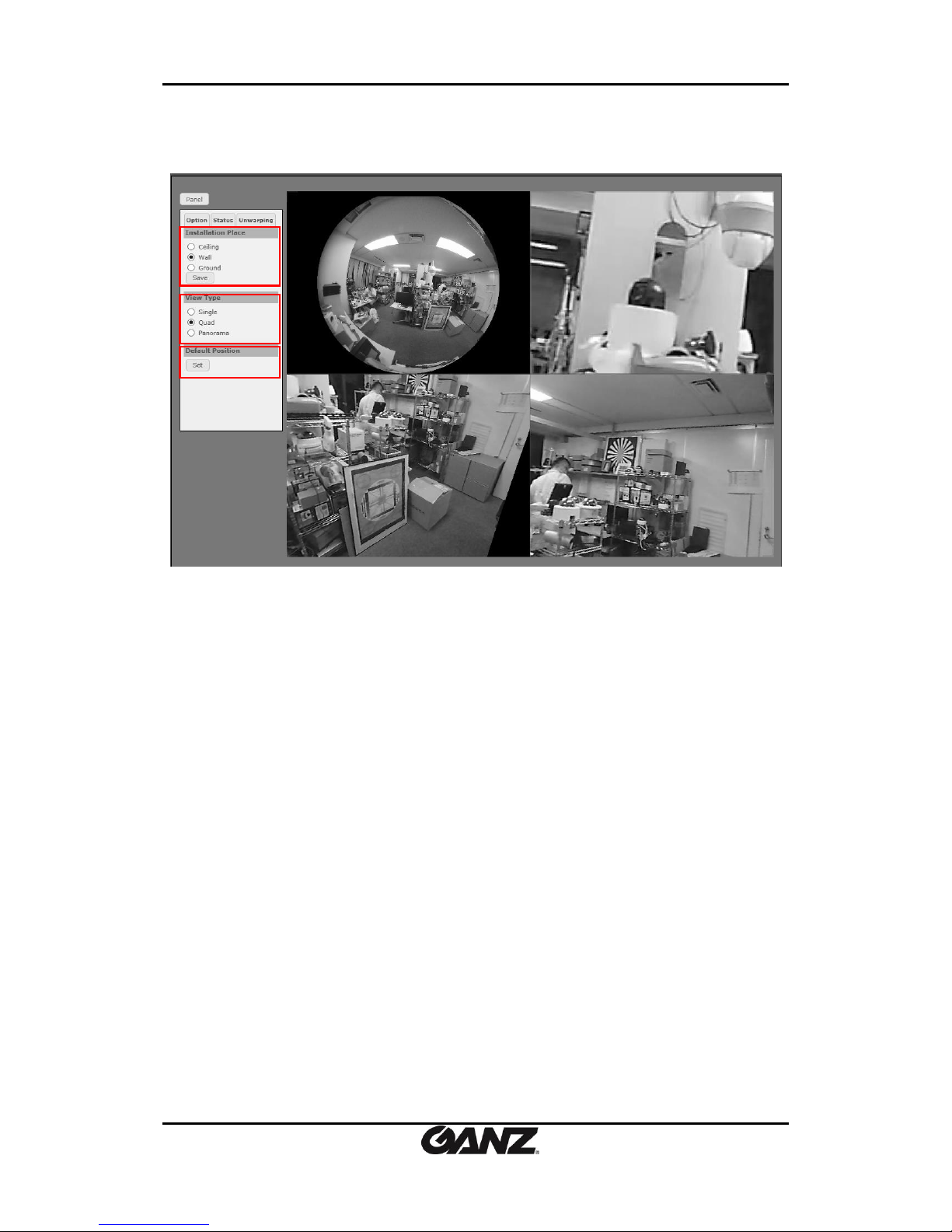
PixelPro GXi Series Web Page User’s Manual V1.12.0.8
07-2017-A 17
Unwarping Tab will appear only for the camera models supported with unwarping function.
Installation Place: User can select installation mode here.
- Ceiling: Select it when camera is installed on the ceiling.
- Wall: Select it when camera is installed on the wall.
- Ground: Select it when camera is installed on the ground.
View Type: User can choose type of live screen view.
- Single: Display the default 1 view.
- Quad: Display divided view of 4.
- Panorama: Display 2 views up and down.
Default Position: Click the Set button to return to the default position from the current view.
Unwarping Tab
Page 18

PixelPro GXi Series Web Page User’s Manual V1.12.0.8
07-2017-A 18
4. SEARCH
To search for the recordings for events, click Search.
Playback (1st table)
A recorded file that a user specifies on the 4rd table can be replayed here.
- Slider Bar: It displays the progress of playing video. However, the progress cannot be
manually controlled on slider bar.
NOTE: the slider bar appears only in IE browser.
- Control Buttons: It displays the progress of playing video. However, the progress cannot be
: Play
: Pause
: Stop
: Download the snapshot. The save path is the same as the one configured at
Live > Panel > Video Control > Setting > Snapshot.
1st table
2nd table
3rd table
Page 19
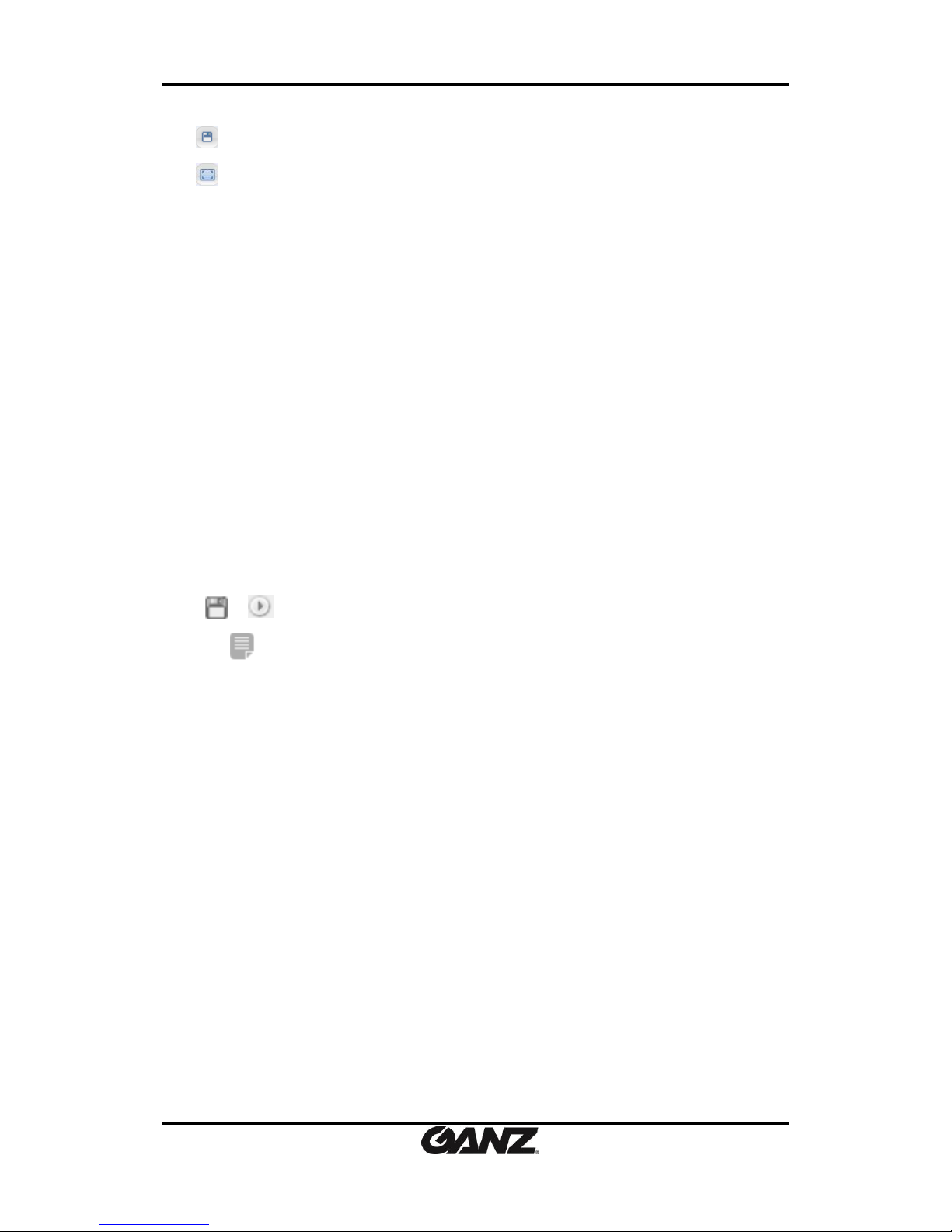
PixelPro GXi Series Web Page User’s Manual V1.12.0.8
07-2017-A 19
: Download the event recording files as an AVI file format. The save path is the same
as the one configured at Live > Panel > Video Control > Setting > Snapshot.
: Display the full screen shot. Only IE browser supports this function.
- Automatic playback next file: Selecting this checkbox will enable automatic playback of all
files starting from the selected one to the latest one in a row (it is supported only in IE
browser).
- Mute Audio: User can remove audio by selecting this option (it is supported only in IE
browser).
Search Condition (2nd table)
- Event source: There are the checkboxes of all available event sources for defining the file
search condition. Users can select or deselect certain event sources to narrow the
conditions to search for specific event.
- Date: Select the specific date by using the arrow buttons or the pop-up calendar to narrow
the corresponding files to the selected event sources.
- Time Line: It helps you identify hat time of the day has events and lets you playback the
recorded video by clicking each single bar for each recording.
NOTE: To distinguish each bar from clusters, enlarge the time line by rolling your mouse
wheel upward.
Search Result (3rd table)
- Thumbnail (Face Image): Thumbnail or face image (in case of face detection event) will
appear with the event name and the event time. If “Attached thumbnail (or face image)” is
not selected for recording, no image will be shown.
- Event Name /Event Time: The name of an event and the event occurring time will appear.
- Control Buttons
/ : These two buttons work the same as the ones of the same shapes on
1st table for playback.
: Clicking this icon will display the details of the event including the duration
of the recording.
Page 20
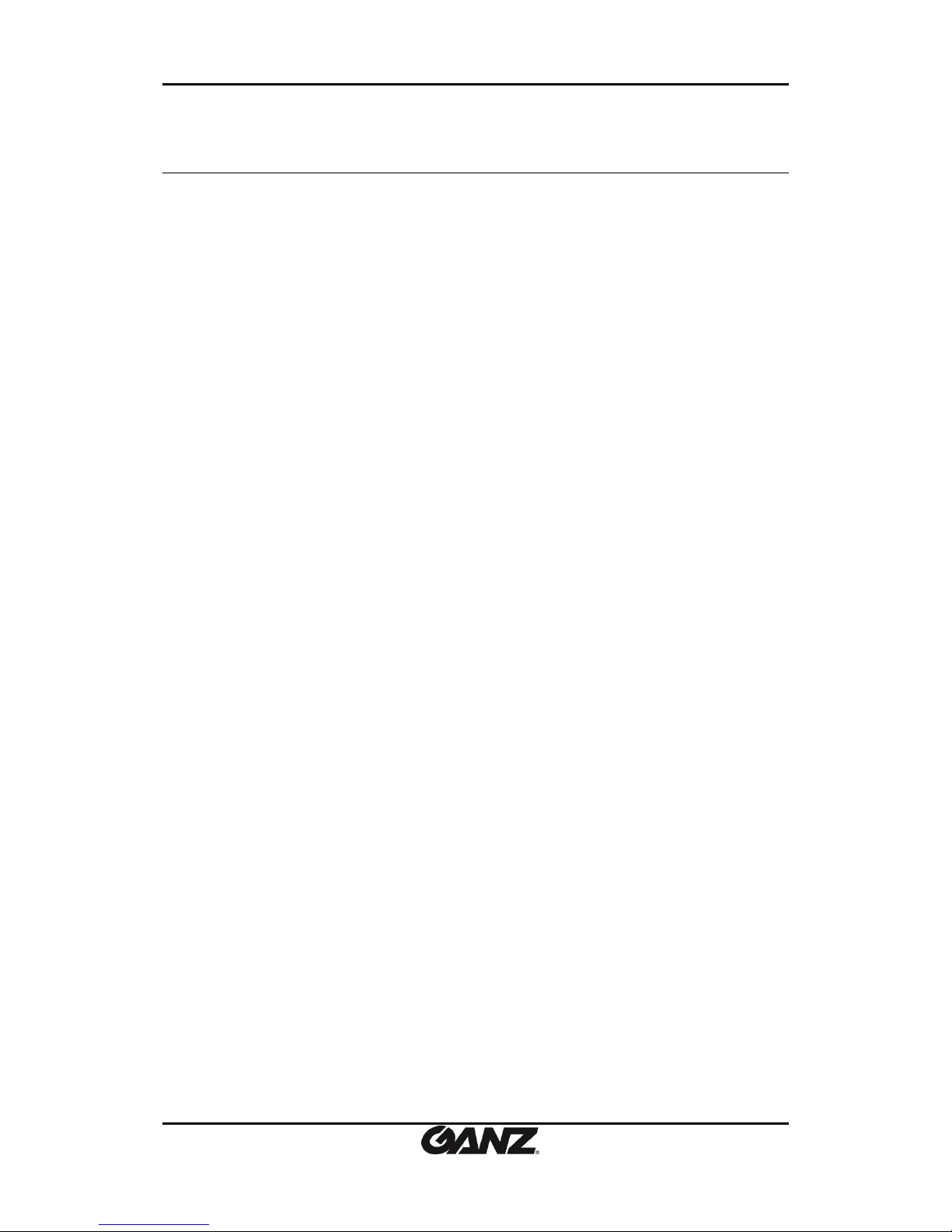
PixelPro GXi Series Web Page User’s Manual V1.12.0.8
07-2017-A 20
5. SETUP
To configure the setting values of the device, click Setup on the main page. To access the Setup
page, ID and passwords are required.
5.1. Basic Configuration
The Basic Configuration provides the menus required for the basic settings that users must
configure after the camera installation.
5.1.1. Users
Refer to 5.9.1. Users to get information on how to add, modify, or remove the web page users.
5.1.2. TCP/IP
Refer to 5.4.1. Setting TCP/IP (DHCP, Static IP, and DNS setting) for TCP/IP configuration.
5.1.3. Date and Time
Refer to 5.9.2. Date & Time for time and date setting.
5.1.4. Stream
The Stream configuration page from Setup > Basic Configuration > Stream operates the same
way as of the page from Setup > Video & Audio > Stream.
Refer to 5.2.6. Stream for the details.
Page 21

PixelPro GXi Series Web Page User’s Manual V1.12.0.8
07-2017-A 21
5.1.5. Focus Assist
Focus Assist is a visible guideline to adjust focus more easily than when attempting the
adjustment with bare eyes. The feature of Focus Assist on the camera’s webpage is found at
Setup > Basic Configuration > Focus Assist.
How Focus Assist Work
Clicking the start button displays the graph formed with a series of yellow bars with the
highest focus value and the current focus value like in the above image, which indicates the
degrees of how much precise the focus is during the movements of focus ring so that users can
get a sense of better focus.
Start: This button initiates displaying the graph and the focus values.
Stop: It stops displaying the graph and the focus value.
View: The button displays Live View.
Pop-up: Click this button opens a pop-up window of Live View.
Page 22
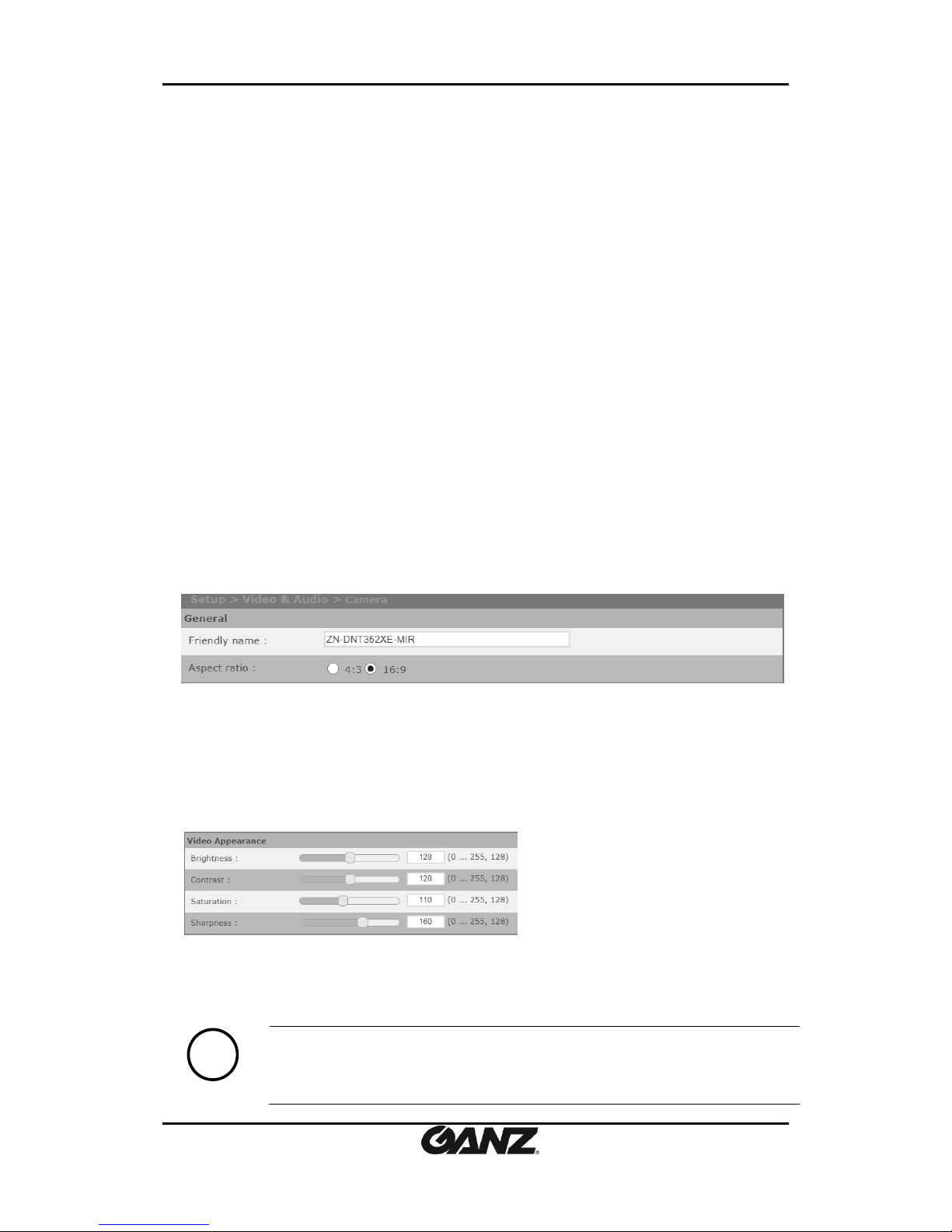
PixelPro GXi Series Web Page User’s Manual V1.12.0.8
07-2017-A 22
5.2. Video and Audio
To change the setting for video input, burnt-in text, encoder profile, stream, and privacy mask,
go to the Video (& Audio) page by selecting Setup > Video (& Audio). This menu is configured
with the following sub menus: Camera, Repositioning (depending on the device type), Burnt-in
Text, Encoder Profile, Stream and Privacy Mask.
5.2.1. Camera (channel naming/video format/ color control)
The camera setting page provides options to:
Name a channel for the camera
Set image attributes
Adjust the image exposure
Configure Day & Night mode
Configure the image signal processing
Preview the current setting
Rotate image
Stabilize the image
1. Adjust the camera settings based on the instructions for each component on the
following pages, and click the Apply button to save changes.
2. Click the View button to see how the image will appear on the View window. Or, click
the Pop-Up button to have a separate pop-up window to preview the image.
General
- Friendly name: The users may provide friendly name (alias) to an individual device in case
when utilizing multiple channels and devices. Using alias is recommended to distinguish the
device where environment requires multiple image feedbacks with multiple monitoring
devices.
- Aspect Ratio: There are two modes respectively of 4:3 and 16:9. The 4:3 mode is available
in all the products except for encoders.
Video Appearance
- Brightness: The range is from 0 to 255, the default is 128.
- Contrast: The range is from 0 to 255, the default is 128.
- Saturation: The range is from 0 to 255, the default is 110.
- Sharpness: The range is from 0 to 255, the default is 160.
Note
i
Sharpness is affected by installation environment. Here in the web menu’s
“range” definition is operating range, therefore configuring the right value for
each camera is necessary.
Page 23
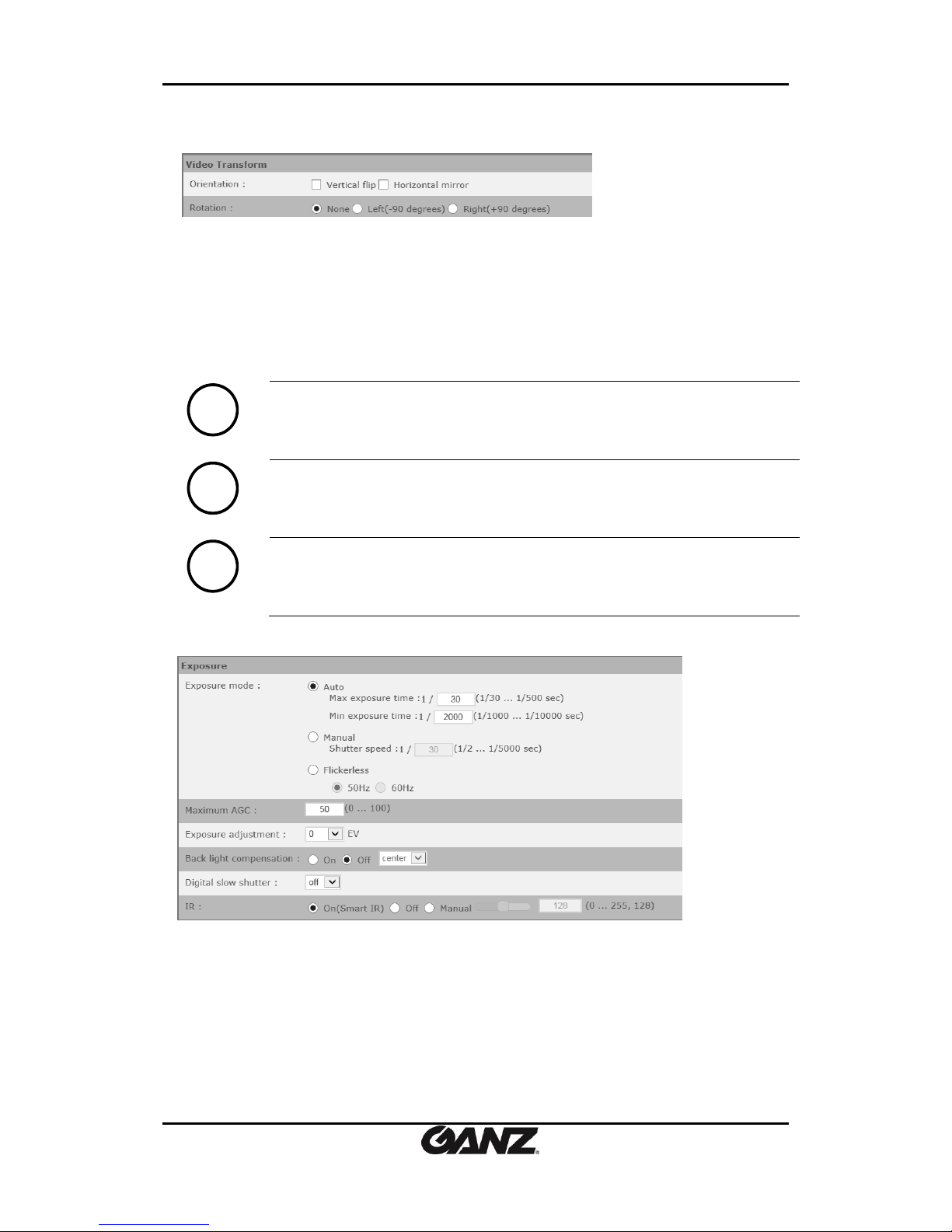
PixelPro GXi Series Web Page User’s Manual V1.12.0.8
07-2017-A 23
Video Transform
Orientation
- Vertical Flip: This enables an image to be rotated vertically.
- Horizontal mirror: This enables an image to be mirrored.
Rotation
Image rotation is a corridor mode which rotates the video image 90 degrees in an area that is
more vertical than horizontal in shape such as staircase, hallways, aisles to view a vertically
oriented video stream. The options are ‘None’, ‘Left (-90 degrees)’, and ‘Right (+90 degrees)’.
Note
i
Image rotation is not supported for the product types below.
Repositioning cameras / PTZ camera s/ Video Encoders
Note
i
Image rotation using high resolution (1080p) may affect the frame rate.
Note
i
Image rotation cannot be used while any of the features below is activated.
-Video Stabilization
-VCA
Exposure
Exposure mode
Selecting the right exposure control mode depends on the installation site’s environment.
Three modes are available;
- Auto: This mode tries to adjust the shutter speed automatically depending on the light
condition within the range from the user configured max exposure time (minimum shutter
speed) to the user configured min exposure time (maximum shutter speed). Otherwise, the
shutter speed will vary within the camera’s default values.
- Manual: If the auto mode doesn’t work properly or you want to fix the shutter speed, you
may set the shutter speed manually.
Page 24
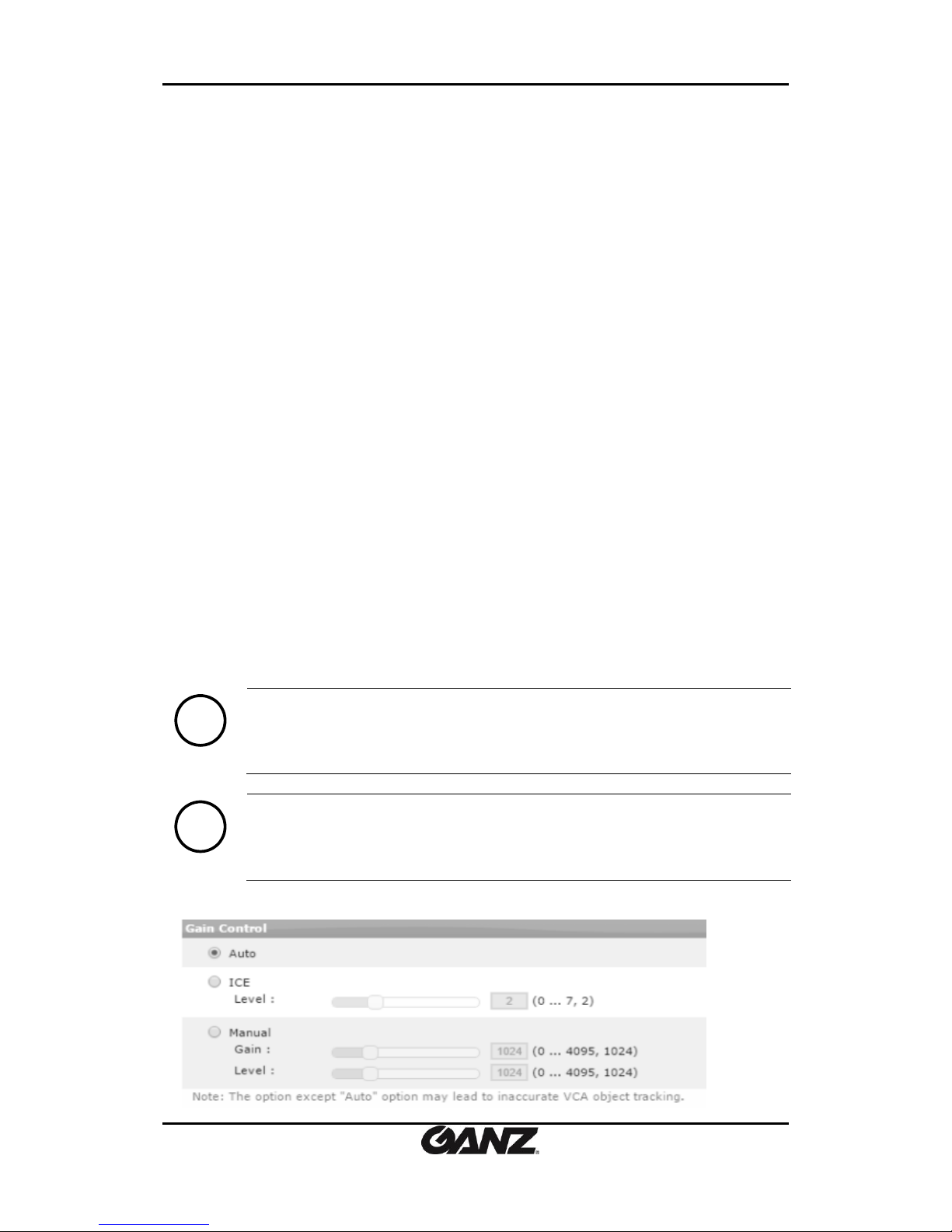
PixelPro GXi Series Web Page User’s Manual V1.12.0.8
07-2017-A 24
- Flickerless: Flicker may occur under florescent lights. If you intend to reduce light flicker on
the image, select this mode between the two option (50Hz or 60Hz) depending on country.
Maximum AGC*
Set the maximum value from 0 to 100 according to your decision.
*AGC (Auto Gain Control)
It maintains appropriate exposure on the image by automatically adjusting gain under low light
condition. When gain is increased noise and bitrate are elevated as well. Thus, users may need
to set the maximum of AGC (Range 0~100) while considering the prevention of the excessive
increase of noise and data size.
Exposure adjustment
Correct exposure value should be selected from the list box to adjust the target brightness for
the automatic exposure setting. The high value makes the image brighter, and the low value
makes the image darker. Select the value from the following options: +1.0, +0.6, +0.3, 0, –0.3,
–0.6, –1.0(EV)
Backlight compensation (BLC) allows the camera to control the exposure level of the entire
image to properly expose the subject in the foreground.
Digital slow shutter allows to get the proper exposure in low light condition even the frame
rate may be dropped. Turn on or off the digital slow shutter depending on your needs.
IR enables to adjust the IR power output depending on the surrounding light conditions. It also
eliminates overexposure if a subject is detected closer to the camera.
- ON (Smart IR): This mode automatically adjusts the pre-defined levels of the IR power
output with the range of 0 to 255.
- Manual: Users can manually set a static level of the IR power output with the range of 0 to
255.
- Off: This mode makes the camera’s IR LEDs turned off.
Note
i
IR feature is available only for the specific camera models equipped with IR LEDS.
Note
i
Exposure is not available in the thermal camera models.
Gain Control – For Thermal Cameras
Page 25
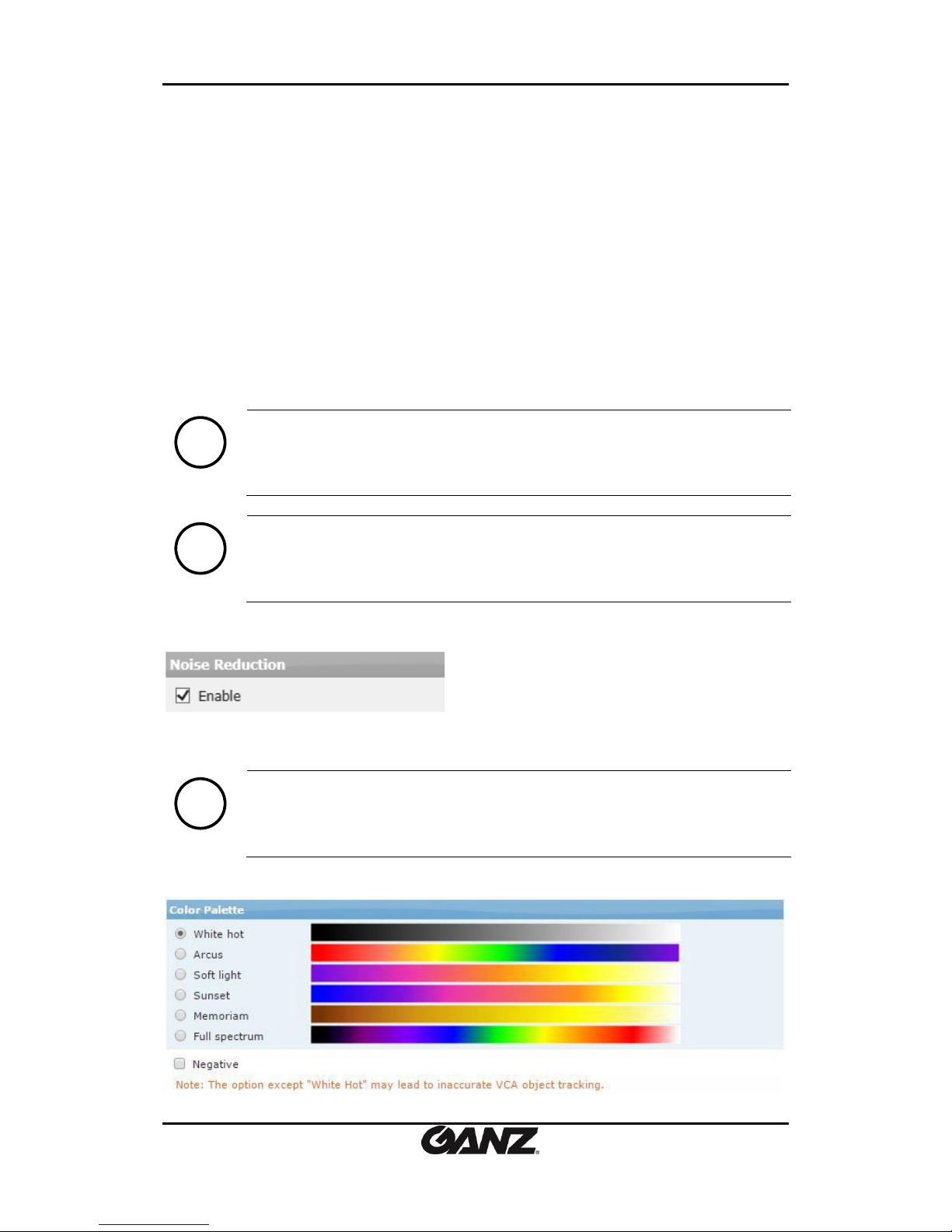
PixelPro GXi Series Web Page User’s Manual V1.12.0.8
07-2017-A 25
You can adjust the brightness of the thermal image. The Gain Control tab is equivalent to the
Exposure tab for the non-thermal cameras.
Various Modes for Gain Control
- Auto: The thermal camera adjusts the gain and the offset value automatically when you
select this auto mode.
- ICE*: This mode enables to improve the definition of the thermal image by adjusting the
contrast with the ICE technology. The range of the ICE level is from 0 to 7 (default: 2), and you
can set the level according to your discretion.
*ICE (Image Contrast Enhancement)
It can provide robust image detail with high contrast over the entire scene that auto gain
control cannot perform on thermal image.
- Manual: You can set the gain and the offset value according to your discretion.
The ranges of Gain and Level are identical. The range is from 0 to 4095 (default: 1024).
Note
i
IR feature is available only for the specific camera models equipped with IR LEDS.
Note
i
The other modes except “Auto” in Gain Control may lead to inaccurate VCA
object tracking.
Noise Reduction – For Specific Thermal Cameras
The noise reduction feature is enabled by default. If you need to disable it, deselect the
checkbox, and click Apply.
Note
i
If you disable the Noise Reduction feature, the VCA (video content analytics)
functionality of object detection can be deteriorated.
Color Palette – For Thermal Cameras
Page 26
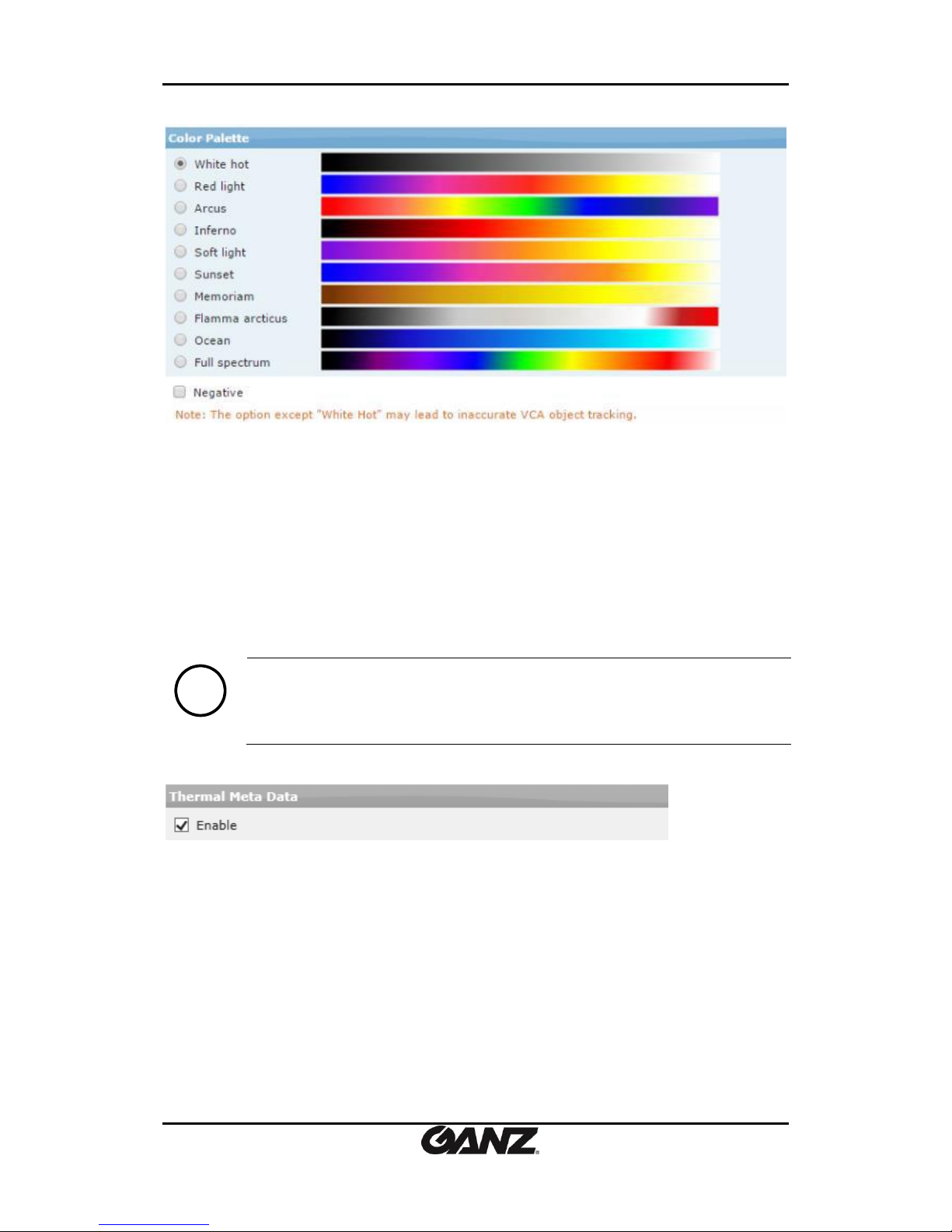
PixelPro GXi Series Web Page User’s Manual V1.12.0.8
07-2017-A 26
(The above figures are from different thermal camera models.)
For enhanced visibility of the image, thermal cameras are provided with the options to colorize
the gray-scale images to pseudo colored images.
- Various Color Modes
You can pick the ideal color in the Color Palette tab. The number of the color options
available varies depending on the thermal camera models.
White hot / Red light / Arcus / Inferno / Soft light / Sunset / Memoriam / Flamma
arcticus / Ocean / Full spectrum
Negative: You can invert the colored image of the selected mode to negative
by clicking the Negative checkbox and pressing ‘Apply’.
Note
i
The other options except “White Hot” in Color Palette may lead to inaccurate
VCA object tracking.
Thermal Meta Data – For Thermal Cameras
Thermal metadata is enabled by default. Deselect the checkbox of Enable if you do not want to
use the thermal metadata.
Page 27
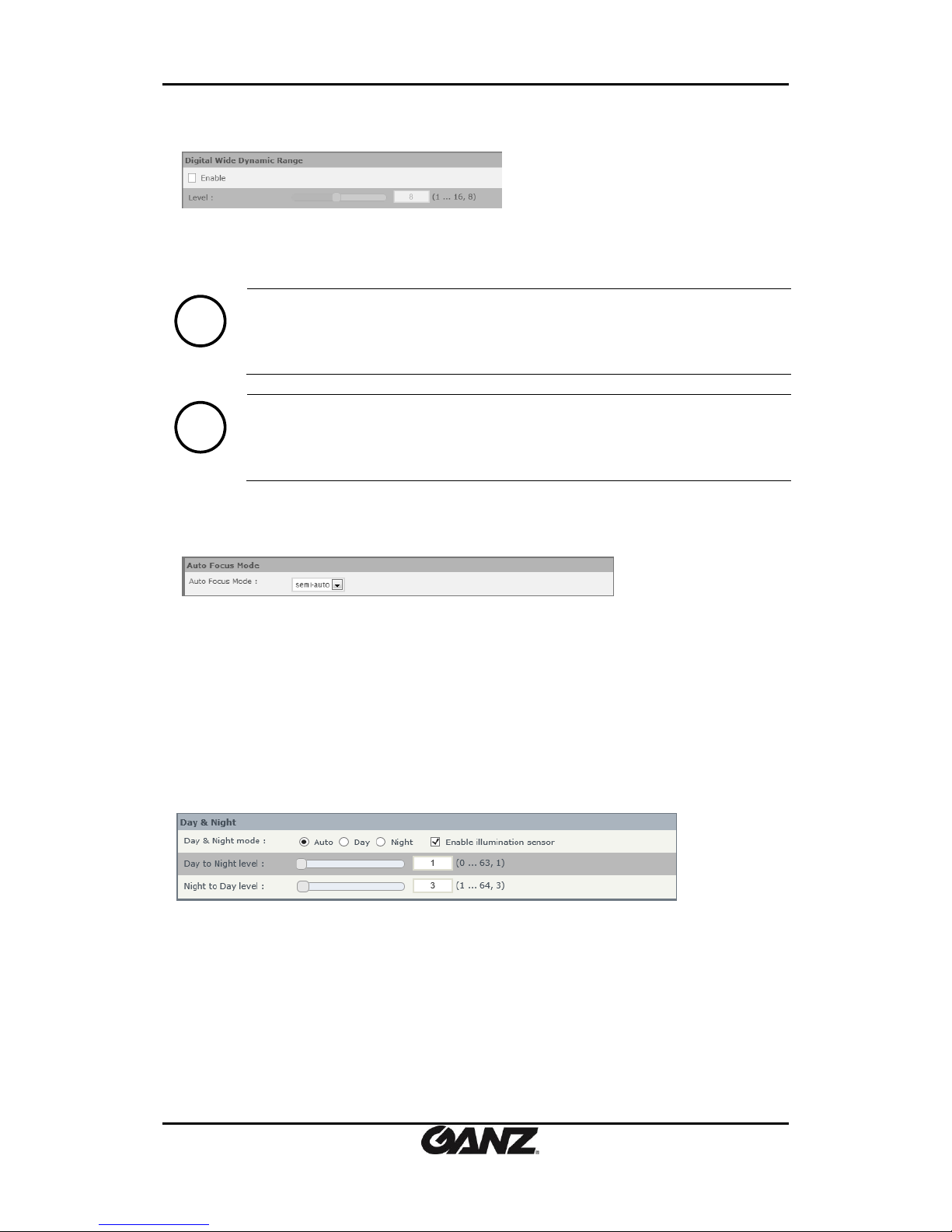
PixelPro GXi Series Web Page User’s Manual V1.12.0.8
07-2017-A 27
Digital Wide Dynamic Range (DWDR)
This feature ensures clarity in image in the space affected by strong light causing a big contrast
on the spots within the image.
Note
i
DWDR is not available for the thermal camera models.
Note
i
Some camera models do not support the level adjustment slide bar.
Auto Focus Mode (Note: Auto focus mode is available for speed PTZ cameras only.)
Autofocus allows the lens to remain in focus during tele/wide movement. There are three
modes available.
- Auto: this mode enables to focus automatically.
- Semi-auto: This mode allows adjusting focus once automatically in the below cases.
PAN/TILT movement
Zoom In/Out
Change Preset position
The PTZ position change by Autorun
- Manual: This mode allows user to change the focus with Focus Near/Far control.
Day & Night
Three different day/night modes are supported: Auto, Day, and Night. Select the desired mode
based on the installation environment. (Default: Auto). When Auto is selected, the threshold
value for Day to Night Level and Night to Day level can be controlled.
Please note that Night to Day level should always be set higher than Day to Night level.
- Day to Night level: This has range of 0 ~ 63. (Default value is 1)
- Night to Day level: This has range of 1 ~ 64. (Default value is 3)
- Enable illumination sensor: In case there is an inevitable installation environment such as
the illumination sensor covered, it is recommended that you untick the checkbox of Enable
illumination sensor to avoid malfunction of the sensor. The feature, Enable illumination
Page 28
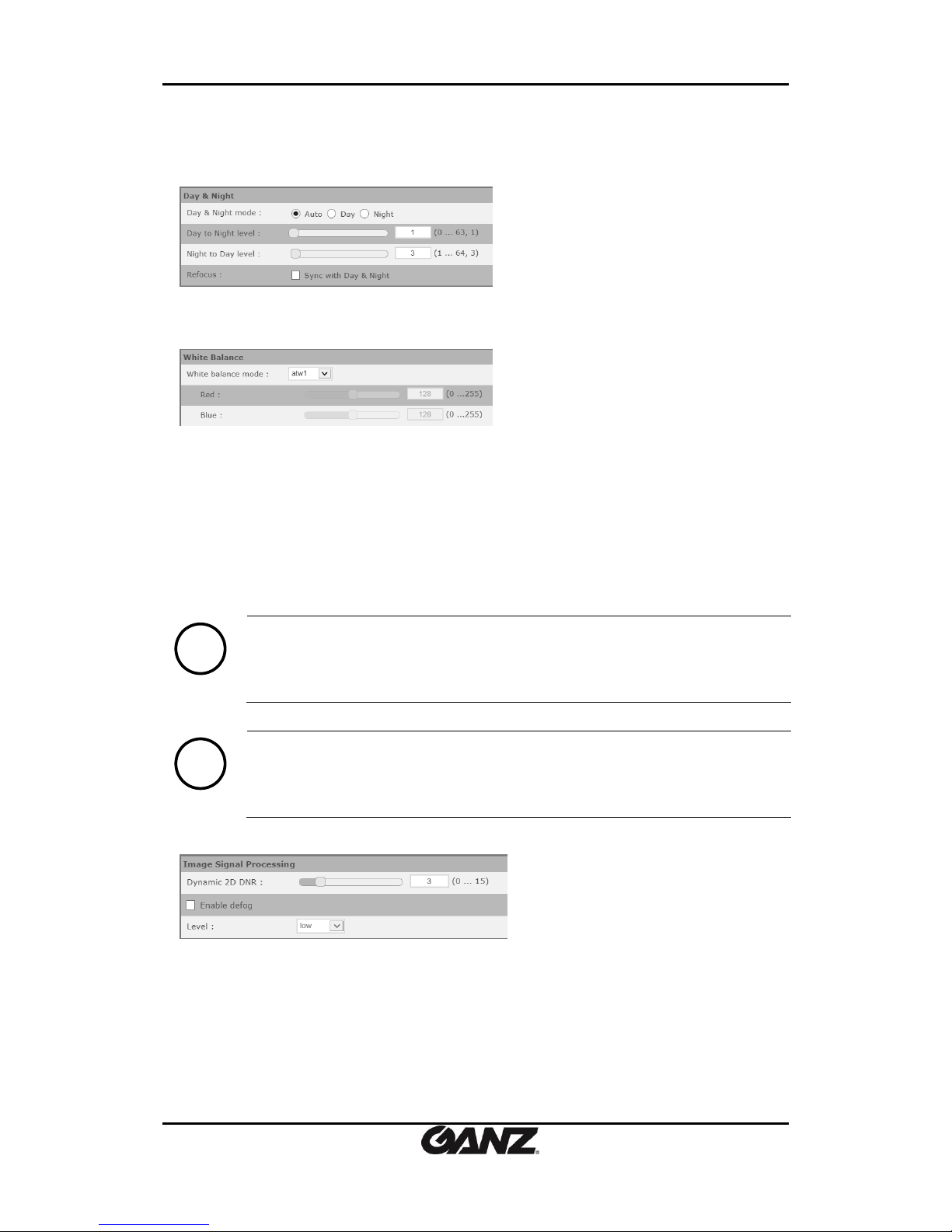
PixelPro GXi Series Web Page User’s Manual V1.12.0.8
07-2017-A 28
sensor may not be supported in some of the cameras even if an illumination sensor
equipped.
- Refocus: This function enables automatic focus when day changes to night and vice versa.
(Note: The refocus feature does not appear for the camera models with fixed lens.)
White Balance
Several white balance modes are available in this option. Select the mode appropriate mode
according to your installation environment.
- atw1: It automatically adjusts white balance for video images.
- atw2: it automatically adjusts white balance with different adjustable range when
compared to atw1 mode.
- push: It applies adjusted white balance to image.
- manual: Users can manually set up red and blue hues to adjust white balance.
- Indoor: Appropriate for the camera installed indoors.
- Outdoor: Appropriate for the camera installed outdoors.
Note
i
PTZ camera models do not have the option for ‘atw2’ and ‘push’.
Note
i
White Balance is not available for the thermal camera models.
Image Signal Processing
Dynamic 2D DNR
When noise filter value is 0, the noise filter is off. The noise suppression is performed to the
maximum when the value set is 15. The range is from 0 to 15, and the default is 3. The video
quality will suffer when the value is set to the highest.
Enable defog
This feature provides image with the improved visibility when the image is not clear enough
due to environmental conditions such as fog, dust, rain and etc. Enable this mode by checking
the checkbox and selecting the right level from the drop-down list.
Page 29
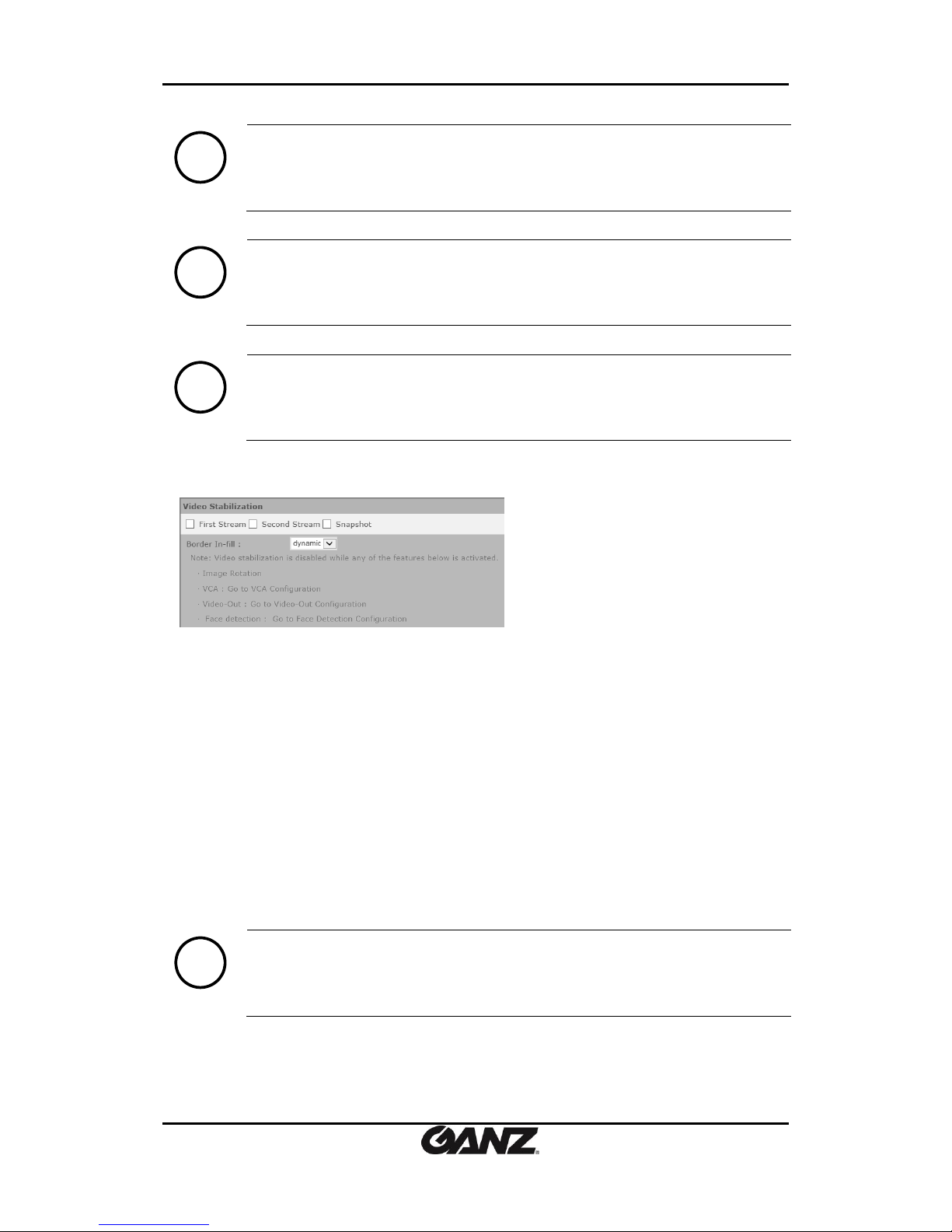
PixelPro GXi Series Web Page User’s Manual V1.12.0.8
07-2017-A 29
Note
i
Image Signal Processing is not available for the thermal camera models.
Note
i
Enable defog is not available for some speed PTZ camera models.
Note
i
The options to adjust the defog level may not be supported on some camera
models.
Video Stabilization
Video Stabilization is used to keep the image stable against camera sway and other unwanted
camera movement. Video stabilization can be enabled / disabled independently for each
individual stream.
In order to keep the output frames steady and aligned to a reference frame, the output frames
are shifted with respect to the input frames. As the camera moves around, the output frames
are shifted to keep the image features aligned with previous frames. This results in areas for
which there is no image data available. The Border In-fill option controls what happens to
those areas that do not contain any image data.
There are three options available:
- dynamic: The borders uniformly expand and contract in real-time in response to the
amount of camera motion.
- fixed: A fixed size black border is present on all sides which blanks out the moving edges of
the image. The size of the borders is equal to the maximum frame shift.
- none: Regions of the output image for which there is no available data are filled with black.
Note
i
The performance of the stabilization may be limited due to the characteristic of
image sensor. The performance is optimized in the frequency range of 1-5 Hz.
Page 30
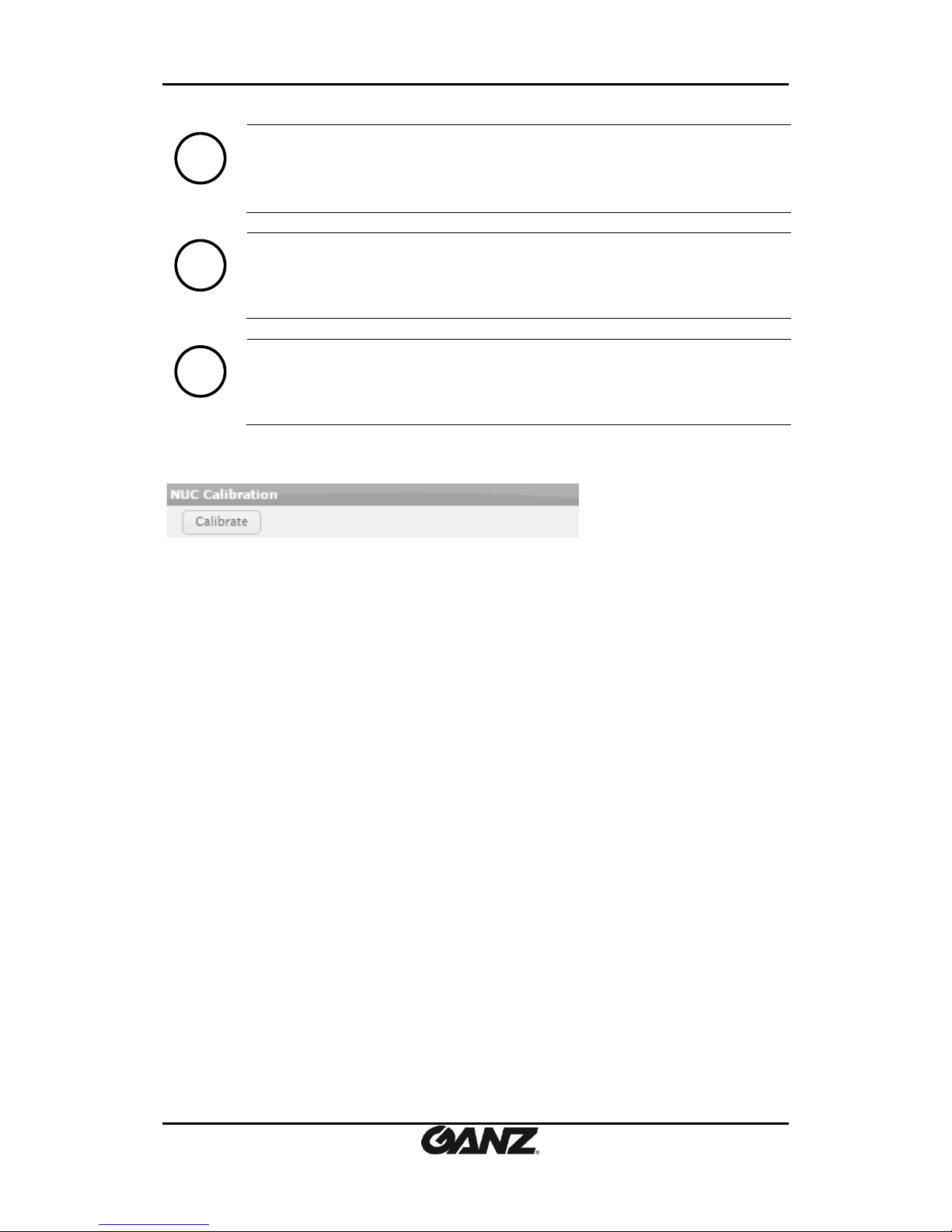
PixelPro GXi Series Web Page User’s Manual V1.12.0.8
07-2017-A 30
Note
i
Vide Stabilization cannot be used while any of the features below is activated.
- Image Rotation
- VCA
-Face detection
Note
i
Video Stabilization is not available for the thermal camera models and the PTZ
camera models.
Note
i
The Border In-fill options may not be available for some camera models even if
Video Stabilization is supported on the cameras. In that case, there is only the
option to enable or disable Video Stabilization.
NUC* Calibration
Calibrate
Click Calibrate at the moment you need to calibrate. Calibration will be applied right away.
What is NUC?
It stands for non-uniformity correction. It corrects for the fixed pattern noise so that the
accuracy in temperature measurements can be maintained.
Page 31

PixelPro GXi Series Web Page User’s Manual V1.12.0.8
07-2017-A 31
5.2.2. Repositioning
Note: This part is for the repositionable dome cameras only.
To change the repositioning setting, go to Setup > Video & Audio > Repositioning.
Page 32

PixelPro GXi Series Web Page User’s Manual V1.12.0.8
07-2017-A 32
Movement
- Arrow buttons: The camera can move to 4 directions; up, down, left, and right. The
camera moves to the desired position while the button is clicked and held. Stop button
can be used while using zoon/focus settings or auto focus settings.
- Zoom/Focus buttons: 3 levels of movements are available for wide, tele, near and far
movements. Clicking the buttons move the lens more extensively than the
buttons .
- One Click Focus: Clicking this button automatically sets the lens focus.
Pre Position
- Drop-down list: Stored position list (available to store maximum 16).
- Name: Text box to enter name of appointed position.
- Go: Clicking Go moves the camera to the selected position after selecting one from the
drop-down list
- Set: Saving the current camera position.
- Clear: Removing the current camera position.
Calibration
- Pan/Tilt: Move Pan and Tilt to default location.
- Zoom/Focus: Move zoom and focus to default location
Status
- Cycle (Pan)/ Cycle (Tilt): Pan and Tilt cycle status. Numbers indicate pan and tilt motor’s
number of revolutions.
Schedule
- Set up to 4 schedules of prepositions to work during the specific time of the desired days of
a week.
Page 33

PixelPro GXi Series Web Page User’s Manual V1.12.0.8
07-2017-A 33
5.2.3. Zoom/Focus
Note: Zoom/Focus is for motorized lens cameras only.
To change the Zoom/Focus setting, go to Setup > Video & Audio > Zoom/Focus
- Zoom/Focus: Three levels of movements are available as wide, tele, near and far.
Clicking the buttons move the lens more extensively than the buttons .
- One Click Focus: Clicking this button automatically sets the lens focus.
- Calibrate (Zoom/Focus): This function rectifies misalignment by rebooting to a zero
point and then aligning to a correct position.
Page 34

PixelPro GXi Series Web Page User’s Manual V1.12.0.8
07-2017-A 34
5.2.4. Burnt-in Text
To change the burnt-in text setting, go to Setup > Video & Audio > Burnt-in Text.
The setting of the Burnt-in Text is applied to first stream, second stream (if the device
supports) and snapshot modes identically. To add burnt-in text, check on the box of Enable B-I
Text after the setting and click Apply
What is Burnt-in Text?
Burnt-in Texts ‘burns’ information into streaming visuals before it gets compressed, thus
prohibiting manipulation or alteration of the events’ time. It allows the file to become reliable
evidence as it discourages intentional manipulation of the date and time for an alibi.
Text configuration
Select information (Date, time and name) to include as the burnt-in text in image. To include a
specific name or info, type the desired text on the name text box. To display millisecond (time),
check the ‘Enable milliseconds for time display’ checkbox.
Text position
Set where the burnt-in text will be positioned in image. Predefined locations are provided as
well as manual position options.
Note
i
It is recommended to use normalized X, Y instead of predefined positions (left-top,
left-bottom, right-top, right-bottom) for the burnt-in text positions. Selecting
same predefined positions on all three categories may cause overlapping texts,
depending on image resolution or the position of each text. Utilizing view window
or pop-up window is highly encouraged to review the selected positions of those
burnt-in texts.
View
Preview button allows to view the visual with applied settings (need to press APPLY to view).
Pop-up
Pop-up button allows to view the visual with applied settings on pop-up window.
Page 35

PixelPro GXi Series Web Page User’s Manual V1.12.0.8
07-2017-A 35
5.2.5. Encoder profile
To create pre-defined encoder profiles, go to Setup > Video & Audio > Encoder Profile.
Stream Profile List: It shows a list of defined encoder profiles.
Clicking a highlighted profile shows the detailed information about the profile.
- Add : Click Add to create a new profile
- Copy: Click Copy to easily create a duplicated profile.
- Modify: If you want to modify a currently existing profile, click Modify, and make changes
on the existing setting.
- Remove: Clicking Remove gets rid of the highlighted profile on the list, but the default
profile cannot be removed.
If you click either one of Add, Copy, or Modify button, the profile configuration page appears
as shown below. On this page, users can name the profile, add description and configure the
settings for each stream, snapshot and audio separately.
Page 36

PixelPro GXi Series Web Page User’s Manual V1.12.0.8
07-2017-A 36
Users can configure streams, snapshot and audio settings.
Click OK to apply all changes to the current profile, or click Cancel to go back to the last saved
profile.
Stream Configuration (First Stream and Second Stream)
The expected codec usage
The expected codec usage is calculated automatically according to your configuration
parameters. Do not exceed the usage over 100%.
* The expected codec usage does not appear for encoders.
Enable streaming
Check the ‘Enable streaming’ box to enable streaming on the selected stream. Always keep
unused streams disabled.
Video codec
Select the video codec from MJPEG and H.264.
Page 37

PixelPro GXi Series Web Page User’s Manual V1.12.0.8
07-2017-A 37
Resolution
The supported resolution in pixels for the current stream profile is listed on the drop down box.
Select the desired resolution. For encoders, refer to APPENDIX [A]: ENCODERS.
16:9 mode
4:3 mode
4:3 mode for Fisheye camera
1920x1080 *
1280x720 *
1120x630 *
960x540
800x450
640x360
480x270
320x180
SXGA(1280x960)
XGA(1024x768)
SVGA(800x600)
PAL (720x576)
NTSC(720x480)
VGA(640x480)
QVGA(320x240)
QXGA(2048x1536)
UXGA(1600x1200)
SXGA(1280x960)
XGA(1024x768)
SVGA(800x600)
PAL (720x576)
NTSC(720x480)
VGA(640x480)
QVGA(320x240)
Note
i
4:3 mode is supported in all the products except for encoders.
Note
i
The three resolutions with the asterisk above are applied mutually exclusively
between the first stream and the second stream.
If the resolution 1920x1080 is applied to the first stream, the second stream can
take the same resolution 1920x1080 but cannot take the either 1280x720 or
1120x630.
Note
i
For decent image quality, the recommended bitrate range for the two resolutions,
1920x1080 and 1280x720 are as follows if the maximum frame rate is 30.
1920x1080 1270x720
Min : 1.5Mbps, Max : 6Mbps Min : 1Mbps, Max : 4Mbps
*if the setting values for the frame per second drop, the recommended bitrate
range will also comparatively drop.
Maximum FPS
Define the desired frame rate per second.
The max frame rate is 30 for cameras. For encoders, refer to APPENDIX [A]: ENCODERS.
GOP
This parameter defines the length of the group of pictures. If this value is set to 1, the video
stream will only have one I-frame. Keep this value high to minimize bandwidth. The max GOP
is 30. For encoders, refer to APPENDIX [A]: ENCODERS.
Note
i
To prevent images from being skipped in recorded video files, identical values are
recommended for Max. FPS and GOP.
Page 38

PixelPro GXi Series Web Page User’s Manual V1.12.0.8
07-2017-A 38
Profile Identification
This option allows users to select between three H.264 different profiles. This directly affects
the quality of the video due to the amount of compression applied. Baseline profile provides
maximum compression to the video. High profile gives the best quality. Selecting the Main
profile is balances between the other two.
Bit Rate Control
- Variable Bit Rate (VBR)
VBR allows a higher bitrate (and therefore more storage space) to be allocated to the
more complex segments of media files while less space is allocated to less complex
segments. It is used when the system has enough storage and a high quality image is
required. However, there is a limit, ‘Maximum bitrate’ to be configured to control the
CPU usage. Image quality can be configured as highest, high, normal, low and lowest.
- Constant Bit Rate (CBR)
CBR mode maintains the defined bitrate level all the time.
Snapshot Configuration
Once ‘Enable snapshot’ is ticked, it will not stop until the checkbox is unchecked and ‘Apply’ is
pressed.
Enable snapshot
Tick Enable snapshot to enable snapshot on the selected stream.
Resolution
The supported resolution for the product is listed on the drop down box. Select the desired
resolution. If one of the video streams is set to 1080P, other video stream resolution cannot be
used as greater than 1088 horizontal.
Maximum FPS
Enter how many snapshot files you want to send per a second. The maximum value is 5.
JPEG quality
Enter the JPEG quality. The range is from 0 to 100 and ‘100’ means the best quality.
Audio Configuration
Enable audio
Select the Enable check box for the microphone or speaker to be enabled.
Audio Input
Volume: Enter the audio input volume. The available range is from 0 to 225.
Codec: G.711 is supported for the audio codec.
Sampling Frequency: The sampling frequency is selectable between 8 kHz and 16 kHz.
Audio Output
Volume: Enter the audio output volume. The available range is from 0 to 255.
TCP/IP listen port: Set the port for listening to the audio received from the camera. The default
is 6000 and the range is from 1 to 65535.
Note
i
After the setting, make sure to click OK to save changes.
Page 39

PixelPro GXi Series Web Page User’s Manual V1.12.0.8
07-2017-A 39
5.2.6. Stream
To configure predefined stream profile, go to Setup > Video & Audio > Stream.
This part has the same structure as in Setup > Encoder Profile, and actual stream is applied on
this page.
Clicking Show profile list will display all the profiles that you had previously added in 5.2.5
Encoder profile. *
1. Highlight a profile that you wish to configure from the list, and click Load profile
settings to bring up its setting below the Stream panel.
2. Click Apply to implement all changes to the currently loaded profile. Or, click Cancel to
reverse all the changes made on this page to the latest-applied values.
*Different values for streaming can be applied by directly changing the values below the
Stream panel other than setting profiles thru Encoder Profile.
Note
i
If the rotation option is set up in Setup > Video & Audio > Camera, it will display
+50% codec usages.
Page 40

PixelPro GXi Series Web Page User’s Manual V1.12.0.8
07-2017-A 40
5.2.7. Privacy Mask
To set up the privacy mask, go to Setup > Video & Audio > Privacy Mask.
How to configure privacy mask zones
except repositioning camera
1. Check Show button of the desired privacy zone ID on the information panel.
2. On the display window, click the left mouse button and drag the mouse diagonally until
the desired size is made.
3. Click the Save button to save changes.
Page 41

PixelPro GXi Series Web Page User’s Manual V1.12.0.8
07-2017-A 41
Repositioning camera
1. Move to the area where privacy mask is needed by clicking the arrow buttons under
the Movement tab.
2. Tick the checkbox of a desired Zone ID, type an easily recognizable name under the
name tab, and set the mask position and size by entering appropriate values under the
Position tab based on Center and Range information.
3. Click SAVE to apply the privacy mask on the screen.
4. Adjust and resize the privacy mask to completely cover the object you targeted by
changing the values you had entered. If you want to see each privacy mask you already
set in different areas on the screen, click GO.
What are P,T,W, and H?
P means Pan, indicating the camera’s panning position. The value is from 0 to 360.
T means Tilt, indicating the camera’s tilting position. The value is from -25 to 70.
W means Width, indicating the width of privacy mask. The value can be from 1 to 40.
H means Height, indicating the height of privacy mask. The value can be from 1 to 30.
*The sum of the T value and the H value should be less than or equal to 70.
What is Center ?
It is the coordinate of Pan and Tilt, whose location is center of the video on the screen.
What is Range?
The range indicates vertical and horizontal view angle of the video on the screen.
Page 42

PixelPro GXi Series Web Page User’s Manual V1.12.0.8
07-2017-A 42
Note
i
The speed dome cameras have the range limit in tilting.
Thus, the field available for privacy mask is also limited.
5.2.8. Video-Out
Cameras with the video output interface will have the user’s interface like below on the
webpage. To configure the video-output mode, go to Setup > Video & Audio > Video-out.
Select the video-output mode among NTSC, PAL and off according to your intention.
Unless you change the mode, the current selection is maintained.
Note
i
Video Output cannot be configured while any of the features below is activated.
- Image Rotation
- Video Stabilization
W: 60
H: 35
(Center50,45)
T(45)
P(57.5),
W(15)
H(8.75)
< Example of Privacy Mask shown on the screen >
How to draw the privacy mask above
Let’s suppose there is an object you want to hide inside the privacy mask zone.
The center of the camera is located at the coordinate, (50, 45) of pan and tilt, and the
horizontal and vertical view angles are 60 and 35 respectively.
1. Let’s define the initial point to cover the object.
The object is away toward the right by 1/4 horizontally and on the same line
vertically from the center. Thus, the values of the initial point are 57.5 and 45, which
are respectively P value and T value.
2. To fully cover the object horizontally, there needs to be two squares from the red
point(P,T) to the right, whose width is 2/4(=15). Therefore the W value is 15.
3. To fully cover the object vertically, there needs to be one square downward from the
red point (P,T), whose height is 1/2(=8.75). Therefore the H value is 8.75.
Object
Page 43

PixelPro GXi Series Web Page User’s Manual V1.12.0.8
07-2017-A 43
5.3. Event Configuration
On the Event Configuration section, users can link event sources such as DI (Digital Input:
sensor) and Motion Detection to event actions such as triggering alarms and sending
notifications via email or FTP/HTTP/TCP servers.
Note
i
Before you create an event profile, go to the desired subscriber configuration
page (E-Mail Recipient, FTP Notification, or HTTP Notification), and complete the
required server settings.
5.3.1. Event Rules
After the event subscriber configuration, you can make several event profiles with different
options of event source and notification. Go to Setup > Event Configuration > Event Rules to
manage the event profile. On this page, you can configure the event source type and specify
how to send notification message when an event trigger is activated.
The maximum number of event rule is 8.
Page 44

PixelPro GXi Series Web Page User’s Manual V1.12.0.8
07-2017-A 44
You can check the defined profile list on the main page, and add, copy, modify or remove an
event rule.
1. Tick the checkbox of Enable event rules under Configuration tab, and click apply to
begin creating event rules.
2. Click Add to create an event rule, and select desired Event Sources when a pop up
window of Add to Event Rule List appears.
3. Click Event Action tab to select desired Event Actions.
4. Name the event rule on the Configuration section, and tick Enable Rule if you want to
use the event rule, and then click OK.
5. Clicking on an event rule in Event Rule List will display the detailed information about
the highlighted event rule.
If you want to copy a profile of an existing event rule, highlight the desired event rule, and
click Copy. Copying an event profile allows you to easily create multiple profiles with the
same configuration. Clicking Modify enables you to modify the profile of the highlighted
event rule. Clicking Remove will get rid of the highlighted event rule from Event Rule List.
Note
i
The maximum number of event rules is 8.
* Please see the following pages for the detail about the event sources and event actions.
Event Source Configuration
Note
i
The supported event source may be different depending on the
hardware/software specification of each model.
The event sources can be categorized into three different groups for their mutually exclusive
operations. Thus, when any source from each group is enabled, all the other sources of the
other two groups are disabled.
Note
i
Schedule is a supplement to help event sources become more time specific.
Page 45

PixelPro GXi Series Web Page User’s Manual V1.12.0.8
07-2017-A 45
1st group (Detectors)
Sensor (DI#1)
Select Sensor (DI#1) to enable DI as the event source. There are three modes:
- Active: Selecting Active enables detection of digital input.
- Inactive: Selecting Inactive enables detection of the ending moment of digital input.
- Both: combination of Active and Inactive
Note
i
Selecting the status of sensor as the event source is dependent on the
configuration of the sensor’s detection type at the sensor/alarm configuration
page. Refer to 5.7.1. Sensor/Alarm for the configuration.
Alarm(DO#1)
Select Alarm (DO#1) to enable DO as the event source. This feature will appear only for the
models supported with DO. There are three modes:
- Active: Selecting Active enables detection of digital output.
- Inactive: Selecting Inactive enables detection of the ending moment of digital output.
- Both: combination of Active and Inactive
Page 46

PixelPro GXi Series Web Page User’s Manual V1.12.0.8
07-2017-A 46
Note
i
Selecting the status of sensor as the event source is dependent on the
configuration of the sensor’s detection type at the sensor/alarm configuration
page. Refer to 5.7.1. Sensor/Alarm for the configuration.
PIR
Select PIR to enable PIR sensor as the event source. There is a hyperlink to access the PIR
configuration page. This feature will appear only for the models supported with PIR function.
Motion detection
Select Motion detection to enable motion detection as the event source.
Select the motion detection zones to use as the event source from the list. (Refer to 5.3.2.
Motion Detection to create the motion detection zones prior to setting motion detection as
the event source.) There is also a hyperlink to access the motion detection configuration page.
VCA source
Select VCA source if you want a certain VCA source as one of the event sources. Available
options may differ by purchased analysis options. There is also a hyperlink to access the VCA
configuration page
Here is the explanation on some major VCA sources.
- Configuration: When VCA configuration is changed
- Tamper: When there is camera tampering.
- Generated from: This mode enables users to set the moments that VCA defines a rule as a
trigger.
- Start of VCA event: The moment a defined rule begins
- End of VCA event: The moment a defined rule ends
- Start/End of VCA event: combination of both Start/End of VCA events
- Covert VCA event to MD event: This feature enables VCA event message to be converted
to Motion Detection event message.
Face Detection
Select Face Detection to enable Face detection as the event source.
Select the desired detection profile to use as the event source from the list (Refer to 5.3.3.
Face Detection to create face detection zones prior to selecting Face Detection as the event
source.) There is also a hyperlink to access the face detection configuration page.
Note
i
Fisheye camera is not supported with Face Detection.
Page 47

PixelPro GXi Series Web Page User’s Manual V1.12.0.8
07-2017-A 47
Network loss/detect
Select Network loss/detect to enable network loss and detection as an event source.
Refer to 5.3.4. Network Loss for configuration.
2nd group (System)
Video loss/detect
This option appears only for the encoder.
- Loss: Tick this checkbox if you want to generate an event when there is video loss.
- Detect: Tick this checkbox if you want to generate an event when video is detected.
- Both: Tick this checkbox if you want to setup both above as event source.
Network setting changed
This option allows users to receive events when network setting is changed.
Storage error
This option allows users to set an event for alarm or notification in case there is an error in the
recording storage.
3rd group (Time)
Recurrence
This option allows users to periodically take certain actions.
Set the Recurrence period by day, hours, or minutes. The range of the input number is from 0
to 1440.
Note
i
The initial point of the recurrence period is midnight.
However, if Recurrence is combined with schedule, the initial point of the
recurrence time will be the initial time set for schedule.
Schedule
Schedule is the additional option to add time conditions to event sources.
Thus, Schedule allows users to receive events or to take certain actions according to the
defined specific schedules.
Select a desired schedule profile from the drop-down list.
The profiles are configured in the Schedule page. Go to Setup > Event Configuration >
Schedule for more details. Or, use the hyperlink Go to Schedule Configuration.
Note
i
Schedule can be combined with Recurrence, and the time settings in Schedule
always control the time settings in Recurrence.
Page 48

PixelPro GXi Series Web Page User’s Manual V1.12.0.8
07-2017-A 48
Event Action Configuration
Note
i
The supported event action may be different depending on the
hardware/software specification of each model.
Active Alarm (DO)
‘Hold the status for the duration’
‘Synchronize with the event source(s)’
Tick the check box to activate the DOs for the event publisher. The number of DO check boxes
varies depending on each device.
Page 49

PixelPro GXi Series Web Page User’s Manual V1.12.0.8
07-2017-A 49
- Hold the status for the duration
You can keep the DO (alarm) with the selected status (active or inactive) for the configured
duration.
- Active: If you check this option, DO will be activated when there is an event.
- Inactive: If you check this option, DO will be deactivated even when there is an event
detected.
Specify the alarm duration. Duration indicates how long the DO works, which can be adjusted
from 0 to 600 seconds. If you select Unlimited, DO will last long until you manually turn it off.
- Synchronize with the event source(s)
This option enables the DO to work during the event generation by the event source(s). Thus,
DO would start working from the moment that the event is generated and finish working at
the moment the event ends.
- Min hold-on time: The DO status maintains for the configured time period after the
event ends. The Unlimited option keeps the DO status after the event ends. The DO
status maintains until you manually turn it off.
Note
i
The following event sources are compatible with the DO’s event action,
‘Synchronize with the event sources’:
- Sensor (Available only when the DI at Setup > Peripheral has been selected with
‘Level trigger’)
- Alarm (Available only when the DO at Setup > Peripheral has been selected with
‘Level trigger’)
- Motion Detection.
- Face Detection
- Network loss / detect (only when the trigger mode, ‘Both’ has been selected)
- Video loss / detect
- VCA source (event rules configured for zones & tamper detection with the trigger
mode, ‘both’ selected)
- Schedule
- Storage error
Recording
Select the check box to record the video, audio and meta data to the preconfigured FTP or SD
memory card when the event is triggered. To use this event action, make sure that the
recording type is set as Event. It can be configured at Storage > Recording > Configuration.
- Prebuffer/Postbuffer: Specify the recording duration before and after the event occurs. But
the buffer bar will be inactive when the following options are selected for Event Source
configuration.
1) Either Network Loss/detect or Schedule is selected.
2) Both of Network loss/detect and Schedule are selected.
- Attached thumbnail (or face image): Selecting this checkbox will attach a thumbnail or face
image for recording.
Page 50

PixelPro GXi Series Web Page User’s Manual V1.12.0.8
07-2017-A 50
Save event log
All event log can be downloaded at Setup > Maintenance > System Log. Refer to 5.9.6.
System Log for the instructions if you want to download the event log file.
Send E-mail notification
Select the check box to send E-mail to designated recipients.
- Attached thumbnail (or face image): Select this checkbox, if you want to attach thumbnail
or face image in the email.
- Attached snapshot: To attach a snapshot image, select the checkbox of Attach a snapshot.
The total number of pre and post images is 8, and the number of pre and post images are
flexible as long as the total number is 8 from the firmware version 1.11 or higher. From the
recipient list, select the recipient to send the notification. To create a new recipient that is
not on the list, go to Setup > Event Configuration > E-Mail Recipient and create a new
recipient information. Once the desired recipient is selected, write the subject for the email.
Note: For the firmware version lower than 1.11, the maximum number of pre and post
image are respectively 3. The available number for pre images is from 0 to 3, and the
available number for post image is from 1 to 3.
Upload notification to FTP
Select the check box to activate the FTP notification.
Note: If Schedule in the event source is used as only one event source, this option will be
blocked.
- Attached thumbnail (or face image): Select this checkbox, if you want to include thumbnail
or face image in the FTP notification.
- Attached snapshot: Select this checkbox, if you want to get snapshot of the event to the
FTP server. From the FTP notification list, select an FTP server to get the notification. To
create a new FTP server that is not on the list, go to Setup > Event Configuration > FTP
Notification, and configure a new FTP server information.
Page 51

PixelPro GXi Series Web Page User’s Manual V1.12.0.8
07-2017-A 51
Send HTTP Notification
GET
Post – For ‘uCount.it’
1. Select the check box to activate the HTTP notification method.
2. Select the HTTP request method either GET or POST.
A. In case you selected the POST method for ‘uCount.it’, select options of ‘Attach thumbnail
(or face image)’ and ‘Attach snapshot’ whether enable or disable.
From the HTTP notification list, select the HTTP server to send the notification. To create a new
HTTP server that is not on the list, go to Setup > Event Configuration > HTTP Notification, and
create a new HTTP server information.
Send TCP Notification
Select the check box to activate TCP notification method. To configure a new TCP server, go to
Setup > Event Configuration > TCP Notification and configure TCP server information.
Send Notification via TCP event server
Select the check box to activate TCP event server notification method. To configure a new TCP
server, go to Setup > Event Configuration > TCP Server and configure TCP server.
Send multicast notification
Select the check box to activate multicast notification, and go to Setup > Event Configuration >
Multicast Notification to configure multicast notification.
Or, go to 5.3.12. Multicast notification for the detail.
Active PTZ
Select the check box, and select the preset position to move to the specific preset position of
PTZ camera. To configure a preset, go to Live > Panel > PTZ > Pre Position.
Note
i
To attach a snapshot image on the configuration of E-mail Recipient or FTP
notification, make sure the snapshot setting from Setup > Video & Audio >
Encoder Profile has been enabled.
Page 52

PixelPro GXi Series Web Page User’s Manual V1.12.0.8
07-2017-A 52
5.3.2. Motion Detection
To set up the zones and rules configuration required for the motion detection, go to Setup >
Event Configuration > Motion Detection.
Motion Zone
Configure the motion detection zones by the following steps.
1. Under the panel of Motion Zones, select Enable on a desired Zone ID. Then, a rectangle
appears on the screen.
2. Relocate the rectangle or adjust the size with the left mouse button by dragging the
mouse on top or on the edge of the rectangle. The rectangle is motion detection zone.
3. Provide a relevant name and description of the motion detection zone on its text box.
4. Adjust the value sensitivity and object size.
5. Uncheck Enable if you want to hide the motion detection zone.
6. Click SAVE to apply changes to the screen.
What is Sensitivity?
Every motion detection zone is divided into multiple squares, which is called ‘Macro blocks.’
Each of macro blocks consists in groups of 16 x 16 pixels. The value of sensitivity means the
sensitivity of each macro block. To configure the zone less sensitive than the factory default
(128), set the number value higher; to configure the zone more sensitive than the factory
default, set the number value lower.
Page 53

PixelPro GXi Series Web Page User’s Manual V1.12.0.8
07-2017-A 53
What is Object size?
The object size value means the proportion of the macro blocks which has exceeded the
configured sensitivity. If you want to configure the zone less sensitive than the factory default
(128), set the number value higher; to configure the zone more sensitive than the factory
default, set the number value lower.
Display Motion Information
- Show motion blob: Tick the checkbox of show motion blob, and click SAVE to apply if you
want to see which spot has subject’s movement on the screen. Before enabling motion
blobs on the view, enable metadata of stream in RTSP/RTP is pre-requisite. Click the
hyperlink of GO to RTSP/RTP Configuration under the tab of Motion Blob. Or refer to 5.4.5.
RTSP/RTP (multicast or unicast) for the details.
- Show motion activity: Tick this option to show the graph of motion zone. The red line in
the black box helps users intuitively adjust the Sensitivity and ObjectSize parameters which
is usually useful when installation. If the motion is detected, there will be write graph
shown. When the white graph bar matches with the red line, which means the motion
zone is configured perfectly. In another word, if the motion graph exceeds the red line, an
alarm will be occurred.
Page 54

PixelPro GXi Series Web Page User’s Manual V1.12.0.8
07-2017-A 54
5.3.3. Face Detection
To configure the network loss event, got to Setup > Event Configuration > Face Detection.
Face Detection Zone
Configure the face detection zones by the following steps.
1. Check the checkbox of Enable under the Configuration tab.
2. Check the checkbox (es) of zones you wish to configure under the Face Detection Zones
tab.
3. Relocate the rectangle (face detection zone) or adjust the size with the left mouse
button by dragging the mouse on top or on the edge of the rectangle.
4. Modify ‘Name’ and ‘Description’ on each configured zone of easy recognition.
5. Click Apply to save the configuration.
Note
i
Face detection cannot be used while any of the features below is activated.
-VCA
-Video Stabilization
Note
i
Fisheye camera is not supported with Face Detection.
Page 55

PixelPro GXi Series Web Page User’s Manual V1.12.0.8
07-2017-A 55
5.3.4. Network Loss
To configure the network loss event, got to Setup > Event Configuration > Network Loss.
- Check Ethernet connectivity: Select this option to check Ethernet connectivity which is
actually RJ-45 cable connection.
- Check ping response: Select this option to check the network connectivity by ping test.
Interval: Adjust the slide bar to set the interval for ping test.
Host address: input the IP address or URL for ping test.
5.3.5 Heart beat
The camera sends out a heartbeat event repeatedly to the destination server with the
specified time interval to inform the server of whether the camera is alive.
Page 56

PixelPro GXi Series Web Page User’s Manual V1.12.0.8
07-2017-A 56
5.3.6. Schedule
Users can create a list of schedules to use them for the combination with the other event
sources. To configure schedules, go to Setup > Event Configuration > Schedule.
You can add, modify, or remove the schedules on the main page.
- Schedule List shows all the defined profiles of schedules.
- Add: Click this button if you need to create a specific schedule.
- Modify: Click a schedule on the Schedule List that you wish to modify, and click the Modify
button to bring up a pop-up window of Modify Schedule.
- Remove: Click a schedule on the Schedule List that you wish to delete, and click Yes or
Cancel if a pop-up window asks you to confirm the removal.
- Information: Clicking a schedule on the Schedule List will display the profile of the
highlighted schedule.
Clicking Add or Modify will display the configuration page shown below.
Page 57

PixelPro GXi Series Web Page User’s Manual V1.12.0.8
07-2017-A 57
Name
Type an easily recognizable name so that you can conveniently select it by the name on the
drop-down list when using it in the event source.
Description
Type additional information to help you identify the configuration easily if wished.
Date
Click the checkbox of Date if you want to have a specific period for the schedule. Then, define
the month, the date and the year of Start and End respectively.
Time
Click the checkbox of Time if you want to have a specific duration for a schedule.
Days
Click the checkboxes of corresponding days you wish to apply for the schedule.
5.3.7. E-mail recipient
To configure the email recipient list for event notification, go to Setup > Event Configuration >
E-Mail Recipient.
Configuration
Send rate limit
Users can set a period to block repeated email notifications within the configured time
period from o second to 600 seconds. Set the send rate limit and click the Apply button.
Contents
There are two different options to format the email contents.
- HTML encoded: Contents in email are HTML encoded.
- Plain text: Contents in email are sent as plain text.
E-Mail Recipient List
1. Clicking Add will bring up a pop-up window, Add to E-Mail Recipient List as shown below.
Page 58

PixelPro GXi Series Web Page User’s Manual V1.12.0.8
07-2017-A 58
2. Create an E-mail recipient profile.
-Name: Specify the e-mail recipient name.
-Description: Input a brief description of the e-mail recipient to easily distinguish.
-E-Mail Address: Enter the e-mail address of the e-mail recipient. If you use host name, a
valid DNS server must be specified in TCP/IP network settings.
Note: Maximum number of E-mail recipient to be set is eight.
3. If you want to modify an E-mail recipient’s information, click Modify, and update the
information.( Clicking an E-mail recipient under E-Mail Recipient List will display the
detail about the selected recipient profile.) If you want to remove an E-mail recipient
from E-Mail Recipient List, click Remove, and click OK to apply the removal when a popup window appears to ask you to confirm the removal.
*Go to SMTP Configuration: If you want to send test E-mail to the E-mail recipients, you need
to configure the SMTP server information first. Go to Setup > Network Configuration > SMTP
(E-Mail), and complete the required settings. Refer to 5.4.9. SMTP for more information.
Note
i
After the setting, make sure to click OK to save changes.
Page 59

PixelPro GXi Series Web Page User’s Manual V1.12.0.8
07-2017-A 59
5.3.8. FTP Notification
To configure the FTP server for event notification, go to Setup > Event Configuration > FTP
Notification.
You can check the defined FTP server list on the main page, and add, modify, or remove server
information.
- FTP Notification List: It shows all the defined FTP server names.
- Add: Click this button to add FTP server information.
- Modify: Select an FTP server name, and click this button to modify the current
information of the FTP server.
- Remove: Select an FTP server name, and click this button to remove from the list.
- Information: It displays the detailed information of the selected FTP server from the list.
Page 60

PixelPro GXi Series Web Page User’s Manual V1.12.0.8
07-2017-A 60
Clicking either Add or Modify button will display the configuration page shown below.
Name
Specify the FTP server name.
Description
Input a brief description of the server to easily distinguish.
Address
Enter the IP address of the FTP server.
Port
Enter the server port number. The default is 21.
Target directory
Enter the folder name where the created files will be placed. If the folder does not exist on the
server, the specified folder name will be automatically created on the FTP server.
Account and password
Enter the login user name and password of the FTP server. The account and password
information must be entered even for the anonymous FTP.
Password input range: 32 characters limit with any characters (depending on the policy of your
FTP server)
File name format
Select the desired date format.
File name prefix
Choose the appropriate prefix type, and fill out the text box.
Note
i
After the setting, make sure to click OK to save changes.
Page 61

PixelPro GXi Series Web Page User’s Manual V1.12.0.8
07-2017-A 61
5.3.9. HTTP Notification
To configure the HTTP server for event notification, go to Setup > Event Configuration > HTTP
Notification.
You can check the defined HTTP server list on the main page, and add, modify, or remove
server information.
- HTTP Notification List: It lists the defined HTTP server names.
- Add: Click this button to add HTTP server information.
- Modify: Select an HTTP server name, and click this button to modify the current
information of the HTTP server.
- Remove: Select an HTTP server name, and click this button to from the list.
- Information: It displays the detailed information of the selected HTTP server from the
list.
Page 62

PixelPro GXi Series Web Page User’s Manual V1.12.0.8
07-2017-A 62
Clicking either Add or Modify button will display the configuration page shown below.
Name
Specify the HTTP server name.
Description
Input a brief description of the server to easily distinguish.
Address
Enter the IP address of the HTTP server.
Port
Enter the server port number. The default is 80.
Account and password
Enter the login user name and password of the HTTP server. If you want to skip the login
authentication process, leave the text boxes blank.
Password input range: 32 characters limit with any characters (depending on the policy of the
HTTP server.)
Message
Enter the message that you want to send via HTTP notification. The maximum length of the
message is 255 characters. Clicking the checkbox of “Append detailed information” will add the
input message in the event message. (e.g. “HTTPNTF”)
NOTE: The maximum length of the message is 63 characters is the firmware version 1.8 or
below.
Note
i
After the setting, make sure to click OK to save changes.
Page 63

PixelPro GXi Series Web Page User’s Manual V1.12.0.8
07-2017-A 63
5.3.10. TCP Notification
To configure the TCP push for event notification, go to Setup > Event Configuration > TCP
Notification.
IP Address, port
Type the configuration of TCP server.
Connect Timeout
TCP push tries to connect to TCP server during the setting time, but if connection is not made
during the setting time, TCP push will stop to try to connect.
Send Timeout
Set the holding time for data transmission when event occurs.
Alive Type
You can configure the condition of connection and the default value is Timeout.
- Once: Only one connection is made for each event. (There is no check that the
connection is succeeded or not.)
- Unlimited: The connection continues for data transmission whether event occurs or
not.
- Timeout: After the last data transmission if there is no event for setting time of alive
time the connection will be disconnected.
Alive Time
When Alive type is configured as Timeout, the connection will be continued for Alive time.
Page 64

PixelPro GXi Series Web Page User’s Manual V1.12.0.8
07-2017-A 64
Message Customization
Users can customize the message for TCP notification. Clicking the button of Message
Customization will generate a pop-up window like below.
- Message Header: To use the customized message header, click the checkbox of Enable using
customized message header. Then, the box with the message header will be activated.
Once it is activated, putting the cursor on the message header will display the supported
keywords.
- VCA/MD/Network/ DIDO: You can choose an option between default message and
customized message on each event. Like the customized message header, dropping the
cursor on each customized message for each event will display the supported keywords.
Page 65

PixelPro GXi Series Web Page User’s Manual V1.12.0.8
07-2017-A 65
5.3.11. TCP Server
To configure the TCP server, go to Setup > Event Configuration > TCP Server. You can use TCP
server to get the event notification from the device and send them to the client application.
Port
Type the utilized port number to deliver the event message program
Message Customization
Customize the message for TCP server. Clicking the button of message customization will
generate a pop-up window like the same in TCP Notification. Refer to 5.3.10 TCP Notification
for the instruction.
5.3.12. Multicast Notification
To configure the multicast server, go to Setup > Event Configuration > Multicast Notification.
You can use Multicast server to get the event notification from the device and send them to
the client application.
Type Address, port, and TTL according to your system setting. Factory default is 2555.
Page 66

PixelPro GXi Series Web Page User’s Manual V1.12.0.8
07-2017-A 66
5.4. Network Configuration
5.4.1. TCP/IP (DHCP, Static IP, DNS setting)
To change the TCP/IP setting, go to Setup > Basic Configuration > TCP/IP.
Page 67

PixelPro GXi Series Web Page User’s Manual V1.12.0.8
07-2017-A 67
IP Address Configuration
User can set up network configuration of IPv4 or IPv6 here.
Enable IPv4
Tick this option to activate and configure IPv4 settings.
- IP Configuration by DHCP
If you want to get your IP from DHCP server automatically, check this option and click the
Apply button. When the dialog box appears on the screen, click the OK button.
- Use the static IP address
If you want to use your device with a static IP, select ‘Use the following IP address’ and input
the following information:
- IP address: The IP address of your device. The test button shows if the typed IP
address is occupied or not. If the typed address is available, “Okay” appears next to
the Test button. If the typed address has been taken already, “Fail” appears next to
the button.
- Subnet mask: The address of subnet mask of your device.
- Gateway address: The gateway address of your device.
- Broadcast address: It is automatically fixed by the subnet mask and IP address of your
own. For example, if you use B class (255.255.0.0) of mask, the broadcast address will
be 192.168.255.255.
Enable IPv6
Tick this option to activate and configure IPv6 settings.
- IP address (Information): It will automatically show the IP address after activation IPv6
option.
- Enable accept router advertisements: Tick this option if you want to receive network
advertisement from the router.
- Enable DHCP: Tick this option to enable DHCP service.
- DHCP type:
- auto: Automatically get an IP address through one of the two ways below.
- stateful: Get the IP address of IPv6 from DHCP server.
- stateless: Get the IP address of IPv6 by combining MAC address with the network
information that has received from router. (in this case, if the Enable accept router
advertisements option is disabled, you cannot get the IP address.)
- IP address: You can also input a static IPv6 address here.
- Fixed length: The length of prefix of your device.
- Default router: The default router of your device.
DNS Configuration
Type the IP address of DNS server you use.
Link-Local Address
This is a built-in function that assigns the device an additional IP address, which can be used to
access the unit from other hosts on the same segment of the local network. An IP address is
automatically assigned when the camera boots up.
The camera can have both a Link-Local IP and a static/DHCP-supplied IP address at the same
time. The IP address block is from 169.254.1.0.to 16.254.254.255.
To change the IP address, click Renew.
Page 68

PixelPro GXi Series Web Page User’s Manual V1.12.0.8
07-2017-A 68
5.4.2. Web Server
To change the Web server setting, go to Setup > Network Configuration > Web Server.
The default value of web server is set to HTTP. To change its setting from HTTP to HTTPS,
select HTTPS from the menu. It is recommended if enhanced security is required for accessing
the web page. The data transmitted by HTTPS is encrypted by SSL to strengthen the security.
What is SSL?
SSL is the abbreviation of Secure Socket Layer. SSL protects web server and makes it easy for
users to trust the contents. When HTTPS is being utilized to communicate with a server, the
SSL certificate is required for the web server and the certificate enables encryption of video
and audio data during online transactions. OpenSSL is one of the data security protocols for
Linux system, which is used for the product.
Setting the port number of web server
To communicate with server by HTTP or HTTPS with TCP, the port number should be in
between 1 and 65535. The default value is 80.
Redirecting HTTP to HTTPS
Even when a user tries to access the server with http, it is possible to enable the server to be
redirected to HTTPS. In this case, do not set the value ‘80’ as the port number since it may
cause a conflict with HTTP port.
Page 69

PixelPro GXi Series Web Page User’s Manual V1.12.0.8
07-2017-A 69
HTTP/HTTPS Setting
Authentication Type
When accessing the page which requires authority, the web browser asks ID and password and
then transfers them to the camera by the methods below.
-basic: It uses simple way of encryption of ID and Password with clear text
-digest: It uses more enhanced way of encryption.
The features rec-tangled in red will appear when HTTPS is selected on the configuration tab.
Certificate Create & Install
Create & install self-signed certificate: Click the Create button to create a self-signed certificate.
Create certificate signing request: A certificate request will be created when clicking the Create
button. Then, browse the certificate which will be installed.
Create certificate request
The text box will show the status of the certificate request. If you want to see the information
about the certificate request, click the Properties button. To remove the certificate request,
click the Remove button.
Installed certificate
The text box will show the status if there is certificate has been installed. If you want to see the
information of the certificate, click the Properties button. To remove the certificate request,
click the Remove button.
Page 70

PixelPro GXi Series Web Page User’s Manual V1.12.0.8
07-2017-A 70
5.4.3. NTP Server
To change the NTP server setting, go to Setup > Network Configuration > NTP.
NTP Server Lists
Users can set up to four NTP servers. To enable the NTP servers, DNS server setting must be
completed from Setup > Network Configuration > TCP/IP.
5.4.4. UPnP
To change the Universal Plug & Play configuration, go to Setup > Network configuration >
UPnP.
UPnP allows IP devices to connect seamlessly, and simplify the implementation of network in
remote PC environments. On this page, users can enable or disable UPnP by clicking the Enable
check box and apply the desired name (friendly name).
Page 71

PixelPro GXi Series Web Page User’s Manual V1.12.0.8
07-2017-A 71
5.4.5. RTSP/RTP (multicast or unicast)
For the RTSP/RTP setting, go to Setup > Network Configuration > RTSP/RTP.
Page 72

PixelPro GXi Series Web Page User’s Manual V1.12.0.8
07-2017-A 72
The product supports multicast and unicast for both stream channels. Click the appropriate
stream tab and configure the RTP session as required by your network system.
RTSP Configuration
Set the port number for RTSP streaming.
RTSP Authentication option is available for those who have implemented the authentication
process. It has two methods.
- Basic: It uses simple way of encryption of ID and Password with plain text.
- Digest: It uses more enhanced way of encryption.
SRTP Configuration for RTP streaming
Enable
Enable or disable the RTPS function by selecting the checkbox to secure RTP packet.
Protection profile
Select a desired protection profile. There are four profiles on drop-down list.
Master key
Click the Key generation button to get a master key in the text box.
Salt key
Click the Key generation button to get a salt key in the text box.
Note
i
Key establishment may be supported in later versions.
RTSP Configuration for UNICAST
Session name
Type the appropriate session name. The allowed range for the session name is 64 characters
with alphabets, Arabic numbers, and underscore bar (_).
Enable audio stream
Check this box to include the audio stream in addition to the video stream.
Enable Metadata
Check this box to add the metadata.
Enable Onvif Metadata
Check this box to include the Onvif metadata.
Enable QoS DSCP
By enabling the Quality of Service (QoS) feature, you can specify priority level of network
traffic for video, audio, and metadata (motion detection and VCA). For each traffic type,
determine the DSCP (Differentiated Services Code Point) value, which represents a QoS class in
the Differentiated Services (DiffServ) model. For the details about the DiffServ standard, refer
to RFC2474 and RFC2475.
Page 73

PixelPro GXi Series Web Page User’s Manual V1.12.0.8
07-2017-A 73
RTSP configuration for MULTICAST
IP Address
In order to receive the streaming data from the device, set the IP address of group which is
used for PC to join. ‘0,0,0,0’ is configured as a factory default and it enables router program to
generate the available IP for the device automatically. If you want to use specific address, type
the address in the blank.
Available IP address range is from 224.0.0.0 to 239.255.255.255. However, there are already
assigned IP addresses in the range. Please refer to http://tools.ietf.org/html/rfc5771 for
further detail.
Note
i
RTP multicast is not allowed for streaming even if the address and the port
information are known.
How does auto configuration of IP address work?
As the session name for each RTP session is defined already on the server, your PC can get the
stream by the ‘rtsp:// rtsp server IP address: port / rtp session name’ without the manual
decision of IP address on the webpage.
Port
Set the port number used for router to receive the streaming data from the product (No need
for unicast). The range of the port numbers is from 1 to 65535. Be sure that there are specific
port numbers that you cannot use as they are already assigned to other necessary protocols.
* Default port number for each stream for each data is pre-defined on the textbox of the
webpage, but users can set the numbers within the port range.
TTL
Set the TTL value. If you set 1 for TTL, it means the packet will pass only in a subnet (No need
for unicast).
What is TTL?
It’s the abbreviation of Time to live. If data is sent out from the encoder via network and all of
the packets are alive permanently on the network, it will cause the big network load. TTL helps
reduce the network load by controlling the time of staying on network. For example, if you set
the TTL as 50, the data will be deleted after passing by 50 routers.
Note
i
All other options are the same as the Unicast.
Page 74

PixelPro GXi Series Web Page User’s Manual V1.12.0.8
07-2017-A 74
5.4.6. RTMP
For the RTMP configuration, go to Setup > Network Configuration > RTMP.
Configuration
Specify the RTMP port, and define the chunk size to let the defined size of data transferred at a
time. For each stream, type the application name of the server that a client will access and the
name of the stream.
First Stream / Second Stream
For each stream,
1. Type the application name of the server that a client will access and the name of stream.
2. Tick the checkbox of Enable publish if you want to publish the stream, and select the type.
3. Type the buffer length and the URL.
4. Click Apply.
Note
i
Available media types for RTMP are H.264 and 8kHz uLaw.
Page 75

PixelPro GXi Series Web Page User’s Manual V1.12.0.8
07-2017-A 75
5.4.7. mDNS (Multicast DNS)
For the multicast DNS setting, go to Setup > Network Configuration > mDNS.
Configuration
If you check Enable, mDNS is activated. To use the IPAdminTool to identify the device, mDNS
must be enabled. You can type a friendly name to be shown on the application program.
5.4.8. WS-Discovery
For the WS-Discovery setting, go to Setup > Network Configuration > WS-discovery.
Configuration
If you check Enable, WS-Discovery function will be activated. It enables users to browse all the
ONVIF supported cameras on the network.
5.4.9. SMTP
To change the SMTP setting, go to Setup > Network Configuration > SMTP (E-Mail).
You can set the user’s email account and server to apply this SMTP for the event subscriber or
any other SMTP required purpose.
Page 76

PixelPro GXi Series Web Page User’s Manual V1.12.0.8
07-2017-A 76
Configuring user information
Sender’s name
Type the name of the sender; it can be either generic notification bot, name of the
administrator, or the specific camera device, depends on its purpose.
Input range: 40 characters limit
From email address
Type the e-mail address of a sender.
Input range: 128 characters limit
Configuring server information
Mail server address
In order to send an email, the product needs the information of user’s mail server. Type the
host name or IP address of the mail server. If you use the host name, it requires the DNS
registration. Check the DNS configuration from Network Configuration > TCP/IP and see if
your DNS configuration is correct. If you use host name, a valid DNS server must be specified in
TCP/IP network settings.
Input range: 128 characters limit
Mail server port
Type the mail server’s port number within the range from 0 to 65535.
Enable encrypted connection (SSL)
If your email server requires encryption process of SSL and TLS, select the ‘Enable encrypted
connection (SSL)’ checkbox. TLS (Transport Layer Security) and SSL (Secure Sockets Layer)
algorithm can be required for the security of communication over networks. It depends on
your email server and you should check out the communication protocol of SMTP server.
Use authentication to log in this server
If login information is mandatory before connecting to the server, check the box. Once the box
is checked, the user name and password boxes appear for user to type.
User name input range: 128 characters limit
Password input range: 32 characters limit
Send Test E-Mail
Enter an email address that you want to receive the test e-mail, and click the Test button. Then,
check if the email account receives the test email from the sender’s email address.
Page 77

PixelPro GXi Series Web Page User’s Manual V1.12.0.8
07-2017-A 77
5.4.10. DDNS (Dynamic DNS)
To change the Dynamic DNS setting, go to Setup > Network Configuration > DDNS.
Configuration
Enable or disable DDNS by selecting the check box.
DDNS Protocol Type
Select the desired protocol type. DynDNS / No-IP/ FreeDNS
DDNS Setting
Type the domain name you want to use for the product and define the update time. The
factory default is 600 seconds, and it enables the product to notify the DDNS of the current
domain name in a given length of interval.
Type the user name and password of your DDNS account.
Note
i
8 asterisks cannot be used for the password.
Page 78

PixelPro GXi Series Web Page User’s Manual V1.12.0.8
07-2017-A 78
5.4.11. SNMP
Simple Network Management Protocol (SNMP) is used in network management environment
to monitor network-attached devices for their conditions. By retrieving the system information,
it allows to manage network architecture, performance, device, and security. To enable SNMP,
select the Enable check box. The encoder supports SNMP version 1, 2 and 3.
Setup > Network Configuration > SNMP
Configuration
Activate checkbox to enable the SNMP.
SNMP Version
Select version2c or version 3 that you will use for SNMP setting. Depending on which type you
choose, it may show different option at configuration sub-categories.
SNMP Description
- Location: Provide description of SNMP location
- Contact: Provide SNMP managing contact
VACM View Access Control Model) setting
- Read Community: input the community name, which is the authorized ID for reading SNMP
data. (shown in v2c only)
- User: It is to add, Modify and Remove User information which is needed when accessing to
SNMP. (shown in v3 only)
Page 79

PixelPro GXi Series Web Page User’s Manual V1.12.0.8
07-2017-A 79
How to add a user for VACM Setting
1. Input the User name and Password to create a profile.
Password input range: 8~255 characters
Accepted character for password: English alphabet letters and numbers
2. Authentication Protocol: Select authentication protocol type as MD5 or SHA.
3. Privacy Protocol: Select privacy protocol as CBC_DES or CFB_AES.
Note
i
SNMPv3 contains the specification that consist of NoAuthNoPriv, AuthNoPriv,
AuthPriv communication mechanisms. In v1.8.0 firmware, it only supports
AuthPriv mechanism. So both of authentication and privacy protocol mechanisms
have to be selected.
Trap Setting
Trap Setting provides information including changed DI, DO, or VCA to notify the manager.
Select the SNMP Trap version to receive Trap event, and input the IP address and community
on the text box.
Address: Input the IP address of SNMP Host.
Community: Input the community name of the SNMP host, which acts as password that SNMP
manager defines.
Page 80

PixelPro GXi Series Web Page User’s Manual V1.12.0.8
07-2017-A 80
5.4.12. Wireless LAN
Note: This part is for the camera with wireless LAN module only.
To configure the wireless mode, the device needs to be connected to a wired network for the
first time. Setup > Network Configuration > Wireless LAN
1. From the USB Wireless AP List tab, select the wireless network where the device will be
located under. Provide the network key (password).
2. From Wireless network IP configuration tab, select Obtain an IP address via DHCP or Use
the following IP address.
A. Use “Obtain an IP address via DHCP” if you want network to provide automatic address.
B. Use “Use the following IP address” and type specific addresses if you want the device to
use specific designated address.
3. Click Apply button and wait for system to correspond.
4. Disconnect the wired cable from the camera and wait for 10~15 seconds.
5. Use IPAdminTool.exe to identify the device or type URL in Windows Explorer to access.
Link-Local Address
This is a built-in function that assigns the device an additional IP address, which can be used to
access the unit from other hosts on the same segment of the local network. An IP address is
automatically assigned when the camera boots up.
The camera can have both a Link-Local IP and a static/DHCP-supplied IP address at the same
time. The IP address block is from 169.254.1.0.to 16.254.254.255.
Page 81

PixelPro GXi Series Web Page User’s Manual V1.12.0.8
07-2017-A 81
If you want to enable this function, tick the checkbox of Enable Auto-Configuration link-local
address, and click Renew if you want to change the IP address.
Caution
!
* IPAdminTool needs to be started in a same network where wireless device is
operating at.
5.4.13. IP Filtering
If you want to control the network traffic to your camera, go to Setup > Network
Configuration > IP Filtering.
Configuration
- Enable: Tick the checkbox if you want to use IP filtering function.
- Always allow ping request: This allows users to ping the camera even if certain IP addresses
are blocked.
- Allow admin IP: The IP address in the IP address box is always allowed to the camera. The
address will be an admin user’s IP.
Policy
- Allow: In Allow mode, IP addresses except those specified in the list of Filtered IP Addresses
are denied.
- Deny: In Deny mode, IP addresses except those specified in the list of Filtered IP Addresses
are allowed.
How to configure IP filtering
1. Tick the checkbox of ‘Enable’.
2. Specify the admin IP (if needed).
3. Choose the policy between Allow mode and Deny mode.
4. Add the IP addresses based on the mode in Policy.
5. Click the Apply button.
Page 82

PixelPro GXi Series Web Page User’s Manual V1.12.0.8
07-2017-A 82
5.4.14. Hosted Service
To Configure the hosted service connection, go to Setup > Network Configuration > Hosted
Service.
Tunneled Link Setup Setting
1. When you enable Hosted Service, you should type server address, TCP pot of hosting
server and update interval.
2. When you connect to the hosting server, your device sends MAC address, brand and
model name to the hosting server.
3. Your device sends update to the hosting server periodically depending on Update
Interval.
5.4.15. Retail Cloud Service
The Retail Cloud Service feature below is for the camera models used for the retail cloud
service. Refer to the corresponding manuals for more information regarding the Retail Cloud
service.
Page 83

PixelPro GXi Series Web Page User’s Manual V1.12.0.8
07-2017-A 83
5.4.16. IEEE 802.1x
IEEE802.1x is an IEEE standard for port-based Network Access Control.
Your IP device needs to be authenticated to connect to a network protected by IEEE 802.1x.
The authentication is performed by an authentication server, and there are two types of
authentication protocols supported for your device: EAP-PEAP (Extensible Authentication
Protocol-Protected Extensible Authentication Protocol) and EAP-TLS (Extensible Authentication
Protocol-Transport Layer Security)
To configure your device to be authenticated for IEEE 802.1x, you can refer to the
corresponding instructions below according to the two different EAP types.
First, go to Setup > Network Configuration > IEEE 802.1x on the device’s webpage.
EAP-TLS type
1. Select EAP-TLS.
2. Enter Identity and Private Key password under the Configuration tab.
3. Upload the CA certificate by clicking the Browse button for the CA certificate file under the
Certificates tab and selecting the right file.
4. Upload the Client certificate by clicking the Browse button for the client certificate file and
selecting the right file.
5. Upload the client private key by clicking the Browse button for the client private key and
selecting the right file.
6. Click Enable.
7. Click Apply for the IEEE 802.1x authentication of your device.
Page 84

PixelPro GXi Series Web Page User’s Manual V1.12.0.8
07-2017-A 84
EAP-PEAP type
1. Select EAP-PEAP.
2. Enter Identify and Private Key password under the Configuration tab.
3. Upload the CA certificate by clicking the Browse button for the CA certificate file under the
Certificates tab and selecting the right file.
4. Click Enable.
5. Click Apply for the IEEE 802.1x authentication of your device.
Page 85

PixelPro GXi Series Web Page User’s Manual V1.12.0.8
07-2017-A 85
5.5. Storage
From the Storage section, users can configure a storage device and recording. The storage
section is found via path, Setup > Storage.
5.5.1. SD
To search for mounted USB or storage devices and check the device information, click Setup >
Storage > SD.
SD Storage List: The mounted devices are listed by clicking “Refresh SD Device List”.
Detail Storage Information: The detailed information of the selected storage device is
displayed. The information includes device name, type, total capacity, free space, and
device status.
Record Device Control: allows users to format a storage device as vfat or ext3 file system,
and mount or eject storage device that is available from the device list.
Note
i
ext3 file system is recommended due to its resilience against data loss in case the
card is ejected or if there is abrupt power loss. Class 4 or higher Class SD card is
recommended when recording high resolution video.
To start the recording, the device must be connected. If the connected device does not appear,
try to reboot the device and check its status again.
Page 86

PixelPro GXi Series Web Page User’s Manual V1.12.0.8
07-2017-A 86
5.5.2. FTP
To specify the FTP server to record the video and audio, click Setup > Storage > FTP.
Please note that this is the configuration for FTP server used only for the event recording.
Please refer to 5.3 Event Configuration for more details.
Name
Specify the FTP server name.
IP Address
Enter the FTP server address.
Port
Enter the server port number. The default is 21.
Target Directory
Enter the target directory to store the data.
Account
Enter the login user name of the FTP server.
Password
Enter the password of the FTP server.
Password input range: 32 characters limit with any characters (depending on the policy of your
FTP server)
File Name Format (Prefix of filename)
The prefix of file name is USN (Unique Serial Number) of each device for easier recognition of
the recorded files among numerous using the same FTP server.
Note
i
The date and time in the recorded file name is based on UTC time.
Page 87

PixelPro GXi Series Web Page User’s Manual V1.12.0.8
07-2017-A 87
5.5.3. Recording
This section of a recording type and its configuration can be done at Setup > Storage >
Recording.
Note
i
GXi series devices currently support recording limited for H.264 video codec.
Please configure the video codec as H.264 if you need to record video.
(Refer to 5.2.6 Stream for the codec configuration.)
Recording Type
There are three options. Continuous/Event/None
Continuous Recording
When you select Continuous in Recording Type, the menus for the configuration of continuous
recording will appear like below. This mode enables continuous recording on an SD card with
AVI file format.
Recording storage Options
- Storage device: SD card is pre-selected.
- Recycling: Users can select one of the options when the storage is full.
Stop recording: When the storage becomes full, this option enables the device to stop
recording and keeps the recorded data.
Delete files and recycle (oldest first): When the storage becomes full, this option
replaces oldest files with latest files (based on dates).
Page 88

PixelPro GXi Series Web Page User’s Manual V1.12.0.8
07-2017-A 88
Recording Setting
- Prefix of filename: Give a relevant name that will be used as the prefix of recorded file name.
For the ease recognition of duplicate files, the end of every recording file name includes the
date and time information as a default.
- Recording resource: Select one option between ‘Video only’ and ‘Audio+Video’.
- Maximum file size / duration:
(by) Size: The range of the file size is from 100 to 1440 Megabytes.
(by) Time: The range of the recording length is from 5 to 20 minutes.
- Stream source: Users may choose primary recording source from either first stream or
second stream. If it is a single stream, the second stream option is unavailable.
Instant Recording
Input the recording time in second in the text box next to the Start button, and press the Start
button. When you press the button, recording will start immediately.
While recording is in progress, the button label changes from “Start” to “Stop” ; Users can
manually stop recording while it is being progressed.
Note
i
Make sure to select Continuous as the recording type and click the Apply button
to enable instant recording.
When the recording is complete, The Download button will appear on rightmost side; Click the
button whether to run or save the recorded video. When you click the Save button, the
recorded video will be saved in the SD card as an AVI file format unless the path to save in local
PC is defined.
Page 89

PixelPro GXi Series Web Page User’s Manual V1.12.0.8
07-2017-A 89
Event Recording
Event mode enables intermittent recording when there is an event such as intrusion or any
other specific occasion.
When you select Event in Recording Type, the menus for the configuration of event recording
will appear like below. The events are recorded to an SD card with AVI file format.
Recording storage Options
Select the desired storage device type (SD card or FTP server with SD card) for event recording.
Recording Setting
- Recording resource
Select the resources to be included in recording: Video, Audio, VCA meta and MD meta data.
- Recording hold off time
Specify the recording time to avoid other events during the recording hold off time.
Stream source
Users may choose primary recording source from either first stream or second stream.
If it is a single stream, the second stream option is unavailable.
Note
i
SD card is automatically recycled for event recording.
Note
i
The number of events to be recorded is limited to 80,000 no matter how much
the total space of SD card is, and the SD card will be overwritten when the event
reaches 80,000.
Page 90

PixelPro GXi Series Web Page User’s Manual V1.12.0.8
07-2017-A 90
5.5.4. Continuous
To search and download files for continuous recording, go to Setup > Storage > Continuous.
Download of Continuous Recording
All of the recorded files are listed with maximum 40 files per page and the most recent files on
the top. Users can search for a file to download by using the Search box with a calendar and
Click [Download] whether to play or download it. Currently recording file is displayed as
[Recording] on the download Column.
5.6. VCA
For the details of VCA, refer to the VCA Manual.
5.7. Peripheral
5.7.1. Sensor/Alarm
To configure the digital input and output to control external devices such as sensors or alarms,
go to Setup > Peripheral > Sensor/Alarm. The configuration can be extended depending on
the number of the sensor or alarm that the device supports. Please refer to the product user
guide to know more about the electrical characteristic of these ports.
Page 91

PixelPro GXi Series Web Page User’s Manual V1.12.0.8
07-2017-A 91
Sensor (DI) Configuration
Resource type
Select the type of sensor module. It can be either voltage [maximum 5 volts] or relay.
Trigger type
Select type ‘Normally open’ or ‘Normally closed’.
Detection type
Select your ideal detection type between ‘Edge trigger’ and ‘Level trigger’.
- Edge trigger: You can select this detection type if you need to detect DI signals at the
moment that DI signal is at the rising edge and the falling edge.
- Level trigger: You can select this detection type if you need to detect DI signals throughout
the time that DI signal is maintained.
Interval between triggers
This menu is available only when you select Edge trigger as the sensor’s detection type.
Set the detection interval for event generation frequency. For example, if you input ‘0,’ it
generates an event whenever DI is activated. When the value is set to’10,’ then only one event
will be triggered every 10 seconds even if multiple DI events are detected within 10 seconds.
The interval range is from 0 to 600 seconds.
Duration
This feature is available only when you select Edge trigger as the sensor’s detection type. This
function can be used when a DI is combined with other events. Setting duration virtually
extends the interval to make the combined several events within the same time frame to
trigger an alarm. The duration has a range of 0 to 600 seconds.
Alarm (DO) configuration
Alarm Control
Select “Active” or “Inactive” for alarm.
Detection type
Select your ideal detection type between “Edge trigger” and “Level trigger”.
- Edge trigger: You can select this detection type if you need to detect DO signals at the
moment that DO signal is at the rising edge and the falling edge.
- Level trigger: You can select this detection type if you need to detect DO signals throughout
the time that DO signal is maintained.
Interval between triggers
This menu is available only when you select Edge trigger as the alarm’s detection type. Set the
detection interval for event generation frequency. For example, if you input ‘0,’ it generates
events whenever DO is active or inactive. When the value is set to’10,’ then only one event will
be triggered every 10 seconds even if multiple DO events are detected within 10 seconds.
Duration
This menu is available only when you select Edge trigger as the alarm’s detection type. This
function can be used when a DO is combined with other events. Setting duration virtually
extends the interval to make the combined several events within the same time frame to
trigger an alarm. The duration has a range of 0 to 600 seconds.
Page 92

PixelPro GXi Series Web Page User’s Manual V1.12.0.8
07-2017-A 92
5.7.2. PIR
Note: This part is for the camera with passive infrared (PIR) sensor only.
Passive infrared sensor (PIR sensor) is a motion detector that senses object’s radiating infrared
(IR) light in its field of view.
Users can configure the sensor detection intervals by accessing Setup > Peripheral > PIR.
The available intervals range from 0 to 600 seconds.
5.7.3. Serial Port
For the UART setting, go to Setup > Peripheral > Serial Port. The Serial port setting page may
not appear depending on a device type.
Serial port setup
These settings are necessary to allow the telecommunication between your serial devices and
encoder / IP camera. There are default values set for a new device but it can be changed
depending upon the device requirement.
Serial port mode
- Serial Port (RS485): This is used when you want to control a PTZ camera or the serial
device with the selected PTZ protocol embedded in a device. For detailed information on
the embedded protocols, please see 5.8.4. Protocols.
- SerialOverIP: Used to enable the communication for the devices connected to the serial
ports of an encoder
SerialOverIP
This section is enabled only when you select SerialOverIP for the serial port mode.
Select the desired communication mode: UDP, TCP Client, or TCP Server. Once the mode has
been selected, type the IP address of client and port number in the text boxes of SerialOverIP
section.
Page 93

PixelPro GXi Series Web Page User’s Manual V1.12.0.8
07-2017-A 93
If you select the TCP Client or TCP Server mode, you can set the time to end the connection
automatically when there is no data coming from a client PC to the encoder in a specified time.
This feature is provided to detect an abnormal closure of the socket or LAN cable
disconnection. Input the desired time in the timeout text box.
The Status box indicates the connection status in the TCP Client or TCP Server mode. Refer to
the following table and check how the message appears according to a connection status.
Status
Message for TCP Client
Message for TCP Server
Not Connected
Connecting
Disconnected
Connected
Connected
Connected
Note
i
The Timeout and Status option are available only in the TCP Client and TCP Server
mode.
Note
i
The mode for the serial port is selected as SerialOverIP, the menus in
Setup>PTZ>Protocol will be deactivated. Likewise, the menus in SerialOverIP are
deactivated when the mode is selected as PTZ.
You can check the communication status from the client PC by using a related freeware. If you
run the program and connect to a device via its IP address and port number, you can see that
the data transferred from the port is received at the serial port.
5.7.4 Heater
Note
i
This part is for specific thermal camera models.
This page provides you with the option to turn off the heater on the thermal camera models
mentioned in the note above and also provides with the heater’s temperature information and
duty cycle.
Status
- Temperature: The heater’s current temperature is displayed both in Celsius and Fahrenheit.
- Duty cycle: Duty cycle that ensures the heater’s safe and continuous operation is displayed.
Duty cycle varies depending on the heater’s temperature.
Page 94

PixelPro GXi Series Web Page User’s Manual V1.12.0.8
07-2017-A 94
Configuration
You can turn off the heater or leave it to operate automatically.
- Select one between Auto and off, and click Apply.
5.8. PTZ settings
5.8.1 PTZ
- Auto flip : If Enable this option, the PTZ camera will Flip image when moves more than 90
degree automatically
- Digital zoom: If Enable this option, the zoom function will be enhanced on the basis of
default maximum capacity.
5.8.2. Touring
Configure the Touring
1. Select the Touring number from 1 to 6 to define.
2. Select the Preset number to add.
3. Select the Interval in second which stops at.
4. Click Add.
5. Repeat from step 2 to step 4 for adding the Preset.
6. Click the Apply to save changes.
Users can check the configured touring by clicking the View button.
To reset Touring, select the desired Touring Number and then click Remove.
Page 95

PixelPro GXi Series Web Page User’s Manual V1.12.0.8
07-2017-A 95
5.8.3. Autorun
When there is no operation on PTZ during a specific period in minute, the operation configured
in the Autorun menu is called automatically.
5.8.4. Protocols
Protocols configuration allows users to set the PTZ protocols and the PTZ address.
Available protocols are; TBT(T-Pro), American Dynamics, Bosch, CDC, Elbex, JVC, Kalatel(ascii),
Panasonic (CS850), Pelco-d(probe), Pelco-d, Pelco-p, Convex, and Samsung
Page 96

PixelPro GXi Series Web Page User’s Manual V1.12.0.8
07-2017-A 96
5.9. Maintenance
5.9.1. Users
To create/remove/modify a user group, go to Setup > Maintenance or Basic Configuration >
Users.
How to add a user
To add a user for the webpage,
1. Go to Setup > Maintenance or Basic Configuration > Users.
2. Click Add below the User List.
3. When the pop-up window appears, type a user name and password.
Limitation on user name
User name must begin with an English alphabet letter.
Length: The length of user name must be between 4 and 32.
Accepted characters: All upper or lower case alphabet letters from “a” through “z”, numbers
from 0 to 9, and underscore “_”.
Note
i
Allowed length of user name varies depending on the firmware version. The
version lower than1.7.0.7 allows the length between 3 and 32.
Limitation on password
Length: The length of password must be between 4 and 32.
Accepted characters: All upper or lower case alphabet letters from “a” through “z” and
numbers from 0 to 9
Note
i
The maximum length of password varies depending on the firmware version.
The version lower than1.7.0.7 allows the length between 4 and 8. Symbols
are accepted in the password in the firmware version 1.11.0.7 or higher.
4. Select a User Group for the new added user.
Note
i
Admin can use all the menus on the webpage, but Viewer/Operator can
access Live Page only. Following are menus (or features) that Viewer/Operator
can use on the live page.
-Selection of stream type
-Adjustment of “Live Windows” size
-Video control for local recording
-PTZ control (only for operator)
Page 97

PixelPro GXi Series Web Page User’s Manual V1.12.0.8
07-2017-A 97
5. Click Apply to save the changes.
6. Check if the user name is added to the User list.
User Authentication
Enable or disable for anonymous viewer to connect Live page.
How to modify a user
To change your password or user name,
1. Go to Setup > Maintenance or Basic Configuration > Users.
2. On the User List, highlight user name.
3. Click the Modify button below the User List.
4. When the pop-up window appears, type the new password.
5. Re-type the same password again on the ‘Confirm password’ text box.
6. Click Apply to save the changes.
Note
i
Once the user name is set, it cannot be modified. Simply remove the user
name and add a new user with desired name.
How to remove a user
To remove a user name form the User List,
1. Go Setup > Maintenance or Basic Configuration > Users.
2. Select the user name to remove on the User List.
3. Click the Remove button below the User List.
4. When the dialog box appears to confirm your request, click the OK button.
5. Check if the user name is removed from the list on the page.
Page 98

PixelPro GXi Series Web Page User’s Manual V1.12.0.8
07-2017-A 98
5.9.2. Date & Time
Time setting is very significant for all parts of the product server because it affects the log of
streaming and burnt-in text of video. To configure the date and time, go to Setup >
Maintenance or Basic Configuration > Date & Time.
Current Camera/Encoder Time
It shows the camera’s recognized time.
Configuration
Time zone
Select the proper time zone of where the camera is installed from the drop-down box. Daylight
saving time applies automatically.
Sync source
Time on the device is basically synchronized with Real Time Clock (RTC) every midnight or
when the device boots unless NTP server is selected.
- NTP server: Check the check box of NTP server if you want to synchronize the device time
with the NTP server. Then, the system would synchronize the clock on the device with the
NTP server every midnight or when the camera boots. Users can configure up to four
available NTP servers at Setup > Network Configuration > NTP. The first top on the list is
the default source of the time (time.windows.com).
Date and time format
Select the desired date and time format from the drop-down list box.
New camera/encoder time
Select one of 3 options:
Synchronize the camera/encoder time with current client system time
Synchronize the camera/encoder time with NTP server
Set the camera/encoder time manually
Page 99

PixelPro GXi Series Web Page User’s Manual V1.12.0.8
07-2017-A 99
5.9.3. API
To activate the third party APIs or Onvif protocol, go to Setup > Maintenance > API.
Enable Genetec
Protocols of Omnicast are supported.
Note
i
Camera’s FW V1.8 or below - Genetec protocol V1.55
Camera’s FW V1.9 or above - Genetec Protocol V1.74
Enable ONVIF
ONVIF is supported.
- Enable authentication: This function asks users to type IP and Password.
Enable replay attack protection: This reinforces authentication by preventing replay
attack.
- Enable profile G: This function enables devices to support ONVIF profile G.
5.9.4. Language
English, Korean and Chinese are supported in the Web interface, with English as the default
language.
Page 100

PixelPro GXi Series Web Page User’s Manual V1.12.0.8
07-2017-A 100
5.9.5. Firmware Upgrade
To update firmware, go to Setup > Maintenance > Firmware Upgrade and follow the
directions below.
Firmware update via the tool
To enable the firmware update via the IPAdminTool.exe, highlight the device to upgrade the
firmware, and click Update button. Then, the FW Update window appears where users can set
multiple devices to upgrade simultaneously.
Refer to the ‘IPAdminTool User’s Manual.pdf’ for the details how to update the firmware on
your devices by using this tool.
Firmware update on the web browser
To update the firmware on the web browser, click Browse button and search the firmware file.
If you select the file to upload, the Upload button appears next to the Browse button. Click the
Upload button to update the firmware.
Firmware update using ONVIF protocol
To update the firmware using the Onvif protocol, please turn on Enable Onvif at Setup >
Maintenance > API.
Remind that the process of firmware update should not be interrupted.
If the update process is interrupted (such as by a power outage), the device
will go into safety mode.
Caution
!
