Page 1

PixelPro Series User’s Manual
ZN-C2M/ZN-C1M/ZN-C1 Ver1.30
Page 2

PixelPro Series User’s Manual
ZN-C2M/ZN-C1M/ZN-C1 Ver1.30
Contents
1. Product Features ............................................................................ 4
2. Accessing the Camera .................................................................... 7
2.1 Access from a Web Browser ...................................................... 7
2.2 Accessing the Camera from the Internet ...................................... 7
2.3 Adjusting the Image and Focus .................................................. 8
2.4 Back Focus Adjustment............................................................. 8
2.5 Live View ................................................................................. 9
2.6 Video stream types ................................................................... 9
2.7 How to Stream H.264 ...............................................................10
3. Setup .......................................................................................... 11
4. Installation ................................................................................... 11
4.1 Installation Mode .....................................................................11
5. Camera and Image ....................................................................... 12
5.1 Video Codec ...........................................................................12
5.2 Camera ..................................................................................15
5.2.1 Exposure Control ..................................................................15
5.2.2 Day & Night Control ..............................................................16
5.2.3 White Balance Control ...........................................................16
5.2.4 Image Property Control ..........................................................16
6. Audio .......................................................................................... 17
7. Live ............................................................................................ 18
8. SD Card ...................................................................................... 19
8.1 Configuration ..........................................................................19
8.2 Event .....................................................................................20
8.3 Periodical ...............................................................................21
9. FTP ............................................................................................ 22
9.1 Configuration ..........................................................................22
9.2 Event .....................................................................................22
9.3 Periodical ...............................................................................23
Page 3

PixelPro Series User’s Manual
ZN-C2M/ZN-C1M/ZN-C1 Ver1.30
10. Event ........................................................................................ 24
10.1 Alarm Port ............................................................................24
10.2 Motion .................................................................................25
10.3 Mapping ...............................................................................26
11. Network ..................................................................................... 27
11.1 IP Setup ...............................................................................27
11.2 Service Port ..........................................................................29
11.3 RTP .....................................................................................30
11.4 E-mail .................................................................................30
11.5 DDNS ...................................................................................31
11.6 UPnP ...................................................................................32
12. System ...................................................................................... 34
12.1 User.....................................................................................34
12.2 Date & Time ..........................................................................34
12.3 Maintenance .........................................................................35
12.4 Information ...........................................................................37
Page 4

PixelPro Series User’s Manual
ZN-C2M/ZN-C1M/ZN-C1 Ver1.30
1. Product Features
The GANZ PixelPro Series HD / Megapixel IP camera (ZN-Cx) is a high performanc e H.264
network camera, designed for demanding security installations. It delivers crisp, clear images,
disclosing every detail, thanks to its top quality progressive-scan CMOS sensor and advanced
image processing. GANZ PixelPro features a mechanical IR cut filter, wh ich enables color
video in high and low light conditions, as well as IR sensitivity in ‘night’ mode.
Supported by the industry’s largest base of video management software, the GANZ PixelPro
provides the perfect solution for securing bank offices, airports and other facilities, and for traffic
surveillance, over IP based networks.
The optimal Power over Ethernet (IEEE 802.3af) supports power to the camera to be delivered
via the network, eliminating the need for a power outlet and reducing installation costs. Reliable
AC power could be guaranteed by using an Uninterruptible Power Supply ( UPS).
The GANZ PixelPro offers a comprehensive set of network security and managem ent features.
This includes support for port based network control (IEEE802.1X), which allows the ca mera to be
connected to a network secured with this control and HTTPS encryption, wh ich provides a secure
channel between camera and application. It also enables authentication of the video source.
GANZ video products are efficiently managed with the powerful GANZ DMS Client Software,
which is provided on the Installation CD which comes with each GANZ PixelPro camera.
Page 5

PixelPro Series User’s Manual
ZN-C2M/ZN-C1M/ZN-C1 Ver1.30
1. Alarm & Audio I/O (8-pin connection terminal)
Audio in
Audio in (line level), for line-in mono signal (only left channel is used from a stereo signal)
Audio out
The Audio output (line level), which could be connected to a line output of a microphone
system or an active speaker with a built-in amplifier.
Alarm in
One digital photo-coupled input
Alarm out
One digital photo-coupled output (200mA)
2. Video Out (Analog BNC video output)
3. Micro SD Card
Save snapshot images onto a Micro SD card.
4. Network connector
The GANZ PixelPro connects to the network via a standard network cable, and automatica lly
detects the speed of the local network segment (10BaseT/100BaseTX Ethernet). This socket
could also be used to power the GANZ PixelPro via Power over Ethernet (PoE). The camera
auto-senses the correct power level when using a PoE switch, router or injector.
Page 6

PixelPro Series User’s Manual
ZN-C2M/ZN-C1M/ZN-C1 Ver1.30
5. Factory Default / Control Button
Press this button to install the camera using the GANZ Dynamic Domain Name Service
(DDNS), or to restore the camera configuration to its factory default settings.
6. Power Connector
12VDC or 24VAC power connector
7. Status LED Indicator
LED Color Indication System Status
Network
Green On Connection to 10/100Mbps Network / LAN.
Amber Flash Indication of network activity.
Unlit - No network connection established.
Status
Green
On Network connection is established.
Flash Camera is booting up.
Red Flash
Firmware Upload in progress.
Factory Default in progress
8. DC Auto Iris
4-pin DC Auto Iris connection from lens to camera.
Page 7

PixelPro Series User’s Manual
ZN-C2M/ZN-C1M/ZN-C1 Ver1.30
2. Accessing the Camera
Follow the instructions in the GANZ PixelPro Installation Guide to install the camera.
The GANZ PixelPro can be accessed with most standard operating systems and browsers. The
recommended browser is Internet Explorer for Windows.
2.1 Access from a Web Browser
1. Launch a web browser (Internet Explorer or compatible equivalent)
2. Enter the IP address (or name server address) of the camera into the Address Bar.
3. Login dialog will appear when the camera is accessed for the first time.
4. The default username is ADMIN and the default password is 1234.
5. The camera’s Live View page is now displayed in your browser.
NOTE: The layout of the live view page in the camera may have been customized to meet
specific requirements. Consequently, some of the examples and functions featured here may differ
from those displayed on your own Live View page.
2.2 Accessing the Camera from the Internet
Once installed, the camera will be accessible on the Local Area Network (LAN). Then, you must
configure the router/firewall to allow incoming data traffic to access the camera from the Internet.
For security reasons this is usually done on a specific port, using port forwarding. Please refer to
the documentation for router/firewall for further instructions on port forwarding.
Page 8
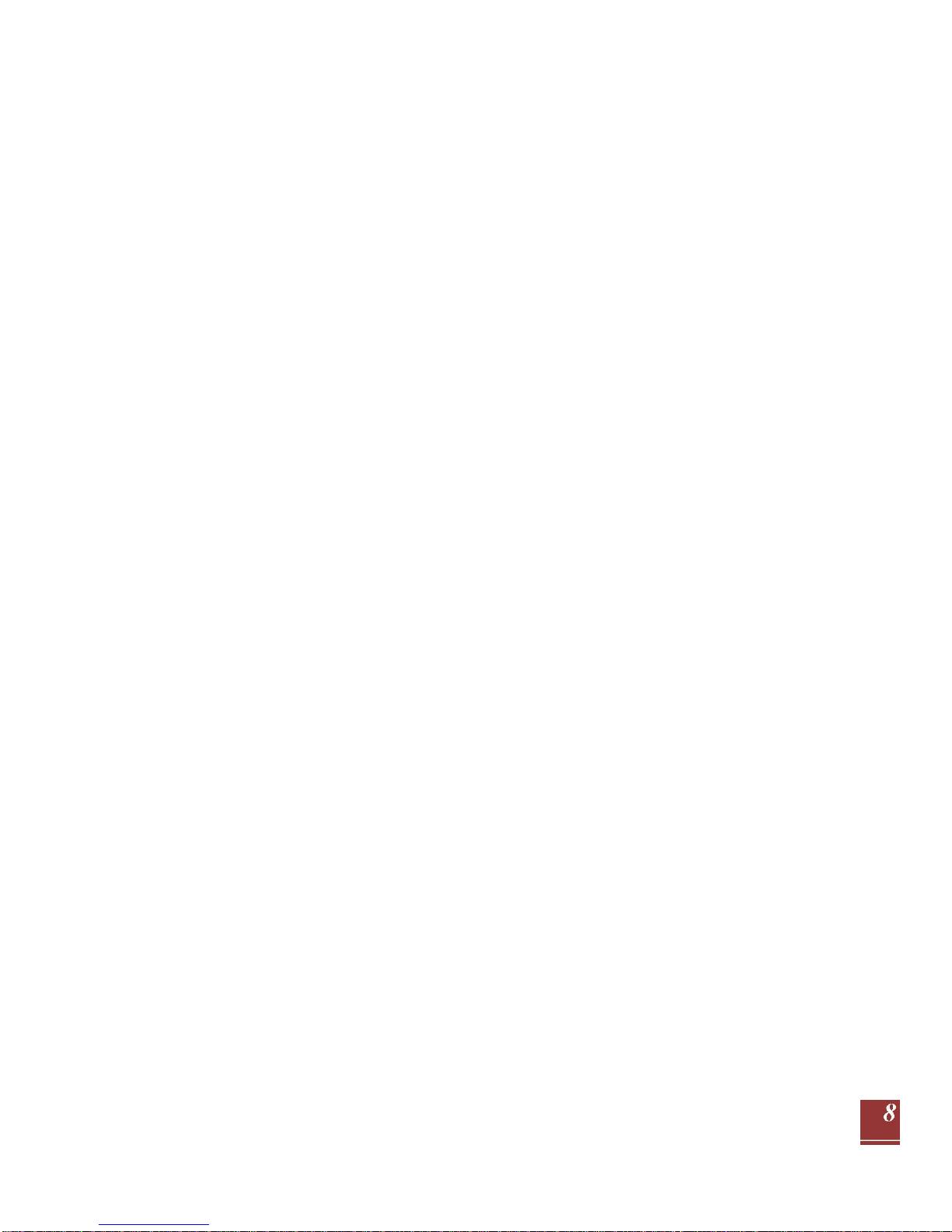
PixelPro Series User’s Manual
ZN-C2M/ZN-C1M/ZN-C1 Ver1.30
2.3 Adjusting the Image and Focus
To adjust the position of the lens:
1. Open the Live View page in your web browser.
- Select Setup tab, and open the Installation page.
- Set “Installation Mode” to “ON” and select the “Video Format”.
2. Connect analog monitor to VIDEO OUT on rear panel of camera.
- Unscrew the zoom puller on the lens by turning it anti-clockwise.
- Adjust the zoom setting and re-tighten the zoom puller.
- Unscrew the focus puller on the lens to adjust the focus, and re-tighten the focus puller.
3. Check the image in the Live View page in your web browser, and set “Installation Mode” OFF in
Installation page in Setup tab.
NOTE: DC Auto-Iris should always be disabled while focusing the camera. This will set the iris to
the wide open position, which yields the smallest depth of field, and thus the best conditions for
focusing the lens. When the focus has been set by using this method, it will maintain its focus in
any kind of lighting conditions.
2.4 Back Focus Adjustment
When the lens is changed to a non-standard lens or when the focus achieved using the
instructions above is not satisfactory, perform back focus adjustment as follo ws:
1. Loosen the flange back locking screw that holds the C/CS-mount ring. CS-mount is standard on
GANZ PixelPro. In case your lens is C-mount type, please use the 5mm adapter ring, which is
provided in the product packaging.
2. Direct the camera towards an object at least 10 feet (3 m) away, set the zoom puller to wide-angle
and adjust the back focus by rotating C/CS-mount ring.
3. Set the zoom puller to the most telephoto setting, and ensure that the image is still in focus.
4. Direct the camera towards a close object, about 1 foot (30cm) away. Set the zoom puller to
wide-angle, and ensure that the image is still in focus.
5. Set the zoom puller to telephoto again and ensure that the image is still in focus.
6. Tighten the screw that holds the C/CS-ring again.
7. After making the back focus adjustment as explained above, you may now adjust the zoom and
focus position to the desired setting.
Page 9

PixelPro Series User’s Manual
ZN-C2M/ZN-C1M/ZN-C1 Ver1.30
2.5 Live View
Client PC Speaker (enable / disable)
Client PC Microphone (enable / disable)
Digital Zoom
Snapshot
Full Screen
Video Stream Change (1
st
Stream <> 2nd Stream)
Play: Start Video Stream
Stop: Stop Streaming
NOTE: It is possible that not all the buttons described below will be visible unless the Live View page
has been customized to display them.
2.6 Video stream types
Motion JPEG
This format uses standard JPEG images in the video stream. These images are then displayed
and updated at a rate sufficient to create a stream that shows constantly updated motion.
The Motion JPEG stream uses considerable amounts of bandwidth, but also provide s excellent
image quality and access to every individual image contained in the stream.
H.264 Protocols & Communication Methods
- RTP (Real-time Transport Protocol) is a protocol that allows programs to manage the real-time
transmission of multimedia data, via unicast or multicast.
- RTSP (Real-Time Streaming Protocol) serves as a control protocol, to negotiate the type of
transport protocol used for the stream. RTSP is used by a viewing client to start a unicast session
- UDP (User Datagram Protocol) is a communications protocol that offers limited service for
exchanging data in a network which uses the Internet Protocol (IP). UDP is an alternative to the
Transmission Control Protocol (TCP). The advantage of UDP is that it is not req uired to deliver all
data and may drop network packets when there is network congestion. This is suitable for live
video, as there is no point in re-transmitting old information that will not be displayed anyway.
Page 10

PixelPro Series User’s Manual
ZN-C2M/ZN-C1M/ZN-C1 Ver1.30
H.264 Protocols & Communication Methods (continued)
Unicasting is communication between a single sender and a single receiver ov er a network. This
means that the video stream is transmitted independently to each user, and each user receives
their own video stream. A benefit of unicasting is in case one stream fails, it only affects one user.
Multicasting is bandwidth-conserving technology that reduces bandwidth usage by simultaneously
delivering a single stream of information to multiple network recipients. This technology is used
primarily on delimited networks (intranets), as each user needs an uninterrupted data flow and should
not rely on network routers.
2.7 How to Stream H.264
Deciding on the combination of protocols and methods to use depends on your viewing
requirements and on the properties of your network. Setting the preferred method(s) is done in the
control applet for AMC, which is found in the Windows Control Panel. When this has been set,
AMC will test all the selected methods in the specified order, until the first functioning one is found.
RTP+RTSP This method (actually RTP over UDP and RTSP over TCP) should be your first
consideration for live video, especially when it is important to always have an up-todate video
stream, even if some images are lost due to network problems. This could be configured as
multicast or unicast.
Multicasting provides the most efficient usage of bandwidth, especially when there are large
numbers of clients viewing simultaneously. Note however, that a multicast broadcast could not
pass a network router unless the router is configured to allow this. For example, it is not possible
to multicast over the Internet.
Unicasting should be used for video-on-demand broadcasting, so that there is no video traffic
on the network until a client connects and requests the stream. However, as more and more
unicast clients get connected, the traffic on the network will increase and may cause
congestion. Although there is a maximum of 10 unicast viewers, note that all multicast users
combined count as 1 unicast viewer.
RTP/RTSP This unicast method is RTP tunneled over RTSP. This could be used to exploit the
fact that it is relatively simple to configure firewalls to allow RTSP traffic.
RTP/RTSP/HTTP or RTP/RTSP/HTTPS These two methods could also be used to traverse
firewalls. Firewalls are commonly configured to allow the HTTP protocol, allowing RTP to be
tunneled.
Page 11

PixelPro Series User’s Manual
ZN-C2M/ZN-C1M/ZN-C1 Ver1.30
3. Setup
The GANZ PixelPro is configured from the Setup tab, which is available on the upper-left hand
side in the web interface. This configuration could be performed by:
- Administrators, who have unrestricted access to all settings under the Setup tab.
- Users, who have access to the Video & Image, Live View, and Event Configur ation sections.
Accessing the Setup link from a browser:
1. Start your web browser and enter the IP address or name server address of the camera into the
address bar.
2. The Live View page is now displayed. Click on the Setup tab.
4. Installation
The following descriptions show examples of some of the features available with GANZ PixelPro.
4.1 Installation Mode
Installation Mode allows use of the analog BNC output from the camera to connect the camera
to a service monitor, in order to adjust the positioning of the camera and focus the lens.
ON : Analog Output is enabled; both IP video streams are set to VGA (640 x 480) resolution.
NOTE: You must turn Installation Mode OFF to utilize the Megapixel features of the camera.
Page 12
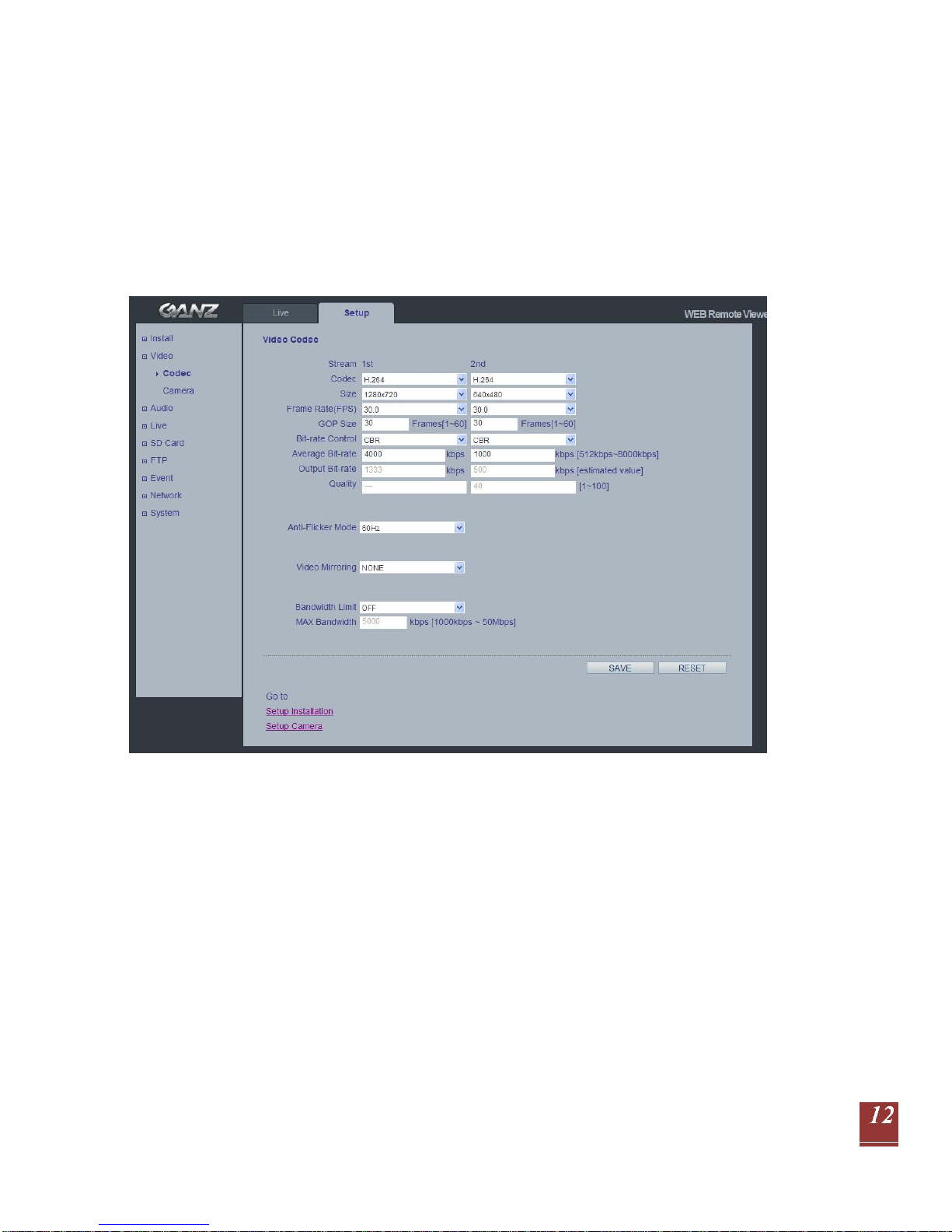
PixelPro Series User’s Manual
ZN-C2M/ZN-C1M/ZN-C1 Ver1.30
5. Camera and Image
The following descriptions show examples of some of the features available with GANZ PixelPro.
5.1 Video Codec
This section allows you to choose the compression codec for each of the video streams.
Motion JPEG
This format uses standard JPEG still images in the video stream. These images then are displayed
and updated at a rate sufficient to create a stream that shows constantly updated motion.
The Motion JPEG stream uses considerable amounts of bandwidth, but also provides excellent
image quality and access to every individual image contained in the stream.
Multiple clients accessing Motion JPEG streams could use different image settings.
H.264
This is a video compression standard that makes good use of bandwidth and could provide
high-quality video streams at less than 1 Mbit/s.
The H.264 standard provides the scope for a large range of different coding tools for use by
various applications in different situations, and the GANZ PixelPro provides certain subsets of
these tools.
Using H.264, it is also possible to control the bit rate, which in turn allows the amount of bandwidth
usage to be controlled. CBR (Constant Bit Rate) is used to achieve a specific bit rate by varying the
quality of the H.264 stream. While using VBR (Variable Bit Rate), the quality of the video stream is
kept as constant as possible, at the cost of a varying bit rate.
Page 13

PixelPro Series User’s Manual
ZN-C2M/ZN-C1M/ZN-C1 Ver1.30
Size
Video output resolution. See next page for camera resolution tables.
Frame Rate
2.5 ~ 30fps in normal mode (1 ~ 30fps in slow shutter mode)
NOTE: If the slow shutter mode is turned on and the low light condition is met, the image rate
automatically goes down. In this case, the image is half of the normal mode.
GOP Size
1 ~ 60 frames
Bitrate Control (CBR or VBR)
When using H.264 compression, if there is only limited bandwidth available, a constant bit rate
(CBR) is recommended, although this may compromise image quality. Use a variable bit rate
(VBR) for the best possibly image quality.
Average Bitrate (512Kbps ~ 8Mbps)
Recommended bit rate for VGA (640x480): 800Kbps ~ 1Mbps
Recommended bit rate for 720p (1280x720): 3Mbps ~ 4Mbps
Recommended bit rate for 1080p (1920x1080): 6Mbps ~ 8Mbps
Quality
1 ~ 100 This parameter will be available in MJPEG mode.
Anti-Flicker Mode
60Hz: NTSC
50Hz: PAL or “flicker-free” mode (to use the camera in locations lit by fluorescent lighting).
Video Mirroring
Select Video Mirroring mode NONE/ HORIZONTAL / VERTICAL / FLIP(H+V)
Bandwidth Limit
Limit the bandwidth that the GANZ PixelPro can use during a network connection.
Max Bandwidth
Specify the maximum bandwidth that the GANZ PixelPro can use during a network connection.
Page 14

PixelPro Series User’s Manual
ZN-C2M/ZN-C1M/ZN-C1 Ver1.30
< Output resolution table for 1080p (Full HD) model >
First Stream
Second Stream
1080p (1920 x 1080)
-
- -
1.3MP (1280 x 1024)
-
- -
720p (1280 x 720)
720p (1280 x 720) **
VGA (640 x 480) QVGA (320 x 240)
720p Wide Mode
(1280 x 720)
720p Wide Mode **
(1280 x 720)
VGA (640 x 480) QVGA (320 x 240)
XGA (1024 x 768)
-
- -
4CIF (704 x 480/576)
-
4CIF (704 x 480/576) CIF (352 x 240/288)
VGA (640 x 480)
-
VGA (640 x 480) QVGA (320 x 240)
CIF (352 x 240/288)
-
CIF (352 x 240/288) -
QVGA (320 x 240)
-
QVGA (320 x 240) -
** Only available MJPEG mode. Frame rate will be limited 15fps on both 1st and 2nd stream.
< Output resolution table for 720p (HD) model >
First Stream Second Stream
1.3MP (1280 x 1024) - 720p (1280 x 720) - -
720p Wide Mode (1280 x 720) VGA (640 x 480) QVGA (320 x 240)
XGA (1024 x 768) - -
4CIF (704 x 480) 4CIF (704 x 480) CIF (352 x 240)
VGA (640 x 480) VGA (640 x 480) QVGA (320 x 240)
CIF (352 x 240) CIF (352 x 240) -
QVGA (320 x 240) QVGA (320 x 240) -
< Output resolution table for VGA model >
First Stream Second Stream
4CIF (704 x 480) 4CIF (704 x 480) CIF (352 x 240)
VGA (640 x 480) VGA (640 x 480) QVGA (320 x 240)
CIF (352 x 240) CIF (352 x 240) -
QVGA (320 x 240) QVGA (320 x 240) -
Page 15

PixelPro Series User’s Manual
ZN-C2M/ZN-C1M/ZN-C1 Ver1.30
5.2 Camera
This section allows you to adjust various camera settings.
5.2.1 Exposure Control
Exposure Mode
AUTO (indoor) : Use this setting for automatic exposure control at indoor.
AUTO (outdoor) : Use this setting for automatic exposure control at outdoor.
MANUAL : Use these settings to control camera exposure manually.
To compensate for poor lighting conditions, you can adjust the Color level, Brightness, Sharpness,
Contrast, Exposure control, and DC-Iris.
NOTE: When AE is enabled, some of the submenus (AGC Gain, e-Shutter Speed) will be disabled.
Slow Shutter Mode
For low light conditions, turn on slow shutter mode.
Page 16

PixelPro Series User’s Manual
ZN-C2M/ZN-C1M/ZN-C1 Ver1.30
Max AGC Gain
For low light conditions, adjust to a higher value, such as 30dB.
DC Auto-Iris Control
Disable the DC Auto-Iris lens setting when focusing the lens.
NOTE: Follow the instructions in Chapter 2.3, and enable the DC Auto-Iris function when finished.
BLC Control (Back Light Compensation)
The BLC adjusts the exposure of scenes with strong backlight in the center-bottom of the image.
When the image background is too bright, or the subject too dark, backlight compensation makes
the subject appear clearer. The settings for low light behavior determine how the camera behaves
at low light levels. These settings affect video image quality and how much noise is in the images.
5.2.2 Day & Night Control
Day & Night Mode
Auto / On / Off
Set this filter to OFF to allow the camera to 'see' infrared light, removing the IR cut filter, when using
an IR illuminator. This will make the image clearer. If set to Auto, the camera will automatically
switch between IR cut filter On and Off, according to the current lighting conditions.
5.2.3 White Balance Control
WB Mode
ON: ATW (Automatic White Balance)
OFF: MWB (Manual White Balance)
The White balance adjustment setting is used to make the colors in the image appear consistent,
compensating for the different colors present in different light sources.
The GANZ PixelPro camera can be set to automatically identify the light source and compensate for
its color temperature. If necessary, the type of light source could be set manually.
5.2.4 Image Property Control
Modify the video signal parameters, such as: Brightness, Sharpness, Contrast, Color, and Hue.
Brightness (0 ~ 30; Default: 15)
Sharpness (1 ~ 15; Default: 8)
Contrast (0 ~ 30; Default: 15)
Color (0 ~ 30; Default: 15)
Hue (0 ~ 30; Default: 15)
Page 17

PixelPro Series User’s Manual
ZN-C2M/ZN-C1M/ZN-C1 Ver1.30
6. Audio
The GANZ PixelPro can transmit audio to other clients, and can also play audio received from other
clients. This section describes the basic audio settings, such as setting the communication codec,
and adjusting the sound levels for the microphone and speakers connected to the camera.
Enable Audio
ON / OFF
: Check this to enable audio in the GANZ PixelPro.
Codec
G.711 u-law
Audio Input
Audio from a connected line-in source can be connected to the Audio in connector on the GANZ
PixelPro camera. If there are problems with the sound input being too low or high, you can adjust the
input gain for the microphone connected to the GANZ PixelPro.
Page 18

PixelPro Series User’s Manual
ZN-C2M/ZN-C1M/ZN-C1 Ver1.30
7. Live
GANZ PixelPro can support up to 10 simultaneous users via unicast.
With multicasting, GANZ PixelPro can support an unlimited number of users. If supported on the
network, consider using the multicast function, as the bandwidth consumption will be much lower.
Viewer Setup
Live View Protocol
RTP Unicast (UDP) / RTP Multicast (UDP) / RTP over RTSP (TCP)
Buffering Time (frame based)
Determines (0 ~ 90) x 1/30 sec (0 ~ 3sec)
Viewer OSD Setup
Date: Determines whether the date is displayed.
Resolution: Determines whether the camera resolution is displayed.
Event State: Determines whether the event state is shown on display window.
Event State: (as shown in Live View)
AI : Alarm In
AO : Alarm Out
M : Motion
Page 19

PixelPro Series User’s Manual
ZN-C2M/ZN-C1M/ZN-C1 Ver1.30
8. SD Card
8.1 Configuration
SD Card Configuration
This configuration page allows you to save still images to the Micro SD (SDHC) card.
NOTE: This function cannot be used when Installation mode is turned ON. Set the first stream to
1280x720 or 1280x720(wide) in the Video > Codec section, and second stream to MJPEG or ‘None’.
Overwriting
The system will overwrite the oldest data on the SD card to continually record the newest data.
SD Status
Shows present SD card status. It also shows whether the SD card is present and the capacity left on
it in kilobytes (KB).
Mount / Unmount The Mount button notifies the system after the SD card is inserted. The Unmount
button is to notify the system before the SD card is removed. This is a similar function to the ‘remove
the hardware safely before taking out the USB’ in the Windows OS.
NOTE: The user can download the images from the SD card using the FTP function. Turn FTP
server on and connect to the camera. See Chapter 9.1 for details.
Page 20

PixelPro Series User’s Manual
ZN-C2M/ZN-C1M/ZN-C1 Ver1.30
8.2 Event
Event SD Writing
You can configure the camera to store still images based on events such as Alarm In and Motion
detection.
NOTE: This function cannot be used when Installation mode is turned ON. Set the first stream to
1280x720 or 1280x720(wide) in the Video > Codec section, and second stream to MJPEG or ‘None’.
SD Writing
SD Writing will Enable / Disable event recording to the SD card.
When Disabled, all remaining menus will be deactivated.
Directory
The name of the sub-directory where the still images will be stored when an Event occurs.
File Prefix
You may add a file name prefix to the stored image file name.
Example: If the file prefix is ‘alm’, the still image would be saved as alm_date_time.jpg.
SD Write Mapping
Choose which types of events will be recorded to the SD card by checking the desired event.
Effective Period lets you decide whether to save all the events that are happening at all hours of the
day, or only the events that occur within during specific times of the day. The Schedule method is
used to save events on the SD card during a specific time range. The start time and the end time
can be set using the dropdown list.
Page 21

PixelPro Series User’s Manual
ZN-C2M/ZN-C1M/ZN-C1 Ver1.30
8.3 Periodical
Periodical SD Writing
It is setting page to save the still images in the Micro SD card periodically.
NOTE: This function cannot be used when Installation mode is turned ON. Set the first stream to
1280x720 or 1280x720(wide) in the Video > Codec section, and second stream to MJPEG or ‘None’.
The Directory and File Prefix fields are same as on the SD Card > Event page.
Interval allows for saving still images based on frequency (1 image every 10 sec, for example).
Use the drop-down control to set from 10 seconds to 1 hour.
Effective Period is also configured the same as on the SD card > Event page.
Periodically, it saves the still image during a specific time range only.
Page 22

PixelPro Series User’s Manual
ZN-C2M/ZN-C1M/ZN-C1 Ver1.30
9. FTP
9.1 Configuration
Server Configuration
Enable / Disable the FTP function to download saved content from the SD Card remotely.
When it is Enabled, the FTP client can download the saved content without removing the SD Card.
Client Configuration
Allows transmission of still images to remote sites, using the FTP server. Set the information for FTP
transmission by inserting the IP address, Username and Password of the remote FTP Server.
NOTE: This function cannot be used when Installation mode is turned ON. Set the first stream to
1280x720 or 1280x720(wide) in the Video > Codec section, and second stream to MJPEG or ‘None’.
9.2 Event
Page 23

PixelPro Series User’s Manual
ZN-C2M/ZN-C1M/ZN-C1 Ver1.30
Event FTP Sending
Allows transmission of still images to the FTP server at remote sites when an event occurs.
NOTE: This function cannot be used when Installation mode is turned ON. Set the first stream to
1280x720 or 1280x720(wide) in the Video > Codec section, and second stream to MJPEG or ‘None’.
The menu structure is similar to the SD Card >Event menu, but instead of saving the still image to
the SD card on an event, it transmits to the FTP server configured in the FTP > Config menu.
9.3 Periodical
Periodical FTP Sending
Allows transmission of still images periodically to the FTP server of remote sites.
NOTE: This function cannot be used when Installation mode is turned ON. Set the first stream to
1280x720 or 1280x720(wide) in the Video > Codec section, and second stream to MJPEG or ‘None’.
The menu configuration is similar to the SD Card >Periodical menu, but instead of saving the still
images to the SD card on an event, it transmits to the server configured in the FTP > Config menu.
Page 24

PixelPro Series User’s Manual
ZN-C2M/ZN-C1M/ZN-C1 Ver1.30
10. Event
10.1 Alarm Port
Alarm Input
Used for connecting external alarm contacts and triggering specific alarm-based events. The input is
typically connected to a motion detector or any other external security device, so that recording can
be triggered and/or still images could be recorded and/or uploaded whenever the sensor is activated.
Maximum of 5VDC is allowed through this input.
Alarm Output
This could drive a maximum load of 50VDC or 35VAC at 110mA directly or heavier loads by
connecting additional relay circuitry. If the output is used with an external relay, a diode must be
connected in parallel with the load for protection against any voltage transients.
Duration
This parameter sets the minimum period before the alarm reset. Another alarm will not be triggered
until this period has lapsed, even if the tampering conditions are otherwise met. This could help to
prevent false alarms for known conditions that affect the image.
Caution! Connecting AC to the inputs / outputs will damage the unit!
Page 25

PixelPro Series User’s Manual
ZN-C2M/ZN-C1M/ZN-C1 Ver1.30
10.2 Motion
Motion Detection
Motion detection is used to generate an alarm whenever movement occurs within the video image.
A total of 4 motion detection zones can be configured.
Configuring Motion Detection
1. Click Motion Detection in the Event Config menu.
2. Click ‘Add Window’, and select an area for motion detection by checking the relevant box.
3. Enter a descriptive name for the detection zone you are creating.
4. Adjust the size (drag the bottom right-hand corner) and position (click on the text at the top and
drag to the desired position) of the motion detection zone you are creating.
5. Adjust the Object size, History and Sensitivity profile sliders.
Any detected motion will be indicated by red peaks in the Activity window.
6. Click Save.
NOTE: Using the motion detection feature will consume more of the cameras resources, and this
could decrease the camera’s overall performance, depending on your settings.
Page 26

PixelPro Series User’s Manual
ZN-C2M/ZN-C1M/ZN-C1 Ver1.30
10.3 Mapping
Event Mapping
It is possible to define conditions that would cause the camera to respond with certain actions.
A triggered event happens as a result of an event which is mapped within this menu.
This could be caused by motion detection or an external alarm input.
Alarm Out events could be triggered by either Motion or Alarm In.
E-mail notification could be sent by either Motion or Alarm In.
Page 27

PixelPro Series User’s Manual
ZN-C2M/ZN-C1M/ZN-C1 Ver1.30
11. Network
11.1 IP Setup
IP Address Configuration
The GANZ PixelPro supports both IP version 4 and IP version 6 (IPv6 will be supported as of v3.0).
Both versions may be enabled simultaneously, and at least one version should be always enabled.
When using IPv4, the IP address could be set automatically via DHCP, or a static IP address could
be set manually. If IPv6 is enabled, your camera receives an IP address according to the
configuration within the network router.
There are also options for setting up notification of changes in the IP address, and for using a
Dynamic Domain Name Service (DDNS).
NOTE: IP address assignment via DHCP may lead to the situation where the IP address changes
and you lose contact with the camera. If your DHCP server can update a DNS server, you can access
the GANZ PixelPro by a static host name, regardless of having a dynamic IP address. Configure the
options for notification of IP address change (under Services) to receive notification from the camera
when the IP address changes.
DNS Configuration
DNS (Domain Name Server) provides the translation of host names to IP addresses on
your network.
Primary DNS server
Enter the IP address of the Primary DNS server for your network.
Secondary DNS server
Enter the IP of the Secondary DNS, which is used if the Primary DNS server is unavailable.
Page 28

PixelPro Series User’s Manual
ZN-C2M/ZN-C1M/ZN-C1 Ver1.30
How to Assign an IP Address
Default setting is set to “DHCP” and “UPnP” function is set to ON. If your network has a DHCP
server and the UPnP function is enabled on your PC, you can find the camera in “My Network”.
Execute the PixelPro Discovery Tool (from the Installation CD). It will search cameras on the network
automatically.
1) After the list of detected devices appears, select the camera you are trying to configure.
2) Enter all of the network information for your camera.
3) Click “Apply” button.
When you double-click the camera within the list, the default web browser (Internet Explorer, or
compatible equivalent) will open and automatically connect to the camera.
Page 29

PixelPro Series User’s Manual
ZN-C2M/ZN-C1M/ZN-C1 Ver1.30
11.2 Service Port
Service Port
HTTP port
The default HTTP port number (80) could be changed to any port within the valid port range
(1-65535). This is useful for simple port mapping.
RTSP port
The RTSP protocol allows a connecting client to start an H.264 stream. Enter the RTSP port
number to use. The default setting is 554.
HTTPS port (HTTPS will be supported in v3.0)
The default HTTPS port number (443) could be changed to any port within the valid range
(1024-65535). HTTPS is used to provide encrypted web browsing.
NOTE: After changing the default port numbers, the user can use the ‘PixelPro Discovery Tool’ to
search and connect automatically if they can’t remember the specific port numbers that they used.
Page 30

PixelPro Series User’s Manual
ZN-C2M/ZN-C1M/ZN-C1 Ver1.30
11.3 RTP
RTP Port Range
The IP address, port number, and Time-To-Live (TTL) value to use for the video stream(s) in
multicast H.264 format. Only certain IP addresses and port numbers should be used for multicast.
11.4 E-mail
You must turn Notification to ‘On’ and then enter the host names or addresses for your mail servers in
the fields provided, to enable the sending of event and error email messages from the camera to
predefined addresses via SMTP.
Page 31
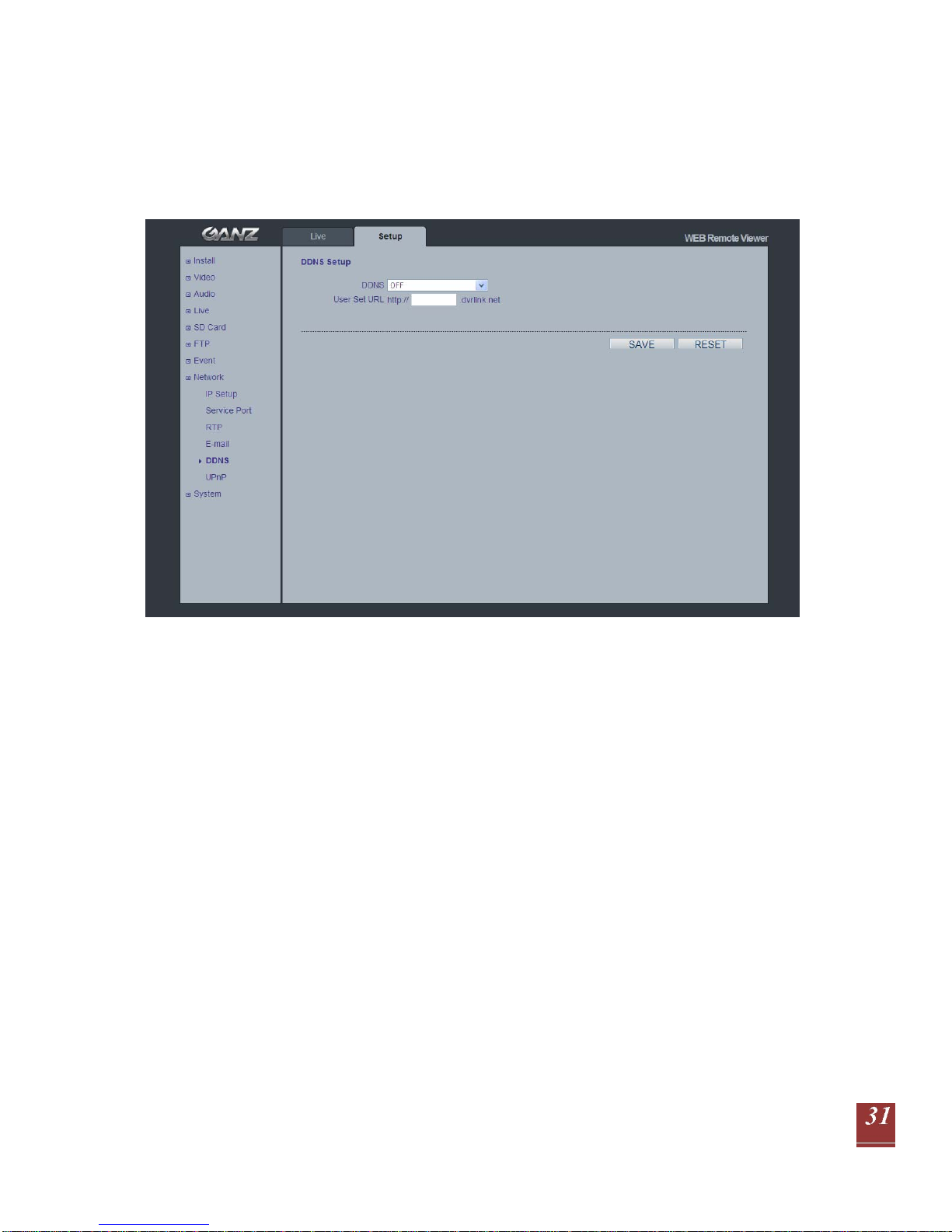
PixelPro Series User’s Manual
ZN-C2M/ZN-C1M/ZN-C1 Ver1.30
11.5 DDNS
The GANZ Dynamic Domain Name Service (DDNS) can provide your GANZ product with its own
name server address (URL), which can then be used to access it over the Internet. The product can
be unregistered from the service at any time. To do this click Network > DDNS and turn the DDNS off.
How to setup the DDNS:
1) DDNS set to ON.
“mac address.dvrlink.net” is registered to the DDNS server.
User can connect to the camera with: “http://mac address.dvrlink.net”.
2) DDNS set to ON and user inputs “user-defined name”.
“mac address.dvrlink.net” and “user-defined name.dvrlink.net” are both registered together.
User can connect to the camera using either:
“http://mac address.dvrlink.net” or “http://user-defined name.dvrlink.net”.
If “user-defined name” is already registered, an error message is shown, try a different name.
Page 32

PixelPro Series User’s Manual
ZN-C2M/ZN-C1M/ZN-C1 Ver1.30
11.6 UPnP
Universal Plug & Play (UPnP) allows you to find the IP camera automatically on your network.
Page 33

PixelPro Series User’s Manual
ZN-C2M/ZN-C1M/ZN-C1 Ver1.30
In order to be able to detect the camera automatically, you must enable the UPnP function on both the
camera and on your PC.
Camera : Set UPnP to “ON”
PC : Open “Control Panel” >”Network Connection”
Select “Advanced” >”Optional Networking Components…”
Select “Network Services” and click “Details”. Then select “UPnP user Interface”
Page 34

PixelPro Series User’s Manual
ZN-C2M/ZN-C1M/ZN-C1 Ver1.30
12. System
12.1 User
When you access the camera, the Configure Root Password dialog box appears.
Enter the user name ADMIN and password 1234 to log in.
To change the password or add a user, go to Setup > System > User. Fill in the User ID, Password
and E-mail server. Select the Group. Then press the ‘ADD’ button and click ‘SAVE’.
NOTE: The default administrator username ADMIN is permanent and cannot be deleted or altered.
12.2 Date & Time
Date & Time Format
Specify the formats for the date and time (12h or 24h) displayed in the Live View video streams.
Network Time Server
Synchronize the time from an NTP server every 60 minutes. Specify the IP address or host name of
the NTP server you are using.
Page 35

PixelPro Series User’s Manual
ZN-C2M/ZN-C1M/ZN-C1 Ver1.30
Local Time / PC Sync/SAVE
Specify Local time manually or Synchronize to PC time automatically.
Time Zone Setup
You may select your time zone from the drop-down list.
D.S.T (Daylight Saving Time)
Toggle automatic DST clock adjustment on/off.
12.3 Maintenance
System Name
Choose a system name to identify the camera when using e-mail notifications.
System Reboot
Reboots the camera.
Factory Default
To reset the camera back to the original factory default settings.
Save User Data
System settings can be saved to a PC.
Load User Data
The system settings can be reloaded in case of accidental factory reset or can be transferred to
another camera if multiple units need to be installed with the same settings.
Firmware Update
From time to time, CBC will release firmware updated for the PixelPro Series camera, which will
contain feature additions and other improvements. Always read the upgrade instructions and
release notes that accompany each new firmware release, before updating the firmware.
NOTE: Preconfigured and customized settings should be saved before the firmware is upgraded.
Page 36

PixelPro Series User’s Manual
ZN-C2M/ZN-C1M/ZN-C1 Ver1.30
Firmware Update Procedure
1. Save the firmware file to your computer.
2. Go to Setup > System > Maintenance within the camera web browser setup.
3. In the Firmware Update section, browse to the desired firmware file on your computer. Click OK.
NOTE: Do not disconnect power to the unit during the upgrade. The unit will restart
automatically after the upgrade has completed. (1~5 minutes)
4. If you suspect the firmware upgrade for the camera has failed, always wait at least 5-10 minutes
before restarting the upgrade process.
5. CBC reserves the right to charge for any camera repair which can be attributed to faulty upgrading
by the user. Always read the upgrade instructions and firmware release notes before updating the
firmware.
System Reboot
There are two ways to reboot the camera.
Using the web browser:
1. Go to SETUP > System > Maintenance.
2. Click System Reboot Button and wait 1 minute for camera to reboot.
Using the Reset Button on rear panel of the camera:
1. Press the Reset button pressed until the Status Indicator color changes to RED.
2. Release the Reset button.
3. When the Status Indicator changes to Green (which may take up to 1 minute), the process is
complete and the camera has been reset.
Factory Default
There are two ways to reset the camera back to factory default.
Using the web browser:
1. Go to SETUP > System > Maintenance.
2. Click Factory Default Button and wait 1 minute for camera to reboot.
Using the Reset Button on rear panel of the camera:
1. Press the Reset button pressed until the Status Indicator color changes to RED and starts
blinking (which may take up to 15 seconds).
2. Release the Reset button.
3. When the Status Indicator changes to Green (which may take up to 1 minute), the process is
complete and the camera has been reset.
NOTE: The unit will now have the default IP address from a DHCP server.
Use the ‘PixelPro Discovery Tool’ to discover and connect to the camera.
Page 37

PixelPro Series User’s Manual
ZN-C2M/ZN-C1M/ZN-C1 Ver1.30
12.4 Information
System Information
After updating firmware, you can confirm the new F/W version here.
Page 38

PixelPro Series User’s Manual
ZN-C2M/ZN-C1M/ZN-C1 Ver1.30
Page 39

PixelPro Series User’s Manual
ZN-C2M/ZN-C1M/ZN-C1 Ver1.30
Page 40

PixelPro Series User’s Manual
ZN-C2M/ZN-C1M/ZN-C1 Ver1.30
