Ganz LED-22-1, LED-19, LED-17 User Manual
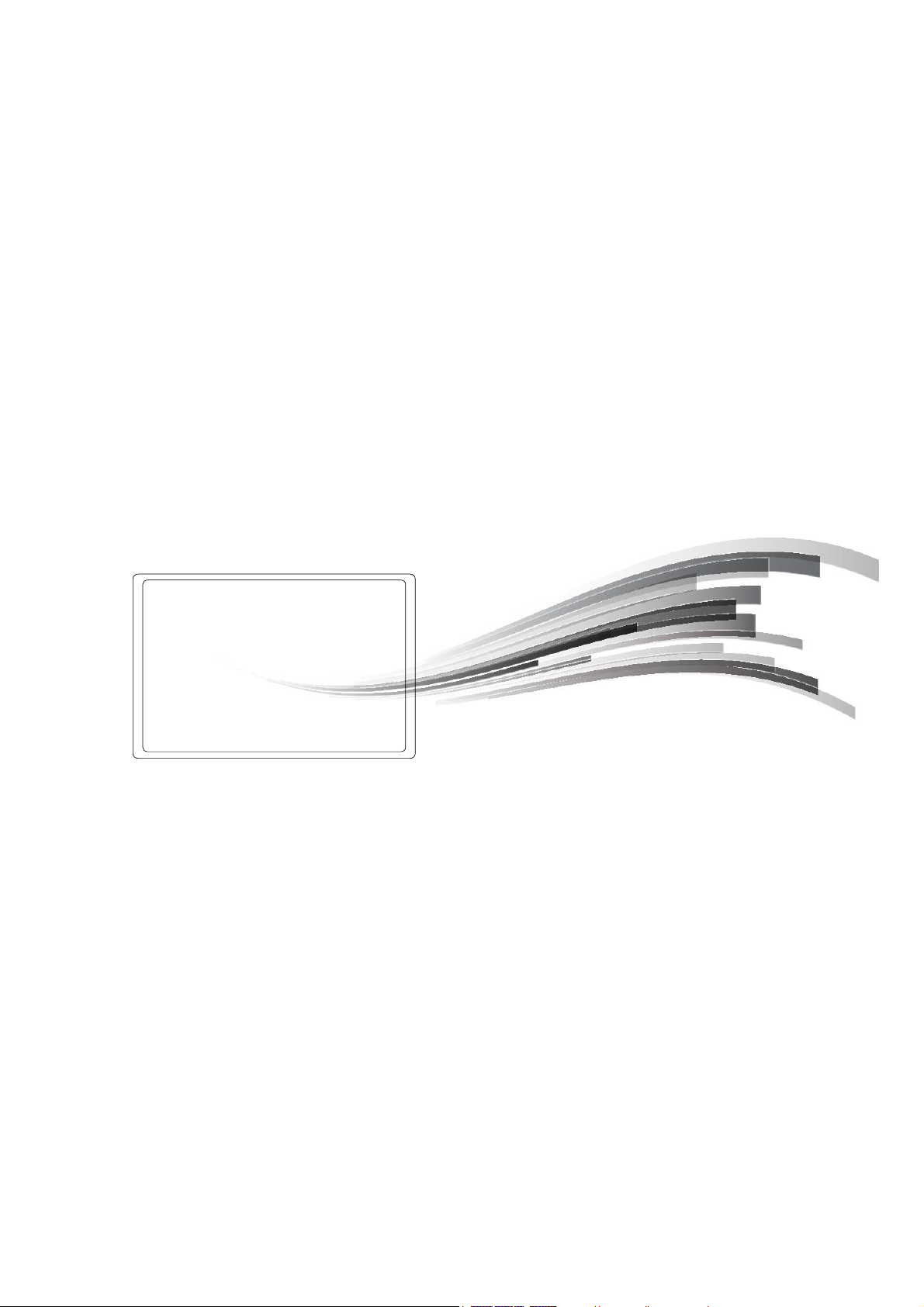
CCTV
Monitor User Manual
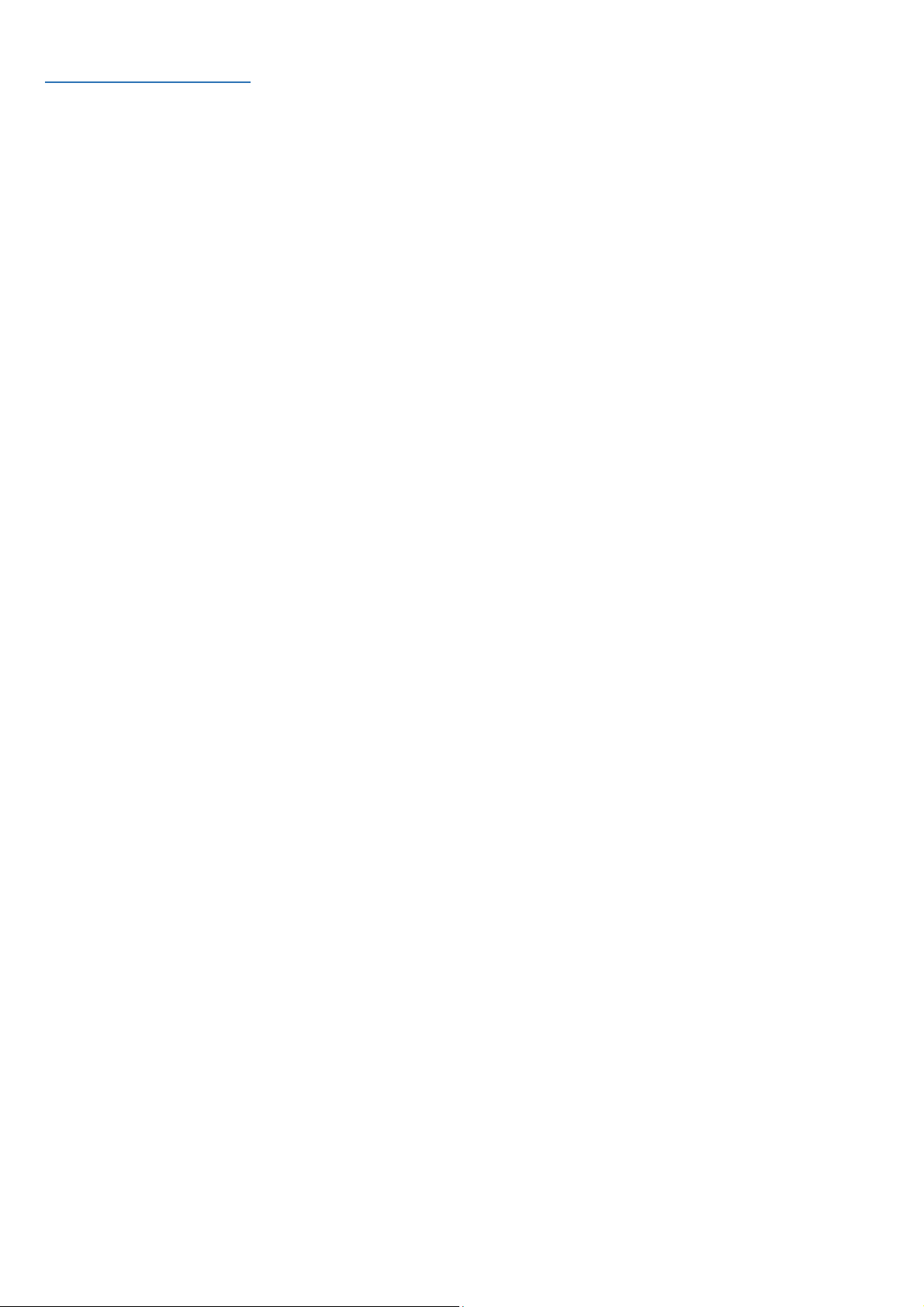
Table Of Contents
Information ................................................................................................................................................... 1
Important safeguards .................................................................................................................................. 1
Introduction .................................................................................................................................................. 2
Features ........................................................................................................................................................ 2
Assembling the monitor .............................................................................................................................. 2
Assembling the monitor (17”,19”) ................................................................................................................... 2
Disassembling the monitor ............................................................................................................................. 2
Assembling the monitor (19”W,22”) ............................................................................................................... 2
Disassembling the monitor ............................................................................................................................. 3
Assembling the monitor (24”,27”) ................................................................................................................... 3
Disassembling the monitor ............................................................................................................................. 3
Connections ................................................................................................................................................. 3
Front panel controls .................................................................................................................................... 3
Control panel .................................................................................................................................................. 3
(17”) ............................................................................................................................................................................. 3
(19”W,22”,24”) .................................................................................................................................................................. 3
(27”) ............................................................................................................................................................................. 3
(19”) ............................................................................................................................................................................. 4
Remote control (27” only) ........................................................................................................................... 5
Inserting batteries into the remote control unit ................................................................................................................. 5
Changing a monitor parameter ...................................................................................................................... 5
Adjustment procedure ................................................................................................................................. 6
OSD function ................................................................................................................................................ 6
VGA menu ..................................................................................................................................................... 6
Picture ............................................................................................................................................................................ 6
Sound(optional) .............................................................................................................................................................. 7
System ........................................................................................................................................................................... 7
Lock 8
Cam menu (HDMI) ......................................................................................................................................... 8
Picture ............................................................................................................................................................................ 8
Sound(optional) .............................................................................................................................................................. 9
Lock ........................................................................................................................................................................... 10
Self-diagnosis ............................................................................................................................................ 10
Troubleshooting ......................................................................................................................................... 11
Specifications ............................................................................................................................................. 12
Factory preset timings (VGA mode) ......................................................................................................... 15
Factory preset timings (HDMI mode) ....................................................................................................... 15
User Manual
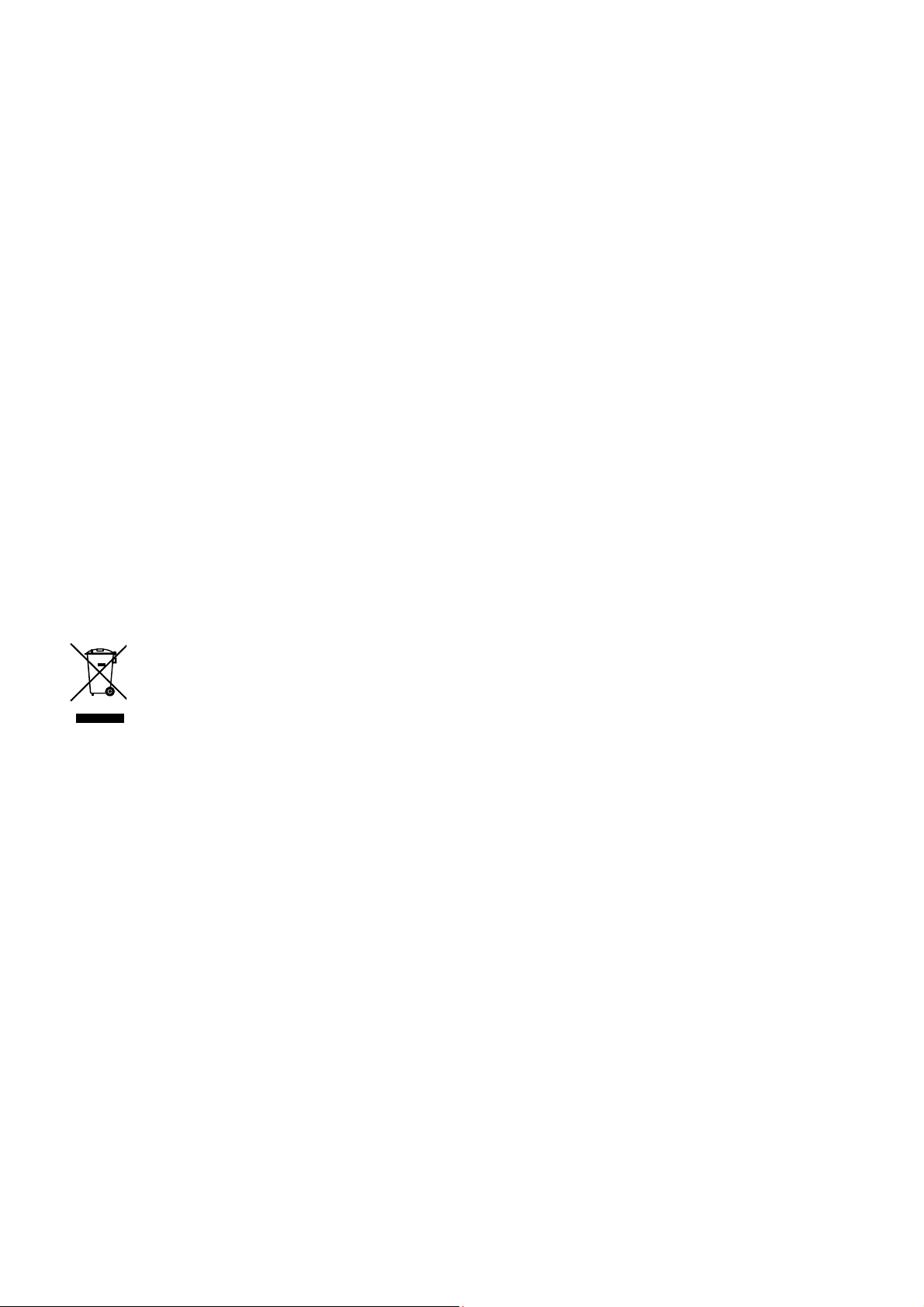
Information
FCC compliance
Class A: This equipment has been tested and
found to comply with the limits for a Class A digital
device, pursuant to part 15 of the FCC Rules.
These limits are designed to provide reasonable
protection against harmful interference when the
equipment is operated in a commercial
environment. This equipment generates, uses, and
can radiate radio frequency energy and, if not
installed and used in accordance with the
instruction manual, may cause harmful interference
to radio communications. Operation of this
equipment in a residential area is likely to cause
harmful interference in which case the user will be
required to correct the interference at his own
expense.
This product was FCC verified under test
conditions that included the use of shielded I/O
cables and connectors between system
components. To be in compliance with FCC
regulations, the user must use shielded cables and
connectors for all except power cables.
European Union directives
2004/108/EC (EMC directive): This device is in
compliance with the essential requirements and
other relevant provisions of Directive 2004/108/EC.
2002/96/EC (WEEE directive): Products marked
with this symbol cannot be disposed of as unsorted
municipal waste in the European Union. For proper
recycling, return this product to your local supplier
upon the purchase of equivalent new equipment, or
dispose of it at designated collection points.
Important safeguards
1. Installation cautions:
• Do not block any ventilation openings.
• Always ensure that the monitor is located in
a well-ventilated area to prevent the unit
from overheating.
• Only use accessories specified by the
manufacturer or those sold with the product.
• Avoid operating or placing the monitor in
the following environments: extremes of
temperatures, both hot and cold; high
humidity; direct sunlight; excessively dusty
surroundings; avoid close proximity to other
equipment that generates a strong
magnetic field
2. Water and moisture: Do not use this
appliance near water. To reduce the risk of fire
or electric shock, do not expose this unit to rain
or moisture.
3. Power cord and power cord protection:
Power cords should be routed so that they not
likely to be walked on or pinched. Pay
particular attention to the location of cords and
plugs, convenience receptacles, and the point
of exit from the appliance.
4. Product care: Do not touch the screen directly
with fingers. The oils from your skin may leave
marks on the surface of the screen, which are
difficult to be removed and may damage the
screen permanently. Do not apply pressure to
the screen.
5. Cleaning: Clean only with a dry cloth.
6. Servicing: Do not attempt to service this unit
yourself. Opening or removing covers may
expose you to dangerous voltage or other
hazards. Refer all servicing to qualified service
personnel.
7. Lightning: For added protection during a
lighting storm or when this unit is left
unattended and unused for long periods of time,
unplug the unit from the wall outlet and
disconnect the cable system. This will prevent
damage to the unit due to lightning and power
line surges.
8. Mains plug (2 pin/3 pin):
• Do not remove the grounding or earth
connection from the power supply / mains
plug.
• Always remember to unplug the monitor
from the power supply under the following
circumstances if the monitor will not be
1
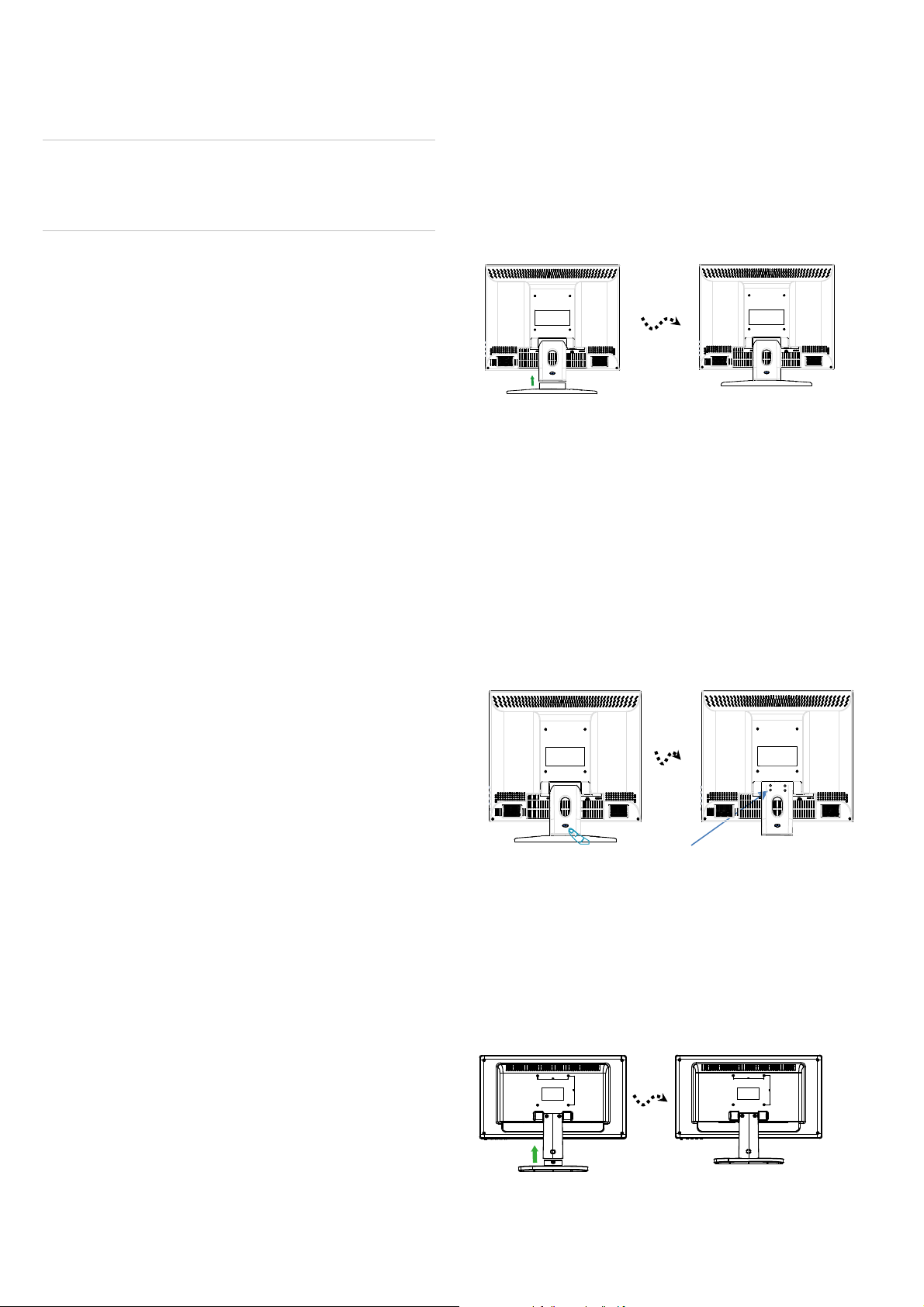
used for a long period of time, if the power
supply cable or plug/connector is damaged
or if the monitor housing is damaged or
broken.
CAUTION: Do not attempt to dismantle this
product. Any attempt to dismantle or remove the
covers from this product will invalidate the warranty
and may also result in serious injury.
Introduction
This manual explains how to correctly install,
operate and get the best performance from your
monitor. Please read this user manual carefully
before installing your monitor then keep it near
your monitor for quick reference.
First, please check that the contents of the box
correspond with the following checklist:
• Monitor
• Power cord
• VGA cable
• AC adaptor(only 27”)
The arm of the monitor stand is shipped preinstalled on the monitor.
Assembling the monitor (17”,19”)
1. Put a smooth pad or cloth on a level surface.
Place the monitor on it facing downwards.
2. Insert the arm of the monitor stand of the
monitor into the pedestal foot provided.
Disassembling the monitor
1. Put a smooth pad or cloth on a level surface.
Place the monitor on it facing downwards.
2. Press the groove on the back of protrude
connected to the body. Detach the rear cover
of the monitor stand with a screw driver.
• User manual
• Remote Control (only 27”)
If any item is missing or damaged, please contact
your dealer. Please keep the box and packing
materials so that you may properly store or
transport your monitor.
Features
The convenient and user-friendly on-screen
display allows for easy and accurate
adjustments of screen size, position and color.
The monitor complies with the VESA Display
Data Channel (DDC) specification for Plug and
Play compatibility. Advanced micro circuitry
makes setup and configuration fast and
effortless.
The monitor features Advanced Color Controls
for fine-tuning to meet application requirements.
Use the on-screen controls to adjust the color
temperature and RGB gain value for the best
possible screen color and intensity.
3. Remove the four screws connecting the stand
rear body.
4. Remove the connecting stand front body.
Assembling the monitor (19”W,22”)
1. Put a smooth pad or cloth on a level surface.
Place the monitor on it facing downwards.
2. Insert the arm of the monitor stand of the
monitor into the pedestal foot provided.
Assembling the monitor
The monitors are designed for use on a desktop.
2
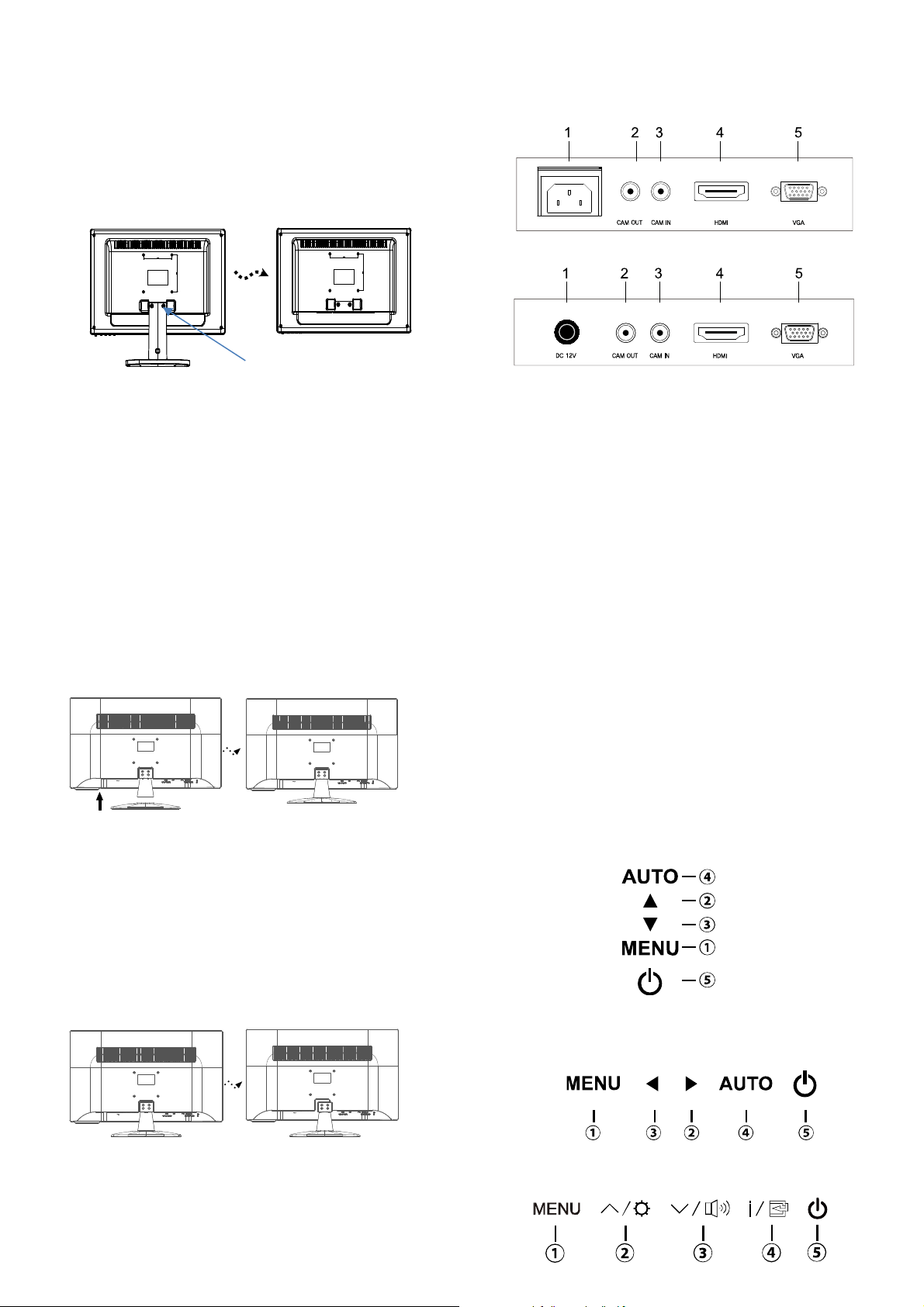
Disassembling the monitor
1. Put a smooth pad or cloth on a level surface.
Place the monitor on it facing downwards.
2. Detach the rear cover of the monitor stand with
a screw driver.
3. Remove the two screws connecting the stand
and monitor body.
Screw(x2)
Assembling the monitor (24”,27”)
1. Put a smooth pad or cloth on a level surface.
Place the monitor on it facing downwards.
2. Join the stand with the metal protrusion from
the bottom of the monitor’s main body.
3. Tighten the screw fully at the bottom of the
stand by turning it clockwise three to four turns.
4. After fully tightening the screw, bend the knob
of the screw onto the bottom of the stand.
Caution : Incomplete tightening of the screw may
cause the monitor unstable.
Connections
(17”,19”W,19”,22”,24”)
(27”)
1. AC IN(17”,19”W,19”,22”,24”)
DC 12V Input (27”)
2. CAM OUT
Composite signal output
3. CAM IN
Composite signal input.
4. HDMI
HDMI signal input.
5. VGA
RGB signal input.
Disassembling the monitor
1. Put a smooth pad or cloth on a level surface.
Place the monitor on it facing downwards.
2. Remove the four screws connecting the stand
rear body.
3. Remove the connecting stand front body.
Front panel controls
Control panel
(17”)
(19”W,22”,24”)
(27”)
3
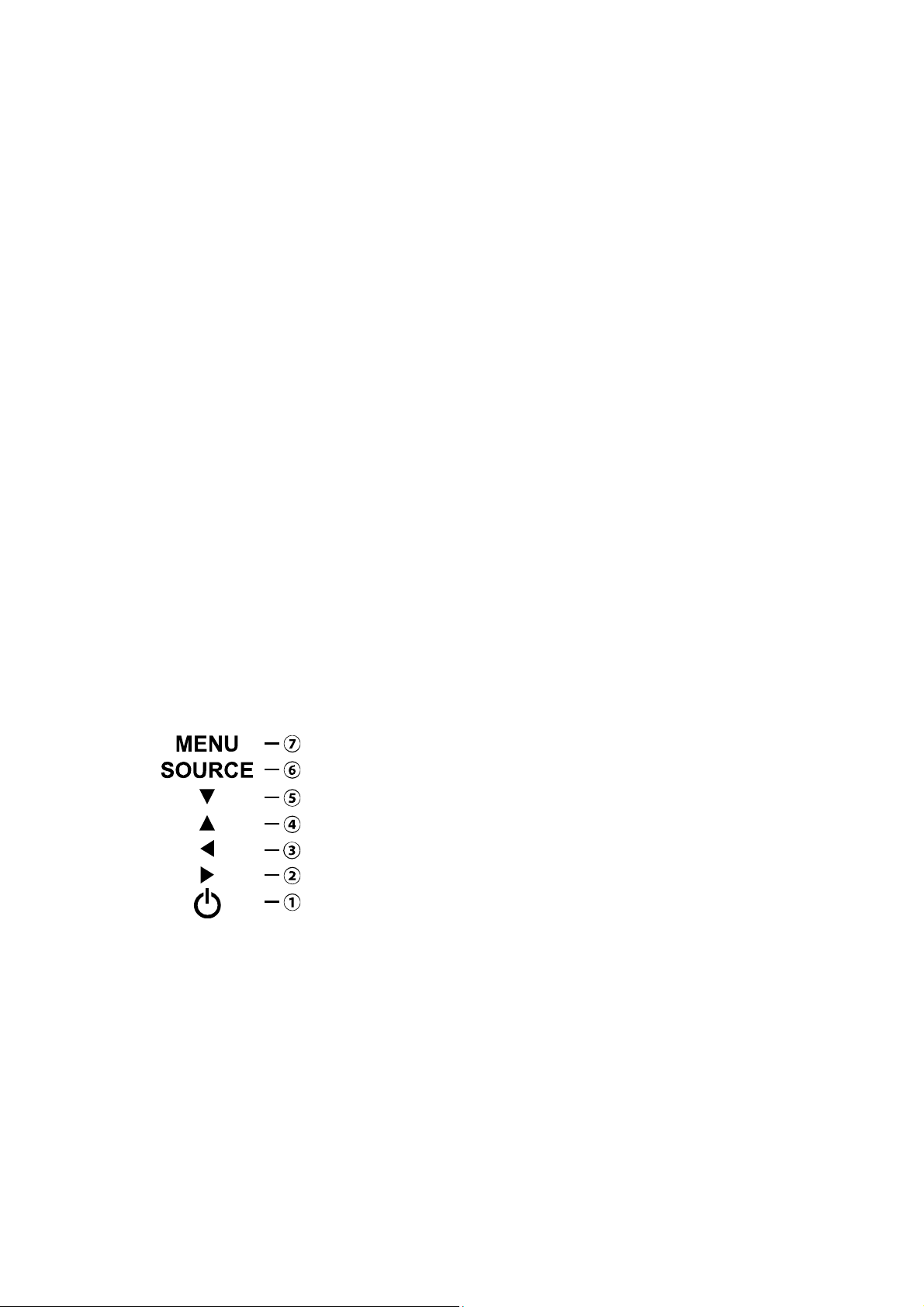
1. MENU
Turns the OSD window on.
Turns the OSD window off and moves from sub
menu to top menu in the OSD window.
*Push the menu button for 5seconds when you
want to unlock the keypad lock.
2. ▲ (Up Arrow)
Primary Function: Select the input source.
Moves cursor to the up in the OSD window and
increases the value of any selected menu.
3. ▼ (Down Arrow)
Moves cursor to the down in the OSD window
and decreases the value of any selected menu.
4. AUTO(*)
Primary Function: Automatically adjusts
the display to the most optimal setting possible.
(VGA mode only)
Secondary Function:Select the sub menu.
5. POWER
Switches the monitor on and off.
*HOT KEY →(*)
(VGA mode only)
Secondary Function: Allows for vertical
scrolling in the OSD menu
6. ▼ (Down Arrow)
Allows for vertical scrolling in the OSD (OnScreen Display) menu
7. SOURCE (*)
Primary Function: Used to select from different
input sources, to confirm selection, press the
source button.
Secondary Function: Select the sub menu.
8. MENU
Turns the OSD window on.
Turns the OSD window off and moves from
sub menu to top menu in the OSD window.
*Pushthemenubuttonfor5secondswhenyouwantto
unlockthekeypadlock.
(19”)
1. POWER
Switches the monitor on and off.
2. ▶ (Right Arrow )
Moves cursor to the right in the OSD window
and increases the value of any selected menu
3. ◀ (Left Arrow )
Decreases the value of any selected menu.
4. ▲ (Up Arrow (*))
Primary Function: Automatically adjusts the
display to the most optimal setting possible.
4
