gamevice GV140, GV150 Quick Start Manual

QUICK START GUIDE
Gamevice Controller for iPad mini
®

TABLE OF CONTENTS
ENGLISH 4
FRANÇAIS 10
ESPAÑOL 16
PORTUGUÊS 22
DEUTSCHE 28
ITALIANO 34
РУССКИЙ 40
中文简体 46
中文繁體 52
日本語 58
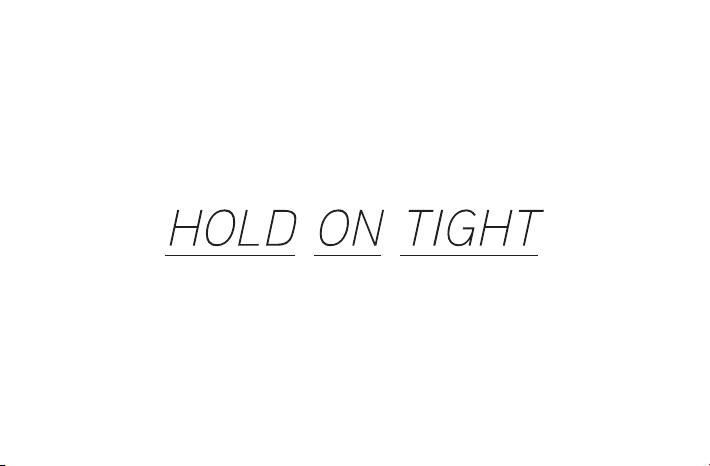
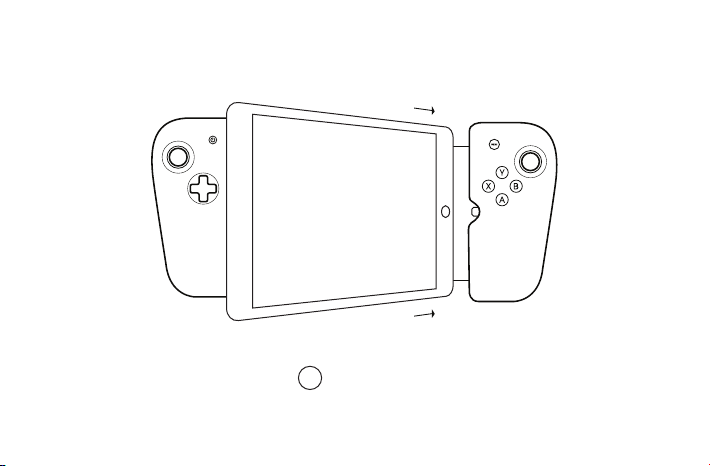
english
4
1
CONNECT
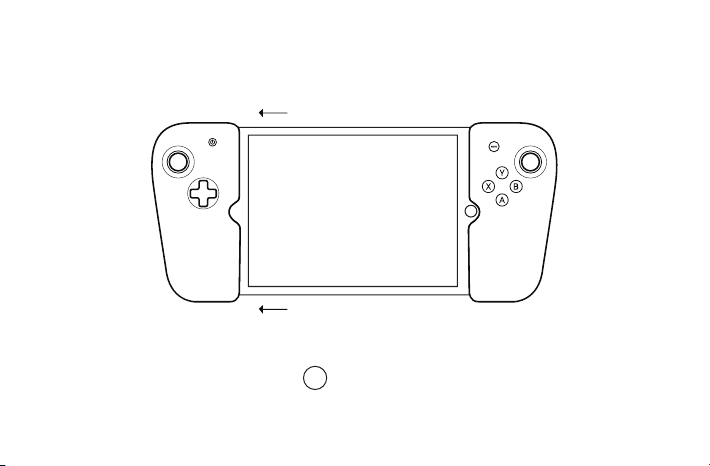
2
SECURE
5
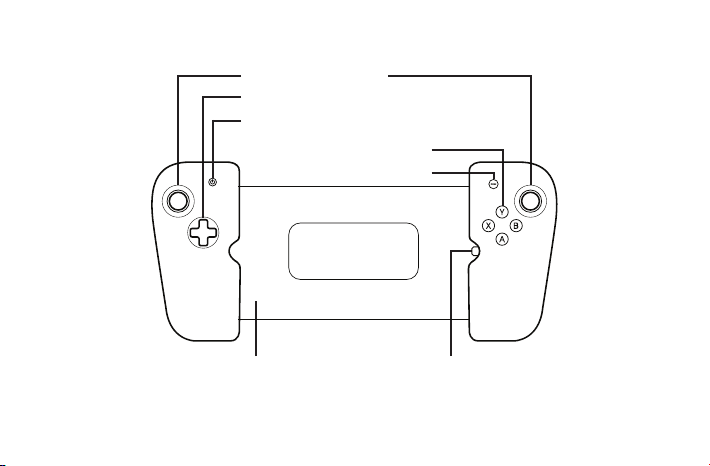
Analog thumbsticks
8-way analog D-Pad
iPad sleep/wake button
Analog buttons
Menu button
Lightning connectorFlex-bridge
6
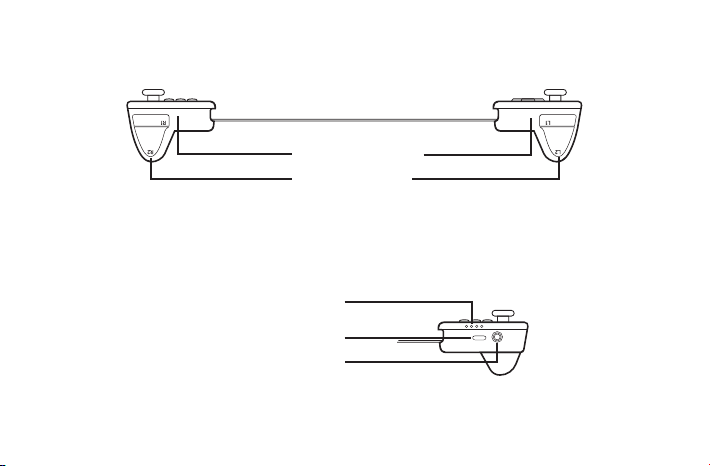
Shoulder buttons
Trigger buttons
LED indicators
Lightning Receptacle
Audio Jack
7
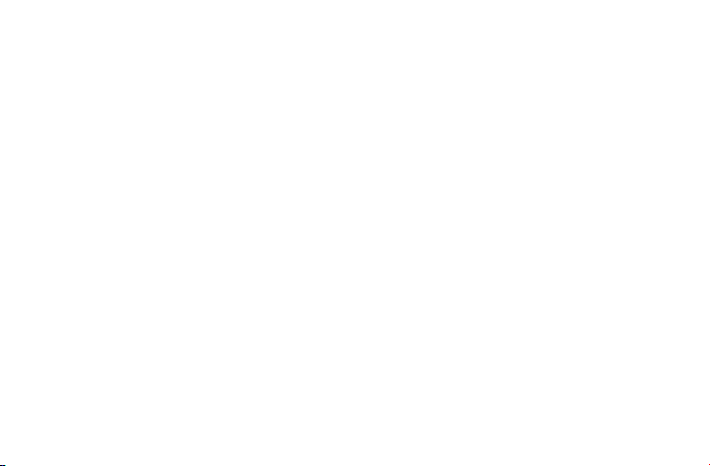
CONNECTING AND REMOVING YOUR iPad
To connect your iPad, first plug into Gamevice’s Lightning
connector, then gently pull the left side of Gamevice out and over
the left side of your iPad to secure it into place.
To remove your iPad, simply hold it in your right hand and with
your left hand gently pull the left side of Gamevice free. Then
unplug from the Lightning connector.
CHARGING VIA LIGHTNING RECEPTACLE
Gamevice provides a Lightning receptacle that supports passthrough charging of your iOS device using the power adapter
and cable provided with your iPad.
8
COMPATIBLE GAMES
There are hundreds of Gamevice compatible games. For a full
list, download our app Gamevice Live from the App Store or visit
the Games page on our website at gamevice.com/games.
SOUND
Gamevice’s 3.5mm audio jack can be used with headphones or
as an auxiliary audio output. While using the audio jack, iPad’s
internal speakers will automatically mute, however iPad’s
volume buttons can still be used to manage sound.
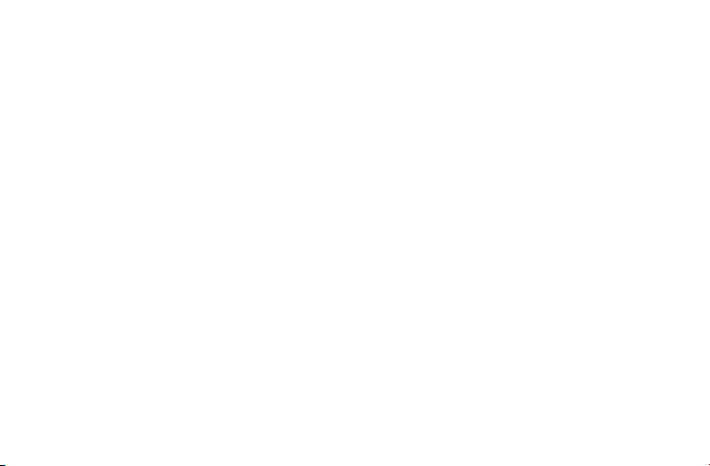
TROUBLESHOOTING
MY GAMEVICE ISN’T WORKING WITH MY iPad
• Ensure you are running iOS 7 or later.
• Make sure your game supports the game
controller feature.
MY iPad ISN’T CHARGING PROPERLY
• Make sure you are using the original AC adapter
included with your iPad, or make sure you are
using a USB AC adapter capable of providing 5V
2A of power output.
• Try a different USB port or AC adapter.
This product may affect cellular and wireless performance
while in use.
PRODUCT SUPPORT
For detailed information regarding support for your product,
how to contact us and other information about your product,
please visit our website at gamevice.com/support/ipad.
LEGAL INFORMATION
iPad and iPhone are trademarks of Apple Inc., registered in the
U.S. and other countries. iPad Air, iPad mini and Lightning are
trademarks of Apple Inc.
“Made for iPhone,” and “Made for iPad” mean that an electronic
accessory has been designed to connect specifically to iPhone,
or iPad, respectively, and has been certified by the developer to
meet Apple performance standards. Apple is not responsible for
the operation of this device or its compliance with safety and
regulatory standards. Please note that the use of this accessory
with iPhone, or iPad may affect wireless performance.
9
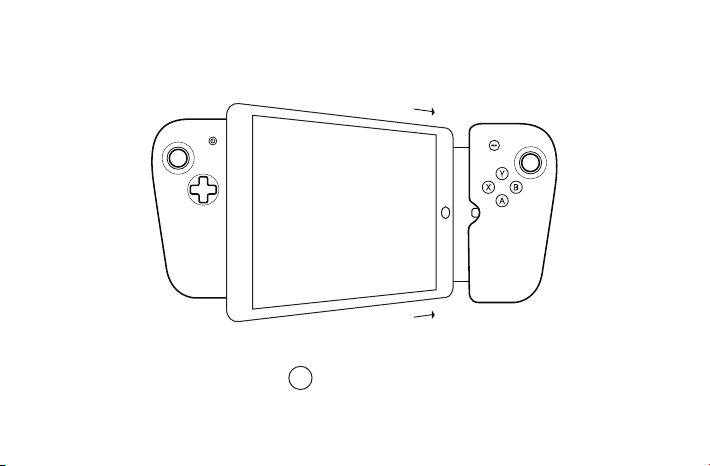
français
10
10
1
CONNECTER
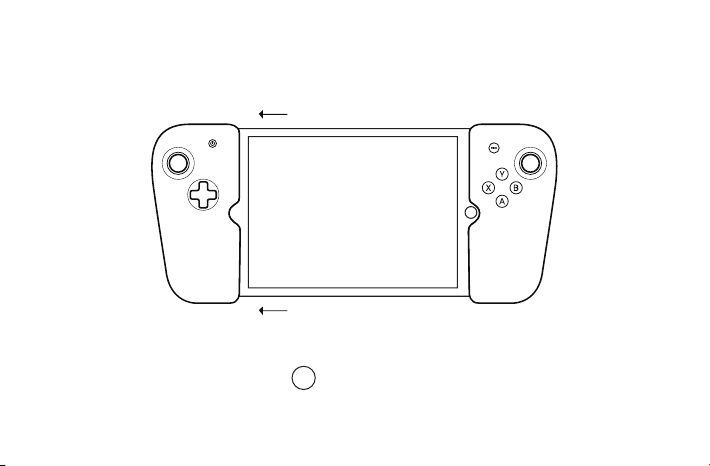
2
SÉCURISER
11
11
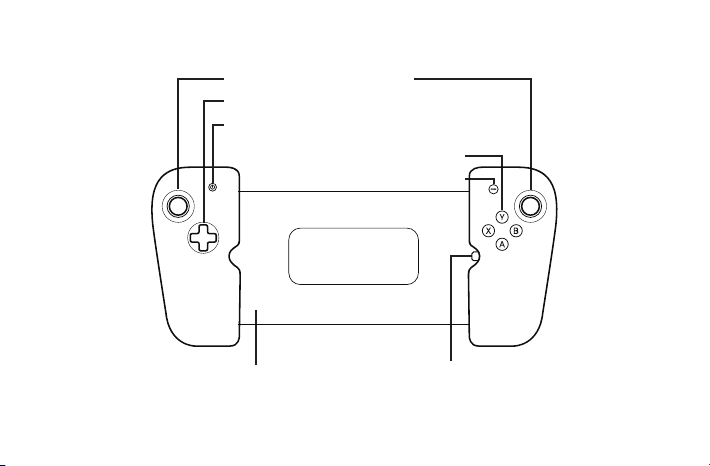
Manette de jeu analogique
D-Pad analogique à 8 voies
Bouton de réveil/veille iPad
Boutons analogiques
Bouton de menu
Pont flexible
12
Connecteur Lightning
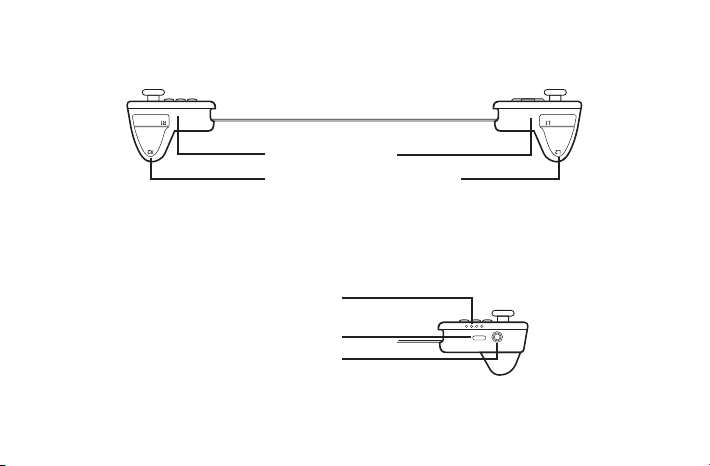
Boutons d’épaule
Boutons de déclenchement
Indicateur LED
Prise lightning
Prise mâle audio
13
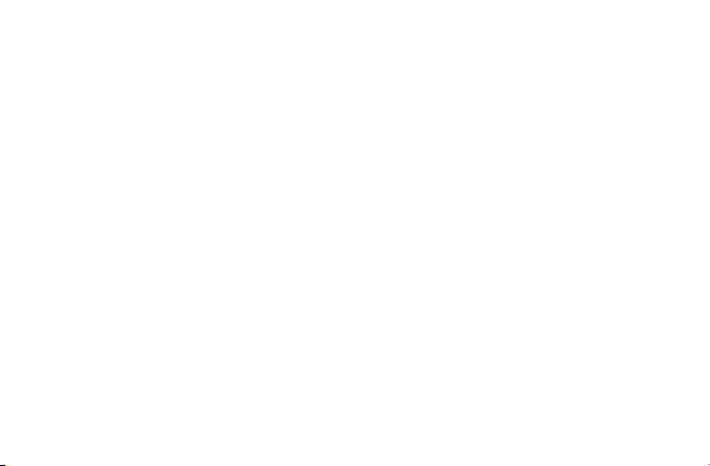
CONNECTER ET RETIRER VOTRE iPad
Pour connecter votre iPad, branchez-le d’abord dans le
connecteur Lightning de votre console Gamevice, puis tirez
doucement sur le côté gauche de votre Gamevice en dehors
et sur le côté gauche de votre iPad pour le fixer solidement en
place.
Pour retirer votre iPad, tenez-le tout simplement dans votre
main droite et avec votre main gauche, tirez doucement le côté
gauche de votre Gamevice pour le libérer. Puis débranchez le
connecteur Lightning.
RECHARGEMENT VIA LA PRISE LIGHTNING
La Gamevice est équipée d’une prise Lightning permettant le
rechargement de votre appareil iOS grâce à l’utilisation de
l’adaptateur électrique et du câble fournis avec votre iPad.
14
JEUX COMPATIBLES
Il y a des centaines de jeux compatibles avec Gamevice. Pour
une liste complète, téléchargez notre application Gamevice Live
à partir de la boutique en ligne App Store ou rendez-vous sur la
page des jeux sur notre site web à gamevice.com/games.
SON
La prise mâle audio de 3,5 mm de votre Gamevice peut être
utilisée avec un casque ou comme une sortie audio auxiliaire.
Lors de l’utilisation de la prise mâle audio, les haut-parleurs
internes de votre iPad seront automatiquement coupés, toutefois
les boutons de volume de votre iPad peuvent toujours être
utilisés pour gérer le son.
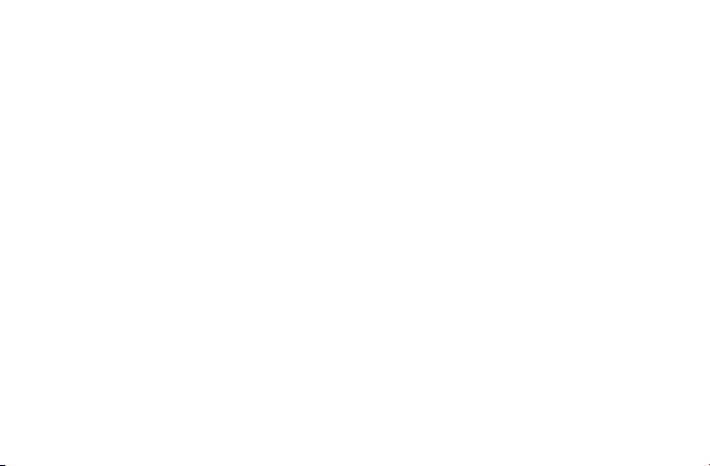
DÉPANNAGE
MA GAMEVICE NE FONCTIONNE PAS AVEC MON iPad
• Assurez-vous que vous utilisez iOS 7 ou une
version ultérieure.
• Vérifiez que votre jeu prend en charge les fonctions du
contrôleur de jeu.
MON iPhone NE SE CHARGE CORRECTEMENT
• Vérifiez que vous utilisez l’adaptateur secteur d’origine
fourni avec votre iPad, ou que vous utilisez un
adaptateur secteur USB capable de fournir 5V à 2 A de
puissance de sortie.
• Essayez un autre port USB ou adaptateur secteur.
Ce produit peut affecter les performances sans fil et cellulaire
pendant l’utilisation.
SUPPORT PRODUIT
Pour des informations détaillées concernant le support de
votre produit, comment communiquer avec nous et d’autres
informations concernant votre produit, visitez notre site web à
gamevice.com/support/ipad.
15

español
16
16
1
CONECTAR
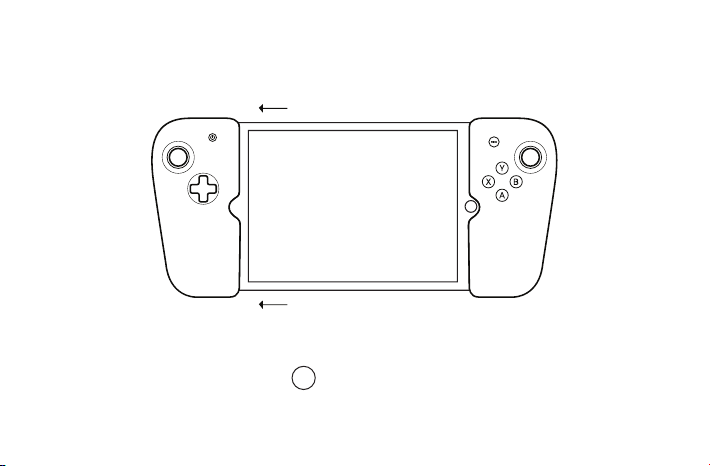
2
ASEGURAR
17
17
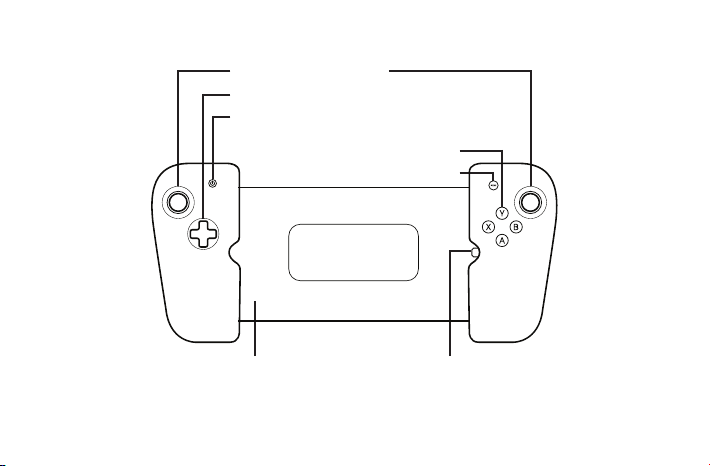
Thumbsticks análogos
Botón análogo de 8 vías del D-Pad
Botón de apagar/encender el iPad
Botones análogos
Botón de menu
Flex-bridge
18
Conector lightning
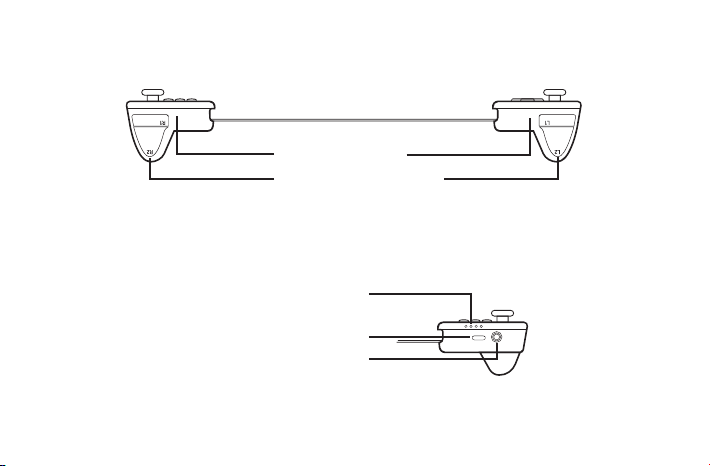
Botones traseros
Botones del disparador
Indicador LED
Conector Lightning
Conector de audio
19
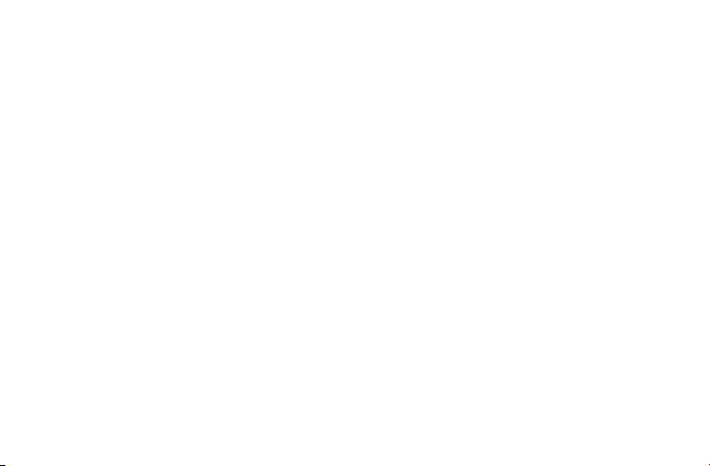
CÓMO CONECTAR Y DESCONECTAR SU iPad
Para conectar su iPad, primero enchufe en el Conector lightning
del Gamevice, después tire suavemente del lado izquierdo del
Gamevice y sobre el lado izquierdo de su iPad para asegurarlo
en su lugar.
Para desconectar su iPad, simplemente sosténgalo en su
mano derecha y con su mano izquierda tire suavemente al lado
izquierdo de Gamevice free. Entonces desenchufe el Conector
lightning.
CARGUE SU DISPOSITIVO UTILIZANDO EL
CONECTOR LIGHTNING
Gamevice cuenta con un conector Lightning para cargar sus
dispositivos iOS, utilizando el adaptador de corriente y el cable
incluidos con su iPad.
20
JUEGOS COMPATIBLES
Existen centenares de juegos compatibles de Gamevice. Para
una lista completa, descargue nuestro app Gamevice Live
del App Store o visite la página de juegos en nuestro sitio de
internet, en gamevice.com/games.
SONIDO
El conector de audio de 3.5m m de Gamevice se puede utilizar
con audífonos o como salida auxiliar de audio. Mientras use el
conector de audio, los altavoces internos del iPad se apagarán
automáticamente. No obstante, los botones del volumen del iPad
se pueden usar para controlar el sonido.
