Games POCKET PC CHOPPER ALLEY User Manual
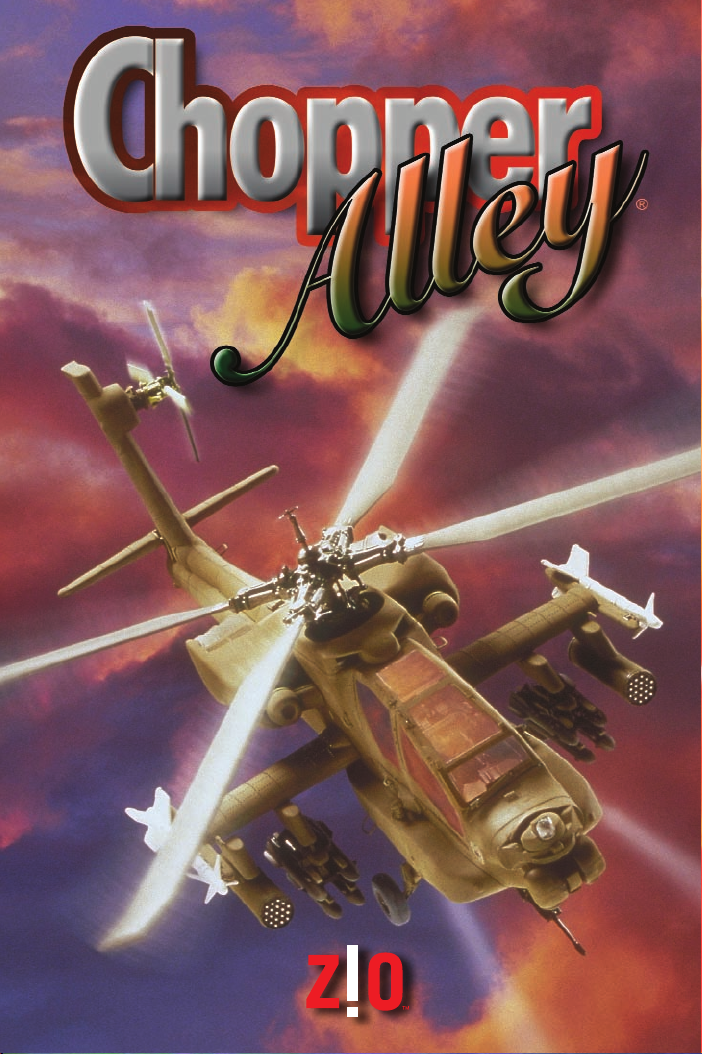
USER MANUAL
USER MANUAL
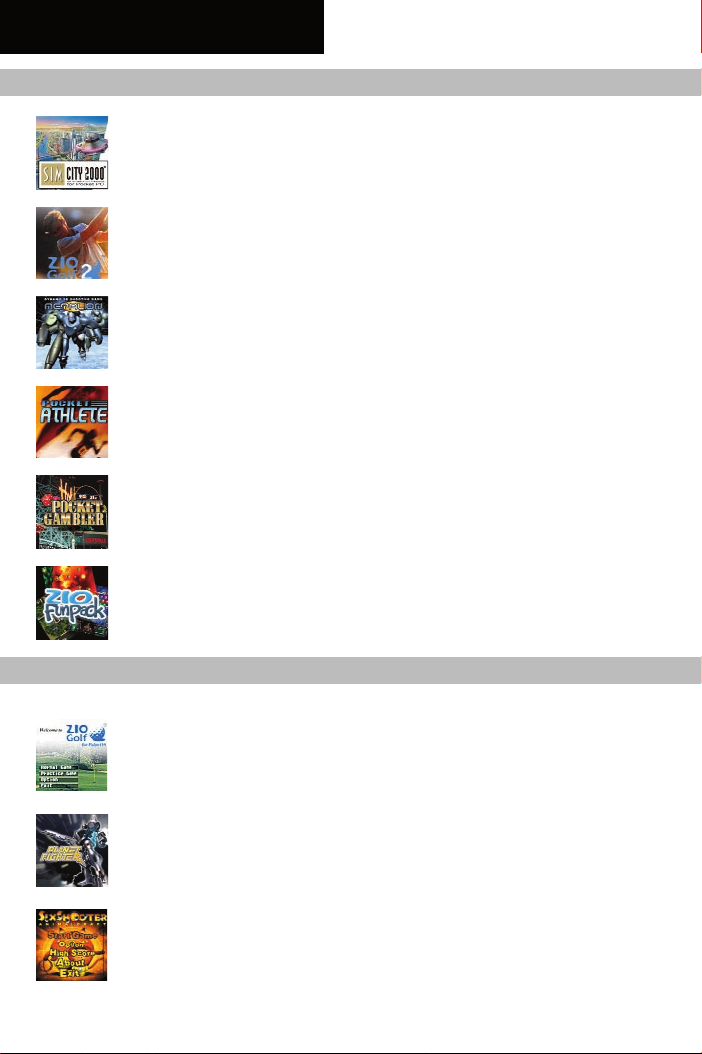
PRODUCTS BY ZIO
FOR POCKET PC AND WINDOWS®CE DEVICES
SimCity 2000
TM
Be the ruler of a sophisticated real-time City Simulation. Create your
dream city from the ground up or become the master of existing cities.
ZIOGolfTM2
Welcome to ZIO’s worldwide golf resorts, a truly spectacular 3D golf
experience. Contains multiple player characters; practice, normal and
professional modes; and Internet rankings.
Metalion
TM
This high-speed 3D shooting game is the world’s first for Pocket PC.
Choose from three different robots and then blast through space,
demolishing all enemies that stand in your way.
Pocket Athlete
TM
Choose from 7 different Olympic-style events, including 100M sprint,
hurdles, long jump, hammer throw, javelin throw, skeet shooting, and
archery.
Pocket Gambler
TM
This fully outfitted casino includes: Caribbean Poker, Blackjack, Baccarat,
Video Poker, Slots, Roulette, and Craps.
ZIO FunPack
TM
A collection of three Pocket PC favorites: Bubble BlasterTM, PowWowTM,
and Fun2LinkTM. Multiple stages, challenging puzzles, explosive colors...
hours of entertainment.
FOR PALM®OS DEVICES
ZIOGolfTMfor Palm®OS
®
Now you can enjoy real-time 3D on your Palm
handheld! With its stunning
graphics, real world courses, and sophisticated swing gauge, ZIOGolf is sure
to entertain you for hours. Supports both color and mono devices.
Planet Fighter
TM
Struggle for survival at the edge of the galaxy! Take control of two
different fighters and play the hero battling to save your crew in an
uncharted galaxy millions of miles from home.
SixShooter
TM
Check out our best-selling Pocket PC game, PowWowTM, on your Palm
device. Introducing SixShooter for Palm®OS. Supports both color and
mono devices.
®
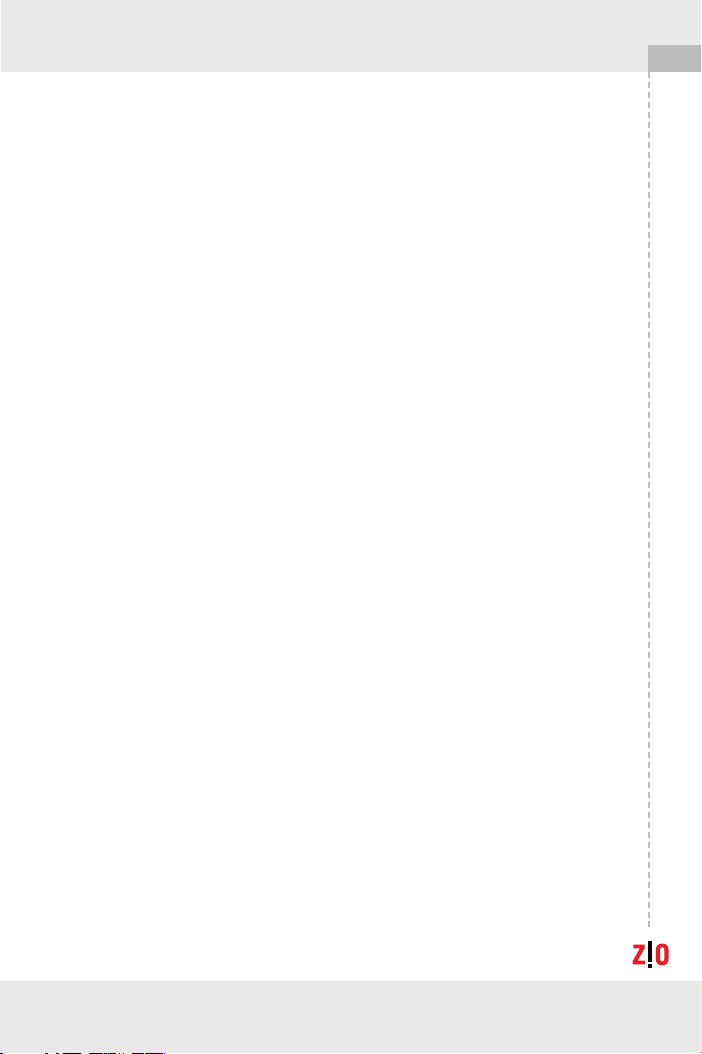
Contents
1. Getting Started . . . . . . . . . . . . . . .2
2. How to Fly . . . . . . . . . . . . . . . . . . .4
3. Helicopters . . . . . . . . . . . . . . . . . .6
4. Weapons . . . . . . . . . . . . . . . . . . . .8
5. Buttons: Compaq®iPAQ™ . . . . . . .9
®
6. Buttons: Casio
7. Buttons: HP®Jornada 540 . . . . .11
EM500/E-125 . .10
Chopper Alley 1
8. FAQ
(Frequently Asked Questions) . . .12
9. Warranty Info/Tech Support . . . .14
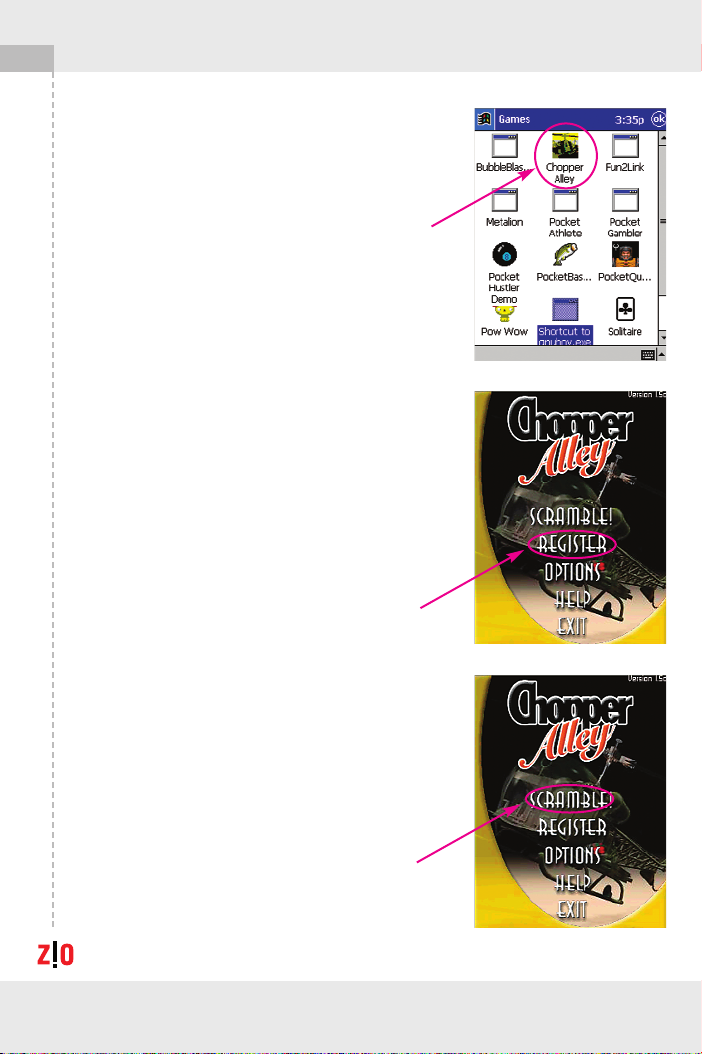
2 Chopper Alley
1. Getting Started
Starting Chopper Alley on your Pocket PC
To start Chopper Alley, tap on the “Chopper Alley”
Icon in the Games folder.
Activate the full game
The first time you start Chopper Alley, you must
enter the supplied registration code. The
registration code is included with the install/ref
card. Tap "Registration" on the menu to enter the
registration code.
Scramble!
Tap on the "Scramble" menu item to start playing.
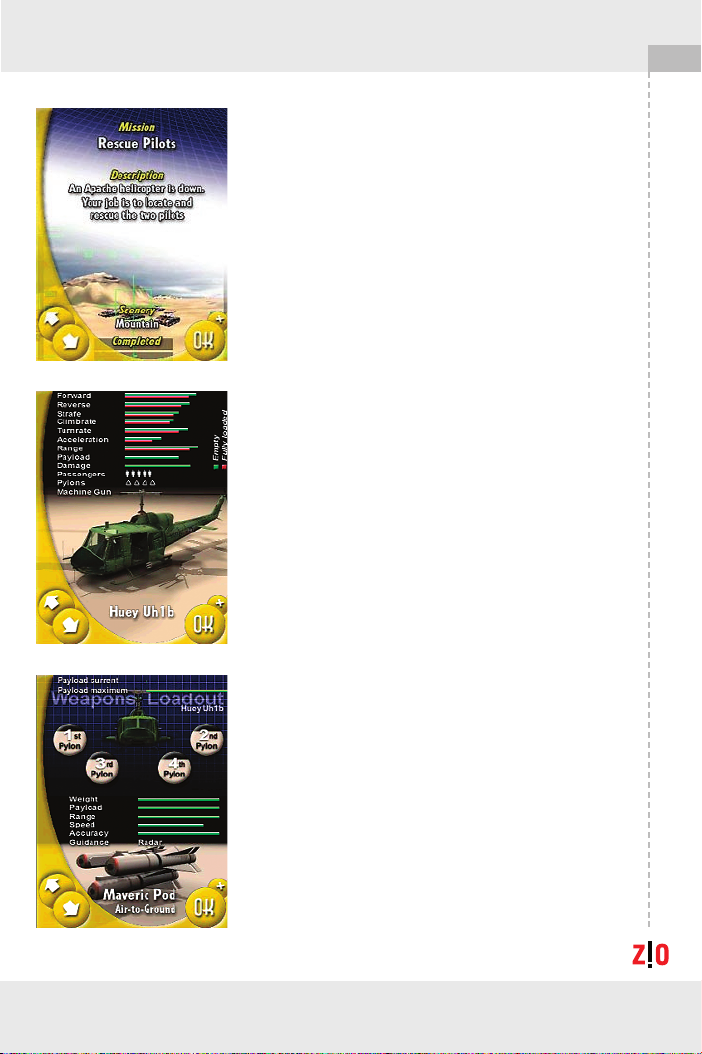
Chopper Alley 3
Select Mission
You will be presented with a “Mission Selection”
screen, where you can browse all installed
missions. Missions you have previously completed
successfully are marked as "Completed.” Use the
arrow buttons on the screen or the up/down
buttons on your Pocket PC to browse, and press
"OK" when you have made your selection.
Select Helicopter
You will now be presented the “Helicopter
Selection” screen, where you can browse all
installed helicopters. Review each helicopter’s
properties to find the one that best suits your
selected mission and your strategy. See the
“Helicopters” section of this manual for a more
detailed description of all the features.
Use the arrow buttons on the screen or the
up/down buttons on your Pocket PC to browse,
and press "OK" when you are done.
Select Weapons
Now you need to select a weapon configuration
for your helicopter. The “Weapon Selection”
screen will let you browse and select all the
installed weapons.
On the upper half of the screen, you will see a
picture of your helicopter and the pylons it has
available. The number of pylons varies with each
helicopter. You can attach one weapon system or
fuel tank to each pylon.
