Page 1
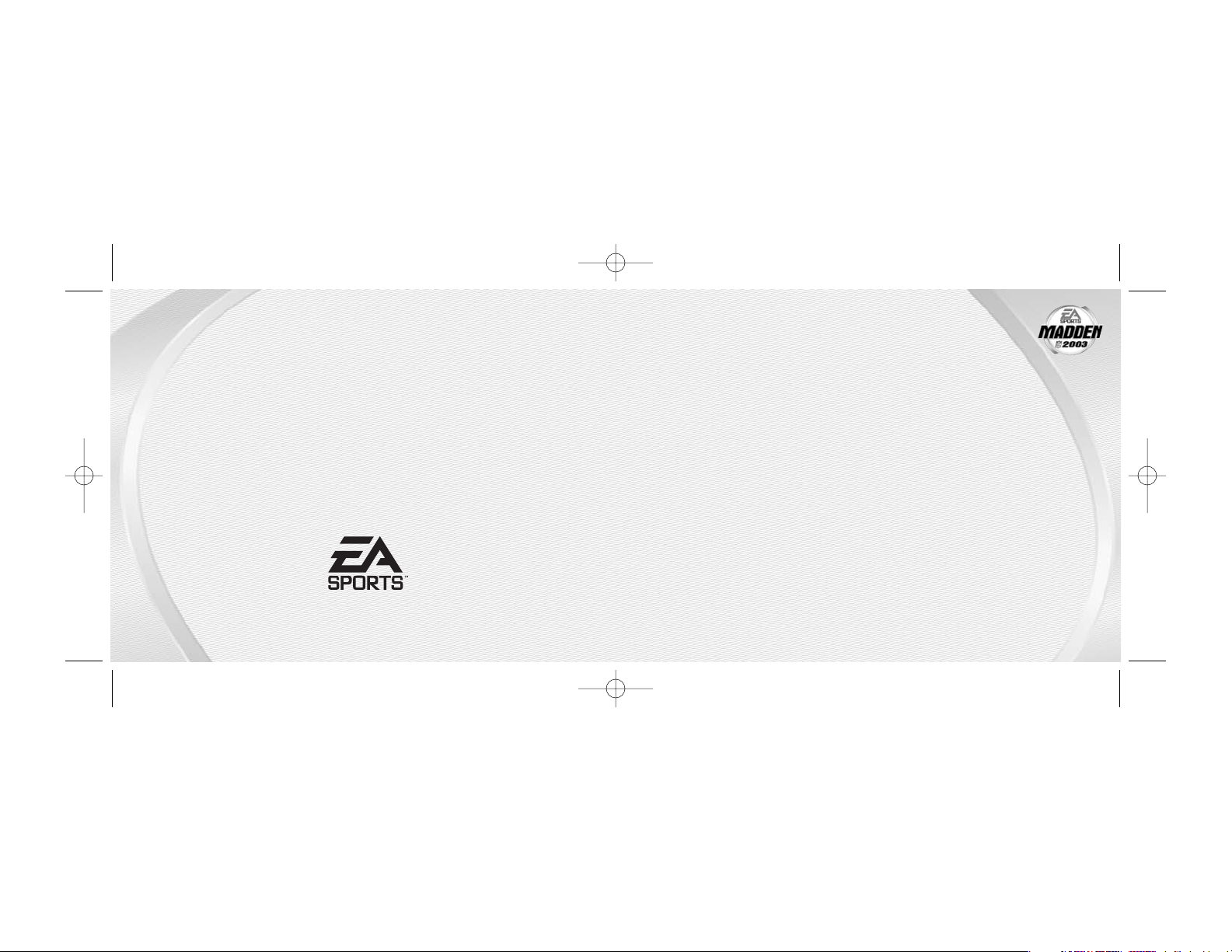
MADDEN 2003
MADDEN 2003
GAMEBOY ADV
GAMEBOY ADV
ANCE
ANCE
209 Redwood Shores Parkway
Redwood City, CA 94065
Part #1451905
MAD03gbaMAN 6/20/02 11:09 AM Page bc2
Page 2
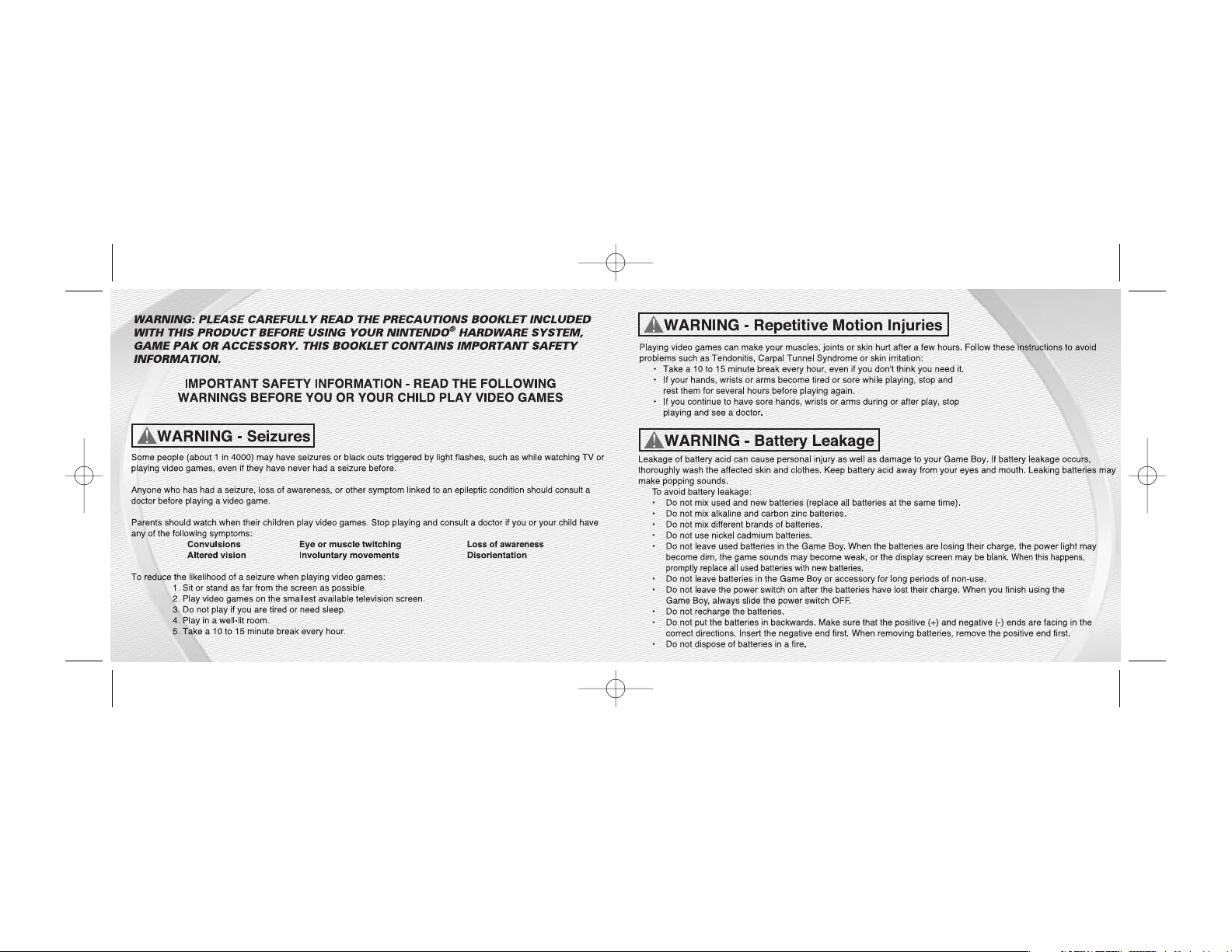
MAD03gbaMAN 6/20/02 11:09 AM Page ifc2
Page 3
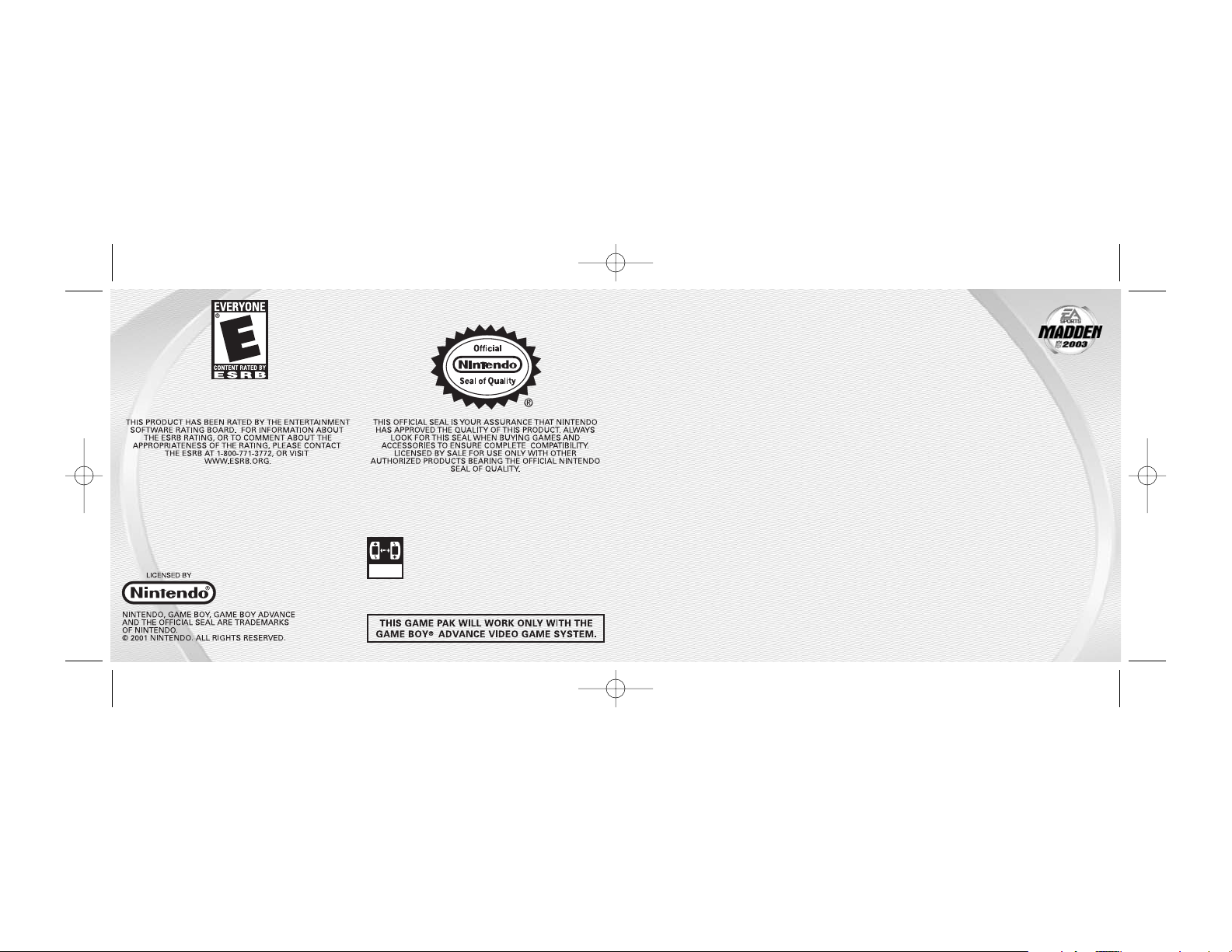
STARTING THE GAME . . . . . . . . . . . . . . . . . . 4
COMPLETE GAME CONTROLS . . . . . . . . . . . . . 5
INTRODUCTION. . . . . . . . . . . . . . . . . . . . . . . 8
SETTING UP THE GAME . . . . . . . . . . . . . . . . . 9
ON THE FIELD . . . . . . . . . . . . . . . . . . . . . . . 14
SEASON MODE . . . . . . . . . . . . . . . . . . . . . . 21
FRONT OFFICE . . . . . . . . . . . . . . . . . . . . . . 23
LIMITED 90 DAY WARRANTY . . . . . . . . . . . . 28
La version française commence à la page 30.
CONTENTS
CONTENTS
33
GBA LINK
CABLE
THIS GAME PAK INCLUDES A MULTI-PLAYER MODE
WHICH REQUIRES A GAME BOY® ADVANCE
GAME LINK® CABLE.
22
MAD03gbaMAN 6/20/02 11:09 AM Page 2
Page 4
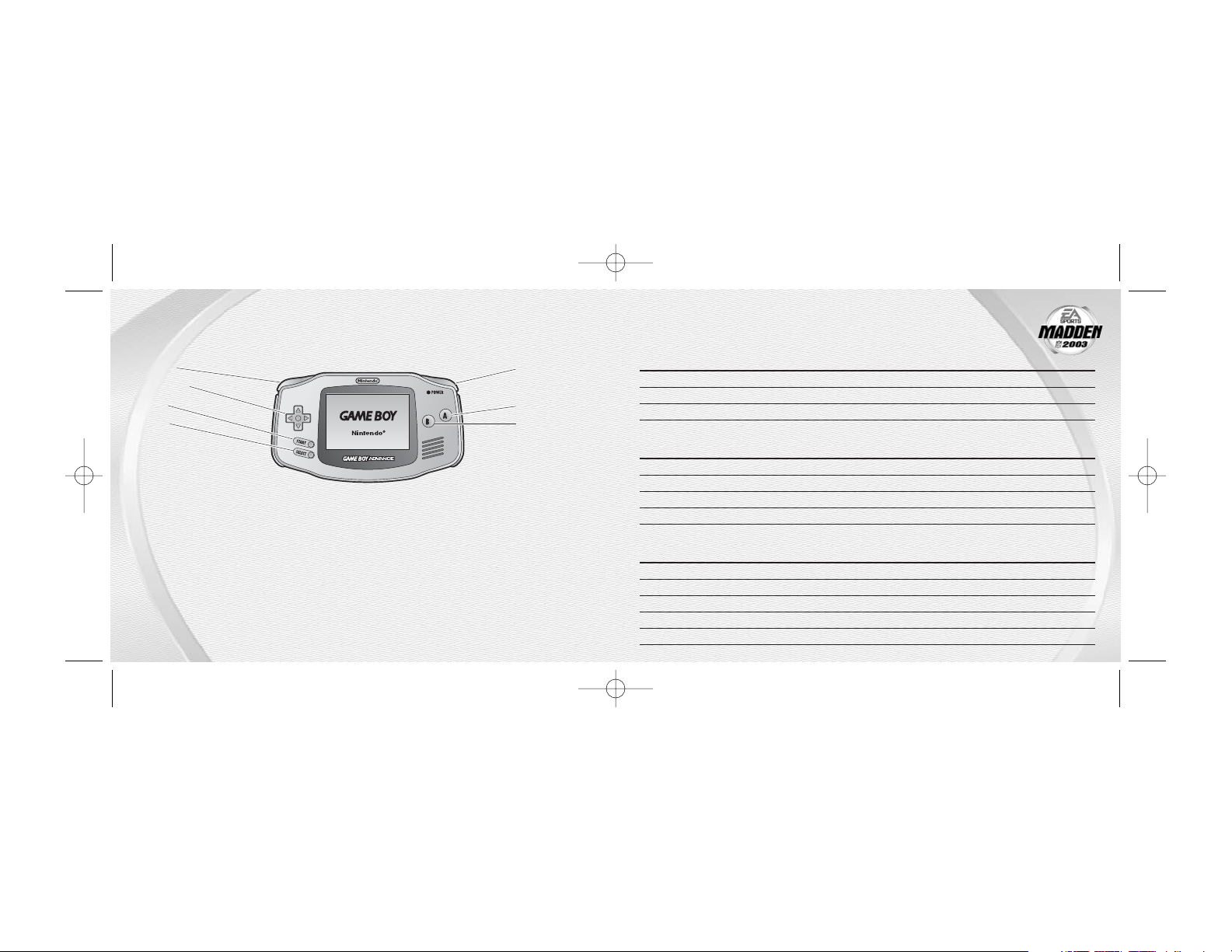
44
MENU OPTIONS
ACTION CONTROL
Highlight option Control Pad Up/Down
Select option A Button
Previous screen B Button
KICKING/PUNTING GAME
ACTION CONTROL
Snap the ball A Button
Aim kick (after the ball is snapped) Control Pad Left/Right
Set kicker in motion / Kick the ball A Button
Fair catch (Receiving punts) SELECT
OFFENSE (BEFORE THE SNAP)
ACTION CONTROL
Set a man in motion Control Pad Left/Right
Call an audible B Button and then A Button, B Button, or R Button.
Cancel an audible L Button
Snap the ball A Button
Fake snap SELECT
COMPLETE
COMPLETE
GAME
GAME
CONTROLS
CONTROLS
55
1. Turn OFF the power switch on your Nintendo®Game Boy®Advance™. Never insert or
remove a Game Pak when the power is ON.
2. Insert the Madden NFL™ 2003 Game Pak into the slot on the Game Boy Advance. To lock
the Game Pak in place, press firmly.
3. Turn ON the power switch. The Nintendo Logo and legal screens appear.
4. Press START to advance to the Main menu. For more information,
➤
➤ Main Menu on p. 9.
STSTARTING THE GAME
ARTING THE GAME
L Button
Control Pad
START
SELECT
R Button
A Button
B Button
MAD03gbaMAN 6/20/02 11:09 AM Page 4
Page 5
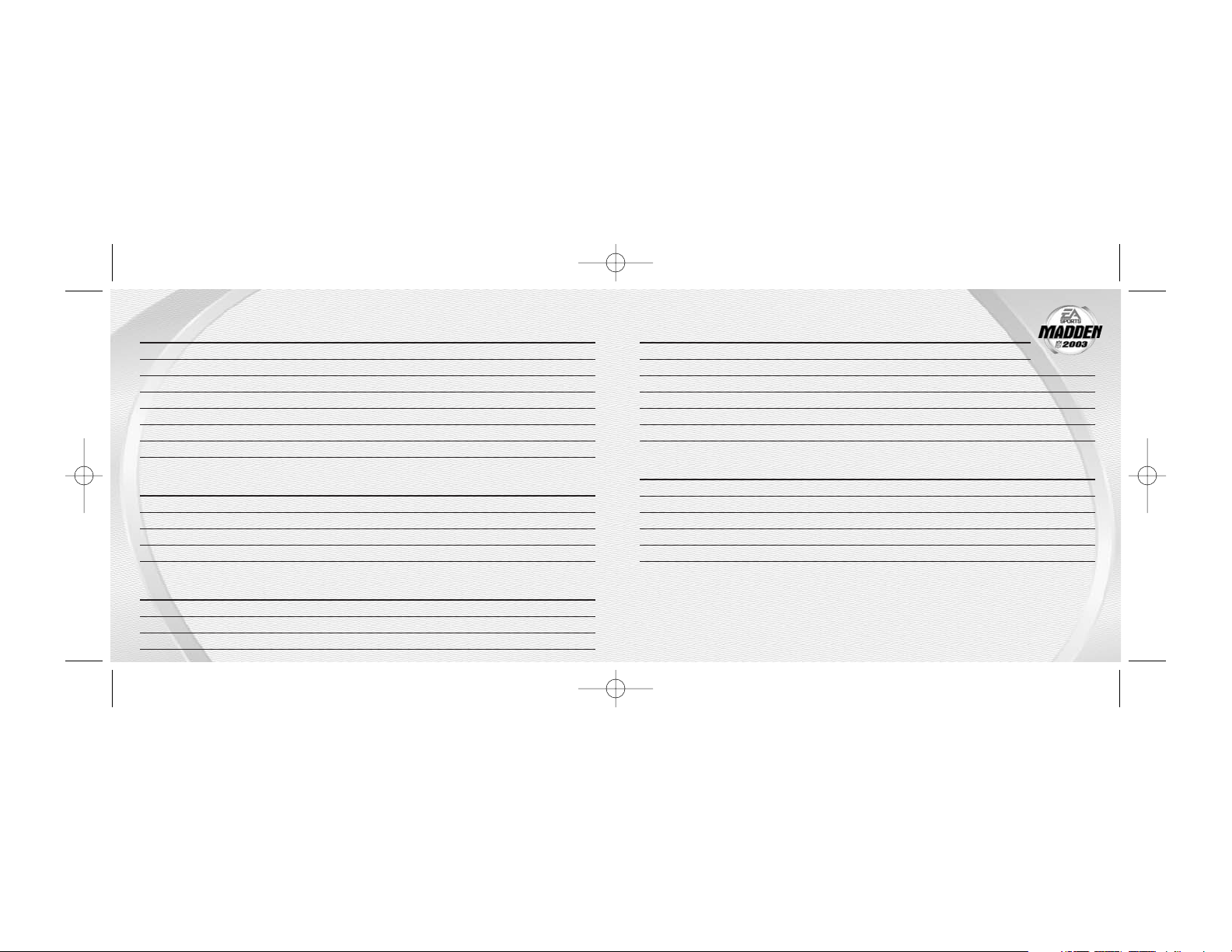
DEFENSE (BEFORE THE SNAP)
ACTION CONTROL
Reposition player Control Pad
Select player L Button or A Button
Show Blitz R Button
Call an audible B Button
Select an audible A Button, B Button, or R Button
Cancel an audible L Button
DEFENSE (AFTER THE SNAP)
ACTION CONTROL
Select defender closest to the ball A Button
Speed Burst/Power Tackle B Button
Run Control Pad
Jump/Raise Hands R Button
Dive L Button
77
RUNNING
ACTION CONTROL
Run Control Pad
Hurdle R Button
Dive L Button
Spin B Button
Speed burst A Button
Dive/QB slide (QB only) L Button
Lateral the ball SELECT
PASSING
ACTION CONTROL
QB scramble Control Pad
Call up passing symbols A Button
Pass to receiver A Button, B Button, L Button, or R Button
Throw the ball away SELECT
RECEIVING
ACTION CONTROL
Select receiver closest to the ball A Button
Jump/Catch pass R Button
Dive L Button
66
MAD03gbaMAN 6/20/02 11:09 AM Page 6
Page 6
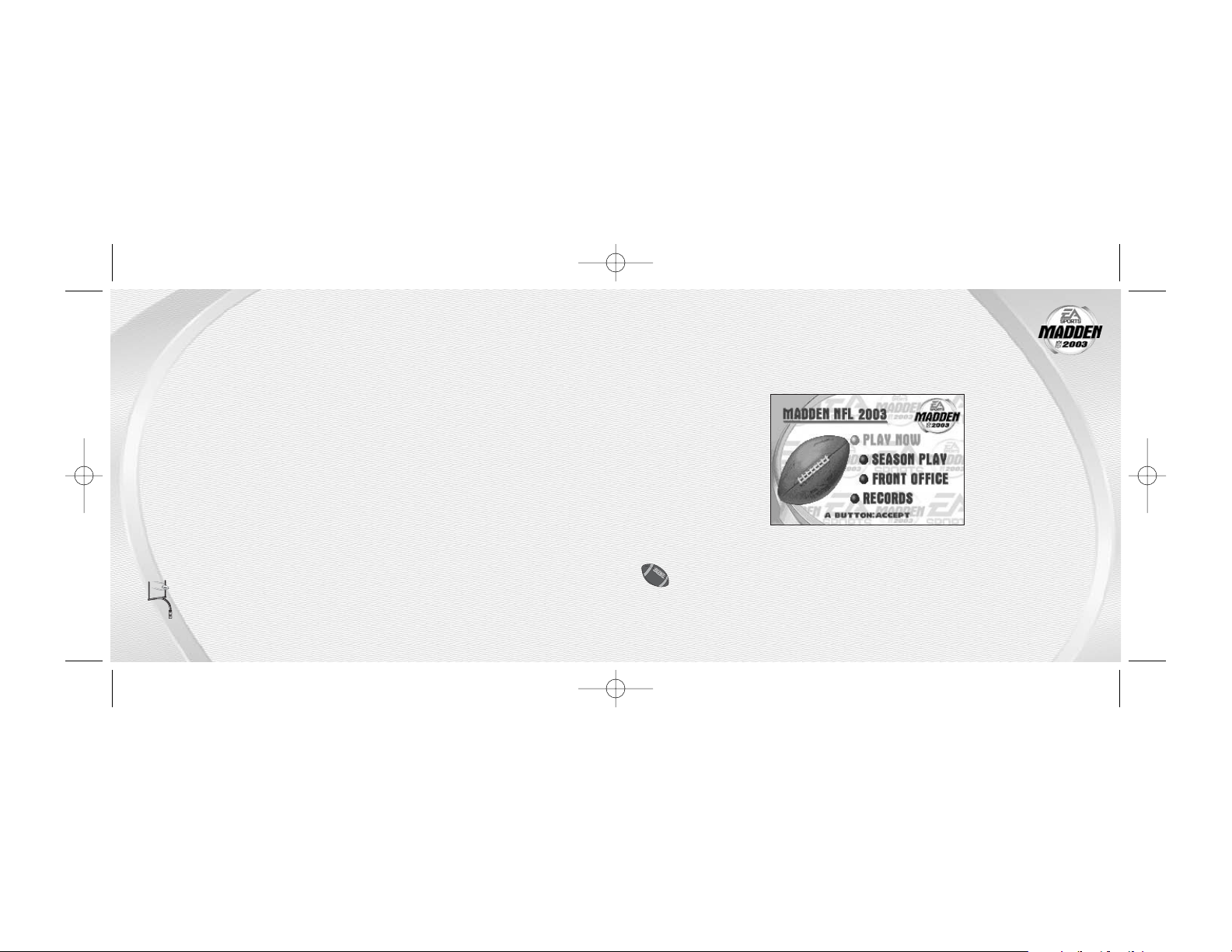
Before taking the field, select a game mode from the Main menu.
MAIN MENU
➲
Press the A Button to select any of the options from the Main menu
NNNNOOOOTTTTEEEE::
::
To access the Madden NFL 2003 Record Book, highlight RECORDS from
the Main menu and press the
A Button. From here, you can view league-leader
stats on both sides of the ball.
SETTING UP THE GAME
SETTING UP THE GAME
99
No other game takes you from goal line to goal line like Madden NFL 2003. Prove you belong
in the trenches in Season mode or take on a friend with head-to-head Link Play. With the ability to create players, manage rosters, and conduct player trades in Front Office mode, Madden
NFL 2003 brings an unprecedented NFL experience to the Game Boy Advance. Madden NFL
2003 —the domination continues.
KEY FEATURES
❖
The New Look NFL™—All 32 NFL teams take the field playing in their new, re-aligned
divisions.
❖
4 Player Support—Hook up 4 Game Boy Advance systems and play Madden NFL 2003
with three of your friends.
❖
Going Deep—Authentic play modes include Exhibition, Playoffs, and an in-depth Season
mode with up to the minute game and player stats.
❖
Welcome To The Show—Create-A-Player from scratch, participate in a scouting combine
and add your created player to any NFL roster.
❖
A Jam-Packed Playbook—Call all the shots with over 150 authentic offensive and defensive plays.
FOR MORE INFO about this and other titles, check out EA SPORTS™ on the web
at
www.easports.com.
INTRODUCTION
INTRODUCTION
88
MAD03gbaMAN 6/20/02 11:09 AM Page 8
Page 7

➲
To setup Substitutions, press the A Button or START from the Team Matchup
screen to reach the Pre-Game Show menu. For more information,
➤
➤ Pre-Game
Show Menu on p. 12.
➲
To begin the game, press Up/Down on the Control Pad to highlight START
GAME, then press the A Button or START to reach the field after all your pre-game adjust-
ments have been made. For more information,
➤
➤ On the Field on p. 14.
GAME RULES
Change the Game Rules for Madden NFL 2003 to best fit your playing style.
NNNNOOOOTTTTEEEE::
::
Default settings in this manual appear in bold type.
NNNNOOOOTTTTEEEE::
::
The Location and Weather options only appear in Play Now
(Exhibition) play. The Injuries option only appears in Season Mode.
QUARTER LENGTH Set the length for game quarters to 3, 5, 10, or 15 minutes.
LOCATION Select the location of the game. You can play at any stadium in the league.
WEATHER Select the weather conditions for your game to Fair, Windy, Raining,
Snowing, Night, or Variable. Dome stadiums are excluded from this option.
NNNNOOOOTTTTEEEE::
::
The weather condition default is based on location.
ENDURANCE Play your game with player Endurance ON or OFF. When ON, players
fatigue during gameplay.
INJURIES Turn the Injuries option ON and running backs will feel the results of those
350-pound linemen.
ROSTERS Choose between ORIGINAL or MODIFIED rosters. Modified rosters are created
from trades and substitutions.
1111
STARTING A GAME
Select PLAY NOW from the Main menu to start a full-blown, single-game skirmish.
➲
To select a team, press Up/Down on the Control Pad from the Team Select menu. The
team’s logo appears (press Left/Right on the Control Pad to toggle Home and Away teams).
To advance to the Game Rules screen, press the A Button or START.
➲
To change your Game Rules, highlight an option by pressing Up/Down on the Control
Pad, and then press Left/Right on the Control Pad to change the option. To advance to the
Controller Setup screen, press the A Button or START. For more information,
➤
➤ Game Rules
on p. 11.
➲
To co nt rol a team, press Left/Right on the Control Pad in the Controller Setup screen and a
Game Boy®Advance system icon appears under the logo of the team of your choice. Press
the A Button or START to move on to the Team Matchup screen. For more information,
➤
➤ Team Matchup p. 12.
➲
To setup Game Play Options, press the A Button or START from the Team Matchup screen
to reach the Pre-Game Show menu. For more information,
➤
➤ Pre-Game Show Menu on p. 12.
1100
Team Select Screen
Controller Setup Screen
MAD03gbaMAN 6/20/02 11:09 AM Page 10
Page 8
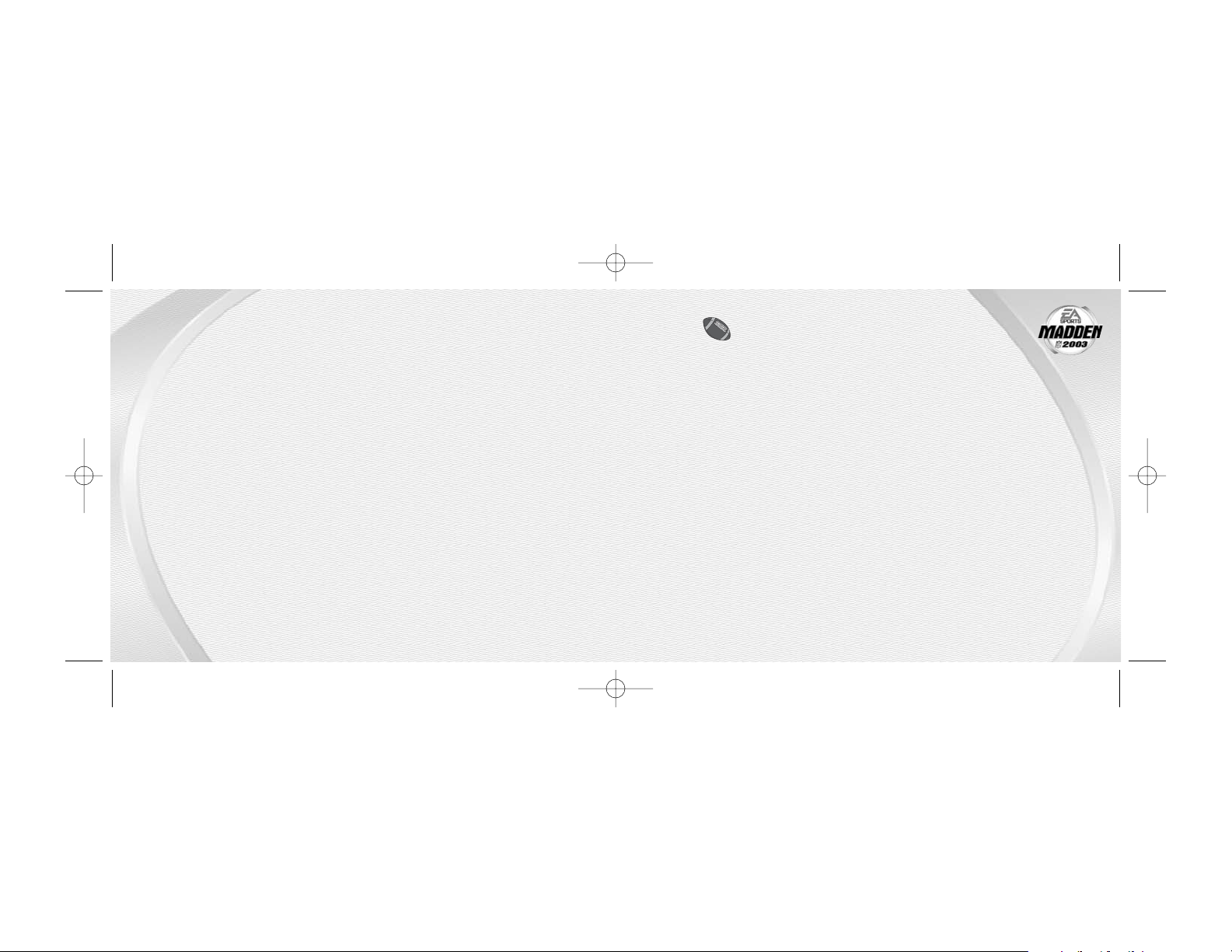
NNNNOOOOTTTTEEEE::
::
Set Offense Control is only available when you
control the home team.
Set Music: Turn game and menu music ON/OFF.
Set Brightness: Adjust the brightness level of the screen from 1 to 10.
Pass Catch Mode: Set the Pass Catch mode to MANUAL or AUTO. When
set to MANUAL, you take control of the receiver while the ball is still in the
air. When set to AUTO, the CPU runs the route for the receiver but you can
take control after a pass completion.
Passing Mode: Set the Passing mode to FOUR RECEIVERS or SINGLE
RECEIVER. In Single Receiver mode, only one receiver is available to catch a
pass. In Four Receiver mode up to four receivers are available.
Quick Pass Mode: Set the Quick Pass mode to ON or OFF. When set to
ON, the passing icons automatically appear beneath your receivers. When
set to OFF, you must press the A Button to call up the icons.
Injury Mode: Set Injuries ON or Injuries OFF. This option is only available
in Season Mode.
SUBSTITUTIONS Rearrange your starting lineups and depth charts for both offensive and
defensive play set formations.
To make a substitution:
Select Offense, Defense, GLOBAL OFFENSE, or GLOBAL DEFENSE and press
the A Button. Select a formation and press the A Button again. Select a
position that you want to sub and press the A Button. Press the Control
Pad Up/Down and highlight a player to sub out of the Active starting lineup
and press the A Button. Highlight the new player in the Available Players
column and press the A Button. Press the L Button or R Button to toggle
1133
TEAM MATCHUP
The Team Matchup allows you to see how your team measures up to your opponent. The Team
Matchup screen appears after the user-controlled teams have been selected.
PRE-GAME SHOW MENU
From the Pre-Game Show menu you can make last-minute adjustments before kickoff. When
you’re ready, send your captains out to mid-field for the coin toss.
START GAME Strap on your helmet and take the field. Before the kickoff, proceed to the
Coin Toss and get ready for some hard-hitting NFL action.
GAME PLAY OPTIONS Adjust your Pre-Game options:
Set Audibles: Select the audibles available to your offense and defense
during a game.
➲
To set an audible, highlight OFFENSE or DEFENSE and press the A Button.
The Audible screen appears. Select the desired audible Button that you
wish to set and press the A Button. When the new audible is set, press
START. On the Formation, Set, and Play levels you can cancel the audible
by pressing the L Button
Skill Level: Set the game skill level at PRO if you’re a novice player or ALL
MADDEN if you know your way around the trenches.
Penalty Levels: Select the frequency in which penalties are called. When
the sliders are high, penalties are called more often during a game.
Set Offense Control: Set the offense control to AUTOMATIC PLAYER CON-
TROL or MANUAL PLAYER CONTROL. When set to Manual player control,
you can select the player that you want to control on offense before the
ball is snapped. Defensive control is not affected.
1122
MAD03gbaMAN 6/20/02 11:09 AM Page 12
Page 9
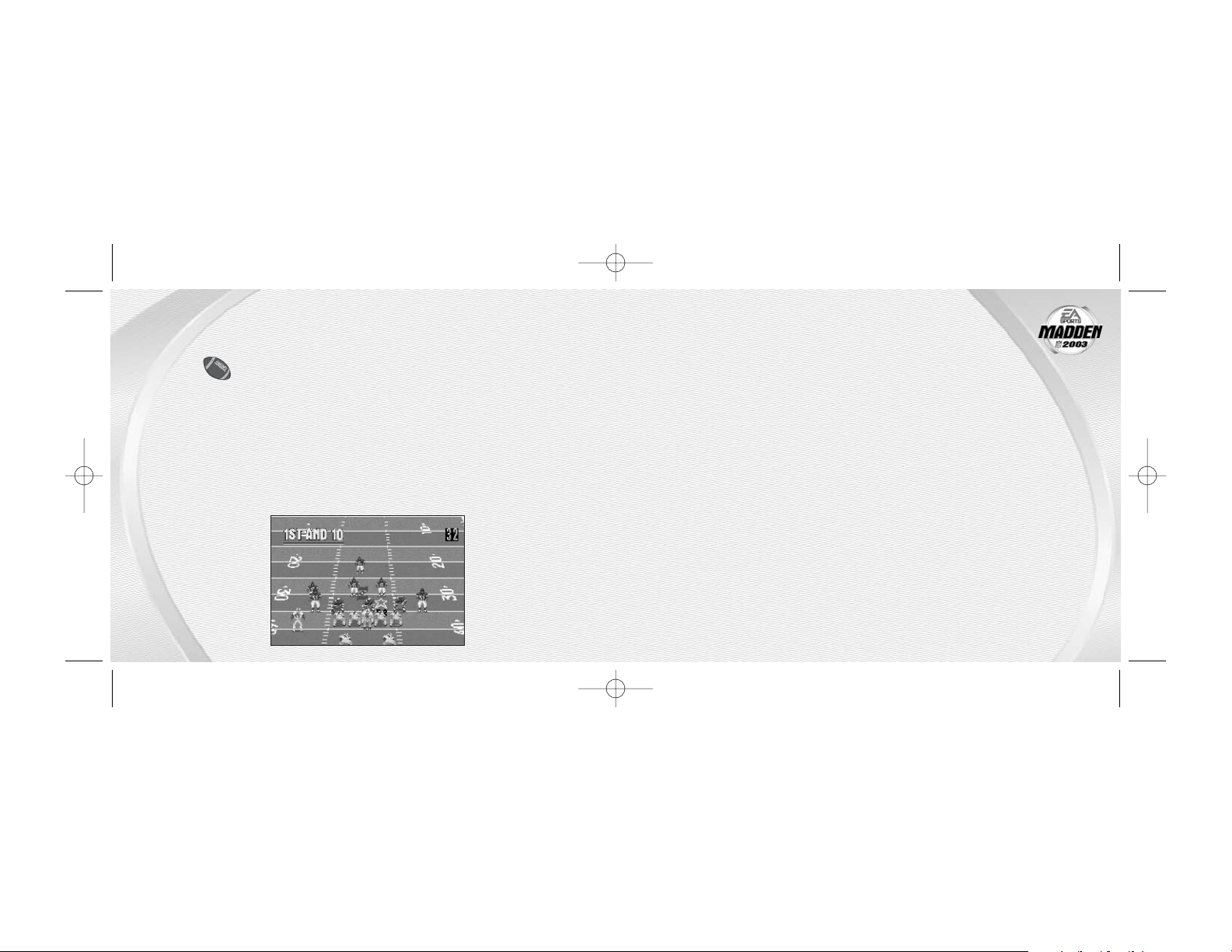
COIN TOSS
Before the kickoff, the team captains meet mid-field for the coin toss. When the
coin is in the air, the visiting team makes the call (press Left/Right on the Control
Pad to select Heads or Tails).
The winner of the coin toss chooses to kick or receive the opening kickoff (press the A Button
or B Button) while the loser chooses to defend either the Home or Visitor end of the field
(press the A Button or B Button). The teams then take the field.
KICKOFF
To kickoff, press the A Button to set the kicker in motion. The Power Meter begins moving
upward—the higher the meter, the higher the power. Press Left/Right on the Control Pad to
aim the kick. Press the A Button again to stop the meter and kick the ball.
ONSIDE KICK
If your team is losing late in the game and you’ve just scored, try an onside kick and attempt to
regain control of the ball.
To make an onside kick:
1. Press B Button and then the A Button or R Button to get in the onside kick formation.
❖
To return to a normal kick, press the B Button and the B Button again.
2. Press the A Button to perform the Onside Kick. The ball is kicked a short distance and your
team can try to recover the ball.
1155
between the players’ names and their positions. Press the Control Pad
Left/Right to toggle the attribute column. The players involved are now
reshuffled in the depth chart.
NNNNOOOOTTTTEEEE::
::
When making subs for Global Offense or Global Defense, all
formations are affected.
INJURY REPORTS View a list of injured players for both teams in a Season Play matchup.
NFL RECORDS View a list of current NFL records.
EA SPORTS TICKER View the scores for all games during the week (Season and Playoff modes
only).
CREDITS Review game credits for Madden NFL 2003.
From the benches to the trenches, it’s time to leave everything on the field.
GAME PLAY SCREEN
ON THE FIELD
ON THE FIELD
1144
MAD03gbaMAN 6/20/02 11:09 AM Page 14
Page 10
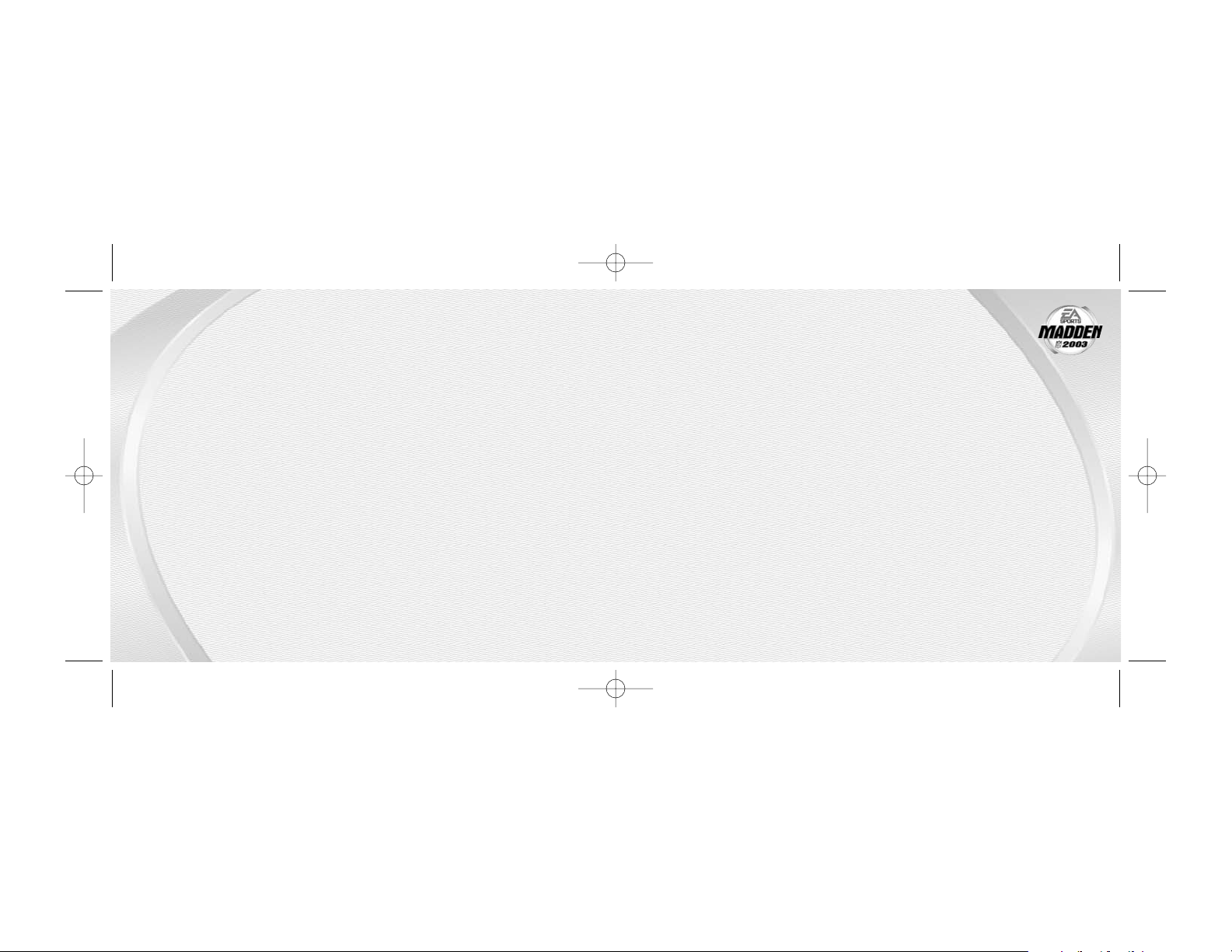
RUSHING PLAYS
Bulldoze your opponent with a ground attack. Take control of your running backs
after the hand-off or watch the computer execute the play.
➲
After you press the A Button to snap the ball, the computer executes the
hand-off or pitch automatically. To take control of the ball carrier, press the Control Pad in
any direction. If you do not press the Control Pad, the computer runs the play for you.
➲
Execute four different moves when running: press the L Button to Dive, the R Button to
Hurdle, the B Button to Spin, and the A Button for a Speed Burst. When running as the QB,
press the L Button to Slide or Dive.
PASSING PLAYS
Execute some timed, short passes, or find a seam in the deep secondary coverage.
To execute a passing play:
1. Press the A Button to snap the ball.
2. Use the Control Pad to control the quarterback, moving out of the pocket if necessary to
avoid the defensive linemen.
3. Press the A Button to call up the passing icons (when Quick Pass mode is OFF).
4. Press the A Button, B Button, R Button, or L Button to pass to an open receiver.
CONTROLLING THE RECEIVER
Once the ball is in the air, the receiver automatically completes his pattern. You can take control
of the intended receiver by pressing the A Button and then using the Control Pad to move him
in any direction.
1177
KICKOFF RETURN
The kickoff return man is automatically positioned to catch the ball. If he catches the ball in the
open field, press Control Pad Up (and Left/Right) to gain yards. If he catches the ball in the end
zone, you can either try to gain yards, or remain in the end zone for a touchback. On a touchback, the offensive drive begins on the offense’s 20-yard line.
OFFENSIVE PLAYS
Put your play-calling abilities to the test. When your offense gathers in the huddle, select an
offensive formation and play. Be sure to call a play and snap the ball before a delay of game
penalty is called.
To choose a play on offense:
1. Press the Control Pad Up/Down to scroll through the different formations.
2. Press the A Button, B Button, or R Button to select a formation. The sets for the formation
appear.
3. Press the Control Pad Up/Down to scroll through the different sets.
4. Press the A Button, B Button, or R Button to select a set. The plays for the formation appear.
5. Press Control Pad Up/Down to scroll through the different plays.
➲
Press SELECT to flip the direction of a play.
➲
Press L Button to cancel the set and formation.
6. Press the A Button, B Button, or R Button to select a play.
1166
MAD03gbaMAN 6/20/02 11:09 AM Page 16
Page 11

DEFENSIVE AUDIBLES
If you wish to call an audible before the offense snaps the ball, press the B
Button followed by the A Button, B Button, or R Button to select your audible.
Press the L Button to cancel without selecting an audible. For more information,
➤
➤ Game Play Options on p. 12.
PAUSE MENU
Press START to pause the game and view the Pause menu. While using any of the options,
press START to return to the Pause menu.
RESUME GAME Snap your strap and select this option when the break is over.
INSTANT REPLAY Watch a replay of the last play. Change your view of the field by using the
Control Pad to move the cursor around. Press the B Button to advance a
frame. Press the A Button to view the replay. To rewind the replay, press
the L Button and press the R Button to fast forward. Press START to return
to the Pause menu.
GAME PLAY OPTIONS Adjust your Game Play options. For more information,
➤
➤ Game Play
Options on p. 12.
CALL TIMEOUT Each team is allowed three timeouts per half. A timeout stops the game
clock and resets the play clock to 25 seconds. You must select a new play
after a timeout.
SUBSTITUTIONS Sub players in and out of the lineup. For more information,
➤
➤ Substitutions on p. 13.
STATISTICS Read game statistics, team statistics, and a score summary.
1199
OFFENSIVE AUDIBLES
If you wish to call an audible at the line of scrimmage, press the B Button before the ball is
snapped, followed by the A Button, B Button, or R Button to select your audible. Press the L
Button to cancel without selecting an audible. For more information,
➤
➤ Game Play Options on
p. 12.
NO-HUDDLE OFFENSE
If the clock is quickly ticking and you’re hurrying down field, hold down the A Button immediately after a play to get back to the line of scrimmage without consulting the playbook. The
offense runs the previous play. Hold down the B Button immediately after a play to get back to
the line of scrimmage and run a play to stop the clock. After the snap, the QB will immediately
spike the ball.
DEFENSIVE PLAYS
It’s been a sack-free first half, but your training gives you the advantage in the later quarters. To
run the defense, select your plays the same way you select your offensive plays. Once the
offense chooses its play, you must choose your defensive play within 5 seconds or you run the
same play from the previous down.
➲
On the line of scrimmage, press the L Button or A Button to select a player to control. You
can use the Control Pad to reposition the player before the snap.
➲
To show blitz, press the R Button.
CONTROLLING THE DEFENSE
➲
To switch to the player closest to the ball during a play, press the A Button. Press the B
Button or L Button to make a tackle.
1188
MAD03gbaMAN 6/20/02 11:09 AM Page 18
Page 12

Experience a full 16-game schedule complete with injuries and road woes, or cut
to the chase with single-elimination playoffs.
NNNNOOOOTTTTEEEE::
::
You can only play one season at a time. Starting a New NFL Season
while another is active will erase all saved season data.
➲
To Begin A New Season: Highlight NEW NFL SEASON from the Season Play menu and press
the A Button or START. The NFL Schedule For Week 1 appears. Highlight a game on the
schedule (Control Pad Up/Down) that you wish to play and press the A Button. A red checkmark appears. Press START to advance to the Controller Setup menu, the Pre-Game Show
menu, and then take the field.
➲
To Begin A New Set Of Playoffs: Highlight NEW PLAYOFFS from the season Play menu
and press the A Button or START. The Schedule for the Wildcard Playoffs appears. Highlight
a game on the schedule (Control Pad Up/Down) that you wish to play and press the A
Button. A red checkmark appears. Press START to advance to the Controller Setup menu,
the Pre-Game Show menu, and take the field.
➲
To Set The Season Rules: Highlight SEASON RULES from the Season Play menu and press
the A Button or START. For more information,
➤
➤ Game Rules on p. 11.
NNNNOOOOTTTTEEEE::
::
Quitting a playoff game that is tied automatically rewards the home
team with a win.
NNNNOOOOTTTTEEEE::
::
When selecting NEW PLAYOFFS, teams are selected at random.
SEASON MODE
SEASON MODE
2211
Game Stats: Read a statistical breakdown of the game for both teams.
View time of possession, total yards, fumbles, third down conversions, and
more. Press the L Button or R Button to view more stats.
TEAM STATS: Read a statistical breakdown for individual players on a team.
Press the L Button or R Button to view more stats.
Score Summary: The Score Summary gives a breakdown by quarter of each
score during the game, including the players involved and the type of score.
INJURY REPORTS View a list of injured players for both teams in the Season Matchup.
NFL RECORDS View a list of current NFL records.
EA SPORTS TICKER See a rundown of all the week’s scores.
CREDITS View game credits for Madden NFL 2003.
END GAME NOW End the current game and return to the Post-Game Show menu.
POST-GAME SHOW
Every game is followed up with some of the same pre-game and in-game options: Statistics,
Injury Reports, NFL Records, EA Sports Ticker, and Credits. When you exit a season game, the
information for that week is stored in the record books.
2200
MAD03gbaMAN 6/20/02 11:09 AM Page 20
Page 13

All personnel decisions are yours alone when you take the reins of your NFL
team. Weed out the injury-prone vet to make room for a promising rookie, or create the perfect player to fill a specific role.
CREATE A PLAYER
➲
Name your player: Scroll through the alphabet (Control Pad Up/Down), then press the A
Button to select a letter and advance to the next letter. Scroll to a blank letter (just before
the letter A) to leave a space in the name. Press START to continue.
➲
Assign player attributes: Use the Control Pad to assign height, weight, team, position,
jersey number, and skin color to the new player. Press START after each feature is completed.
➲
Combine Ratings: Time to show the scouts what you’re really made of. There are several
skills in the Madden NFL Combine. For more information,
➤
➤ Running the Combine on p. 25.
FRONT OFFICE
FRONT OFFICE
2233
SEASON PLAY MENU
NEW NFL SEASON Begin a new 16-game NFL season.
NEW PLAYOFFS Begin a new playoff round of football.
SEASON RULES Set the rules for an upcoming Season or Playoff. For more information,
➤
➤ Game Rules on p. 11.
LEAGUE STATS Select a league (AFC, NFC, NFL or TEAM), then select the type of stat (PASS-
ING, RECEIVING, RUSHING, DEFENSE, KICKING, PUNTING, KICK RETURNERS,
PUNT RETURNERS) to view a list of the top 10 category or team specific stats.
LEAGUE STANDINGS View the season standings. Press the L Button or R Button to view the
standings by league, conferences, and divisions.
CONT. SEASON/ Continue the current Season or Playoff.
PLAYOFFS
NFL™SCHEDULE
Once you have selected a New NFL Season or you have chosen to continue a Season you will
be taken to the NFL Schedule.
NFL SCHEDULE From the NFL Schedule you can view the schedule for any team by press-
ing the L Button or R Button.
TEAM SCHEDULE You can view the schedule of any team by highlighting them and pressing
the A Button.
2222
Assign characteristics to your player
in the Create A Player menu.
Player skills are determined by
Combine performance.
MAD03gbaMAN 6/20/02 11:09 AM Page 22
Page 14

RUNNING THE COMBINE
When creating a player, you determine his talents by running through several skill
programs in the Combine. The Combine clipboard shows the player’s rating
between each event.
40-YARD DASH Press START to begin the event, and then alternately press the L Button
and R Button to begin sprinting. The faster you press the buttons, the
faster you build speed.
OBSTACLE COURSE Use the Control Pad to steer the player around the obstacle course while
pressing the A Button to accelerate. Stay to the left of blue dummies, to
the right of red dummies. You will receive a two second penalty if you
make a mistake.
COACH ROGERS Coach points in a direction with his arms, you move in that direction with
the Control Pad. It’s all about reflexes.
PROTECT QB DRILL It’s your player versus eight defensive guys. Prevent them from reaching
your quarterback. Be thankful they only attack one at a time. The longer
you hold them off, the higher the player’s rating.
PASS RANGE DRILL Alternate between the L Button and R Button as you run up to the line.
When you get close to the line, hold down the A Button to determine your
angle, and release to throw the ball.
10-YARD FIGHT You start on the 10-yard line and have to get in the end zone. You cannot
run outside the hash marks or behind the 15-yard line. Use your skills to
score.
2255
➲
Assign player(s): Your new player and other free agents appear at the top of the screen
along with their salaries (K= thousands, M = millions). The new player’s team roster appears
at the bottom of the screen. Use the Control Pad Up/Down to highlight an available player,
then press the A Button to select him. Do the same thing to select a player on the roster for
replacement and advance to the new player welcome screen. Press START to return to the
Assign Player menu. Total and available salaries for the team and the free agent pool adjust
according to the difference in the traded players’ salaries.
TRADE A PLAYER
Select the two teams involved in the trade, then press the A Button. The Trade Players menu is
identical to the Assign Player menu. Follow the same instructions as for assigning players.
RESET ROSTERS
Select this option to cancel all new player assignments and player trades and return to the original team rosters. This option comes with a warning for a reason! Press START to revert all rosters.
DELETE PLAYERS
Send players to a different sport with this option. Only created players can be deleted (created
players can only be deleted if they are free agents and not on a team). Use the L Button and R
Button to toggle through the player names, then press START to delete.
2244
MAD03gbaMAN 6/20/02 11:09 AM Page 24
Page 15

LINK PLAY
Madden NFL 2003 allows head-to-head play between you and up to three friends
through a Game Boy
®
Advance Game Link®cable.
➲
To set up a Link Play game: Connect at least two Game Boy Advance systems via a
Game Link
®
cable. All players respectively press START to access the Main menu. Highlight
PLAY NOW, and press the A Button or START, then highlight LINK PLAY, press the A Button,
and the Team Select menu appears (The Team Select menu appears only after Player 2, 3,
or 4 joins the game). To continue on to the field, follow the instructions in Starting A Game
section (
➤
➤ p. 10).
“Party Hard”
Performed by Andrew W.K.
Written by Andrew W.K.
© 2002, Published by Songs of Universal, Inc.
on behalf of itself and Andrew W.K. Music
∏ 2002 Recording courtesy of Island Records
under license from Universal Music Enterprises
MUSIC
MUSIC
2277
REC CATCH DRILL Use your skills to get open for the pass. Press the L Button or R Button to
start the play, and press the A Button to have the QB throw the ball or
wait five seconds for him to pass it automatically.
RUSH QB DRILL You have seven seconds to sack the QB. Use all your moves to get in there!
DEF. 10-YARD FIGHT You have 10 yards between you and the ball carrier. Make sure he doesn’t
get in the end zone! Press the L Button or R Button to start the play.
DEF. BACK DRILL Use your skills to prevent the opposing receiver from catching the ball.
Press the R Button or the L Button to start.
KICK DISTANCE DRILLUse the R Button and L Button to gain speed. As you near the line, hold the
A Button to choose your angle, and release the A Button to kick the ball.
KICK ACCURACY Press the A Button to start the kick. As the power meter
DRILL increases, press the Control Pad Left/Right to determine the direction of
the kick. Press the A Button again when the power meter is at the top of
the scale. You’ll need to pay careful attention to the wind direction in
order to split the uprights.
PUNT ACCURACY Press the A Button to start the kick. When the power meter
DRILL has reached the desired strength, press the A Button again. Be careful not
to kick it in the end zone.
2266
MAD03gbaMAN 6/20/02 11:09 AM Page 26
Page 16

EA WARRANTY CONTACT INFO EA WARRANTY MAILING ADDRESS
Email and Web Page: http://techsupport.ea.com Electronic Arts Customer Warranty
Warranty Phone: (650) 628-1900 P.O. Box 9025
Redwood City, CA 94063-9025
NOTICE
Electronic Arts reserves the right to make improvements in the product described in this manual at any time and without
notice. This manual and the software described in this manual are copyrighted. All rights are reserved. No part of this manual
or the described software may be copied, reproduced, translated, or reduced to any electronic medium or machine-readable
form without the prior written consent of Electronic Arts.
TECHNICAL SUPPORT
If you need technical assistance with this product, call us at (650) 628-4322 Monday through Friday between 8:30–11:45 AM
or 1:00–4:30 PM, Pacific Standard Time.
EA TECH SUPPORT CONTACT INFO MAILING ADDRESS:
Email and Web page: http://techsupport.ea.com Electronic Arts Technical Support
FTP Site: ftp.ea.com PO Box 9025
Redwood City, CA 94063-9025
If you live outside of the United States, you can contact one of our other offices.
In Australia, contact: In the United Kingdom, contact:
Electronic Arts Pty. Ltd. Electronic Arts Ltd.
P.O. Box 432 P.O. Box 181
Southport Qld 4215, Australia Chertsey, KT16 OYL, UK
Phone (0870) 2432435
In Australia: For Technical Support and Game Hints & Tips, phone: 1 902 261 600 (95 cents per min.) CTS 7 days a week
10:00 AM–8:00 PM. If you are under 18 years of age parental consent required.
Package Cover Photography: Elsa/Getty Images
© 2002 Electronic Arts Inc. Electronic Arts, EA SPORTS, the EA SPORTS logo and John Madden Football are trademarks or registered trademarks
of Electronic Arts Inc. in the U.S. and/or other countries. All rights reserved. © 2002 NFLP. Team names and logos are trademarks of the
teams indicated. All other (NFL-related marks) are trademarks of the National Football League. Officially licensed product of PLAYERS INC. The
PLAYERS INC logo is registered trademark of the NFL players. www.nflplayers.com © 2002 PLAYERS INC.
Game Boy Advance is a trademark of Nintendo.
All other trademarks are the property of their respective owners.
EA SPORTS™ is an Electronic Arts™ brand.
2299
ELECTRONIC ARTS™ LIMITED WARRANTY
Electronic Arts warrants to the original purchaser of this product that the recording medium on which the software program(s)
are recorded (the “Recording Medium”) and the documentation that is included with this product (the “Manual”) are free
from defects in materials and workmanship for a period of 90 days from the date of purchase. If the Recording Medium or
the Manual is found to be defective within 90 days from the date of purchase, Electronic Arts agrees to replace the Recording
Medium or Manual free of charge upon receipt of the Recording Medium or Manual at its service center, postage paid, with
proof of purchase. This warranty is limited to the Recording Medium containing the software program and the Manual that
were originally provided by Electronic Arts. This warranty shall not be applicable and shall be void if, in the judgment of
Electronic Arts, the defect has arisen through abuse, mistreatment or neglect.
This limited warranty is in lieu of all other warranties, whether oral or written, express or implied, including any warranty of merchantability or fitness for a particular purpose, and no other representation of any nature shall be binding on or obligate
Electronic Arts. If any such warranties are incapable of exclusion, then such warranties applicable to this product, including
implied warranties of merchantability and fitness for a particular purpose, are limited to the 90-day period described above. In
no event will Electronic Arts be liable for any special, incidental, or consequential damages resulting from possession, use or malfunction of this Electronic Arts product, including damage to property, and to the extent permitted by law, damages for personal
injury, even if Electronic Arts has been advised of the possibility of such damages. Some states do not allow limitation as to how
long an implied warranty lasts and/or exclusions or limitation of incidental or consequential damages so the above limitations
and/or exclusion of liability may not apply to you. In such jurisdictions, the Electronic Arts’ liability shall be limited to the fullest
extent permitted by law. This warranty gives you specific rights. You may also have other rights that vary from state to state.
RETURNS WITHIN THE 90-DAY WARRANTY PERIOD
Please return the product along with (1) a copy of the original sales receipt, showing the date of purchase, (2) a brief
description of the difficulty you are experiencing and (3) your name, address and phone number to the address below and
Electronic Arts will mail a replacement Recording Medium and/or Manual to you. If the product was damaged through misuse
or accident, this 90-day warranty is rendered void and you will need to follow the instructions for returns after the 90-day
warranty period. We strongly recommend that you send your product using a traceable delivery method. Electronic Arts is not
responsible for products not in its possession.
RETURNS AFTER THE 90-DAY WARRANTY PERIOD
If the defect in the Recording Medium or Manual resulted from abuse, mistreatment or neglect, or if the Recording Medium or
Manual is found to be defective after 90 days from the date of purchase, please return the product along with (1) a check or
money order for $15.00 made payable to Electronic Arts, (2) a brief description of the difficulty you are experiencing and (3)
your name, address and phone number to the address below, and Electronic Arts will mail a replacement Recording Medium
and/or Manual to you. We strongly recommend that you send your product using a traceable delivery method. Electronic Arts
is not responsible for products not in its possession.
LIMITED 90 DA
LIMITED 90 DA
Y W
Y W
ARRANTY
ARRANTY
2288
MAD03gbaMAN 6/20/02 11:09 AM Page 28
Page 17

33113300
MAD03gbaMAN 6/20/02 11:09 AM Page 30
Page 18

3322
POUR COMMENCER . . . . . . . . . . . . . . . . . . 34
LISTE COMPLÈTE DES COMMANDES. . . . . . . 35
INTRODUCTION. . . . . . . . . . . . . . . . . . . . . . 38
CONFIGURATION DU JEU . . . . . . . . . . . . . . . 39
SUR LE TERRAIN. . . . . . . . . . . . . . . . . . . . . 44
MODE SEASON . . . . . . . . . . . . . . . . . . . . . . 51
FRONT OFFICE . . . . . . . . . . . . . . . . . . . . . . 53
GARANTIE LIMITÉE DE 90 JOURS . . . . . . . . . 57
TTABLE DES MA
ABLE DES MA
TIÈRES
TIÈRES
3333
NINTENDO, GAME BOY, GAME BOY ADVANCE ET LE
SCEAU OFFICIEL SONT DES MARQUES DE COMMERCE
DE NINTENDO.
© 2001 NINTENDO. TOUS DROITS RÉSERVÉS.
SOUS LICENCE DE
CE LOGICIEL NE FONCTIONNE QU’AVEC L’APPAREIL
DE JEU VIDÉO PORTATIF GAME BOY
®
ADVANCE.
LE SCEAU OFFICIEL EST LA PREUVE QUE
NINTENDO A APPROUVÉ LA QUALITÉ DE CE
PRODUIT. LORSQUE VOUS ACHETEZ DES
PRODUITS ET ACCESSOIRES, RECHERCHEZ
TOUJOURS CE SCEAU POUR VOUS ASSURER QUE
LES PRODUITS SONT COMPATIBLES. TOUS LES
PRODUITS NINTENDO NE DOIVENT ÊTRE
UTILISÉES QUE CONJOINTEMENT À D’AUTRES
PRODUITS AUTORISÉS PORTANT LE SCEAU
OFFICIEL DE QUALITÉ NINTENDO.
LE PRÉSENT PRODUIT A ÉTÉ COTÉ PAR
L‘ENTERTAINMENT SOFTWARE RATING
BOARD. POUR OBTENIR DES INFORMATIONS
SUR LE SYSTÈME DE COTATION DE L‘ESRB,
OU POUR DONNER VOTRE OPINION SUR
L‘À-PROPOS DE LA COTATION, VEUILLEZ
CONTACTER L‘ESRB AU 1-800-771-3772.
CE LOGICIEL COMPREND UN MODE MULTIJOUEUR
QUI NÉCESSITE UN CÂBLE GAME LINK® POUR
GAME BOY® ADVANCE.
MAD03gbaMAN 6/20/02 11:09 AM Page 32
Page 19

OPTIONS DE MENU
ACTION COMMANDE
Placer une option en surbrillance Croix directionnelle vers le haut/bas
Sélectionner une option Bouton A
Écran précédent Bouton B
BOTTÉ/DÉGAGEMENT
ACTION COMMANDE
Remise du ballon du center au quart Bouton A
Diriger un botté (après la remise du Croix directionnelle vers la gauche/droite
ballon du center au quart)
Activer le botteur / Botter le ballon Bouton A
Arrêt de volée (Attraper les bottés SELECT
de dégagements)
OFFENSIVE (AVANT LA REMISE DU CENTRE AU QUART)
ACTION COMMANDE
Activer un joueur Croix directionnelle vers la gauche/droite
Demander un changement de jeu Bouton B, puis bouton A, bouton B ou bouton R.
Annuler un changement de jeu Bouton L
Remise du ballon du center au quart Bouton A
Feindre la remise SELECT
LISTE COMPLÈTE
LISTE COMPLÈTE
DES COMMANDES
DES COMMANDES
3355
1. Éteignez votre appareil Nintendo®Game Boy®AdvanceMD. Ne jamais insérer ni retirer un
logiciel lorsque l’appareil est allumé.
2. Insérez le logiciel Madden NFL
MD
2003 dans la fente prévue à cet effet. Appuyez fermement
pour bien la verrouiller.
3. Allumez l’appareil. Le logo de Nintendo et les écrans de mentions légales apparaissent.
4. Appuyez sur START pour accéder au menu principal. Pour plus d’informations,
➤
➤ Menu
principal, p. 39.
POUR COMMENCER
POUR COMMENCER
3344
Bouton L
Croix directionnelle
START
SELECT
Bouton R
Bouton A
Bouton B
MAD03gbaMAN 6/20/02 11:09 AM Page 34
Page 20

COURSE
ACTION COMMANDE
Courir Croix directionnelle
Sauter un obstacle Bouton R
Plonger Bouton L
Tourner Bouton B
Sprinter Bouton A
Plongeon/Glissade du quart-arrière Bouton L
Passe latérale SELECT
PASSES
ACTION COMMANDE
Course du quart-arrière Croix directionnelle
Afficher les icònes de passe Bouton A
Passer au receveur Bouton A, bouton B, bouton L ou bouton R
Lancer le ballon SELECT
RÉCEPTION
ACTION COMMANDE
Sélectionner le receveur le plus près du ballon
Bouton A
Sauter/Attraper la passe Bouton R
Plonger Bouton L
3366
DÉFENSIVE (AVANT LA REMISE
DU CENTRE AU QUART)
ACTION COMMANDE
Repositionner le joueur Croix directionnelle
Sélectionner un joueur Bouton L ou bouton A
Blitz Bouton R
Demander un changement de jeu Bouton B
Sélectionner un jeu Bouton A, bouton B ou bouton R
Annuler un changement de jeu Bouton L
DÉFENSIVE (APRÈS LA REMISE DU CENTRE AU QUART)
ACTION COMMANDE
Sélectionner le joueur défensif Bouton A
le plus près du ballon
Accélération subite/Tacle intense Bouton B
Courir Croix directionnelle
Sauter/Lever les bras Bouton R
Plonger Bouton L
3377
MAD03gbaMAN 6/20/02 11:09 AM Page 36
Page 21

Aucun autre jeu vous amène de ligne de but en ligne de but comme le fait Madden NFL 2003.
Prouvez que vous avez votre place sur le terrain en mode Season ou jouez contre un ami en
mode face à face Link Play. En offrant la possibilité de créer des joueurs, gérer les listes de
joueurs et échanger des joueurs en mode Front Office, Madden NFL 2003 vous fera vivre une
expérience NFL sans précédent sur votre appareil Game Boy
®
Advance. Madden NFL 2003 —la
domination se poursuit.
CARACTÉRISTIQUES PRINCIPALES
❖
La nouvelle image de la NFLMD—Les 32 équipes de la NFL entrent en jeu au sein de leurs
nouvelles divisions.
❖
4 joueurs—Branchez jusqu’à 4 appareils Game Boy Advance et jouez à Madden NFL 2003
contre trios de vos amis.
❖
Jeu approfondi—Modes de jeu authentiques dont Exhibition, Playoffs, et un mode Season
approfondi avec des statistiques de dernière heure.
❖
Bienvenue au spectacle—Créez un joueur, participez au recrutement et ajoutez votre nouveau joueur à n’importe quelle liste de joueurs de la NFL.
❖
Un livre de jeux bien rempli—Soyez aux commandes et choisissez parmi 150 jeux défensifs et offensifs authentiques.
Pour plus d’informations sur ce jeu et sur d’autres jeux, visitez EA SPORTS
MD
sur le web à www.easports.com.
INTRODUCTION
INTRODUCTION
3388
Avant d’entrer en jeu, sélectionnez un mode de jeu à partir du menu principal.
MENU PRINCIPAL
➲
Appuyez sur le bouton A pour sélectionner une option à partir du menu principal
RRRREEEEMMMMAAAARRRRQQQQUUUUEEEE ::
::
Pour accéder au livre des records de Madden NFL 2003,
placez RECORDS en surbrillance à partir du menu principal et appuyez sur le
bouton
A. D’ici, vous pouvez afficher les statistiques des meilleures équipes de
la ligue.
CONFIGURA
CONFIGURA
TION DU JEU
TION DU JEU
3399
MAD03gbaMAN 6/20/02 11:09 AM Page 38
Page 22

COMMENCEMENT D’UNE PARTIE
Sélectionnez PLAY NOW à partir du menu principal pour commencer partie simple complète.
➲
Pour sélectionner une équipe, appuyez vers le haut/bas sur la croix directionnelle à partir du menu Team Select. Le logo de l’équipe apparaît (appuyez vers la gauche/droite sur la
croix directionnelle pour balancer entre les équipes locale et invitée). Pour passer à l’écran
Game Rules, appuyez sur le bouton A ou sur START.
➲
Pour changer les règles du jeu, placez une option en surbrillance en appuyant vers le
haut/bas sur la croix directionnelle, puis appuyez vers la gauche/droite sur la croix directionnelle pour changer l’option. Pour passer à l’écran Controller Setup, appuyez sur le bouton A ou sur START. Pour plus d’informations,
➤
➤ Règles du jeu, p. 41.
➲
Pour contrôler une équipe, appuyez vers la gauche/droite sur la croix directionnelle à
l’écran Controller Setup et l’icône d'appareil Game Boy®Advance apparaît sous le logo de
l’équipe de votre choix. Appuyez sur le bouton A our sur START pour passer à l’écran Team
Matchup. Pour plus d’informations,
➤
➤ Écran Team Matchup, p. 41.
➲
Pour configurer les options de jeu, appuyez sur le bouton A ou sur START à partir de
l’écran Team Matchup pour atteindre le menu Pre-Game Show. Pour plus d’informations,
➤
➤ Menu Pre-Game Show, p. 42.
4400
➲
Pour configurer des remplacements, appuyez sur le bouton A ou sur
START à partir de l’écran Team Matchup pour atteindre le menu Pre-Game
Show. Pour plus d’informations,
➤
➤ Menu Pre-Game Show, p. 42.
➲
Pour commencer la partie, appuyez vers le haut/bas sur la croix directionnelle pour placer en surbrillance START GAME, puis appuyez sur le bouton A ou sur START
pour passer au terrain après tous ces réglages d’avant-partie. Pour plus d’informations,
➤
➤ Sur
le terrain, p. 44.
RÈGLES DU JEU
Changez les règles du jeu de Madden NFL 2003 selon votre style de jeu.
RRRREEEEMMMMAAAARRRRQQQQUUUUEEEE ::
::
Les paramètres par défaut sont indiqués en gras dans ce manuel.
RRRREEEEMMMMAAAARRRRQQQQUUUUEEEE ::
::
Les options Location et Weather sont offertes en mode Play Now
(Exhibition) seulement. L’option Injuries est offerte seulement en mode Season.
QUARTERS Réglez la durée des quarts à 3, 5, 10 ou 15 minutes.
LOCATION
Sélectionnez le site du match. Vous pouvez jouer dans n’importe quel stade de la ligue.
WEATHER Sélectionnez les conditions météorologiques pour le match : Fair, Windy, Raining,
Snowing, Night ou Variable. Cette option n’est pas offerte lorsque vous jouez
dans un dôme.
RRRREEEEMMMMAAAARRRRQQQQUUUUEEEE ::
::
Les conditions météorologiques par défaut varient selon l’endroit.
ENDURANCE Activez ou désactivez l’endurance du joueur. Lorsque cette option activée, les
joueurs se fatiguent au cours du jeu.
INJURIES Si vous activez cette option, les receveurs sentiront les effets des joueurs de
ligne de 350 livres.
ROSTERS Choisissez entre ORIGINAL et MODIFIED pour les listes de joueurs. Les listes
modifiées sont créées suite aux échanges et aux substitutions.
4411
Écran Team Select
Écran Controller Setup
MAD03gbaMAN 6/20/02 11:09 AM Page 40
Page 23

CONFRONTATIONS
L’écran Team Matchup vous permet de comparer votre équipe à l’équipe adverse. L’écran Team
Matchup apparaìt une fois que vous avez sélectionné les équipes contrôlées par utilisateur.
MENU PRE-GAME SHOW
À partir du menu Pre-Game Show vous pouvez effectuer des changements de dernière minute
avant le coup d’envoi. Lorsque vous êtes prêt, envoyez vos capitaines au milieu du terrain pour
le tirage au sort.
START GAME Attachez bien votre casque et lancez-vous sur le terrain. Avant le coup d’envoi,
effectuez le triage au sort et préparez-vous à vivre de l’action agressive NFL.
GAME PLAY
Réglez vos options d’avant-partie :
OPTIONS
Set Audibles : Sélectionnez les jeux offerts à vos joueurs défensifs et offensifs
durant le match.
Pour régler un jeu, placez OFFENSE ou DEFENSE en surbrillance et appuyez sur
le bouton A. L’écran Audible apparaît. Sélectionnez le bouton du jeu désiré et
appuyez sur le bouton A. Quand le jeu est réglé, appuyez sur START. Aux
niveaux Formation, Set et Play vous pouvez annuler le jeu en appuyant sur le
bouton L.
Skill Level : Réglez le niveau de difficulté du match à PRO si vous êtes un
joueur novice ou à ALL MADDEN si vous êtes le maître du terrain.
Penalty Levels : Sélectionnez la fréquence des pénalités. Lorsque les curseurs
sont élevés, les pénalités sont plus fréquentes durant un match.
Set Offense Control : Réglez le contrôle des joueurs défensifs à AUTOMATIC
PLAYER CONTROL ou MANUAL PLAYER CONTROL. Lorsque vous choisissez Manual
player control, vous pouvez sélectionner le joueur offensif que vous désirez contrôler avant que le ballon ne soit tiré. Ceci n’a aucun effet sur le contrôle des
joueurs défensifs.
4422
RRRREEEEMMMMAAAARRRRQQQQUUUUEEEE ::
::
L’option Set Offense Control n’est
offerte que lorsque vous contrôlez l’équipe locale.
Set Music : Activez/désactivez la musique du match et des menus.
Set Brightness : Réglez le niveau de clarté de l’écran de 1 à 10.
Pass Catch Mode : Réglez le mode Pass Catch à MANUAL ou AUTO. Lorsque vous
choisissez MANUAL, vous prenez le contrôle du receveur pendant que le ballon est
toujours dans les airs. Lorsque vous choisissez AUTO, l’ordinateur décide de la trajectoire du receveur mais vous pouvez prendre le contrôle une fois que la passe
est terminée.
Passing Mode : Réglez le mode Passing à FOUR RECEIVERS ou SINGLE RECEIVER.
En mode Single Receiver, un seul receveur peut attraper une passe En mode Four
Receiver mode, jusqu’à quatre receveurs peuvent attraper la passe.
Quick Pass Mode : Activez ou désactiver le mode Quick Pass. Lorsque vous
activez cette option, les icônes de passe apparaissent automatiquement sous les
receveurs. Lorsque cette option est désactivée, vous devez appuyer sur le bouton
A pour afficher les icônes.
Injury Mode : Activez ou désactivez les blessures. Cette option n’est offerte qu’en
mode Season.
SUBSTITUTIONS
Réorganisez vos formations de départ et vos tableaux de performances pour les
jeux offensifs et défensifs.
Pour effectuer un remplacement :
Sélectionnez Offense, Defense, GLOBAL OFFENSE ou GLOBAL DEFENSE et appuyez
sur le bouton A. Sélectionnez une formation et appuyez sur le bouton A de nouveau. Sélectionnez une position que vous désirez remplacer et appuyez sur le bouton A. Appuyez sur la croix directionnelle vers le haut/bas et placez en surbrillance
un joueur à remplacer parmi la formation de départ active et appuyez sur le bouton A. Placez en surbrillance le nouveau joueur dans la colonne Available Players
4433
MAD03gbaMAN 6/20/02 11:09 AM Page 42
Page 24

et appuyez sur le bouton A. Appuyez sur le bouton L ou le bouton R pour faire
défiler les noms et les positions des joueurs. Appuyez sur la croix directionnelle
vers la gauche/droite pour passer à la colonne des attributs. Les joueurs concernés
sont maintenant réordonnés dans le tableau de performances.
RRRREEEEMMMMAAAARRRRQQQQUUUUEEEE ::
::
Lorsque vous effectuez des substitutions au niveau offen-
sif global ou défensif global, toutes les formations sont touchées.
INJURY REPORT
Affichez la liste des joueurs blesses des deux équipes d’une confrontation
Season.
NFL RECORDS Affichez la liste des records courants de la NFL.
EA SPORTS Affichez les scores de tous les matchs de la semaine (modes Season et Playoff
TICKER seulement).
CREDITS Affichez les mentions au générique de Madden NFL 2003.
Passez du rôle de spectateur au rôle d’étoile de la NFL.
ÉCRAN DE JEU
SUR LE TERRAIN
SUR LE TERRAIN
4444
TIRAGE AU SORT
Avant le coup d’envoi, les capitaines d’équipe se rencontrent au milieu du terrain
pour le triage au sort. Pendant que la pièce est dans les airs, l’équipe invitée
choisit pile ou face (appuyez vers la gauche/droite sur la croix directionnelle pour sélectionner
Pile ou Face).
Le gagnant du tirage au sort choisit de botter ou de recevoir le coup d’envoi (appuyez sur le
bouton A ou B) tandis que le perdant choisit de défendre l’extrémité qui correspond à l’équipe
locale ou invitée (appuyez sur le bouton A ou le bouton B). Les équipes entrent ensuite en jeu.
COUP D’ENVOI
Pour effectuer le coup d’envoi, appuyez sur le bouton A pour activer le botteur. L’indicateur de
puissance monte—plus l’indicateur monte, plus il y a de puissance. Appuyez vers la
gauche/droite sur la croix directionnelle pour diriger le botté. Appuyez sur le bouton A de nouveau pour arrêter l’indicateur et botter le ballon.
BOTTÉ COURT EN JEU
Si votre équipe est entrain de perdre alors que la partie tire à sa fin, et que vous venez de
marquer un but, essayez un botté court en jeu et tentez de reprendre le contrôle du ballon.
Pour effectuer un botté court en jeu :
1. Appuyez sur le bouton B, puis sur le bouton A ou R pour exécuter la formation du botté
court en jeu.
❖
Pour retourner à un botté normal, appuyez sur le bouton B et de nouveau sur le bouton B.
2. Appuyez sur le bouton A pour exécuter un botté court en jeu. Le ballon est botté à une
courte distance et votre équipe peut tenter de prendre possession du ballon.
4455
MAD03gbaMAN 6/20/02 11:09 AM Page 44
Page 25

RETOUR DU COUP D’ENVOI
Le joueur qui effectue le retour du coup d’envoi est automatiquement positionné pour attrper le
ballon. S’il attrape le ballon en plein champ, appuyez sur la croix directionnelle vers le haut (et
vers la gauche/droite) pour gagner des verges. S’il attrape le ballon à l’extrémité de la zone,
vous pouvez soit essayer de gagner des verges, soit demeurer à l’extrémité de la zone pour un
touchback. Lors d’un touchback, la pénétration offensive commence à la ligne de 20 verges de
l’équipe offensive.
JEUX OFFENSIFS
Testez votre choix de jeux. Lorsque vos joueurs offensifs tiennent un caucus, sélectionnez une
formation et un jeu offensifs. Assurez-vous de choisir un jeu et de tirer le ballon avant de subir
une pénalité pour un trop long délai.
Pour choisir un jeu offensif :
1. Appuyez sur la croix directionnelle vers le haut/bas pour parcourir les différentes formations.
2. Appuyez sur le bouton A, le bouton B ou le bouton R pour sélectionner une formation. Les
jeux de la formation apparaissent.
3. Appuyez sur la croix directionnelle vers le haut/bas pour parcourir les différents jeux.
4. Appuyez sur le bouton A, le bouton B ou le bouton R pour sélectionner un jeu. Les jeux de
la formation apparaissent.
5. Appuyez sur la croix directionnelle vers le haut/bas pour parcourir les différents jeux.
➲
Appuyez sur SELECT pour changer l’orientation du jeu.
➲
Appuyez sur le bouton L pour annuler le jeu et la formation.
6. Appuyez sur le bouton A, le bouton B ou le bouton R pour sélectionner un jeu.
4466
JEUX RAPIDES
Intimidez vos adversaires en effectuant une attaque au sol. Prenez le contrôle de
vos porteurs de ballon après la remise ou voyez l’ordinateur exécuter le jeu.
➲
Une fois que vous avez appuyé sur le bouton A pour effectuer la remise du centre au quart, l’ordinateur exécute la remise ou le botté automatiquement. Pour prendre le
contrôle du porteur de ballon, appuyez sur la croix directionnelle dans n’importe quelle direction. Si vous n’appuyez pas sur la croix directionnelle, l’ordinateur exécute le jeu à votre place.
➲
Exécutez quatre manœuvres différentes en courant : appuyez sur le bouton L pour plonger,
le bouton R pour sauter par-dessus un obstacle, le bouton B pour pivoter et sur le bouton A
pour une accélération subite. Lorsque vous courez dans la peau du quart-arrière, appuyez
sur le bouton L pour glisser ou plonger.
JEUX DE PASSE
Exécutez de courtes passes synchronisées ou trouvez une voie libre et tentez la course.
Pour exécuter un jeu de passe :
1. Appuyez sur le bouton A pour effectuer la remise du ballon du centre au quart.
2. Utilisez la croix directionnelle pour contrôler la quart-arrière, sortant de l’enclave si néces-
saire pour éviter les joueurs de ligne défensifs.
3. Appuyez sur le bouton A pour afficher les icônes de passe (lorsque le mode Quick Pass est
désactivé).
4. Appuyez sur le bouton A, le bouton B, le bouton R ou le bouton L pour effectuer un passe
à un receveur libre.
CONTRÔLER LE RECEVEUR
Lorsque le ballon se trouve dans les airs, le receveur termine son parcours automatiquement.
Vous pouvez prendre le contrôle du receveur déterminé en appuyant sur le bouton A et en util-
isant la croix directionnelle pour le déplacer dans n’importe quelle direction.
4477
MAD03gbaMAN 6/20/02 11:09 AM Page 46
Page 26

CHANGEMENT DE JEU OFFENSIF
Si vous désirez demander un changement de jeu à ligne de mêlée, appuyez sur le bouton B
avant la remise du ballon du centre au quart, ensuite sur le bouton A, le bouton B ou le bouton
R pour sélectionner votre nouveau jeu. Appuyez sur le bouton L pour annuler la demande de
changement de jeu. Pour plus d’informations,
➤
➤ Game Play Options, p. 42.
OFFENSIVE SANS CAUCUS
S’il ne reste plus beaucoup de temps alors que vous courez vers l’extrémité du terrain, appuyez
sur le bouton A immédiatement après un jeu et maintenez-le enfoncé pour retourner à la ligne
de mêlée sans consulter le livre de jeux. L’offensive exécute le jeu précédent. Appuyez sur le
bouton B immédiatement après un jeu et maintenez-le enfoncé pour retourner à la ligne de
mêlée et exécuter un jeu pour arrêter le chorno. Après la remise du ballon du centre au quart,
le quart-arrière lance immédiatement le ballon au sol.
JEUX DÉFENSIFS
Aucun tacle du quart dans la première demie, mais votre entraînement vous offre tous les
avantages dans les derniers quarts. Pour controller la défensive, sélectionnez vos jeux de la
même façon que vous sélectionnez vos jeux offensifs. Une fois que l’offensive a choisi son jeu,
vous devez choisir votre jeu défensif en 5 secondes, sinon vous exécuterez le même jeu que
celui de la dernière tentative.
➲
À la ligne de mêlée, appuyez sur le bouton L ou sur le bouton A pour sélectionner un
joueur à contrôler. Vous pouvez utiliser la croix directionnelle pour repositionner le joueur
avant la remise du ballon du centre au quart.
➲
Pour effectuer un blitz, appuyez sur le bouton R.
CONTRÔLER LA DÉFENSIVE
➲
Pour passer au joueur le plus près du ballon durant un jeu, appuyez sur le bouton A.
Appuyez sur le bouton B ou sur le bouton L pour effectuer un tacle.
4488
CHANGEMENT DE JEUX DÉFENSIFS
Si vous désirez demander un changement de jeu avant que l’offensive effectue la
remise du ballon du centre au quart, appuyez sur le bouton B puis sur le bouton
A, le bouton B ou le bouton R pour sélectionner un jeu. Appuyez sur le bouton L
pour annuler sans sélectionner un jeu. Pour plus d’informations,
➤
➤ Game Play Options, p. 42.
MENU DE PAUSE
Appuyez sur START pour interrompre le jeu et afficher la menu de pause. Après avoir change
des paramètres, appuyez sur START pour retourner au menu de pause.
RESUME GAME Rattachez bien votre casque et sélectionnez cette option lorsque la pause
est terminée.
INSTANT REPLAY Visionnez une reprise du dernier jeu. Changez la vue du terrain à l’aide de
la croix directionnelle. Appuyez sur le bouton B pour avancer d’un cadre.
Appuyez sur le bouton A pour visionner la reprise. Pour rembobiner la
reprise, appuyez sur le bouton L et appuyez sur le bouton R pour une
avance rapide. Appuyez sur START pour retourner au menu de pause.
GAME PLAY OPTIONS
Réglez les options de jeu. Pour plus d’informations,
➤
➤Game Play Options,p.42.
CALL TIMEOUT Chaque équipe a droit à trois temps morts par demie. Un temps mort
arrête le chrono et le règle à 25 secondes. Vous devez sélectionner un
nouveau jeu après un temps mort.
SUBSTITUTIONS Remplacez des joueurs de la formation. Pour plus d’informations,
➤
➤ Substitutions, p. 43.
STATISTICS Affichez les statistiques du jeu, des équipes, ainsi qu’un résumé du pointage.
4499
MAD03gbaMAN 6/20/02 11:09 AM Page 48
Page 27

Game Stats : Affichez des statistiques détaillées de la partie pour chacune
des équipes. Affichez la durée de possession, le nombre de verges parcourus, les échappés, tentatives de conversion, etc. Appuyez sur le bouton L
ou sur le bouton R pour afficher d’autres statistiques.
Team Stats : Affichez des statistiques détaillées sur chaque joueur d’une
équipe. Appuyez sur le bouton L ou sur le bouton R pour afficher d’autres
statistiques.
Score Summary : Le résumé du pointage affiche par quart les détails de
chaque point marqué lors d’une partie, y compris les joueurs concernés et
comment le but est marqué.
INJURY REPORTS Affichez la liste des joueurs blessés de chaque équipe de la rencontre.
NFL RECORDS Affichez la liste des records courants de la NFL.
EA SPORTS TICKER Affichez un résumé de tous les pointages de la semaine.
CREDITS Affichez les mentions au générique de Madden NFL 2003.
END GAME NOW Quittez la partie courante et retournez au menu Post-Game Show.
POST-GAME SHOW
Chaque match est suivi d’options comme celles d’avant-partie et celles offertes au cours de la
partie : Statistics, Injury Reports, NFL Records, EA Sports Ticker et Credits. Lorsque vous quittez
une partie de saison, les informations de cette semaine sont enregistrées dans les livres de
records.
5500
Vivez un horaire complet de 16 matchs comprenant des blessures et des
imprévus ou passez directement aux séries à élimination directe.
RRRREEEEMMMMAAAARRRRQQQQUUUUEEEE ::
::
Vous pouvez seulement jouer une saison à la fois. Si vous
commencez une nouvelle saison NFL alors qu’une autre saison est active, vous
effacerez toutes les données de saison préalablement enregistrées.
➲
Pour commencer une nouvelle saison : Placez NEW NFL SEASON en surbrillance à partir
du menu Season Play et appuyez sur le bouton A ou sur START. L’horaire NFL de la
semaine 1 apparaît. Placez un match en surbrillance dans l’horaire (croix directionnelle vers
le haut/bas) et appuyez sur le bouton A. Un crochet rouge apparaît. Appuyez sur START
pour passer au menu Controller Setup, au menu Pre-Game Show, puis au terrain.
➲
Pour commencer une nouvelle série éliminatoire : Placez NEW PLAYOFFS en surbrillance à partir du menu Play et appuyez sur le bouton A ou sur START. L’horaire Wildcard
Playoffs apparaît. Placez un match de l’horaire en surbrillance (croix directionnelle vers le
haut/bas) et appuyez sur le bouton A. Un crochet rouge apparaît. Appuyez sur START pour
passer au menu Controller Setup, au menu Pre-Game Show, puis au terrain.
➲
Pour régler les règlements de la saison : Placez SEASON RULES en surbrillance à partir
du menu Season Play et appuyez sur le bouton A ou sur START. Pour plus d’informations,
➤
➤ Règlements du jeu, p. 41.
RRRREEEEMMMMAAAARRRRQQQQUUUUEEEE ::
::
Si vous quittez un match des séries alors que le pointage est
à égalité, l’équipe locale gagne automatiquement le match.
RRRREEEEMMMMAAAARRRRQQQQUUUUEEEE ::
::
Lorsque vous sélectionnez NEW PLAYOFFS, les équipes sont
choisies au hasard.
MODE SEASON
MODE SEASON
5511
MAD03gbaMAN 6/20/02 11:09 AM Page 50
Page 28

MENU SEASON PLAY
NEW NFL SEASON Commencez une nouvelle saison NFL de 16 matchs.
NEW PLAYOFFS Commencez de nouvelles séries éliminatoires.
SEASON RULES Réglez les règlements de la saison ou des séries à venir. Pour plus d’infor-
mations,
➤
➤ Règlements du jeu, p. 41.
LEAGUE STATS Sélectionnez une ligue (AFC, NFC, NFL ou TEAM), puis sélectionnez le type
de statistiques (PASSING, RECEIVING, RUSHING, DEFENSE, KICKING, PUNTING,
KICK RETURNERS, PUNT RETURNERS) pour afficher la liste des 10 statistiques
propres à une catégorie ou à une équipe.
LEAGUE STANDINGS Affichez le classement d’une saison. Appuyez sur le bouton L ou sur le
bouton R pour afficher le classement par ligue, association ou par division.
CONT. SEASON/PLAYOFFS
Poursuivre la saison ou les séries courantes.
HORAIRE NFL
MD
Une fois que vous avez sélectionné une nouvelle saison NFL ou choisi de continuer une saison,
vous passez à l’horaire NFL.
NFL SCHEDULE À partir de l’horaire NFL, vous pouvez afficher l’horaire de n’importe quelle
équipe en appuyant sur le bouton L ou sur le bouton R.
TEAM SCHEDULE Vous pouvez afficher l’horaire de n’importe quelle équipe en la plaçant en
surbrillance et en appuyant ensuite sur le bouton A.
5522
Toutes les décisions concernant le personnel vous appartiennent une fois que vous
prenez le contrôle de votre équipe de la NFL. Débarrassez l’équipe du vétéran faible pour faire de
la place pour une recrue prometteuse ou créez le joueur parfait pour remplir un rôle précis.
CREATE A PLAYER
➲
Name your player : Parcourez l’alphabet (croix directionnelle vers le haut/bas), puis appuyez sur
le bouton A pour sélectionner une lettre et passer à la lettre suivante. Choissez l’espace vide (avant
la lettre A) pour laisser une espace dans le nom. Appuyez sur START pour continuer.
➲
Assign player attributes : Utilisez la croix directionnelle pour choisir la hauteur, le poids,
l’équipe, la position, le numéro, et l’origine ethnique du nouveau joueur. Appuyez sur START
après avoir choisi chaque option.
➲
Combine Ratings : Il est temps de montrer à vos adversaires de quel bois vous vous
chauffez. Le Madden NFL Combine compte plusiques habiletés. Pour plus d’informations,
➤
➤ Direction du camp d’entraînement, p. 55.
FRONT OFFICE
FRONT OFFICE
(BUREAU DE DIRECTION)
(BUREAU DE DIRECTION)
5533
Attribuez des caractéristiques à votre
joueur à partir du menu Create A Player.
Les habiletés des joueurs sont déterminées
par leur performance au camp d’entraînement.
MAD03gbaMAN 6/20/02 11:09 AM Page 52
Page 29

Assign player(s) : Votre nouveau joueur et d’autres joueurs libres apparaissent dans la partie supérieure de l’écran, accompagnées de leurs
salaires (K= milliers, M = millions). La liste de joueurs de l’équipe du nouveau joueur apparaît dans la partie inférieure de l’écran. Appuyez sur la
croix directionnelle vers le haut/bas pour placer en surbrillance un joueur
libre, puis appuyez sur le bouton A pour le sélectionner. Répétez ceci pour
sélectionner un joueur de la liste de joueurs pour un remplacement et
passer à l’écran de bienvenue au nouveau joueur. Appuyez sur START pour
retourner au menu Assign Player. Le total des salaires courants et des
salaires possibles pour l’équipe et l’ensemble des joueurs libres varie selon
la différence entre les salaires des joueurs échangés.
TRADE A PLAYER
Sélectionnez les deux équipes concernées par l’échange, puis appuyez sur le bouton A. Le
menu Trade Players est identique au menu Assign Player. Suivez les mêmes instructions que
pour l’attribution des joueurs.
RESET ROSTERS
Sélectionnez cette option pour annuler les nouvelles attributions de joueurs et les nouveaux
échanges et retourner aux listes de joueurs initiales. Il y a une raison pourquoi cette option est
accompagnée d’un avertissement! Appuyez sur START pour rétablir toutes les listes de joueurs.
DELETE PLAYERS
Supprimez des joueurs à l’aide de cette option. Seuls les joueurs créés peuvent être supprimés
(les joueurs créée peuvent seulement être supprimés s’ils sont des joueurs libres et ne font
partie d’aucune équipe). Appuyez sur le bouton L et sur le bouton R pour parcourir les noms de
joueurs, puis appuyez sur START pour supprimer.
5544
DIRECTION DU CAMP D’ENTRAÎNEMENT
Lorsque vous créez un joueur, vous déterminez ses talents par le biais des différents programmes d’habileté du camp d’entraînement. Le bloc-notes du camp
d’entraînement affiche le classement du joueur entre chaque épreuve.
40-YARD DASH Appuyez sur START pour commencer l’épreuve, puis alternez entre le bou-
ton L et le bouton R pour sprinter. Plus vous appuyez rapidement sur les
boutons, plus vous accélérez.
OBSTACLE COURSE Appuyez sur la croix directionnelle pour diriger le joueur dans la course à
obstacles tout en appuyant sur le bouton A pour accélérer. Demeurez à
gauche des mannequins bleus, à droite des mannequins rouges. Si vous
faites une erreur, vous recevez une pénalité de deux secondes.
COACH ROGERS
L’entraîneur pointe ses bras dans une direction et vous vous déplacez dans cette
direction à l’aide de la croix directionnelle. C’est une question de réflexes.
PROTECT QB DRILL Votre joueur contre huit joueurs défensifs. Empêchez-les de toucher à votre
quart-arrière. Heureusement, ils n’attaquent qu’un joueur à la fois. Plus tu
passes de temps à les retenir, plus le classement de ton joueur sera élevé.
PASS RANGE DRILL Alternez entres le boutons L et R en courant. Lorsque vous vous trouvez
près de la ligne, appuyez sur le bouton A et maintenez-le enfoncé pour
déterminer votre angle, puis relâchez-le pour lancer le ballon.
10-YARD FIGHT Vous commencez à ligne de 10 verges et vous devez pénétrer l’extrémité
de la zone. Vous ne pouvez courir hors des marques de mise en jeu ou
derrière la ligne de 15 verges. Utilisez vos habiletés pour marquer un but.
5555
MAD03gbaMAN 6/20/02 11:09 AM Page 54
Page 30

REC CATCH DRILL Servez-vous de vos habiletés pour vous préparer pour une passe. Appuyez
sur le bouton L ou sur le bouton R pour commencer le jeu, et appuyez sur
le bouton A pour que le quart-arrière lance le ballon ou attendez cinq minutes pour que le quart-arrière lance le ballon automatiquement.
RUSH QB DRILL Vous avez sept secondes pour plaquer le quart-arrière. Utilisez tous vos
moyens!
DEF. 10-YARD FIGHT10 verges vous séparent du porteur de ballon. Assurez-vous qu’il ne
pénètre pas dans l’extrémité de la zone! Appuyez sur le bouton L our sur le
bouton R pour commencer le jeu.
DEF. BACK DRILL Utilisez vos habiletés pour empêcher le receveur adverse d’attraper le bal-
lon. Appuyez sur le bouton R ou sur le bouton L pour commencer.
KICK DISTANCE DRILL
Appuyez sur le bouton R et sur le bouton L pour accélérer. Lorsque vous
êtes près de la ligne, appuyez sur le bouton A et maintenez-le enfoncé
pour choisir un angle, puis relâchez le bouton A pour botter le ballon.
KICK ACCURACY Appuyez sur le bouton A pour amorcer le botté. Pendant que l’indicateur
DRILL de puissance se remplit, appuyez sur la croix directionnelle vers la
gauche/droite pour déterminer la direction du botté. Appuyez de nouveau
sur le bouton A lorsque l’indicateur de puissance est plein. Vous devrez faire
bien attention au vent afin d’envoyer le ballon entre les poteaux de but.
PUNT ACCURACY Appuyez sur le bouton A pour amorcer le botté. Lorsque l’indicateur de
DRILL puissance a atteint le niveau désiré, appuyez de nouveau sur le bouton A.
Faites attention de ne pas envoyer le ballon à l’extrémité de la zone.
5566
JEU MULTIJOUEUR
Madden NFL 2003 vous permet de jouer contre jusqu’à trios de vos amis grâce au
câble Game Boy
®
Advance Game Link®.
➲
Pour configurer une partie multijoueur : Branchez au moins deux appareils Game Boy
Advance par la biais d’un câble Game Link
®
. Tous les joueurs appuient sur START pour
accéder au menu principal. Placez PLAY NOW en surbrillance et appuyez sur le bouton A ou
sur START, puis placez LINK PLAY en surbrillance, appuyez sur le bouton A, et le menu Team
Select apparaît (Le menu Team Select n’apparaît que lorsque les joueurs 2, 3 ou 4 se sont
joins au jeu.) Pour passer au terrain, suivez les instructions de la section Commencement
d’une partie (
➤
➤ p. 40).
“Party Hard”
Interprétée par Andrew W.K.
Composée par Andrew W.K.
© 2002, Publiée par Songs of Universal, Inc.
en son nom et au nom de Andrew W.K. Music
(P) 2002 L'enregistrement est une gracieuseté de Island Records
sous licence de Universal Music Enterprises
GARANTIE LIMITÉE D’ELECTRONIC ARTS
Electronic Arts garantit à l’acheteur original de ce produit que le support d’enregistrement sur lequel le(s) programme(s) est(sont)
enregistré(s) ne comporte aucun défaut de matériaux ou de fabrication pour une période de 90 jours suivant la date de l’achat.
Si le support d’enregistrement présente des défauts au cours des 90 jours de garantie, Electronic Arts s’engage à le réparer ou à
le remplacer gratuitement sur réception du support et d’une preuve d’achat au centre de service. La présente garantie est limitée
au support d’enregistrement contenant le(s) programme(s), fourni à l’origine par Electronic Arts. Cette garantie ne sera pas applicable et sera annulée si Electronic Arts juge que le défaut du produit résulte d’abus, de mauvais traitements ou de négligence.
Cette garantie limitée remplace toute autre garantie, qu’elles soient orales ou écrites, expresses ou implicites, y compris les
GARANTIE LIMITÉE DE 90 JOURS
GARANTIE LIMITÉE DE 90 JOURS
MUSIQUE
MUSIQUE
5577
MAD03gbaMAN 6/20/02 11:09 AM Page 56
Page 31

5599
garanties de qualité marchande et d’aptitude pour une utilisation particulière, et Electronic Arts ne tiendra compte d’aucune autre
forme de représentation ou de réclamation. Si de telles garanties sont incapables d’exclusion, alors ces garanties applicables à ce
produit, incluant les garanties de qualité marchande et d’aptitude pour une utilisation particulière, sont limitées à la période de
90 jours mentionnée ci-dessus. Electronic Arts ne sera responsable, en aucun cas, de tout dommage spécial, accidentel ou indirect provenant de la possession, de l’utilisation ou du fonctionnement défectueux de ce produit de Electronic Arts, y compris des
bris de propriété, et jusqu’à ce qui est permis par la loi, les blessures corporelles, même si Electronic Arts a été notifié de la possibilité de tels dommages. Certains États américains n’autorisent pas de limitation quant à la durée d’une garantie implicite ni
d’exclusions ou limitations concernant les dommages accidentels ou indirects. Dons, les limitations et/ou exclusions énoncées cidessus ne s’appliquent peut-être pas dans votre cas. Cette garantie vous accorde des droits précis, et vous rend admissible à
d’autres droits, selon l’État dans lequel vous habitez.
RETOURS À L’INTÉRIEUR DE LA PÉRIODE DE GARANTIE DE 90 JOURS
Veuillez retourner le produit accompagné d’une copie de la facture originale portant la date de l’achat ainsi que d’une brève
description du problème rencontré. Veuillez inclure votre nom, adresse et numéro de téléphone et envoyer le tout à l’adresse cidessous afin qu’Electronic Arts puisse vous faire parvenir un nouveau support d’enregistrement. Si le produit est endommagé par
un mauvais usage, un abus ou une négligence quelconque, cette garantie de 90 jours est annulée et vous devez suivre les directives données concernant les retours après la période de garantie de 90 jours.
Nous vous recommandons fortement d’envoyer votre produit par le biais d’une forme d’expédition retraçable. Electronic Arts n’est
pas responsable des produits qui ne se trouvent pas en sa possession.
RETOURS APRÈS LA PÉRIODE DE GARANTIE DE 90 JOURS
Si le support d’enregistrement a été endommagé en raison d’abus, de mauvais usage ou de négligence, ou si le support d’enregistrement présente un défaut après les 90 jours sauivants la date d’achat, veuillez retourner le produit accompagné d’un chèque
ou d’un mandat-poste de 15,00 $US à l’ordre d’Electronic Arts, ainsi que d’une brève description du problème rencontré. Veuillez
inclure votre nom, adresse et numéro de téléphone et envoyer le tout à l’adresse ci-dessous afin qu’Electronic Arts puisse vous
faire parvenir une nouveau support d’enregistrement.
Nous vous recommandons fortement d’envoyer votre produit par le biais d’une forme d’expédition retraçable. Electronic Arts n’est
pas responsable des produits qui ne se trouvent pas en sa possession.
SERVICE DES GARANTIES DE EA ADRESSE POSTALE DU SERVICE DES GARANTIES
Courriel et Internet : http://techsupport.ea.com Electronic Arts Customer Warranty
Téléphone : (650) 628-1900 P.O. Box 9025
Redwood City, CA 94063-9025
AVIS
Electronic Arts se réserve le droit d’apporter des améliorations au produit décrit dans ce manuel à tout moment et sans
préavis.Ce manuel et le logiciel décrit dans ce manuel sont protégés par des droits d’auteur. Tous les droits sont réservés.
Aucune partie de ce manuel ni du logiciel décrit ne peut être copiée, reproduite, traduite, ni transmise par voie électronique
sans le consentement préalable par écrit de Electronic Arts.
5588
ASSISTANCE TECHNIQUE
Si vous avez besoin d’assistance sur ce produit, appelez-nous au (650) 628-4322 du lundi au vendredi, de
8h30 à 11h45 ou de 13h00 à 16h30, heure du Pacifique. Prenez note que l’assistance technique n’est offerte
qu’en anglais
SERVICE D’ASSISTANCE TECHNIQUE ADRESSE POSTALE :
Courriel et Internet : fr-support@ea.com (en français), Electronic Arts Technical Support
http://techsupport.ea.com (an anglais) PO Box 9025
FTP : ftp.ea.com Redwood City, CA 94063-9025
Si vous résidez à l’extérieur des États-Unis, veuillez vous adresser à l’un des bureaux suivants.
En Australie : Au Royaume-Uni :
Electronic Arts Pty. Ltd. Electronic Arts Ltd.
P. O . Bo x 432 P.O. Box 181
Southport Qld 4215, Australia Chertsey, KT16 OYL, UK
Téléphone : (0870) 243-2435.
En Australie : Pour obtenir de l’assistance technique ainsi que des trucs et astuces, téléphonez au 1 902 261 600 (0,95$US la
min.), 7 jours par semaine, de 10h00 à 20h00. Si vous avez moins de moins de 18 ans, vous devez obtenir le consentement de
vos parents.
Photographie de la couverture de l’emballage : Elsa/Getty Images
© 2002 Electronic Arts Inc. Electronic Arts, EA SPORTS, le logo de EA SPORTS et John Madden Football sont des marques de com-
merce ou des marques déposées de Electronic Arts Inc. aux É.-U. et/ou dans d’autres pays. Tous droits réservés. © 2002 NFLP.
Les noms des équipes et les logos sont des marques de commerce des équipes indiquées. Toutes les autres marques reliées à la
NFL sont des marques de commerce de la Ligue nationale de football. Produit officiellement autorisé de PLAYERS INC. Le logo de
PLAYERS INC est une marque déposée de NFL players. www.nflplayers.com © 2002 PLAYERS INC.
Game Boy Advance est une marque de commerce de Nintendo.
Toutes les autres marques de commerce sont la propriété de leurs propriétaires respectifs
EA SPORTS
MD
est une marque de Electronic ArtsMD.
MAD03gbaMAN 6/20/02 11:09 AM Page 58
Page 32

NOTES
6600 6611
PROOF OF PURCHASE
PREUVE D’ACHAT
MADDEN NFL 2003™
MAD03gbaMAN 6/20/02 11:09 AM Page 60
