Page 1
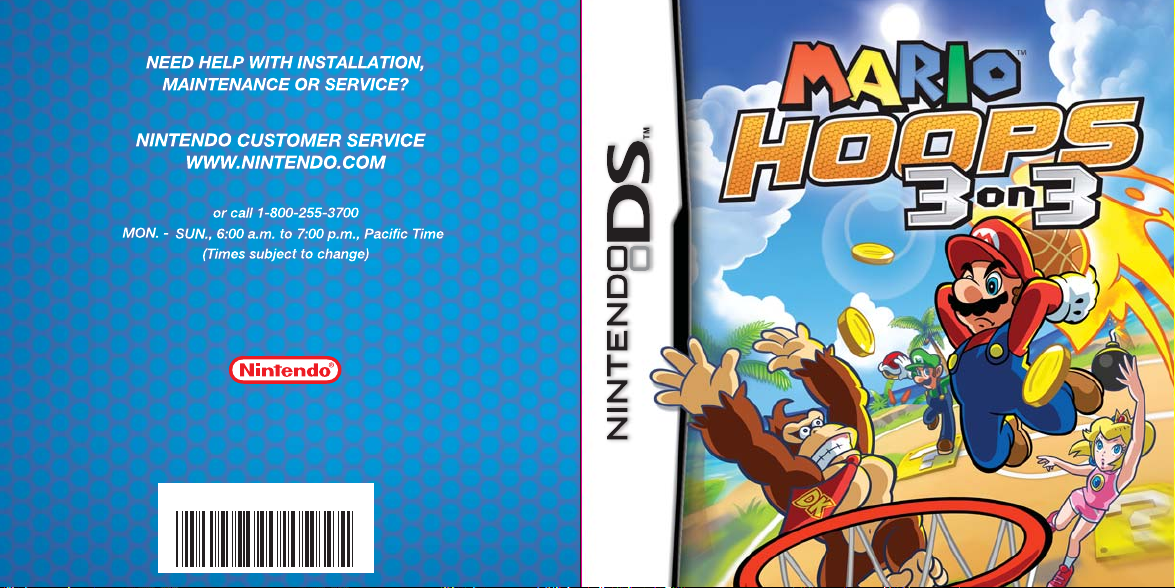
P.O. Box 957, Redmond, WA 98073-0957 U.S.A.
Nintendo of America Inc.
www.nintendo.com
61222A
PRINTED IN USA
INSTRUCTION BOOKLET
INSTRUCTION BOOKLET
Page 2
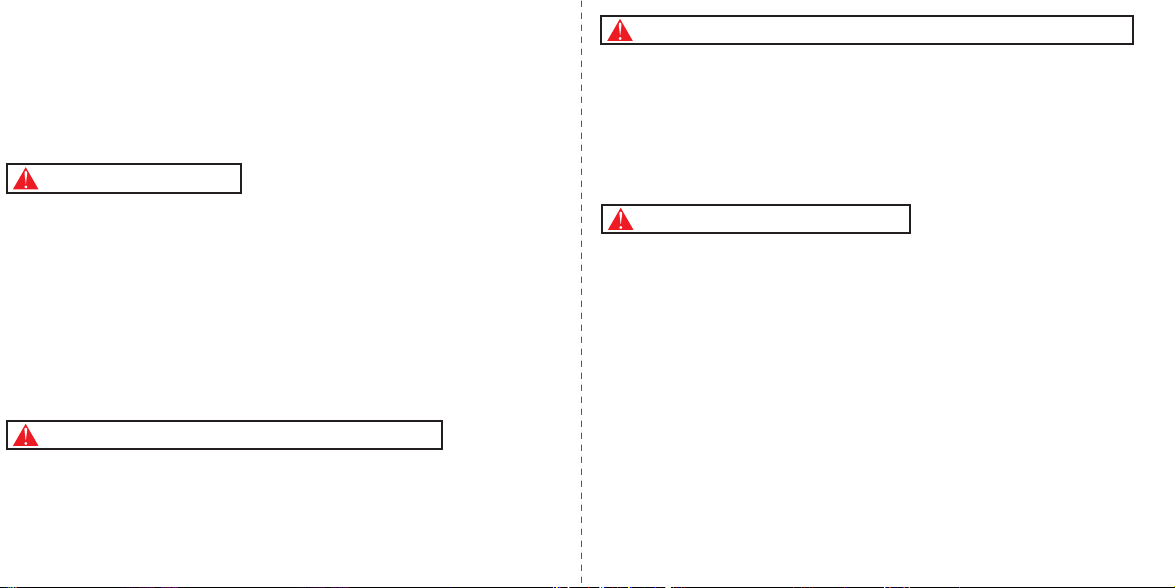
PLEASE CAREFULLY READ THE SEPARATE HEALTH AND SAFETY
PRECAUTIONS BOOKLET INCLUDED WITH THIS PRODUCT BEFORE
USING YOUR NINTENDO
®
HARDWARE SYSTEM, GAME CARD OR
ACCESSORY. THIS BOOKLET CONTAINS IMPORTANT HEALTH AND
SAFETY INFORMATION.
IMPORTANT SAFETY INFORMATION: READ THE FOLLOWING
WARNINGS BEFORE YOU OR YOUR CHILD PLAY VIDEO GAMES.
WARNING - Seizures
• Some people (about 1 in 4000) may have seizures or blackouts triggered by light flashes or patterns,
such as while watching TV or playing video games, even if they have never had a seizure before.
• Anyone who has had a seizure, loss of awareness, or other symptom linked to an epileptic condition
should consult a doctor before playing a video game.
• Parents should watch when their children play video games. Stop playing and consult a doctor if you or
your child have any of the following symptoms:
Convulsions Eye or muscle twitching Loss of awareness
Altered vision Involuntary movements Disorientation
• To reduce the likelihood of a seizure when playing video games:
1. Sit or stand as far from the screen as possible.
2. Play video games on the smallest available television screen.
3. Do not play if you are tired or need sleep.
4. Play in a well-lit room.
5. Take a 10 to 15 minute break every hour.
WARNING - Radio Frequency Interference
The Nintendo DS can emit radio waves that can affect the operation of nearby electronics, including
cardiac pacemakers.
• Do not operate the Nintendo DS within 9 inches of a pacemaker while using the wireless feature.
• If you have a pacemaker or other implanted medical device, do not use the wireless feature of the
Nintendo DS without first consulting your doctor or the manufacturer of your medical device.
• Observe and follow all regulations and rules regarding use of wireless devices in locations such as
hospitals, airports, and on board aircraft. Operation in those locations may interfere with or cause
malfunctions of equipment, with resulting injuries to persons or damage to property.
WARNING - Repetitive Motion Injuries and Eyestrain
Playing video games can make your muscles, joints, skin or eyes hurt after a few hours. Follow these
instructions to avoid problems such as tendinitis, carpal tunnel syndrome, skin irritation or eyestrain:
• Avoid excessive play. It is recommended that parents monitor their children for appropriate play.
• Take a 10 to 15 minute break every hour, even if you don't think you need it.
• When using the stylus, you do not need to grip it tightly or press it hard against the screen. Doing so
may cause fatigue or discomfort.
• If your hands, wrists, arms or eyes become tired or sore while playing, stop and rest them for several
hours before playing again.
If you continue to have sore hands, wrists, arms or eyes during or after play, stop playing and see a doctor.
•
WARNING - Battery Leakage
The Nintendo DS contains a rechargeable lithium ion battery pack. Leakage of ingredients contained within the
battery pack, or the combustion products of the ingredients, can cause personal injury as well as damage to your
Nintendo DS.
If battery leakage occurs, avoid contact with skin. If contact occurs, immediately wash thoroughly with soap and
water. If liquid leaking from a battery pack comes into contact with your eyes, immediately flush thoroughly with
water and see a doctor.
To avoid battery leakage:
• Do not expose battery to excessive physical shock, vibration, or liquids.
• Do not disassemble, attempt to repair or deform the battery.
• Do not dispose of battery pack in a fire.
• Do not touch the terminals of the battery, or cause a short between the terminals with a metal object.
• Do not peel or damage the battery label.
Page 3
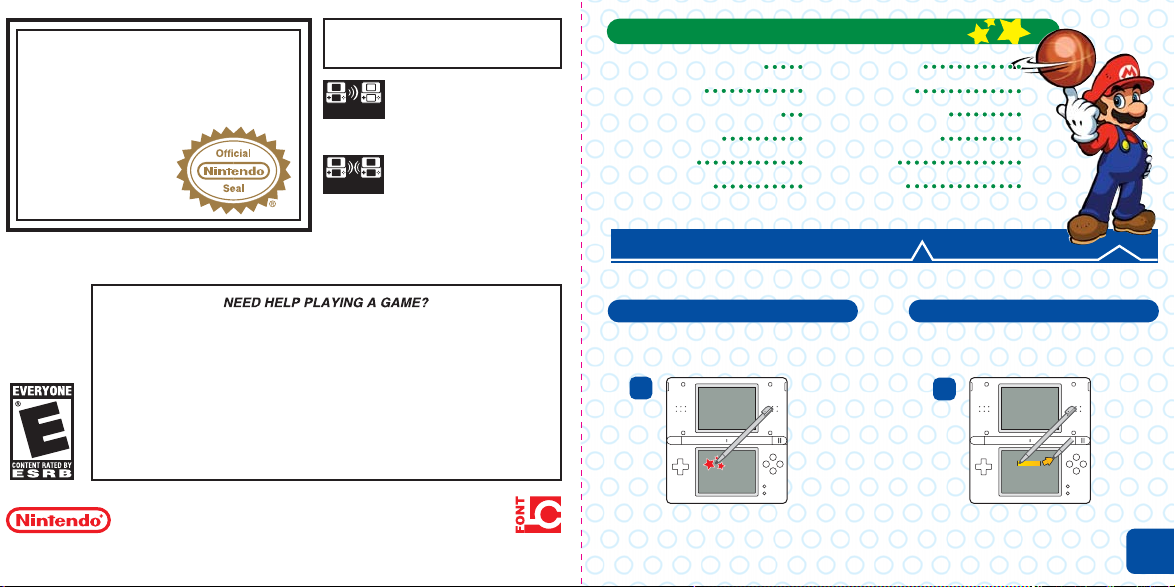
The official seal is your assurance
that this product is licensed or
manufactured by Nintendo. Always
look for this seal when buying
video game systems,
accessories, games
and related
products.
Nintendo does not license the sale or use of products
without the Official Nintendo Seal.
Nintendo's game pages, at www.nintendo.com/games, feature
walkthroughs, frequently-asked questions, and codes for many of our
games. If your answer isn't there, check out our forums where you can
If you don't have access to the web-site, recorded tips for many titles are
available on Nintendo's Power Line at (425) 885-7529. This may be a long-
distance call, so please ask permission from whoever pays the phone bill.
exchange tips with other gamers online.
For more information about our forums, visit
www.nintendo.com/community.
THIS GAME CARD WILL WORK
ONLY WITH THE NINTENDO DS
VIDEO GAME SYSTEM.
Wireless DS
Single-Card
2-4
2-4
Download Play
Wireless DS
Multi-Card
Play
THIS GAME ALLOWS WIRELESS MULTIPLAYER
GAMES DOWNLOADED FROM ONE GAME CARD.
THIS GAME ALLOWS WIRELESS MULTIPLAYER
GAMES WITH EACH DS SYSTEM CONTAINING
A SEPARATE GAME CARD.
TM
Table of Contents
Getting Started Getting Started 5
Getting Started 5
Controls Controls 7
Controls 7
Screens and RulesScreens and Rules 1313
Screens and Rules 13
Challenges Challenges 1515
Challenges 15
Tourney Tourney 1717
Tourney 17
Exhibition Exhibition 1919
Exhibition 19
MatchupMatchup 2121
Matchup 21
OptionsOptions 2525
Options 25
Player RankPlayer Rank 2727
Player Rank 27
ChaCharacters 2929
Characters 29
Itemems 3333
Items 33
Couourts 3535
Cou rts 35
UNIQUE CONTROLS
Mario Hoops 3-on-3 uses the following controls.
StrokingTapping
Quickly and repeatedly tap the
Tapping
Touch Screen with the stylus.
1
Stroke the stylus in any direction
then lift it off the Touch Screen.
2
© 2006 NINTENDO. © 2006 SQUARE ENIX. TM, ® AND THE NINTENDO DS LOGO ARE TRADEMARKS OF NINTENDO.
© 2006 NINTENDO. ALL RIGHTS RESERVED.
SOME CHARACTERS. LCFONT, LC FONT AND THE LC LOGO MARK ARE TRADEMARKS OF SHARP CORPORATION.
THIS PRODUCT USES THE LC FONT BY SHARP CORPORATION, EXCEPT
In this manual, the “tapping” and “stroking” controls are illustrated
as in the above diagrams.
4
Page 4
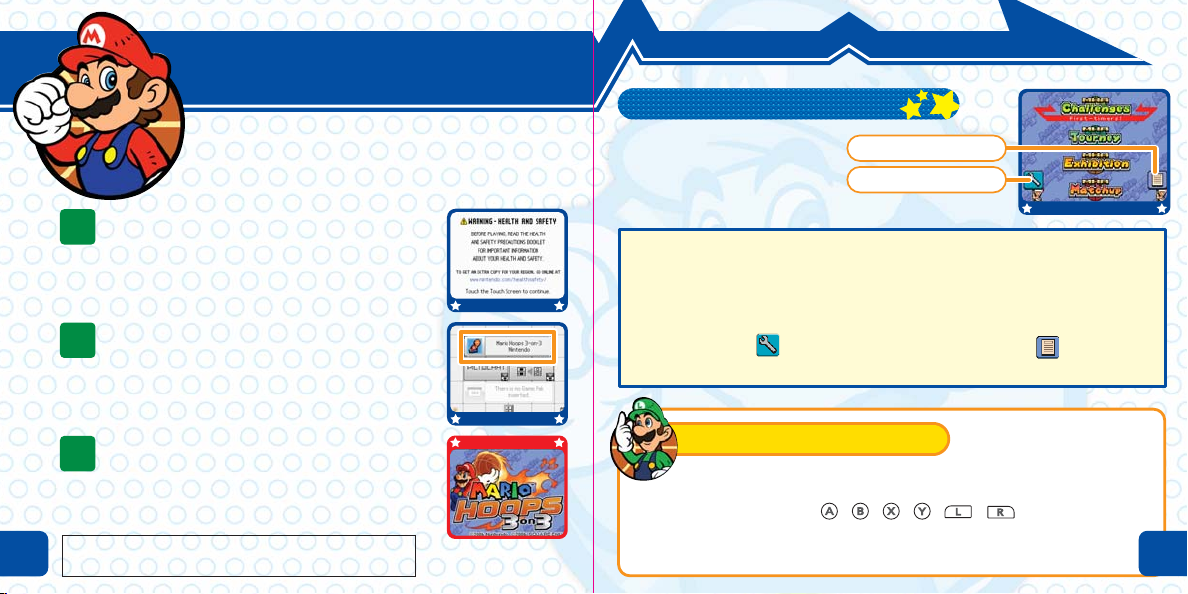
GETTING STARTED
Getting Started
Main Menu
Make sure that the Nintendo DS is turned off. Insert your
Mario Hoops 3-on-3 Game Card into the top slot of your
DS system until you hear a click.
When you turn the power on, the screen on the
1
right appears. Read what it says and tap the
Touch Screen once you understand it.
Touch the Mario Hoops 3-on-3 panel on the DS
2
Menu Screen. The game will start.
If your system has been set to Auto Mode, you can skip
this step. See the Nintendo DS instruction booklet for
more information.
The title screen appears. Select a menu item
3
from the main menu screen displayed on the
Touch Screen.
5
In this manual, a screenshot with a red frame indicates the top
screen, while one with a blue frame shows the Touch Screen.
The main menu displays
six menu items. Touch
one to continue.
Challenges (p. 15 - 16)
Practice controls used during games.
Exhibition (p. 19 - 20)
Play a game against the CPU.
Options (p. 25 - 26)
Change your settings or profile.
Player Rank
Options
Tourney (p. 17 - 18)
Enter a tourney and go for the championship!
Matchup (p. 21 - 24)
Play against other players wirelessly.
Player Rank (p. 27 - 28)
View how everyone stacks up.
About Saving
Game progress automatically saves after a match, and game settings
automatically save when a match begins. You can erase all of your saved
data if you hold down + + + + + at the same time
when turning on the game.
You can’t restore data once it is erased, so please be careful.
6
Page 5
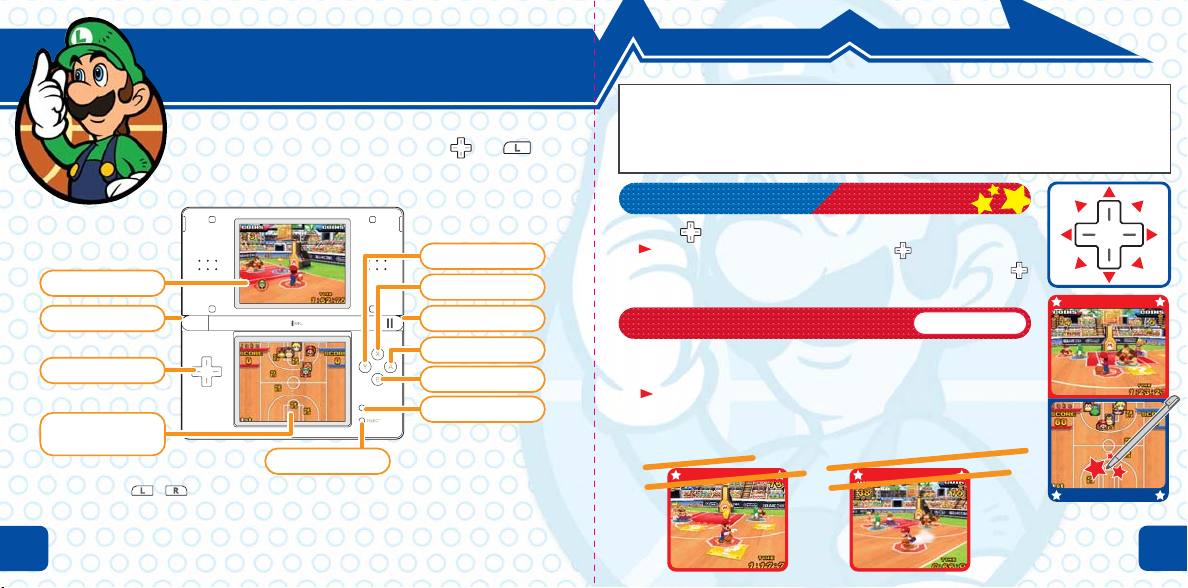
CONTROLS
Controls
Most of the controls in Mario Hoops 3-on-3 are on the
Touch Screen, although you will also use and . In
this manual, a red heading means controls on offense and a
blue heading indicates controls on defense.
Y Button
Top Screen
L Button (p. 11)
Switch teammates
+Control Pad
Move players
Touch Screen
SELECT Turn marker ON/OFF (p. 13)
Pressing , , START, and SELECT at the same time resets the game and
returns to the title screen.
Close the Nintendo DS to activate Sleep Mode. This will reduce battery
consumption. Sleep Mode will be deactivated when you open the Nintendo
7
DS. You may not activate Sleep Mode while playing in wireless mode.
X Button
R Button
A Button
B Button
START
Open pause menu (p. 14)
This section explains controls for right-handed players—you can select righthanded controls by going to Options then Hand Selection and picking Right (p. 25).
There are many other moves besides those described here. Go to Challenges and
select Practice to work on your game skills (p. 15).
Moving
Press in the direction you want the character to go.
If they don’t move even if you press , check Hand
Selection under Options. Your player won’t move with
if Left is selected.
Dribble
Tap the Touch Screen while your player is holding the ball
to dribble.
If you stop dribbling and your player holds the ball, you
cannot dribble again. You must shoot the ball or pass it to
a teammate.
Get coins Get coins
Get coins
panels! (p. 14)
with ? panels! (p. 14)
with ? panels! (p. 14)with ?
Tap in th
Tap in th
Tap in th
to move to pick up speed!to move to pick up speed!
to move to pick up speed!
Ta p
direction you wan
e
e direction you want
e direction you want
t
8
Page 6
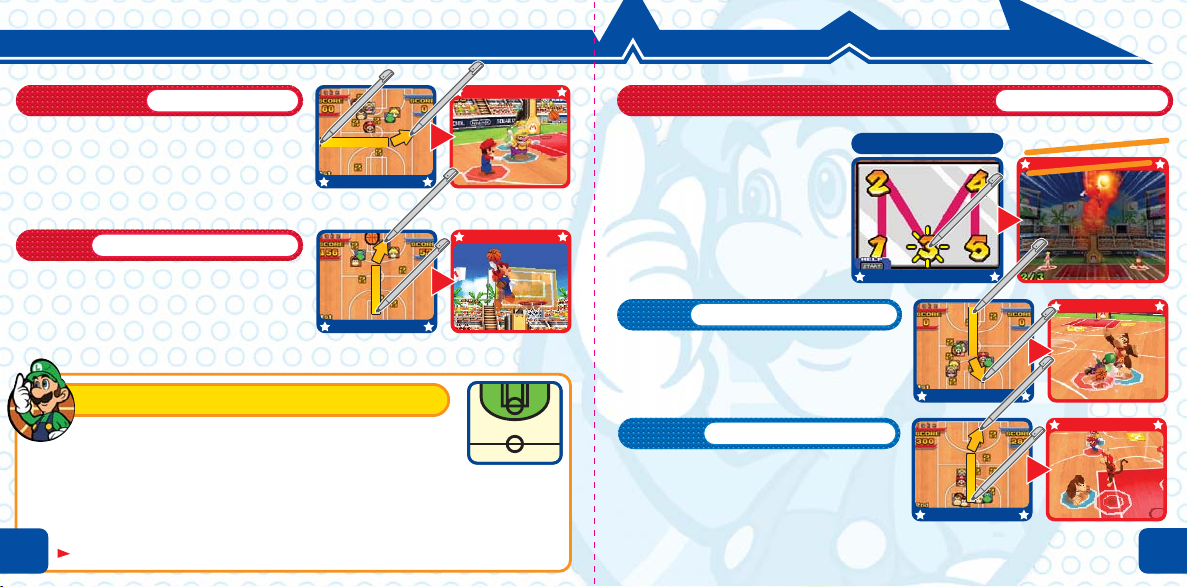
CONTROLS
Pass
If you stroke either to the left or right
when you have the ball, you will pass it
to a teammate in that direction.
Shoot
If you stroke up when you have the ball,
you will shoot it. You score if the ball
goes in the basket.
Stroke left or right
Stroke from bottom to top
About Scoring
How many points you get when you score depends on
from where you shoot the ball. You score 20 points if you make
the basket from the green-shaded zone in the diagram. You get 30 points if you
make the basket from anywhere outside it. Special shots are worth 40 points
regardless of where you shoot them from. Coins that you had before making the
basket are worth one point each--they are added to the score (p. 14).
If you set the ? panels to OFF, the number of points you score will change (p.20).
9
Special Shots
Each character has his or her
own command. When you
enter the same command
twice (and if it’s successful),
you will shoot a special shot.
Select Challenges then Special
Shot (p. 15) and check the
commands and their effects.
Steal
Stroke from top to bottom when you do
not have the ball and you will try to steal
the opponent’s ball.
Jump
Stroke from bottom to top when you do
not have the ball and you will jump to try
to block the opponent’s shot attempt.
Stroke from top to bottom
Stroke from bottom to top
Mario’s Example
Enter command twice
n you enter the
he
When you enter the W
When you enter the
nd twice...
command twice...
command twice...comma
10
Page 7
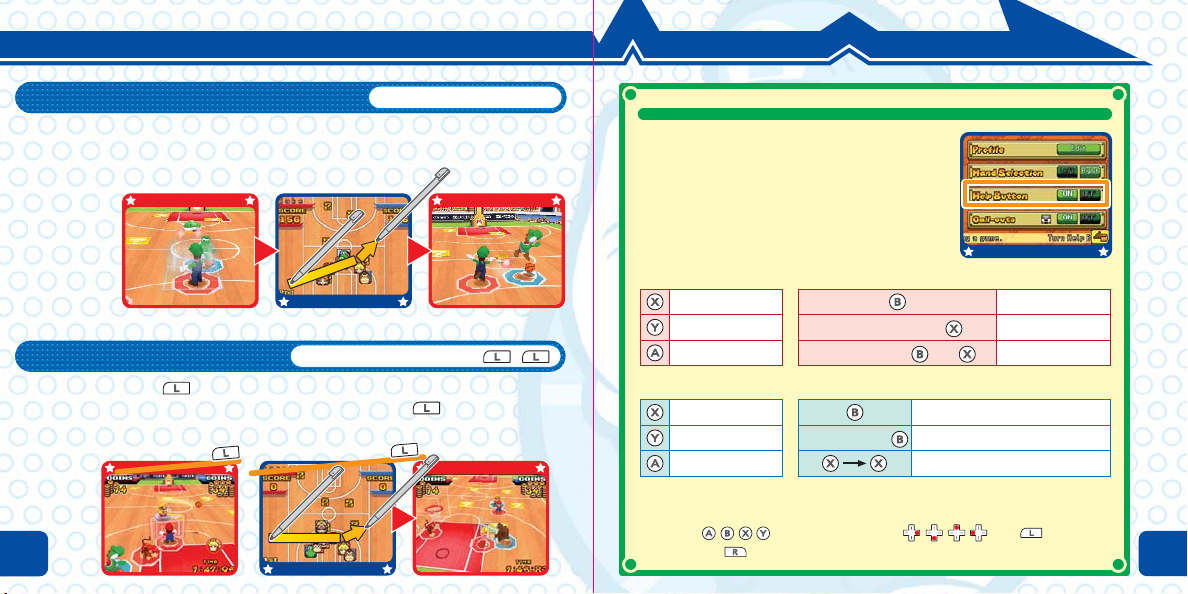
CONTROLS
Using Items
An item will appear when you touch a ? panel. Once you get an item, stroke to
throw it. Some items become effective the instant you grab them.
Switching Characters
If you briefly press when you don’t have the ball, you’ll switch to a
teammate near the ball. If you stroke while holding down , you’ll switch
to a teammate in the direction you stroked.
Briefly pressBriefly pressBriefly press
Stroke while holding down /
While holding downWhile holding downWhile holding down
Stroke toward opponent
11
HELP BUTTONSHELP BUTTONS
While Mario Hoops 3-on-3 is mainly controlled
on the Touch Screen during matches, if you
turn on Help Button in the Options (p. 25) or
pause menu (p. 14) screens, you can also
control the game with buttons.
Controls when playing offense (when you have the ball)
Shoot
Pass left
Pass right
Controls when playing defense (when you don’t have the ball)
Jump
Sidestep left
Sidestep right
The above shows controls for right-handed players (select Right from
Hand Selection under Options). If you set the game to left-handed
controls, controls change to and control
switches to (p. 25).
While running
Hold down and
Hold down
Steal / Throw / Block
Jump-steal
Steal-up
Dribble
Dunk shot
Charge shot
12
Page 8

Screens and Rules
SCREENS AND RULES
In Mario Hoops 3-on-3, you collect coins from the ? panels,
make shots, and vie for a better score than your opponents.
Go for your opponent’s basket while you pass the ball
among your teammates.
Game Screens
Players appear as red icons on the Touch Screen, while P2 or CPU players appear as
blue icons. indicates where the ball is and show where ? panels are.
Your team’s coin count
Marker
P1 is red and P2 or the CPU
player is blue. You can switch
it on or off with SELECT.
Your team’s score
13
Current period
Opponent’s coin count
Icon
This indicates off-screen
characters and where the
ball is.
Time
Opponent’s score
Call-outs icon (p. 23)
Basic Rules
Split into two teams of 3 players and compete for points by making baskets in
your opponent’s hoop. Matches are split into two periods (initially). The team
that has a higher total score at the end of the second period wins.
More Coins Mean Higher Scores!
Dribble the ball over the ? panels to get coins. Coins are added to the score when
you make a shot, after which they reset to zero. For example, if you collect 30
coins and make a 20-point shot, you get 50 points. Sometimes you get coins by
simply bouncing the ball on a ? panel, and sometimes you pick up coins that you or
your opponents dropped.
Pause Menu
Press START during a match to display the pause menu.
Different menus appear depending on which mode you are in.
Continue Quit
Return to the match screen Quit the match
Call-outs Help Button
Turn call-outs ON/OFF (p. 23) Turn Help Buttons ON/OFF
14
Page 9

Challenges
In this mode, you can practice game controls. Select a
menu item on the Touch Screen then touch .
You might want to practice a bit when you first play the
game. You can also practice advanced skills.
Practice
Learn the Mario Hoops 3-on-3 rules and practice the controls you use during
games. Select a menu item with the Touch Screen and follow the on-screen
instructions to practice it. Press START while appears on the Touch
Screen to read the instructions.
CHALLENGES
Dribble Race
Dribble Race Time Trial unlocks when you clear Practice. Collect 100 coins and
try to cross the finish line in the shortest time. Select your player and stage
then tap .
Controls while playing
Race Screen
Dribble on the ? panels and collect coins
then dash for the goal. Avoid bumping into
obstacles or you will drop the coins.
(for right-handed players)
Move
Ta p
Dribble
Zoom screen in/out
Cle
o
l
unlock
unlock
un
Back
e
m
w me
w me
w
ne
ne
ne
k
c
nu
nu
nu
!
ms
ms!
ms!
e
t
ite
ite
i
o
o
o
t
s
ls t
ls t
al
goa
goa
go
e
ce
ce
c
i
t
rac
practi
practi
p
ar
ar
ar
e
Cle
Cl
Special Shots
Check special shot commands and their
effects. Slide the character to the basket
and tap to go to the practice screen.
15
Scroll Bar
Touch to scroll up and
down. Touch to scroll freely.
Basket
Coins collected
Goal
? panel positions
The ? panels can
appear anywhere.
Some even move!
Current time
Player positions
Start
16
Page 10

Tourney
Select your favorite players for your team and enter a
tourney. Select a tourney and characters to start the
game. You clear the tourney when you finish it in first place.
Select Tourney
Select an icon like and tap to confirm.
When you have suspended Tourney data, the game will
ask you “Continue from where you left off?” If you
select “NO,” the previous data will be erased forever.
Select Characters
Slide characters to the basket and put them in the hoop.
Select three characters and tap to confirm. You
can still switch characters if you put a fourth player
through the hoop after deciding player positions.
Random Play
Press SELECT to automatically select players for the remaining unassigned
positions. If you already selected three players, they will all be switched.
17
Character Types
Tap a character to reveal
their profile.
All-around Well-balanced
Speedy Quick on the court
Technical Good at shooting
Powerful Great at stealing
Tr i c k y Full of trick moves
Positions
In the order you select your team members, they will
play the center (CTR), left (L), and right (R) positions.
You will start the game with the player who is
playing center.
Switching and Assigning Positions
When switching
positions, slide a player
to the new position.
Tap a position and then
select a player to assign
the player to that position.
TOURNEY
CTR
LR
18
Page 11

Exhibition
Select your team members, a court to play on, and the
game rules, then play against the CPU. You can also set
how long you want to play the match and how many
periods to play. Customize the game to your liking!
Select Characters
Select the team members of both teams and tap . Put
the characters through the hoop to form your team
and put the characters through the hoop to form the
CPU player team. Press SELECT to automatically decide the
remaining players. If you already have three players selected,
they will all be replaced.
Select a Court
Select a court to play on. Tap , , or to switch
court types. Tap a court name to select it and tap
to continue. When you advance through the
tourneys, you will unlock more courts to play on.
19
Set rules (p. 20)
Change rule settings.
EXHIBITION
Set Rules
Tap each item to set and select to return to the previous screen. Your rule
settings will be saved once the match begins.
Current rules
Shows what you set
on the Touch Screen.
Set time
Set the length of
each period.
Set periods
Set how many periods to play.
Set CPU lv.
Set how well the CPU
plays from Amateur (1) to
Brutal (5).
That’s the game!
When the match ends, options appear on the Touch Screen. To start
another game with the same settings, tap Another Match. Tap Quit to quit
the match.
Currently selected court
? Panel
Set to turn ? panels ON or OFF.
When you set it to OFF, you
will score as shown below:
2 points
3 points
Special shots are
worth 4 points.
20
Page 12

Matchup
MATCHUP
DS Wireless Play
Select a Game
Choose your opponent for Exhibition, Dribble Race, or
Coin Hunter (p. 23 - 24).
You won’t find anyone to play against unless they choose the same game as you do.
Host a Game
Select Host Game and tap
when you have
someone to play against.
Select Character
Select your team members. Both host and guest
players touch and to continue.
21
Select either DS Wireless Play or DS Download Play
and begin a wireless game. Read pages 37 - 39 before
you begin.
Join a Game
Select Join a Game and tap
when you find someone
wanting to host a game.
Select a Court / Stage
Choose a court or stage. Only P1 can choose one.
Matchup Screen
Play in a match you selected on the Select a Game screen.
End of Game
When the match is over, select one from the following options: Another
Match, Select Characters, or Quit. Either you or your opponent can choose the
options in Exhibition, while only P1 gets to choose one when playing Dribble
Race and Coin Hunter.
DS Download Play
You can play Dribble Race and Coin Hunter in
this mode. Read pages 37 - 38 to get the game
ready. The steps are the same as DS Wireless
Play from the Select Characters screen on.
Guests start the game with the Help Buttons turned on (p. 25).
Guests press or to select which hand selection they want.
P1 - P4
The host becomes
P1 and the guests
become P2, P3, and
P4 in the order they
download the game.
22
Page 13

MATCHUP
Exhibition (DS Wireless Play only)
Play a match with a 3-player team. While the controls are
the same as the single-player mode during a match, only the
player who presses START may pause the game.
For 2 players
Letting Challengers Cut In
When players whose call-outs are turned on in the pause or Options menu (p. 25)
are nearby each other, challengers cut in—and you cannot refuse them. Follow
the same steps for DS Wireless Play to start a match. Challengers can cut in
when both players are playing a single-player match in Exhibition or Tourney.
Dribble Race
Collect 100 coins and be the first to cross the finish line to
win. Read page 16 for the controls during the race. The Touch
Screen displays the position of each player,? panels, and the
number of coins during the race. Only P1 is able to display
the pause menu with START.
For 2 to 4 players
23
Coin Hunter
Each player begins the game with 50 coins. Throw items at your opponents and
reduce their coins. You win when everyone else has no coins left. When the time
runs out, the player with the most coins left wins. While you lose if your coin
count goes down to zero, you can stay in the game to annoy other players in a
three- or four-player game. Only P1 can display the pause menu with START.
Coin Hunter screen
Coin Hunter controls
(for right-handed players)
Move
Stroke up* Jump
Stroke in
any direction
Face camera
forward
Zoom camera
in/out
* When you have no items
Use items
Current coin count
Time remaining
Item your character has
Direction character is facing
For 2 to 4 players
24
Page 14

Options
OPTIONS
Edit Profile
Touch on the main menu to display the Options
screen. You can edit your profile and choose which hand
to play the game with. After changing your settings,
return to the main menu to save what you changed.
Options Screen
Tap the green items to set up your profile. The current settings appear brightly.
Tap to quit.
Current profile
The player profile edited
Hand selection
Select which hand to
play with.
Righthanded
player
25
Lefthanded
player
on page 26 appears here.
Profile (p. 26)
Edit your name and comments.
Help Button (p. 12)
Turn Help Buttons ON or OFF.
Call-outs (p. 23)
Turn call-outs ON or OFF. It
goes back to the off position
when you turn the power off
or reset the game.
Tap Edit under Profile to display the edit profile screen. Tap the green items to edit
details on the subsequent screens. Your profile will appear on the player rank screen.
Rank and points
You earn points if you have
good results in Tourney and
Exhibition. Your rank goes
up when you accumulate a
certain number of points.
Name
Enter your name.
Comments
Type in your personal
comments here.
Sometimes points go down when you lose a game.
The win rate and career wins/losses are matchup results in Exhibition.
When you edit your profile, return to the main menu and turn the power off.
Unless you go back to the main menu screen, the game will not save what
you edited.
Your comments and name are sent wirelessly to opponents. Do not enter
anything personal or other important information.
Win rate
Ball
Select a ball type to
play in matches.
Player icon
Select one from the
character list.
Career stats
Your win/loss records
appear here.
26
Page 15

Player Rank
PLAYER RANK
View Player Data
Exhibition results in wireless matches display by rank.
The ranking is automatically updated at the end of each
match. The screens display a variety of player
information.
Player Rank Screen
The blue boards are those players you haven’t played against.
Name board
Player names, his/her
matchup records, and
player icons.
Friends
The ranks of players you
have played against in
order of match results.
All
The ranks of
27
everyone in order of
match results.
Set faves
The settings that you
made on the player
data screen.
Call-outs setting (p. 28)
The settings that you
made on the player
data screen.
Faves
The ranks of the players
whose Favorites setting
is set to ON.
Tap the name board to view individual player information and adjust the settings.
Player data screen
Player info
The player’s ranking and
wins/losses appear
here. Your career stats
appear when you want
to view your own data.
Faves
Turn it on to keep players
from disappearing from
your ranking even if your
rank screen fills up to
maximum.
Up to 99 player rankings can be saved. Additional player data will erase lowestranked player records. Be sure to set important players as faves to prevent erasing
them accidentally. If you already have 99 favorite players, additional player data will
erase lowest-ranked player records.
When you play against an opponent in an exhibition match, your and your
opponent’s ranking data will be wirelessly swapped and the game will
reflect them in the player ranking.
Never enter important data such as personal information in the profile.
Call-outs
Turn it off to disallow
players cutting in.
Erase data
Erase player data from
the ranking.
28
Page 16

Characters
CHARACTERS
Let’s meet the players! Maybe you’ll unlock other players if you
keep winning tourney games…
Mario
All-around
Fire Shot
A versatile player.
Mario’s steady
performance lets him
handle anything.
Luigi
All-around
29
Green Fire Shot
Luigi leads
the team to
victory with
solid plays
that are just
as sharp as
his brother’s.
Peach
Technical
Heart Shot
Peach goes right
after that hoop!
She never misses
a shot that she
goes after.
Yoshi
All-around
Flutter Dunk
Daisy’s a bit of a tomboy,
and her shooting is first
class. She’s always full
of energy.
Daisy
Technical
Flower Shot
Yoshi’s a steady
all-around player.
He’s got robust
jumping skills, so
he’s pretty powerful.
30
Page 17

CHARACTERS
Taking advantage of his lengthy limbs,
long shots are a piece of cake for Waluigi.
31
Waluigi
Technical
Twist Dunk
Wario
Powerful
Move-it Dunk
Wario drives out
opponents with
his power plays!
Bowser Jr.
Speedy
Graffiti Dunk
With his
spectacular dunks
and powerful steals,
Donkey Kong is a
mighty hoops player.
Don’t get in his way!
Donkey Kong
Powerful
Konga Dunk
With speedy plays
and a tiny stature,
opposing teams
are at the mercy
of Diddy Kong!
He zigs and he zags! He’s
powerful like his dad! Better
not underestimate Bowser Jr.!
Diddy Kong
Speedy
Jet Shot
32
Page 18

Items
ITEMS
Let’s check out the items that you use during matches.
There are items that commonly appear on any court and
there are some that only show up on certain courts. Change
your game strategy depending on which court you play on.
About the Items
When you throw an offensive item at other characters, they fall and drop the ball,
coins, or the item that they have. The items in red in the table indicate those items
that appear when you have the ball. The ones in blue show the items that appear
when the opponent has the ball, and the ones in green are the items that both you
and your opponent can use.
Items for All Courts
Single Coin
Score goes up by a point when a shot is made.
10 Coins
Score goes up by 10 points when a shot is made.
Mushroom
Boosts your speed for a while.
Poison Mushroom
Slows you down for a while.
33
Star
Makes you invincible for a while and boosts speed.
Lightning
Causes everyone else to fall.
Fake ? Panel
Flies in the direction you stroke to trip anyone who steps on it.
Banana
Flies in the direction you stroke to trip anyone who steps on it.
Bomb
Flies in the direction you stroke and trips everyone around it when it blows up.
Green Shell
Flies straight in the direction you stroke, tripping anyone who touches it.
Red Shell
Automatically goes after the ball when you stroke to throw it.
Spiny Shell
A more powerful version of the Red Shell. It even chases the ball in the air.
Items for Specific Courts
Slot Coin (Jr. Street only)
If you make a shot after getting a slot coin, the slot will start spinning. You get
bonus points or lose points depending on how the pictures line up.
Mimic (Bloocheep Sea only)
Stroke to activate it. It goes after the ball or might even cough up coins.
Freezy (Sherbet Land only)
Throw in the direction of an opposing player and freeze him or her for a while.
34
Page 19

Courts
COURTS
This section introduces you to some of the courts.
There are other courts besides these and each is packed
with fun features. Try them all and play on your favorite!
Koopa Beach (Mushroom Tourney)
You move slower near the water’s edge.
What’s more, the longer you play, the more
pirate ships will show up to pound the court
with their cannons.
Peach Field (Mushroom Tourney)
Cheep Cheeps come flying from both sides of
the court. Hit one and it’ll turn into a coin.
35
DK Cruiser (Flower Tourney)
Barrels come rolling into your way when
you pass by the waterfall. And watch
it—sometimes bananas get thrown in
from the jungle.
Luigi Mansion (Flower Tourney)
Don’t let the ball hit the ghosts or they’ll
catch it. Get Lightning to make the
ghosts disappear for a while.
Jr. Street (Star Tourney)
Taking the purple slot coins makes the
slots spin when you make a shot. Your
score goes up and down depending on
how the pictures line up.
36
Page 20

Establishing the DS Wireless Link (DS Wireless Play)
This section explains how to establish your DS wireless link for DS Wireless Play.
What you will need
Nintendo DS or Nintendo DS Lite One for each player
Mario Hoops 3-on-3 Game Card One for each player
Steps
1. Make sure that all DS systems are turned off then insert a Mario Hoops 3-on-3
Game Card into each system.
2. Turn on the power of all the systems. The DS Menu Screen will appear.
3. Touch the Mario Hoops 3-on-3 panel.
4. Select Matchup from the main menu screen and touch .
Establishing the DS Wireless Link (DS Download Play)
This section explains how to establish the link for DS Download Play.
What you will need
Nintendo DS or Nintendo DS Lite One for each player
Mario Hoops 3-on-3 Game Card One
37
Steps (for the host)
1. Make sure that all DS systems are turned off then insert a
Mario Hoops 3-on-3 Game Card into the system.
2.Turn on the power of all the systems. The DS Menu Screen
will appear.
3. Select Matchup from the main menu screen and touch
.
4. Select either Dribble Race or Coin Hunter and touch .
5. When you have someone to play against, touch .
6. Please follow the instructions on page 21.
Steps (for guests)
1. Turn on the power of all the systems. The DS Menu
Screen will appear.
2.Touch the DS Download Play panel. The game selection
screen will appear.
3.Touch the Mario Hoops 3-on-3 Dribble Race or Mario
Hoops 3-on-3 Coin Hunter panel. The game confirmation
screen will appear.
4. When the correct software appears, touch Yes. P1 will
start the download process.
5. Please follow the instructions on page 21.
38
Page 21

Important Wireless Communication Guidelines:
Please be aware of the following concerning wireless link play:
Do not operate the Nintendo DS within 9 inches of a pacemaker while using the wireless feature.
Observe and follow all rules and regulations regarding the use of wireless devices in
locations such as hospitals, airports, and aircraft. Operation in those locations may
interfere with or cause malfunctions of equipment, with resulting injuries to persons or
damage to property.
The power light
blinks when the
0 1 2 3
Weaker Stronger
During wireless game play, an icon will appear on either
the upper or lower displays showing the signal strength
of the wireless signal. The icon has four modes depending
on the signal strength, as shown below.
Important Wireless Communication Guides:
Begin with the distance between systems at about 30 feet or less and move closer or
farther apart as desired, keeping the signal strength at two or more bars for best results.
Keep the maximum distance between systems at 65 feet or less.
The systems should face each other as directly as possible.
Avoid having people or other obstructions between the DS systems.
Avoid interference from other devices. If communication seems to be affected by other
devices (wireless LAN, microwave ovens, cordless devices, computers), move to another
location or turn off the interfering device.
wireless function
is working.
30 feet
(10 m) or less.
Notes
39
40
Page 22

Important Legal Information
REV–D
Copying of any video game for any Nintendo system is illegal and is strictly prohibited by domestic
and international intellectual property laws. “Back-up” or “archival” copies are not authorized and
are not necessary to protect your software. Violators will be prosecuted.
This video game is not designed for use with any unauthorized copying device or any unlicensed
accessory. Use of any such device will invalidate your Nintendo product warranty. Nintendo (and/or
any Nintendo licensee or distributor) is not responsible for any damage or loss caused by the use of
any such device. If use of such device causes your game to stop operating, disconnect the device
carefully to avoid damage and resume normal game play.
If your game ceases to operate and you have no device attached to it, please contact Nintendo
Customer Service (see below).
The contents of this notice do not interfere with your statutory rights.
This booklet and other printed materials accompanying this game are protected by domestic and
international intellectual property laws.
For further information or assistance, please contact:
Nintendo Consumer Service
www.nintendo.com
or call 1-800-255-3700
(U.S. and Canada)
Warranty & Service Information
REV–P
You may need only simple instructions to correct a problem with your product. Try our website at www.nintendo.com or call our
Consumer Assistance Hotline at 1-800-255-3700, rather than going to your retailer. Hours of operation are 6 a.m. to 7 p.m., Pacific
Time, Monday - Sunday (times subject to change). If the problem cannot be solved with the troubleshooting information available online or over the
telephone, you will be offered express factory service through Nintendo. Please do not send any products to Nintendo without contacting
us first.
HARDWARE WARRANTY
Nintendo of America Inc. ("Nintendo") warrants to the original purchaser that the hardware product shall be free from defects in material and
workmanship for twelve (12) months from the date of purchase. If a defect covered by this warranty occurs during this warranty period, Nintendo
will repair or replace the defective hardware product or component, free of charge. The original purchaser is entitled to this warranty only if the date
of purchase is registered at point of sale or the consumer can demonstrate, to Nintendo's satisfaction, that the product was purchased within the last
12 months.
GAME & ACCESSORY WARRANTY
Nintendo warrants to the original purchaser that the product (games and accessories) shall be free from defects in material and workmanship for a
period of three (3) months from the date of purchase. If a defect covered by this warranty occurs during this three (3) month warranty period,
Nintendo will repair or replace the defective product, free of charge.
SERVICE AFTER EXPIRATION OF WARRANTY
Please try our website at www.nintendo.com or call the Consumer Assistance Hotline at 1-800-255-3700 for troubleshooting information and repair or
replacement options and pricing. In some instances, it may be necessary for you to ship the complete product, FREIGHT PREPAID AND INSURED FOR
LOSS OR DAMAGE, to Nintendo. Please do not send any products to Nintendo without contacting us first.
WARRANTY LIMITATIONS
THIS WARRANTY SHALL NOT APPLY IF THIS PRODUCT: (a) IS USED WITH PRODUCTS NOT SOLD OR LICENSED BY NINTENDO (INCLUDING, BUT NOT
LIMITED TO, NON-LICENSED GAME ENHANCEMENT AND COPIER DEVICES, ADAPTERS, AND POWER SUPPLIES); (b) IS USED FOR COMMERCIAL PURPOSES
(INCLUDING RENTAL); (c) IS MODIFIED OR TAMPERED WITH; (d) IS DAMAGED BY NEGLIGENCE, ACCIDENT, UNREASONABLE USE, OR BY OTHER CAUSES
UNRELATED TO DEFECTIVE MATERIALS OR WORKMANSHIP; OR (e) HAS HAD THE SERIAL NUMBER ALTERED, DEFACED OR REMOVED.
ANY APPLICABLE IMPLIED WARRANTIES, INCLUDING WARRANTIES OF MERCHANTABILITY AND FITNESS FOR A PARTICULAR PURPOSE, ARE
HEREBY LIMITED IN DURATION TO THE WARRANTY PERIODS DESCRIBED ABOVE (12 MONTHS OR 3 MONTHS, AS APPLICABLE). IN NO EVENT SHALL
NINTENDO BE LIABLE FOR CONSEQUENTIAL OR INCIDENTAL DAMAGES RESULTING FROM THE BREACH OF ANY IMPLIED OR EXPRESS WARRANTIES.
SOME STATES DO NOT ALLOW LIMITATIONS ON HOW LONG AN IMPLIED WARRANTY LASTS OR EXCLUSION OF CONSEQUENTIAL OR INCIDENTAL
DAMAGES, SO THE ABOVE LIMITATIONS MAY NOT APPLY TO YOU.
This warranty gives you specific legal rights. You may also have other rights which vary from state to state or province to province.
Nintendo's address is: Nintendo of America Inc., P.O. Box 957, Redmond, WA 98073-0957 U.S.A.
This warranty is only valid in the United States and Canada.
