Games Nintendo DS CLUB HOUSE GAMES User Manual
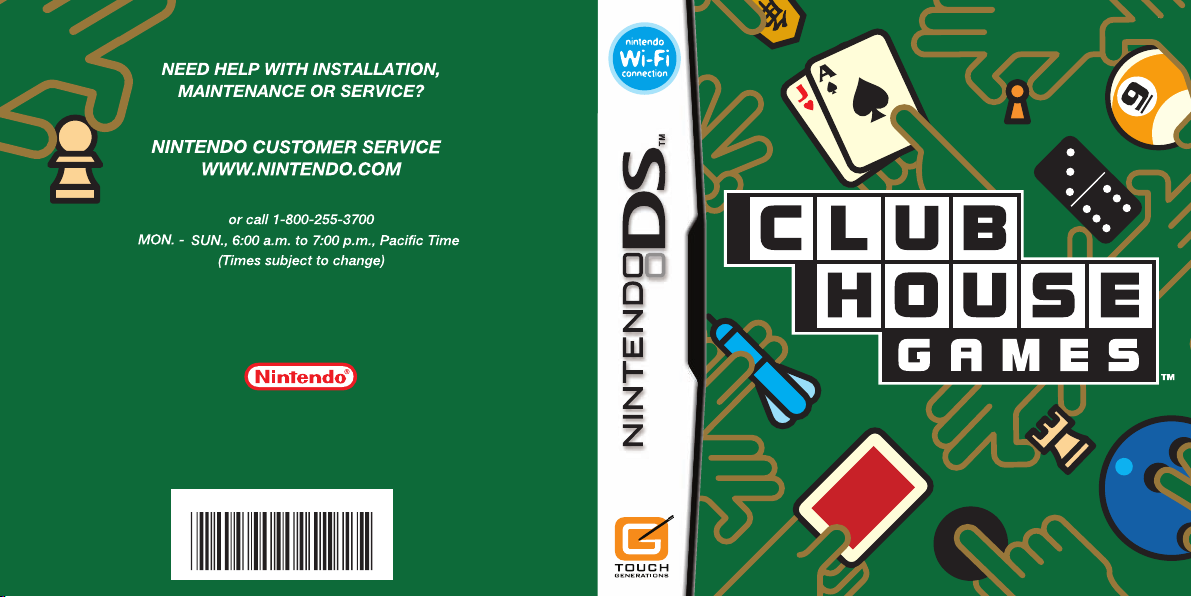
61224A
P.O. Box 957, Redmond, WA 98073-0957 U.S.A.
Nintendo of America Inc.
www.nintendo.com
PRINTED IN USA
INSTRUCTION BOOKLET
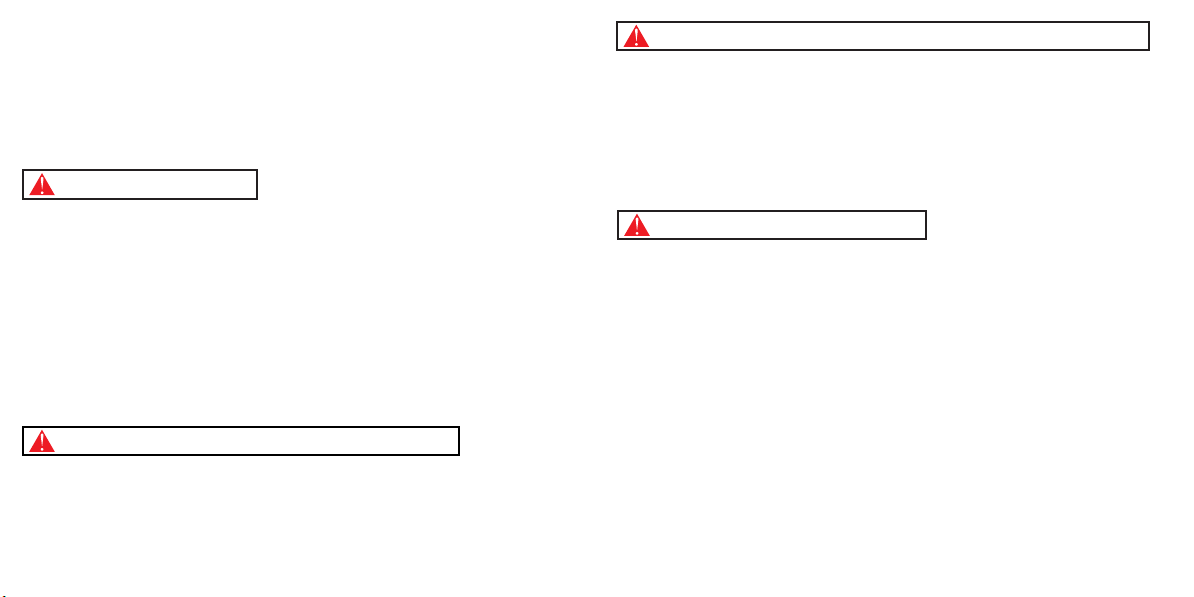
PLEASE CAREFULLY READ THE SEPARATE HEALTH AND SAFETY
PRECAUTIONS BOOKLET INCLUDED WITH THIS PRODUCT BEFORE
USING YOUR NINTENDO® HARDWARE SYSTEM, GAME CARD OR
ACCESSORY. THIS BOOKLET CONTAINS IMPORTANT HEALTH AND
SAFETY INFORMATION.
IMPORTANT SAFETY INFORMATION: READ THE FOLLOWING
WARNINGS BEFORE YOU OR YOUR CHILD PLAY VIDEO GAMES.
WARNING - Seizures
• Some people (about 1 in 4000) may have seizures or blackouts triggered by light flashes or patterns,
such as while watching TV or playing video games, even if they have never had a seizure before.
• Anyone who has had a seizure, loss of awareness, or other symptom linked to an epileptic condition
should consult a doctor before playing a video game.
• Parents should watch when their children play video games. Stop playing and consult a doctor if you or
your child have any of the following symptoms:
Convulsions Eye or muscle twitching Loss of awareness
Altered vision Involuntary movements Disorientation
• To reduce the likelihood of a seizure when playing video games:
1. Sit or stand as far from the screen as possible.
2. Play video games on the smallest available television screen.
3. Do not play if you are tired or need sleep.
4. Play in a well-lit room.
5. Take a 10 to 15 minute break every hour.
WARNING - Radio Frequency Interference
The Nintendo DS can emit radio waves that can affect the operation of nearby electronics, including
cardiac pacemakers.
• Do not operate the Nintendo DS within 9 inches of a pacemaker while using the wireless feature.
• If you have a pacemaker or other implanted medical device, do not use the wireless feature of the
Nintendo DS without first consulting your doctor or the manufacturer of your medical device.
• Observe and follow all regulations and rules regarding use of wireless devices in locations such as
hospitals, airports, and on board aircraft. Operation in those locations may interfere with or cause
malfunctions of equipment, with resulting injuries to persons or damage to property.
WARNING - Repetitive Motion Injuries and Eyestrain
Playing video games can make your muscles, joints, skin or eyes hurt after a few hours. Follow these
instructions to avoid problems such as tendinitis, carpal tunnel syndrome, skin irritation or eyestrain:
• Avoid excessive play. It is recommended that parents monitor their children for appropriate play.
• Take a 10 to 15 minute break every hour, even if you don't think you need it.
• When using the stylus, you do not need to grip it tightly or press it hard against the screen. Doing so
may cause fatigue or discomfort.
• If your hands, wrists, arms or eyes become tired or sore while playing, stop and rest them for several
hours before playing again.
•
If you continue to have sore hands, wrists, arms or eyes during or after play, stop playing and see a doctor.
WARNING - Battery Leakage
The Nintendo DS contains a rechargeable lithium ion battery pack. Leakage of ingredients contained within the
battery pack, or the combustion products of the ingredients, can cause personal injury as well as damage to your
Nintendo DS.
If battery leakage occurs, avoid contact with skin. If contact occurs, immediately wash thoroughly with soap and
water. If liquid leaking from a battery pack comes into contact with your eyes, immediately flush thoroughly with
water and see a doctor.
To avoid battery leakage:
• Do not expose battery to excessive physical shock, vibration, or liquids.
• Do not disassemble, attempt to repair or deform the battery.
• Do not dispose of battery pack in a fire.
• Do not touch the terminals of the battery, or cause a short between the terminals with a metal object.
• Do not peel or damage the battery label.
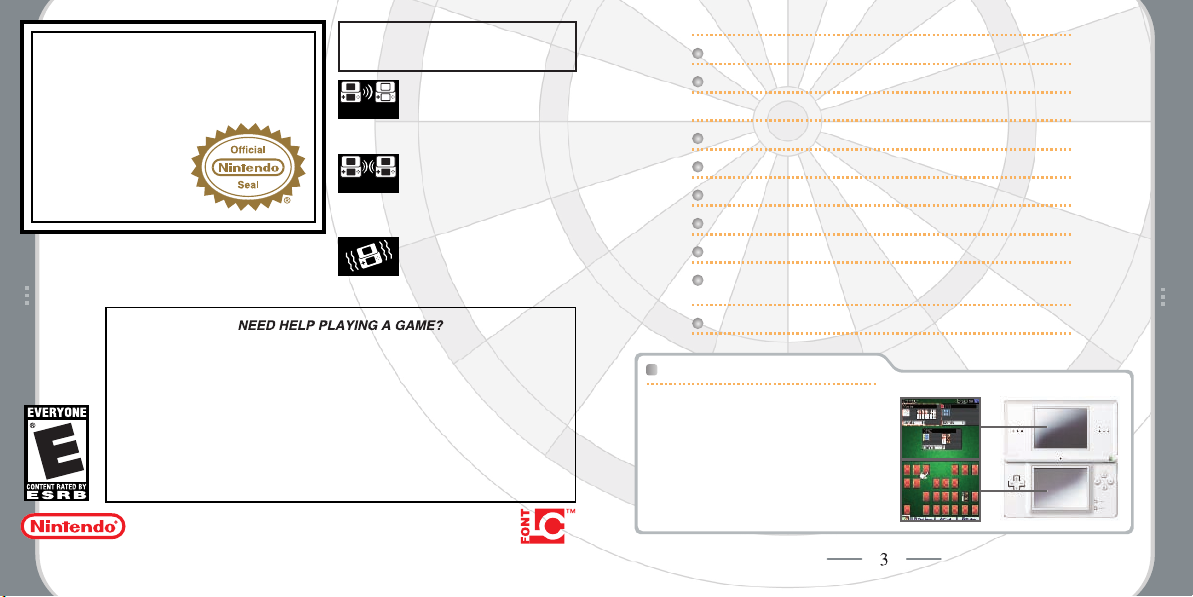
THIS GAME CARD WILL WORK
The official seal is your assurance
that this product is licensed or
manufactured by Nintendo. Always
look for this seal when buying
video game systems,
accessories, games
and related
products.
Nintendo does not license the sale or use of products
without the Official Nintendo Seal.
Nintendo's game pages, at www.nintendo.com/games, feature
walkthroughs, frequently-asked questions, and codes for many of our
games. If your answer isn't there, check out our forums where you can
If you don't have access to the web-site, recorded tips for many titles are
available on Nintendo's Power Line at
distance call, so please ask permission from whoever pays the phone bill.
© 2005-2006 NINTENDO. ALL RIGHTS, INCLUDING THE COPYRIGHTS OF GAME, SCENARIO, MUSIC AND PROGRAM,
RESERVED BY NINTENDO. TM, ® AND THE NINTENDO DS LOGO ARE TRADEMARKS OF NINTENDO. © 2006
NINTENDO. ALL RIGHTS RESERVED. This product uses the LC Font by Sharp Corporation, except some characters.
LCFONT, LC Font and the LC logo mark are trademarks of Sharp Corporation.
exchange tips with other gamers online.
For more information about our forums, visit
www.nintendo.com/community.
ONLY WITH THE NINTENDO DS
VIDEO GAME SYSTEM.
Wireless DS
Single-Card
Download Play
2-8
THIS GAME ALLOWS WIRELESS MULTIPLAYER
GAMES DOWNLOADED FROM ONE GAME CARD.
Wireless DS
Multi-Card
Play
2-8
THIS GAME ALLOWS WIRELESS MULTIPLAYER
GAMES WITH EACH DS SYSTEM CONTAINING
A SEPARATE GAME CARD.
Rumble Pak
Compatible
THIS GAME IS COMPATIBLE WITH THE
RUMBLE PAK ACCESSORY.
(425) 885-7529
. This may be a long-
TM
CONTENTS
CONTENTS
Controls
Controls
Getting Started
Getting Started
Saving
Saving
The Game Screens
The Game Screens
Single Player
Single Player
Multiplayer
Multiplayer
Chat
Chat
Games
Games
Local Wireless Play
Local Wireless Play
DS Wireless Play / DS Download
DS Wireless Play / DS Download
Nintendo Wi-Fi Connection
Nintendo Wi-Fi Connection
KEEP IN MIND...
In this instruction booklet, all single
•
screen shots denote the Touch Screen.
Closing your DS and putting it into
•
Sleep Mode will save battery power.
Sleep Mode ends automatically when
you open your DS again. However, this
feature doesn't work when playing via
Nintendo WFC.
Play
Play
20
20
22
22
26
26
28
28
4
4
5
5
6
6
8
8
10
10
16
16
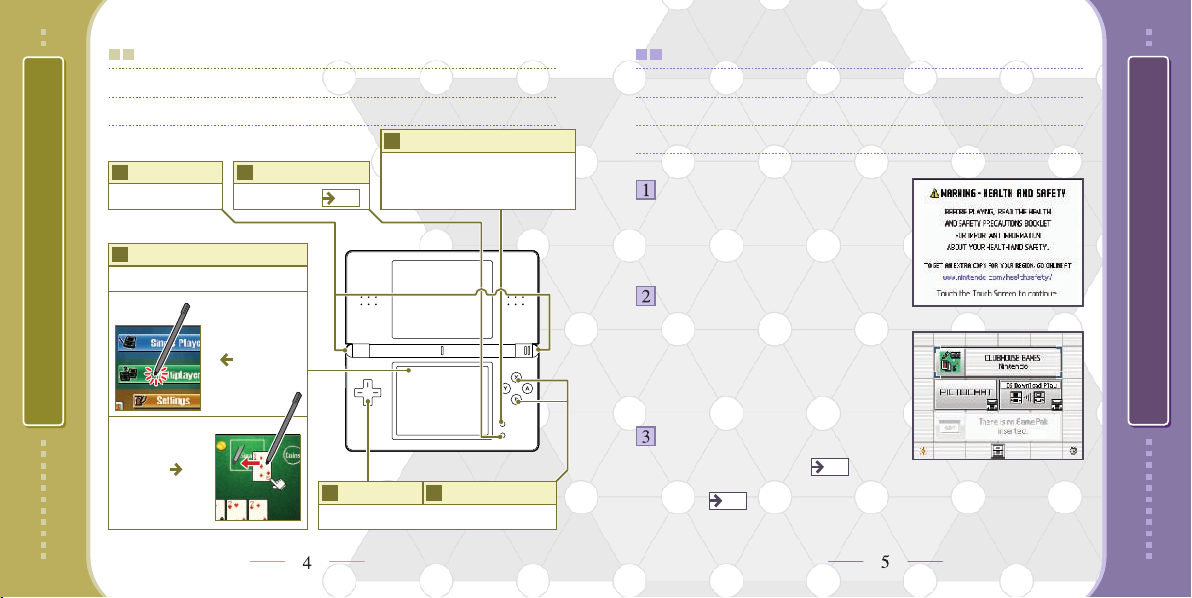
CONTROLS
Clubhouse Games can be played using the Touch Screen
Clubhouse Games can be played using the Touch Screen
alone. The buttons are used to scroll through rules.
alone. The buttons are used to scroll through rules.
L & R Buttons
Change the order of
the cards.
Touch Screen
Basic Controls
Slide
Move a card
or piece.
To return to the title screen, press the L Button, R Button, START, and SELECT. However you can't do
this if you're playing a game via Nintendo WFC.
SELECT
Display the rules.
Touch
Select an entry.
STARTSTART
Pause or quit a single-player game. When
playing friends via Nintendo WFC or via local
wireless, only the host can pause the game.
During worldwide Nintendo WFC games,
P9
pausing is disabled.
+Control Pad
Scroll through rule text and games.
X Button/B Button
Make sure your Nintendo DS is off, insert the Clubhouse
Games Game Card into the DS Game Card slot, and turn the
power on.
The start-up screen to the right will
appear. Tap the Touch Screen to move
to the DS Menu Screen.
On the DS Menu Screen, tap the
Clubhouse Games panel to start the game.
*If you have your Nintendo DS start-up
mode set to Auto, you won’t have to go
through these steps. See your Nintendo
DS instruction booklet for more details.
Touch Start when the title screen appears.
When playing for the first time, the Player
Setup screen will appear.
All subsequent times, the main menu will
appear.
P7
P6
GETTING STARTED
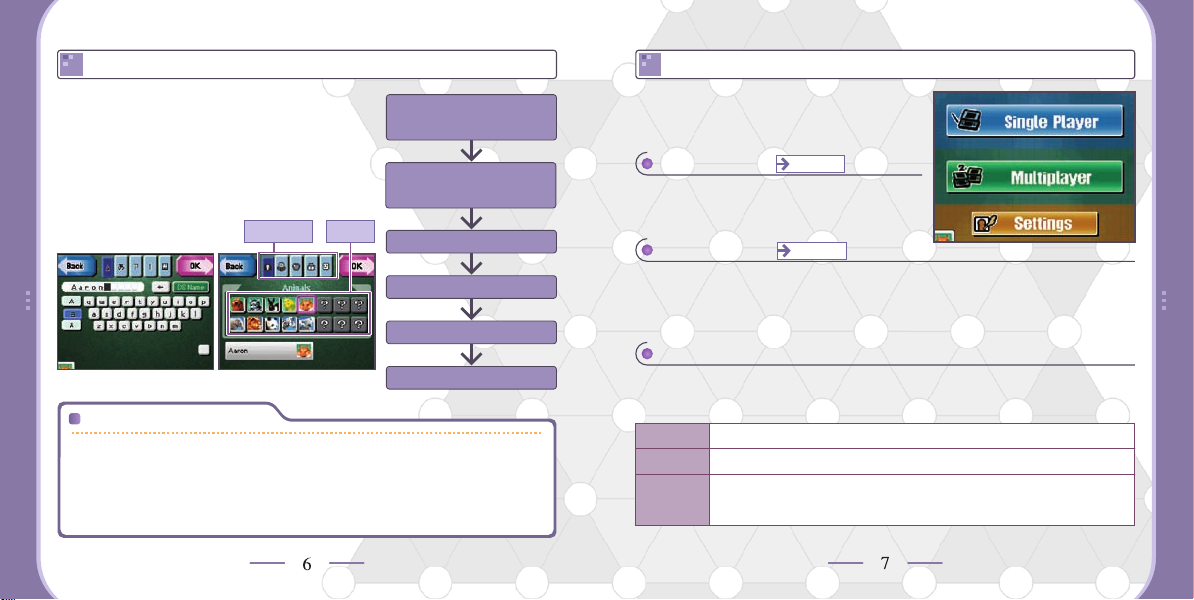
PLAYER SETUP
MAIN MENU
The first time that you play, the Welcome
screen will appear. Follow the steps to
Tap Next on the
Welcome screen.
the right to choose your icon. Your player
name will default to the one registered on
your DS.
You can also change your name and icon by tapping
Settings in the main menu.
Icon Type
Icons
Choose the type of icon
you want to use.
Choose your icon.
Tap OK.
Tap Next.
Go to the main menu.
Saving
At the end of each game, the results and rule settings are saved.
If you want to clear all of your save data, press the L, R, A, B, X,
and Y Buttons at the same time at the title screen. Data that you
erased can’t be recovered, so please be careful.
Tap a button on the Touch Screen
to select it.
Single Player
P10 - 15
Play single-player games against the
computer players (CPU).
Multiplayer
P16 - 19
Battle other players via DS Wireless Play or over Nintendo Wi-Fi
Connection, and send gifts to people without copies of Clubhouse
Games through DS Download Play.
Settings
Change the music or your player information here. After you
change your settings and tap OK, your data is saved.
Sound Change the Surround setting and the background music.
Icon Change your player icon.
Name Change your player name. If you tap DS Name, your name
will default to the name registered on your DS.
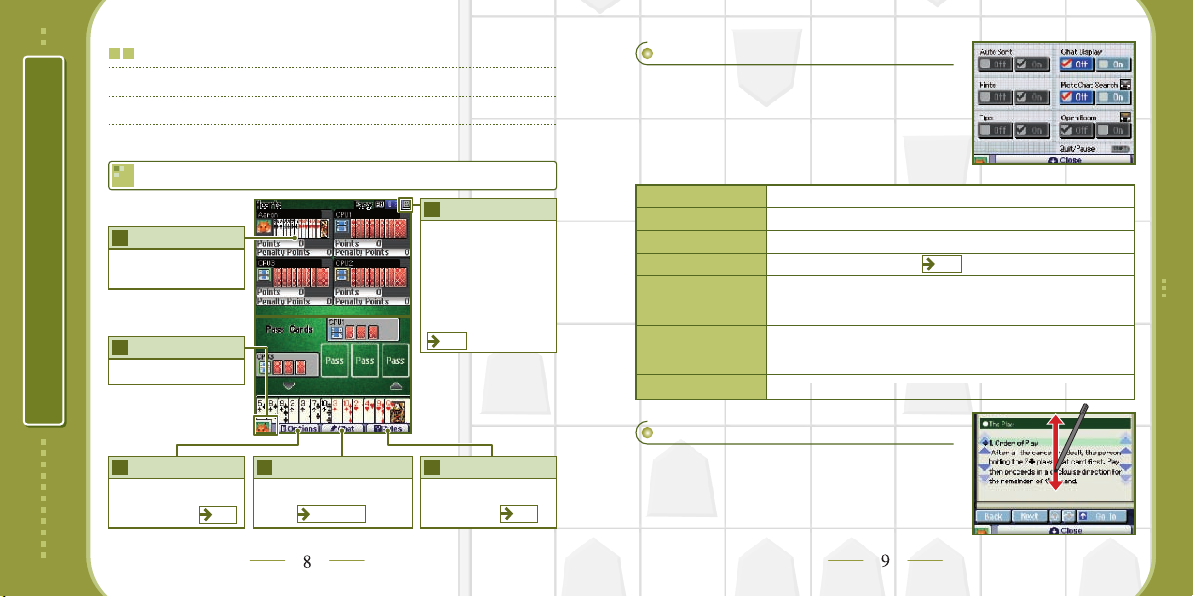
THE GAME SCREENS
All the basic controls happen on the Touch Screen, while
the top screen shows the player order and scores.
GAME SCREENS
Top ScreenTop Screen
This shows the player
order and status.
Player Icon
This shows your icon.
Options
Display the Options menu.
P9
Chat
Display the Chat screen.
P20 - 21
PictoChat Search
When you have the
PictoChat search turned
on, this icon will flash if
there is someone
nearby on PictoChat.
P21
Rules
Display the game’s rules.
P9
Options
Change various game settings here by
tapping On or Off. The settings you can
change depend on the game that you’re
playing. These settings are saved when
your game ends.
Auto Sort Your cards sort automatically during a card game.
Hint Turn on hints such as having playable cards flash.
Tips Turn on instructions that tell you what to do next.
Chat Display Turn on the chat display.
PictoChat Search Turn this on, and the chat icon in the upper right will flash
Open Room Turn this on to keep your room open for new players while
save your Open Room settings.
when someone nearby is using PictoChat. You can’t save
your PictoChat Search settings.
you’re playing a Nintendo WFC Friends match. You can’t
P21
Quit/Pause Pause your game by tapping START. Tap Quit to end it.
Rules
Check the game rules by tapping Rules.
Scroll through the text by sliding the stylus
up and down. To display all the sections in
the Rules, touch Go To.
