Page 1
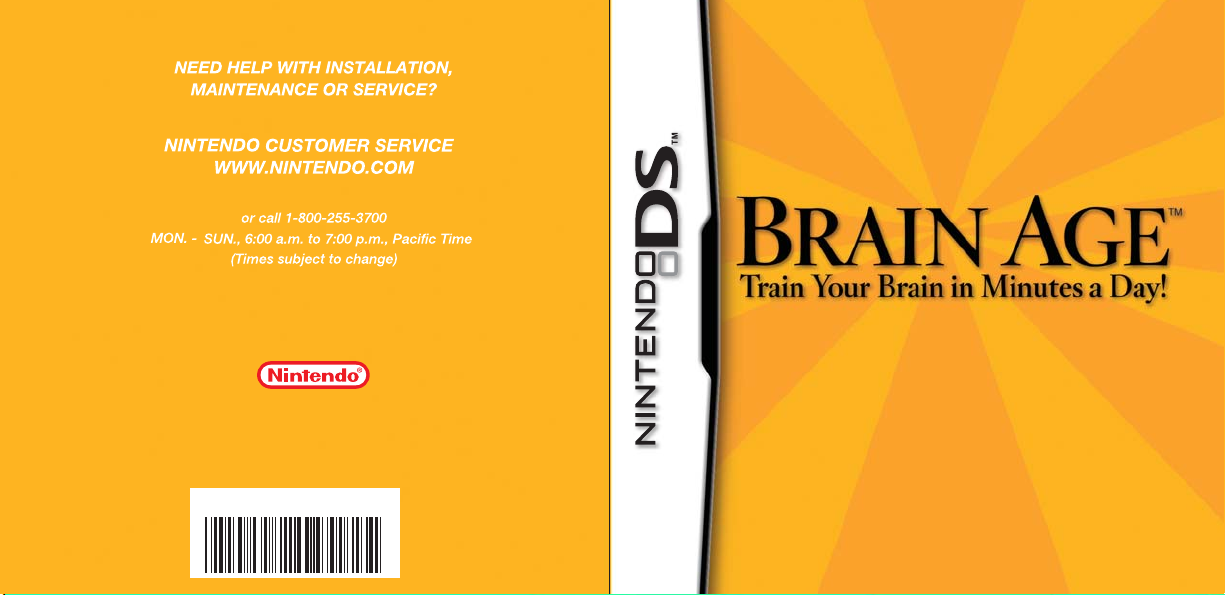
P.O. Box 957, Redmond, WA 98073-0957 U.S.A.
Nintendo of America Inc.
www.nintendo.com
59768A
PRINTED IN USA
INSTRUCTION BOOKLET
Page 2
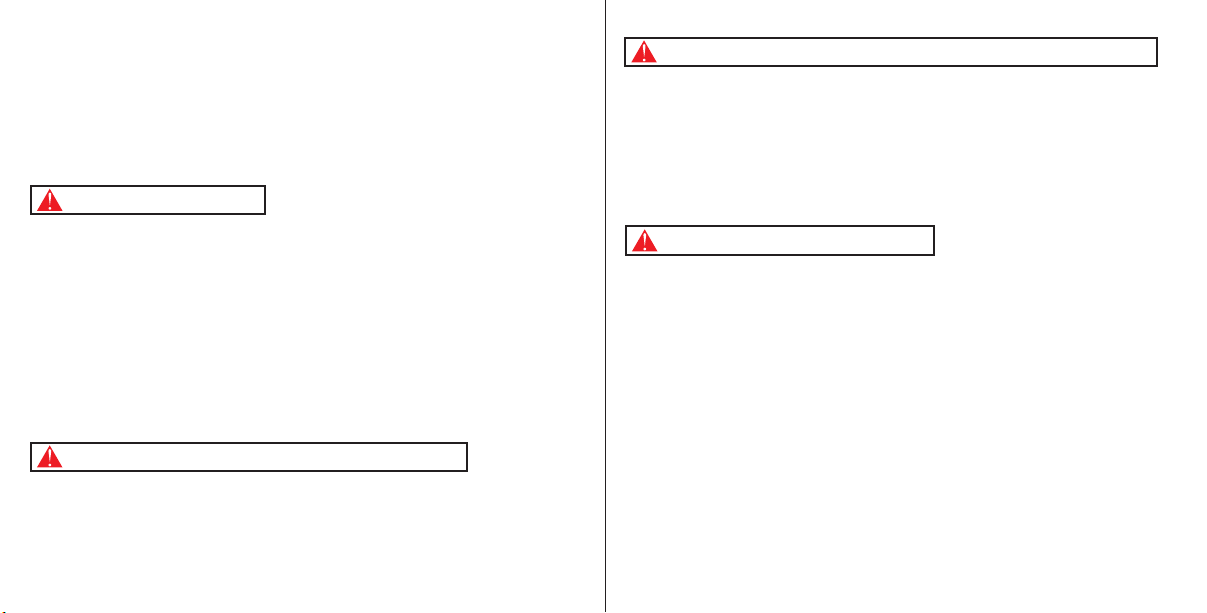
PLEASE CAREFULLY READ THE SEPARATE HEALTH AND SAFETY
PRECAUTIONS BOOKLET INCLUDED WITH THIS PRODUCT BEFORE
USING YOUR NINTENDO® HARDWARE SYSTEM, GAME CARD OR
ACCESSORY. THIS BOOKLET CONTAINS IMPORTANT HEALTH AND
SAFETY INFORMATION.
IMPORTANT SAFETY INFORMATION: READ THE FOLLOWING
WARNINGS BEFORE YOU OR YOUR CHILD PLAY VIDEO GAMES.
WARNING - Seizures
• Some people (about 1 in 4000) may have seizures or blackouts triggered by light flashes or patterns,
such as while watching TV or playing video games, even if they have never had a seizure before.
• Anyone who has had a seizure, loss of awareness, or other symptom linked to an epileptic condition
should consult a doctor before playing a video game.
• Parents should watch when their children play video games. Stop playing and consult a doctor if you or
your child have any of the following symptoms:
Convulsions Eye or muscle twitching Loss of awareness
Altered vision Involuntary movements Disorientation
• To reduce the likelihood of a seizure when playing video games:
1. Sit or stand as far from the screen as possible.
2. Play video games on the smallest available television screen.
3. Do not play if you are tired or need sleep.
4. Play in a well-lit room.
5. Take a 10 to 15 minute break every hour.
WARNING - Radio Frequency Interference
The Nintendo DS can emit radio waves that can affect the operation of nearby electronics, including
cardiac pacemakers.
• Do not operate the Nintendo DS within 9 inches of a pacemaker while using the wireless feature.
• If you have a pacemaker or other implanted medical device, do not use the wireless feature of the
Nintendo DS without first consulting your doctor or the manufacturer of your medical device.
• Observe and follow all regulations and rules regarding use of wireless devices in locations such as
hospitals, airports, and on board aircraft. Operation in those locations may interfere with or cause
malfunctions of equipment, with resulting injuries to persons or damage to property.
WARNING - Repetitive Motion Injuries and Eyestrain
Playing video games can make your muscles, joints, skin or eyes hurt after a few hours. Follow these
instructions to avoid problems such as tendinitis, carpal tunnel syndrome, skin irritation or eyestrain:
• Avoid excessive play. It is recommended that parents monitor their children for appropriate play.
• Take a 10 to 15 minute break every hour, even if you don't think you need it.
• When using the stylus, you do not need to grip it tightly or press it hard against the screen. Doing so
may cause fatigue or discomfort.
• If your hands, wrists, arms or eyes become tired or sore while playing, stop and rest them for several
hours before playing again.
•
If you continue to have sore hands, wrists, arms or eyes during or after play, stop playing and see a doctor.
WARNING - Battery Leakage
The Nintendo DS contains a rechargeable lithium ion battery pack. Leakage of ingredients contained within the
battery pack, or the combustion products of the ingredients, can cause personal injury as well as damage to your
Nintendo DS.
If battery leakage occurs, avoid contact with skin. If contact occurs, immediately wash thoroughly with soap and
water. If liquid leaking from a battery pack comes into contact with your eyes, immediately flush thoroughly with
water and see a doctor.
To avoid battery leakage:
• Do not expose battery to excessive physical shock, vibration, or liquids.
• Do not disassemble, attempt to repair or deform the battery.
• Do not dispose of battery pack in a fire.
• Do not touch the terminals of the battery, or cause a short between the terminals with a metal object.
• Do not peel or damage the battery label.
Page 3
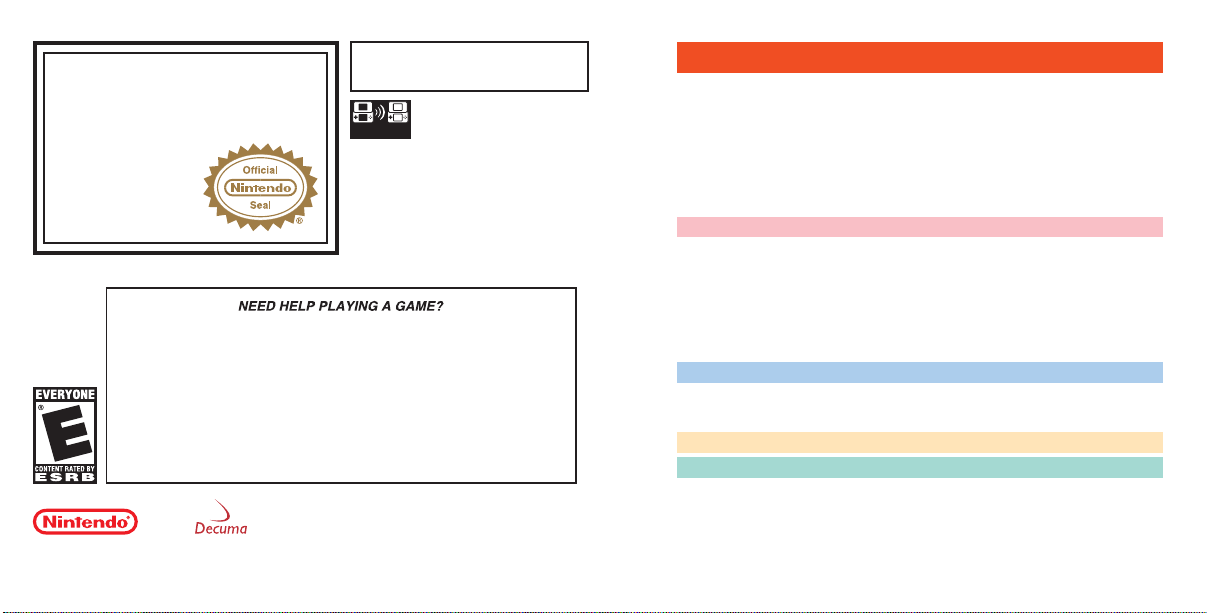
THIS GAME CARD WILL WORK
The official seal is your assurance
that this product is licensed or
manufactured by Nintendo. Always
look for this seal when buying
video game systems,
accessories, games
ONLY WITH THE NINTENDO DS
VIDEO GAME SYSTEM.
Wireless DS
Single-Card
Download Play
2-16
THIS GAME ALLOWS WIRELESS MULTIPLAYER
GAMES DOWNLOADED FROM ONE GAME CARD.
and related
products.
Nintendo does not license the sale or use of products
without the Official Nintendo Seal.
Nintendo's game pages, at www.nintendo.com/games, feature
walkthroughs, frequently-asked questions, and codes for many of our
games. If your answer isn't there, check out our forums where you can
If you don't have access to the web-site, recorded tips for many titles are
available on Nintendo's Power Line at
distance call, so please ask permission from whoever pays the phone bill.
THIS PRODUCT EMPLOYS DECUMA (R) HANDWRITING RECOGNITION ENGINE FROM ZI
CORPORATION. DECUMA ® IS A REGISTERED TRADEMARK OF ZI CORPORATION. © 2005-2006
NINTENDO. © 2006 NIKOLI CO., LTD. TM, ® AND THE NINTENDO DS LOGO ARE TRADEMARKS OF
NINTENDO. © 2006 NINTENDO. ALL RIGHTS RESERVED.
exchange tips with other gamers online.
For more information about our forums, visit
www.nintendo.com/community.
(425) 885-7529
. This may be a long-
TM
6
Introduction
7
• Getting The Most out of Your Prefrontal Cortex
8
• Recent Neurological Research Regarding Brain Training
10
Training Your Brain with Brain Age
12
How to Use Your Nintendo DS
13
• Starting Brain Age
14
Daily Training
15
•
Training for the First Time
24
•
Training Programs
28
•
Brain Age Check
31
•
Graphs
32
•
Other Options
34
Quick Play
34
• Quick Brain Age Check
35
• Quick Training
36
Sudoku
40
DS Download Play
40
• Calculation Battle x 30
44
• Sending a Demo
51
Warranty & Service Information
Contents
Page 4
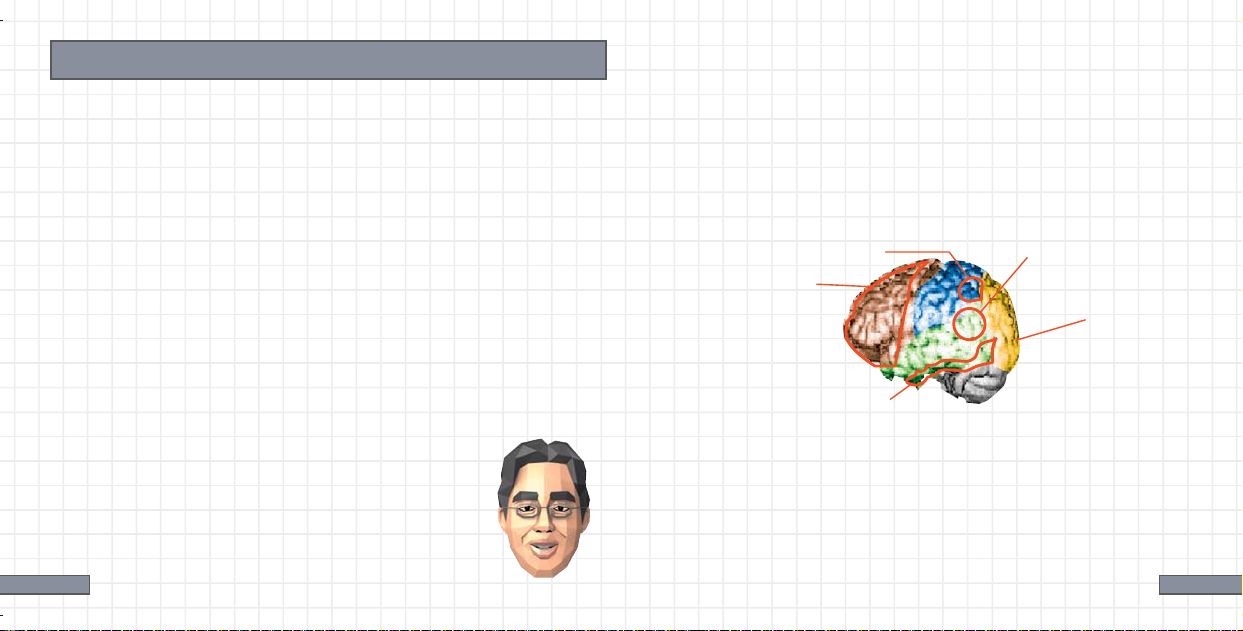
Introduction
Hello! I’m Dr. Ryuta Kawashima! Did you know that just like
how you lose muscle mass with age, your brain function begins
to decrease when you reach maturity? This happens even if you
lead a normal, healthy life. Everyone knows you can prevent
muscle loss with exercise, and use such activities to improve
your body over time. But we now know that the same is true of
your brain. If you proactively reinforce daily habits of brain
training, you can help to prevent a decrease in brain function.
Have you noticed yourself forgetting things lately? Do you have
trouble articulating exactly what you want to say? These
symptoms can be alleviated by training your brain. But such
training is not just for adults. Children, too, can heighten their
• Getting The Most out of Your Prefrontal Cortex
The prefrontal cortex is like the control tower of your brain—it
determines how you use stored knowledge in practical situations.
That means that your “practical intelligence,” or ability to apply
stored knowledge to your everyday reality, depends upon how
well your prefrontal cortex functions. So training your prefrontal
cortex could actually raise your intelligence!
The Human Brain
Prefrontal Cortex
Inferior Temporal Gyrus
Angular Gyrus
FrontalFrontal
Frontal
LobeLobe
Lobe
ParietalParietal
Parietal
LobeLobe
Lobe
Temporal
Temporal
Temporal
LobeLobe
Lobe
Wernicke's Area
Occipital
OccipitalOccipital
Lobe
LobeLobe
© 2006 Ryuta Kawashima
Visual Cortex
PosteriorAnterior
creativity and memory—and learn
self-control—by training their brains.
• A Brief Explanation of The Brain
Both hemispheres of the human brain are divided into four
parts: the frontal lobe, parietal lobe,temporal lobe, and
occipital lobe. The prefrontal region (which makes up a large
Ryuta Kawashima, M.D.
6 7
part of the frontal lobe) is the foundation of creativity, memory,
communication, and self-control. Its role could be described as
the “brain within a brain.”
Page 5
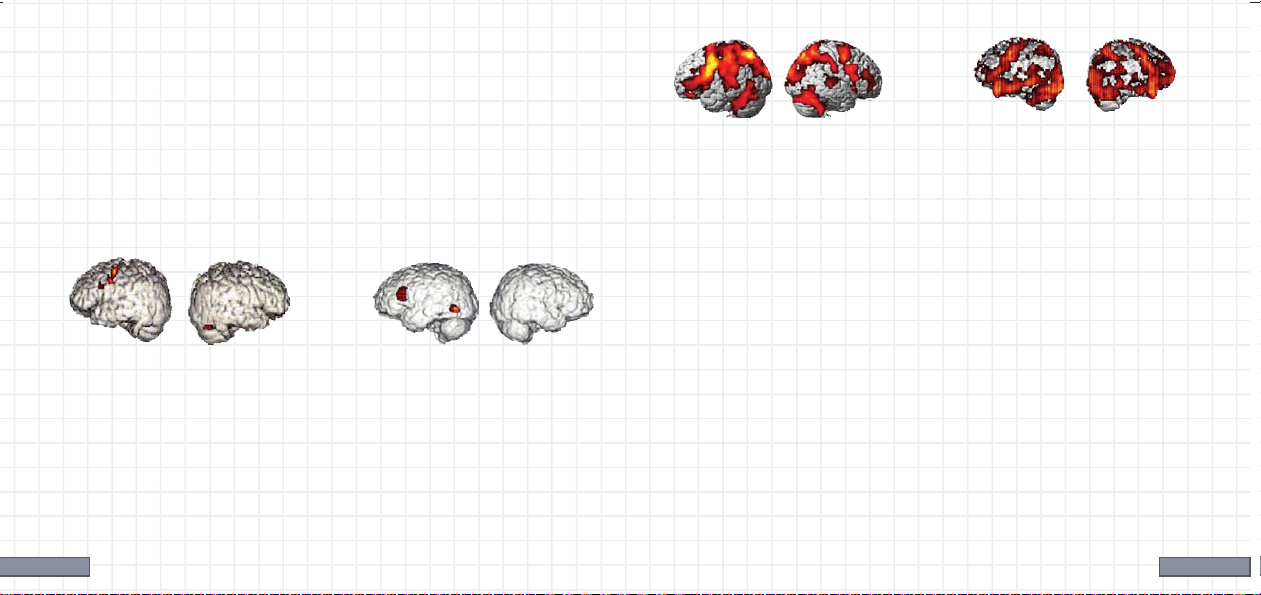
• Recent Neurological Research Regarding Brain Training
My research has shown that reading out loud and performing
calculations quickly are effective for training your brain. The
diagrams below and to the right show functional magnetic
resonance imaging (fMRI) of the blood flow in a brain. The red
and yellow areas show which parts of the brain are working. Red
indicates the hardest working portions of the brain, while
yellow displays slightly less activity.
© 2006 Ryuta Kawashima
A Brain Performing Simple
Math Problems Quickly
Many parts of both hemispheres
are working very hard.
A Brain Reading
a Book Aloud
The faster you read aloud,
the harder your brain works.
These diagrams demonstrate that performing simple calculations
quickly and reading aloud are effective ways to train your brain.
© 2006 Ryuta Kawashima
Based on these results, I conducted a memory test on a wide
range of people, from elementary school-age children to full-
A Brain in Idle Thought
The left hemisphere is
working, but the right
hemisphere is hardly
working at all.
A Brain Solving a
Difficult Math Problem
Even when solving a hard
problem, your brain may
not be working very hard.
grown adults. My data showed that subjects who performed
simple calculations and read aloud did two to three times better
in tests of memory ability. Also, patients with cognitive
impairment that performed simple calculations and read aloud
two to five times per week were able to prevent the worsening of
their condition and improve the functioning of their prefrontal
cortices more than those who had not done such exercises.
8 9
Page 6
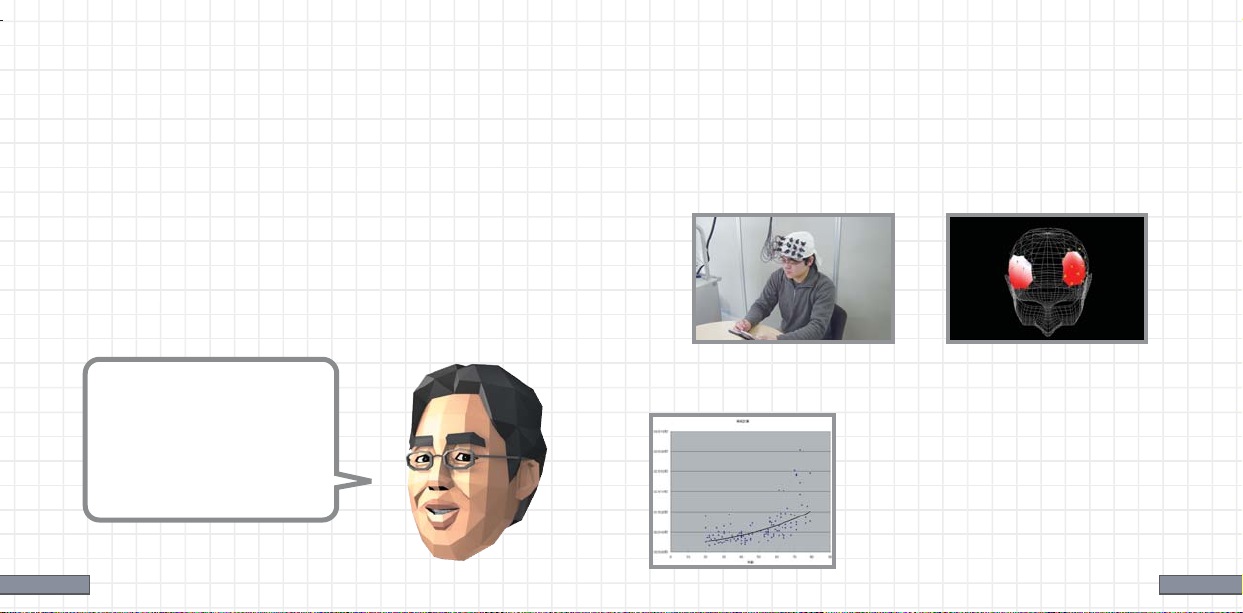
• Training Your Brain with Brain Age
The key to training is sticking with it. This software was
designed to work your brain with simple math-related activities
and literature passages to read aloud. It will also be fun so you
can continue to use and enjoy it every day! The best time to do
this training is in the morning, when your brain is at its peak
level of activity. Take a moment from your free time each day to
complete your training.
Modern Equipment Shows That Brain Training Works!
An imaging technology called near-infrared spectroscopy
(Figure 1) has allowed us to investigate the workings of the
prefrontal cortex in a person who is playing Brain Age. After
testing several dozen training programs, we have selected only
those that proved effective for activating the brain (Figure 2).
Figu re 1
Figu re 2
© 2006 Ryuta Kawashima
A three-dimensional image
produced during the examination.
Don’t worry!
I’ll be assisting with
your brain training.
I’m sure we’ll work
well together!
Measuring blood flow
in the brain.
Chart 1
How Is One’s Brain Age Determined?
I took a sample set of 120 people from age
20 to 70 and broke them down into groups
of 20. I then evenly dispersed them by age
and adjusted their test results to find the
best fit in a distribution curve (Chart 1).
This is the curve used to calculate your
brain’s age when you use Brain Age.
10 11
Page 7
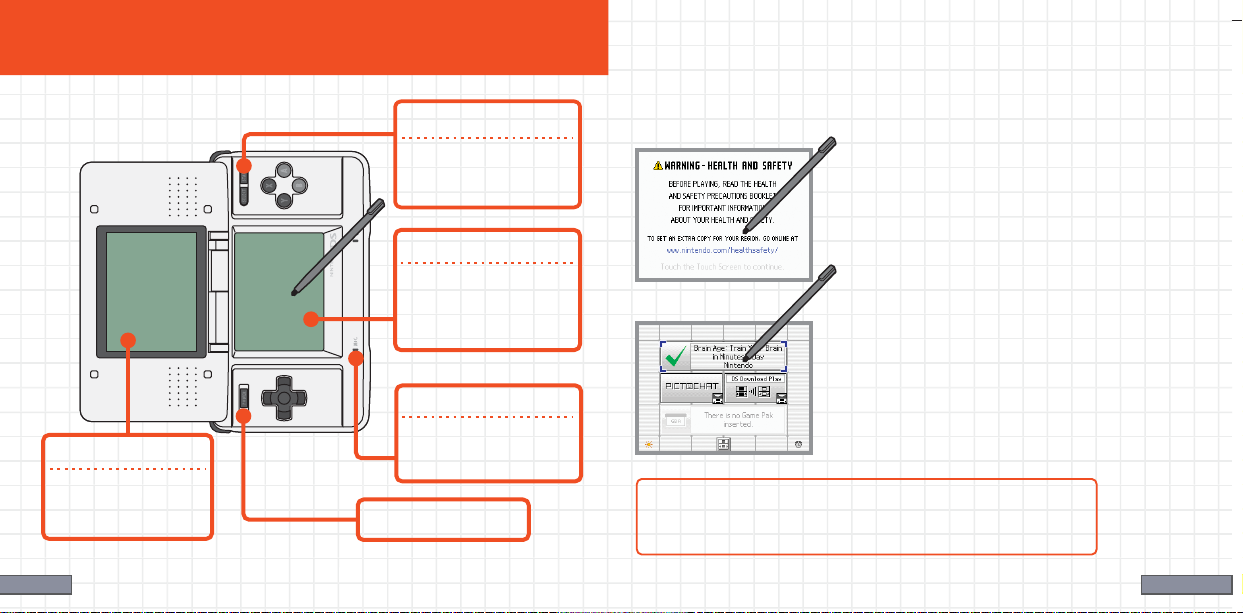
How to Use Your Nintendo DS with Brain Age
• Starting Brain Age
To start Brain Age, first make sure that the Nintendo DS is
Please turn your Nintendo DS
sideways when you use Brain Age.
START
Press during training to
return to the menu.
turned off. Insert your Brain Age Game Card into the Nintendo
DS until you hear a click.
When you turn on the Nintendo DS,
you will see the screen on the left.
Please read the information and tap
the Touch Screen.
Touch Screen
All training activities
are controlled with the
Touch Screen.
On the DS Menu Screen, touch the
Brain Age panel. After a brief load
time, the title screen will appear.
Microphone
The microphone is used
LCD Screen
Control explanations
and training exercises
will be displayed here.
for voice input.
Power Button
If your system start up has been set to Auto Mode,
you can skip the above step. See the Nintendo DS
hardware instruction booklet for more information.
Close the Nintendo DS to enter Sleep Mode and reduce battery
consumption. Open the DS to leave Sleep Mode.
12 13
Page 8
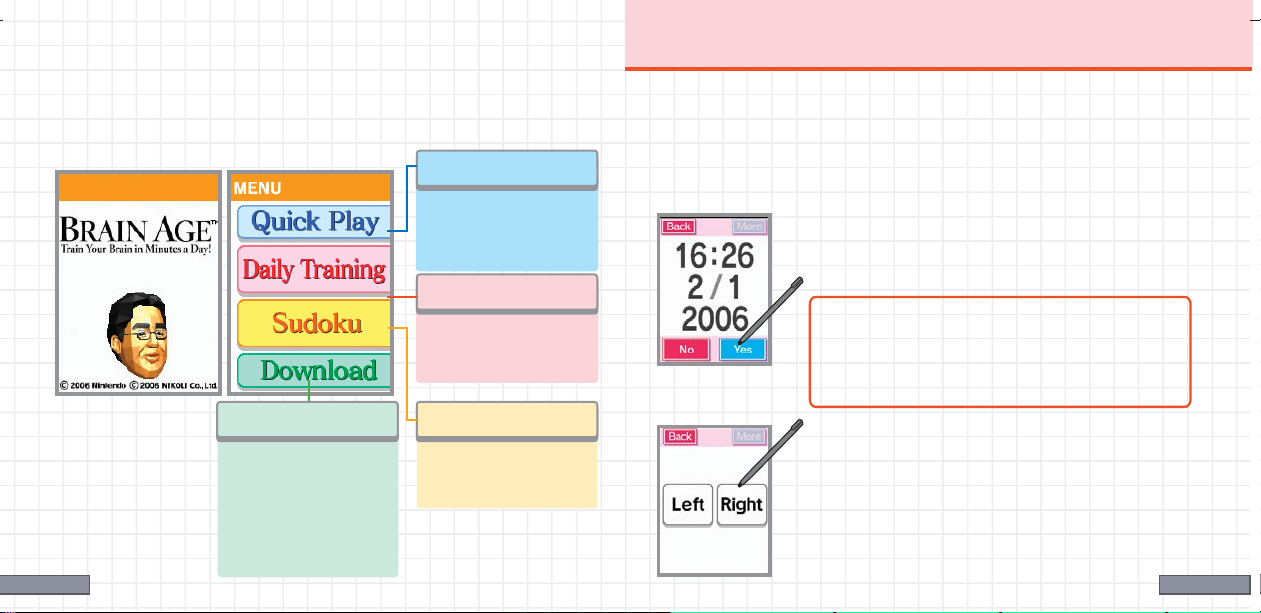
Modes
There are four different modes in Brain Age. Please use your
Brain Age software according to the instructions shown on the
LCD screen.
LCD Screen Touch Screen
Quick Play
Daily Training
• Training for the First Time
The first time you start, you will need to create a personal data
file. This is the place where daily testing results are stored. You
can create up to four personal data files on one Game Card. The
following pages will walk you through the process.
This trial version of the
Brain Age Check
provides light training
for friends and family.
Confirm the Date
Confirm that the date and time are accurate.
If both are correct, tap “Yes.” If not, tap “No.”
Daily Training
Use this mode to check
your brain age and do
your everyday training.
To change the time or date, turn off the DS
and change the settings when you restart
the system. Please see your DS manual for
more information.
SudokuDownload Play
• Compete with your
friends to see who can
solve math problems the
fastest!
• You can upload the
Quick Play mode to
another Nintendo DS.
14 15
Play over 100 sudoku
puzzles on three
difficulty levels.
Confirm Handedness
If you are right-handed, tap “Right” to
continue. If you are left-handed, tap "Left" to
continue. If you choose left-handed settings,
please follow the on-screen instructions and
rotate your DS so that the Touch Screen is on
the left-hand side.
Page 9

Daily Training
• Measuring Your Current Brain Age
When the doctor is finished explaining his theory about the
brain, you will be able to test your current brain age.
Stroop Test
During the Stroop test, colored words will
appear on screen. Say the color of the words
that you see into the microphone–not the word
The Brain Age Check contains a test that requires you to speak
out loud, so please make sure you are in a quiet place when you do
so. If you are not in such an area, tap “I Can’t Speak” to take the
Calculations x 20 test instead of the Stroop test. (See page 17 for
details.)
Voice recognition effectiveness will vary by individual.
The correct
answer is Red.
Calculations x 20
itself. There are four possible answers: red, blue,
yellow, black. Remember, don't just read the
words! You must say the color of the word.
Look at the problems that appear on
If you are having trouble being recognized, you may need to
adjust how close you are to the microphone.
the display screen and write the
answers on the Touch Screen as
quickly as you can. You must solve 20
problems consecutively. If the software
does not recognize your number, tap
“Erase” to clear the screen, then write
it again. Try to write your numbers
16 17
with large, clear strokes.
Page 10

Daily Training
• Creating a Personal Data File
When the Brain Age Check has finished, you
will be asked to write your name. This will be
the name of your personal data file. Use the
stylus to sign your name on the Touch Screen.
Once you tap “Select,” you will be asked to
write down the year, month, and day of your
birth. Use the stylus to write the last two
digits of your birth year on the Touch Screen.
Please write only one number in each square.
Next, do the same for the month you were
born, and then the day you were born. Tap
“Select” to progress through each stage.
18 19
• Brain Age Check Results
If you choose to continue your brain training, please tap
the saved personal data file you would like to use. (It’s most
likely the one with your name on it.) You will then go to the
Stamp/Calendar screen.
When the confirmation screen appears,
tap “Select” to go to the next screen if all
the information is correct.. If you want to
make any changes, tap “Revise” to return
to the signature screen.
This displays your current brain age.
Once the professor is done talking, tap
“To Data Select Screen.” You will return
to the Data Select Screen.
Page 11

Daily Training
• Stamp/Calendar Screen
When you touch a personal data file that you want to use on the
data select screen, you will go to the Stamp/Calendar screen.
Events
Once you select your personal data file, you may experience
one of the following special events!
• Memory Quiz
This will check
The current date
will be blinking.
You will receive a
stamp on every
day that you do
your training.
20 21
This allows you to change
various settings.
your brain age.
This takes you
to the training
programs.
This displays
your daily
results graphed
out over time.
The doctor will ask you one of several questions. Please write
the answer to this question on the Touch Screen. In a few days,
you will be asked to recall the answer to this question. Try your
best to remember the answer.
• Picture-Drawing Quiz
You will be given the name of an item that you must draw on
the Touch Screen. Once you are done, tap “Select” to view a
detailed illustration of the item on the display screen. It’s fun
to compare your picture to the detailed one!
Page 12

Daily Training
• How to Start Training
Tap “Training” on the main menu to go to the
Training menu, then tap the name of the
training program you want to use.
If you want to see the instructions for a
program, tap “Rules.” It’s located to the
right of each program name.
When you have finished training, your
results will appear on the LCD screen,
while the Touch Screen will display the
top three scores from that training
program. Once you have read these,
tap “Next” to display your ranking.
You can use a training program as many times per day as
you want, but only your daily score from the first attempt
will be recorded.
22 23
You can also see your progress in this program as tracked on a
graph. Once you have read it, tap “More” or “Next.”
You need to complete only one training program per day to
receive a stamp for that day on your calendar. (You can’t earn
more than one stamp per day.)
You can also design your own stamp. See page 33
for more information.
Page 13

Daily Training
• Training Programs
When you start a new file, there are only three programs available.
You can unlock more programs by fulfilling certain conditions.
Calculations x 20
Look at the problems that appear on the
display screen and write the answers on the
Touch Screen as quickly as you can. If the
software does not recognize your number,
tap “Erase” to clear the screen, then write
it again. Write your numbers with large,
clear strokes. Your final time will be
recorded, and wrong answers will cost you
a time penalty.
Calculations x 100
This is the same as Calculations x 20, but
with 80 more problems!
24 25
Reading Aloud
Reading out loud gives your prefrontal
cortex a workout. Please read the offered
passage as quickly as possible. When you
are ready to turn the page, tap “Next.”
Your time to read the entire passage will
be recorded.
Low to High
Numbers will appear momentarily on the
LCD screen. Boxes will then appear where
the numbers used to be. Tap these boxes in
the order of numbers they contained,
moving from lowest to highest. The
numbers will only appear for a moment, so
look quickly!
Syllable Count
Read the passage on the LCD screen, then
write the total number of syllables it
contains on the Touch Screen.
Page 14

Daily Training
Triangle Math
Start from the top and work your way
down, performing calculations on the
numbers based on the mathematical
operators that appear between them.
Once you finish the top level, solve the
problems in the second row using the
answers derived from above. Continue
this process until only one answer
remains. Please write this number in the
frame provided on the Touch Screen.
Please handle calculations with negative numbers
in the following manner:
1 - (-2) = 1 + 2 = 3 1 + (-2) = 1 - 2 = -1
(-1) - (-2) = -1 + 2 = 1 (-1) + (-2) = -1 - 2 = -3
26 27
Time Lapse
Determine the amount of time that has
passed between the clock on the top
and the clock on the bottom. When you
are done, write the answer separately in
terms of hours and minutes. Please write
hours in the top window and minutes in
the lower window.
Voice Calculation
Solve these calculation problems and then
speak the answer into the microphone.
Head Count
Watch people as they go into and out of
the house. When they are done, write the
number of people left inside the house on
the Touch Screen.
Page 15

Brain Age Check
Tests Used in Brain Age Check
To perform a Brain Age Check, touch
“Brain Age Check” on the main menu.
You must complete three tests in
succession. If you stop before
completing all three, the test will
be unsuccessful.
Your brain age will be displayed like so.
Once you are satisfied, tap “More.”
This graph charts the progress of your
brain age. Once you are satisfied, tap
“Next."
You can check your brain age as
many times a day as you like, but
28 29
only the first result will be saved.
Calculations x 20
This activity is identical to the one in your list of training
programs. Write the answers on the Touch Screen as quickly as
you can.
Stroop Test
This test is identical to the one that you did in the first Brain
Age Check. Say the colors of the words into the
microphone—don’t just read the word aloud.
Wo rd Me mo r y
Memorize as many of the displayed
words as you can in the two minutes
provided. After that, you will have three
minutes to write as many as you can on
the Touch Screen. Please write only one
word at a time.
Page 16

Brain Age Check
Speed Counting
Tap “Start Brain Age Check” to begin the
countdown. Once the countdown has
ended, count out loud from 1 to 120 as
quickly as possible. Please be sure to
pronounce every number correctly. When
Graphs
You can display your results from training programs and brain age
checks on a graph.
Arrow
Tap these to change the
displayed month.
you are finished counting, tap “DONE!”
Connect Maze
Drag the stylus as quickly as possible (and
without lifting it) from item to item in the
order of A to 1 to B to 2 to C to 3, and so on.
2 Mos.
Tap this to display the
results for two months.
Don’t touch any letter or number but the
one that you are aiming for.
Number Cruncher
You will see numbers of various types
scattered across the display screen. Read
the question carefully and write the
corresponding answer on the Touch Screen.
30 31
A Graph of Two Months’
Results
Compare
Tap this to compare results from
different people. This option only
appears when there is more than one
save file on your Brain Age Game Card.
Page 17

Other Options
• Changing Settings
You can change the font size used in Reading
Aloud, or your handedness settings here. You
can also erase personal data files.
Personal data that has been erased cannot be
recovered! Please be careful when erasing.
Also, if you fulfill certain
conditions, you will be able to
unlock an option that allows
you to design your own stamp
or to view my tips whenever
you like. Keep up the training,
and I’m sure you’ll do it in no
time! Hoo hoo ha!
32 33
Changing Your Signature
You can change the signature used to identify your save file.
Original Stamp Design
You can design an original stamp for use on
your calendar. Tap “Stamp Design” to go to the
design screen. Use the stylus to design a stamp
in the space provided, then tap “Select” to
make this your new stamp.
When you choose a new stamp design, your stamps from
previous days will be replaced with the new design.
Professor’s Tips
This option allows you to view all the tips the doctor gives you
upon completion of a training program.
Page 18

Quick Play
This option allows you or others to try a simplified version of
training programs and the Brain Age Check. You can also play a
quick sudoku puzzle (see page 36 for more information).
• Quick Brain Age Check
You can start this check without creating a save file.
Please tap “Quick Brain Age Check.”
An explanation will appear on the display
screen. Tap “Start Brain Age Check” on the
Touch Screen to begin a Stroop test.
When the test has ended, your brain age
will appear. Because this is a simplified
version, the age is displayed in increments
of decades, not by single years.
34 35
• Quick Training
Playing Calculations x 20.
To begin, tap the button that says “Quick
Training.” The handedness settings screen
will appear. Tap “Right” if you are righthanded. Tap “Left” if you are left-handed,
then follow the on-screen instructions
about how to turn your DS.
The doctor’s explanation will appear on the
LCD Screen. Touch “More” to read it, and
“Start Training” to begin. Math problems
will then appear on the LCD Screen. Use a
stylus to write the answers as quickly as
possible on the Touch Screen.
Page 19

Sudoku
Profile
To solve a sudoku puzzle, you must fill in the squares with a
number from 1 to 9. But you need to follow three rules when
writing in numbers!
First, each column must contain only
one of each number from 1 to 9.
Second, each row must contain only
one of each number from 1 to 9.
And finally, each 3x3 box must contain
only one of each number from 1 to 9.
If you fulfill all three conditions and fill
every square, you will clear the puzzle!
36 37
Touch the square you want to fill in to
zoom in on it. Write a large number
in the enlarged square.
To note a possible answer, write a
small number in the square. This is
called an Option. Each square can
hold up to nine Options.
To erase your answer, write a "0" in
the square or tap "Erase."
Page 20

Sudoku
Profile
If you want to quit a puzzle, tap "Save
& Quit" to save your game so you can
come back to it later.
If you are playing the Quick Sudoku
Demo, tap "Quit" to stop playing. You
will not be able to save your game in
this version.
Touch the square you want to fill
in to zoom in on it. Write a large
number in the enlarged square.
38 39
You can choose to be notified when you enter a wrong
answer. If you select "Yes," you can get up to five wrong
answers before you fail the puzzle. If you choose "No,"
you won't know if an answer fits until you get every answer
right But no matter how many wrong answers you input,
you won't fail the puzzle.
When on a zoomed-in square, tap an
arrow to move in that direction.
Tap "Undo" to take back your last
answer.
Page 21

DS Download Play
You can play with others by using the wireless communication
function of your Nintendo DS.
Please see pp. 46-47 for extra information about
setting up DS Download Play.
• Calculation Battle x 30
This is a battle to see who can solve 30 calculations the fastest.
Two to sixteen people can play with only one Game Card. The
DS with the card inserted will be the Parent unit, and all others
will be Child units.
The handedness settings screen will
appear. Tap “Right” if you are righthanded. Tap “Left” if you are left-handed,
then follow the on-screen instructions
about how to turn your DS.
The Parent Unit
Tap “Download Play” on the main
menu to reach the screen shown to
the left. Once there, tap
“Calculation Battle x 30.” The
number of people participating
(including the parent unit) will
appear on the Touch Screen. Once
40 41
everyone is ready, tap “Next” to
send the game to the other units.
Once all participants have
inputted their handedness
settings, the countdown will
begin!
Page 22

DS Download Play
The Children Units
Download data from the parent
DS. When the download is
complete, you will see the
handedness settings screen.
When everyone has inputted the
handedness settings, the
countdown will begin!
After the Battle
After completing the 30 problems, each participant’s time and
rank will appear. When you are ready to continue, tap “Next.”
When you have completed Calculation Battle x 30,
please turn off the power.
42 43
Communication Errors
If you see the screen below, please turn off the power, turn it
back on, and then try to download the data again.
Page 23

DS Download Play
• Sending a Demo
Upload the Quick Play mode to other DS consoles. The DS with
the card inserted will be the parent unit and send the demo. The
other unit will be the child unit and receive the demo.
The Parent Unit
Tap “Download Play” on the
main menu to go to the screen
shown on the left, then tap
“Send Demo.” You will see a
screen that tells you the DS is
looking for a partner. When the
child unit chooses to start the
download, you will see a
message saying “Sending to
[NAME].” Tap “Next” and wait
for the upload to finish.
44 45
The Child Unit
When the download is finished, you will see the demo title screen.
If you turn off the DS, you will lose the demo. Be careful!
Page 24

Using DS Download Play Precautions Regarding DS Download Play
(This section explains how to establish a link for DS Download Play.)
Necessary Items
Nintendo DS systems 1 per player
Brain Age Game Cards 1
What to Do (For the Parent Unit)
1.
Make sure that all DS systems are turned off, then insert a
Brain Age Game Card into your unit.
2.
Turn on the power for all systems. The DS Menu Screen
will appear.
3.
Touch the “Brain Age” panel.
4.
Follow the instructions on page 38.
Steps - All systems excluding P1
1.
Turn on the power of all the systems.
DS Menu Screen
The DS menu screen will appear.
2.
Touch the “DS Download Play” panel.
The Game List Screen will appear.
3.
Touch the “Brain Age” panel. The Download
Confirmation Screen will appear.
4.
When the correct software appears, touch “Yes.”
The parent unit will then start the download process.
5.
Next, follow the instructions on pages 38-39.
46 47
Game List Screen
Take note of the following guidelines for DS Download Play.
The icon on the DS and game menu screens shows that there is a wireless
function associated with an activity. Choose menus with this icon to engage in
wireless activities. Please do not choose this option in places where wireless
transmission is forbidden, such as airplanes or hospitals.
The icon that appears when you are connected to a wireless signal indicates the
strength of the signal. The stronger the signal,
the smoother your wireless play will be.
Within 30 ft.
Signal Bars
0123
Weak
Strong
ithin 30 ft.
W
The power light will blink when
wireless functionality is active.
To make the most of your wireless experience, remember the following:
Keep all DS consoles within 30 feet of each other, or at least close enough that you
•
see two or more bars of signal strength.
Please arrange the DS consoles so they face each other. Make sure there are no
•
people or other obstructions between the DS consoles.
Play may sometimes be affected by devices that cause interference, such as GBA
•
Wireless Adapters, Wavebirds, WLAN, microwaves, or cordless appliances. If this
occurs, move away from the interference-causing device or turn it off.
Page 25

Profile Works used in “Reading Aloud”
Some of the works excerpted here contain language and themes that may be
Dr. Ryuta Kawashima,
New Industry Creation
Hatchery Center,
Tohoku University
Born 1959, Chiba City, Chiba Prefecture, Japan
Steps - All systems excluding P1
Graduated Tohoku University School of Medicine. "Completed
course of research at Tohoku University Graduate School of
Medicine." Guest researcher at the Karolinska Institute,
Sweden. Associate Professor, Assistant Professor, then Tenured
Professor at Tohoku University. Former member of the National
Council concerning Language and Culture. Foremost Japanese
researcher of brain imaging, focusing on the functionality of
different parts of the brain.
48 49
considered controversial to some users. However, we have chosen to present
them as they originally appeared, and we ask you to understand their context in
the greater canon of English literature.
Louisa May Alcott: Little Women
Sherwood Anderson: Winesburg, Ohio
Jane Austen: Emma
Jane Austen: Pride and Prejudice
Jane Austen: Sense and Sensibility
Ambrose Bierce: An Occurrence at Owl Creek Bridge
Emily Brontë: Wuthering Heights
William Wells Brown: Clotelle: A Tale of Southern States
Lewis Carroll: Alice’s Adventures in Wonderland
Kate O’Flaherty Chopin: The Awakening
Joseph Conrad: Heart of Darkness
James Fenimore Cooper: The Last of the Mohicans
Stephen Crane: The Red Badge of Courage
Daniel Defoe: Robinson Crusoe
Charles Dickens: A Christmas Carol
Charles Dickens: Great Expectations
Charles Dickens: A Tale of Two Cities
Fredrick Douglass: My Bondage and My Freedom
Sir Arthur Conan Doyle: The Hound of the Baskervilles
Sir Arthur Conan Doyle: The Lost World
Alexandre Dumas: The Count of Monte Cristo
George Eliot: Middlemarch
George Eliot: Silas Marner
Ralph Waldo Emerson: Essays—First Series
Henry Fielding: The History of Tom Jones
Benjamin Franklin: The Autobiography of Benjamin Franklin
Nathaniel Hawthorne: The Scarlet Letter
O. Henry: The Gift of the Magi
Washington Irving: The Legend of Sleepy Hollow
Henry Jacobs: Incidents in the Life of a Slave Girl Written
by Herself
Henry James: The Turn of the Screw
Abraham Lincoln: The Gettysburg Address
Jack London: The Call of the Wild
Jack London: To Build a Fire
Jack London: White Fang
Herman Melville: Bartleby the Scrivener
Herman Melville: Moby Dick
Thomas Paine: The American Crisis
Edgar Allan Poe: The Cask of Amontillado
Edgar Allan Poe: The Pit and the Pendulum
Edgar Allan Poe: The Tell-Tale Heart
Samuel Richardson: Pamela, or Virtue Rewarded
Mary Shelly: Frankenstein
Laurence Sterne: The Life and Opinions of Tristam Shandy, Gentleman
Robert Louis Stevenson: The Strange Case of Dr. Jekyll and Mr. Hyde
Robert Louis Stevenson: Treasure Island
Bram Stoker: Dracula
Harriet Beecher Stowe: Uncle Tom’s Cabin
Jonathan Swift: Gulliver’s Travels
Henry David Thoreau: Walden
Anthony Trollope: The Warden
Mark Twain: The Adventures of Huckleberry Finn
Mark Twain: The Adventures of Tom Sawyer
Mark Twain: A Connecticut Yankee in King Arthur’s Court
Booker T. Washington: Up from Slavery: An Autobiography
H. G. Wells: The Time Machine
H. G. Wells: The War of the Worlds
Oscar Wilde: The Picture of Dorian Gray
The Constitution of the United States of America
The Declaration of Independence of the
United States of America
Page 26

Important Legal Information
REV–D
Copying of any video game for any Nintendo system is illegal and is strictly prohibited by domestic
and international intellectual property laws. “Back-up” or “archival” copies are not authorized and
are not necessary to protect your software. Violators will be prosecuted.
This video game is not designed for use with any unauthorized copying device or any unlicensed
accessory. Use of any such device will invalidate your Nintendo product warranty. Nintendo (and/or
any Nintendo licensee or distributor) is not responsible for any damage or loss caused by the use of
any such device. If use of such device causes your game to stop operating, disconnect the device
carefully to avoid damage and resume normal game play.
If your game ceases to operate and you have no device attached to it, please contact Nintendo
Customer Service (see below).
The contents of this notice do not interfere with your statutory rights.
This booklet and other printed materials accompanying this game are protected by domestic and
international intellectual property laws.
For further information or assistance, please contact:
Nintendo Consumer Service
www.nintendo.com
or call 1-800-255-3700
(U.S. and Canada)
Warranty & Service Information
You may need only simple instructions to correct a problem with your product. Try our website at www.nintendo.com or call
our Consumer Assistance Hotline at 1-800-255-3700, rather than going to your retailer. Hours of operation are 6 a.m. to 7 p.m.,
Pacific Time, Monday - Sunday (times subject to change). If the problem cannot be solved with the troubleshooting information available online or
over the telephone, you will be offered express factory service through Nintendo. Please do not send any products to Nintendo without contacting
us first.
HARDWARE WARRANTY
Nintendo of America Inc. ("Nintendo") warrants to the original purchaser that the hardware product shall be free from defects in material and
workmanship for twelve (12) months from the date of purchase. If a defect covered by this warranty occurs during this warranty period, Nintendo
will repair or replace the defective hardware product or component, free of charge. The original purchaser is entitled to this warranty only if the date
of purchase is registered at point of sale or the consumer can demonstrate, to Nintendo's satisfaction, that the product was purchased within the last
12 months.
GAME & ACCESSORY WARRANTY
Nintendo warrants to the original purchaser that the product (games and accessories) shall be free from defects in material and workmanship for a
period of three (3) months from the date of purchase. If a defect covered by this warranty occurs during this three (3) month warranty period,
Nintendo will repair or replace the defective product, free of charge.
SERVICE AFTER EXPIRATION OF WARRANTY
Please try our website at www.nintendo.com or call the Consumer Assistance Hotline at 1-800-255-3700 for troubleshooting information and repair or
replacement options and pricing. In some instances, it may be necessary for you to ship the complete product, FREIGHT PREPAID AND INSURED FOR
LOSS OR DAMAGE, to Nintendo. Please do not send any products to Nintendo without contacting us first.
WARRANTY LIMITATIONS
THIS WARRANTY SHALL NOT APPLY IF THIS PRODUCT: (a) IS USED WITH PRODUCTS NOT SOLD OR LICENSED BY NINTENDO (INCLUDING, BUT NOT
LIMITED TO, NON-LICENSED GAME ENHANCEMENT AND COPIER DEVICES, ADAPTERS, AND POWER SUPPLIES); (b) IS USED FOR COMMERCIAL PURPOSES
(INCLUDING RENTAL); (c) IS MODIFIED OR TAMPERED WITH; (d) IS DAMAGED BY NEGLIGENCE, ACCIDENT, UNREASONABLE USE, OR BY OTHER CAUSES
UNRELATED TO DEFECTIVE MATERIALS OR WORKMANSHIP; OR (e) HAS HAD THE SERIAL NUMBER ALTERED, DEFACED OR REMOVED.
ANY APPLICABLE IMPLIED WARRANTIES, INCLUDING WARRANTIES OF MERCHANTABILITY AND FITNESS FOR A PARTICULAR PURPOSE, ARE
HEREBY LIMITED IN DURATION TO THE WARRANTY PERIODS DESCRIBED ABOVE (12 MONTHS OR 3 MONTHS, AS APPLICABLE). IN NO EVENT SHALL
NINTENDO BE LIABLE FOR CONSEQUENTIAL OR INCIDENTAL DAMAGES RESULTING FROM THE BREACH OF ANY IMPLIED OR EXPRESS WARRANTIES.
SOME STATES DO NOT ALLOW LIMITATIONS ON HOW LONG AN IMPLIED WARRANTY LASTS OR EXCLUSION OF CONSEQUENTIAL OR INCIDENTAL
DAMAGES, SO THE ABOVE LIMITATIONS MAY NOT APPLY TO YOU.
This warranty gives you specific legal rights. You may also have other rights which vary from state to state or province to province.
Nintendo's address is: Nintendo of America Inc., P.O. Box 957, Redmond, WA 98073-0957 U.S.A.
This warranty is only valid in the United States and Canada.
REV–P
