Games Nintendo DS ADVANCE WARS-DUAL STRIKE User Manual
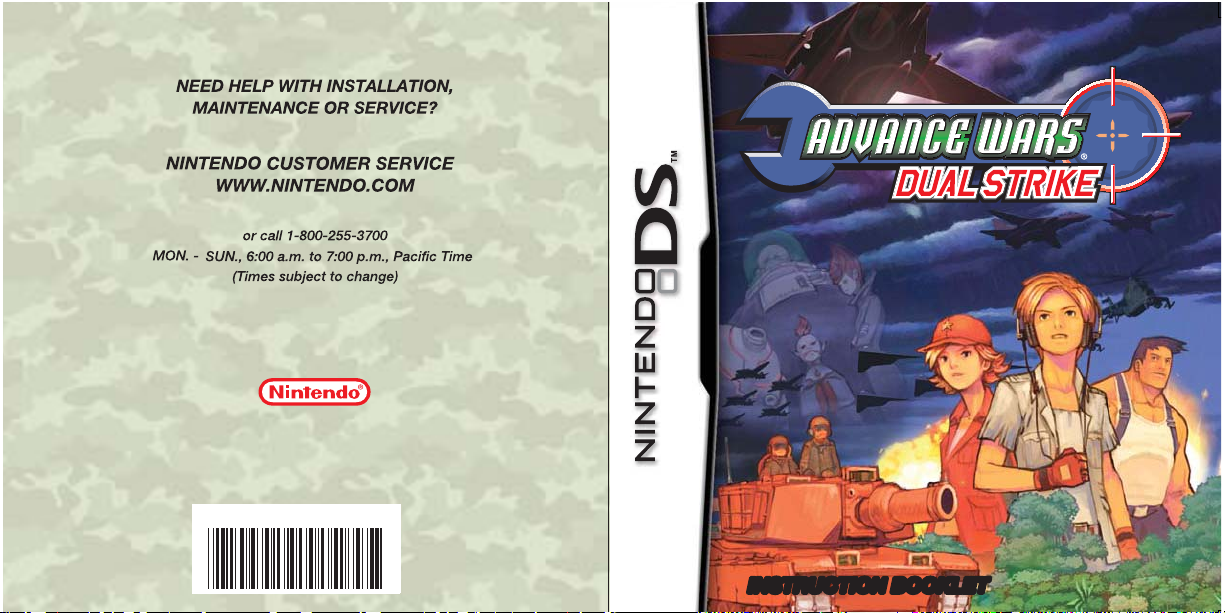
P.O. Box 957, Redmond, WA 98073-0957 U.S.A.
Nintendo of America Inc.
www.nintendo.com
58292A
PRINTED IN USA
INSTRUCTION BOOKLET
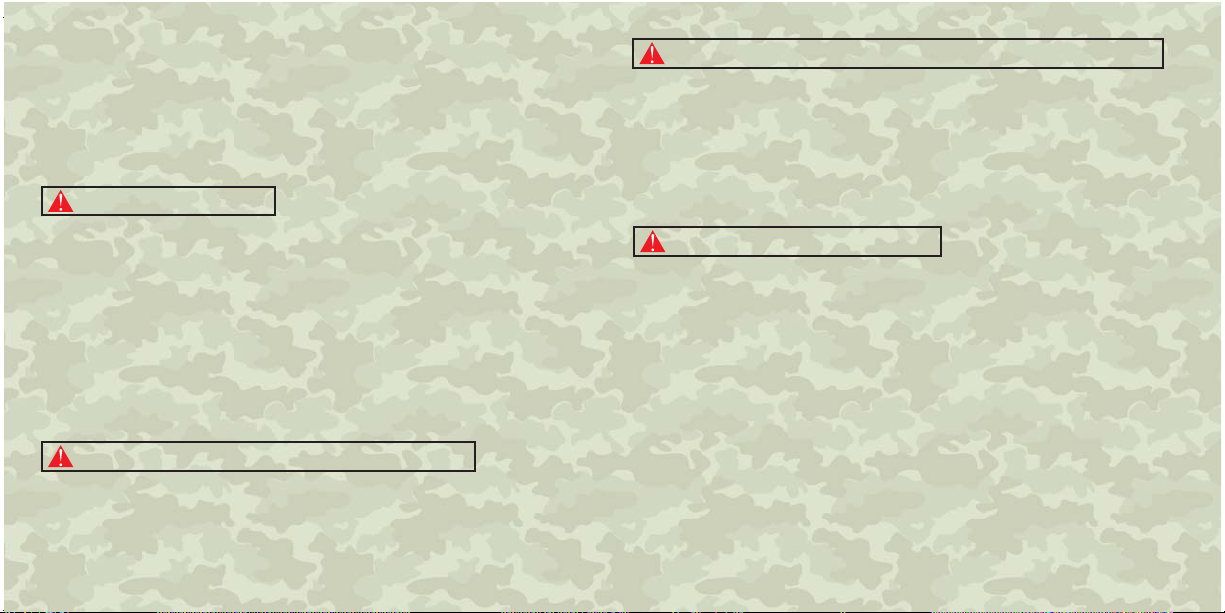
PLEASE CAREFULLY READ THE SEPARATE HEALTH AND SAFETY
PRECAUTIONS BOOKLET INCLUDED WITH THIS PRODUCT BEFORE
USING YOUR NINTENDO
®
HARDWARE SYSTEM, GAME CARD OR
ACCESSORY. THIS BOOKLET CONTAINS IMPORTANT HEALTH AND
SAFETY INFORMATION.
IMPORTANT SAFETY INFORMATION: READ THE FOLLOWING
WARNINGS BEFORE YOU OR YOUR CHILD PLAY VIDEO GAMES.
WARNING - Seizures
• Some people (about 1 in 4000) may have seizures or blackouts triggered by light flashes or patterns,
such as while watching TV or playing video games, even if they have never had a seizure before.
• Anyone who has had a seizure, loss of awareness, or other symptom linked to an epileptic condition
should consult a doctor before playing a video game.
• Parents should watch when their children play video games. Stop playing and consult a doctor if you or
your child have any of the following symptoms:
Convulsions Eye or muscle twitching Loss of awareness
Altered vision Involuntary movements Disorientation
• To reduce the likelihood of a seizure when playing video games:
1. Sit or stand as far from the screen as possible.
2. Play video games on the smallest available television screen.
3. Do not play if you are tired or need sleep.
4. Play in a well-lit room.
5. Take a 10 to 15 minute break every hour.
WARNING - Radio Frequency Interference
The Nintendo DS can emit radio waves that can affect the operation of nearby electronics, including
cardiac pacemakers.
• Do not operate the Nintendo DS within 9 inches of a pacemaker while using the wireless feature.
• If you have a pacemaker or other implanted medical device, do not use the wireless feature of the
Nintendo DS without first consulting your doctor or the manufacturer of your medical device.
• Observe and follow all regulations and rules regarding use of wireless devices in locations such as
hospitals, airports, and on board aircraft. Operation in those locations may interfere with or cause
malfunctions of equipment, with resulting injuries to persons or damage to property.
WARNING - Repetitive Motion Injuries and Eyestrain
Playing video games can make your muscles, joints, skin or eyes hurt after a few hours. Follow these
instructions to avoid problems such as tendinitis, carpal tunnel syndrome, skin irritation or eyestrain:
• Avoid excessive play. It is recommended that parents monitor their children for appropriate play.
• Take a 10 to 15 minute break every hour, even if you don't think you need it.
• When using the stylus, you do not need to grip it tightly or press it hard against the screen. Doing so
may cause fatigue or discomfort.
• If your hands, wrists, arms or eyes become tired or sore while playing, stop and rest them for several
hours before playing again.
If you continue to have sore hands, wrists, arms or eyes during or after play, stop playing and see a doctor.
•
WARNING - Battery Leakage
The Nintendo DS contains a rechargeable lithium ion battery pack. Leakage of ingredients contained within the
battery pack, or the combustion products of the ingredients, can cause personal injury as well as damage to your
Nintendo DS.
If battery leakage occurs, avoid contact with skin. If contact occurs, immediately wash thoroughly with soap and
water. If liquid leaking from a battery pack comes into contact with your eyes, immediately flush thoroughly with
water and see a doctor.
To avoid battery leakage:
• Do not expose battery to excessive physical shock, vibration, or liquids.
• Do not disassemble, attempt to repair or deform the battery.
• Do not dispose of battery pack in a fire.
• Do not touch the terminals of the battery, or cause a short between the terminals with a metal object.
• Do not peel or damage the battery label.
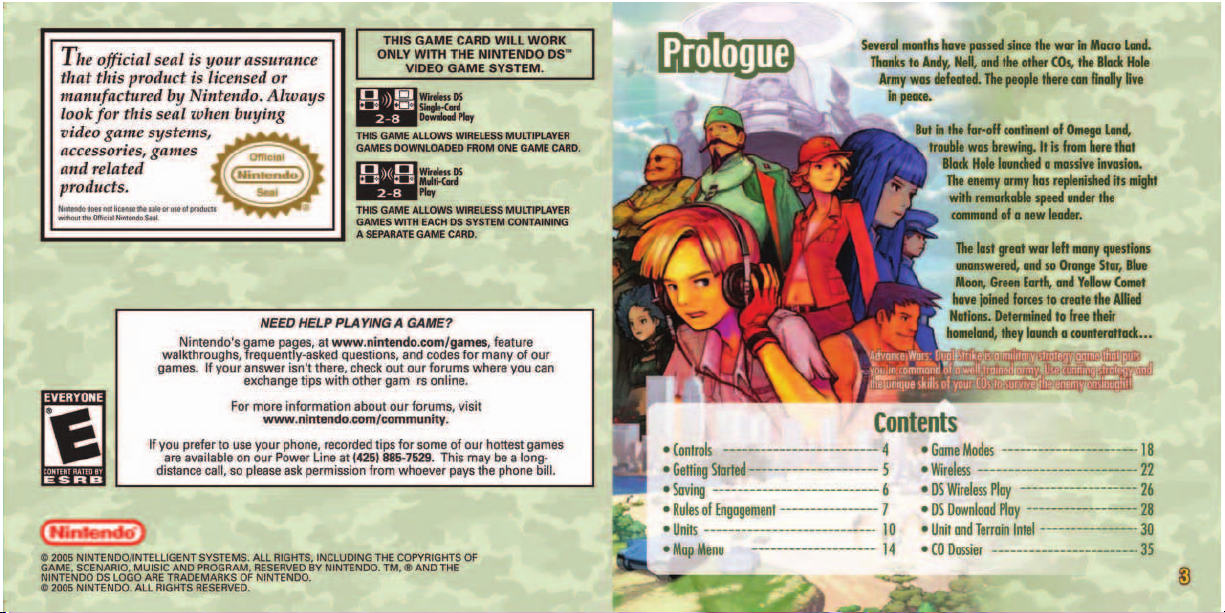
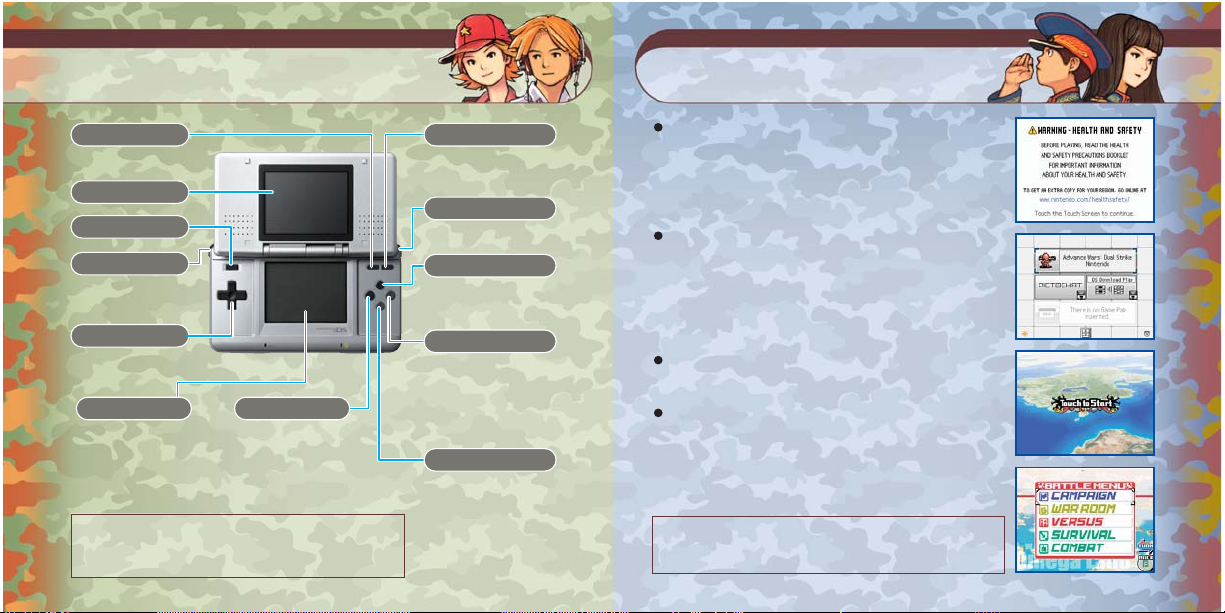
5
4
Controls Getting Started
SELECT
•Display Map Menu
Top screen
POWER Button
L Button
•Move cursor to next unit
+ Control Pad
•Move cursor
•Make selections
Touch Screen
•All touch-screen control
Sleep: Close your Nintendo DS to activate Sleep Mode. Open it to resume playing.
Reset: Press and hold START, SELECT, and the L and R Buttons to reset the game.
Touch Controls
Touch controls typically take effect once you lift the stylus off the screen.
4
Y Button
•Turn page when
selecting maps
START
•Skip dialogue and cinema scenes
•Display overhead map
R Button
•Display intel windows
X Button
•Turn Page
(during map selection)
A Button
•Confirm selections
•Select a unit
•Display map menu
(when terrain or a non-
production property is selected)
B Button
•Cancel selections
•Display attack range
(when unit is selected)
•Make units transparent
(when terrain is selected)
Confirm that your Nintendo DS is turned off. Insert your Advance
Wars: Dual Strike Game Card and turn the power on. Read the
screen pictured to the right when it appears, then touch the
screen when you are ready to proceed.
• Press and hold the POWER Button to turn the power off.
On the Nintendo DS system menu, touch the Advance Wars:
Dual Strike panel. After a brief cinema scene, the title screen
will appear.
• If your system start up has been set to Auto Mode, you can
skip this step. See the Nintendo DS hardware instruction booklet
for more information.
When Touch to Start appears on-screen, simply touch the Touch
Screen to begin.
There are 11 different modes to choose from on the modeselection screen. Touch the Turn icon to turn the page.
• See page 18 for information on each mode.
In this instruction booklet, screen shots with a red border
represent the top screen and screen shots with a blue border
represent the Touch Screen.
5
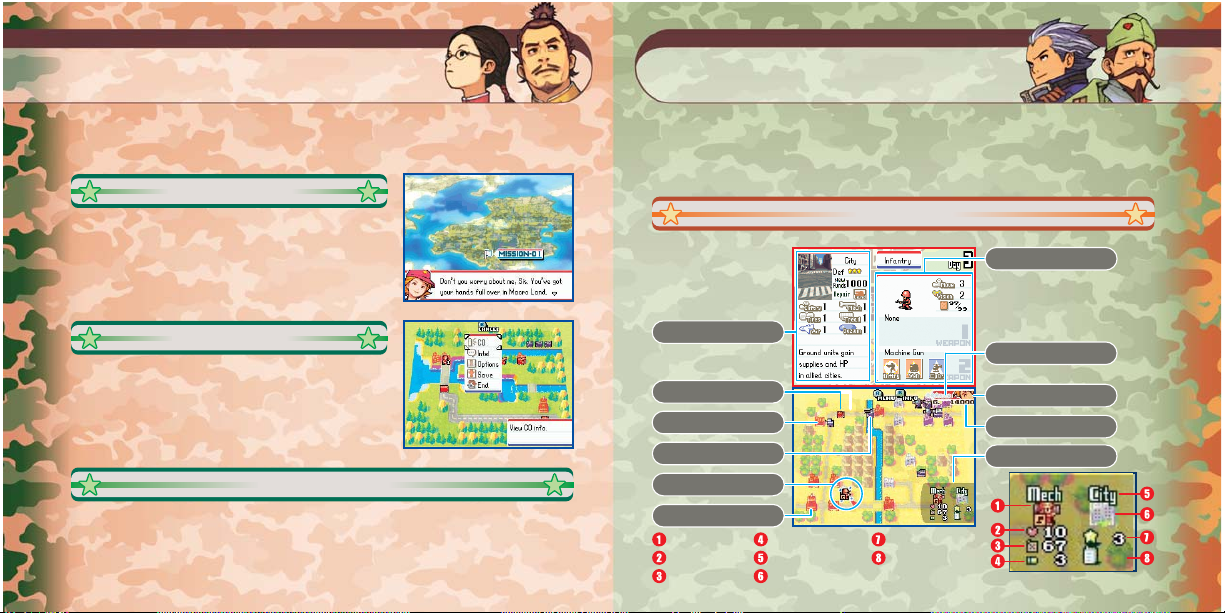
7
6
Saving Rules of Engagement
There are two ways to save game data: completing a mission or selecting
Save from the map menu during a mission.
Completing a Mission
When you finish a mission, you will have the option of saving
your progress.
Map Menu
Select the Save command from the Map Menu.
Clear All Saved Game Data
If you want to delete all of your saved data, press and hold SELECT, the L Button, and right on the
+ Control Pad when you touch the Advance Wars: Dual Strike panel on the Nintendo DS system menu.
You will be given the option to erase all saved data.
6
The game screen is divided into a grid of square-shaped spaces that represent HQs, bases,
properties, and terrain like mountains and seas. Take these features into account when
you move your units. The objective of the game is to complete your mission on each map.
If you fail to complete your mission, the game is over.
Game Screen
In DS Battle maps, the top
screen will show a second
map, called the secondary
front.
Terrain intel
•Displays terrain intel on
currently selected space.
Your unit
Factory
Enemy unit
Cursor
Your HQ
Unit
Unit HP
Unit Fuel
Ammunition
Terrain type
Terrain
Terrain Cover
Capture number
Unit Window
•This window appears when you
move the cursor over a unit. Touch
the R Info icon on the touch screen
to get additional intel.
CO power meter
Your CO
Current funds
Cursor window
FPO
7
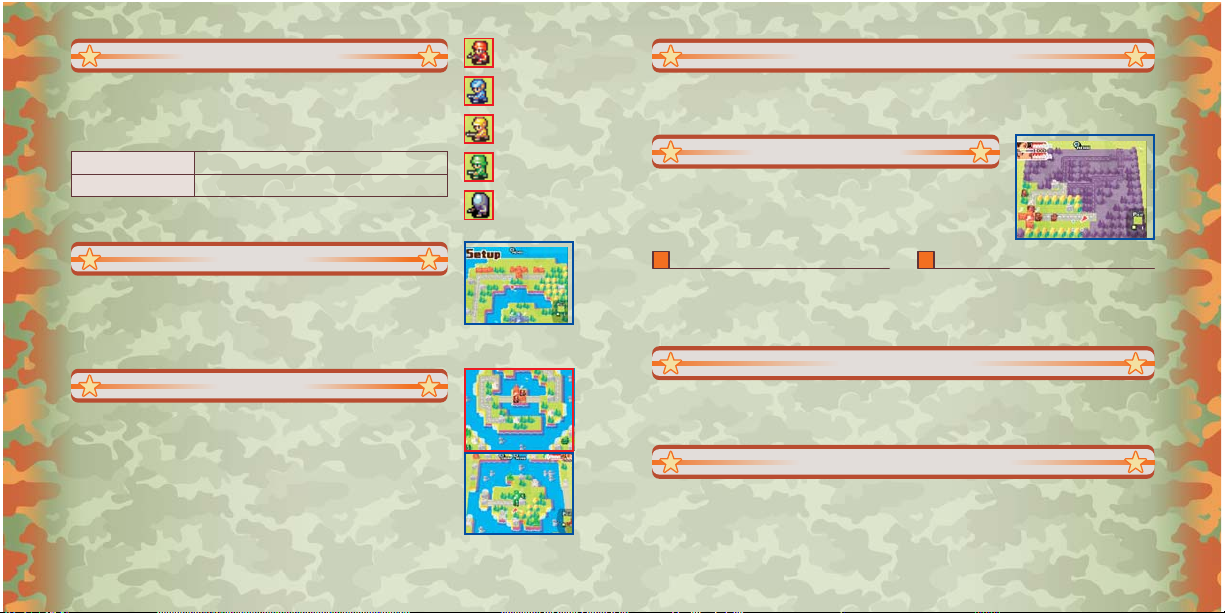
9
8
Victory and Defeat
There are units from five different nations in all. Battles consist of a CO
issuing orders (fire, move, capture, etc.) to her troops, then waiting while the
enemy CO does the same. When both COs are finished, the day ends. The
cycle continues until a victor emerges.
Mission Complete (Victory)
Mission Failure (Defeat)
•These conditions may change depending on the map or the game mode.
Capture Enemy HQ / All Enemies Defeated
HQ Captured by Enemy / All Troops Defeated / Surrender
Setup
Before beginning a battle, you must deploy your troops. After making your
adjustments, touch Deploy.
Note: not all missions and modes require setup before deployment.
DS Battle
Some battles feature action on both the top screen and the Touch Screen.
These missions are called DS Battles. In a DS Battle, the Touch Screen is the
main front and the top screen is the secondary front.
•In these battles, touch the X Swap icon on the Touch Screen to switch the top-screen
display between the secondary front and the intel screen.
•Use the cursor to select units, and then touch the R Info icon to get more detailed
intel on the selected unit.
Orange Star
Blue Moon
Yellow Comet
Green Earth
Black Hole
Tag Battles
Tag Battles allow you to use two different COs in a single battle. At the end of your turn, touch Change
to pass command to the other CO. By building up both CO Power meters and using the Dual Strike
power, both COs can attack and use their Super CO Powers in a single turn.
Fog of War
Each unit has a vision range. In missions with Fog of War enabled,
anything that falls beyond that range of vision is obscured by the Fog
of War and cannot be seen. Vision ranges vary for each unit. You
cannot attack units that are not within your vision range.
Infantry and Mech Vision Ranges Ambushes
Infantry and mech units normally have a vision
range of 2. This means they can scout two spaces
around them. When these units climb a mountain,
their vision range expands to five spaces.
In Fog of War battles, a unit moving to a space
outside its vision range may encounter a hidden
enemy unit. When this happens, that unit is
ambushed—it stops immediately and cannot accept
any commands until the next turn.
War Funds
At the start of each turn, war funds are collected from properties (bases, cities, HQ, etc.) controlled by
your army. These funds are added to your total and can be used to produce more units.
Note: war funds carry over from turn to turn but not from one mission to the next.
Experience and Wars Points
Each time you clear a map in the Campaign, War Room, Survival, or Combat modes you earn Wars
Points, the currency in Wars World. Any COs you used in the battle also earn experience points. A CO’s
rank increases by one level each time his experience-point total hits 1000.
8
9
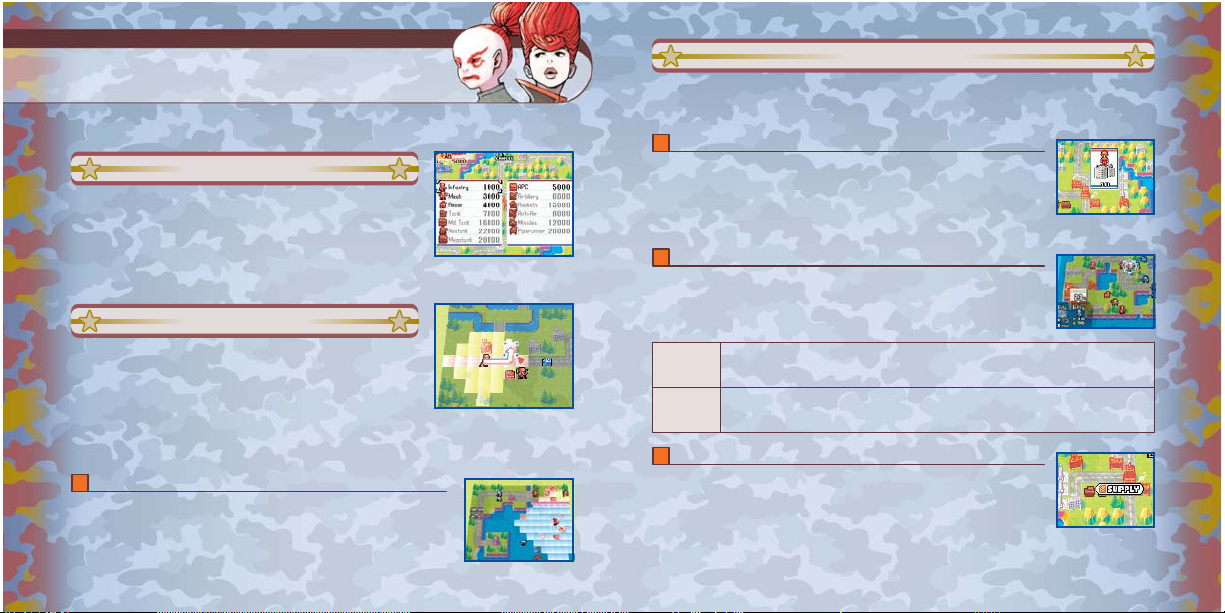
11
10
Units
Soldiers, vehicles, and artillery that appear on the map represent entire
units. Each unit starts with a total of 10 HP (hit points).
Unit Production
You can manufacture units in factories, airports, ports, and other
production bases controlled by your army. Simply touch the facility to
view the production window, where you can use your war funds to
produce another unit. The unit produced will be ready for action the
following turn.
Unit Movement
When you touch a unit, its range of movement will appear highlighted
on the map. To move it, touch the position you want to move the unit
to. Next, a command menu will appear. Issue a command to the unit
by touching the command on the menu. Once a command is issued,
the unit is darkened and cannot be moved. Until a command is issued,
movement can be canceled by pressing the B Button.
Gas
All units burn fuel when they move. Air and sea units also burn fuel when they stay in
place, and they will crash or sink if they run out of fuel. Be sure to check their fuel
status on the intel window.
10
Command Menu
After a unit moves, the command menu appears. Touch a command on the menu to issue it to the
unit. The available commands change depending on the situation.
Capture
The Capture command becomes available when you move an infantry or mech unit
onto a neutral or enemy property. Each property has a capture number, which drops
each turn by the number of HP the capturing unit has. An infantry or mech unit with
10 HP can capture a property with a capture number of 20 in two days. Once a
property is secured, it turns the color of the army that captured it.
Fire
The Fire order appears in the Command menu when a unit is able to attack an enemy.
Once you have selected an enemy target, touch the unit again to confirm your choice.
Your unit will immediately open fire on the enemy. When a unit’s HP is reduced to
zero, it is destroyed and will be removed from the map.
Direct
Attacks
Indirect
Attacks
A direct attack occurs when a unit attacks an adjacent unit. Units can move and attack in the same turn, but
they can’t return fire against units attacking indirectly.
An indirect attack occurs when a unit attacks another unit from a distance. Units with indirect attack
capabilities can either move or attack in a turn, but not both. They also can’t return fire against units
attacking them directly. The range of fire of indirect-combat units differs between unit types.
Supply
You can supply units with their maximum amount of fuel and ammo by moving APCs
(Armored Personnel Carriers) adjacent to them. Units can also replenish their fuel and
ammo by stopping on secured properties. They will also recover 2 HP every turn they
remain on a property. Air and naval units can load up on supplies and replenish hit
points only by resting in airports and ports, respectively.
•These conditions may change depending on the map or the game mode.
11
