Games Microsoft XBOX XBOX MUSIC MIXER User Manual

M
070 3 P art No. X09- 82647
Using Your Controller
Volume
Right Trigger
X Button
Y Button
B Button
A Button
Black Button
White Button
ThumbstickD-Pad
Left Trigger
Thumbstick
BACK Button
START Button
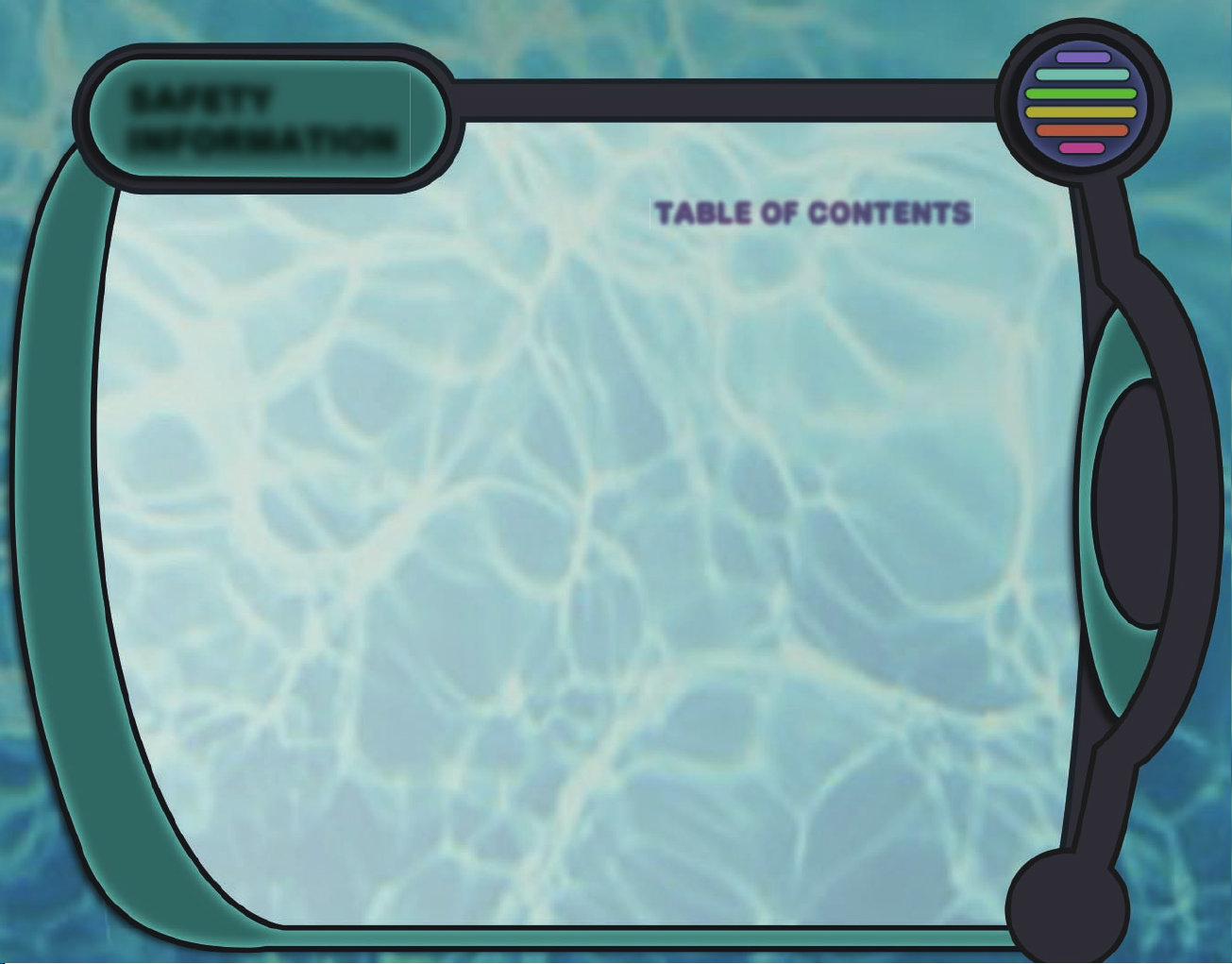
About Photosensitive Seizures
A very small percentage of people may experience a seizure when
exposed to certain visual images, including ashing lights or patterns
that may appear in video games. Even people who have no history
of seizures or epilepsy may have an undiagnosed condition that
can cause these “photosensitive epileptic seizures” while watching
video games.
These seizures may have a variety of symptoms, including
lightheadedness, altered vision, eye or face twitching, jerking or
shaking of arms or legs, disorientation, confusion, or momentary
loss of awareness. Seizures may also cause loss of consciousness
or convulsions that can lead to injury from falling down or striking
nearby objects.
Immediately stop playing and consult a doctor if you experience any of
these symptoms. Parents should watch for or ask their children about
the above symptoms—children and teenagers are more likely than
adults to experience these seizures.
The risk of photosensitive epileptic seizures may be reduced by
sitting farther from the television screen, using a smaller television
screen, playing in a well-lit room, and not playing when you are drowsy
or fatigued.
If you or any of your relatives have a history of seizures or epilepsy,
consult a doctor before playing.
Other Important Health and Safety Information The Xbox
Instruction Manual contains important health and safety information
that you should read and understand before using this software.
Avoid Damage to Your Television
Do not use with certain televisions. Some televisions, especially
front- or rear-projection types, can be damaged if any video
games, including Xbox games, are played on them. Static images
presented during the normal course of gameplay may “burn in”
to the screen, causing a permanent shadow of the static image
to appear at all times, even when video games are not being
played. Similar damage may occur from static images created
when placing a video game on hold or pause. Consult your
television owner’s manual to determine if video games can
be played safely on your set. If you are unable to nd
this information in the owner’s manual, contact your
television dealer or the manufacturer to determine
if video games can be played safely on your set.
Table of Contents
Getting Started With Xbox Music Mixer........................ 2
Music Player................................................................ 4
Play Music .....................................................................................6
Choose Your Songs ....................................................................6
Create Your Own Soundtrack ..................................................7
Get More Music............................................................................7
Choose a Visualizer....................................................................8
Interact with Visualizers ...........................................................8
Karaoke..................................................................... 10
Sing a Song................................................................................11
Enhance Your Performance...................................................12
Record and Save Your Performance ..................................13
Get More Karaoke Songs.......................................................13
Slide Show ................................................................ 14
Play a Slide Show..................................................................... 15
Enhance Your Slide Show......................................................16
Create a New Slide Show ......................................................16
Get More Photos....................................................................... 17
Rave Mode ................................................................ 18
Get Ready to Rave................................................................... 19
Interact with a Rave Set..........................................................19
Create Your Own Rave Set ....................................................20
Xbox
Live
.................................................................23
Sign In and Sign Out of Xbox
Live
.................................. 23
Download New Content...................................................... 23
Find Friends and Play Games........................................... 24
Connect to Xbox
Live
......................................................... 24
Xbox Music Mixer PC Tool........................................26
Install the Music Mixer PC Tool to Your PC.................... 26
Transfer Music and Photos from
Your Windows PC to Your Xbox Console............27
Safety
Information
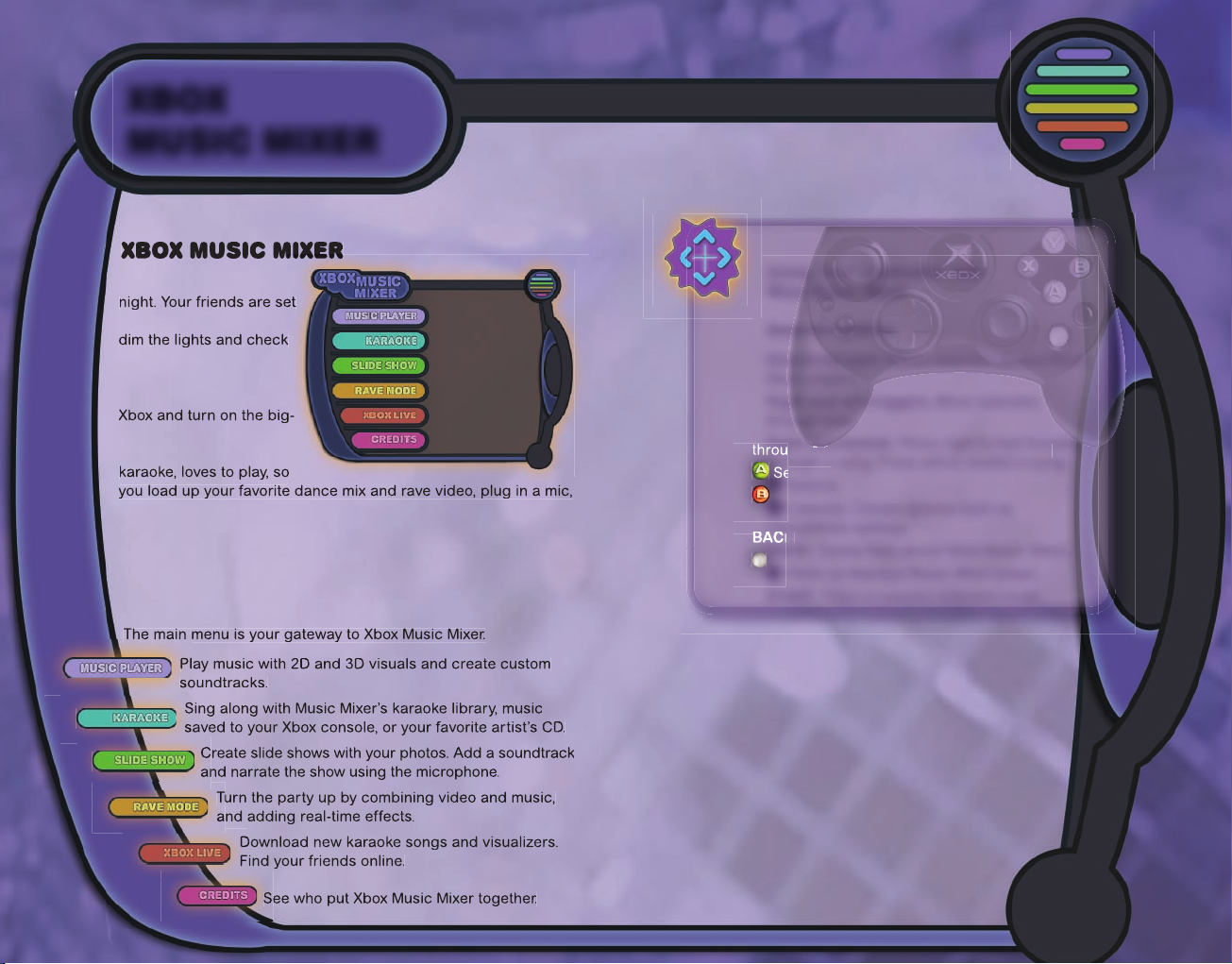
2
3
Xbox
Music Mixer
Getting Started with
Xbox Music Mixer
It’s 9:00 on a Saturday
to show any minute. You
the mirror ball hanging
from your living room
ceiling. You re up your
screen TV. This crowd
loves music, loves
and hook up your extra controller. The doorbell rings. You crank
the music and open the door.
Get ready to enter the world of Xbox Music Mixer. Select where
you want to go and fasten your seatbelt!
Using the Xbox Music Mixer Main Menu
The main menu is your gateway to Xbox Music Mixer.
Turn the party up by combining video and music,
Using Your Controller with
Xbox Music Mixer
General controls
Directional pad. Moves selection around Music
Mixer players.
Right and left triggers. Move selection
through lists.
Right thumbstick. Press right to fast forward
Selects.
Cancels. Closes options such as
microphone settings.
. Opens help about Xbox Music Mixer.
Hides or displays Music Mixer player.
START. Plays or pauses selected music.
The main menu is your gateway to Xbox Music Mixer.
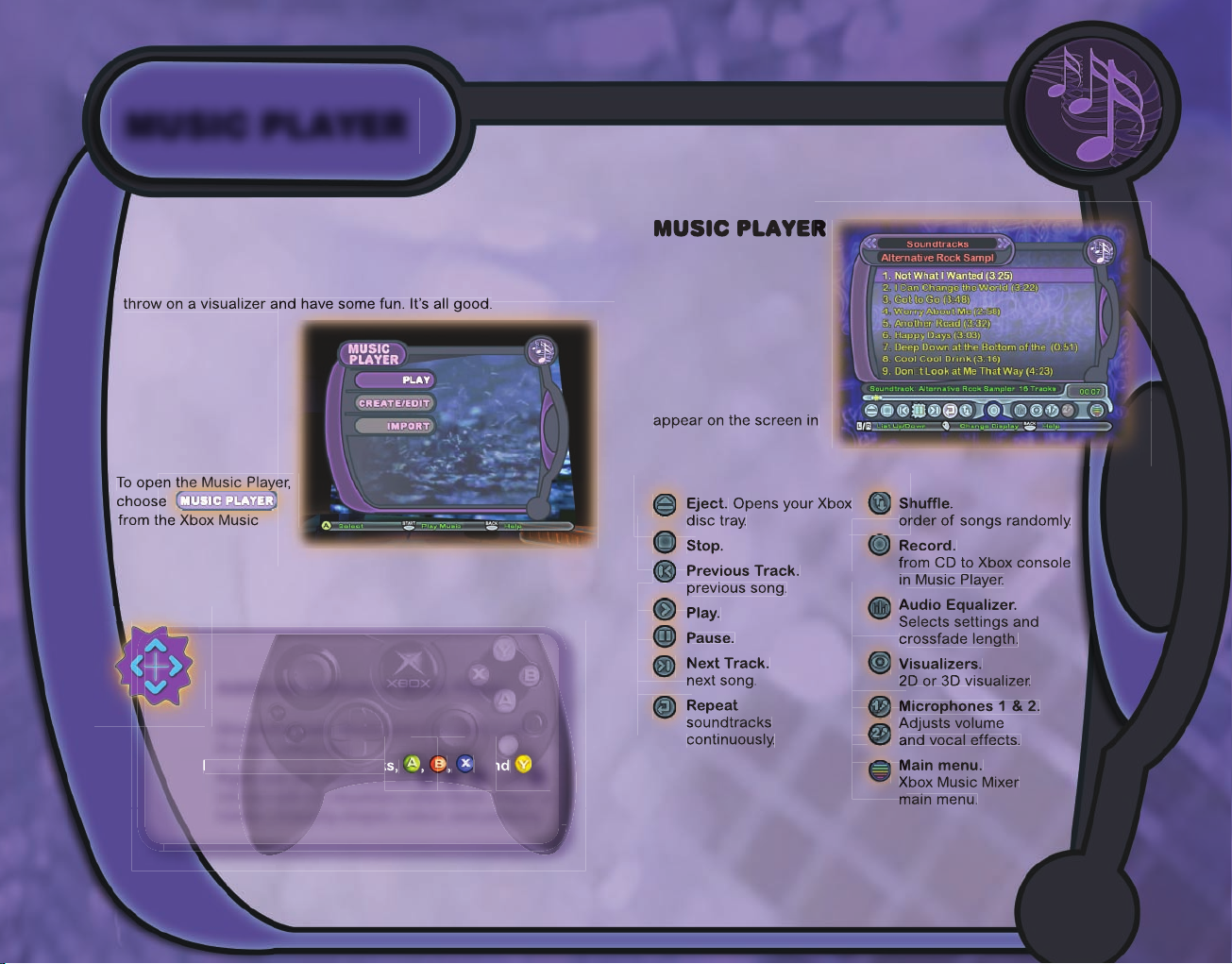
4
5
On-screen
Buttons
Stops song.
Plays
Starts song.
Pauses song.
Plays
. Plays
Changes
Copies song
Selects a
Returns to
The following buttons
Music Player.
Whatever the occasion—friends crashing your pad to check out
the latest Xbox games or kicking back with a special
somebody—Music Player sets the mood. Put on a certain style of
music, play your favorite songs from a custom soundtrack, or
Music player
To open the Music Player,
from the Xbox Music
Mixer main menu.
Additional Controls in Music Player
Directional pad. Moves selection right or left
through categories.
.
Interact with 2D visualizers when Music Player is
hidden, changing shapes, colors, and patterns.
from CD to Xbox console

6
7
Create Your Own Soundtrack
Want to add your own avor to your music? Put together
a custom set of songs as a soundtrack.
To create your own soundtrack:
1.
2.
3.
4.
.
5.
.
To select or deselect all the songs on the list,
6.
You can download even more music from your PC. For
more information, see Music Mixer PC Tool on page 26.
Note
Xbox Music Mixer soundtracks, except for
karaoke music, can be used in games that support
this feature, just like soundtracks created in the
Xbox Dashboard.
To play songs imported from your PC during games, the
Play Music
OK, you’ve got your friends gathered around and you promised to
show them how to play music with Xbox Music Mixer. It’s simple.
To play a song:
1.
2.
To play the highlighted song, choose
Choose Your Songs
listen to.
To select the songs you want for your
song list:
1. Select the music selector.
2. Scroll through the categories:
Audio CD, Album, Artist, Genre, and
custom Soundtrack.
3.
To show the items in a category, press
.
4.
.
Only your chosen songs appear on the list.
Once Music Mixer is running, you can remove the
Xbox Music Mixer DVD, insert your favorite CD, and
select it in the Music Player.
To select your CD and play a song:
1. From the music selector choose Audio CD.
The name of your CD and the songs on that
CD appear.
2.
.
Music player
