Games Microsoft XBOX WORLD BASEBALL 2003 User Manual
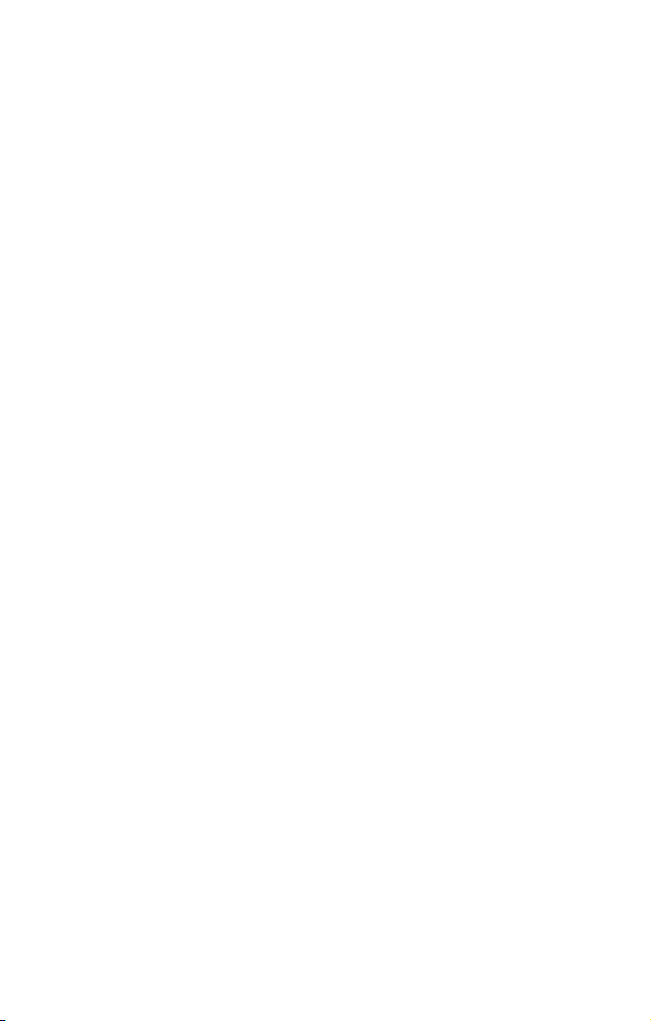
WARNING: READ BEFORE USING YOUR XBOX VIDEO GAME
ENTERTAINMENT SYSTEM.
About Photosensitive Seizures
A very small percentage of people may experience a seizure when
exposed to certain visual images, including flashing lights or patterns that
may appear in video games. Even people who have no history of seizures
or epilepsy may have an undiagnosed condition that can cause these
"photosensitive epileptic seizures" while watching video games.
These seizures may have a variety of symptoms including:
lightheadedness, altered vision, eye or face twitching, jerking or shaking
of arms or legs, disorientation, confusion, or momentary loss of
awareness. Seizures may also cause loss of consciousness or
convulsions that can lead to injury from falling down or striking nearby
objects.
Immediately stop playing and consult a doctor if you experience any of
these symptoms. Parents should watch for or ask their children about the
above symptoms—children and teenagers are more likely than adults to
experience these seizures.
The risk of photosensitive epileptic seizures may be reduced by sitting
farther from the television screen, using a smaller television screen,
playing in a well-lit room, and not playing when you are drowsy or
fatigued.
If you or any of your relatives have a history of seizures or epilepsy,
consult a doctor before playing.
Other Important Health and Safety Information.
The Xbox Instruction Manual contains important safety and health
information that you should read and understand before using this
software
Avoid Damage to Your Television
Do not use with certain televisions. Some televisions, especially front- or
rear-projection types, can be damaged if any video games, including Xbox
games, are played on them. Static images presented during the normal
course of game play may “burn in” to the screen, causing a permanent
shadow of the static image to appear at all times, even when video games
are not being played. Similar damage may occur from static images
created when placing a video game on hold or pause. Consult your
television owner’s manual to determine if video games can be safely
played safely on your set. If you are unable to find this information in the
owner’s manual, contact your television dealer or the manufacturer to
determine if video games can be played safely on your set.
Unauthorized copying, reverse engineering, transmission, public
performance, rental, pay for play, or circumvention of copy protection is
strictly prohibited.

TABLE OF CONTENTS
Using the Xbox Video Game System . . . . . . 2
Using the Xbox Controller . . . . . . . . . . . . . 3
Introduction . . . . . . . . . . . . . . . . . . . . . . . . 4
Main Menu . . . . . . . . . . . . . . . . . . . . . . . . 6
Game Modes . . . . . . . . . . . . . . . . . . . . . . . 6
Batter Up . . . . . . . . . . . . . . . . . . . . . . . . . 7
Baserunning . . . . . . . . . . . . . . . . . . . . . . . 8
Pitching . . . . . . . . . . . . . . . . . . . . . . . . . . 10
Managing Your Pitching Staff . . . . . . . . . . 12
Playing the Field . . . . . . . . . . . . . . . . . . . 13
Advanced Defense . . . . . . . . . . . . . . . . . . 14
Season Mode . . . . . . . . . . . . . . . . . . . . . . 17
Franchise Mode . . . . . . . . . . . . . . . . . . . . 20
Options . . . . . . . . . . . . . . . . . . . . . . . . . . 24
Replay Controls . . . . . . . . . . . . . . . . . . . . 29
All About Jason . . . . . . . . . . . . . . . . . . . . 30
Game Credits . . . . . . . . . . . . . . . . . . . . . 32
Notes . . . . . . . . . . . . . . . . . . . . . . . . . . . 35
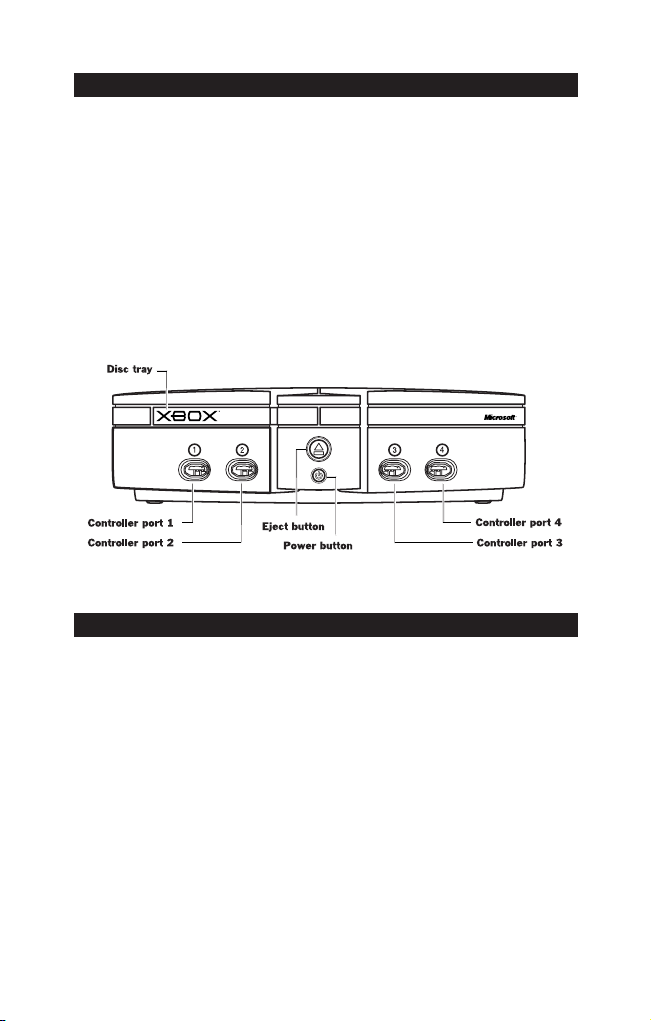
2
USING THE XBOX VIDEO GAME SYSTEM
1. Set up your Xbox video game system by following the
instructions in the Xbox Instruction Manual.
2. Press the power button and the status indicator light will light up.
3. Press the eject button and the disc tray will open.
4. Place the World Series Baseball disc on the disc tray with
the label facing up and close the disc tray.
5. Follow the on-screen instructions and refer to this manual for
more information about playing World Series Baseball.
AVOIDING DAMAGE TO DISCS OR THE DISC DRIVE
To avoid damage to discs or the disc drive
• Insert only Xbox-compatible discs into the disc drive.
• Never use oddly shaped discs, such as star-shaped or heart-
shaped discs.
• Do not leave a disc in the Xbox console for extended periods
when not in use.
• Do not move the Xbox console while the power is on and a
disc is inserted.
• Do not apply labels, stickers or other foreign objects to discs.
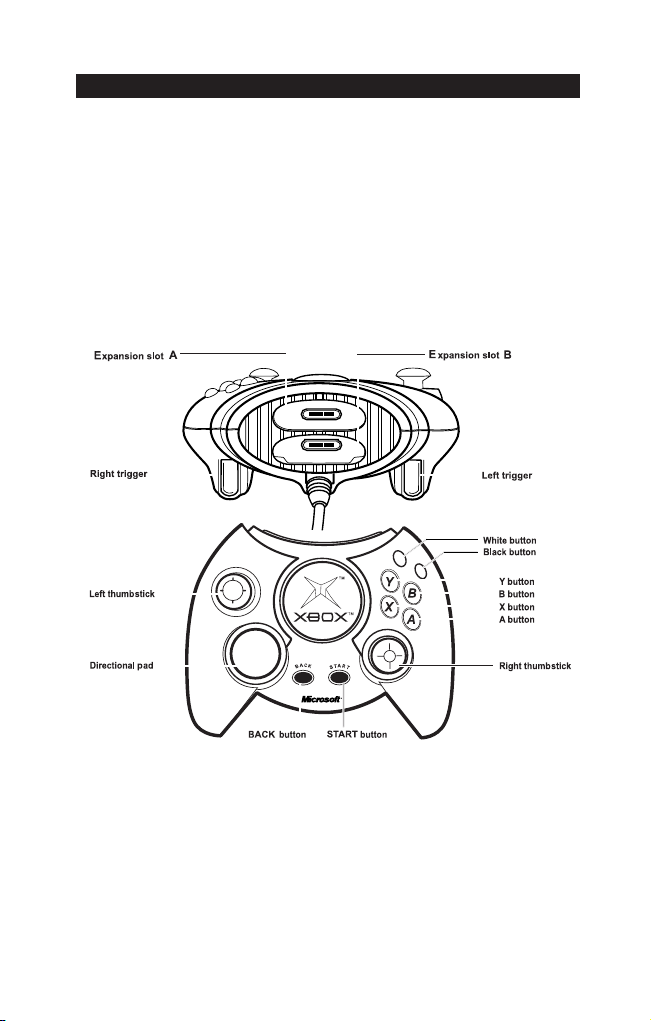
3
USING THE XBOX CONTROLLER
1. Connect the Xbox Controller to any controller port on the
front of the Xbox console. For multiple players, connect
additional controllers to available controller ports.
2. Insert any expansion devices (for example, Xbox Memory
Units) into controller expansion slots as appropriate.
3. Follow on-screen instructions and refer to this manual for
more information about using the Xbox Controller to play
World Series Baseball.

4
INTRODUCTION
Go Deep with World Series®Baseball
World Series Baseball, the celebrated arcade and home console
title from Sega Sports, makes the highly anticipated jump to the
Xbox
™
this spring. This year’s version of WSB is the great-looking,
great-playing baseball sim that Xbox owners have been waiting for.
Here’s just a sampling of what you’ll find:
• In-Depth Franchise Mode – Play an unlimited number of
seasons as you build your own diamond dynasty. Control
everything from the starting lineup and pitching rotation to
free agent signings and player development.
• Highly Detailed Player Models – Lifelike faces featuring
actual head scans of today’s stars and player-specific accessories
like sweatbands, sunglasses, batting gloves, etc.
• The Hall of Fame™ Legends Team – Play as the
“Cooperstown Legends” - a collection of 25 Hall of Famers,
including Warren Spahn, Ernie Banks, Reggie Jackson,
Nolan Ryan and more.
• Old School Unis – Remember when day-glo orange,
brown and yellow were thought to be great uniform colors?
No? Well then turn back the clock with a collection of classic
uniforms, including the Brooklyn Dodger grays, the green and
yellow of the early ‘70s “Swingin’ A’s” and, of course, those
god-awful Astros uniforms of the ‘70s and ‘80s.
• All-New Commentary – Sega Sports continues to set the
standard in videogame commentary, this time featuring a
dynamic two-man booth of New York Mets play-by-play man
Ted Robinson and former All-Star pitcher and current San
Francisco Giants color commentator Mike Krukow.
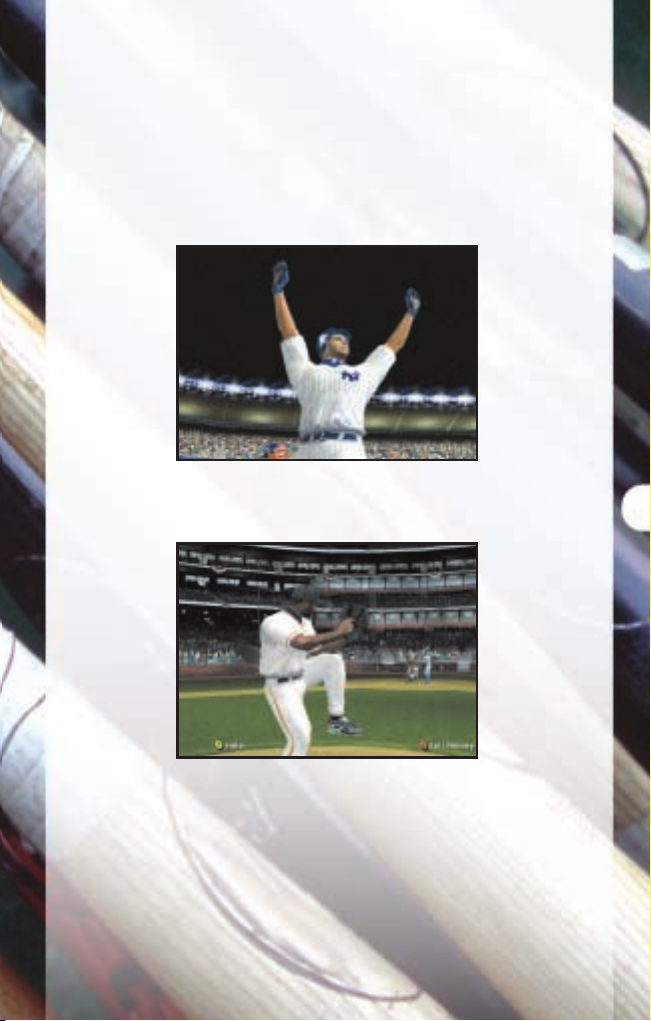
5
• All-New Animations – Over 500 new animations have
been added since WSB2K2 including sliding catches,
off-balance throws, and home plate collisions.
• Ultra-Realistic Gameplay – Wild pitches, infield and out-
field shifts, random fielding and throwing errors, and more.
New York Yankees slugger Jason Giambi has what it takes
to be a winner. Do you?
Find out if you have the stuff to strike out baseball’s elite.
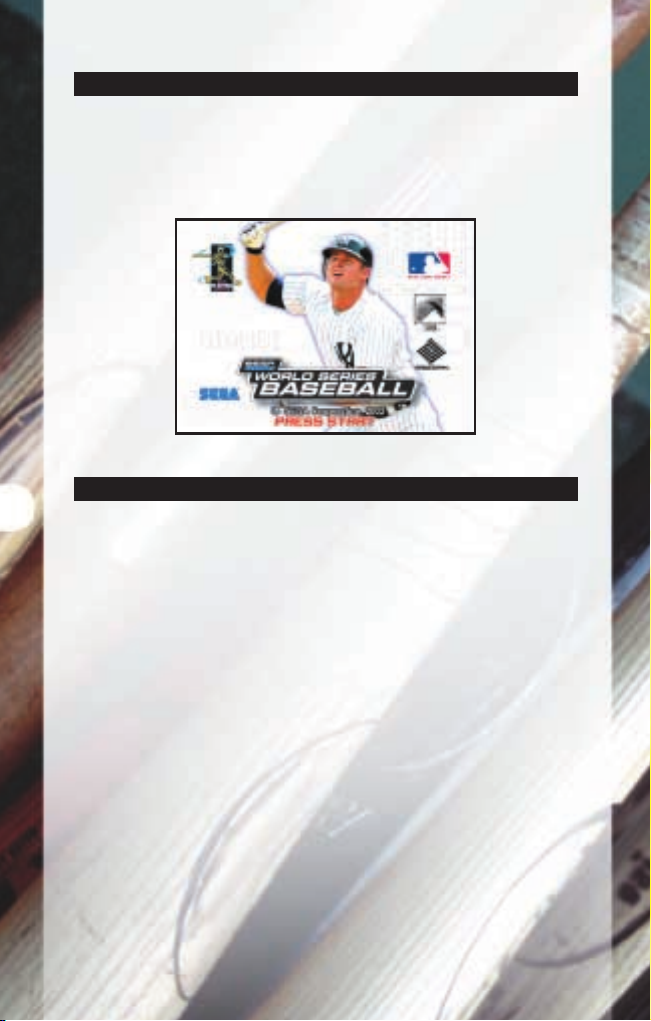
6
MAIN MENU
On the Title Screen, press START to advance to the Main Menu.
From here you can access all of the different playing modes
that World Series Baseball has to offer.
MAIN MENU CHOICES
Quick Start - The quickest way to get you onto the field.
You’ll begin a game with the current options settings and two
teams selected at random.
Exhibition - Choose any two teams and head out to the
field – any field in fact. You can choose to play the game
at any of the 30 major league ballparks.
Playoffs - No time for a full season? No problem. Select Playoffs
Mode and see if you can guide your club to the Fall Classic.
Season - Are you ready to prove your skills over the long haul?
Season Mode is where you get to find out. From here, you and
up to 29 other users can create your own season. Select your
season’s length, create a fantasy draft or use the default rosters,
set the game’s difficulty level, and head on out to the diamond.
The season is a long and grueling one, but with skill and a little
luck, you can make it to the promise land in October.
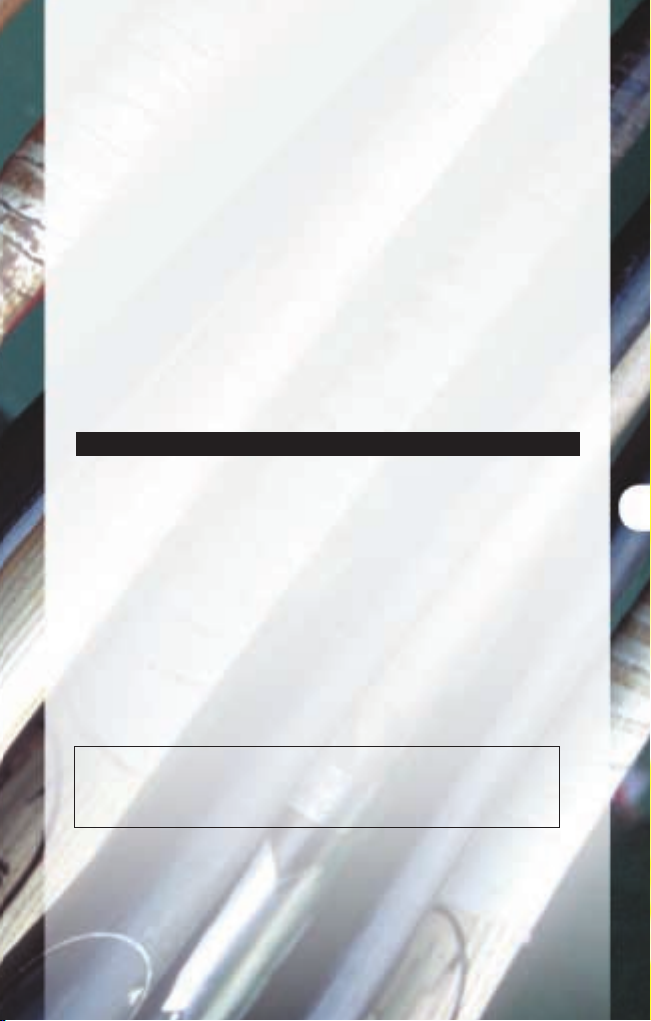
7
Franchise - Time to put on your general manager’s hat.
In Franchise Mode you will guide your team from season to
season. Players will retire, free agents will need to be signed,
and new players will have to come up through the system.
Home Run Derby - Compete with the premier power hitters
of the American and National Leagues. Set up a competition
between one to eight players at the ballpark of your choice.
Each of you will have a certain amount of pitches (5, 10,or 20)
to hit and only the ones that leave the yard count.
Options - Customize the way you want to play World Series
Baseball prior to the first pitch with this menu. Press the
A button to cycle forward through an option selection, press
the B button to cycle backward.
BATTER UP
Before you can score any runs you’ll have to get on base.
So grab your favorite piece of lumber and step up to the plate.
Use the left thumbstick (or the D-pad) to change the plane of
your swing. If the pitch is up in the zone and to the outer half
of the plate, press the stick up and away from the hitter when
you swing. You will see a small aim indicator move around the
hitting zone, the center of this indicator is where your optimum
point of contact is. If your aim indicator lines up with the pitch,
and if you press the A button to time your swing perfectly,
you’ll have your best chance to drive the ball deep.
Button Action
A . . . . . . . . . . . . . . . . . . . . . . . . . . . . Swing
Y . . . . . . . . . . . . . . . . . . . . . . . . . . . . . Bunt
left thumbstick . . . . . . . . . . Move Swing Icon
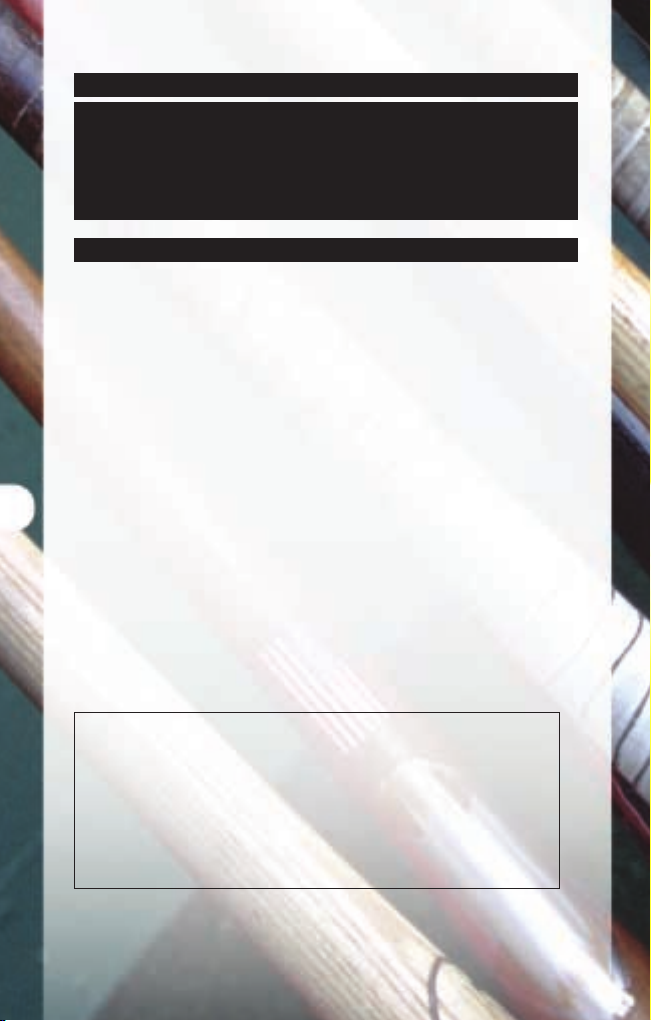
8
Manager’s Tip: Know the Strike Zone
Nothing will make you feel worse than swinging at a bad
pitch. The game even keeps track of pitches you swung at
that were out of the zone. Take a lot of practice in Home
Run Derby to get a feel for what a strike looks like.
BASERUNNING
Great! You got a runner on base. Now you have to move him into
scoring position and bring him home. Move the left thumbstick
in the direction of the base you want the runner to go to and then
press the X button. If it looks like you’re going to get thrown out,
you can always retreat by moving the left thumbstick in the
direction of the base you want the runner to return to, and then
press the B button. To advance/return all runners, press the X/B
button without moving the left thumbstick in any direction.
The same goes for when you want to steal a base. Be careful
though. If you jump too early the pitcher can attempt a pick-off
move and you’ll be dead meat.
You can put the brakes on your runners by pressing the Y
button. This will stop all the runners where they stand. This is
a great way to keep your runners from overrunning the bag or
being too aggressive on the base paths.
Button Action
X . . . . . . . . . . . . Advance the base runner
B . . . . . . . . . . . . . . Return the base runner
Y . . . . . . . . . . . . . . . Stop the base runner
left thumbstick right . . . . . . . . . . First base
left thumbstick up . . . . . . . . . . Second base
left thumbstick left . . . . . . . . . . . Third base
left thumbstick down . . . . . . . . . . . . Home
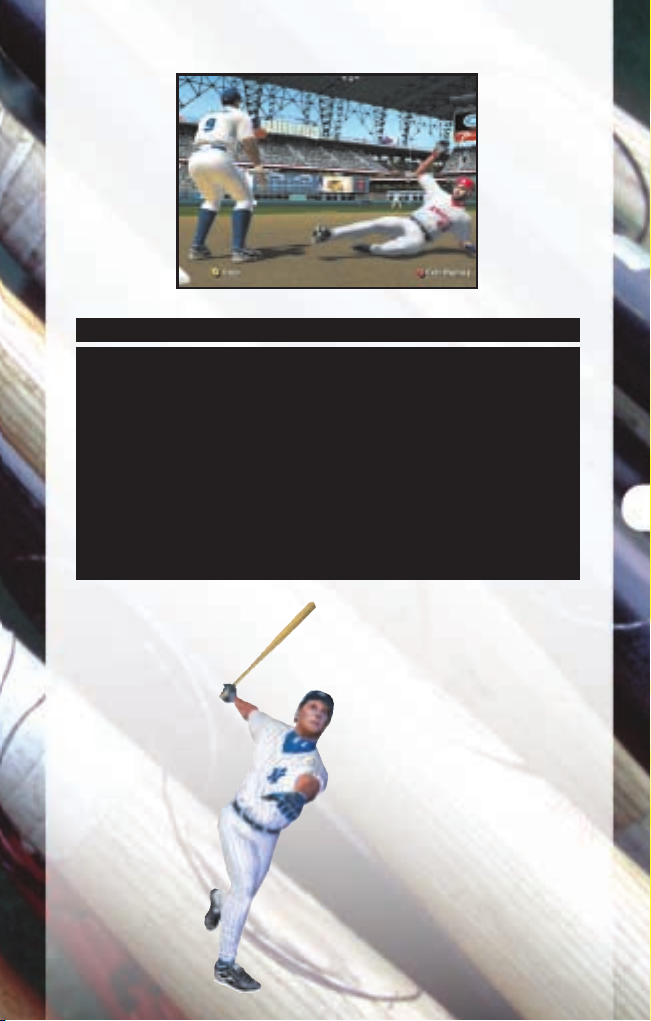
9
Manager’s Tip: Situational Hitting
Got a runner on first that you’d like to move over to third?
Then try hitting the ball to right field. It will be a long
throw for the outfielder to make and if your runner has the
speed he can beat the throw. Is the tying run standing on
third base with less than two outs? Try hitting the ball deep
in the air so the runner can tag up and score. Situational
hitting is a very valuable skill to learn and the teams that
do well in the big leagues are the teams that can come up
with the clutch hit (or fly ball) when they need it.
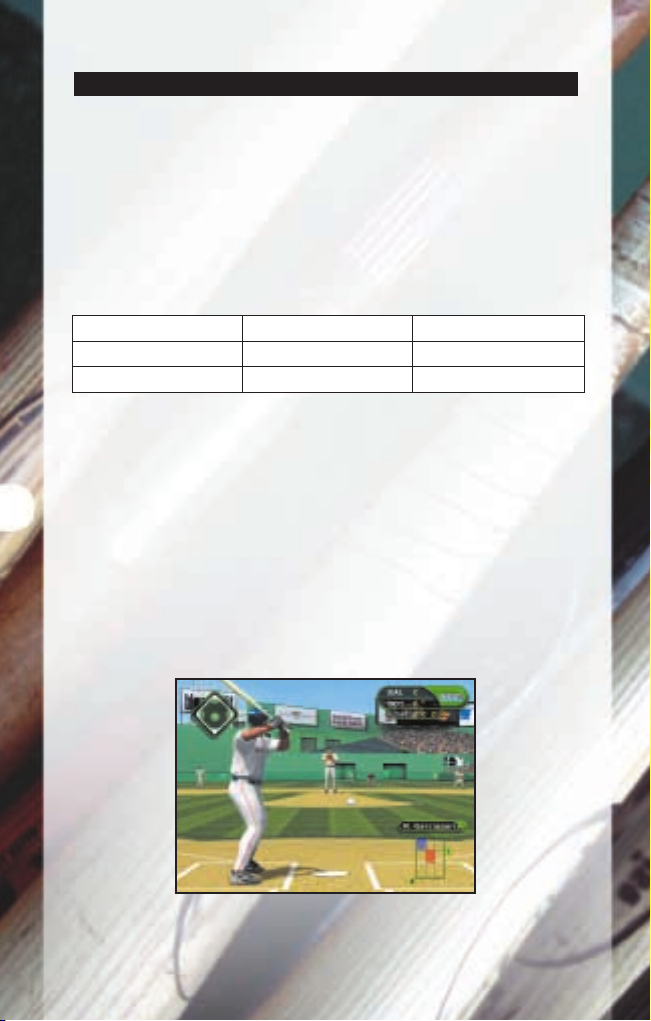
10
PITCHING
Now that you’ve scored a couple of runs, you’ll have to hold the
lead. Do you have what it takes to mow down the opposing hitters?
Each pitcher in World Series Baseball has the same array of pitches
in his arsenal that he possesses in real life. Selectable pitches will
be highlighted in white, while unselectable pitches will be grayed
out. Check the diagram below to see the nine different pitches in
the game and their location on the pitch overlay.
Move the left thumbstick in the direction of the pitch you
want to throw and press the A button to select it. Then move
the icon to the approximate location you want to throw the ball.
Press the A button again to deliver the pitch.
The aim icon will stay on-screen until the ball is released from
the pitcher’s hand. That way you can keep it moving to
confuse the hitter. You can also change where the pitch is
going up until the ball leaves the pitcher’s hand by pressing
the A button again.
Use the aim indicator to control where your pitch is going.
SC - Screwball CH - Changeup KN - Knuckleball
SL - Slider FB - Fastball CU - Curveball
SI - Sinker FO - Forkball SP - Splitter
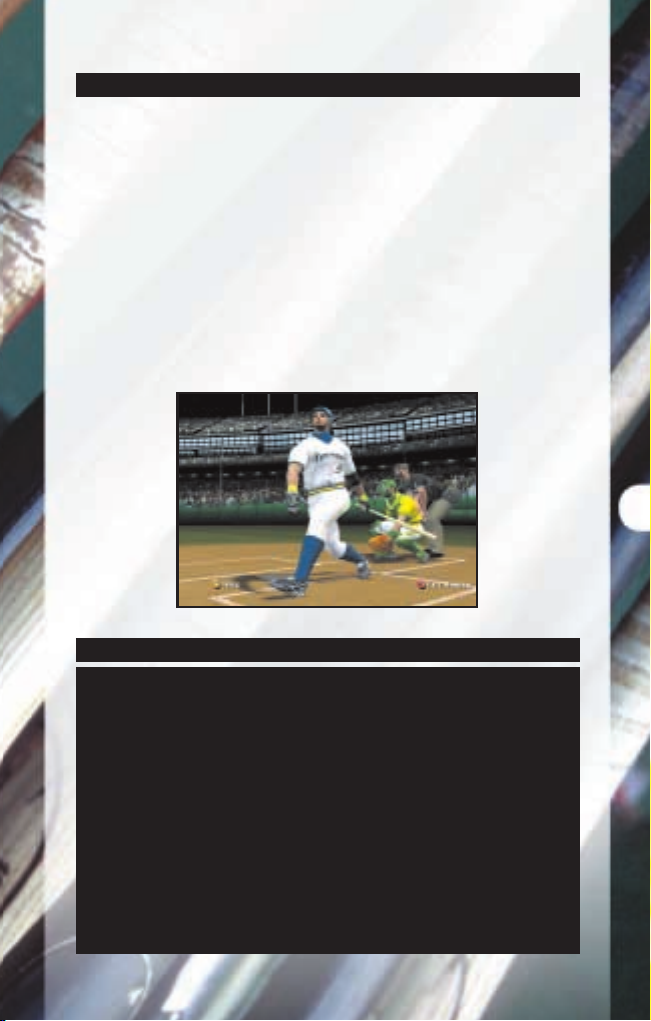
11
PICK YOUR SPOTS
When the batter steps up to the plate, you’ll notice an overlay
will appear on the screen that is divided into nine zones. Some
of the zones will be red, some will be blue, and some will be
clear. These represent the spots in the strike zone where a
player is better or worse than average. There are five different
colors for each hitting zone: Dark Blue, Light Blue, Clear, Light
Red, and Dark Red. Dark Blue is where a player is coldest
and Dark Red is where the player is hottest. Try to avoid
serving up a juicy fastball or a hanging curve into one of the
player’s hot zones. Make a mistake and the player can
drive the ball deep.
Manager’s Tip: Pickoff Moves
Ok, so you let a runner get on base. Hey, you can’t pitch a
perfect game every time out, right? Make sure you keep an
eye on the runner because you can still get him out with a
great pickoff move. Throw over there a couple of times just
to keep him honest. If you’re sure he’s going to steal, press
the Y button to call for a pitch-out and he’ll be out by a mile.
Once you’ve selected your pitch, the pitcher will come to
the set position. You are now set to either pitch the ball or
perform a pickoff move. If you’re going after the runner,
press the left thumbstick in the direction of the base you
want to throw to and the B button.
