Page 1
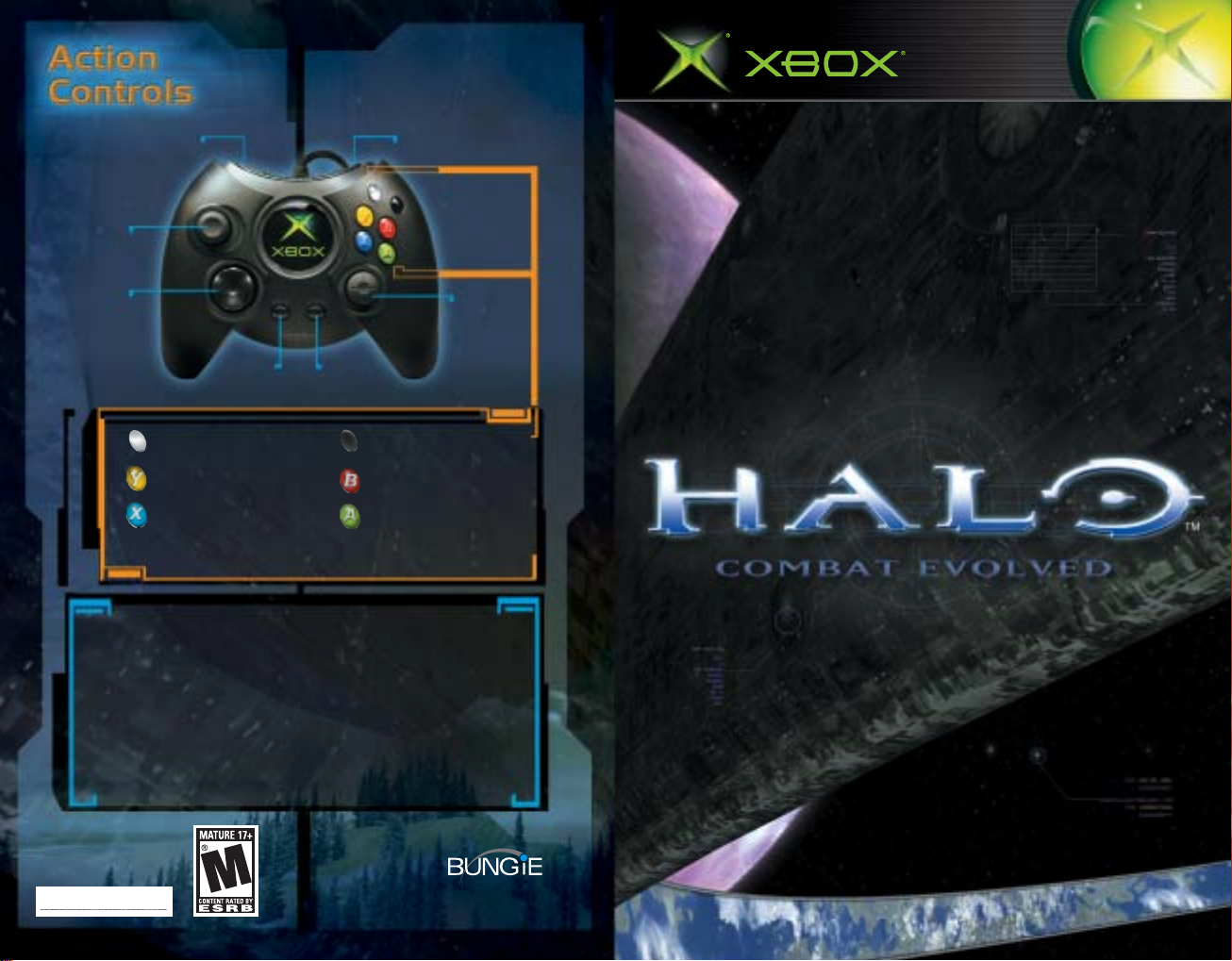
Left trigger:
Throw Grenade
Move/
Crouch
Right trigger:
Fire/Charge Weapon
Move
Flashlight On/Flashlight On/
Flashlight On/
Flashlight On/Flashlight On/
SwitSwit
ch Wch W
Swit
ch W
SwitSwit
ch Wch W
Pick Up/Pick Up/
Pick Up/
Pick Up/Pick Up/
Reload WReload W
Reload W
Reload WReload W
Perform ActPerform Act
Perform Act
Perform ActPerform Act
MoveMove
Move
MoveMove
Turn/Turn/
AimAim
Turn/
Aim
Turn/Turn/
AimAim
CrCr
ouchouch
Cr
ouch
CrCr
ouchouch
FirFir
e We W
eaponeapon
Fir
e W
eapon
FirFir
e We W
eaponeapon
CharChar
ge Wge W
ge W
ge Wge W
ow Grow Gr
ow Gr
ow Grow Gr
eaponeapon
eapon
eaponeapon
enadeenade
enade
enadeenade
Char
CharChar
TT
hrhr
T
hr
TT
hrhr
Scope ZoomScope Zoom
Scope Zoom
Scope ZoomScope Zoom
PP
ause Menuause Menu
P
ause Menu
PP
ause Menuause Menu
Go BackGo Back
Go Back
Go BackGo Back
Go Back
eaponeapon
eapon
eaponeapon
Swap/Swap/
Swap/
Swap/Swap/
eaponeapon
eapon
eaponeapon
ionion
ion
ionion
OffOff
Off
OffOff
LefLef
Lef
LefLef
Right TRight T
Right T
Right TRight T
LefLef
Lef
LefLef
Right TRight T
Right T
Right TRight T
Right TRight T
Right T
Right TRight T
rr
elease telease t
r
elease t
rr
elease telease t
LefLef
Lef
LefLef
Right TRight T
Right T
Right TRight T
SS
TT
AA
S
T
A
SS
TT
AA
BB
AA
B
A
BB
AA
Pause
Menu
t Tt T
humbsthumbst
t T
humbst
t Tt T
humbsthumbst
humbsthumbst
humbst
humbsthumbst
t Tt T
humbsthumbst
t T
humbst
t Tt T
humbsthumbst
riggerrigger
rigger
riggerrigger
rigger holdrigger hold
rigger hold
rigger holdrigger hold
t Tt T
riggerrigger
t T
rigger
t Tt T
riggerrigger
humbsthumbst
humbst
humbsthumbst
RR
T ButT But
R
T But
RR
T ButT But
CC
K ButK But
C
K But
CC
K ButK But
o firo fir
o fir
o firo fir
tt
t
tt
SwitSwit
Swit
SwitSwit
Melee AtMelee At
Melee At
Melee AtMelee At
JumpJump
Jump
JumpJump
ickick
ick
ickick
ickick
ick
ickick
ick Butick But
ick But
ick Butick But
ee
e
ee
ick But
tt
onon
t
on
tt
onon
onon
on
onon
ch Grch Gr
ch Gr
ch Grch Gr
, D, D
-pad-pad
, D
-pad
, D, D
-pad-pad
, t, t
, t
, t, t
ick Butick But
ick Butick But
tt
onon
t
on
tt
onon
henhen
hen
henhen
tt
ackack
t
ack
tt
ackack
, pr, pr
, pr
, pr, pr
tt
onon
t
on
tt
onon
enadeenade
enade
enadeenade
Turn/Aim
Scope
Zoom
ess iness in
ess in
ess iness in
, pr, pr
ess iness in
, pr
ess in
, pr, pr
ess iness in
0903 Part No. X10-17353
m
Page 2
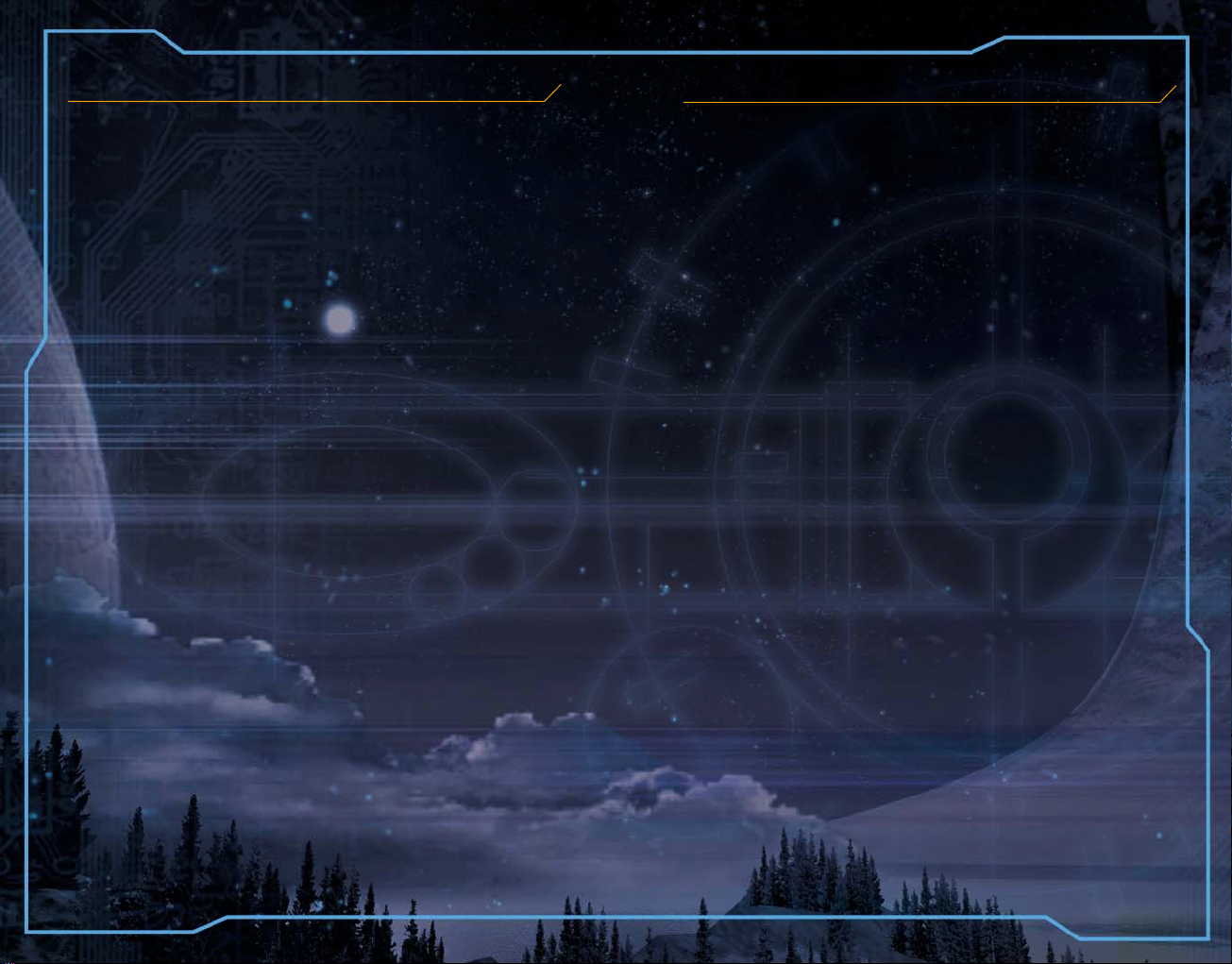
SafetSafet
Safet
SafetSafet
y Informaty Informat
y Informat
y Informaty Informat
ionion
ion
ionion
CC
C
CC
OO
O
OO
NTNT
NT
NTNT
EE
NTSNTS
E
NTS
EE
NTSNTS
About Photosensitive Seizures
A very small percentage of people may experience a seizure when
exposed to certain visual images, including flashing lights or
patterns that may appear in video games. Even people who have
no history of seizures or epilepsy may have an undiagnosed
condition that can cause these “photosensitive epileptic seizures”
while watching video games.
These seizures may have a variety of symptoms, including
lightheadedness, altered vision, eye or face twitching, jerking or
shaking of arms or legs, disorientation, confusion, or momentary
loss of awareness. Seizures may also cause loss of consciousness
or convulsions that can lead to injury from falling down or striking
nearby objects.
Immediately stop playing and consult a doctor if you experience
any of these symptoms. Parents should watch for or ask their
children about the above symptoms—children and teenagers are
more likely than adults to experience these seizures.
The risk of photosensitive epileptic seizures may be reduced by
sitting farther from the television screen, using a smaller television
screen, playing in a well-lit room, and not playing when you are
drowsy or fatigued.
If you or any of your relatives have a history of seizures or epilepsy,
consult a doctor before playing.
OtOt
her Imporher Impor
Ot
her Impor
OtOt
her Imporher Impor
Manual contains important health and safety information that you
should read and understand before using this software.
tt
ant Healtant Healt
t
ant Healt
tt
ant Healtant Healt
h and Safeth and Safet
h and Safet
h and Safeth and Safet
y Informaty Informat
y Informat
y Informaty Informat
ion ion
ion
The Xbox Instruction
ion ion
Avoid Damage to Your Television
Do not use witDo not use wit
Do not use wit
Do not use witDo not use wit
front- or rear-projection types, can be damaged if any video games,
including Xbox games, are played on them. Static images presented
during the normal course of game play may “burn in” to the screen,
causing a permanent shadow of the static image to appear at all
times, even when video games are not being played. Similar damage
may occur from static images created when placing a video game
on hold or pause. Consult your television owner’s manual to
determine if video games can be played safely on your set. If you
are unable to find this information in the owner’s manual, contact
your television dealer or the manufacturer to determine if video
games can be played safely on your set.
Unauthorized copying, reverse engineering, transmission, public
performance, rental, pay for play, or circumvention of copy
protection is strictly prohibited.
h cerh cer
h cer
h cerh cer
tt
ain tain t
t
ain t
tt
ain tain t
elevisionselevisions
elevisions
elevisionselevisions
..
. Some televisions, especially
..
Using tUsing t
Using t
Using tUsing t
Using tUsing t
Using t
Using tUsing t
TT
T
TT
TT
T
TT
Loading and Saving GamesLoading and Saving Games
Loading and Saving Games
Loading and Saving GamesLoading and Saving Games
TT
T
TT
TT
T
TT
FightFight
Fight
FightFight
GetGet
Get
GetGet
StSt
St
StSt
About BungieAbout Bungie
About Bungie
About BungieAbout Bungie
CrCr
Cr
CrCr
WW
W
WW
CustCust
Cust
CustCust
he Xbohe Xbo
he Xbo
he Xbohe Xbo
he Xbohe Xbo
he Xbo
he Xbohe Xbo
he Sthe St
ory So Farory So Far
he St
ory So Far
he Sthe St
ory So Farory So Far
he Main Scrhe Main Scr
he Main Scr
he Main Scrhe Main Scr
he Pillar of Authe Pillar of Aut
he Pillar of Aut
he Pillar of Authe Pillar of Aut
he Covenanthe Covenant
he Covenant
he Covenanthe Covenant
ing ting t
ing t
ing ting t
YY
our Armorour Armor
Y
our Armor
YY
our Armorour Armor
YY
our Hour H
Y
our H
YY
our Hour H
Melee FightMelee Fight
Melee Fight
Melee FightMelee Fight
Human WHuman W
Human W
Human WHuman W
Covenant WCovenant W
Covenant W
Covenant WCovenant W
tt
ing Aring Ar
t
ing Ar
tt
ing Aring Ar
Human VHuman V
Human V
Human VHuman V
Covenant VCovenant V
Covenant V
Covenant VCovenant V
arar
tt
ing Multing Mult
ar
t
ing Mult
arar
tt
ing Multing Mult
editedit
ss
edit
s
editedit
ss
arrarr
antant
arr
ant
arrarr
antant
omer Supporomer Suppor
omer Suppor
omer Supporomer Suppor
x Video Game Systx Video Game Syst
x Video Game Syst
x Video Game Systx Video Game Syst
x Contx Cont
x Cont
x Contx Cont
eeneen
een
eeneen
he Enemyhe Enemy
he Enemy
he Enemyhe Enemy
UU
DD
U
D
UU
DD
inging
ing
inging
eaponseapons
eapons
eaponseapons
eaponseapons
eapons
eaponseapons
ound on Haloound on Halo
ound on Halo
ound on Haloound on Halo
ehiclesehicles
ehicles
ehiclesehicles
ehiclesehicles
ehicles
ehiclesehicles
iplayeriplayer
iplayer
iplayeriplayer
yy
y
yy
rr
olleroller
r
oller
rr
olleroller
umn and Itumn and It
umn and It
umn and Itumn and It
tt
t
tt
s Crs Cr
s Cr
s Crs Cr
ewew
ew
ewew
emem
em
emem
2 2
2
2 2
3 3
3
3 3
4 4
4
4 4
11
1
11
11
1
11
11
1
11
11
1
11
11
1
11
2020
20
2020
2222
22
2222
2323
23
2323
2424
24
2424
2626
26
2626
22
2
22
2828
28
2828
2929
29
2929
66
6
66
77
7
77
88
8
88
00
0
00
22
2
22
33
3
33
66
6
66
66
6
66
77
7
77
[1]
Page 3

Using tUsing t
Using t
Using tUsing t
he Xbohe Xbo
he Xbo
he Xbohe Xbo
x Video Game Systx Video Game Syst
x Video Game Syst
x Video Game Systx Video Game Syst
emem
em
emem
Using tUsing t
Using t
Using tUsing t
he Xbohe Xbo
he Xbo
he Xbohe Xbo
x Contx Cont
x Cont
x Contx Cont
rr
olleroller
r
oller
rr
olleroller
1. Set up your Xbox™ video game system by following the
instructions in the Xbox Instruction Manual.
2. Press the
light up.
3. Press the
4. Place the Halo™ disc on the disc tray with the label facing
up and close the disc tray.
5. Follow the on-screen instructions and refer to this manual
for more information about playing Halo.
Disc tray
Controller port 1
Controller port 2
Power butPower but
Power but
Power butPower but
Eject butEject but
Eject but
Eject butEject but
tt
onon
t
on and the status indicator light will
tt
onon
tt
onon
t
on and the disc tray will open.
tt
onon
Eject button
Power button
Controller port 4
Controller port 3
Avoiding Damage to Discs or the Disc Drive
To avoid damage to discs or the disc drive
• Insert only Xbox-compatible discs into the disc drive.
• Never use oddly shaped discs, such as star-shaped or
heart-shaped discs.
• Do not leave a disc in the Xbox console for extended
periods when not in use.
• Do not move the Xbox console while the power is on and
a disc is inserted.
• Do not apply labels, stickers, or other foreign objects
to discs.
Expansion slot A
Left
thumbstick
Directional
pad
BACK
button
1. Insert the Xbox Controller into any controller port on the
front of the Xbox console. For multiple players, insert
additional controllers.
2. Insert any peripherals (for example, Xbox Memory Units)
into controller expansion slots as appropriate.
3. Follow the on-screen instructions and refer to this manual
for more information about using the Xbox Controller to
play Halo.
START
button
Expansion slot B
Right triggerLeft trigger
White button
Black button
Y button
B button
A button
Right
thumbstick
X button
[2]
[3]
Page 4
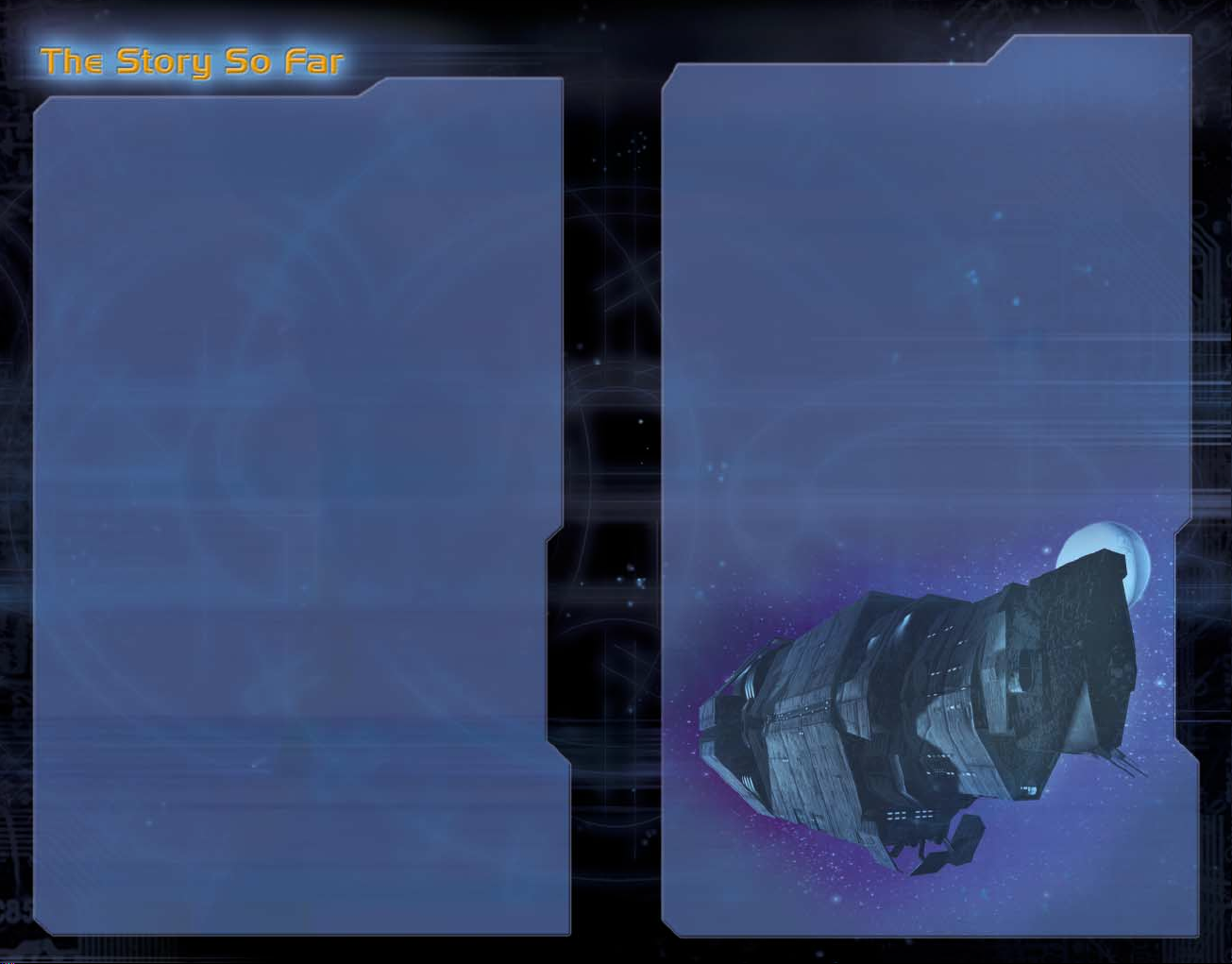
The year is 2552. Planet Earth still exists, but
overpopulation has forced many of her former
residents to colonize other worlds. Faster-than-light
travel is now a reality, and Earth’s unified
government, through the United Nations Space
Command, has put its full weight behind the
colonization effort; millions of humans now live on
habitable planets in other solar systems. A keystone
of humanity’s colonization efforts is the planet
Reach, an interstellar naval yard that builds colony
ships for civilians and warships for the UNSC’s
armed forces. Conveniently close to Earth, Reach
is also a hub of scientific and military activity.
Thirty-two years ago, contact with the outer colony
Harvest was lost. A battlegroup sent to investigate
was almost completely destroyed; only one badly
damaged ship returned to Reach. Its crew told of a
seemingly unstoppable alien warship that had
effortlessly annihilated their forces.
This was humankind’s first encounter with a group
of aliens they eventually came to know as the
Covenant, a collective of alien races united in their
fanatical religious devotion. Covenant religious
elders declared humanity an affront to the gods,
and the Covenant warrior caste waged a holy war
upon humanity with gruesome diligence.
After a series of crushing defeats and obliterated
colonies, UNSC Admiral Preston Cole established
the Cole Protocol: no vessel may inadvertently lead
the Covenant to Earth. When forced to withdraw,
ships must avoid Earth-bound vectors—even if that
means jumping without proper navigational
calculations. Vessels in danger of capture must
self-destruct.
On Reach, a secret military project to create cyborg
super-soldiers takes on newfound importance. The
soldiers of the SPARTAN-II project rack up an
impressive record against the Covenant in test
deployments, but there are too few of them to turn
the tide of the war.
Existing SPARTAN-II soldiers are recalled to Reach
for further augmentation. The plan: board a Covenant
vessel with the improved SPARTAN-IIs and learn the
location of the Covenant home world. Two days
before the mission begins, Covenant forces strike
Reach and annihilate the colony. The Covenant are
now on Earth’s doorstep. One ship, the
Autumn
, escapes with the last SPARTAN-II and
Pillar of
makes a blind jump into deep space, hoping to lead
the Covenant away from Earth.
[5][4]
Page 5
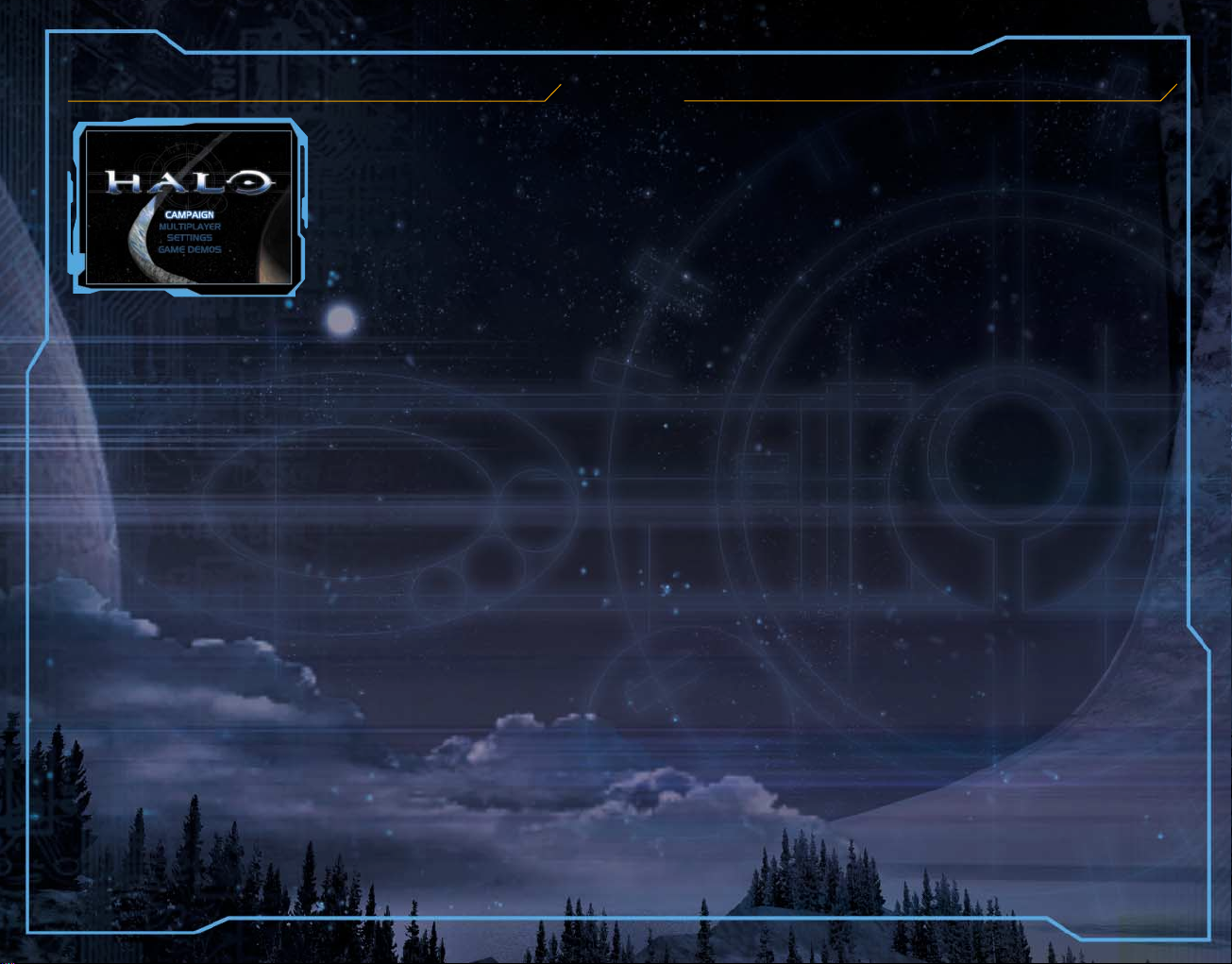
TT
he Main Scrhe Main Scr
T
he Main Scr
TT
he Main Scrhe Main Scr
eeneen
een
eeneen
Now that you’ve powered up
the Xbox video game system
and properly inserted your
Halo disc, the Main screen
appears with the choices
described below.
Campaign
Choose this option to begin
a new campaign or to
resume where you left off in
have not yet created a player profile, a new one will be created
for you automatically. You’ll be asked to name it. Your progress
in the single player game will then be saved to this profile. If
you’ve already created a player profile (from the Settings
menu), you’ll be given the option to use this profile or to create
a new one.
an existing campaign. If you
Multiplayer
MultMult
Choose
combat, or to play through the campaign cooperatively with
another person. The Multiplayer games are described in
detail on page 26.
iplayeriplayer
Mult
iplayer to take on your friends in head-to-head
MultMult
iplayeriplayer
Settings
On the Settings menu you can modify player profiles,
customize controls, and define custom multiplayer
game types.
Game Demos
Use this option to learn more about other Xbox games.
Loading and Saving GamesLoading and Saving Games
Loading and Saving Games
Loading and Saving GamesLoading and Saving Games
While playing through Halo’s single-player campaign, the
game automatically saves your progress to the Xbox hard
disk at various “auto-save” points in a level. These auto-saves
occur transparently so that when you die, the game
automatically reloads at the most recent auto-save point. Use
the following instructions to start a new game, or load
a saved game.
Note: When you save a profile to an Xbox Memory Unit using the Xbox
Dashboard, you can only return to the start of the level you were playing
when you quit the game. For more information about saving games to
Xbox Memory Units, see the Xbox Instruction Manual that comes with
your Xbox video game system.
To start a new game
1. Select
2. Name your new profile using the virtual keyboard.
3. Select
4. Select a difficulty level for your new campaign.
CampaignCampaign
Campaign from the Main screen.
CampaignCampaign
DoneDone
Done to save the profile for the new campaign with
DoneDone
the name you’ve provided.
To load a saved game
1. Select
2. Select the profile you were using when the game was saved.
3. Select one of the completed levels from the game. The last
4. Choose a difficulty level from the Choose Difficulty screen.
CampaignCampaign
Campaign from the Main screen.
CampaignCampaign
level you played on will be selected by default.
[6]
[7]
Page 6

TT
he he
Pillar of AutPillar of Aut
T
he
Pillar of Aut
TT
he he
Pillar of AutPillar of Aut
The
Pillar of Autumn
seen decades of service. An aging but sturdy vessel, and
one of the smallest cruisers in the human fleet, the military
High Command chose it specifically as an inconspicuous
launch pad for a covert offensive against the Covenant.
Genetically-engineered cyborg soldiers in state-of-the-art
battle suits were supposed to board a Covenant vessel and
locate the Covenant home world. A surprise Covenant attack
on the human military base on the planet Reach annihilated
all but one of the SPARTAN-II soldiers. The remaining
SPARTAN-II, known only by his rank of Master Chief, was
stored in a cryosleep chamber upon the
shortly before the ship made a blind jump across the galaxy
in a desperate effort to lead the Covenant away from Earth.
The Master Chief is easily the best soldier aboard the
of Autumn
the ship home.
, but many of the human military’s finest also call
umnumn
and It and It
umn
and It
umnumn
and It and It
is a Halcyon-class warship that has
s Crs Cr
ewew
s Cr
ew
s Crs Cr
ewew
Pillar of Autumn
Pillar
The Marines
A rugged and diverse assortment of soldiers, the Marines
on the
Pillar of Autumn
the Covenant’s superior weaponry and numbers. Under
the leadership of Captain Keyes they continue to wage
a furious struggle against the Covenant, even as their
numbers dwindle. They’re the best of the best—but
they’re only human.
are fighting a losing battle against
[8]
Captain Jacob Keyes
Twenty-six years into his military
career, Captain Keyes commands
respect as a keen strategist and
inspirational leader of his men. He
became a minor hero early in his
career, when he led a small group of
security troops against a Covenant
ambush of the colony ship
Meriwether Lewis
long enough for the ship to escape.
His many decorations and years of
combat experience against the
Covenant made him a natural choice
to command the
its secret cargo.
and held them off
Pillar of Autumn
and
Cortana
Cortana is the highly advanced AI at
the heart of the
design allows her to be uploaded
into an appropriately configured
battle suit for safekeeping. She is
capable of hacking into alien
computer systems, and has used
this skill to intercept Covenant
communications during combat. She
interprets this data to provide her
caretakers with directional
waypoints and the best available
information about troop movement
and strategy.
Pillar of Autumn
. Her
[9]
Page 7

TT
he Covenanthe Covenant
T
he Covenant
TT
he Covenanthe Covenant
The Covenant forces have spent more than thirty years trying
to wipe out humankind. Because their efforts have been so
successful, and because few Covenant troops have ever been
captured alive, little is definitively known about their origins,
society, or motivations. Intercepted communications and
battlefield reports indicate a religious underpinning to their
genocidal campaign. What follows are brief descriptions of
the alien races known to belong to the Covenant collective,
gathered mostly from encounters on the battlefield.
The Grunts
Approximately 5’ tall and
relatively weak, Grunts tend to
travel in packs and stick
close to more powerful allies.
Individually they are easy to
defeat, but in groups they
can overwhelm careless Marines.
Their armor seems
to house some sort of life-support
mechanism. They are known to
use a variety of
weapons including the plasma
pistol, plasma rifle and
plasma grenades.
The Jackals
With superior senses of sight,
hearing and smell, Jackals serve
as scouts and assassins for the
Covenant forces. They use
plasma pistols and carry a
strong energy shield to
compensate for their physical
weakness; a well-positioned
Jackal can hold his own
against several Marines, though
grenades are effective against
them. They stand approximately
5’ 8” tall.
The Elites
There are a few varieties of the
Elite, but all are roughly 8’ 6” tall
and incredibly strong. Their
strength allows them to rely on
brute force when necessary,
but they’re quite capable of
brilliant battlefield tactics as
well. Their natural resilience is
augmented with full-body energy
shielding which recharges
when depleted. They wield plasma
pistols, plasma rifles, grenades
and needlers.
The Hunters
Hunters stand 12’ tall, though in
their combat state they contract
to approximately eight feet.
Hunters fight with a fuel rod gun
integrated directly into their
armor. They carry an enormous
and nearly-impervious metal
shield made of an unknown alloy,
which they sometimes use as a
melee weapon.
[10]
[11]
Page 8

FightFight
Fight
FightFight
You are the Master Chief—all that remains of a classified
military project to build a series of genetically enhanced
super-soldiers. You are humanity’s last and best hope against
the Covenant—but you’re woefully outmatched, and survival
is not guaranteed.
ing ting t
he Enemyhe Enemy
ing t
he Enemy
ing ting t
he Enemyhe Enemy
Your Armor
Human soldiers have used performance-enhancing
equipment for hundreds of years, and your MJOLNIR battle
suit represents the current pinnacle of military technology.
As a product of the SPARTAN-II project where you were bioengineered and technologically enhanced for better reflexes,
eyesight and coordination; the addition of your MJOLNIR
armor makes you nearly invincible.
YY
our Hour H
Y
our H
YY
our Hour H
The Heads Up Display (HUD) is your view of the world through
your battle suit’s visor, but enhanced with essential information.
Knowing how to read and understand the components of the
HUD greatly improves your ability to fight in battle.
UU
DD
U
D
UU
DD
DD
EE
D
AA
A
AA
BB
B
CC
BB
C
CC
KK
JJ
K
J
JJ
LL
KK
L
LL
E
DD
EE
FF
F
FF
HH
H
HH
II
GG
G
GG
I
II
The battle suit utilizes a neural interface implanted in your
brain. Your armor’s movements and weapons are controlled
at the speed of your thoughts. The battle suit also contains a
layer of crystal that forms a network capable of supporting
starship-grade AI so you can overpower alien computer
systems if necessary. The suit’s shell is comprised of many
layers of strong alloy, and a refractive coating to disperse
energy weapon hits. Internally, the suit regulates temperature
and can reactively change in density as necessary.
[12]
AA
Ammo in ClipAmmo in Clip
A
Ammo in Clip
AA
Ammo in ClipAmmo in Clip
BB
AmmoAmmo
B
Ammo
BB
AmmoAmmo
CC
GrGr
enadesenades
C
Gr
enades
CC
GrGr
enadesenades
DD
TT
arar
getget
D
T
ar
get
DD
TT
arar
getget
EE
NavigatNavigat
E
Navigat
EE
NavigatNavigat
FF
FlashlightFlashlight
F
Flashlight
FF
FlashlightFlashlight
ing Reting Ret
ing Ret
ing Reting Ret
ion Pointion Point
ion Point
ion Pointion Point
icleicle
icle
icleicle
G HealtG Healt
G Healt
G HealtG Healt
H ShieldH Shield
H Shield
H ShieldH Shield
II
I
II
JJ
J
JJ
KK
K
KK
L Enemy (L Enemy (
L Enemy (
L Enemy (L Enemy (
DirDir
ectect
Dir
ect
DirDir
ectect
MotMot
Mot
MotMot
Ally (Ally (
Ally (
Ally (Ally (
hh
h
hh
ion of Firion of Fir
ion of Fir
ion of Firion of Fir
ion Tion T
ion T
ion Tion T
yellowyellow
yellow
yellowyellow
rr
ackeracker
r
acker
rr
ackeracker
rr
eded
r
ed
rr
eded
ee
e
ee
))
)
))
))
)
))
[13]
Page 9

AA
A
BB
AA
B
CC
BB
C
CC
Weapon Indicator
The weapon indicator in the upper-left corner of your
HUD displays information about the weapon you’re
currently using. For ballistic weapons, you can quickly
check how many magazines of ammo you have left, as
well as the number of rounds left in a magazine. It also
displays the number of grenades you have.
When you arm yourself with enemy
charge weapons such as the
Covenant plasma rifle or pistol, the
Weapon Indicator changes to indicate
the percentage of charge you have
left in the weapon.
DD
D
DD
Targeting Reticle
The targeting reticle is the aiming device for the weapon
currently in use. The reticle style changes based on the
type of weapon it is. When the reticle turns red, an
enemy is in range and targeted.
EE
E
EE
Navigation Points
A red triangle on the HUD represents a nav point. The
direction an triangle points indicates the heading you
must take to reach the next nav point. Nav points are
useful navigational tools for meeting up with your crew
at prearranged locations or to help you maintain
awareness of areas of interest.
FF
F
FF
Flashlight Indicator
The Flashlight Indicator appears on the HUD when you
WW
hithit
e bute but
tt
press the
W
WW
hit
hithit
onon
e but
t
on to turn on your battle suit’s built-
e bute but
tt
onon
in flashlight. The indicator tells you how much charge
you have left to power the flashlight. Because the
flashlight does drain power from you battle suit, use it
only as needed.
GG
HH
G
H
GG
HH
Health and Shield Indicators
The Health Indicator is the gauge next to the blue cross
symbol. Your health indicator is persistent but additional
indicators will appear on the HUD when you’re driving
the Warthog and have a gunner or passenger on board
(shown below). How full the fill bar is, and the color
used to fill it, indicates health status: red is poor, yellow
is okay, and blue is excellent. Health does not restore
automatically over time, but sometimes health powerups can be found right when you need them.
The Shield Indicator is the gauge next to the shield
symbol. When you’re not taking damage, your shield
charges automatically and stops charging when you
reach full power. When your shields are at a critical
level, the fill bar color changes to red until they recover
to full power.
II
I
II
Direction of Fire Indicator
When you’re in a firefight, the red arrows that appear
on the HUD indicate the direction(s) from which you’re
receiving enemy fire.
JJ
J
JJ
Motion Tracker
The Motion Tracker in the lower-left area of your HUD is
like overhead radar in that it displays characters and
vehicles in motion in a position relative to your own.
Enemies using visual stealth or that are motionless do
not appear on the Motion Tracker. When a unit or vehicle
starts and then stops moving, the representative dot
grows and fades away.
Scope Zoom
For weapons that use a scope,
you can change the zoom
magnification level for a closer
view of objects. To cycle through
the magnification levels press in
Right tRight t
Right t
Right tRight t
humbsthumbst
humbst
humbsthumbst
the
to press in the thumbstick until
you cycle back to normal view.
ickick
ick. Continue
ickick
[14]
[15]
Page 10

Melee FightMelee Fight
Melee Fight
Melee FightMelee Fight
Melee fighting involves the use of the weapon in your hands
as a blunt instrument to ward off attackers. This is handy
when the enemy is in close, or when you’re out of ammo
and want to keep dishing out the pain! Your ability to fight
in Melee mode varies from weapon to weapon, so experiment
to find the best weapon for the situation. To use melee
fighting, press the
Human WHuman W
Human W
Human WHuman W
Your weapons arsenal makes you lethal on the battlefield.
You’re probably already familiar with them, but here are
briefs on the weapons. Since you carry only two weapons
at a time besides grenades, you need to know the pros and
cons of whether or not to swap one weapon for another in a
given situation.
inging
ing
inging
B butB but
tt
onon
B but
t
on.
B butB but
tt
onon
eaponseapons
eapons
eaponseapons
M6D Pistol
This pistol is a recoil-operated,
magazine-fed handgun. It is issued
with a smart-linked scope capable of
2x magnification (press in the
tt
humbsthumbst
t
humbst
tt
humbsthumbst
armor-piercing, high-explosive
rounds. It can shoot either semiautomatic or automatic fire (pull and
hold the
matic fire).
Shot placement is very important. The
only shot that guarantees immediate
and total incapacitation is one
roughly centered in the head, above
a horizontal line passing through the
ear opening and below the crown of
the alien skull.
ickick
ick). It fires 12.7mm semi-
ickick
Right tRight t
Right t
Right tRight t
riggerrigger
rigger for auto-
riggerrigger
RightRight
Right
RightRight
[16]
M9 HE-DP Grenade
The M9 high-explosive, dual-purpose
grenade is a thrown fragmentation device.
Use it to suppress or disable vehicles, except
tanks. It can be thrown, rolled, bounced or
ricocheted into places direct fire weapons
can’t reach. Increase the angle of the throw
to toss it farther, or to get it over obstacles.
Be careful not to throw it too close to your
own location.
MA5B Assault Rifle
This rifle is gas-operated and
magazine-fed. It fires 7.62mm armorpiercing rounds. Rate of fire is limited
by a soldier’s ability to aim, fire and
change magazines. Short, controlled
bursts are more accurate than fully
automatic fire.
The MA5B’s integrated computer
displays rounds left in the magazine
and the relative direction of the gas
giant, Threshold, for point of
reference. This feature is particularly
useful for orienting you in areas
where it’s easy to get turned around
and lose your sense of direction.
[17]
Page 11

M90 Shotgun
The shotgun is a pump-action
magazine-fed (dual tubular nondetachable type) weapon. It fires 8
gauge magnum (3.5”) rounds. This
weapon is very effective against
targets at close range and may be
used to engage several targets
simultaneously at medium and
long range.
M19 SSM Rocket Launcher
The M19 SSM is a man-portable and
shoulder-fired rocket launcher. It has
two major components, the launcher
and the magazine. The magazine (the
expendable part of the system)
contains two 102mm shapedcharge, high-explosive rockets. It is
designed for fast, easy detachment
from the launcher. The launcher
contains the sighting and fire
control systems.
S2 AM Sniper Rifle
This rifle is a gas-operated
magazine-fed weapon. It is issued
with a smart-linked scope with two
levels of magnification (press in the
Right tRight t
Right t
Right tRight t
2x, press again for 10x, and
once more to deactivate). Also, while
still in zoom mode you can press the
WW
W
hit
WW
amplification. It fires 14.5mm armorpiercing fin-stabilized discardingsabot rounds.
WARNING: The 14.5x114mm APFSDS
round is an anti-materiel munition. It can
easily over-penetrate several armored
soldiers. Be sure of what is on the other
side of your target before firing.
hithit
hithit
e bute but
e but
e bute but
humbsthumbst
humbst
humbsthumbst
ickick
ick once for
ickick
tt
onon
t
on to activate light
tt
onon
M41 LAAG
The Warthog’s M41 light anti-aircraft
gun is a three-barreled, electricpowered, linkless, drum-fed weapon.
It fires 450 to 550 12.7x99mm
armor penetrating rounds per
minute. Turret traverse rate is 100
degrees per second and weapon
elevation rate is 60 degrees per
second. Recoil from sustained fire is
prodigious and negatively impacts
accuracy at long range.
[19][18]
Page 12

Covenant WCovenant W
Covenant W
Covenant WCovenant W
You should also be aware of the weapons the Covenant use
since you can pick up and use any that you find by walking
over them when you see them lying on the ground. The
Covenant seem more vulnerable to these weapons, so take
advantage of this weakness whenever possible.
eaponseapons
eapons
eaponseapons
Plasma rifle
Core power output: 100-150 Kv @ 2-3 dA
Rate of Fire: 420 to 600 RD/MIN
This is a directed energy weapon. It is
capable of either semiautomatic
or automatic fire (pull and hold the
Right tRight t
Right t
Right tRight t
Continuous rapid fire overheats the
weapon—this in turn depletes the
weapon’s power core. We currently do
not understand how to replace or recharge a power core.
Note: This weapon will deplete its energy
source as you use it. It is wise to replace it as
often as possible.
riggerrigger
rigger for automatic fire).
riggerrigger
Plasma pistol
Core power output: 100-150 Kv @ 2-3 dA
Overcharge power output: 1.5 Mv @ 2-3 dA
This weapon is a semi-automatic
directed energy weapon. If you pull
and hold the
may become over-charged; when the
Right tRight t
Right t
Right tRight t
launched. After the over-charged bolt
is launched the weapon temporarily
stops functioning as it dumps waste
heat. Use of the over-charge capability
rapidly depletes the weapon’s power
core. We currently do not understand
how to replace or re-charge a
power core.
Note: This weapon will deplete its energy
source as you use it. It is wise to replace it as
often as possible.
Right tRight t
riggerrigger
Right t
rigger, the weapon
Right tRight t
riggerrigger
riggerrigger
rigger is released the bolt is
riggerrigger
Needler
Very little is known about this weapon
other than that it is a magazine fed
weapon capable of automatic fire. Its
projectiles penetrate soft targets no
matter what the angle of impact. They
ricochet off of hard surfaces at oblique
angles, however, and are always
deflected by energy fields, the only
exceptions to this being the shields
generated by the MJOLNIR battle suit
and the Elite’s combat armor. The
composition and energy signature of
its projectile is unknown. The manner
in which the projectiles home in on
their target is also unknown.
Stationary Gun (Shade)
Although the Shade appears to be a
light anti-vehicle weapon, the
Covenant uses it almost exclusively in
an anti-infantry role. The operator sits
directly behind the gun and an
armored control suite, but relies
entirely on infantry support for
protection to the sides and rear.
Plasma Grenade
This weapon is similar to our own hand grenade
in that it is a thrown anti-infantry and antivehicle weapon. It has some kind of internal
mechanism that allows it to distinguish between
targets and background. For example, it will
stick to a soldier or vehicle, but not a tree or
wall. It has a three-second fuse that is activated
after it sticks to a target or otherwise comes
to a rest.
[20]
[21]
Page 13

GetGet
tt
ing Aring Ar
Get
t
ing Ar
GetGet
tt
ing Aring Ar
Halo is vast and you will need to cover a lot of ground quickly,
so vehicles are indispensable. Therefore, hijacking Covenant
vehicles is useful and necessary. The strength provided by
your MJOLNIR armor allows you to right overturned vehicles
by standing next to the vehicle and pressing the
ound on Haloound on Halo
ound on Halo
ound on Haloound on Halo
X butX but
X but
X butX but
tt
t
tt
onon
on.
onon
Human Vehicles
Humans brought the following vehicles with them on the
of Autumn
:
M12 LRV
Crew: 1+1 (plus 1 more in rear)
Weight: 3.25 tons
Armament: 12.7mm three-barreled machine-gun
The M12 light reconnaissance vehicle, or
Warthog, is the standard vehicle of the
UEG armed forces. It is fast and
during hard cornering. A three-barreled machine-gun is
mounted in the rear of the vehicle. Armed passengers
significantly increase the unit’s anti-infantry capacity.
maneuverable, but prone to rollovers
M808B Scorpion MBT
Crew: 2 (or 1 cyborg)
Weight: 66 tons
Main gun: 90mm HV (High Velocity)
Secondary/coaxial gun: 7.62mm AP-T
(Armor Piercing, Tracer)
The Scorpion Main Battle Tank is primarily
also has very high anti-infantry capabilities. Its ceramictitanium armor makes it nearly invulnerable to small
arms fire, but its deep dead-zone, or the area within which
fire from the tank’s guns cannot hit targets, puts it at
risk from enemy anti-tank infantry. Up to four soldiers
may ride on (and fire from) the Scorpion’s track pods.
Riding on a tank is always hazardous and should be
done only when the advantages outweigh the risks.
an anti-vehicle weapons platform, but it
Pillar
Covenant Vehicles
You may encounter the following standard Covenant
vehicles on Halo:
Ghost
Crew: 1
Weight: 3.25 tons
Armament: Two Plasma Cannons
(100-250 kW range)
The Ghost is the Covenant’s standard
reconnaissance and rapid attack vehicle.
It is equipped with two of what are now
accepted as the standard light vehicle
mounted weapons: a directed energy weapon capable
of projecting a bolt of super-heated plasma in the 100250kW range. While the vehicle is fast and
maneuverable, the driver is virtually unprotected.
Banshee
Crew: 1
Weight: 2.25 tons
Armament: Two Plasma Cannons
(100-250 kW range)
Secondary weapon: Two Fuel Rod Cannons
The Banshee is the Covenant’s standard
ground assault aircraft. It is very fast,
extremely maneuverable and capable of hovering. It has
two weapon pods mounted to either side of the fuselage.
Both of these pods contain a light plasma cannon and
a fuel rod cannon. Though small arms fire may disrupt
or disable the pilot, only heavy weapons are capable
of inflicting damage or destroying the vehicle.
[22]
[23]
Page 14

StSt
arar
tt
St
ar
StSt
arar
Power-Ups
ing Multing Mult
t
ing Mult
tt
ing Multing Mult
iplayeriplayer
iplayer
iplayeriplayer
Multiplayer allows you to
play Halo in a number of
exciting and varied ways,
and with a few features that
differ from the main Halo
campaign, such as the
liberal use of ammo and
health powerups in many of
the multiplayer
environments.
Read the descriptions
below to find the type
of game you’d like to
play and then follow
the setup instructions.
Cooperative Play
This option allows two players connected to a single Xbox
video game system to play through the entire single player
campaign side by side.
To start a Cooperative game
1. Select
2. Select
3. Each player presses
4. Select the difficulty level for the campaign.
5. Press
MultMult
iplayeriplayer
Mult
iplayer from the Main screen
MultMult
iplayeriplayer
CooperCooper
atat
Cooper
CooperCooper
player must select a custom player profile.
SS
TT
S
T
SS
TT
ive Playive Play
at
ive Play from the Multiplayer screen.
atat
ive Playive Play
SS
TT
AA
RR
T T
S
T
SS
TT
AA
RR
TT
R
RR
T or
TT
A A
A to begin.
A A
A
AA
A A
A
R
T or
A to join the game. Each
AA
RR
T T
A A
Split Screen
This option allows up to four players to play in split screen
mode on a single Xbox video game system. You’ll pick your
own maps and game settings.
To start a Split Screen game
MultMult
1. Select
2. Select
3. Each player presses
may select a custom player profile if desired.
4. Select the map you’d like to play on.
5. Select the game type you’d like to play.
6. Press
iplayeriplayer
Mult
iplayer from the Main screen.
MultMult
iplayeriplayer
Split ScrSplit Scr
Split Scr
Split ScrSplit Scr
SS
TT
S
T
SS
TT
eeneen
een from the Multiplayer screen.
eeneen
SS
TT
AA
RR
T T
S
T
A
R
T or
SS
TT
AA
RR
T T
AA
RR
T T
A A
A
R
T or
A to join the game.
AA
RR
T T
A A
A A
A to join the game. Players
A A
System Link Play
You can connect two Xbox consoles together using an Xbox
System Link Cable, or up to four Xbox consoles using an
Ethernet hub and standard Ethernet cables.
To start a System Link Play game
1. Physically connect two Xbox video game systems to each
other using Xbox System Link Cables, or up to four Xbox
consoles using Ethernet cables to plug them into a
10Base-T network. Refer to your Xbox Instruction
Manual for more information about how to do this.
MultMult
2. Select
3. Select
4. Each player must press
and then join the game. Halo attempts to find an available
game on the linked network.
5. If there is no game and you’d like to start your own, press
X X
X or
X X
6. Select the map you’d like to play on.
7. Select the game type you’d like to play.
8. Press
iplayeriplayer
Mult
iplayer from the Main screen.
MultMult
iplayeriplayer
SystSyst
em Link Play em Link Play
Syst
em Link Play from the Multiplayer screen.
SystSyst
em Link Play em Link Play
SS
TT
AA
RR
T T
A A
A
R
T or
A to select a profile
AA
RR
T T
A A
AA
A.
AA
A A
A to begin.
A A
S
T
SS
TT
[24]
[25]
Page 15

Multiplayer Game Types
The following information briefly describes the multiplayer
games you can choose from. Full descriptions of the game
types and options are available in the Multiplayer Game
setup screens.
Capture the Flag (CTF)
In CTF the object of the game is to capture the enemy flag
and return it to your own base, but there are a number of
options that change the rules of game in all sorts of
unpredictable ways.
King of the Hill
In King of the Hill, the object of the game is to capture and
hold key locations on the map. The first player to occupy
the target zone for a pre-set amount of time wins the game.
Slayer
Slayer games feature head-to-head battles against the other
players. The first player or team to eliminate a certain number
of enemies wins the game.
Oddball
In Oddball the object of the game is to find and hold the ball
for as long as you can. The Oddball basic rules can also be
changed so that you can play lots of other game types
as well.
Race
Be the first player or team to “tag” all the objective points
that appear during the game to win the race.
About BungieAbout Bungie
About Bungie
About BungieAbout Bungie
Bungie was founded in 1991 with two goals: to develop games that combine
brilliant technology, beautiful art, intelligent stories and deep gameplay, and
then sell enough of those games to achieve our real goal of total world
domination.
We’ve spent the last ten years perfecting our craft, and along the way we shipped
games like the Marathon Trilogy and the Myth series, hailed as classics by
critics and gamers around the world. Our only advantages were a willingness
to work hard and an unwillingness to take anything too seriously.
It might sound like we’re bragging, but we wouldn’t be where we are today
without the support of a rabid, intelligent and steadily growing fan base. But
what is it about Bungie that attracts such devotion? We’re not entirely sure
ourselves, but if you’re interested we humbly ask that you visit our Web site,
www.bungie.com. There you can find out more about our games and the people
and philosophies behind them. To us, Bungie is not just a name-it’s a way of life.
We hope you’ll join us. Next stop: world domination!
Brothers and Sisters: the time is nigh. There is strength in numbers.
Unite and the planet is ours: www.seventhcolumn.org
[26]
CrCr
editedit
edit
editedit
rr
r
rr
ammersammers
ammers
ammersammers
ectect
ect
ectect
. Ar. Ar
. Ar
. Ar. Ar
istist
ss
ist
s
istist
ss
ss
s
ss
DesignersDesigners
Designers
DesignersDesigners
Paul Bertone
oduceroducer
oducer
oduceroducer
oror
or
oror
t Leadt Lead
t Lead
t Leadt Lead
hankshanks
hanks
hankshanks
Tyson Green
Jaime Griesemer
Dan Orzulak
AdditAddit
ional Writional Writ
Addit
ional Writ
AdditAddit
ional Writional Writ
Brannon Boren
Matt Soell
Eric Trautmann
MultMult
iplayer Leadiplayer Lead
Mult
iplayer Lead
MultMult
iplayer Leadiplayer Lead
Lead PLead P
rr
ogrogr
r
ogr
rr
ogrogr
iplayeriplayer
iplayer
iplayeriplayer
rr
ogrogr
ammersammers
r
ogr
ammers
rr
ogrogr
ammersammers
iplayer Leadiplayer Lead
iplayer Lead
iplayer Leadiplayer Lead
iplayer Ariplayer Ar
iplayer Ar
iplayer Ariplayer Ar
I LeadI Lead
I Lead
I LeadI Lead
I DesignerI Designer
I Designer
I DesignerI Designer
I PI P
rr
ogrogr
I P
r
ogr
I PI P
rr
ogrogr
ammerammer
ammer
ammerammer
ammerammer
ammer
ammerammer
Lead P
Lead PLead P
Michael Evans
MultMult
Mult
MultMult
PP
P
PP
Adrian Perez
Stefan Sinclair
MultMult
Mult
MultMult
DesignerDesigner
Designer
DesignerDesigner
Hardy LeBel
MultMult
Mult
MultMult
Chris Carney
David Dunn
Peter Marks
Derrick Moore
Stephen Okasaki
UU
U
UU
Max Hoberman
UU
U
UU
David Candland
UU
U
UU
Stefan Sinclair
::
:
::
;;
; Adam—AprilD, ShaneD, GregO; Chris L.—minivan+redbriefedBB; Hardy—All my
;;
inging
ing
inging
,,
,
,,
tt
istist
ss
t
ist
s
tt
istist
ss
CinematCinemat
ics Dirics Dir
ics Dir
ics Dirics Dir
ic Aric Ar
tt
istist
ic Ar
t
ist
ic Aric Ar
tt
istist
ional Musicional Music
ional Music
ional Musicional Music
ectect
ect
ectect
ss
s
ss
Cinemat
CinematCinemat
Joseph Staten
CinematCinemat
Cinemat
CinematCinemat
Steve Abeyta
Paul Clift
Adam Crockett
Lorraine McLees
Stephen Okasaki
with:
Craig Mullins
Lee Wilson
Audio Lead andAudio Lead and
Audio Lead and
Audio Lead andAudio Lead and
Original MusicOriginal Music
Original Music
Original MusicOriginal Music
Martin O’Donnell
AdditAddit
Addit
AdditAddit
Michael Salvatori
Sound DesignersSound Designers
Sound Designers
Sound DesignersSound Designers
Jay Weinland
with: Adam Tewes
Test ManagerTest Manager
Test Manager
Test ManagerTest Manager
Harold Ryan
Test LeadsTest Leads
Test Leads
Test LeadsTest Leads
Curtis Creamer
Ryan Hylland
Keith Steury
TestTest
ersers
Test
ers
TestTest
ersers
Chris Chamberlain
Mike Cody
Chuck Cooper
Erik Davis
John Frey
Rick Lockyear
Paul Peterson
Zach Russell
Mathew Shimbaku
Luke Timmins
Jeff Wilson
Roger Wolfson
oror
or
oror
;;
; Luke—Rachel, Mom and Dad;
;;
VV
oice Toice T
alentalent
V
oice T
alent
VV
oice Toice T
alentalent
Keny Boynton
Tim Dadabo
Mark Dias
Steve Downes
Todd Licea
Mike Madeoy
Andy Mckaige
Tawnya Pettiford Waites
Pete Stacker
Jeff Steitzer
Jen Taylor
Chris Wicklund
AdditAddit
ional Vional V
Addit
AdditAddit
Bungie Folks
Damage and SpinDamage and Spin
Damage and Spin
Damage and SpinDamage and Spin
Matt Soell
DrDr
Dr
DrDr
Pete Demoreuille
Tom Gioconda
Joshua Grass
Justin Hayward
Jason Major
Juan Ramirez
Bob Settles
ExecutExecut
Execut
ExecutExecut
Alexander Seropian
PP
rr
P
r
PP
rr
Steve Fowler
PP
rr
P
r
PP
rr
Jon Kimmich
LocLoc
Loc
LocLoc
PP
rr
P
r
PP
rr
Ji Hong
Halo ManualHalo Manual
Halo Manual
Halo ManualHalo Manual
Writer: Keith Cirillo
Editor: Tom Brush
Designer: Karin Jaques
oicesoices
ional V
oices
ional Vional V
oicesoices
afaf
t Dodgerst Dodgers
af
t Dodgers
afaf
t Dodgerst Dodgers
ive Pive P
rr
oduceroducer
ive P
r
oducer
ive Pive P
rr
oduceroducer
oduct Manageroduct Manager
oduct Manager
oduct Manageroduct Manager
oduct Planneroduct Planner
oduct Planner
oduct Planneroduct Planner
alizatalizat
ionion
alizat
ion
alizatalizat
ionion
ogrogr
am Manageram Manager
ogr
am Manager
ogrogr
am Manageram Manager
Cr
CrCr
PP
rr
oject Leadoject Lead
P
r
oject Lead
PP
rr
oject Leadoject Lead
Jason Jones
Lead PLead P
Lead P
Lead PLead P
Hamilton Chu
PP
rr
oduceroducer
P
r
oducer
PP
rr
oduceroducer
Rick Ryan
PP
rr
ogrogr
P
r
ogr
PP
rr
ogrogr
Chris Butcher
Bernie Freidin
Charlie Gough
Mat Noguchi
Matt Segur
Guest Starring:
Eamon McKenzie
Stefan Sinclair
Ben Wallace
ArAr
t Dirt Dir
Ar
t Dir
ArAr
t Dirt Dir
Marcus Lehto
AsstAsst
Asst
AsstAsst
Steve Abeyta
ArAr
tt
Ar
t
ArAr
tt
Eric Arroyo
Chris Barrett
Mark Bernal
David Dunn
Chris Hughes
Chris Lee
Robert McLees
Stephen Okasaki
Paul Russel
Shi Kai Wang
Michael Wu
with:
Brian Schultz
Lead DesignerLead Designer
Lead Designer
Lead DesignerLead Designer
John Howard
Special TSpecial T
Special T
Special TSpecial T
Everyone—Jule Zuccotti, Ed Fries, Matt Gradwohl, Michael Sartain, Mark Thomas, Stuart Moulder, Jonathan
Sposato, Peter Parsons, Chris Cocks, Vic Bonilla, Miguel Chavez, Claude Errera, Brian Morden; Hamilton—
Sandy&Chibi; Marcus—Lynn&kids I’m back!; M. Soell—All hippos worldwide; Shiek—Ba Ma Guh, Laurel G.;
Marty—Marcie-last crunch!!; Adrian—st age3,314 Spahr, 2DX; Tyson—The r.net and RHL gang; Butcher—
Neen Watering Hole
family&frnds; Tom—The guys from NoVA; Bernie—lil M+Sha sushi2nite; David C.—Marcy & all the kids;
Mat—No more bloody eyes!; Michael—Erika Hall; Paul B.—Laura Drevecky; M. Cody—Betsy & Monkey;
Stefan—God, 48th&VanDorn KFC; Joseph—Susan Lusty (&then?); Outsiders—thx 4M*!PIA!; Carney—ma9:
it has begun...; Jay—HDT you rock!; Erik—Christine&FatboySlim; M. Wu—Liz and Leia; Paul R.—Keely, Mom
& Dad; Chucky—Weedmonkeys free AK!; Steve A.—Swetta , Mom & Dad
Dave D.—BP, Bean, and Pauls; Lorraine—4 lettin’ me join in; John—ConDev; Alex—Laura Seropian; Matt—
the army; Rick—Sandy, Nathan & Celina; Zach—1st one, Mom & Dad; Eric A.—Joy’s love & support;
Jeffrey—Kate, M&D, the girls; Chris B.—Jody, Maxwell; Jaime—Meg, Bugs and the BB’s; Ryan—MPplayers,
Fans, Guz; R. McLees—Family new and old.
[27]
Page 16

Limited Warranty For Your Copy of Xbox Game Software
(“Game”) Acquired in the United States or Canada
Warranty
Microsoft Corporation (“Microsoft”) warrants to you, the original purchaser of
the Game, that this Game will perform substantially as described in the
accompanying manual for a period of 90 days from the date of first purchase. If
you discover a problem with the Game covered by this warranty within the 90
day period, your retailer will repair or replace the Game at its option, free of
charge, according to the process identified below. This limited warranty: (a) does
not apply if the Game is used in a business or for a commercial purpose; and (b)
is void if any difficulties with the Game are related to accident, abuse, virus or
misapplication.
Returns within 90 day period
Warranty claims should be made to your retailer. Return the Game to your retailer
along with a copy of the original sales receipt and an explanation of the difficulty
you are experiencing with the Game. At its option, the retailer will either repair or
replace the Game. Any replacement Game will be warranted for the remainder of
the original warranty period or 30 days from receipt, whichever is longer. If for
any reason the Game cannot be repaired or replaced, you will be entitled to
receive your direct (but no other) damages incurred in reasonable reliance but
only up to the amount of the price you paid for the Game. The foregoing (repair,
replacement or limited damages) is your exclusive remedy.
Limitations
This limited warranty is in place of all other express or statutory warranties,
conditions or duties and no others of any nature are made or shall be binding on
Microsoft, its retailers or suppliers. Any implied warranties applicable to this
Game or the media in which it is contained are limited to the 90 day period
described above. TO THE FULL EXTENT ALLOWED BY LAW, NEITHER
MICR OSOFT, ITS RETAILERS OR SUPPLIERS ARE LIABLE FOR ANY SPECIAL,
INCI DENTAL, PUNITIVE, INDIRECT OR CONSEQUENTIAL DAMAGES ARISING
FROM THE POSSESSION, USE OR MALFUNCTION OF THIS GAME. THE
FOREGOING APPLIES EVEN IF ANY REMEDY FAILS OF ITS ESSENTIAL
PURPOSE. Some states/jurisdictions do not allow limitations as to how long an
implied warranty lasts and/or exclusions or limitations of incidental or
consequential damages so the above limitations and/or exclusions of liability
may not apply to you. This limited warranty gives you specific rights, and you
may also have other rights that vary from state/jurisdiction to state/jurisdiction.
For questions regarding this warranty contact your retailer or Microsoft at :
Xbox Product Registration
Microsoft Corporation
One Microsoft Way
Redmond, WA 98052-9953 USA
In the U.S. or Canada, call 1-800-4MY-XBOX. TTY users: 1-866-740-XBOX.
Get an Edge on tGet an Edge on t
Get an Edge on t
Get an Edge on tGet an Edge on t
XboXbo
x Autx Aut
omatomat
Xbo
XboXbo
x Aut
x Autx Aut
omat
omatomat
ed Game Ted Game T
ed Game T
ed Game Ted Game T
he Gamehe Game
he Game
he Gamehe Game
ipsips
::
ips
: Available 7 days a week
ipsips
::
!!
!
!!
including holidays, 24 hours a day.
• In the U.S., call 1-900-933-TIPS. $.95 per minute.
• In Canada, call 1-900-561-HINT. $1.50 (Canadian) per minute.
XboXbo
x Live Game Tx Live Game T
Xbo
x Live Game T
XboXbo
x Live Game Tx Live Game T
ipsips
::
ips
: Available 7 days a week including
ipsips
::
holidays, 6 A.M. to 10 P.M. Pacific time.
• In the U.S., call 1-900-933-TIPS. $1.40 per minute.
• In Canada, call 1-900-561-HINT. $1.50 (Canadian) per minute.
Important: Individuals under 18 years of age need a parent’s or guardian’s
permission to call a pay-per-call number. Local and long distance telephone
toll charges may apply. It is the customer’s responsibility to check with their
telephone company to determine if additional telephone charges will apply.
Permission required from the telephone bill payer. Prices subject to change
without notice. May not be available in all areas. Requires a touch-tone
telephone. Call length is determined by user. Messages subject to change
without notice.
Games TechnicGames Technic
Games Technic
Games TechnicGames Technic
al Supporal Suppor
al Suppor
al Supporal Suppor
tt
::
t
: Available 7 days a week
tt
::
including holidays.
• In the U.S. or Canada, call 1-800-4MY-XBOX.
TTY users: 1-866-740-XBOX
• In Mexico, call 001-866-745-83-12. TTY users
001-866-251-26-21
NotNot
ee
::
Not
e
: Game tips are not available from 1-800-4MY-XBOX. You must call
NotNot
ee
::
Xbox Automated Game Tips or Xbox Live Game Tips for tips, hints, or codes.
For more information, visit us on the Web at www.xbox.com
Don’t miss the explosive prequel novel
The Fall of Reach
Halo:
by Eric Nylund, from Del Rey Books.
Information in this document, including UR L and other Internet Web site references, is subject to change
without not ice. Unless otherwise noted, t he example companies, organizations, products, people and
events depicted herein are fictitious and no association with any real company, organization, product ,
person or event is intended or should be inferred. Complying with all applicable copyright laws is the
responsibility of the user. Without limiting the rights under copyright , no part of this document may be
reproduced, stored in or introduced into a retrieval system, or transmitted in any form or by any means
(electronic, mechanical, photocopying, recording, or otherwise), or for any purpose, wit hout the express
written permission of Microsoft Corporation .
Microsoft may have pat ents, patent applications, trademarks, copyrights, or ot her intellectual propert y
rights covering subject matter in this document. Except as expressly provided in any written license
agreement from Microsoft, the furnishing of this document does not give you any license to these patents,
trademarks, copyrights, or other intellectual property.
© 2001 Microsoft Corporation. All right s reserved.
Microsoft, Xbox, the Xbox logos, and Halo are either registered trademarks or trademarks of Microsoft
Corporation in the United States and/or other countries .
Manufactured under license from Dolby Laboratories .
[28]
Uses Bink Video. ©1997-2001 by RAD Game Tools, Inc.
[29]
