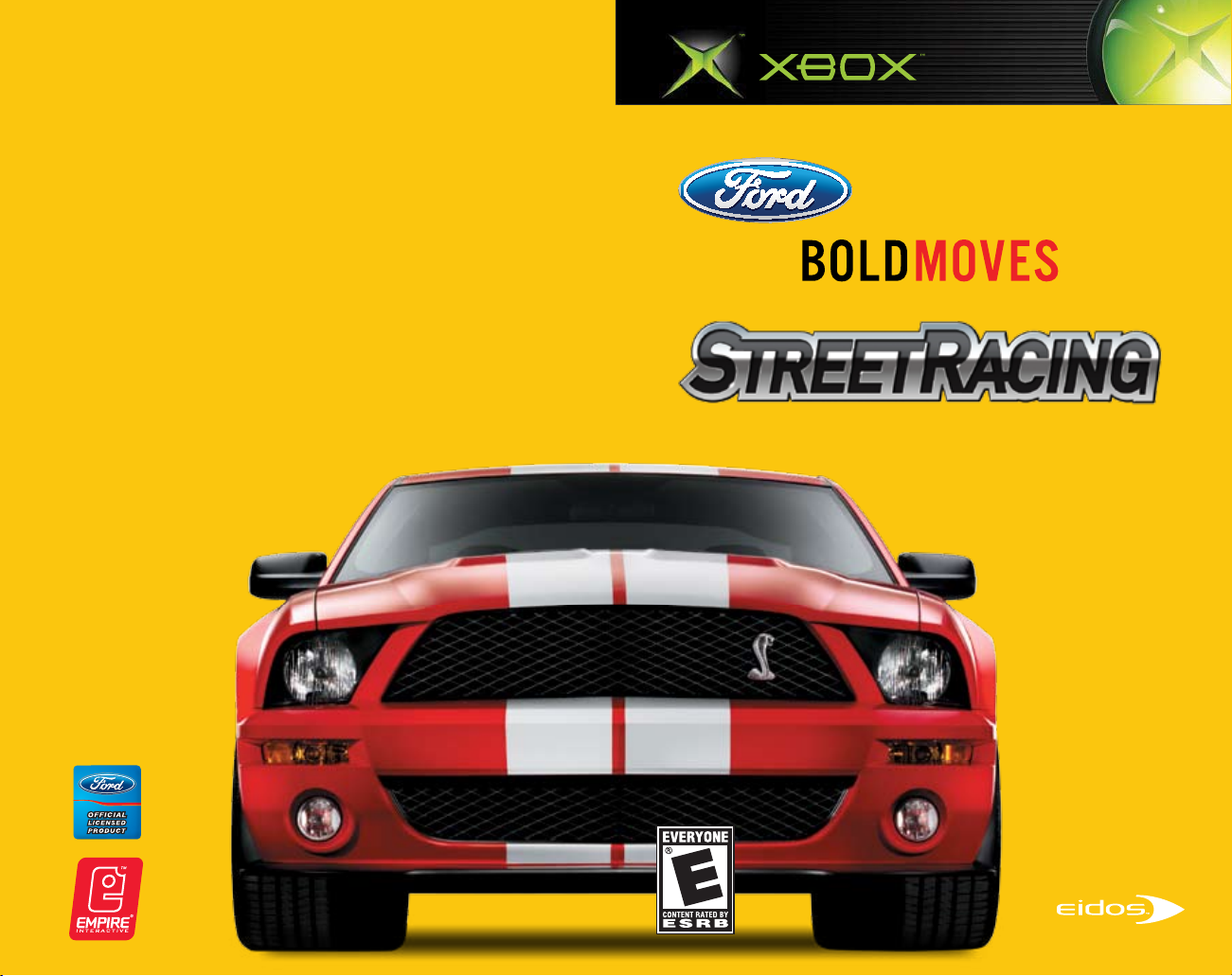
WWW.FORDBOLDMOVES.COM
TM
WWW.EIDOS.COM
PFORDBUS03
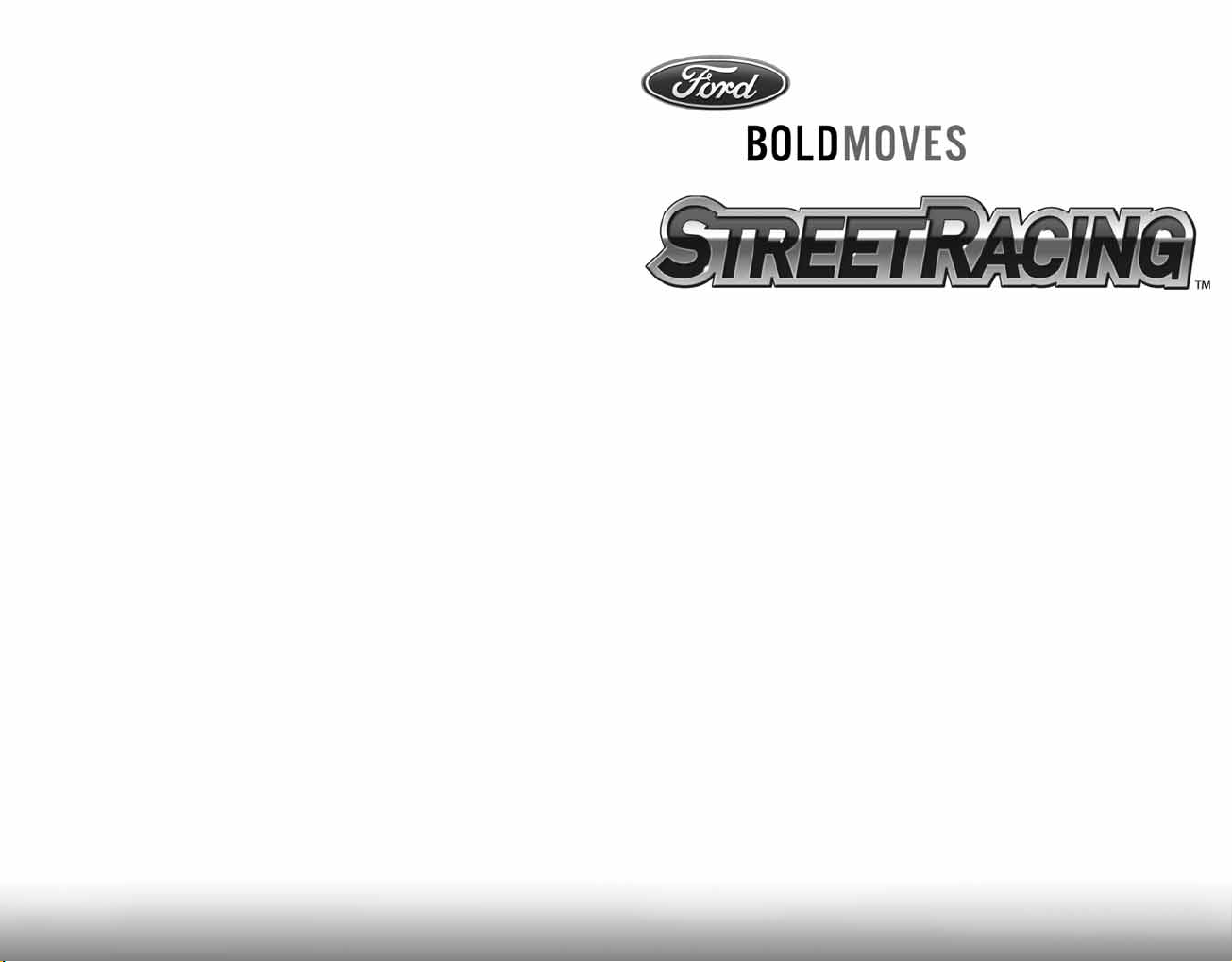
Controls . . . . . . . . . . . . . . . . . . . . . . . . . . . . . . . . . . . . . 2
Mapping A (default) . . . . . . . . . . . . . . . . . . . . . . . . . . . . . . . . . 2
Mapping B . . . . . . . . . . . . . . . . . . . . . . . . . . . . . . . . . . . . . . . . 3
Steering Wheel Controller . . . . . . . . . . . . . . . . . . . . . . . . . . . . . 3
Get Ready to Race! . . . . . . . . . . . . . . . . . . . . . . . . . . . . 4
Menus . . . . . . . . . . . . . . . . . . . . . . . . . . . . . . . . . . . . . . 4
Main Menu . . . . . . . . . . . . . . . . . . . . . . . . . . . . . . . . . . . . . . . 4
Team Racing Menu . . . . . . . . . . . . . . . . . . . . . . . . . . . . . . . . . . 4
Solo Racing Menu . . . . . . . . . . . . . . . . . . . . . . . . . . . . . . . . . . 4
Multiplayer Menu . . . . . . . . . . . . . . . . . . . . . . . . . . . . . . . . . . . 4
Options Menu . . . . . . . . . . . . . . . . . . . . . . . . . . . . . . . . . . . . . 5
Profile Menu . . . . . . . . . . . . . . . . . . . . . . . . . . . . . . . . . . . . . . 5
Race Settings Menu . . . . . . . . . . . . . . . . . . . . . . . . . . . . . . . . 5
Team Racing . . . . . . . . . . . . . . . . . . . . . . . . . . . . . . . . . 6
Team Racing Game Screen . . . . . . . . . . . . . . . . . . . . . . . . . . . . 6
Switching Vehicles . . . . . . . . . . . . . . . . . . . . . . . . . . . . . . . . . . 7
Team Orders . . . . . . . . . . . . . . . . . . . . . . . . . . . . . . . . . . . . . . 7
Team Race Types . . . . . . . . . . . . . . . . . . . . . . . . . . . . . . . . . . 9
Career Progress . . . . . . . . . . . . . . . . . . . . . . . . . . . . . . . . . . . 9
Team Vehicle Selection . . . . . . . . . . . . . . . . . . . . . . . . . . . . . . 9
Solo Racing . . . . . . . . . . . . . . . . . . . . . . . . . . . . . . . . . . 10
Solo Racing Game Screen . . . . . . . . . . . . . . . . . . . . . . . . . . . . 10
Solo Race Types . . . . . . . . . . . . . . . . . . . . . . . . . . . . . . . . . . . 10
Solo Vehicle Selection . . . . . . . . . . . . . . . . . . . . . . . . . . . . . . . 11
Track Selection . . . . . . . . . . . . . . . . . . . . . . . . . . . . . . . . . . . . 11
Credits . . . . . . . . . . . . . . . . . . . . . . . . . . . . . . . . . . . . . 11
SAFETY INFORMATION
ABOUT PHOTOSENSITIVE SEIZURES
A very small percentage of people may experience a seizure when exposed to certain
visual images, including flashing lights or patterns that may appear in video games.
Even people who have no history of seizures or epilepsy may have an undiagnosed
condition that can cause these “photosensitive epileptic seizures” while watching
video games.
These seizures may have a variety of symptoms including: lightheadedness, altered
vision, eye or face twitching, jerking or shaking of arms or legs, disorientation,
confusion, or momentary loss of awareness. Seizures may also cause loss of
consciousness or convulsions that can lead to injury from falling down or striking
nearby objects.
Immediately stop playing and consult a doctor if you experience any of these
symptoms. Parents should watch for or ask their children about the above symptoms
— children and teenagers are more likely than adults to experience these seizures.
The risk of photosensitive epileptic seizures may be reduced by sitting farther from
the television screen, using a smaller television screen, playing in a well-lit room,
and not playing when you are drowsy or fatigued.
If you or any of your relatives have a history of seizures or epilepsy, consult
a doctor before playing.
Other Important Health and Safety Information. The Xbox® Instruction Manual
contains important health and safety information that you should read and
understand before using this software.
AVOID DAMAGE TO YOUR TELEVISION
Do not use with certain televisions. Some televisions, especially front- or rear-
projection types, can be damaged if any video games, including Xbox® games, are
played on them. Static images presented during the normal course of game play may
“burn in” to the screen, causing a permanent shadow of the static image to appear
at all times, even when video games are not being played. Similar damage may occur
from static images created when placing a video game on hold or pause. Consult
your television owner’s manual to determine if video games can be played safely
on your set. If you are unable to find this information in the owner’s manual, contact
your television dealer or the manufacturer to determine if video games can be played
on your set.
Unauthorized copying, reverse engineering, transmission, public performance, rental,
pay for play, or circumvention of copy protection is strictly prohibited.

2
3
CONTROLS
You can play FORD BOLD MOVES STREET RACING™using the Xbox Controller or Steering
Wheel. You can select your preferred control configuration from the Controls section
of the Options menu.
Control In-Game Menus
L Steer (4/3) Menu navigation
R Rear view (2) ––––
? Switch forward (1) Menu navigation
Switch backward (2)
Steer (4/3)
l Brake/Reverse ––––
r Accelerate ––––
A Select vehicle 2/Team Draft Accept
B Handbrake Back
X Select vehicle 1/Team Block Special function
Y Cancel Team Order ––––
b Change view ––––
> Pause game ––––
< –––– Back
MAPPING A
(default)
Control In-Game Menus
L Steer (4/3) Menu navigation
R Accelerate (1) ––––
Brake/Reverse (2) ––––
? Switch forward (1) Menu navigation
Switch backward (2)
Steer (4/3)
l Select vehicle 1/Team Block ––––
r Select vehicle 2/Team Draft ––––
A Accelerate Accept
B Handbrake Back
X Brake/Reverse Special function
Y Rear view ––––
b Change view ––––
c Cancel Team Order ––––
> Pause game ––––
< –––– Back
MAPPING B
Control In-Game Menus
steering wheel Steer Menu (4/3)
accelerator pedal Accelerate ––––
brake pedal Brake/Reverse ––––
lower left paddle Brake/Reverse ––––
lower right paddle Accelerate ––––
upper left paddle Select vehicle 1/Team Block ––––
upper right paddle Select vehicle 2/Team Draft Accept
directional pad Switch forward (1) Menu navigation
Switch backward (2)
A Select vehicle 2/Team Draft Accept
B Handbrake Back
X Select vehicle 1/Team Block Special function
Y Change view ––––
b Cancel Team Order ––––
c Rear view ––––
> Pause game ––––
< –––– Back
STEERING WHEEL CONTROLLER

4
5
Welcome to FORD STREET RACING! Race 18 of Ford’s most aspirational vehicles through
the streets of Los Angeles in a team-based driving experience. You command a team of up
to three vehicles, ranging from the classic Boss Mustangs to the brand new 2007 Shelby
GT500, with the ability to switch between vehicles in-race and issue team orders while
racing — adding elements of team strategy and tactics to the car racing experience.
GET READY TO RACE!
MENUS
MAIN MENU
QUICK RACE – Compete in a single Solo Race. The fastest way to get racing!
TEAM RACING – Compete in Team Races, competitions and challenges (see below).
SOLO RACING – Compete in Solo Races and competitions (see below).
MULTIPLAYER – Compete in two-player Multiplayer races (see below).
OPTIONS – Select your game options (page 5).
PROFILE – Manage your game profile (page 5).
TEAM RACING MENU
SINGLE RACE – Compete in a single Team Race. Only unlocked vehicles and tracks
are available.
TEAM CHAMPIONSHIP – Compete in a series of Team Racing championships
as you build your team of vehicles.
CHALLENGES – Test your driving skills in a series of challenges to win credits.
TUTORIALS – Learn the basics of Team Racing. We recommended that you play these
tutorials before competing in a Team Race.
SOLO RACING MENU
SINGLE RACE – Compete in a single Solo Race. Only unlocked vehicles and tracks
are available.
CHAMPIONSHIP – Compete in a series of Solo Racing championships.
MULTIPLAYER MENU
Compete in two-player standard races. Selecting MULTIPLAYER takes you to
the Race Settings menu (page 5).
OPTIONS MENU
Autosave
Turn AUTOSAVE ON to ensure that your progress and records are automatically saved.
The Autosave Feature in this game is designed to be used with the Xbox Hard Disk.
It is not compatible with the Xbox Memory Unit.
Audio
EFFECTS VOLUME – Adjust the game’s special effects volume.
MUSIC VOLUME – Adjust the game’s music volume.
Display
SPEED UNITS – Select speed readout units: KILOMETERS PER HOUR or MILES PER HOUR.
Controls
The Controls options appear after you select either PLAYER 1 (controller port 1)
or PLAYER 2 (controller port 2).
BUTTON MAPPING – Select a button mapping; MAPPING A (default) or MAPPING B.
VIBRATION – Turn the controller’s vibration function ON/OFF.
Credits
Select this option to view the game credits.
PROFILE MENU
Your profile contains your progress, best lap time and other information.
SAVE – Save your current profile.
LOAD – Load a previously saved profile.
VIEW PROGRESS – View your game progress.
RACE SETTINGS MENU
The Race Settings menu appears before a Single race in Team, Solo and Multiplayer
modes. (Menu options differ depending on the mode and race type selected.)
RACE TYPE – Select the type of race.
OPPONENTS – Select the number of opponents (Solo and Multiplayer modes).
OPPONENT TEAMS – Select the number of opponent teams (Team mode).
OPPONENT TYPE – Select the opponent type; MIX (mixture of vehicles) or MATCH
(same vehicle as yours).
DIFFICULTY – Select a difficulty level; EASY, MEDIUM or HARD.
NUMBER OF LAPS – Select the number of laps in the race.

Track Map
Shows the layout of the track ahead. Dots indicate the positions of all vehicles
in the race in their team colors; a checkered marker indicates the start/finish line.
Above the map is a readout of your vehicle’s current lap and total number of laps
in the race. Below the map is a readout of your vehicle’s current speed. Use the Rear
View camera to see a reverse view of the track and all vehicles behind you.
SWITCHING VEHICLES
Switching vehicles enables you to:
• take control of any team vehicle and advance its position in the pack;
• get into the best position from which to issue team orders; and
• have a greater awareness of the race situation.
At any time while racing, you can switch the vehicle you control by pressing the Switch
Forward or Switch Backward button. Switch Forward switches your control to the team
vehicle ahead of you; Switch Backward switches control to the team vehicle behind you.
When you switch vehicles, the action pauses as you are transferred to the new vehicle.
You take control of the new vehicle as soon as the action returns to normal speed.
• If you are currently racing the leading vehicle of your team and you Switch Forward,
you will “wrap around” and be transferred to the trailing vehicle of your team.
Conversely, if you are racing the trailing vehicle of your team and you Switch Backward,
you will be transferred to the leading vehicle of your team. Try to keep your team
together as this allows you to race more effectively as a team.
TEAM ORDERS
As the leader of your team, you can issue Block orders to slow down opposing team
vehicles or Draft orders to advance your vehicles up the racing pack. Before issuing
an order you must select which team member to order.
Team Member Selection
Team Member Indicator: Awaiting selection Awaiting an order
Team members have the same team color and team member indicator displayed above
their vehicles. The color of the team member indicator matches the background color
of the appropriate box in the pack position indicator, so that you can tell your two team
members apart.
Select a team member by pressing the Select Vehicle 1 or Select Vehicle 2 button
(buttons are indicated on the pack position indicator). When selected, the vehicle will
change to an alerted state as it awaits an order. Once a team member is alerted, you can
issue an order to that vehicle. You can also select both team members by pressing both
Select Vehicle buttons simultaneously.
• A vehicle will remain alert for only a few seconds before reverting back to awaiting
a selection.
Pack Position Indicator
Shows the current positions of all vehicles in the race. The vehicle displayed at the top
is leading the pack. A white box indicates your vehicle; a readout in the box displays
your vehicle’s current race position. Black boxes indicate your team members. Each
box displays the button you can use to select that vehicle and a symbol indicating
the vehicle’s current maneuver (page 7). The background color of each box matches
the color of the Team Member Indicator.
Team Position Indicator
Shows the current positions of all the teams in the race in their team colors. The team
displayed at the top is leading the race. Team points and team position are calculated
from the current position of each vehicle in the team. At the end of the race, finishing
points are awarded to each team.
6
7
TEAM RACING
Position 1st 2nd 3rd 4th 5th 6th 7th 8th 9th
Points 10 8 7 6 5 4 3 2 1
Team Member Indicator
Pack Position
Indicator
Team Position
Indicator
Track Map
Control a team of either two or three vehicles that must work together to ensure they each
finish in the highest position possible. The team with the highest point total wins — not
the team that crosses the finish line first.
As leader of your team, you have three special skills available: you can SWITCH between
team vehicles to take control of them and also issue BLOCK and DRAFT orders to your
team members. It is essential that you use combinations of Switching, Blocking and
Drafting to develop your race strategy and racing tactics. As you play through the Team
Championship, you will need these skills to win against more powerful teams.
We recommended that you play the Team Racing Tutorials (page 4) before competing
in a Team Race.
TEAM RACING GAME SCREEN

8
9
Blocking
Team Member Performing: Block Double Block Triple Block
Blocking orders team members to maneuver in front of opponent vehicles to slow them
down so your trailing vehicles can catch up. A successful block results in the targeted
vehicles braking heavily and weaving across the track as they regain control. Vehicles
performing a blocking maneuver emanate a red glow from the rear.
To issue a Block order, press the Team Block button when a vehicle is selected.
Both the icon above the vehicle and its pack position indicator will change.
For more effective blocking, wait until your team member is in front of an opponent
vehicle before telling it to block. Also, try performing Double Block and Triple Block
maneuvers by issuing Block orders to team members who are close together; if they are
close to your vehicle they will join in a Block maneuver with you.
• Use the Track Map to help yourself time when to issue Block orders to team members
off-screen.
Drafting
Team Member Performing: Draft Double Draft Triple Draft
Drafting, sometimes known as slipstreaming, is a racing maneuver that enables one
vehicle to gain a speed boost by closely following another vehicle, and then, as a result,
overtake the vehicle being drafted. A vehicle currently drafting emanates a slipstream
effect from the rear.
To issue a Draft order, select a vehicle and then press the Team Draft button.
Both the icon above the vehicle and its pack position indicator will change.
For more effective drafting, perform Double Draft and Triple Draft maneuvers by issuing
Draft orders to team members who are close together; if they are close to your vehicle
then you will be involved in the Draft maneuver. During a draft maneuver, the team
vehicles involved (starting with the trailing vehicle) take turns drafting and boosting
past the team vehicle ahead.
A complete Triple Draft maneuver involving three vehicles is shown below:
• Step 1: Team vehicle 3 drafts
team vehicle 2 to boost ahead.
• Step 2: Team vehicle 2 drafts
team vehicle 1 to boost ahead.
• Get closer to the team vehicle ahead to gain a more effective boost.
• Chain draft maneuvers by issuing a second Draft order as soon as the first maneuver
is complete.
• Use the Track Map to help yourself time when to issue Draft orders to team members
off-screen.
• Avoid drafting on tight corners and narrow sections of track.
Cancel Team Order
You can cancel team orders at any time by pressing the Cancel Team Order button.
Advanced Maneuvers
You can issue Block and Draft orders to different team members; for example, you can
double-draft with one team member while another team member is blocking. You can
also switch vehicles during a draft maneuver so you’re always controlling the vehicle
that has the speed boost. Experiment with different combinations of maneuvers and
switching vehicles to improve your team’s performance.
TEAM RACE TYPES
TEAM RACE – Standard Team Race.
TEAM ELIMINATION – At the end of each lap, the last two vehicles are eliminated
from the race. Keep your team to the front of the pack to ensure success.
TEAM DUEL – Starting as a one-on-one duel, at every two laps the team size increases
until the race becomes a three-on-three team duel.
CAREER PROGRESS
As you compete in the various team championships, you win awards based on your
finishing positions in races, competitions and championships. These awards are in the
form of credits, vehicles, tracks, challenges and championships. The higher the position
you achieve in a race, the better the rewards. Once a track, challenge or car has been
awarded, it is then available for use in all game modes of FORD STREET RACING. You only
receive the credit award the first time you complete a challenge.
• RANK – For each competition you are awarded a Rank: Gold, Silver or Bronze. Your rank
is based on your finishing position in each race; you need to win them all to get Gold!
• SHOWROOM – Spend your credits in the Showroom to purchase new vehicles
(from vehicles you have unlocked) for your team. When you first enter the Team
Championship you will need to buy some vehicles from the Showroom.
• GARAGE – This is where you can view vehicles you have bought, repair damaged
vehicles, or sell vehicles you no longer need.
• CHALLENGES – Challenges are a way of pushing your driving skills to the limit
and earning extra credits to spend on your team.
TEAM VEHICLE SELECTION
Before entering a Team Race, you must select a team of vehicles to race. In Team Single
races, your team is always constructed from three vehicles. Selecting your first vehicle will
“lock” the vehicle class — Classic, Performance or High Performance — and you will have
to select your remaining two vehicles from the same class. You can also choose your team
color while selecting your team.
In Team Championship races, you must select a team of vehicles from those in your
garage. Vehicles that do not match the criteria for the competition you are entering will not
be available for selection.
When you have chosen your team of vehicles and team color, you can proceed
to track selection.

11
10
SOLO RACING
In Solo Racing events, you drive one vehicle. With no Team Racing strategy to worry
about, you can concentrate on improving your driving skills.
SOLO RACING GAME SCREEN
SOLO VEHICLE SELECTION
To select a vehicle to race, first choose a Classic, Performance or High Performance class
of vehicle. Then select the vehicle you want to race and its color. Vehicles you have not yet
unlocked appear in silhouette.
TRACK SELECTION
To select a track to race on, scroll left or right through the available tracks and use
the Menu Up and Menu Down controls to switch between the forward or reverse direction
of the track.
• Tracks displayed with a padlock icon indicate that the track is locked and not currently
available for selection.
Pack Position Indicator
Shows the current positions of all vehicles in the race. The vehicle displayed at the top
is leading the pack. A white box indicates your vehicle; a readout in the box displays
your vehicle’s current race position.
Track Map
Shows the layout of the track ahead. Dots indicate the positions of all vehicles in the
race: your vehicle is indicated by a yellow dot; other vehicles are indicated by blue dots.
A checkered marker indicates the start/finish line. Above the map is a readout of your
vehicle’s current lap and total number of laps in the race. Below the map is a readout
of your vehicle’s current speed. Use the Rear View camera to see a reverse view
of the track and all vehicles behind you.
Pack Position
Indicator
Track Map
CREDITS
RAZORWORKS
Production
Kevin Bezant, Steve Hart, Jennie Bates
Art
Rick Nath, Kam Chana, Steven Crow,
Simon Davies, James Morris,
Dan Zelcs, Marco Segers, Mika Valimaa,
Damien Murphy, Adam Wilkinson,
Andrew Jackson, Daniel Martinez-Normand,
John Wilkinson, Keith Burden, Sanjay Nath
Design
Anthony Lewis, Mike Harman
Programming
Dave Proctor, Todd Gibbs, Jeff Sheard,
Dave Lomas, Dan Clarke,
Graham Blackwood, Kostas Pataridis,
Jason Turner, Ioannis Venetsanopoulos
Lead Sound Designer/
Music Composer
Richard Beddow
Additional Musician
Roy Adams
Additional Sound Design
Greg Hill – Soundwave Concepts
Internal QA
Gavin Clark, Richard Hughes
SOLO RACE TYPES
STANDARD RACE – A standard race. Cross the finish line first to win!
ELIMINATION – At the end of each lap, the last two vehicles are eliminated.
Can you survive long enough to win?
TIME TRIAL – You against the clock.
DUEL – Head-to-head racing. Cross the finish line first to win!
OVERTAKE – Leave the opposition standing! Overtake as many vehicles as you can
in the time allowed. You are rewarded for clean driving; overtake three cars without
hitting them to gain more time.
EMPIRE INTERACTIVE
Senior Executive Producer
Simon Prytherch
Producer Support
Steve Metcalf
QA Manager
Dave Cleaveley
Assistant QA Manager
Steve Frazer
QA Lead
Cliff Ramsey
QA
Kyle Brewer, Wayne P Gardner,
Darren T Bennett, Phil Octave,
James Knight, James Davis
Special Thanks To
The Beanstalk Group, Terry Watts,
Pam Goodey (our Los Angeles tour guide),
Richard T. Weaver (Motor Services),
NemeSys Technology, Inc.
& The Scarbee J-Slap,
Keith LeBlanc/The Mix – Cymbals
Overtake Readouts
TIME – Time remaining for this challenge.
CARS – Number of cars overtaken/ target number of cars to overtake.
CLEAN – Number of cars overtaken cleanly in succession.
Time Trial Readouts
TARGET – Target lap time to beat.
CURRENT – Your current lap time.
LAST – Time taken for your previous lap.
RECORD – Current lap record for this vehicle.
Standard Race Readouts
TIME – Your current lap time.
BEST – Your best lap time for this race.

Register online at www.eidosregistration.com
EIDOS, INC., LICENSE & LIMITED WARRANTY
Eidos, Inc., warrants to you, the original purchaser of this disc, that for a period
of ninety (90) days from the date of your purchase, this disc shall be free from
defects in materials and workmanship. If, at any time during the applicable
ninety (90) day warranty period you determine that this limited warranty has
been breached, Eidos, Inc., agrees, in its sole option, to repair or replace, free
of charge, any such disc, provided the disc is returned postage-paid to the Eidos,
Inc., Factory Service Center and a proof of date of purchase is included. This
limited warranty is not applicable to normal wear and tear and shall be void
with respect to any defects that arise
from disc abuse, unreasonable use, mistreatment or neglect. This disc is sold
“as is” without any warranties of any kind, express or implied, including implied
warranties of merchantability or fitness for a particular purpose, other than
the limited warranty expressly stated above. No other claims arising out of your
purchase and use of this disc shall be binding on or obligate Eidos, Inc., in any
manner. Eidos, Inc., will not be liable to you for any losses or damages incurred
for any reason as a result of your use of this disc, including, but not limited to,
any special, incidental, or consequential damages resulting from your possession,
use or malfunction of this disc. This limited warranty states the entire obligation
of Eidos, Inc., with respect to the purchase of your disc. If any part of this limited
warranty is determined to be void or illegal, the remainder shall remain in full
force and effect.
For warranty support please contact our Customer Support department at
(415) 615-6220. Our staff is available Monday through Friday, 9:00 a.m.
to 12:00 noon and 1:00 p.m. to 5:00 p.m. Pacific Time. You are responsible
for all toll charges. Customer Support Representatives will not provide game
hints, strategies or codes.
PRODUCT RETURN PROCEDURE
In the event our support agents determine that your game disc is defective,
you will need to forward material directly to us. Please include a brief letter
explaining what is enclosed and why you are sending it to us. The agent you
speak with will give you an authorization number that must be included and
you will need to include a daytime phone number so that we can contact you
if necessary. Any materials not containing this authorization number will be
returned to you unprocessed and unopened. Send your postage-paid package
to the following address:
Eidos, Inc. Customer Services
RMA# (state your authorization number here)
651 Brannan Street, Suite 400
San Francisco, CA 94107
You are responsible for postage of your game to our service center.
© 2006 SCi Games Ltd. Ford SBBBoldtreet Racing is a trademark ___________________ . Eidos and the Eidos Logo are
trademarks of the SCi Entertainment Group. Published by Eidos, Inc. All other trademarks are property of their
respective owners. All Rights Reserved.
12
EIDOS U.S. PUBLISHING
CEO & President,
Eidos North America
Bill Gardner
Executive Vice President
of Sales & Marketing
Robert Lindsey
Vice President,
Legal & Business Affairs
James O’Riordan
Publishing Coordinator,
Legal and Business Affairs
Clint Waasted
Vice President of Finance
Malcolm Dunne
Vice President of Human Resources
Edie Dykstra
Director of Marketing
Matt Gorman
Marketing Manager
David Bamberger
Director of Public Relations
Michelle Seebach Curran
Public Relations Manager
Matt Dahlgren
National Sales Manager
Joe Morici
Channel Marketing Manager
Janty Sumimoto
Senior Channel Marketing Specialist
Ilana Budanitsky
Channel Marketing Project Manager
Diane Eng
Channel Marketing Coordinator
Rafal Dudziec
Director of Marketing
Communications
Stephanie Lipetzky
Creative Services Project Manager
Eileen Buenviaje
Media Specialist
Michael Tran
Graphic Designer
James Song
Web Producer
Roderick Van Gelder
Web Designer
John Lerma
Events Manager
Annie Meltzer
Operations Manager
Gregory Wu
Senior External Producer
Nick Goldsworthy
Associate Project Manager
Clayton Palma
Associate Manager
of Product Operations
Colby McCracken
Customer Support Supervisor
Sean McCloskey
Customer Support Care
Adam Braswell
QA/CS Manager
Mark Cartwright
QA Supervisor
Aaron Safronoff
QA Lead
Stephen Cavoretto
QA Technicians
Aaron Keillor, John Hayes,
Nicholas Cooprider, Nicholas Lutz,
Wilfredo Dimas, Richard Hartzell
Special Thanks
Mark Bentley, Sandra Greenberg,
Jim Ryan, Jill Harrell, Patrick Mulligan,
Bill Price, Karl Stewart, Danny Jiang,
Elyse Hughes, Jason Bergquist, Everyone
at the Ford Global Licensing team,
Hanshaw Ink & Image
Register online at www.eidosregistration.com
EIDOS, INC., LICENSE & LIMITED WARRANTY
Eidos, Inc., warrants to you, the original purchaser of this disc, that for a period
of ninety (90) days from the date of your purchase, this disc shall be free from
defects in materials and workmanship. If, at any time during the applicable
ninety (90) day warranty period you determine that this limited warranty has
been breached, Eidos, Inc., agrees, in its sole option, to repair or replace, free
of charge, any such disc, provided the disc is returned postage-paid to the Eidos,
Inc., Factory Service Center and a proof of date of purchase is included. This
limited warranty is not applicable to normal wear and tear and shall be void
with respect to any defects that arise
from disc abuse, unreasonable use, mistreatment or neglect. This disc is sold
“as is” without any warranties of any kind, express or implied, including implied
warranties of merchantability or fitness for a particular purpose, other than
the limited warranty expressly stated above. No other claims arising out of your
purchase and use of this disc shall be binding on or obligate Eidos, Inc., in any
manner. Eidos, Inc., will not be liable to you for any losses or damages incurred
for any reason as a result of your use of this disc, including, but not limited to,
any special, incidental, or consequential damages resulting from your possession,
use or malfunction of this disc. This limited warranty states the entire obligation
of Eidos, Inc., with respect to the purchase of your disc. If any part of this limited
warranty is determined to be void or illegal, the remainder shall remain in full
force and effect.
For warranty support please contact our Customer Support department at
(415) 615-6220. Our staff is available Monday through Friday, 9:00 a.m.
to 12:00 noon and 1:00 p.m. to 5:00 p.m. Pacific Time. You are responsible
for all toll charges. Customer Support Representatives will not provide game
hints, strategies or codes.
PRODUCT RETURN PROCEDURE
In the event our support agents determine that your game disc is defective,
you will need to forward material directly to us. Please include a brief letter
explaining what is enclosed and why you are sending it to us. The agent you
speak with will give you an authorization number that must be included and
you will need to include a daytime phone number so that we can contact you
if necessary. Any materials not containing this authorization number will be
returned to you unprocessed and unopened. Send your postage-paid package
to the following address:
Eidos, Inc. Customer Services
RMA# (state your authorization number here)
651 Brannan Street, Suite 400
San Francisco, CA 94107
You are responsible for postage of your game to our service center.
Ford Oval and nameplates are registered trademarks owned and licensed by Ford Motor Company. www.ford.com
Shelby® and GT-500® are registered trademarks and/or intellectual property of Carroll Shelby and Carroll Shelby
Licensing, Inc. and are used by Empire Interactive Europe Ltd. under license. Empire is a registered trademark of
Empire Interactive Europe in the UK, Europe, and/or other countries. Dolby, Pro Logic, and the Double-D symbol
are trademarks of Dolby Laboratories. Developed by Razorworks. Eidos and the Eidos logo are trademarks of Eidos
Interactive Ltd. All Rights Reserved. Microsoft, Xbox and the Xbox logos are either registered trademarks or
trademarks of Microsoft Corporation in the U.S. and/or in other countries and are used under license from Microsoft.
The rating icon is a registered trademark of the Entertainment Software Association.
