Page 1
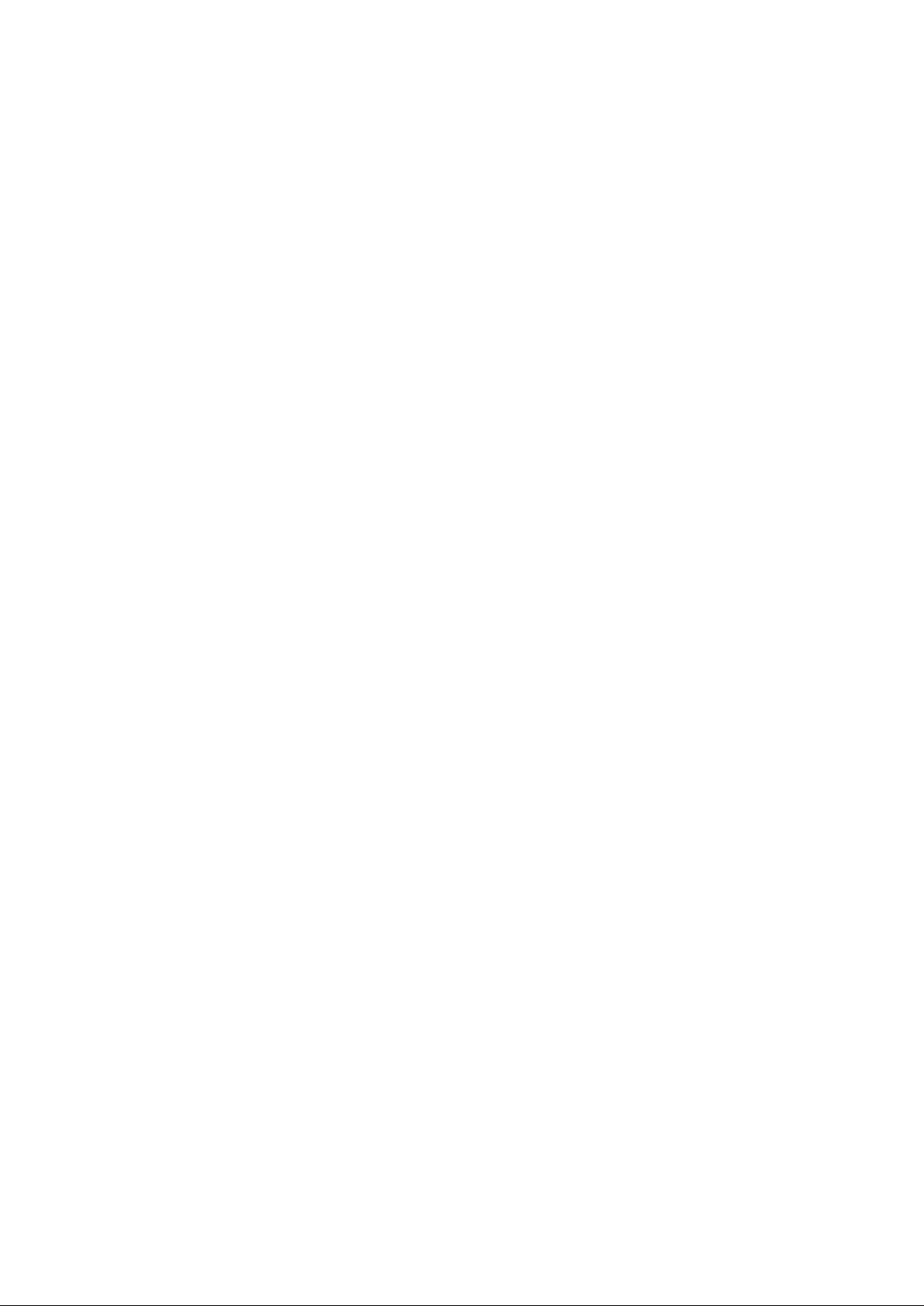
Page 2
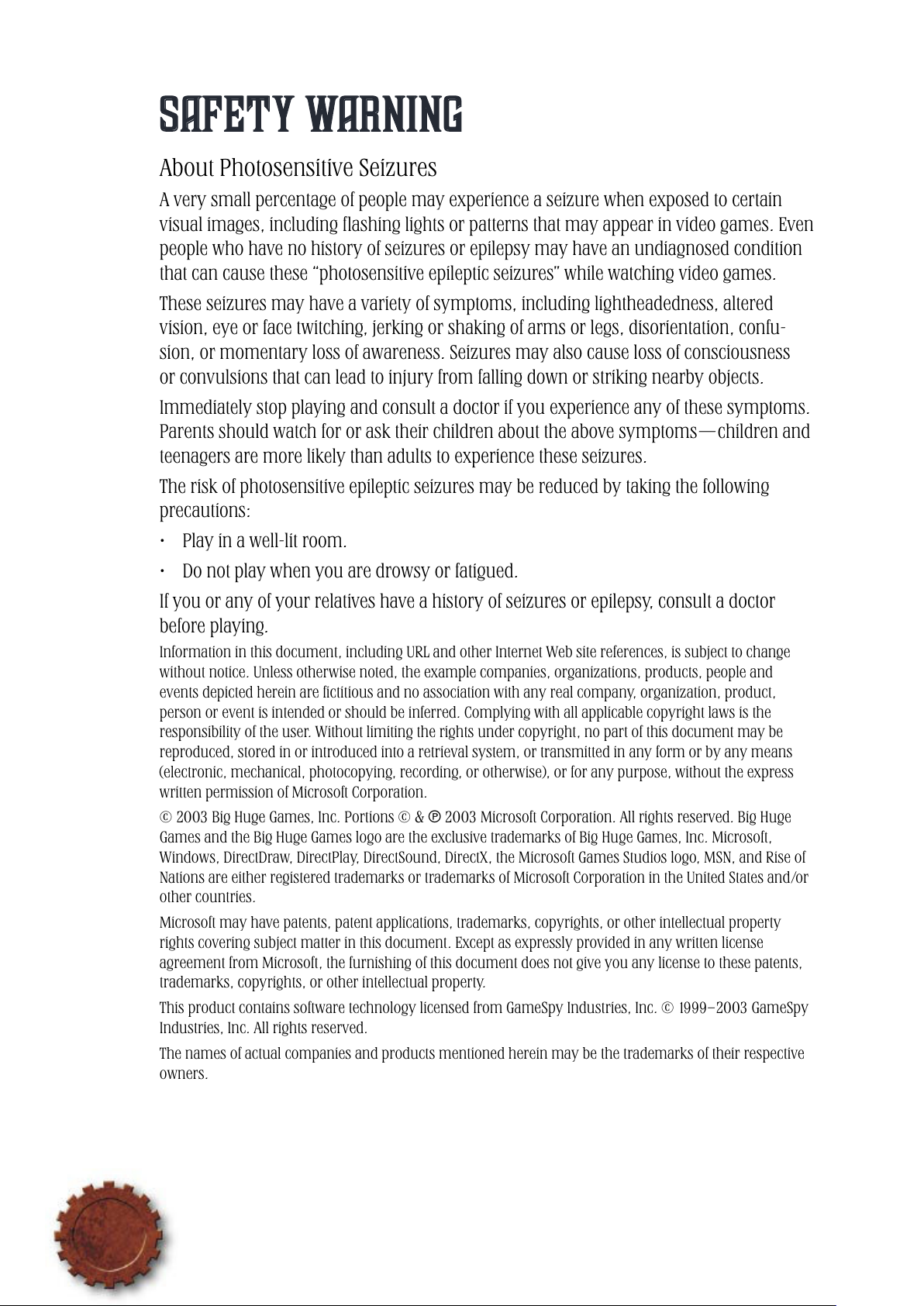
1
Rise of Nations™ is a real-time strategy game that spans all history. Start with
a single city in the Ancient Age; gather resources; build an infrastructure;
research technologies; construct Wonders of the World such as the Pyramids
and the Eiffel Tower; and expand your military might across the world,
conquering hostile nations with bombers, battleships, and tanks—all over
your lunch hour!
In Rise of Nations there are:
18 Nations—each with special abilities and unique military units.
Over a hundred military units operating on the ground, sea, and air—
Over two dozen buildings with upgrades and technologies that will take
14 Wonders of the World—the Terra Cotta Army, the Taj Mahal, the Eiffel
More than a dozen map types, ranging from the Amazon Rainforest to
Conquer the World campaign—a linked series of dozens of scenarios.
Safety Warning
About Photosensitive Seizures
A very small percentage of people may experience a seizure when exposed to certain
visual images, including ashing lights or patterns that may appear in video games. Even
people who have no history of seizures or epilepsy may have an undiagnosed condition
that can cause these “photosensitive epileptic seizures” while watching video games.
These seizures may have a variety of symptoms, including lightheadedness, altered
vision, eye or face twitching, jerking or shaking of arms or legs, disorientation, confu-
sion, or momentary loss of awareness. Seizures may also cause loss of consciousness
or convulsions that can lead to injury from falling down or striking nearby objects.
Immediately stop playing and consult a doctor if you experience any of these symptoms.
Parents should watch for or ask their children about the above symptoms—children and
teenagers are more likely than adults to experience these seizures.
The risk of photosensitive epileptic seizures may be reduced by taking the following
precautions:
• Play in a well-lit room.
• Do not play when you are drowsy or fatigued.
If you or any of your relatives have a history of seizures or epilepsy, consult a doctor
before playing.
Information in this document, including URL and other Internet Web site references, is subject to change
without notice. Unless otherwise noted, the example companies, organizations, products, people and
events depicted herein are ctitious and no association with any real company, organization, product,
person or event is intended or should be inferred. Complying with all applicable copyright laws is the
responsibility of the user. Without limiting the rights under copyright, no part of this document may be
reproduced, stored in or introduced into a retrieval system, or transmitted in any form or by any means
(electronic, mechanical, photocopying, recording, or otherwise), or for any purpose, without the express
written permission of Microsoft Corporation.
© 2003 Big Huge Games, Inc. Portions © & 2003 Microsoft Corporation. All rights reserved. Big Huge
Games and the Big Huge Games logo are the exclusive trademarks of Big Huge Games, Inc. Microsoft,
Windows, DirectDraw, DirectPlay, DirectSound, DirectX, the Microsoft Games Studios logo, MSN, and Rise of
Nations are either registered trademarks or trademarks of Microsoft Corporation in the United States and/or
other countries.
Microsoft may have patents, patent applications, trademarks, copyrights, or other intellectual property
rights covering subject matter in this document. Except as expressly provided in any written license
agreement from Microsoft, the furnishing of this document does not give you any license to these patents,
trademarks, copyrights, or other intellectual property.
This product contains software technology licensed from GameSpy Industries, Inc. © 1999–2003 GameSpy
Industries, Inc. All rights reserved.
The names of actual companies and products mentioned herein may be the trademarks of their respective
owners.
Page 3
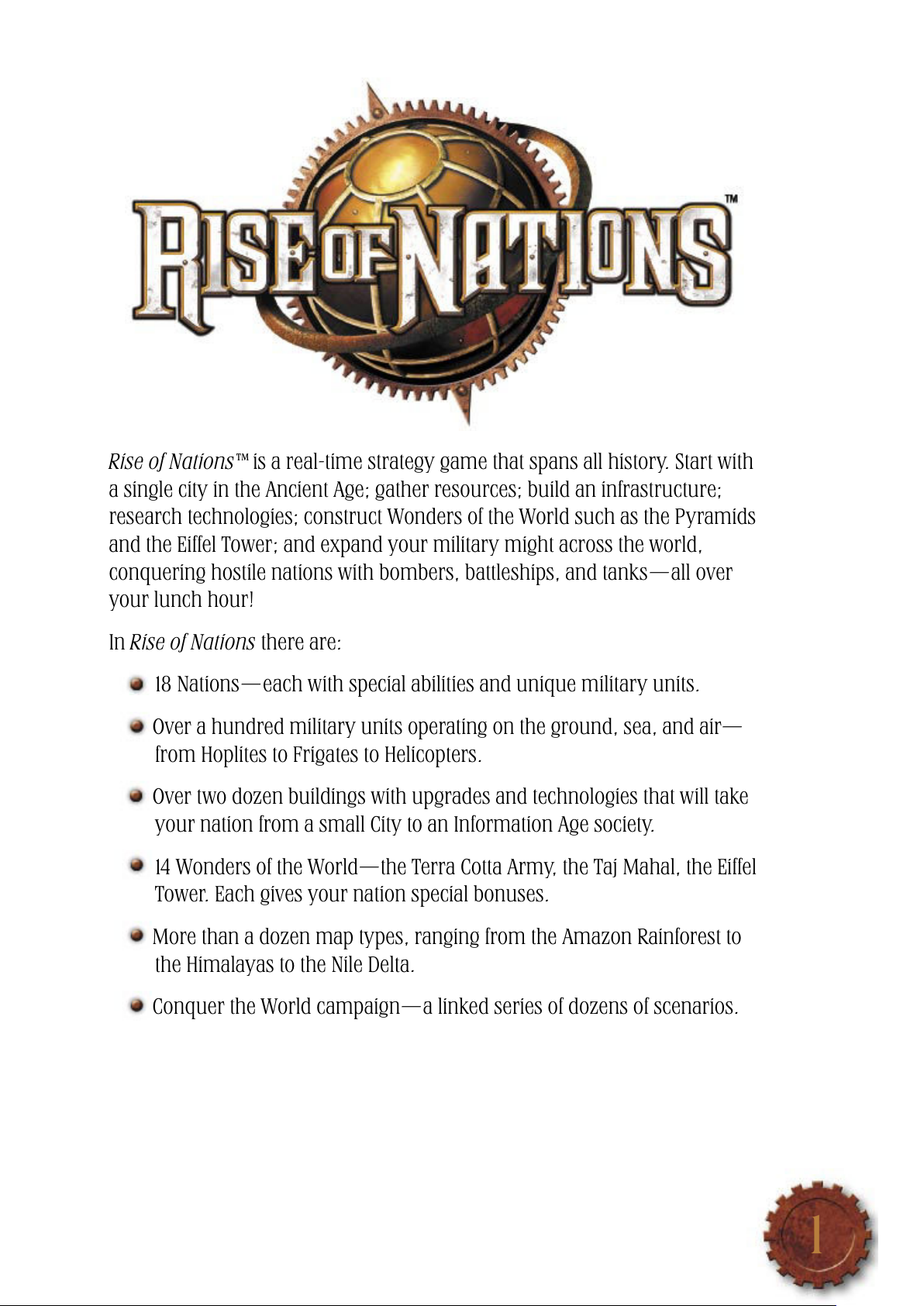
1
Rise of Nations™ is a real-time strategy game that spans all history. Start with
a single city in the Ancient Age; gather resources; build an infrastructure;
research technologies; construct Wonders of the World such as the Pyramids
and the Eiffel Tower; and expand your military might across the world,
conquering hostile nations with bombers, battleships, and tanks—all over
your lunch hour!
In Rise of Nations there are:
18 Nations—each with special abilities and unique military units.
Over a hundred military units operating on the ground, sea, and air—
from Hoplites to Frigates to Helicopters.
Over two dozen buildings with upgrades and technologies that will take
your nation from a small City to an Information Age society.
14 Wonders of the World—the Terra Cotta Army, the Taj Mahal, the Eiffel
Tower. Each gives your nation special bonuses.
More than a dozen map types, ranging from the Amazon Rainforest to
the Himalayas to the Nile Delta.
Conquer the World campaign—a linked series of dozens of scenarios.
Page 4
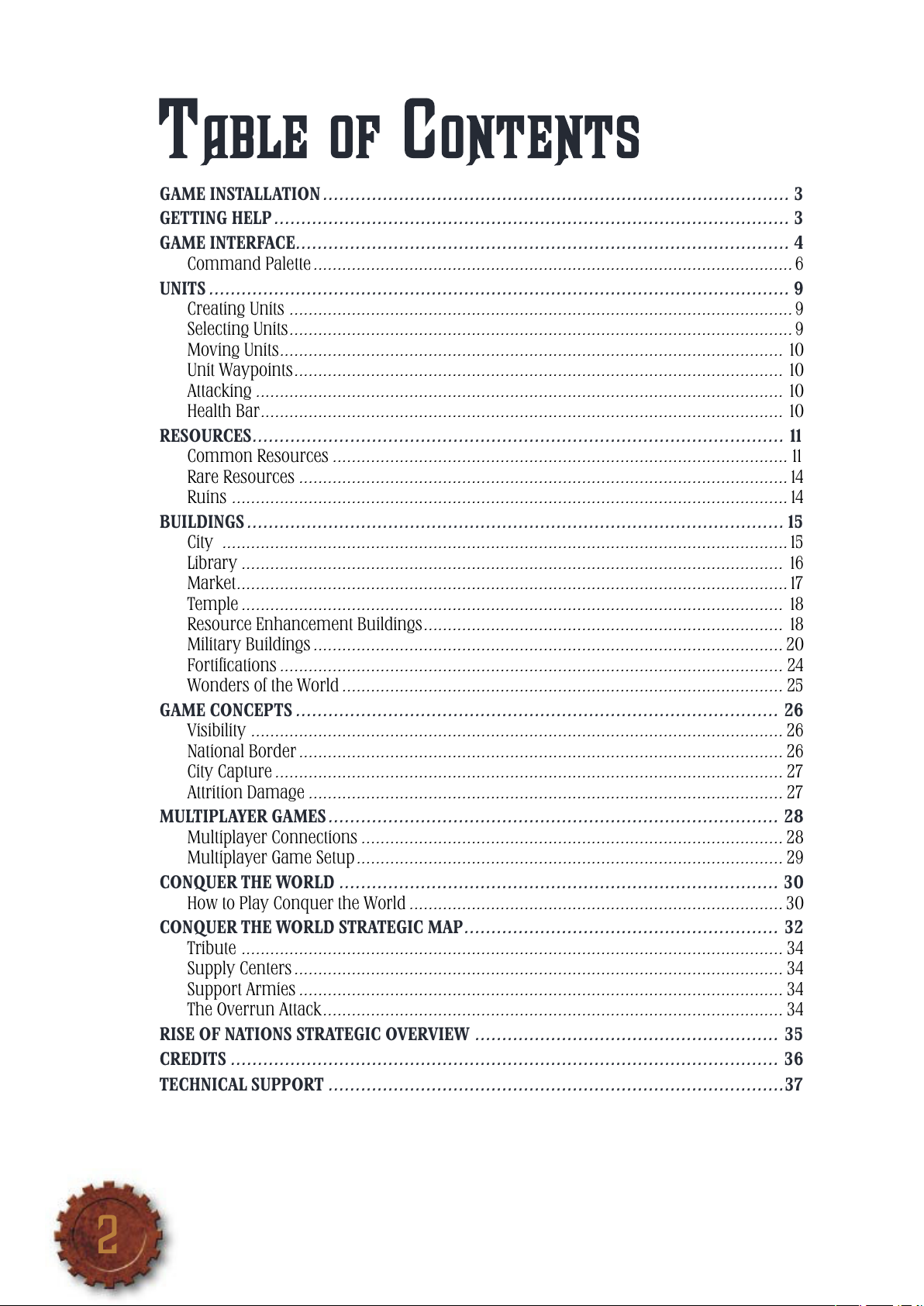
2
3
TABLE OF CONTENTS
GAME INSTALLATION...................................................................................... 3
GETTING HELP............................................................................................... 3
GAME INTERFACE........................................................................................... 4
Command Palette....................................................................................................6
UNITS........................................................................................................... 9
Creating Units .........................................................................................................9
Selecting Units.........................................................................................................9
Moving Units......................................................................................................... 10
Unit Waypoints...................................................................................................... 10
Attacking .............................................................................................................. 10
Health Bar............................................................................................................. 10
RESOURCES.................................................................................................. 11
Common Resources ...............................................................................................11
Rare Resources ......................................................................................................14
Ruins ....................................................................................................................14
BUILDINGS...................................................................................................15
City ......................................................................................................................15
Library ................................................................................................................. 16
Market...................................................................................................................17
Temple................................................................................................................. 18
Resource Enhancement Buildings...........................................................................18
Military Buildings..................................................................................................20
Forti cations .........................................................................................................24
Wonders of the World............................................................................................ 25
GAME CONCEPTS ......................................................................................... 26
Visibility ............................................................................................................... 26
National Border.....................................................................................................26
City Capture.......................................................................................................... 27
Attrition Damage ...................................................................................................27
MULTIPLAYER GAMES...................................................................................28
Multiplayer Connections ........................................................................................28
Multiplayer Game Setup.........................................................................................29
CONQUER THE WORLD ................................................................................. 30
How to Play Conquer the World..............................................................................30
CONQUER THE WORLD STRATEGIC MAP..........................................................32
Tribute ................................................................................................................. 34
Supply Centers...................................................................................................... 34
Support Armies..................................................................................................... 34
The Overrun Attack................................................................................................ 34
RISE OF NATIONS STRATEGIC OVERVIEW ........................................................35
CREDITS ..................................................................................................... 36
TECHNICAL SUPPORT ....................................................................................37
GAME INSTALLATION
Insert your Microsoft® Rise of Nations CD-ROM into your CD-ROM drive.
On the Setup screen, click Express Install for a default installation without
further prompting. Or if you want to install the game to a location other than
the default, click Install and follow the instructions on the screen.
Note: Throughout this manual, “click” refers to using the left button on your
mouse. If you need to use the right mouse button, it will be speci cally called
out as “right-click.”
GETTING HELP
Rollover Help
Rise of Nations has extensive in-game rollover Help. Move the pointer over
any object and Help text appears in the lower-left portion of the screen. Help
text can be cycled between low, medium, and high levels of detail.
Tutorial
To begin the tutorials, click Learn to Play on the Main Menu. Beginning
players should start with “Boadicea.” Experienced real-time strategy players
may start with the “Quick Learn” tutorial.
Key Commands
Refer to the Quick Reference Card for a list of the basic key commands. To
see a full list of Key Commands and customize your key commands, select
Hotkeys in the Options & Pro les menu.
Help on the Web
To learn more about Rise of Nations, visit www.riseofnationsinsider.com.
Page 5
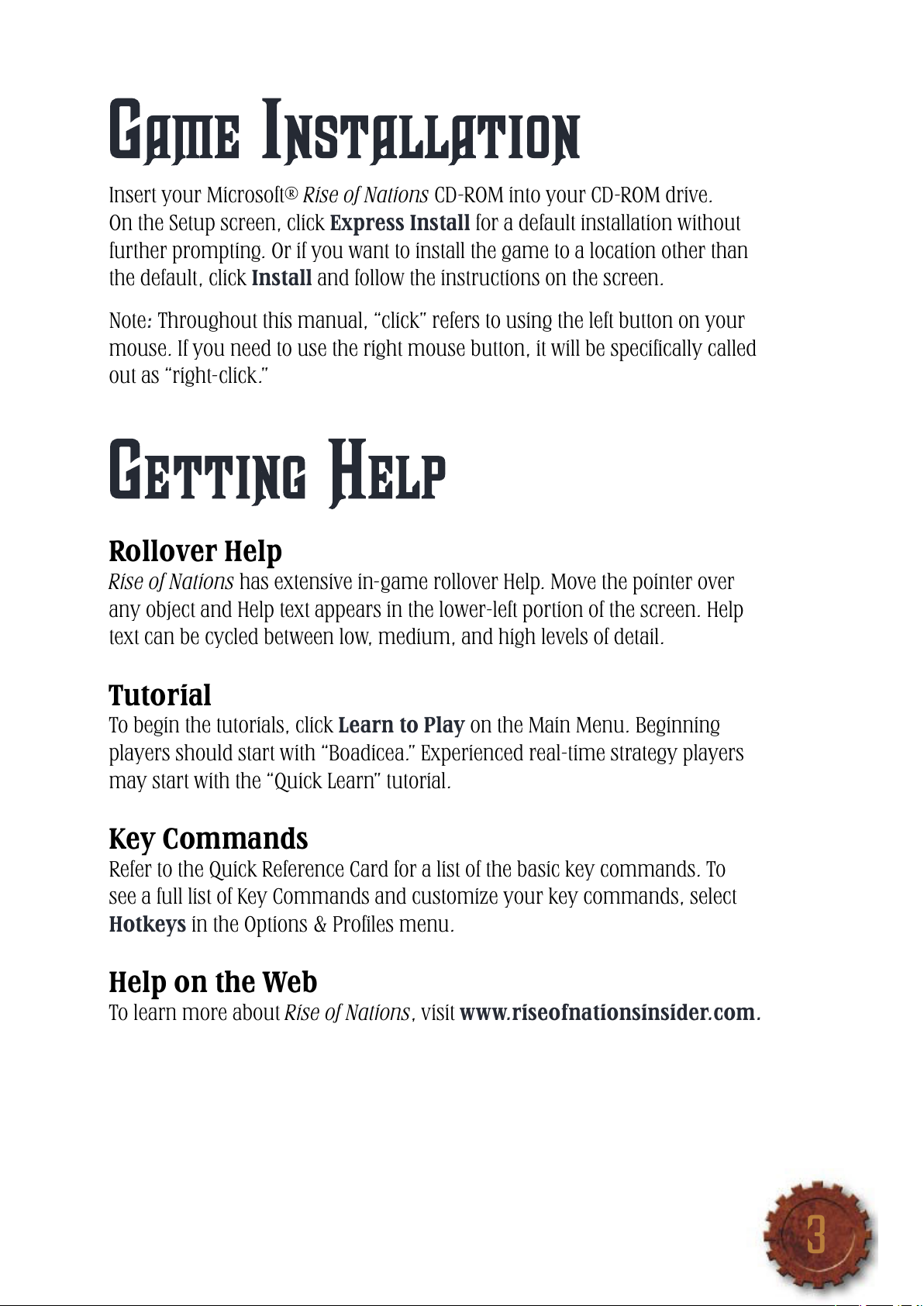
3
GAME INSTALLATION
Insert your Microsoft® Rise of Nations CD-ROM into your CD-ROM drive.
On the Setup screen, click Express Install for a default installation without
further prompting. Or if you want to install the game to a location other than
the default, click Install and follow the instructions on the screen.
Note: Throughout this manual, “click” refers to using the left button on your
mouse. If you need to use the right mouse button, it will be speci cally called
out as “right-click.”
GETTING HELP
Rollover Help
Rise of Nations has extensive in-game rollover Help. Move the pointer over
any object and Help text appears in the lower-left portion of the screen. Help
text can be cycled between low, medium, and high levels of detail.
Tutorial
To begin the tutorials, click Learn to Play on the Main Menu. Beginning
players should start with “Boadicea.” Experienced real-time strategy players
may start with the “Quick Learn” tutorial.
Key Commands
Refer to the Quick Reference Card for a list of the basic key commands. To
see a full list of Key Commands and customize your key commands, select
Hotkeys in the Options & Pro les menu.
Help on the Web
To learn more about Rise of Nations, visit www.riseofnationsinsider.com.
Page 6
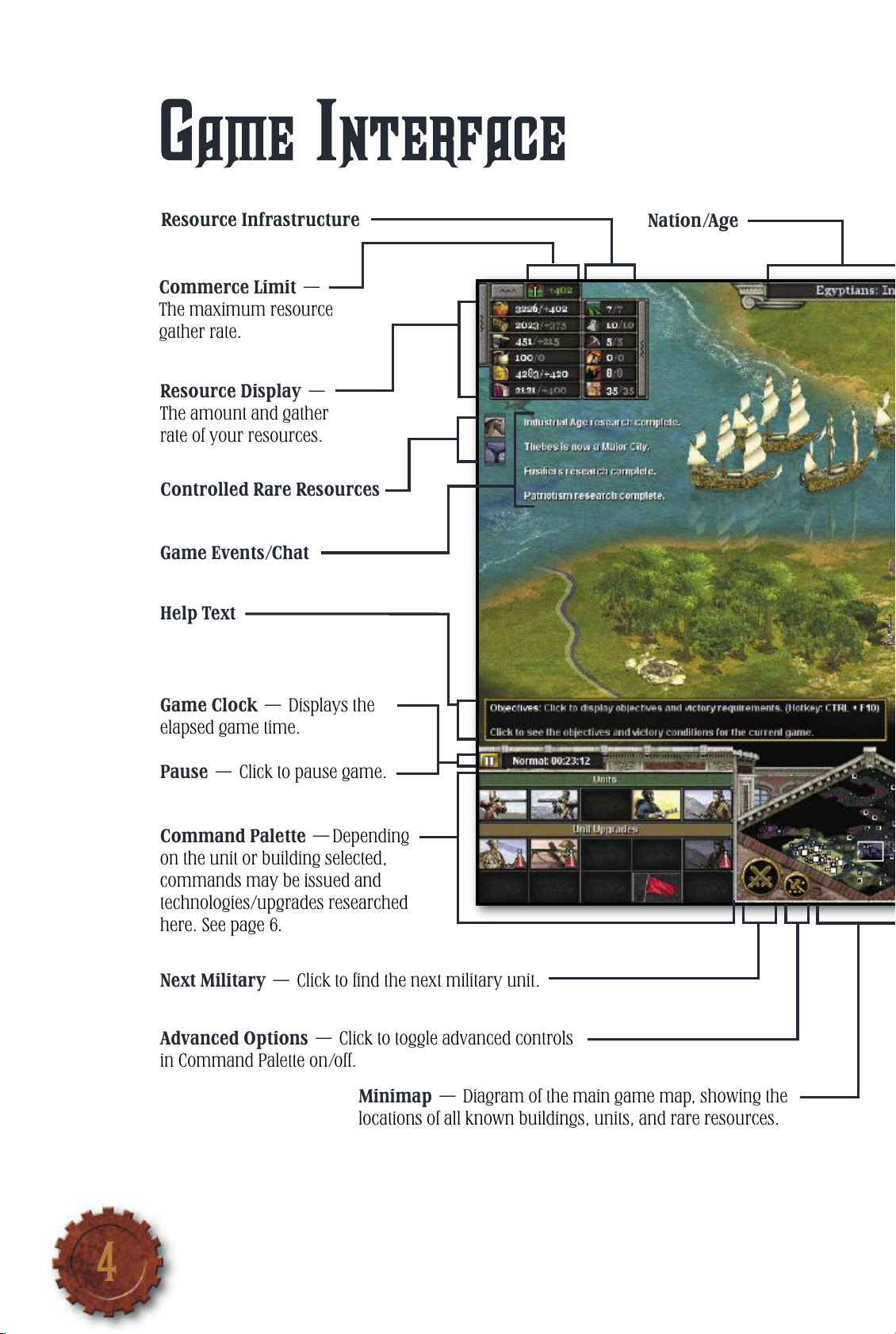
4
5
GAME INTERFACE
Minimap — Diagram of the main game map, showing the
locations of all known buildings, units, and rare resources.
Advanced Options — Click to toggle advanced controls
in Command Palette on/off.
Next Military — Click to nd the next military unit.
Command Palette —Depending
on the unit or building selected,
commands may be issued and
technologies/upgrades researched
here. See page 6.
Resource Display —
The amount and gather
rate of your resources.
Pause — Click to pause game.
Game Clock — Displays the
elapsed game time.
Help Text
Resource Infrastructure
Controlled Rare Resources
Game Events/Chat
Nation/Age
Commerce Limit —
The maximum resource
gather rate.
Page 7
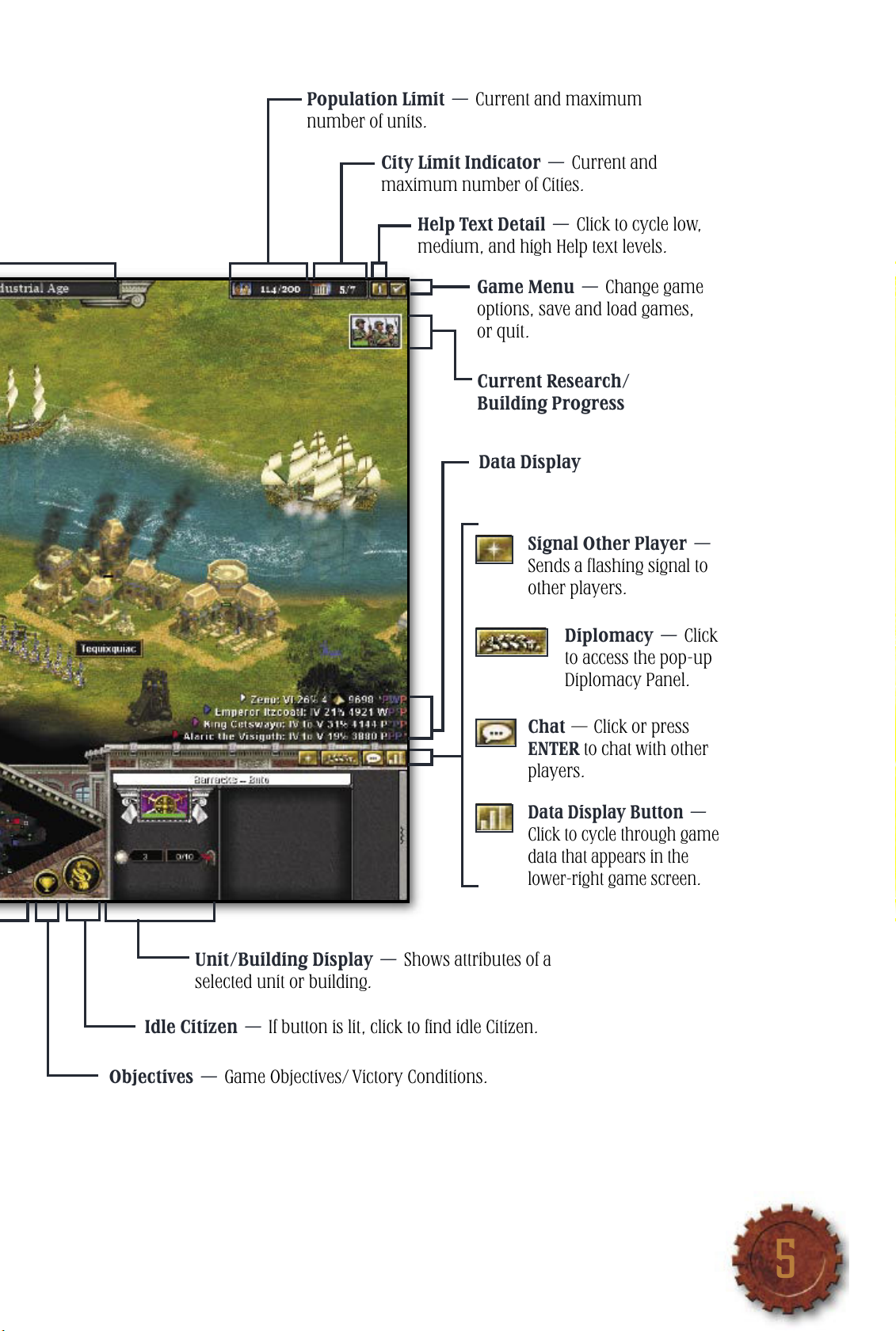
5
Unit/Building Display — Shows attributes of a
selected unit or building.
Objectives — Game Objectives/ Victory Conditions.
Population Limit — Current and maximum
number of unit
s.
City Limit Indicator — Current and
maximum number of Cities.
Help Text Detail — Click to cycle low,
medium, and high Help text le
vels.
Game Menu — Change game
options, save and load games,
or quit.
Data Display
Signal O
ther Player —
Sends a ashing signal to
other play
ers.
Diplomacy — Click
to access the pop-up
Diplomacy Panel.
Chat — Click or press
ENTER to chat with other
play
ers.
Data Display Button —
Click to cycle through game
dat
a that appears in the
lower-right game screen.
Idle Citizen — If button is lit, click to nd idle Citizen.
Current Research/
Building Progress
Page 8
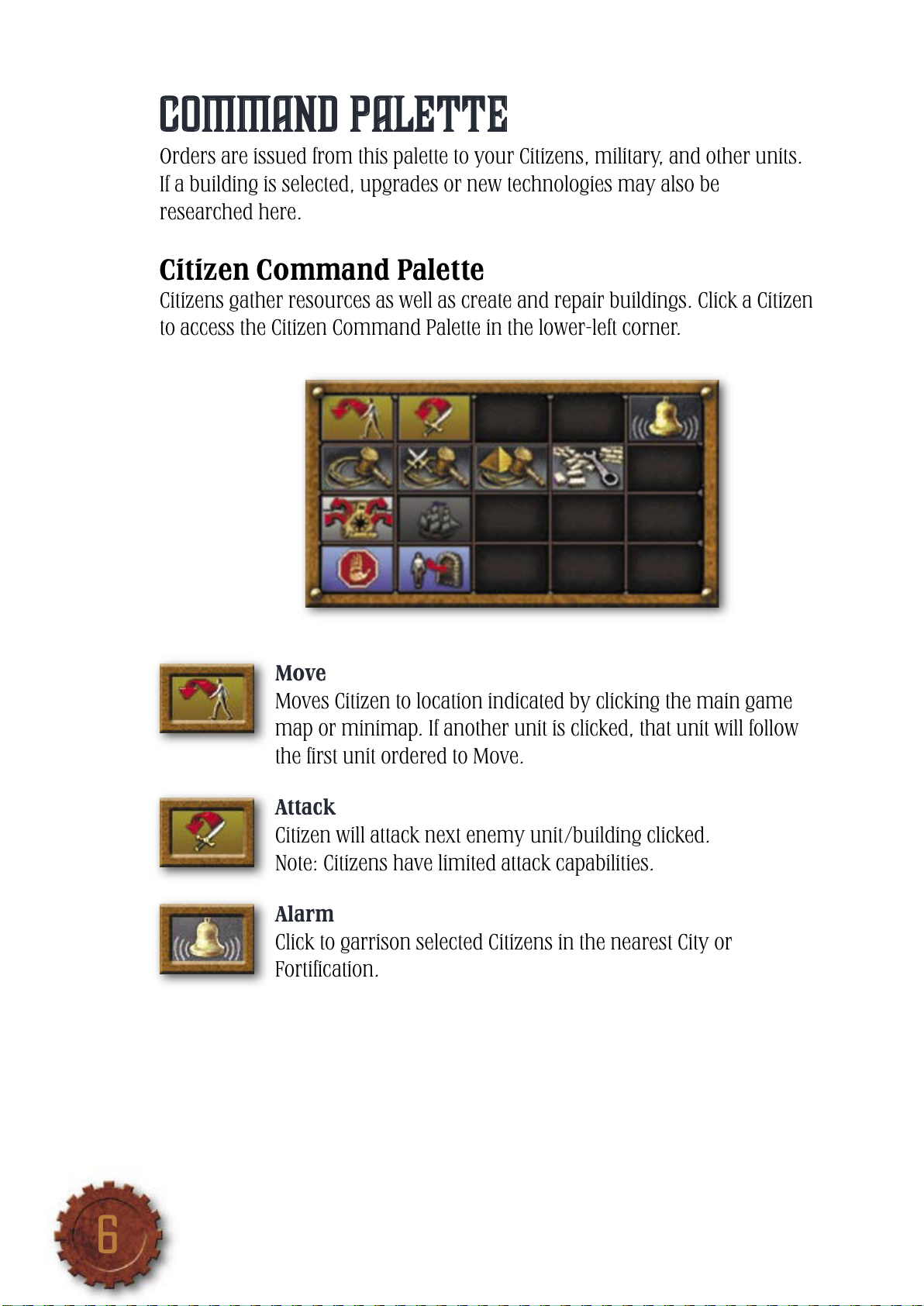
6
7
Command Palette
Orders are issued from this palette to your Citizens, military, and other units.
If a building is selected, upgrades or new technologies may also be
researched here.
Citizen Command Palette
Citizens gather resources as well as create and repair buildings. Click a Citizen
to access the Citizen Command Palette in the lower-left corner.
Move
Moves Citizen to location indicated by clicking the main game
map or minimap
. If another unit is clicked, that unit will follow
the rst unit ordered to Move.
Attack
Citizen will attack next enemy unit/building clicked.
Note: Cit
izens have limited attack capabilities.
Alarm
Click to garrison selected Citizens in the nearest City or
Forti cation.
Page 9
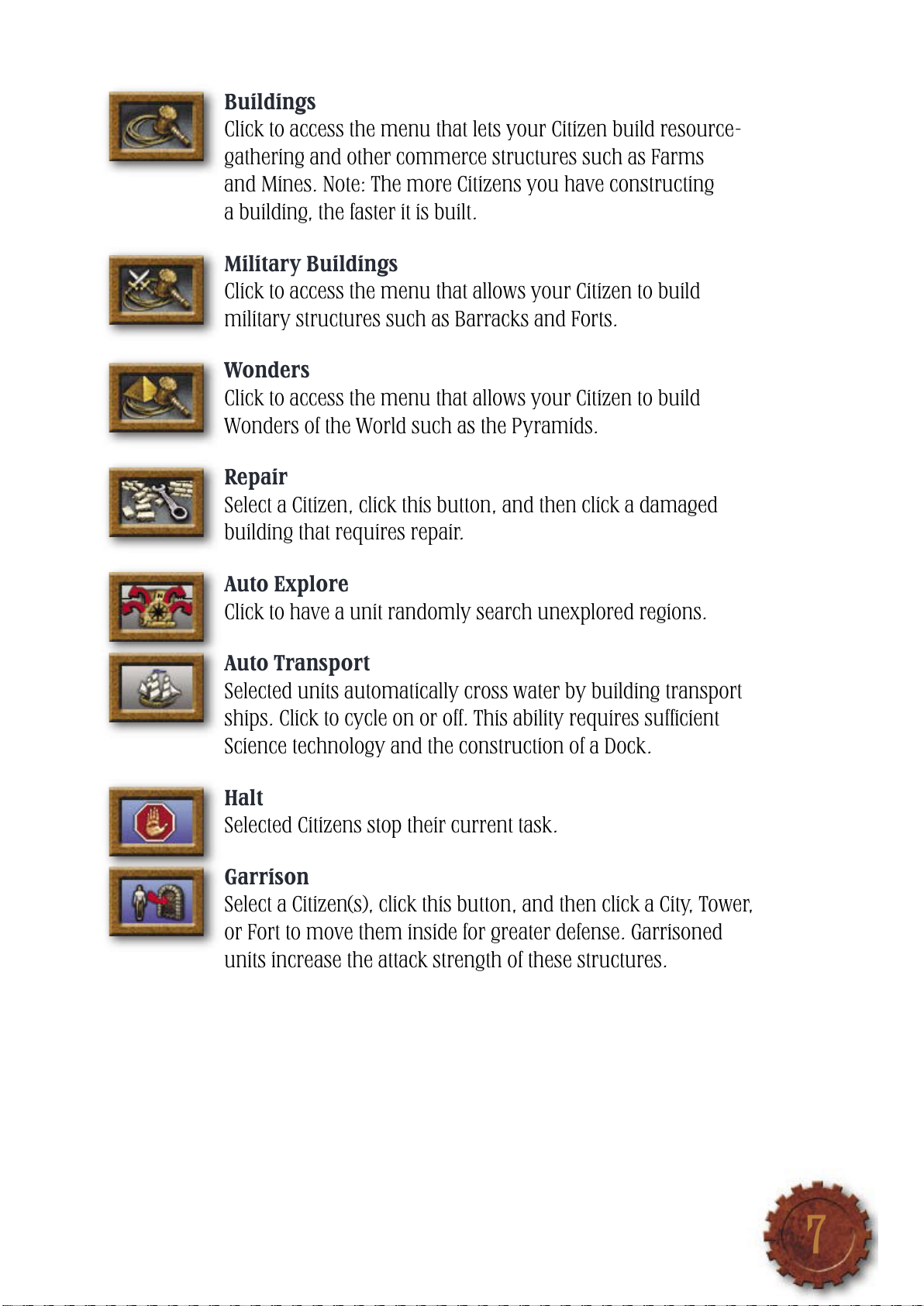
7
Buildings
Click to access the menu that lets your Citizen build resource-
g
athering and other commerce structures such as Farms
and Mines. Note: The more Citizens you have constructing
a building, the faster it is built.
Military Buildings
Click to access the menu that allows your Citizen to build
milit
ary structures such as Barracks and Forts.
Wonders
Click to access the menu that allows your Citizen to build
Wonders of the World such as the Pyramids.
Repair
Select a Citizen, click this button, and then click a damaged
building that requires rep
air.
Auto Explore
Click to have a unit randomly search unexplored regions.
Auto Transport
Selected units automatically cross water by building transport
ships. Click to cycle on or off. This ability requires sufcient
Science technology and the construction of a Dock.
Halt
Selected Citizens stop their current task.
Garrison
Select a Citizen(s), click this button, and then click a City, Tower,
or Fort to mov
e them inside for greater defense. Garrisoned
units increase the attack strength of these structures.
Page 10
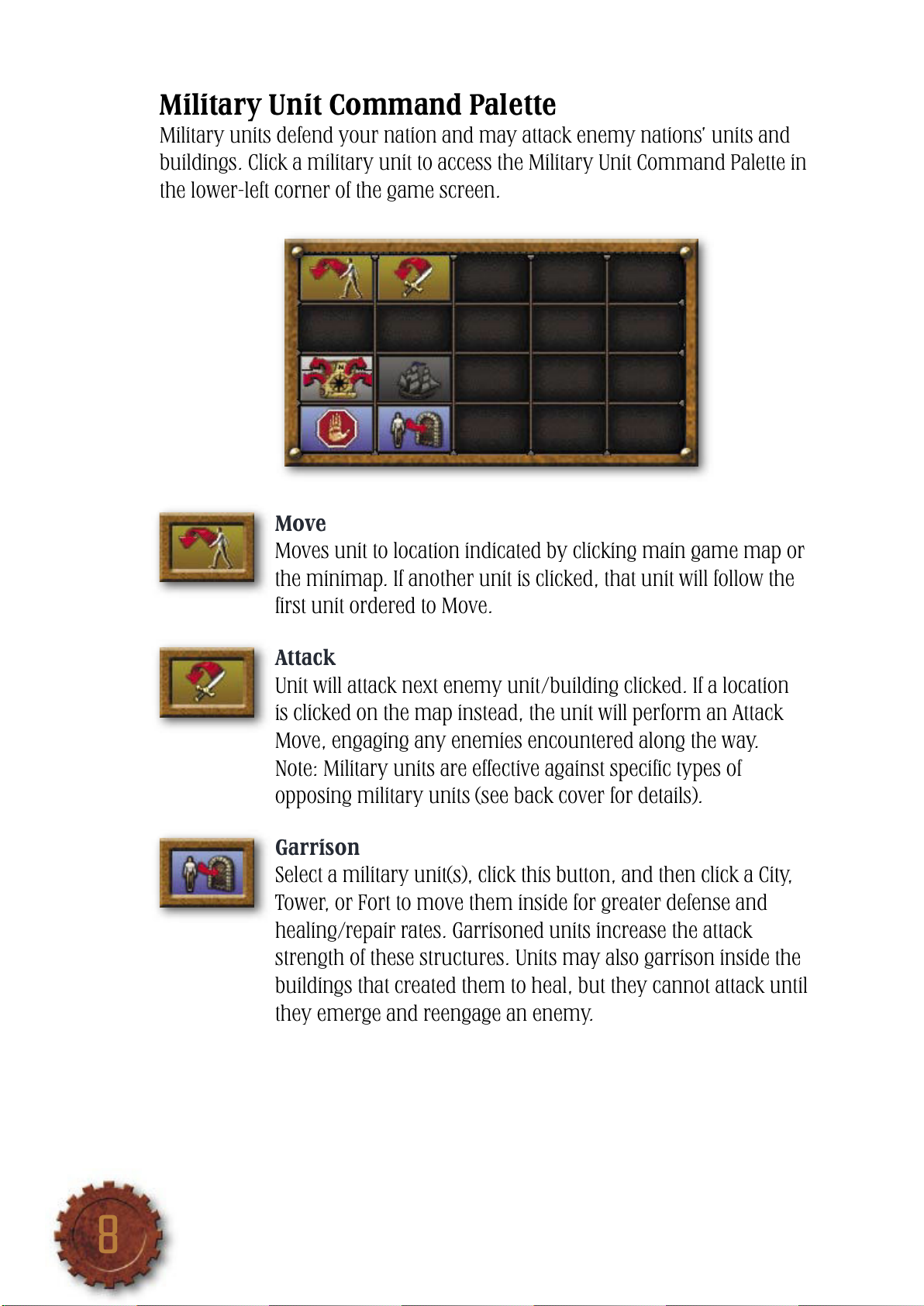
8
9
Military Unit Command Palette
Military units defend your nation and may attack enemy nations’ units and
buildings. Click a military unit to access the Military Unit Command Palette in
the lower-left corner of the game screen.
Move
Moves unit to location indicated by clicking main game map or
the minimap. If another unit is clicked, that unit will follow the
rst unit ordered to Move.
Attack
Unit will attack next enemy unit/building clicked. If a location
is clicked on the map instead, the unit will perform an Attack
Move, engaging any enemies encountered along the way.
Note: Military units are effective against speci c types of
opposing military units (see back cover for details).
Garrison
Select a military unit(s), click this button, and then click a City,
Tower, or Fort to move them inside for greater defense and
healing/repair rates. Garrisoned units increase the attack
strength of these structures. Units may also garrison inside the
buildings that created them to heal, but they cannot attack until
they emerge and reengage an enemy.
UNITS
There are three basic unit types in Rise of Nations: Citizen, military, and
special. Citizens (see also Scholars and Caravans, page 13) gather resources,
construct and repair buildings, and in a limited fashion defend your nation
and attack enemies. Military units attack enemy units and buildings and
defend your nation. Depending on the type of military unit, they may operate
on land, sea, or air. Special units are those with additional powers; they are
Generals, Spies, Scouts, and Supply Wagons.
To view a unit’s properties, click it. The unit’s strength, armor and, if
applicable, range, appear in the Unit/Building Display.
Creating Units
Units are created by selecting a unit-producing building and then clicking a
unit button that appears in the Command Palette. Several units may be
queued for production by clicking their button multiple times.
Selecting Units
To select a single unit, click it.
To select a group of units, click and drag the pointer over multiple units or
hold SHIFT and click individual units. If you select a group containing military
and non-military units, only the military units will be selected.
To select all of one type of unit on the map, double-click that unit.
Groups
To create a group of units, select the units you want to include in the group,
and then press CTRL+0–9 or CTRL+F1–F8. The units in the group can then be
selected by pressing their associated number or F key.
Page 11
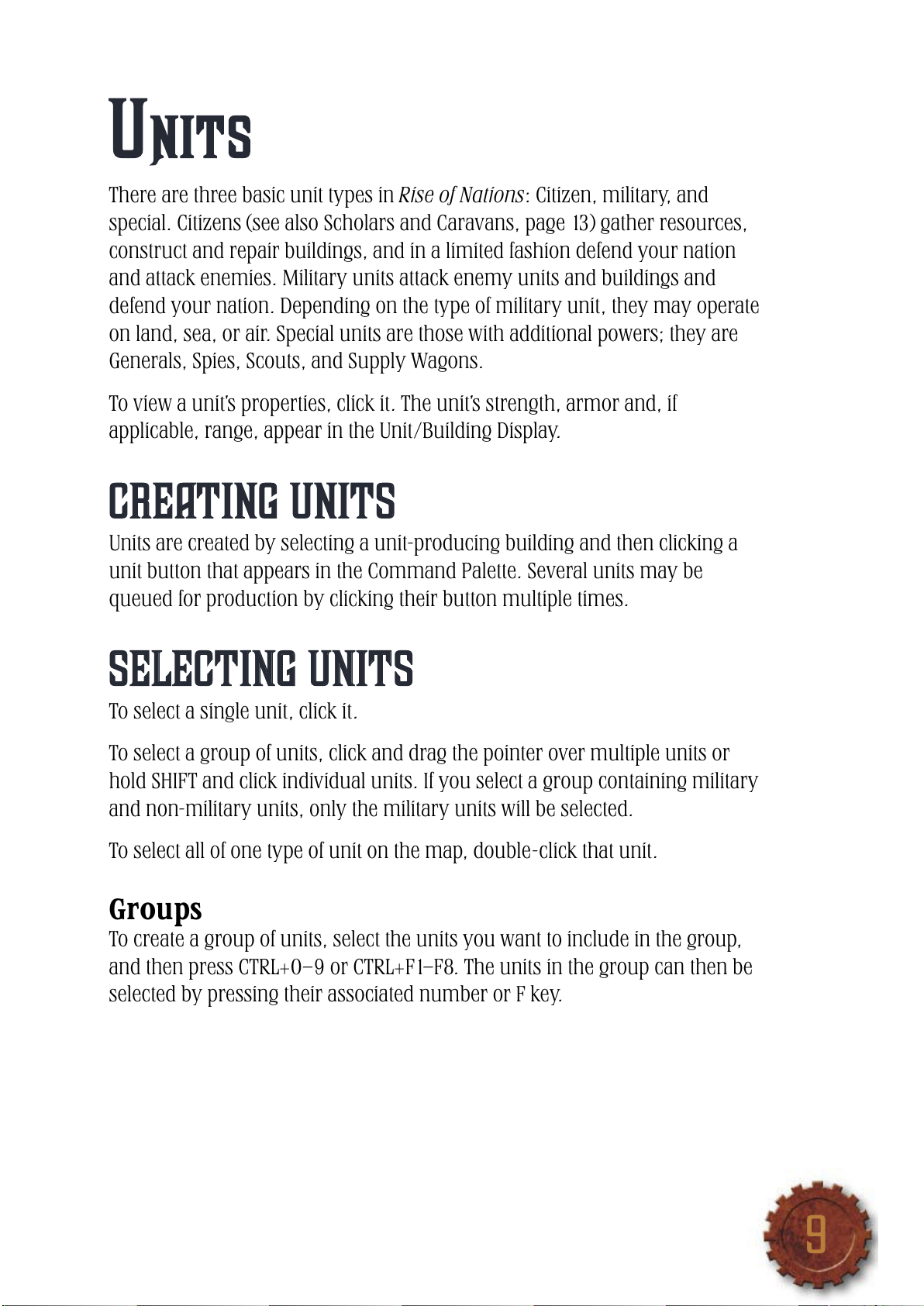
9
UNITS
There are three basic unit types in Rise of Nations: Citizen, military, and
special. Citizens (see also Scholars and Caravans, page 13) gather resources,
construct and repair buildings, and in a limited fashion defend your nation
and attack enemies. Military units attack enemy units and buildings and
defend your nation. Depending on the type of military unit, they may operate
on land, sea, or air. Special units are those with additional powers; they are
Generals, Spies, Scouts, and Supply Wagons.
To view a unit’s properties, click it. The unit’s strength, armor and, if
applicable, range, appear in the Unit/Building Display.
Creating Units
Units are created by selecting a unit-producing building and then clicking a
unit button that appears in the Command Palette. Several units may be
queued for production by clicking their button multiple times.
Selecting Units
To select a single unit, click it.
To select a group of units, click and drag the pointer over multiple units or
hold SHIFT and click individual units. If you select a group containing military
and non-military units, only the military units will be selected.
To select all of one type of unit on the map, double-click that unit.
Groups
To create a group of units, select the units you want to include in the group,
and then press CTRL+0–9 or CTRL+F1–F8. The units in the group can then be
selected by pressing their associated number or F key.
Page 12
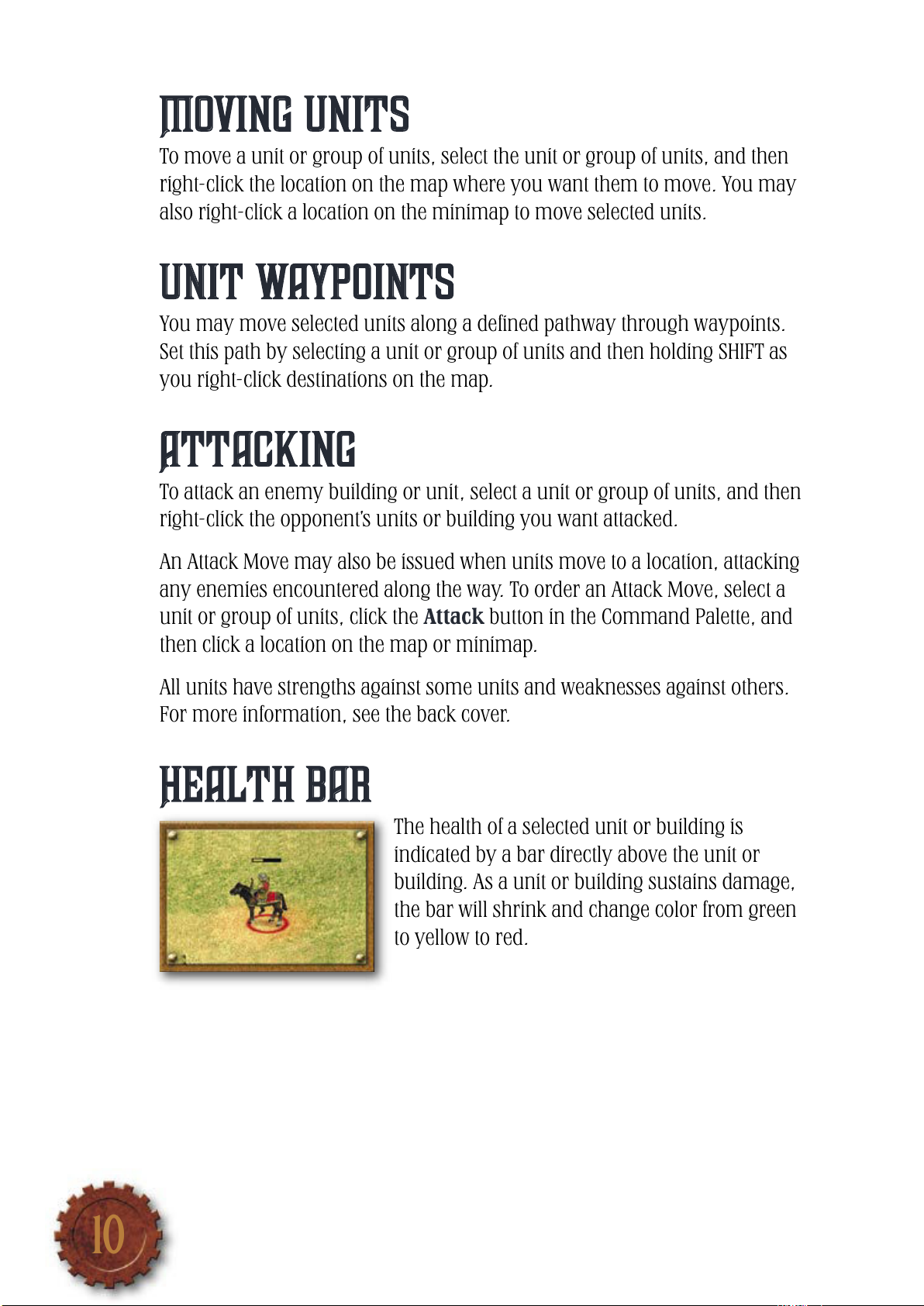
10
11
Moving Units
To move a unit or group of units, select the unit or group of units, and then
right-click the location on the map where you want them to move. You may
also right-click a location on the minimap to move selected units.
Unit Waypoints
You may move selected units along a de ned pathway through waypoints.
Set this path by selecting a unit or group of units and then holding SHIFT as
you right-click destinations on the map.
Attacking
To attack an enemy building or unit, select a unit or group of units, and then
right-click the opponent’s units or building you want attacked.
An Attack Move may also be issued when units move to a location, attacking
any enemies encountered along the way. To order an Attack Move, select a
unit or group of units, click the Attack button in the Command Palette, and
then click a location on the map or minimap.
All units have strengths against some units and weaknesses against others.
For more information, see the back cover.
Health Bar
The health of a selected unit or building is
indicated by a bar directly above the unit or
building. As a unit or building sustains damage,
the bar will shrink and change color from green
to yellow to red.
RESOURCES
Resources let you construct buildings and units as well as research upgrades
and technologies. Every City in your nation brings in a small xed income of
Food and Timber, but there are many other ways to increase resource
accumulation.
Common Resources
Common resources are gathered by Citizens in resource-gathering
structures, such as Farms and Mines. Each resource-gathering structure
can hold a certain number of workers. If the resource building still has room,
select a Citizen, and then right-click the building. The Citizen will move to that
building and gather its resource. To determine if a resource-gathering
building can support more workers, move the pointer over the building and
the number of remaining openings will be displayed.
Food
The Citizen will move to that location, build the Farm, and tend it. When
constructed, a Farm produces a one-time bonus of Food. Food may also
be gathered by Fishermen, who are created at a Dock (see page 21). Farm
productivity within a City is boosted by building a Granary in that City
(see page 18).
Page 13

11
RESOURCES
Resources let you construct buildings and units as well as research upgrades
and technologies. Every City in your nation brings in a small xed income of
Food and Timber, but there are many other ways to increase resource
accumulation.
Common Resources
Common resources are gathered by Citizens in resource-gathering
structures, such as Farms and Mines. Each resource-gathering structure
can hold a certain number of workers. If the resource building still has room,
select a Citizen, and then right-click the building. The Citizen will move to that
building and gather its resource. To determine if a resource-gathering
building can support more workers, move the pointer over the building and
the number of remaining openings will be displayed.
Food
Gather Food by building Farms. Each City can
support a maximum of ve Farms. To build a
Farm, select a Citizen, click the Buildings button
in the Command Palette, click the Farm button,
and then click a location within your City’s radius
(see page 16) where you want the Farm built.
The Citizen will move to that location, build the Farm, and tend it. When
constructed, a Farm produces a one-time bonus of Food. Food may also
be gathered by Fishermen, who are created at a Dock (see page 21). Farm
productivity within a City is boosted by building a Granary in that City
(see page 18).
Page 14

12
13
Timber
Gather Timber by building Woodcutter’s Camps
near forests. To build a Woodcutter’s Camp, select
a Citizen, click the Buildings button in the
Command Palette, click the Woodcutter’s
Camp button, and then click the location where
you want it built. The more trees near the camp,
the more Woodcutters the camp may support. The Citizen will move to that
location, build the camp, and collect Timber. When built, a Woodcutter’s
Camp provides a one-time bonus of Timber. Woodcutter’s Camp productivity
within a City is boosted by building a Lumber Mill in that City (see page 19).
Metal
Gather Metal by building a Mine near mountains
or cliffs. Each nation may only build one mine at
each mountain or cliff, and only the sections of
mountains or cliffs within your National Borders
(see p. 26) may be mined.
To build a Mine, select a Citizen, click the
Buildings button in the Command Palette, click the Mine button, and then
click near a mountain or cliff. The Citizen will move there, build the Mine, and
gather Metal. When built, a Mine provides a one-time bonus of Metal. Mine
productivity within a City is boosted by building a Smelter in that City (see
page 19).
Oil
Gather Oil by building Oil Wells on ground-based
reserves and on water-based reserves. To build
these structures, select a Citizen, click the
Buildings button in the Command Palette,
click the Oil Well button, and then click the
oil reserve. When built, an Oil Well provides
a one-time bonus of Oil. Oil gather rates may be boosted by Re neries
(see page 20).
Wealth
Command Palette, click the Market button, and then click the map where
you want it built.
Taxation is researched at your Temple (see page 18) and allows Wealth to be
generated based on the amount of territory you possess. As your National
Borders expand, the Wealth gathered through Taxation also increases.
Knowledge
location and build the University. When built, a University provides a one-time
bonus of Knowledge.
Page 15

13
Wealth
Wealth is acquired by establishing Trade Routes
between your Cities and by researching Taxation
technologies at the Temple.
To establish a Trade Route, rst build a Market
near one of your Cities. To build a Market, select
a Citizen, click the Buildings button in the
Command Palette, click the Market button, and then click the map where
you want it built.
Next, select the Market, and then click the Caravan button in
the Command Palette. When created, this Caravan automati-
cally proceeds to another one of your Cities and establishes a
Trade Route (or you may select the Caravan and right-click
another City to override this automatic selection).
Taxation is researched at your Temple (see page 18) and allows Wealth to be
generated based on the amount of territory you possess. As your National
Borders expand, the Wealth gathered through Taxation also increases.
Knowledge
Knowledge is gathered by Scholars, who are
created at Universities.
To build a University, select a Citizen, click the
Buildings button in the Command Palette, click
the University button, and then click the map
close to a City. The Citizen will move to that
location and build the University. When built, a University provides a one-time
bonus of Knowledge.
To create a Scholar, click the University, and then click the
Scholar button in the Command Palette. Universities can hold
up to seven Scholars.
Upgrades to Scholars’ Knowledge-gathering ef ciency can
be researched at Universities. To research upgrades, select
the University, and then click the upgrade button in the
Command Palette.
Page 16

14
15
Rare Resources
Rare resources are especially valuable commodi-
ties that can provide your nation with additional
common resources and/or special bene ts. They
are scattered throughout the world map and may
appear as glimmering gems, vineyards, or herds
of animals. They also appear on the minimap
as blue dots. To bene t from rare resources, you must rst claim them with
a Merchant.
To create a Merchant, select a Market, and then click the Merchant button.
When a Merchant is created, select him and then right-click the rare
resource. A green circle will appear around the resource, con rming this
action. The Merchant will set up a trade post near the resource, and you
will reap bene ts from that resource as long as your Merchant is there.
Ruins
Ruins are ancient places scattered across the
main game map. When a unit passes through
a Ruin, the nation that owns that unit acquires
a one-time bonus such as a cache of resources.
The Ruin then vanishes from the map.
BUILDINGS
Buildings may have a military or economic nature, or they may have a
special purpose such as the Library or a Wonder of the World. Citizens,
military, and other special units are created in buildings. To get more
information on any building, select it, and its properties will be shown in
the Unit/Building Display.
To construct any building, select a Citizen, click the Buildings, Military
Buildings, or Wonders button in the Command Palette, click the appropri-
ate building button, and then click a location on the map. If an invalid
construction site is selected, the pointer will turn red.
Many military structures have their own defenses. The range of these
defenses is shown in the Unit/Building Display. If a building has the ability to
garrison units, the current/maximum number of garrisoned units as well as
the garrison’s current/maximum power is also shown on the display.
Additional commands, upgrades, and orders associated with a building
appear in the Command Palette when the building is selected.
City
researched an appropriate level of Civic technology at the Library. The
number of Cities allowed is shown in the City Limit Indicator. New Cities must
be built a suf cient distance away from existing Cities.
Building additional Cities expands a nation’s territory and allows the creation
of additional Trade Routes. Each City also contributes slightly to your Food-
and Timber-gathering rates.
Page 17

15
BUILDINGS
Buildings may have a military or economic nature, or they may have a
special purpose such as the Library or a Wonder of the World. Citizens,
military, and other special units are created in buildings. To get more
information on any building, select it, and its properties will be shown in
the Unit/Building Display.
To construct any building, select a Citizen, click the Buildings, Military
Buildings, or Wonders button in the Command Palette, click the appropri-
ate building button, and then click a location on the map. If an invalid
construction site is selected, the pointer will turn red.
Many military structures have their own defenses. The range of these
defenses is shown in the Unit/Building Display. If a building has the ability to
garrison units, the current/maximum number of garrisoned units as well as
the garrison’s current/maximum power is also shown on the display.
Additional commands, upgrades, and orders associated with a building
appear in the Command Palette when the building is selected.
City
Cities start as small villages and grow into
metropolises as your nation matures. Cities are
your nation’s economic centers. The rst City built
will be your nation’s capital. Cities must be built in
territory controlled by your nation.
You may build additional Cities if you have
researched an appropriate level of Civic technology at the Library. The
number of Cities allowed is shown in the City Limit Indicator. New Cities must
be built a suf cient distance away from existing Cities.
Building additional Cities expands a nation’s territory and allows the creation
of additional Trade Routes. Each City also contributes slightly to your Food-
and Timber-gathering rates.
Page 18

16
17
Economic Radius
Most non-military buildings—for example, a Farm, Library, or any World
Wonder—must be constructed within a City’s economic radius.
To determine a City’s radius, select a Citizen, and start to construct a building.
The economic radius will appear around the City. You may also select the City
and observe the radius distance in the Unit/Building Display.
Library
The Library is where your nation researches
Military, Civic, Commerce, and Science
technologies. Research in these areas provides
increasing bene ts to your nation. Your nation
also researches Age advancements at the Library.
Libraries must be constructed within a City’s
economic radius. Only one Library per City is allowed.
Library Command Palette
To access the Library Command Palette in the lower-left corner, click the
Library. Technologies and Ages unavailable for research will be grayed out;
Technologies and Ages already researched are a solid color; Technologies
and Ages available to be researched are shown in full color.
The top row of the Library Command Palette, Ages, represents the overall
status, power, and level of technology your nation possesses. Many upgrades
require your nation to be in a certain Age.
The other rows are Military, Civic, Commerce, and Science technologies.
Research in these areas yields a variety of bene ts to your nation (see the
Quick Reference Card for details).
If you have multiple Libraries, you may research multiple technologies
simultaneously. Future technologies become available only after all of the
technologies from the Ancient to the Information Age have been researched.
Market
Common Resources, except Knowledge, may be bought and sold at the
Market for Wealth. Select a Market and a trade panel will appear in the
Command Palette – or use the Market Panel on the Resource Interface.
You must buy and sell resources in batches of 100 units. In this example, you
earn 87 Wealth for selling 100 units of Food, and it costs 152 Wealth to buy
100 units of Food. Market prices will uctuate.
Page 19

17
The other rows are Military, Civic, Commerce, and Science technologies.
Research in these areas yields a variety of bene ts to your nation (see the
Quick Reference Card for details).
To research a technology, click the applicable button. If you
have enough resources to purchase it, your nation will start
researching that technology. Technologies must be researched
in order from lowest to highest (left to right).
To advance to the Classical Age, your nation must have any two
technologies. Thereafter, your nation will require any four
additional technologies to advance further in Age (except in
Conquer the World games; see page 30).
If you have multiple Libraries, you may research multiple technologies
simultaneously. Future technologies become available only after all of the
technologies from the Ancient to the Information Age have been researched.
Market
The Market is where Caravans and Merchants are
created. Markets also give a bonus to your Wealth
gather rate. Markets must be constructed within a
City’s economic radius, and only one is allowed
per City.
If you have suf cient Commerce technology,
Common Resources, except Knowledge, may be bought and sold at the
Market for Wealth. Select a Market and a trade panel will appear in the
Command Palette – or use the Market Panel on the Resource Interface.
You must buy and sell resources in batches of 100 units. In this example, you
earn 87 Wealth for selling 100 units of Food, and it costs 152 Wealth to buy
100 units of Food. Market prices will uctuate.
Page 20

18
19
Temple
Temples expand your National Borders (see page
26), and increase your Cities’ attack range and
health. Temples must be constructed within a
City’s economic radius, and only one Temple per
City is permitted. When built, Temples provide a
one-time bonus of Wealth.
To research upgrades to a Temple’s effectiveness, select the
Temple, and then click the upgrade button in the Command
Palette. You may only research this upgrade, however, if your
nation has reached a suf cient level of Civic technology.
To research upgrades to your nation’s taxation ability, select the
Temple, and then click the upgrade button in the Command
Palette (see page 13 for more on Taxation). You may only
research this upgrade, however, if your nation has reached a
suf cient level of Civic technology.
Resource Enhancement Buildings
These structures increase the gather rates from such buildings as Farms and
Mines. Many allow your nation to improve this increase in gather rates by
researching new technologies. All resource enhancement buildings must be
constructed within the economic radius of a City and only one of each type of
resource enhancing building may be constructed per City.
Granary
Increases the Food output of all Farms within the
City where the Granary is constructed. To build a
Granary, your nation must have suf cient levels
of Science technology and have achieved the
Classical Age.
Lumber Mill
Smelter
Page 21

19
To research successive upgrades to the Granary’s Food-
gathering bonus, select the Granary, and then click the upgrade
button in the Command Palette. You may only research if your
nation has a suf cient level of Science technology.
To research successive upgrades to Cavalry, Infantry, and Ship
production speed, Cavalry and Infantry Line-of-Sight, and the
healing rate of garrisoned units, click the upgrade button in the
Command Palette.
Lumber Mill
Increases the Timber output of all the Wood-
cutter’s Camps in the City where constructed.
To build a Lumber Mill, your nation must have
suf cient levels of Science technology and have
achieved the Classical Age.
To research successive upgrades to the Lumber Mill’s Timber-
gathering bonus, select the Lumber Mill, and then click the
upgrade button in the Command Palette. You may only
research upgrades if your nation has a suf cient level of
Science technology.
To research successive upgrades to building construction speed
and health, click the upgrade button in the Command Palette.
Smelter
Increases the Metal output of all the Mines in the
City where constructed. To build a Smelter your
nation must have suf cient levels of Science
technology and have achieved the Classical Age.
Page 22

20
21
To research successive upgrades to the Smelter’s Metal-
gathering bonus, select the Smelter, and click the upgrade
button in the Command Palette. You may only research these
upgrades if your nation has suf cient levels of Science
technology.
To research successive upgrades to vehicle production speed,
supply wagon capabilities, and to lessen attrition damage (see
page 27), click the upgrade button in the Command Palette.
Re nery
Increases the Oil output of all the Oil Wells in your
nation. To build a Re nery, your nation must
have suf cient levels of Science technology and
have achieved the Industrial Age.
Military Buildings
These structures create military units. Your nation may also purchase
upgrades for the units created at these buildings. Garrisoning military units
made at these structures protects and heals them.
Military buildings may be constructed outside the economic radius of your
Cities, but they must be constructed within your National Borders (see page 26).
Note: Military building names may change throughout the ages; for example,
Siege Factories become Factories, and Stables become Auto Plants.
Barracks
Barracks are where Infantry and Scouts are
created. Your nation must have researched
Military Level 1 to build this structure.
Dock/Anchorage
Page 23

21
To create Light and Heavy Infantry or Foot Archers, select
the Barracks, and then click their respective buttons in the
Command Palette. You may click multiple times to queue
the production.
To upgrade your Infantry, select the Barracks, and then click the
appropriate upgrade button in the Command Palette. Your
nation must be of suf cient Age and Military technology to
research these upgrades. When researched, all Infantry of that
class are automatically improved.
Dock/Anchorage
Docks are where naval military units and
Fishermen are created. Your nation must
have researched Commerce Level 1 to build
this structure.
To create Fishermen, select the Dock, and then click the
Fishermen button in the Command Palette. To gather Food
with the Fishermen, select the unit and then right-click any
visible Fish. A green circle will appear around the resource
con rming this action.
To create military ships, select the Dock, and then click their
respective buttons in the Command Palette. You may click
multiple times to queue the production.
To upgrade your ships, select the Dock, and then click the
appropriate upgrade icon in the Command Palette. Your nation
must be of suf cient Age and have suf cient Military technology
to research these upgrades. When researched, all ships of that
class are automatically improved.
Page 24

22
Stable/Auto Plant
Stables are where Cavalry units are created, and
ultimately, when Stables become Auto Plants,
they create tanks and other motorized Cavalry.
Your nation must have researched one level of
Military technology and achieved the Classical
Age to build this structure.
To create Light, Heavy, or Ranged Cavalry units, select the
Stable, and then click their respective buttons in the Command
Palette. You may click multiple times to queue the production.
To upgrade your Cavalry, select the Stable, and then click the
appropriate upgrade button in the Command Palette. Your
nation must be of suf cient Age and Military technology to
research these upgrades. When researched, all Cavalry of that
class are automatically improved.
Siege Factory/Factory
Siege Factories are where siege and artillery
units as well as Supply Wagons are created
(which can prevent attrition damage taken in
enemy territory). Your nation must have
suf cient Military technology and achieved the
Classical Age to build this structure.
To produce siege units, select the Siege Factory, and then click
their respective buttons in the Command Palette. You may click
multiple times to queue the production.
To upgrade your siege units, select the Siege Factory, and
then click the upgrade button in the Command Palette. Your
nation must be of suf cient Age to research this upgrade.
When researched, all siege units of that class are
automatically improved.
Airbase
Missile Silo
Page 25

Airbase
Airbases are where aircraft are created. Your
nation must have researched suf cient levels
of Military technology and have achieved the
Industrial Age to build this structure.
To create aircraft, select the Airbase, and click their respective
buttons in the Command Palette. You may click multiple times
to queue the production.
To upgrade your aircraft, select the Airbase, and then click the
upgrade button in the Command Palette. Your nation must be of
suf cient Age to research these upgrades. When researched, all
aircraft of that class are automatically improved.
Missile Silo
Missile Silos create, store, and launch conven-
tional and nuclear missiles. Each Silo may hold
only one missile. You must have suf cient levels
of Military technology and have achieved the
Modern Age to build this structure.
To create conventional or nuclear missiles, select the Missile
Silo, then click the appropriate buttons in the Command Palette.
To upgrade your missiles, select the Missile Silo, and then click
the upgrade button in the Command Palette. Your Nation must
be of suf cient Age to research these upgrades. When re-
searched, all missiles of that class are automatically improved.
WARNING: Using nuclear weapons in icts vast damage on your
enemies. There are, however, political consequences levied against
any nation that uses them, such as an embargo, which temporarily
freezes the offending nation’s ability to trade resources. There are
environmental repercussions as well; an Armageddon countdown
begins. Any other nuclear strike increments the countdown closer to
zero. When it reaches zero the game is lost for ALL players.
Page 26

24
25
Fortifications
Forti cations are military structures that may be built outside your Cities’
economic radii, but within your National Borders.
Forti cation names change through the Ages; for example, Forts become
Castles, Fortresses, and nally Redoubts. Forti cations require that your
nation possess suf cient Age and Military technologies to construct them.
Lookout
This structure provides a large observation radius
and is useful when built near an enemy border or
on the outskirts of your territory where sneak
attacks are likely. Lookouts have no offensive
capabilities and cannot garrison troops. In the
Industrial Age, the Lookout upgrades to an Air
Defense Gun and gains the ability to shoot down enemy aircraft.
Tower
This small cheap forti cation automatically
attacks enemies when in range. It can also
garrison units, which adds to its offensive power
as well as protects and heals damaged units.
To upgrade Citizen ghting capabilities and health, select a
Tower and then click the upgrade button. Your Citizens gain the
To Arms button on their Command Palette, which increases
their ghting capabilities. Your nation must have researched
the appropriate Age for these upgrades.
To in ict attrition damage on your enemies (automatic
damage done to enemy units in your territory), research
these technologies. To research, click the Tower and then
click this button.
Fort
with greater force. A large number of friendly troops may be garrisoned
within a Fort.
Forts have an in uence on National Borders. If built near your border they
extend it farther out.
Wonders of the World
Page 27

25
Fort
Forts are the largest and most powerful
Forti cations. Forts may not be built too close
to enemy Cities or other Forts. Generals and Spies
are created here.
Forts protect a larger area than Towers and
automatically attack any enemies within range
with greater force. A large number of friendly troops may be garrisoned
within a Fort.
Forts have an in uence on National Borders. If built near your border they
extend it farther out.
To upgrade the range and Line-of-Sight of your Forts and
Towers as well as the effect your Forts have on National Borders,
click the upgrade button. Your Nation must have the appropriate
Age and Military technologies for these upgrades.
To increase the effectiveness of your Generals and Spies, click
the upgrade button. Your nation must have the appropriate Age
and Military technologies for these upgrades.
Wonders of the World
Throughout history, nations have created great
works of art, architecture, and technology, which
stand as monuments to their cultures. There are
fourteen Wonders in Rise of Nations. Each
Wonder requires a substantial investment of
resources to construct, but each provides great
bene ts to your nation.
Page 28

26
27
GAME CONCEPTS
Visibility
When you start a normal game, the map is blacked out except where you
have units or buildings. To explore this territory, send a unit, such as a Scout,
into that region. Rare resources, hidden assets, and the position of other
nations will be discovered. Note: When level six Science technology has been
researched, the entire game map is explored.
When portions of the map are explored, this does not mean your nation can
see what is happening there at all times. If your unit leaves and you have no
structures in the region, it grays out. Other nation’s units may move, exploit
resources, or build Cities in that area. You can directly observe only the
territory within your unit’s or building’s direct Line-of-Sight.
National Border
Your nation’s border surrounds the territory under its control. National
Borders are shown as a colored line (your national color).
Expanding National Borders
When you begin a game, the placement of your rst City determines where
your National Border appears. As you research Civic technologies, the radius
of that border expands. Note: Temples and Temple upgrades have an
additional border expanding effect.
Other buildings and their upgrades push your border out as well. Construct-
ing a new City near your border will expand it around the vicinity of the new
City. A similar effect occurs when you build a Fort near your border.
Competing National Borders
Eventually the National Borders of expanding nations meet. The nation that
researches more Civic technology faster and places more border expanding
structures near the competing nation’s border will push their neighbor’s
border back.
All buildings and units inside another nation’s territory take attrition damage.
Note: City Centers cannot be lost in this fashion.
City Capture
To capture an enemy City, its City Center health bar must be completely
depleted. Unlike other buildings this does not destroy the structure; it
becomes eligible for capture. To capture a City Center with a depleted health
bar, select infantry units, and move them close to the City Center. You must
have more military strength than the enemy in the City’s radius to capture
the City.
The territory surrounding a captured City becomes neutral, and a countdown
timer starts during which the City is assimilated. Once assimilated, the City
Center and the surrounding territory become part of your nation.
Note: If you capture an enemy’s capital City, this starts a capital victory timer.
If the timer expires and you still hold their capital, all of that nation’s cities
become yours.
Attrition Damage
This damage occurs when your military units enter any other non-allied
nation’s territory and is indicated by a red glow that surrounds affected units.
Attrition Damage is a technology initially researched and later upgraded at the
Tower Forti cation.
Note: If National Borders shift such that your buildings are enveloped by
non-allied territory, they will also suffer Attrition Damage.
Page 29

27
Competing National Borders
Eventually the National Borders of expanding nations meet. The nation that
researches more Civic technology faster and places more border expanding
structures near the competing nation’s border will push their neighbor’s
border back.
All buildings and units inside another nation’s territory take attrition damage.
Note: City Centers cannot be lost in this fashion.
City Capture
To capture an enemy City, its City Center health bar must be completely
depleted. Unlike other buildings this does not destroy the structure; it
becomes eligible for capture. To capture a City Center with a depleted health
bar, select infantry units, and move them close to the City Center. You must
have more military strength than the enemy in the City’s radius to capture
the City.
The territory surrounding a captured City becomes neutral, and a countdown
timer starts during which the City is assimilated. Once assimilated, the City
Center and the surrounding territory become part of your nation.
Note: If you capture an enemy’s capital City, this starts a capital victory timer.
If the timer expires and you still hold their capital, all of that nation’s cities
become yours.
Attrition Damage
This damage occurs when your military units enter any other non-allied
nation’s territory and is indicated by a red glow that surrounds affected units.
Attrition Damage is a technology initially researched and later upgraded at the
Tower Forti cation.
Note: If National Borders shift such that your buildings are enveloped by
non-allied territory, they will also suffer Attrition Damage.
Page 30

28
29
MULTIPLAYER GAMES
You may face challenging battles against computer-controlled nations in
a single player game, but nothing compares to pitting your skills against
another human mind.
To invite others to a game of Rise of Nations, click Multiplayer Game on the
Main Menu. Up to eight players may participate. You may host the game and
select the game settings and map, or you may choose to join a game hosted
by another person.
Multiplayer Connections
You must choose between two connection types for your multiplayer game:
GameSpy Internet Matchmaking or Local Area Network (LAN)/Direct Internet
(TCP/IP).
LAN and Direct Internet
If these connection types are selected from the Multiplayer Menu you will be
able to:
Join — To play a game over a LAN, select a game from the list and click Join.
Join IP — To play a game over the Internet, you must enter your host’s
Internet Protocol (IP) address and click OK.
Create — Click Create to host a game either on a LAN or the Internet.
Observe — Click Observe to view a game being played over your LAN.
Observe IP — To observe a game over a direct Internet connection,
you must enter the host’s IP address and click OK.
To play a game over a Local Area Network you must have a LAN adaptor and
be connected to a LAN.
To play a game over the Internet (TCP/IP) you must be connected to the
Internet through an Internet service provider. To join an Internet game you
must know the speci c Internet protocol address of the host.
Note: Your IP address can be found on the game setup screen. If you are
hosting a game, make sure all players have your IP address.
GameSpy Internet Matchmaking
Matchmaking for these multiplayer games occurs through GameSpy servers.
You will be prompted to create a pro le, or log in with your name and
password if you already have a pro le. Once you log in, you will see available
Rise of Nations games hosted by other players in the GameSpy Lobby.
To join a game in the GameSpy Lobby, click a game in the list, and then click
Join. To create your own game and customize the game parameters click
Create. Click Refresh to update the list of available games. To lter the list of
games by various rules and map types click Filter.
Multiplayer Game Setup
Whether you join or host a multiplayer game, you will see the Multiplayer
Game setup screen.
If you are hosting the game, you will be able to customize the rules and
select a map the same way you would a single player game. You may also
designate the available spaces in the game as Open, Closed, or Computer.
The Open designation allows other players to join the game.
When the players are ready, they must select the checkbox next to their name
in the player’s area.
Note: The game host may uncheck any player, reassign their status, or boot
them from the game.
When all the players have selected their checkboxes, the host may click Start
to begin the game. There is a ten second countdown timer, and then the
game launches.
Page 31

29
To play a game over the Internet (TCP/IP) you must be connected to the
Internet through an Internet service provider. To join an Internet game you
must know the speci c Internet protocol address of the host.
Note: Your IP address can be found on the game setup screen. If you are
hosting a game, make sure all players have your IP address.
GameSpy Internet Matchmaking
Matchmaking for these multiplayer games occurs through GameSpy servers.
You will be prompted to create a pro le, or log in with your name and
password if you already have a pro le. Once you log in, you will see available
Rise of Nations games hosted by other players in the GameSpy Lobby.
To join a game in the GameSpy Lobby, click a game in the list, and then click
Join. To create your own game and customize the game parameters click
Create. Click Refresh to update the list of available games. To lter the list of
games by various rules and map types click Filter.
Multiplayer Game Setup
Whether you join or host a multiplayer game, you will see the Multiplayer
Game setup screen.
If you are hosting the game, you will be able to customize the rules and
select a map the same way you would a single player game. You may also
designate the available spaces in the game as Open, Closed, or Computer.
The Open designation allows other players to join the game.
When the players are ready, they must select the checkbox next to their name
in the player’s area.
Note: The game host may uncheck any player, reassign their status, or boot
them from the game.
When all the players have selected their checkboxes, the host may click Start
to begin the game. There is a ten second countdown timer, and then the
game launches.
Page 32

30
31
CONQUER THE WORLD
Conquer the World is a series of linked Rise of Nations scenarios wherein you
start as the leader of one tribe in the Ancient Age, uniting distant provinces,
allying with friendly foreign governments, and crushing those in your way…
until you rule the entire world.
Unlike a typical Rise of Nations game, each Conquer the World scenario
occurs in a comparatively narrow historical period. It will take several
scenarios to work through a single Age.
Since you will control a world-spanning empire, however, you have several
special resources and features at your disposal, such as Bonus Cards, which
can shift the odds to your favor in battle.
To start a Conquer the World game, click Solo Game on the Main Menu,
and then click Conquer the World Campaign. You will be prompted to
select a nation and dif culty setting. Click either New Campaign, Continue
Campaign, or Load Campaign to launch Conquer the World.
How to Play Conquer the World
Initiating an Attack
You start Conquer the World with one army and one territory, which is your
capital. Thereafter, you use your armies to attack foreign and unclaimed
territories.
To attack an adjacent territory, click your Army Figure. All allowed attack
moves will be displayed with green arrows. Move your Army into the
territory you want to conquer and click the Start button.
Note: You may only initiate one attack per turn, unless it is an overrun attack
(see page 34).
Bonus Cards
After you click the
Cards in your possession unless attacking an unclaimed territory.
Obtain Bonus Cards by conquering territories or by purchasing random
Bonus Cards. Bonus Cards give extra resources, armies, or other special
powers during a battle. Bonus Cards may only be used once.
The Attack
After you use Bonus Cards, you will launch into a Rise of Nations scenario.
The goals of the scenario depend on the speci cs of the territory you are
attempting to capture. You may have to defend a city from barbarian hordes,
or invade and capture the capital City of an enemy.
After the Attack
If you are successful, you will receive spoils from the territory, possibly
including: Tribute, Bonus Cards, Supply Centers, Wonders of the World,
and rare resources. The territory is added to your nation.
Defending Territories
After you attack, other nations may invade your territories. When you defend,
you will rst be given the opportunity to play Bonus Cards.
Other Actions
During a turn you may also:
Move your armies to adjacent territories within your nation (indicated
Initiate diplomatic negotiations with other nations.
Buy random Bonus Cards.
Upgrade the strength of your territories.
Purchase territories.
Page 33

31
Bonus Cards
After you click the
Start button you will be prompted to play any Bonus
Cards in your possession unless attacking an unclaimed territory.
Obtain Bonus Cards by conquering territories or by purchasing random
Bonus Cards. Bonus Cards give extra resources, armies, or other special
powers during a battle. Bonus Cards may only be used once.
The Attack
After you use Bonus Cards, you will launch into a Rise of Nations scenario.
The goals of the scenario depend on the speci cs of the territory you are
attempting to capture. You may have to defend a city from barbarian hordes,
or invade and capture the capital City of an enemy.
After the Attack
If you are successful, you will receive spoils from the territory, possibly
including: Tribute, Bonus Cards, Supply Centers, Wonders of the World,
and rare resources. The territory is added to your nation.
Defending Territories
After you attack, other nations may invade your territories. When you defend,
you will rst be given the opportunity to play Bonus Cards.
Other Actions
During a turn you may also:
Move your armies to adjacent territories within your nation (indicated
by blue arrows).
Initiate diplomatic negotiations with other nations.
Buy random Bonus Cards.
Upgrade the strength of your territories.
Purchase territories.
Page 34

32
33
CONQUER THE WORLD
STRATEGIC MAP
Minimap
— Color-coded map
showing territories held by each
nation. Click to jump to that
location on the main Strategic Map.
Buy Random Bonus Card
Diplomacy Button
— Click to access the
diplomacy screen where you may buy
territories, propose alliances and peace
treaties, and declare war.
Upgrade Territory Strength — If
you have suf cient Tribute (see next
section) click this button and then
click on one of your territories to
increase its defensive strength.
Options — Click to save,
load, view achievements,
or quit the game.
Rules — Click to review the
rules of Conquer the World.
World Events — Click to
view other nations’ actions
taken last turn.
World Status — Click to
display data on all nations.
Help Text
Popup Window
— Displays details
of Bonus Cards, rare resources,
Tribute, Supply Centers, and other
items on the Strategic Map.
Capital Flag
Page 35

33
Strategic Map — Displays information on territories: their defensive strength, what
resources and bonuses are available therein, and which nation controls them. To
scroll across the map, move the cursor to the edge of the screen.
Territory Strength
Territory Data
— Move
the pointer over these icons
to display additional data in
the Popup Window.
Enemy Army Figures
Support Armies
Allowed Attack Move
Allowed Non-Attack Move
Your Army Figures
Nation Information Panel
—
Shows your nation’s Tribute amount,
the number of turns before the next
Age Advancement, and your total rare
resource income.
Bonus Cards — Provide tactical and
strategic advantages in battle.
Rare Resources — The speci c rare
resources within your territories.
Wonders — The Wonders of the
World you control.
Center Map — Click to center the Strategic
Map on your capital.
Next Turn/ Start Button — Click after you
have completed all actions to advance to the
next turn—or click to start a military action.
Page 36

34
35
Tribute
Tribute is the strategic equivalent of Wealth in a normal Rise of Nations
scenario. You gain Tribute by conquering territories, accepting bribes from
other nations for not attacking them, and other diplomatic actions.
Use Tribute to buy random Bonus Cards, increase the strength of your
territories, or purchase new territories. Tribute is also used in diplomatic
actions such as declaring war, making alliances, or paying bribes to stop
impending attacks on your territories.
Supply Centers
Certain territories contain supply centers. If you conquer a territory
with a supply center, it will enable your nation to support another
army. Place this extra army in any of your territories not occupied
by one of your other armies.
Support Armies
Any of your armies or an ally’s armies in territories adjacent to a territory
being attacked by you will lend their support to the battle. These Support
Armies are indicated by black arrows on the display. Note: Territories
defending against an attack may also call upon Support Armies.
The Overrun Attack
You may overwhelm an enemy’s forces with the help of enough Support
Armies. If you have two more total armies than your enemy you will
“overrun” that enemy and automatically win. This overrun attack does not
count as an attack during your turn, and you are free to make another attack,
provided you have uncommitted armies to do so. Overrun attacks are not
allowed on an enemy’s capital.
RISE OF NATIONS
STRATEGIC OVERVIEW
To win Rise of Nations you must become the most powerful nation. You may
do so by building Wonders of the World, such as the Pyramids; you may
extend your National Border across the map to in uence the world; or you
may conquer rival nations with military might.
There are six basic principles to building a powerful nation.
Explore the World Send a Scout to explore the map and discover
Gather Resources Use Citizens to build and man resource gathering
Infrastructure Use Citizens to construct commerce and military
Research Use your Library to research new technologies and advance
Defend Use military units and forti cations to defend your nation.
Attack Use your military units to capture your opponents’ resources
Page 37

35
RISE OF NATIONS
STRATEGIC OVERVIEW
To win Rise of Nations you must become the most powerful nation. You may
do so by building Wonders of the World, such as the Pyramids; you may
extend your National Border across the map to in uence the world; or you
may conquer rival nations with military might.
There are six basic principles to building a powerful nation.
Explore the World Send a Scout to explore the map and discover
resources within your National Borders. This will also reveal rival
nations’ locations.
Gather Resources Use Citizens to build and man resource gathering
structures such as Farms, Woodcutter’s Camps, and Mines. Resources
are needed to create buildings and units, and to research technologies.
See page 16.
Infrastructure Use Citizens to construct commerce and military
buildings. These buildings allow upgrades, provide military units, or
give bonuses to your nation. See page 15.
Research Use your Library to research new technologies and advance
through historical ages. This yields bene ts, such as more powerful
military units and improved resource gathering methods.
Defend Use military units and forti cations to defend your nation.
Attack Use your military units to capture your opponents’ resources
and Cities, and destroy their ability to make war.
Page 38

36
37
TECHNICAL SUPPORT
For all of our support offerings in the U.S., visit http://microsoft.com/support/.
In Canada, visit http://microsoft.ca/support/.
To get started, U.S. customers should try the following
For articles targeted at speci c issues, visit the Microsoft Knowledge Base
To work with a Microsoft Support Professional over the Internet, submit
For your product’s general support policy, visit http://
Phone Support: For support in the U.S., call (425) 637-9308. In Canada,
call (905) 568-3503 (toll charges may apply). These numbers are for
technical issues only—do not use them to request game hints, codes,
or cheats.
TTY Users: Microsoft text telephone (TTY/TDD) services are available at
(425) 635-4948 in Washington State, (800) 892-5234 in the U.S., and
(905) 568-9641 in Canada.
Worldwide: Support outside the U.S. and Canada may vary. For regional
contact details, visit http://support.microsoft.com/international.aspx.
If there is no Microsoft subsidiary of ce in your country or region, please con-
tact the establishment from which you obtained your Microsoft product.
Conditions: Microsoft support services are subject to then-current prices,
terms, and conditions, which are subject to change without notice.
BIG HUGE GAMES
Game Design
Brian Reynolds
Douglas Kaufman
Joseph Balkoski
Kristine Ishii
Bruce Milligan
Production
Timothy Train
Paul Stephanouk
Graham Somers
Mathew Bloch
John Hawkins
Robert Nicaise
Programming
Jason Coleman
Jason Bestimt
Pranas Pauliukonis
Ike Ellis
Bryant Freitag
Scott Lewis
Ilya Kreymer
Brian Kaiser
Joshua Mitnick
David Helmer
Art and Animation
David Inscore
Bill Podurgiel
Ted Terranova
Brian Busatti
Rob Cloutier
Zero Dean
John FitzGerald
Jason Johnson
Jonathan Jacobson
Michael D. M. Smith
David Locke
Stephen Varga
Andrew Vogel
Dan Halka
Arian Tibbs
Jay Gillen
James Ku
Dan Gregoras
Jack Snyder
Admin
Jennifer Coenen
Michael Payne
Femi Orelaja
Big Huge
Test Team
Chris Coleman
Jason Cain
Paul Bednarz
Mark Whitehead
Mark Sobota
Daniel Parker
Justin Bird
Robert Garrett
MICROSOFT
Producers
Danan Davis
Rick Martinez
Test Team
Rick Lockyear
Andrew Franklin
Jaime Pirnie
Sean Jenkin
Brad Himelstein
Eric Meldrum
•
Michael Engle
•
Jeremy Baird Tate
•
George Townsend
•
Ebon Kim
•
Brian Noonan
•
Eli Nelson-Heath
•
Ryan Lewis
•
Shawn Johnson
•
Bret Fenton
•
Jason Wohlfeil
•
Dan Hitchcock
•
Yaqub Bandey
•
Jeff Felker
•
Eric Johnson
•
Cliff Donathan
•
Josh Colas
•
Lance Rowley
•
Mori Marchany
•
Blake Dodson
•
Dmitry Prokopenko
•
Jennifer Tunnell
•
Rene Legaspi
•
User Testing
Jason Schklar
Bill Fulton
David Quiroz
•
Keith Steury
Product Planning
Jon Kimmich
User Experience
Eric Nylund
Jeannie Voirin
LouAn Williams
Tom Edwards
Jenni Gaynor
•
Doug Startzel
•
Audio Production
Duane Decker
Bill Wolford
•
Ben Decker
•
Developers
Glenn Doren
Jesse Janosov
Alex Robinson
•
Marketing
John Dongelmans
Lisa Krost
Michelle Jacob
Stephanie Peterson
Kristen McEntire
Localization - U.S.
Lief Thompson
Kazuyuki Shibuya
Product Support
Steve Kastner
Management
Stuart Moulder
Phil Spencer
Dana Fos
Craig Henry
Doug Herring
Doug Martin
Jonathan Sposato
Todd Stevens
Jule Zuccotti
Josh Atkins
Chris Di Cesare
Genevieve Ostergard
Peter Kingsley
Special Thanks
Mark Forrer
Jon Bell
Howard Simons
Marc Asher
Greenberg Traurig
Asher and Simons
Mike McCart
Ken Smith
Chris Kimmell
Rick Mehler
Brian Kemp
Ryan Moore
Steve Cherrier
Courtney Bailey
Dana Trujillo
Chris Black
Jason Powell
Jason Mangold
Bernie Stokes
YBMSisa.com
CREDITS
•
VMC • Volt • S&T Onsite • ArtSource • Siemens Business Services Inc • Vivid Sound
Page 39

37
TECHNICAL SUPPORT
For all of our support offerings in the U.S., visit http://microsoft.com/support/.
In Canada, visit http://microsoft.ca/support/.
To get started, U.S. customers should try the following
For articles targeted at speci c issues, visit the Microsoft Knowledge Base
at http://microsoft.com/support/.
To work with a Microsoft Support Professional over the Internet, submit
your issue at http://support.microsoft.com/directory/
onlinesr.asp.
For your product’s general support policy, visit http://
support.microsoft.com/directory/productsupportoption.asp.
Phone Support: For support in the U.S., call (425) 637-9308. In Canada,
call (905) 568-3503 (toll charges may apply). These numbers are for
technical issues only—do not use them to request game hints, codes,
or cheats.
TTY Users: Microsoft text telephone (TTY/TDD) services are available at
(425) 635-4948 in Washington State, (800) 892-5234 in the U.S., and
(905) 568-9641 in Canada.
Worldwide: Support outside the U.S. and Canada may vary. For regional
contact details, visit http://support.microsoft.com/international.aspx.
If there is no Microsoft subsidiary of ce in your country or region, please con-
tact the establishment from which you obtained your Microsoft product.
Conditions: Microsoft support services are subject to then-current prices,
terms, and conditions, which are subject to change without notice.
