Page 1

Ubisoft, Inc., 625 Third Street, Third Floor
San Francisco, CA 94107
© 2004 Ubisoft Entertainment. All Rights Reserved. Splinter
Cell, Sam Fisher, Splinter Cell Pandora Tomorrow, the Soldier
Icon, Ubisoft, ubi.com, and the Ubisoft logo are trademarks of
Ubisoft Entertainment in the U.S. and/or other countries.
Software platform logo ™ and © IEMA 2003. Made in the U.S.A.
splintercell.comsplintercell.com
splintercell.comsplintercell.com
651611-MNL
Page 2
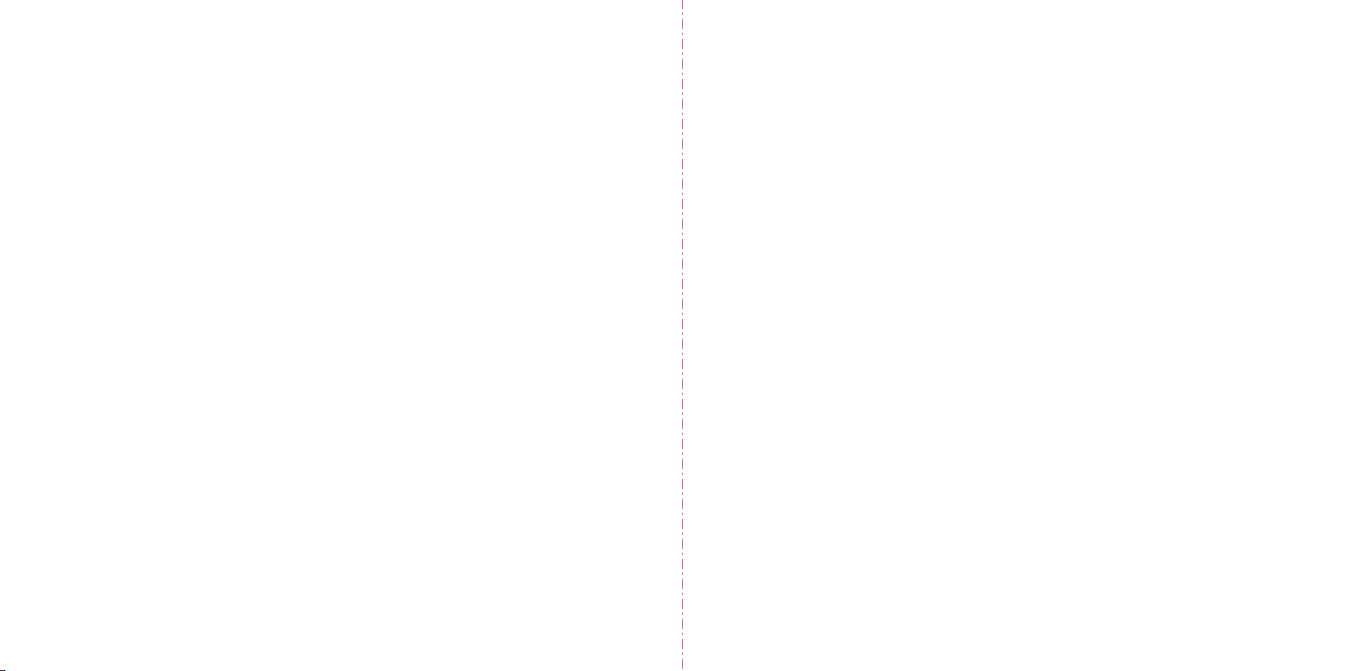
WARRANTY
Ubisoft warrants to the original purchaser of its products that the products will be free from defects in materials and workmanship for a period of ninety
(90) days from the date of purchase. Ubisoft products are sold "as is," without any expressed or implied warranties of any kind, and Ubisoft is not
liable for any losses or damages of any kind resulting from use of its products. Ubisoft agrees for a period of ninety (90) days to either replace defective
product free of charge provided you return the defective item with dated proof of purchase to the store from which the product was originally purchased
or repair or replace the defective product at its option free of charge, when accompanied with a proof of purchase and sent to our offices postage
prepaid. This warranty is not applicable to normal wear and tear, and shall be void if the defect in the product is found to be as a result of abuse,
unreasonable use, mistreatment, or neglect of the product.
LIMITATIONS: This warranty is in lieu of all other warranties and no other representations or claims of any nature shall be binding on, or obligate
Ubisoft. Any implied warranties applicable to Ubisoft products, including warranties of merchantability and fitness for a particular purpose, are limited to
the ninety (90) day period described above. In no event will Ubisoft be liable for any special, incidental, or consequential damages resulting from
possession, use, or malfunction of Ubisoft products. Some states do not allow limitations as to how long an implied warranty lasts and/or exclusions or
limitations of incidental or consequential damages. So the above limitations and/or exclusions of liability may not apply to you. This warranty gives you
specific rights, and you may also have other rights that vary from state to state.
NOTICE: Ubisoft reserves the right to make improvements in its products at any time and without notice.
REFUNDS: Ubisoft cannot provide refunds or otherwise process returns for credit of any kind other than an identical product replacement. Any
product refund request must occur at the place of purchase, as the individual retail outlets set their own refund policy. This policy covers identical product
replacements only.
PRODUCT/DOCUMENTATION REPLACEMENTS: Please contact a Ubisoft Technical Support Representative directly before sending
your product to us. In many cases, a replacement is not the best solution. Our Support Representatives will help you determine if a replacement is
necessary or available. You will need to first acquire an RMA (Return Materials Authorization) number to process your return or replacement. Without an
RMA number from a support representative, your replacement request will not be processed.
IF WE DETERMINE A RETURN OR REPLACEMENT IS NECESSARY:
Within the 90-Day Warranty Period: Please return the product (media only) along with a copy of the original sales receipt, showing the date
of purchase, a brief description of the difficulty you are experiencing including your name, address (no PO boxes), and phone number to the address
below. If the product was damaged through misuse or accident (cracks, scratches), or if you do not have a dated sales receipt, then this 90-day
warranty is rendered void and you will need to follow the instructions for returns after the 90-day warranty period.
After the 90-Day Warranty Period: Please return the product (media only) along with a check or money order for the amount corresponding to
your product (see replacement fees below) made payable to Ubisoft, a brief description of the difficulty you are experiencing, including your name,
address (no PO boxes), RMA number, and phone number to the address below.
REPLACEMENT FEES: Our most recent replacement fee schedule is available online. Please visit http://support.ubi.com for an updated price list.
WARRANTY ADDRESS AND CONTACT INFORMATION
Phone: 919-460-9778
Hours: 9am–9pm (EST), M–F
Address: Ubisoft Support, 3200 Gateway Centre Blvd., Suite 100, Morrisville, NC 27560
Please use a traceable delivery method when sending products to Ubisoft.
To order Ubisoft products in the United States, please call toll free 888-824-7038.
TECHNICAL SUPPORT
Before contacting Ubisoft’s Technical Support department, please first read through this manual and the README file (on the game CD). Also browse
through our FAQ listings or search our support database at our website, http://support.ubi.com. Here you will find the most recently updated
information since the game’s release.
Also, please make sure that your computer meets the minimum system requirements, as our Support Representatives will be unable to assist customers
whose computers do not meet these criteria.
Whenever you contact the Technical Support department, please include the following information or have it available if you are calling:
• Complete product title (including version number).
• Exact error message reported (if applicable) and a brief description of the problem you’re encountering.
• Operating system.
• Processor speed and manufacturer.
• Amount of RAM.
• Video card that you are using and the amount of RAM it has.
• Type of sound card you are using.
• Maker and speed of your CD-ROM or DVD drive.
Contact Us over the Internet: This is the best way to contact us. Our website is open 24 hours a day, 7 days a week, and it contains the most
up-to-date Technical Support information available, including patches that can be downloaded free of charge. We update the Support pages on a daily
basis, so please check here first for solutions to your problems: http://support.ubi.com/.
Contact Us by Email: For fastest response via email, please visit our website at: http://support.ubi.com/.
From this site, you will be able to enter the Ubisoft Solution Center where you can browse through our listings of Frequently Asked Questions (FAQ),
search our database of known problems and solutions, or, for fastest email response, you can send a request for Personal Assistance from a Technical
Support Representative. It may take up to 72 hours for us to respond to your email depending upon the volume of messages we receive.
Contact Us by Phone: You can also contact us by phone by calling 919-460-9778 (for our customers in Quebec, we provide French language
support at 866-824-6515). Please note that this number is for technical assistance only. No hints or tips are given over the Technical Support line.
When calling our Technical Support line, please make sure you are in front of your computer and have all of the necessary information listed above on
hand. Be advised that our Technical Support Representatives are available to help you Monday–Friday from 9am–9pm EST (French language support is
available from 7am–4pm EST). While we do not charge for Technical Support, normal long distance charges apply. To avoid long distance charges, or to
contact a Support Representative directly after these hours, please feel free to use one of the other support avenues listed above. Email issues usually
receive a response within 2 business days.
Contact Us by Standard Mail: If all else fails you can write to us at:
Ubisoft Technical Support
3200 Gateway Centre Blvd.
Suite 100
Morrisville, NC 27560
Return Policy: Please do not send any game returns directly to Ubisoft before contacting Technical Support. It is our policy that game returns must be
dealt with by the retailer or online site where you purchased the product. If you have a damaged or scratched CD, please visit our FAQ listing for your
game and get the latest replacement policy and pricing. We will not accept unsolicited returns/exchanges without prior approval and an RMA (Return
Materials Authorization) number from a Support Representative.
Page 3
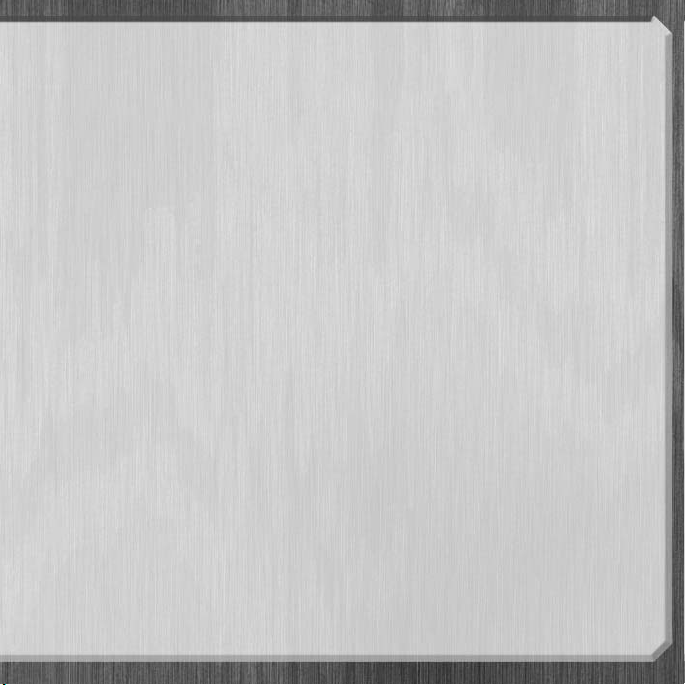
CONTENTS
Introduction
System Requirements . . . . . . . . . . . . . . . . . . . . . . . . . . . . . . . . . . . . . . . . . . . . . . . . . . . . . . . . . . . . . . . . 2
Installing and Running Far Cry™ . . . . . . . . . . . . . . . . . . . . . . . . . . . . . . . . . . . . . . . . . . . . . . . . . . . . . . . 4
Game Setup
Campaign (Single Player) . . . . . . . . . . . . . . . . . . . . . . . . . . . . . . . . . . . . . . . . . . . . . . . . . . . . . . . . . . . . . 4
Multiplayer . . . . . . . . . . . . . . . . . . . . . . . . . . . . . . . . . . . . . . . . . . . . . . . . . . . . . . . . . . . . . . . . . . . . . . . . 4
Options . . . . . . . . . . . . . . . . . . . . . . . . . . . . . . . . . . . . . . . . . . . . . . . . . . . . . . . . . . . . . . . . . . . . . . . . . . . 6
Profiles . . . . . . . . . . . . . . . . . . . . . . . . . . . . . . . . . . . . . . . . . . . . . . . . . . . . . . . . . . . . . . . . . . . . . . . . . . . 9
Demo Loop . . . . . . . . . . . . . . . . . . . . . . . . . . . . . . . . . . . . . . . . . . . . . . . . . . . . . . . . . . . . . . . . . . . . . . . . 9
Credits . . . . . . . . . . . . . . . . . . . . . . . . . . . . . . . . . . . . . . . . . . . . . . . . . . . . . . . . . . . . . . . . . . . . . . . . . . . 9
Quit . . . . . . . . . . . . . . . . . . . . . . . . . . . . . . . . . . . . . . . . . . . . . . . . . . . . . . . . . . . . . . . . . . . . . . . . . . . . . .9
Playing Far Cry
Main Characters . . . . . . . . . . . . . . . . . . . . . . . . . . . . . . . . . . . . . . . . . . . . . . . . . . . . . . . . . . . . . . . . . . . . 10
Vehicles . . . . . . . . . . . . . . . . . . . . . . . . . . . . . . . . . . . . . . . . . . . . . . . . . . . . . . . . . . . . . . . . . . . . . . . . . . 12
Weapons . . . . . . . . . . . . . . . . . . . . . . . . . . . . . . . . . . . . . . . . . . . . . . . . . . . . . . . . . . . . . . . . . . . . . . . . . 14
Mounted Weapons . . . . . . . . . . . . . . . . . . . . . . . . . . . . . . . . . . . . . . . . . . . . . . . . . . . . . . . . . . . . . . . . . . 16
Pickups . . . . . . . . . . . . . . . . . . . . . . . . . . . . . . . . . . . . . . . . . . . . . . . . . . . . . . . . . . . . . . . . . . . . . . . . . . 16
HUD (Heads-Up Display) . . . . . . . . . . . . . . . . . . . . . . . . . . . . . . . . . . . . . . . . . . . . . . . . . . . . . . . . . . . . . 17
Multiplayer . . . . . . . . . . . . . . . . . . . . . . . . . . . . . . . . . . . . . . . . . . . . . . . . . . . . . . . . . . . . . . . . . . . . . . . 17
Default Controls
Keys . . . . . . . . . . . . . . . . . . . . . . . . . . . . . . . . . . . . . . . . . . . . . . . . . . . . . . . . . . . . . . . . . . . . . . . . . . . . 20
Warranty . . . . . . . . . . . . . . . . . . . . . . . . . . . . . . . . . . . . . . . . . . . . . . . . . . . . . . . . . . . . . inside front cover
Technical Support . . . . . . . . . . . . . . . . . . . . . . . . . . . . . . . . . . . . . . . . . . . . . . . . . . . . . . . inside back cover
1
Page 4
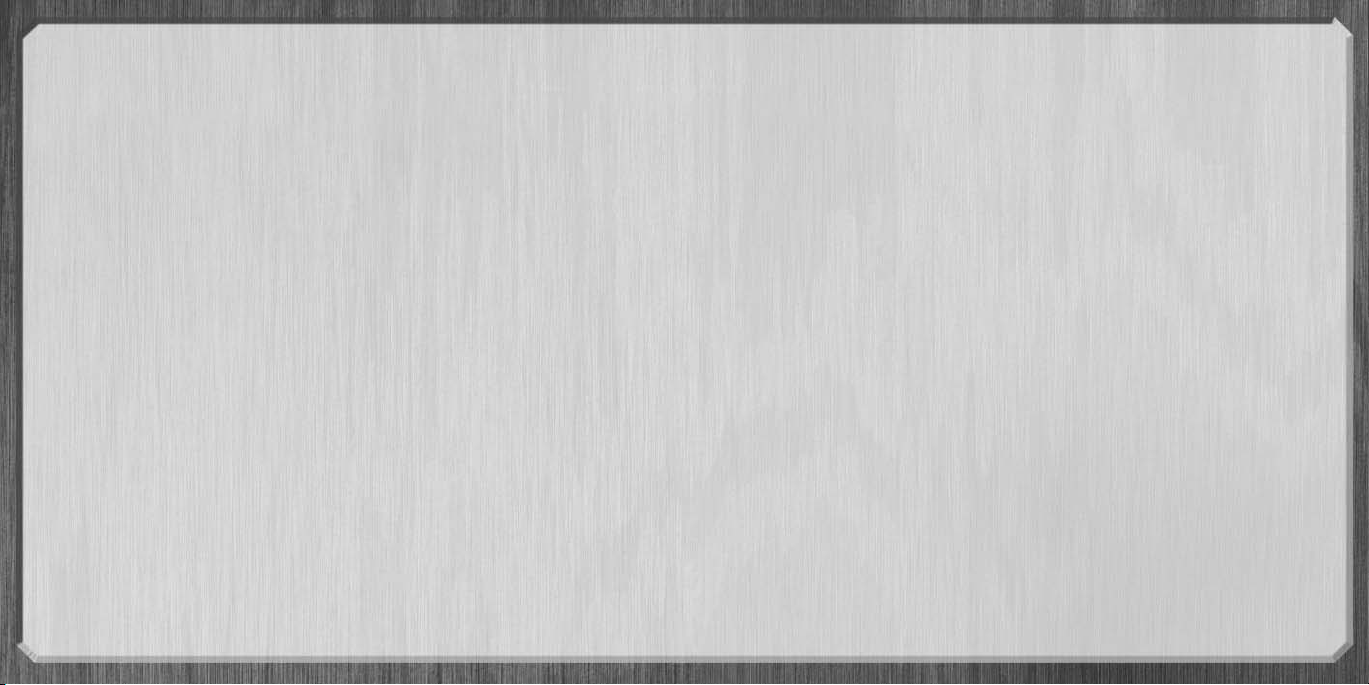
INTRODUCTION
Far Cry™ is a tactical, first-person-perspective action game set in a tropical paradise. Throughout play you
will be informed of the story and objectives by occasional video sequences and prompts on the heads-up
display (HUD).
A Perfect Vacation…Turned Perfectly Deadly
Some claim Jack Carver left the Ocean Patrol in search of a new life, others that he was ousted against his
will. Whatever his reasons, Jack now goes where the currents carry him, transporting tourists and small cargo
among the remote islands of the South Pacific. But when a fetching journalist hires him to escort her to an
uncharted island in Micronesia, his sun-drenched life takes a chilling turn.
Heading for a carefree utopia of white sands and crystal waters, Jack and journalist Valerie discover instead
a jungle turned battle zone. Behind the lush canopies and lazy hillsides, bent minds conspire, fashioning their
dark agenda under the vicious guard of radically equipped mercenaries. Jack may not know it just yet, but
he’s a far cry from R & R. It’s going to be all-out war as he fights to outlast the evils of this vacation gone
to hell.
System Requirements
This game contains technology intended to prevent copying that may conflict with some disc and virtual drives.
Supported Chipsets at Release:
®
NVIDIA
GeForce™2/3/4/FX families (NVIDIA-based cards must have ForceWare™ drivers 53.03; GeForce 2
and GeForce 4 MX cards do not support all graphics features)
®
ATI
Radeon™ 8500/9000 families (ATI Radeon 9500–9800 XT recommended; ATI-based cards must have
Catalyst™ drivers 3.9)
(laptop models of the listed cards are not fully supported)
2
The chipsets listed are the only ones that will run this game. Additional chipsets may be supported after
release. For an up-to-date list of supported chipsets, please visit the FAQ for this game on our support
website at: http://support.ubi.com.
Minimum Requirements
Supported OS: Windows
®
98SE/2000/XP (only)
Processor: AMD Athlon™ 1 GHz or Pentium®III 1 GHz
RAM: 256 MB
Video Card: 64 MB DirectX
®
9.0b-compatible graphics card (see supported list)
Sound Card: DirectX®9.0b-compatible PCI card
DirectX Version: DirectX 9.0b (included on disc)
CD-ROM: 4x DVD or 16x CD-ROM
Hard Drive Space: 4 GB
Multiplayer: Broadband with 64 Kbps upstream to play (512 Kbps upstream to host 8 players)
Recommended Requirements
Supported OS: Windows 98SE/2000/XP (only)
Processor: AMD Athlon 1 GHz or Pentium III 1 GHz (AMD Athlon XP Model 2000+ or above or
2 GHz Pentium 4 recommended)
RAM: 512–1024 MB
Video Card: 128 MB GeForce 4 128 MB to GeForce FX 5950; ATI Radeon 9500–9800 XT
Sound Card: Sound Blaster
®
Audigy®series
DirectX Version: DirectX 9.0b (included on disc)
CD-ROM: 8x–16x DVD or 32x CD-ROM
Hard Drive Space: 4 GB
Multiplayer: Broadband with 64 Kbps upstream to play (512 Kbps upstream to host 8 players)
3
Page 5
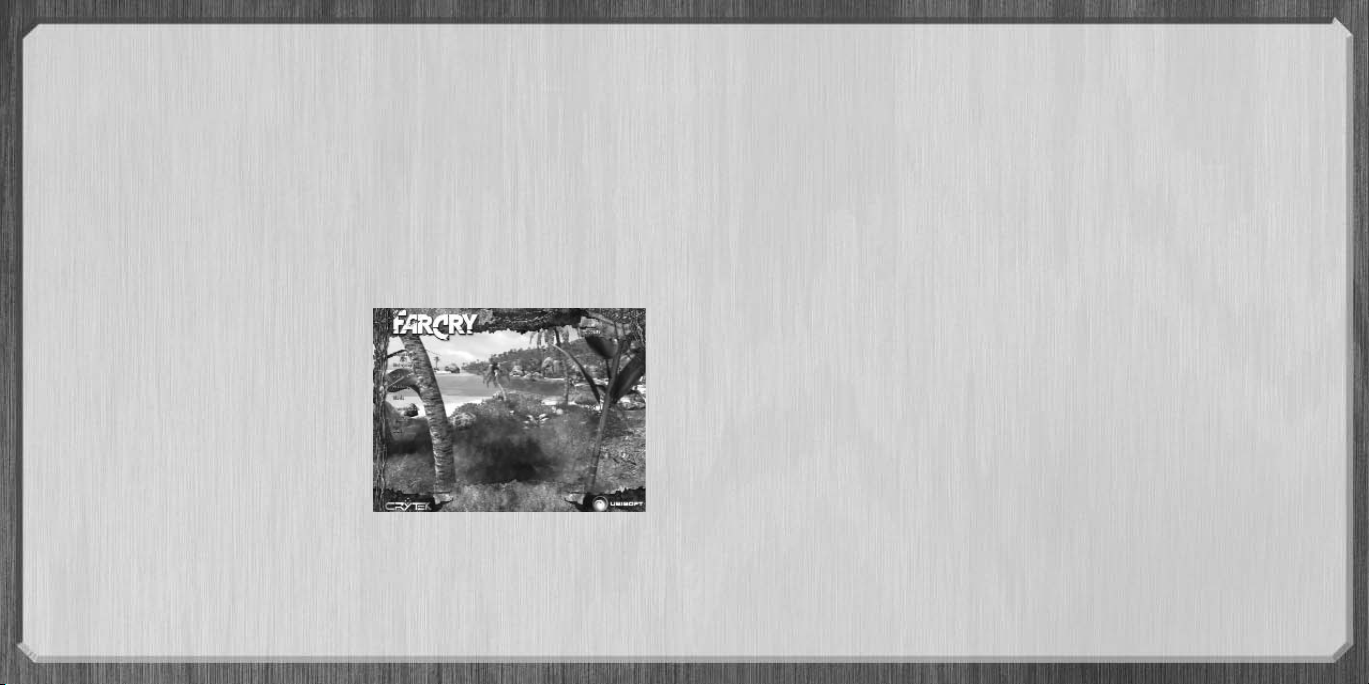
Installing and Running Far Cry
1. Insert the Far Cry CD and the setup should begin automatically. If not, use Windows Explorer to
locate your CD drive and run the file labeled setup.exe in the root folder of the Far Cry CD.
2. The installation wizard will guide you through the setup process.
3. To start the game, browse Start>Ubisoft>Crytek>Far Cry and click Play Far Cry.
To Uninstall Far Cry:
Either click Start>Programs>Ubisoft>Far Cry>Uninstall Far Cry or use the Windows Add/Remove Software utility.
GAME SETUP
This is the screen you will see when Far Cry has loaded.
Campaign (Single Player)
Click Campaign to start a single-player game. To load a
previously saved game, go to the Campaign screen, press
Load Checkpoint, then select the level and the checkpoint
you want from both lists. The lists of available maps and
checkpoints depend on your progress through the
campaign.
Multiplayer
Click Multiplayer to create or join a multiplayer game. The Multiplayer window shows active servers,
including the following information.
4
Multiplayer Information
• Name: The name of the server hosting the multiplayer game.
• Map: The map being played on that server.
• Players: The number of players already in the game/the total number of players allowed.
• Mode: The play mode of the current game.
• Ping: The ping time (milliseconds) to the listed server from your machine.
Select a game and click Join, or you may prefer to create a server. Click the Refresh button to search for
new servers.
Create Server Options
• Team Damage: Allow players on the same team to do damage to each other (friendly fire).
• Min Players: Set the minimum number of active players before the game can start (min is 0).
• Max Players: Set the maximum number of players (including spectators) allowed in the game (max is 32).
• Game Type: Choose a game mode from the drop-down menu. These modes are discussed in more detail in
the Playing Far Cry > Multiplayer section.
• Server Name: Set the name that will identify the game to other players.
• Password: Type a password here to password-protect the server.
• Select Map: Select a map on which to play the game.
• Load/Save: Store server settings in named profiles.
• Respawn Time: Set the delay between dying and respawning.
• Time Limit: Set the time before the end of the round.
™
• Ubi.com
• Launch: Start the server using your settings.
: Toggle the Internet-ready server (use this to host Internet games).
5
Page 6
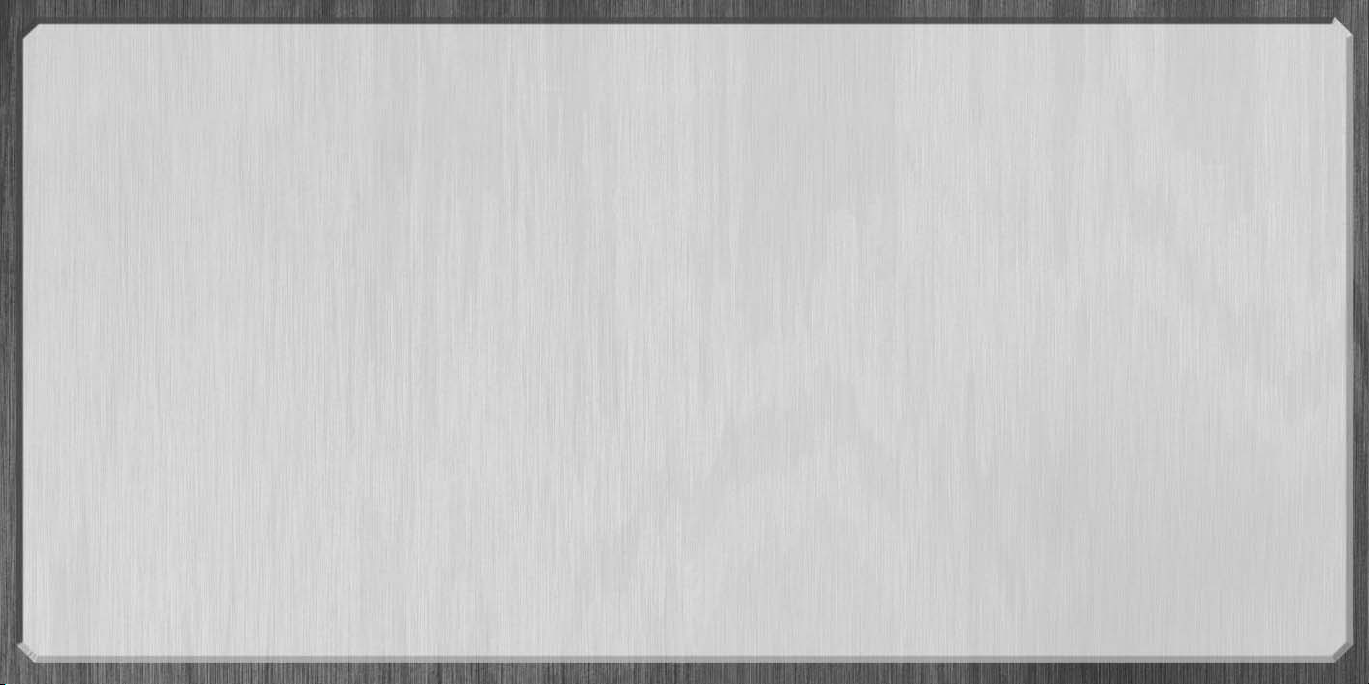
Options
Click Options to personalize player settings and controls.
Game Options
To personalize these settings, click Player in the Options menu. Choose a model from the drop-down list and
type a name into the provided box. You may also toggle or alter the following: corps stay, lazy weapon,
multiplayer name, model, and color.
Control Options
Click Control Settings to list all controls and current bindings. The controlled action is listed on the left with the
action’s context in brackets behind it. To change a control, double-click the table entry for the control and,
when prompted, press the new key for the selected control. See the Default Key Controls section for a full list
of controls and default bindings.
Video Options
Changing default video settings may improve the performance of the game at the cost of visual appeal. By
default, all settings are set to match the capabilities of recommended machine specs. Should you choose to
change your recommended video options and then prefer to auto-detect, simply browse
Start>Ubisoft>Crytek>Far Cry and click Configure Far Cry.
Video Options
• Renderer: Select your rendering option (i.e., Direct3D®9).
• Resolution: Choose from a list of all available resolutions.
• Anti-Aliasing: Turn full-screen anti-aliasing on or off (different quality settings are possible).
• Brightness, Contrast, and Gamma Sliders: Adjust your display device properties (Monitor/TFT/TV).
• Full Screen: Check this to play in full-screen mode.
• Vertical Synch: Check this to synch display rate to monitor's refresh rate.
• Render Mode: Select one of the supported render styles (Normal, Cold, Paradise, and Cartoon).
Video Options: Advanced
• Auto Detect: Set the video options to match your machine’s individual capabilities.
• Very High: See all eye candy at the cost of performance. Recommended for top-of-the-line machines only.
• High: Set the video options to match high-spec configurations.
• Medium: Set the video options to match medium-spec configurations.
• Low: Set the lowest video quality for best performance, especially on low-spec machines.
• Texture Quality: Set the texture quality (texture, light maps, bump maps, detail maps) to low, medium,
high, or very high.
• Texture Filter Quality: Set the texture-filtering quality (bilinear/trilinear) to low, medium, high, or very high.
• Anisotropic Filtering Level: Set the anisotropic filtering level (1, 2, 4).
• Particle Count: Set the number of particles allowed on-screen to low, medium, high, or very high (the higher
the count, the more realistic the particle effects are).
• Special Effects Quality: Set the quality of various special effects to low, medium, high, or very high (this
must be set to at least medium to enable Render Mode selection in the Video Options menu).
6
7
Page 7

• Environment Quality: Set the quality of the environment (fog, decals, mirrors and reflections, object detail)
to low, medium, high, or very high.
• Shadow Quality: Set the quality of dynamic shadows in the game to low, medium, high, or very high (turns
on stencil shadow and shadow maps).
• Water Quality: Set the quality of the water to low, medium, high, very high, or ultra high (turns on
reflections, refractions, and their update factors).
• Lighting Quality: Set the quality of the lighting (bump-mapping quality, quality of character lighting, and
quality of light maps).
Sound Options
• Sound FX Volume: Adjust the volume of sound effects and voices in the game.
• Music Volume: Adjust the volume of the dynamic background music in the game.
• Speaker Setup: Set up various speaker configurations (Monaureal, Stereo, Headphones, Quadrophonic,
Surround, Dolby® 5.1).
• Compatible Mode: Select this option to auto-detect for your sound hardware should you experience any
playback issues with your installed sound card.
• Doppler Effect: Same as in table.
• Hardware Mixing: Check this to turn on the mixing of sounds in hardware.
• Enable EAX™: Check this to enable EAX effects (needs hardware mixing).
• Enable Music: Check this to turn in-game music on or off.
• Music Quality: Set the quality of music played in the game to low, medium, high, or auto detect to
automatically adjust the music quality to your machine speed.
Profiles
Click Profile to manage your profiles. Select the profile you’d like to play with or create a new one.
Demo Loop
Click this button to run a continuously looped demo of Far Cry.
Credits
Use this function to view the credits.
Quit
Use this function to exit the game.
8
9
Page 8

PLAYING FAR CRY
Main Characters
Jack Carver
A charter boat captain
in the South Pacific,
Jack has been hired to
take Val to an
uncharted island in
Micronesia, ostensibly
to take pictures of the
little-known Japanese
WWII ruins there.
Valerie
Constantine
An American photojournalist working for
Exotic Travel magazine,
Val seems a bit too
professional for your
run-of-the-mill
freelance
photographer.
Harlan Doyle
Harlan is Jack’s main
contact on the island
once the mystery
begins. He seems to
know a lot about what
is going on, but is
none too eager to
reveal his own identity.
George Wilhelm
Krieger
Formerly a World
Health Organization
scientist, he
disappeared some five
years ago under
mysterious
circumstances
surrounding his
controversial genetics
research.
Col. Richard Crow
A soldier of fortune of
unknown origin, he
heads the mercenary
force that protects Dr.
Krieger’s island
installation.
Mercenaries
Hired goons. Scum of
the earth. Trained
killers. They aren’t paid
to ask questions.
10 11
Page 9

Vehicles
Inflatable Boat: Quiet, sturdy, and easy to
operate, it is
perfect for
moving through
the water
quickly and
quietly.
Buggy: Light,
fast, and hard to
break, the buggy is
good for crossing
almost any kind of
terrain.
Patrol
Boat: Fast,
sturdy, and
armed, this
boat is useful
for getting across contested water in a hurry.
Big Truck: This all-purpose vehicle is used for
moving cargo on the islands.
Hang Glider: This lightweight personal wing can
be used for emergency airborne transportation.
Helicopter Gunship: This fast-attack
chopper is used for troop insertion and air
support. (Not used by Jack.)
Humvee: Heavier, stronger, and more powerful
12 13
than the buggy,
the Humvee is
designed for
getting a lot of
people somewhere
quickly and safely.
Forklift: Fun to drive, but
certainly not combat-ready.
Use these for indoor
transport.
Cargo Chopper: This large twin-rotor
chopper is used for heavy cargo liftingand
troop transport. Watch out for the
reinforcements it brings. (Not used by Jack.)
Page 10

Weapons
Machete: Never go
into the jungle without a
really big knife.
Fire Mode 1: Melee
Attack
Falcon .357: Massive-caliber
semi-automatic handgun.
Fire Mode 1: Semi-Automatic
Zoom Mode: Aimed Mode
P90 SMG: Modern
SMG, designed for a
high volume of fire in a
light and quickloading weapon.
Fire Mode 1: Automatic
Zoom Mode: Aimed Mode
MP5 SMG: Silenced
SMG, designed for high
firepower with minimum
sound and flash.
Fire Mode 1: Automatic
Fire Mode 2: Single Shot
Zoom Mode: Aimed Mode
M4 Assault
Weapon: Standard
assault rifle. Offers high
rate of fire and
reasonable accuracy over medium ranges.
Fire Mode 1: Automatic
Fire Mode 2: Single Shot
Zoom Mode: Aimed Mode
AG36: Assault rifle
with a parabolic grenade
launcher. Useful for
lobbing grenades long
distances over walls and obstacles, and for engaging
in long-range combat.
Fire Mode 1: Automatic
Fire Mode 2: Grenade Launcher
Zoom Mode: Scope
OICW Assault
Weapon: Advanced
assault rifle with
integrated scope and HE
munitions. A great assault weapon for mid- to longrange combat in open terrain.
Fire Mode 1: Automatic
Fire Mode 2: HE Munitions
Zoom Mode: Scope
Jackhammer Shotgun:
Semi-automatic shotgun.
Perfect for clearing corridors
or tight indoor spaces.
Fire Mode 1: Semi-Automatic
Zoom Mode: Aimed Mode
Sniper Rifle: Sniper rifle
with high-optics scope for
extreme long-range
combat.
Fire Mode 1: Single Fire
Zoom Mode: Scope
Machine Gun: Infantry
assault machine gun. Puts a
lot of metal in the air, but
at the cost of accuracy.
Fire Mode 1: Automatic
Zoom Mode: Aimed Mode
Rocket Launcher: Slow
and heavy weapon capable
of dealing massive damage
at long range.
Fire Mode 1: Single Fire
Zoom Mode: Scope
Handgrenade:
Use these
to take out groups of enemies
and blow things sky high.
Flashbang Grenade:
Creates a massive noise and
flash effect that temporarily
disables anyone in range.
Smoke Grenade: Smoke
creates cover anywhere.
Rock: You can always
throw rocks – they do no
damage, but you can use
them to make noise and
distract the enemy.
14
15
Page 11

Mounted Weapons
Mortar: Extremerange parabolic
explosive delivery
system.
Pickups
Grab these to add health, ammo, armor, or weapons.
Binoculars: With up to
24x zoom, a motion tracker
that allows you to find and
track distant enemies, and a
directional mike that allows
you to hear noises from a great distance.
Flashlight: The flashlight
clips to clothing and has an
almost endless battery life.
Mini-gun: Mounted
weapon capable of
extremely high rate
of fire.
CryVision Goggles:
These goggles allow a special
CryVision viewing mode –
a hybrid of low-light and
thermographic imaging.
Detonation Pack: The
detonation pack contains
placeable explosives withimedelay explosion.
Health: Small and large
medic kits restore your
health.
HUD (Heads-Up Display)
HU D Guide – Normal HU D
1. Awareness Scope: Shows you the location of all the
sounds you hear around you as a series of
concentric circles. Additionally, when you have
tagged an enemy with your binoculars, you can
see them as a bright dot. The dot’s color indicates
how excited they are – based on whether they’ve
spotted you or not. You can also see all mission
goals as a glowing blue dot.
3
4
1
2
10
5
8
6
7
2. Stealth-o-Meter: Shows you how likely you are to
be sensed by nearby enemies.
3. Impact Indicator: Shows the direction from which you were hit.
4. Compass: Indicates which direction you are facing.
5. Health Bar: Indicates your health level.
6. Stamina Bar: Indicates current levels of stamina. Stamina is used for sprinting and for breathing underwater.
7. Armor Bar: Shows your armor level. If it drops to zero, you are more vulnerable and will begin losing
health when hit.
8. Ammo Indicator: Indicates the remaining ammunition for your current weapon’s two attack modes.
9. Grenade Indicator: Shows the number and type of grenades you have readied. Each type of grenade
has a different icon.
10. Vehicle Damage Bar: Shows how much damage your vehicle has sustained.
Multiplayer
Game Modes
9
Far Cry has three multiplayer game modes. Each mode has different strategic requirements, which are
especially important for the class-based team modes.
16 17
Page 12

Multiplayer Game Modes
• Free For All (FFA): There are no teams. The player with the most kills wins.
• Team Deathmatch (TDM): Teams compete to score kills or frags. The team with the most kills wins.
• Assault: One team must lead an assault on a defensive position held by the other team.
Joining a Team
At the Limbo screen, you can select which team to join and also your
character class (if appropriate). You can return to the Limbo screen
during play, but you will be vulnerable to attack.
Character Classes
Character classes are used in the Assault modes only. In these modes, players choose character class and team
allegiance in the Limbo screen before spawning into the game.
Player Classes
Grunt: The grunt is the
toughest of soldiers, with
the best of weapons. This class
is ideally suited to combat.
Sniper: The sniper is at his best
when hidden away from the heat of
battle, where he can use the deadly
sniper rifle to support other soldiers.
Support: The support-class character
is very handy for building and repairing bases.
He is equipped with health packs to heal
the wounded on your team, and he is capable
of destroying enemy buildings.
DEFAULT CONTROLS
L and R mean Left and Right in the case of mouse buttons or repeated keys such as Shift or Ctrl. MB
stands for Mouse Button; MW, for Mouse Wheel. Other keys are named by their label on a standard
QWERTY keyboard. Binding Two is an alternative setting and is not necessarily bound.
Some features may not be implemented at the time of this manual’s release (or ever). These controls are
not included in the manual.
Key bindings can be changed from the Far Cry menu by choosing Options>Controls.
18 19
Page 13

Keys
Movement Controls
Control Binding One Binding Two Function
Forward w Num 5 Walk, run, swim, or drive forward or backward.
Backward s Num 2
Run left a Num 4 Run to either side while maintaining forward orientation
Run right d Num 6 (also called “strafe”).
Previous weapon MW Down PgUp Choose the weapon slot below the weapon you
are holding.
Next weapon MW Up PgDn Choose the next weapon slot.
Throw g Num 8 Throw a rock (by default) or the selected grenade type.
Drop weapon
j Drop your current weapon.
Cycle grenades h Cycle through the available grenade types.
Quick-switch 1 Only four weapons can be carried. A weapon must be
weapon 2 dropped before another can be picked up and carried in
Run/walk Z Hold this down to run or walk. You will walk if Always
Run is off, or run if Always Run is on.
3 the empty slot.
4
Jump Space Num Enter Jump, swim up, or climb ladders.
Crouch/duck L Ctrl Num 0 You can shoot while crouched.
Prone v Good for hiding and very good for sniping.
Lean left q Num 7 Lean either way to sneak a look at enemies while
Lean right e Num 9 providing a small target.
Sprint L Shift Enables a short burst of really fast movement. Watch
your stamina bar, or you may die from overexertion!
Vision Controls
Control Binding One Binding Two Function
Use weapon Right MB Press to aim your weapon.
sight
Zoom in MW Down + Increase the magnification of the sighting scope on the
weapon sight sniper rifle and AG36 assault rifle.
Zoom out MW Up - Decrease the magnification of the sighting scope on the
Weapon Controls
Control Binding One Binding Two Function
Attack LMB Fire weapon, attack with melee weapon, or throw
projectile weapon.
Attack toggle x Num Lock Toggle the attack mode for weapons that have
two attacks.
weapon sight sniper rifle and AG36 assault rifle.
Binoculars b * Raise the binoculars to your face.
Zoom in binoculars MW Down Increase the zoom of the binoculars.
Zoom out binoculars MW Up Decrease the zoom of the binoculars.
CryVision goggles t Put the thermal vision goggles on or take them off.
Flashlight l Num / Switch the flashlight on or off.
Reload r Reload weapon.
20 21
Page 14

Vehicle-Specific Controls
Control Binding One Binding Two Function
Enter vehicle f Num Enter The same control as the Use function. Press it to enter a
vehicle when you are close enough.
Exit vehicle f Exit a vehicle.
Change seat L Shift Change seats in the vehicle.
Fire mounted weapon LMB Uses the same attack control as a handheld weapon.
Lights l Turn vehicle lights on or off.
Miscellaneous Controls
Control Binding One Binding Two Function
Use item f Num Enter Place a charge, build a base, get in a vehicle, etc.
Get briefing Tab Retrieve the last HUD briefing to review your objective.
Hold breath Space Help to steady the barrel of scoped weapons
when sniping.
Multiplayer-Specific Controls
Control Binding One Binding Two Discussion
Chat all y Send message to all.
Chat team u Send message to your team.
View scoreboard Tab View the multiplayer scoreboard.
Limbo hotkey Esc Switch to Limbo screen.
22
Page 15

Page 16

SURVIVE THE HIDDEN
EVILS OF THE TROPICS…
with the Official Strategy Guide
from BradyGames!
• In-Depth Coverage of All Weapons and Vehicles in the Game.
• Complete Walkthrough for Every Mission.
• Detailed Combat Strategies.
• Multiplayer Tactics to Beat Your Online Enemies!
• Special, Full-Color Format!
To purchase BradyGames’
or software retailer. Also available online at bradygames.com.
ISBN: 0-7440-0292-3
UPC: 7-52073-00292-3
PRICE: $19.99 US / $28.99 CAN
©2004 Crytek. All Rights Reserved. Published by Ubisoft Entertainment.
Far Cry, Ubisoft, ubi.com, and the Ubisoft logo are trademarks of Ubisoft
Entertainment in the U.S. and/or other countries.
Far Cry™ Official Strategy Guide,
visit your local electronics, book,
27
Page 17

© 2004 Crytek. All Rights Reserved. Published by Ubisoft
Entertainment. Far Cry, Ubisoft, ubi.com, and the Ubisoft
logo are trademarks of Ubisoft Entertainment in the U.S.
and/or other countries. Uses Bink Video. Copyright ©
1997-2004 by RAD Game Tools, Inc.
28
Proof of Purchase
Far Cry™
