Page 1
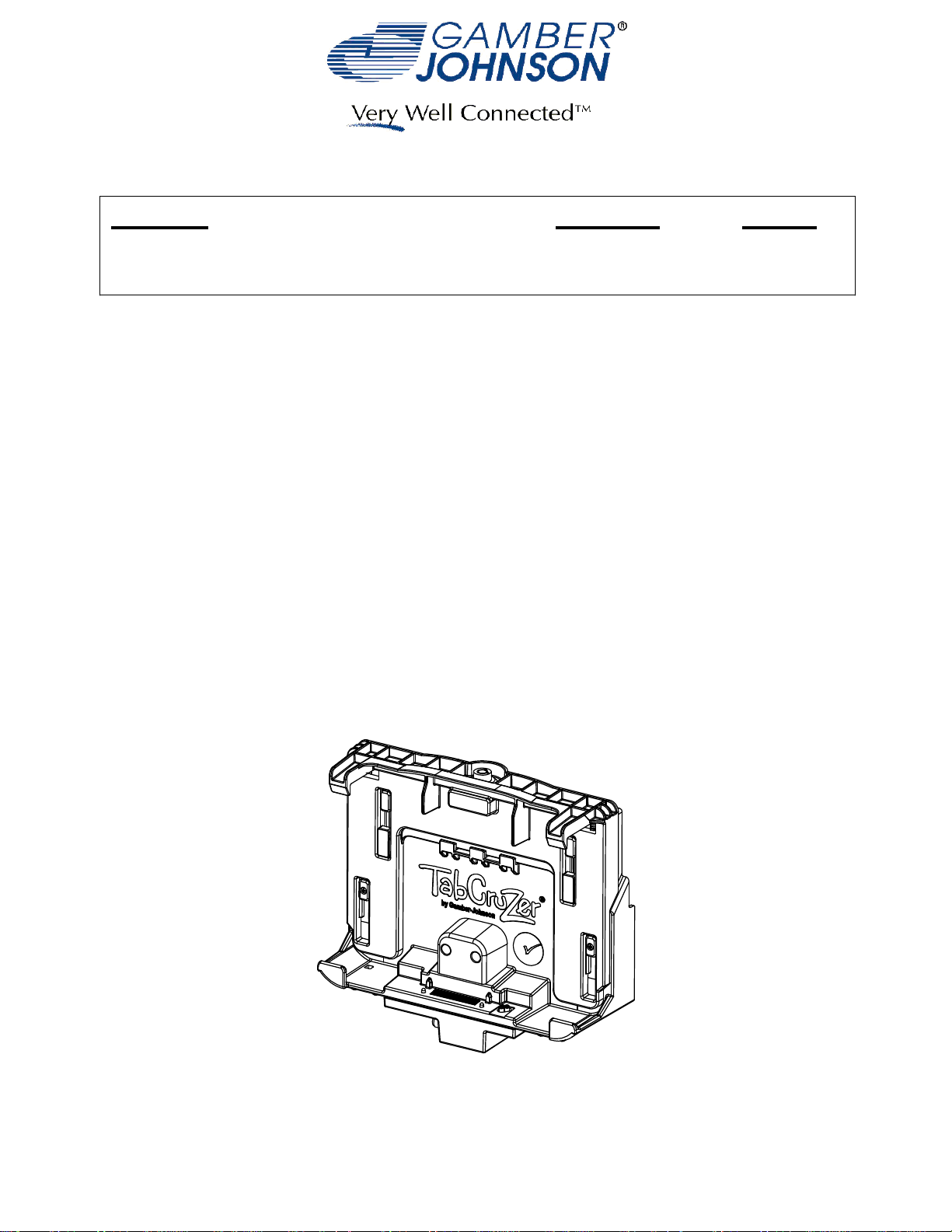
INSTALLATION INSTRUCTIONS
Product Revision
7160-0486, 7160-0487
FZ-G1 DOCKING STATION
Rev .B
Printing Spec:
Form
INST-596
PS-001
This instruction sheet is for the FZ-G1 docking station only. For instructions on
features, set-up, and operation of the FZ-G1 computer, please refer to the
manual provided by Panasonic with the computer.
This docking station is designed to be used with a variety of Gamber-Johnson
mounting systems. Installation instructions for other Gamber-Johnson products
are provided with each individual product.
This instruction sheet is for the following products:
Item No. 7160-0486-00(-P)(-E) Keyed alike, No RF
Item No. 7160-0486-02(-P)(-E) Keyed alike, Dual RF
Item No. 7160-0486-03(-P)(-E) Keyed different, No RF
Item No. 7160-0486-04(-P)(-E) Keyed different, Dual RF
Item No. 7160-0487-00(-P)(-E) Keyed alike, No RF
Item No. 7160-0487-02(-P)(-E) Keyed alike, Dual RF
Item No. 7160-0487-03(-P)(-E) Keyed different, No RF
Item No. 7160-0487-04(-P)(-E) Keyed different, Dual RF
Product Mounting Disclaimer
Product Mounting Disclaimer
Gamber-Johnson is not liable under any theory of contract or tort law for any loss, damage, personal injury, special, incidental or consequential damages for personal injury or other damage
Gamber-Johnson is not liable under any theory of contract or tort law for any loss, damage, personal injury, special, incidental or consequential damages for personal injury or other damage
of any nature arising directly or indirectly as a result of the improper installation or use of its products in vehicle or any other application. In order to safely install and use Gamber-Johnson
of any nature arising directly or indirectly as a result of the improper installation or use of its products in vehicle or any other application. In order to safely install and use Gamber-Johnson
products full consideration of vehicle occupants, vehicle systems (i.e., the location of fuel lines, brakes lines, electrical, drive train or other systems), air-bags and other safety equipment is
products full consideration of vehicle occupants, vehicle systems (i.e., the location of fuel lines, brakes lines, electrical, drive train or other systems), air-bags and other safety equipment is
required. Gamber-Johnson specifically disclaims any responsibility for the improper use or installation of its products not consistent with the original vehicle manufactures specifications
required. Gamber-Johnson specifically disclaims any responsibility for the improper use or installation of its products not consistent with the original vehicle manufactures specifications
and recommendations, Gamber-Johnson product instruction sheets, or workmanship standards as endorsed through the Gamber-Johnson Certified Installer Program.
and recommendations, Gamber-Johnson product instruction sheets, or workmanship standards as endorsed through the Gamber-Johnson Certified Installer Program.
© Copyright 2012 Gamber-Johnson, LLC
If you need assistance or have questions, call Gamber-Johnson at 1-800-456-6868
Page 2
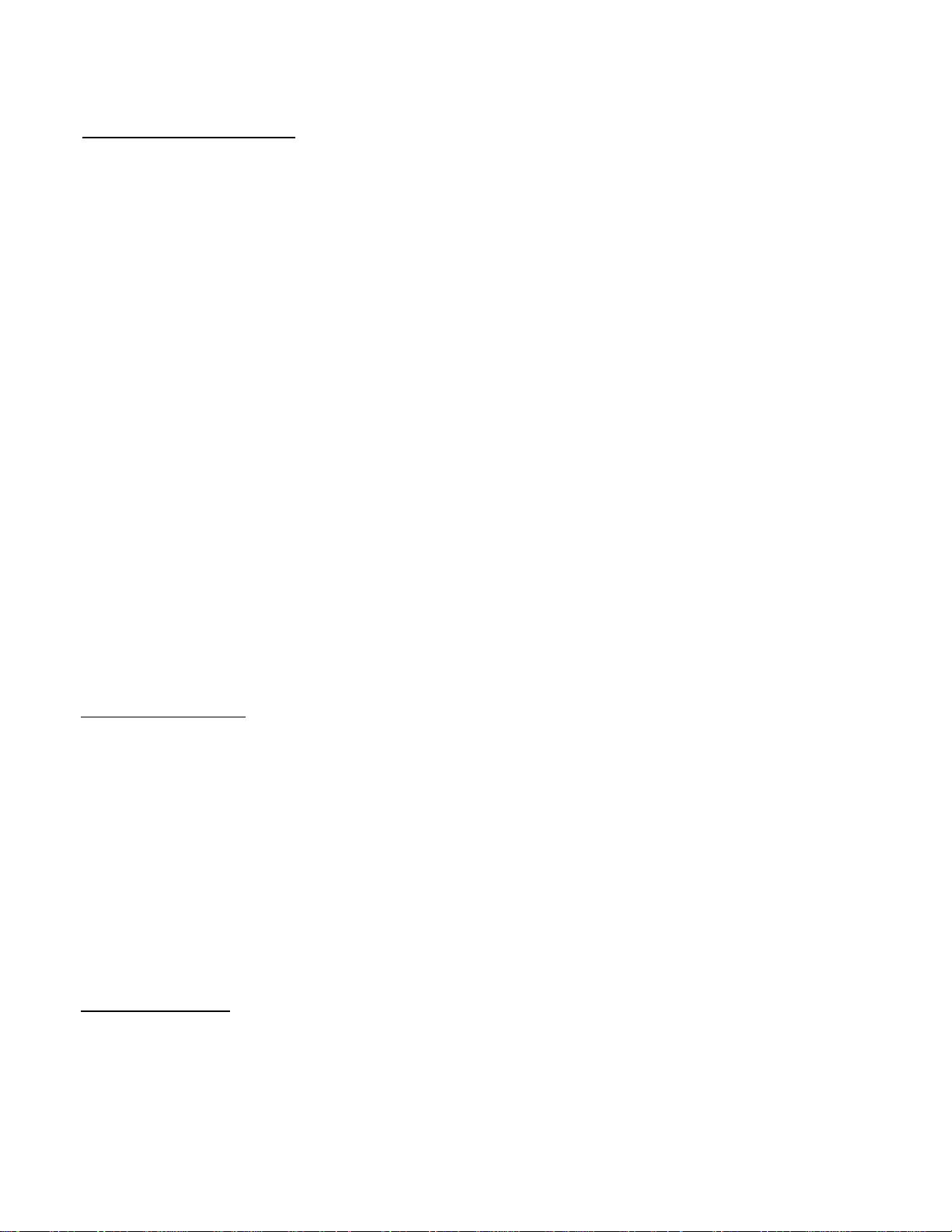
PRE-INSTALLATION RECOMMENDATOINS
Conduct a "Bench Test"
Gamber-Johnson strongly advises a "bench test" be conducted to verify all
electronic and software issues are resolved prior to installation:
Make sure the computer is operational by itself.1.
Insert computer into the docking station and verify that the computer is 2.
operating in the dock.
Interconnect entire assembly and verify start-up of all components, 3.
including other equipment (printers, modems, scanners, etc.)
Gamber-Johnson recommends positioning of all mounts and equipment in the
vehicle prior to the actual install to verify that mounting locations are safe and
practical.
IMPORTANT SAFETY INFORMATION FOR INSTALLERS
Safety is dependent on the proper installation and servicing of this docking station. It is
important to read and follow all instructions before installing this product.
To properly install a Gamber-Johnson docking station you must have a good understanding of
automotive electrical procedures and systems, along with proficiency in the installation and
service of aftermarket vehicle equipment.
There are no adjustments required at any time of the electrical components within the
docking station.
During Installation:
DO NOT connect this docking station to the vehicle battery until:
All other electrical connections are made1.
Mounting of all components is complete2.
Verification that no shorts exist in the entire system3.
DO NOT
When drilling into the vehicle, DO make sure that both sides of the surface are clear of
anything that could be damaged.
CAUTION:
sparks resulting in electrical fires or flying molten metal.
install equipment or route wiring or cords in the deployment path of any air bag.
If wiring is shorted to the frame, high current conductors can cause hazardous
Opening the docking station will void the product warranty.
After installation:
Test the docking station to ensure that it is working properly.
File these instructions in a safe place and refer to them when performing maintenance or reinstalling.
WARNING
damage, serious injury, or death.
: Failure to follow all safety precautions and instructions may result in property
Page 3

FZ-G1 DOCKING STATION FEATURE IDENTIFICATON
Button Latch
Top Hooks
Slide Plate
(Keyed alike,
or Keyed different)
Base
Alignment Tabs
Dual RF Output
Docking Connector
Cable Tie Openings
Guide Block
(Can be removed for
use with FZ-G1 that has
an extended battery or
card slot attachment)
Dual RF Connector
Ground Pins
RF Switch - move to
outside position for
External RF Antenna
15.6 Vdc Input
Ethernet
Serial
Video
4X Mounting Studs
(1/4-20unc for model 7160-0486)
(M6-1.0 for model 7160-0487)
(2) USB
HDMI - If using HDMI cable, snap
ferrite (GJ# 15064 - Fair-Rite Part #
0431167281) supplied in the hardware
bag onto the HDMI cable as close to
the dock as possible
Page 4

DOCKING AND UNDOCKING THE COMPUTER
Figure 1
1. Turn the computer off.
2. With the slide plate in the open
position, insert the bottom of the
computer into the docking station.
Make sure the guide tabs are lined up
with the pockets on the back side of
the computer.
Rotate the top of the comptuter under
the top hooks until the computer is
resting on the two vertical walls sticking
out from the slide plate.
(see Figues 1, 2 & 3)
(Note: If your FZ-G1 computer has an
extended battery or card slot
attachment on the back side, you will
need to remove the guide block from
the face of the dock before inserting
the computer.)
3. Push downward on the slide plate
to latch the dock. (See Figure 4)
Vertical Walls
Guide Block
Guide tabs
Figure 2
4. (Optional) The key lock can now
be used for security purposes.
TO UNDOCK THE COMPUTER
1. Turn the computer off.
2. Unlock if locked.
3. Press the Latch Button. The slide
plate is spring loaded and should raise
with your hand when you release the
button.
4. Rotate the top of the computer out
of the dock to remove.
Figure 3
Figure 4
Page 5

Regulatory Certification Information
Regulatory Model #: 7160-0486
GJ Model #'s: 7160-0486-00, 7160-0486-02, 7160-0486-03, 7160-0486-04
7160-0486-00-P, 7160-0486-02-P, 7160-0486-03-P, 7160-0486-04-P
7160-0487-00, 7160-0487-02, 7160-0487-03, 7160-0487-04
7160-0487-00-E, 7160-0487-02-E, 7160-0487-03-E, 7160-0487-04-E
Descriptions: Dock-Panasonic-FZG1
Certifications:
EN 55022:2010 CISPR 22:2008 Class B•
EN 50498:2010•
EN 50581:2012•
IEC 60950-1:/A1:2009•
EN 60950-1/A12:2011•
CAN/CSA C22.2 No. 60950-1/A1:2011•
UL 60950-1/R:2011-12•
E-Mark•
This device complies with Part 15 of the FCC Rules. Operation is subject to
the following two conditions. (1) this device may not cause harmful
interference, and (2) this device must accept any interference received,
including interfernece that may cause undesired operation.
10R-04 7045
Gamber-Johnson LLC, 3001 Borham Ave.,
Stevens Point, WI, 54481, USA, 715-344-3482
