Page 1
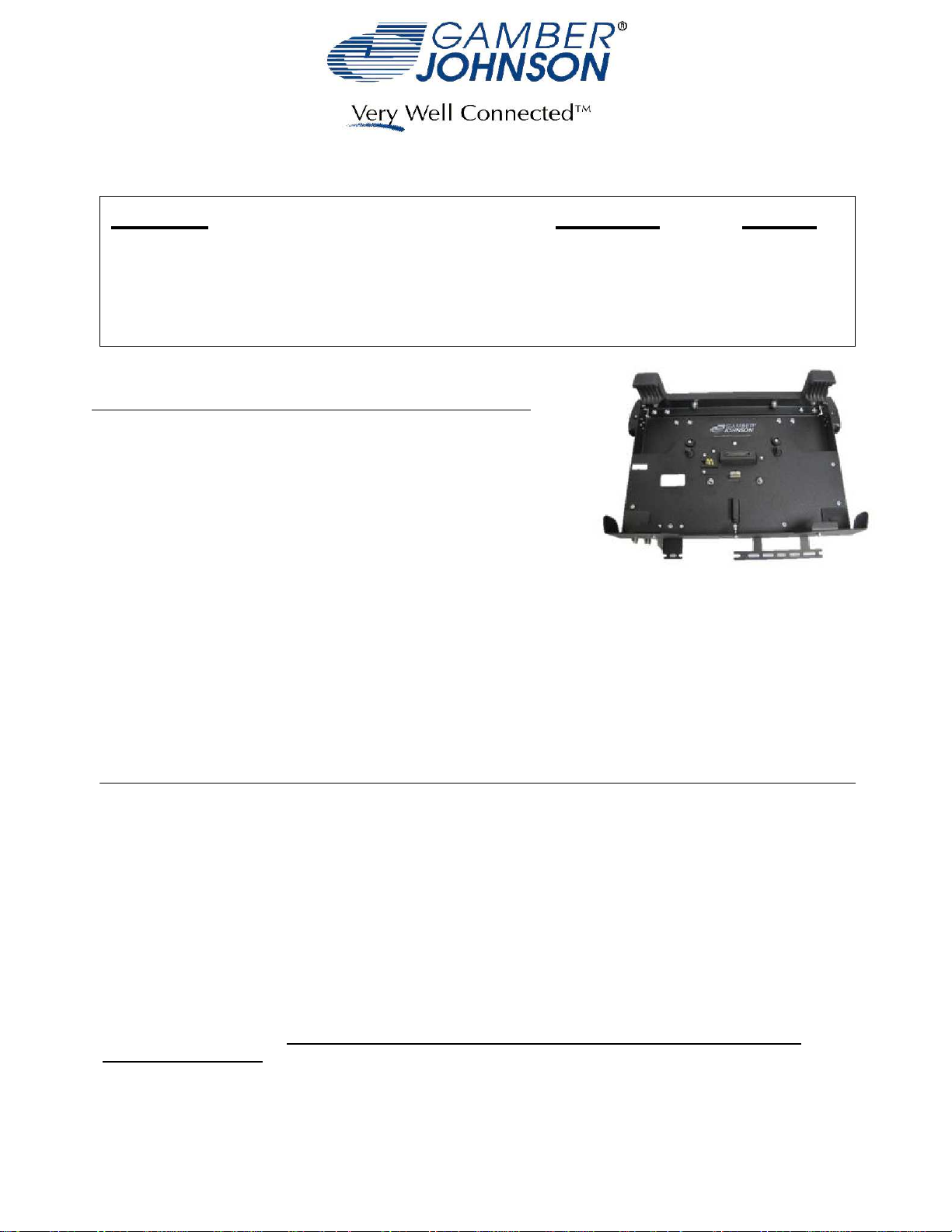
INSTALLATION INSTRUCTIONS
Product
Panasonic CF-D1 Docking Station
Revision
Rev. D
Form
INST-592
7160-0470-00 & 7160-0470-00-E
7160-0470-02 & 7160-0470-02-E
Printing Spec:
This instruction sheet is for the following products:
1. 7160-0470-00 & 1760-0470-00-E -- Docks without RF.
2. 7160-0470-02 & 7160-0470-02-E -- Docks with dual RF.
Figure 1
*These instructions are for the docking station only. For instructions on features, set-up
and operation of the Panasonic CF-D1 computer, please refer to the manuals
provided by Panasonic with the computer.
PS-001
**This docking station is designed to be used with a variety of Gamber-Johnson
mounting systems. Installation instructions for Gamber-Johnson products are provided
with each individual product.
IMPORTANT SAFETY INFORMATION for
INSTALLERS
Safety is dependent on the proper installation and servicing of this docking station. It
is important to read and follow all instructions before installing the product.
To properly install a Gamber-Johnson docking station you must have a good
understanding of automotive electrical procedures and systems, along with
proficiency in the installation and service of after market vehicle equipment.
There are no adjustment required at any time of the electrical components within
the docking station. Opening the power/port replication housing will void the
product warranty.
Product Mounting Disclaimer
Product Mounting Disclaimer
Gamber-Johnson is not liable under any theory of contract or tort law for any loss, damage, personal injury, special, incidental or consequential damages for personal injury or other damage
Gamber-Johnson is not liable under any theory of contract or tort law for any loss, damage, personal injury, special, incidental or consequential damages for personal injury or other damage
of any nature arising directly or indirectly as a result of the improper installation or use of its products in vehicle or any other application. In order to safely install and use Gamber-Johnson
of any nature arising directly or indirectly as a result of the improper installation or use of its products in vehicle or any other application. In order to safely install and use Gamber-Johnson
products full consideration of vehicle occupants, vehicle systems (i.e., the location of fuel lines, brakes lines, electrical, drive train or other systems), air-bags and other safety equipment is
products full consideration of vehicle occupants, vehicle systems (i.e., the location of fuel lines, brakes lines, electrical, drive train or other systems), air-bags and other safety equipment is
required. Gamber-Johnson specifically disclaims any responsibility for the improper use or installation of its products not consistent with the original vehicle manufactures specifications
required. Gamber-Johnson specifically disclaims any responsibility for the improper use or installation of its products not consistent with the original vehicle manufactures specifications
and recommendations, Gamber-Johnson product instruction sheets, or workmanship standards as endorsed through the Gamber-Johnson Certified Installer Program.
and recommendations, Gamber-Johnson product instruction sheets, or workmanship standards as endorsed through the Gamber-Johnson Certified Installer Program.
© Copyright 2012 Gamber-Johnson, LLC
If you need assistance or have questions, call Gamber-Johnson at 1-800-456-6868
Page 2
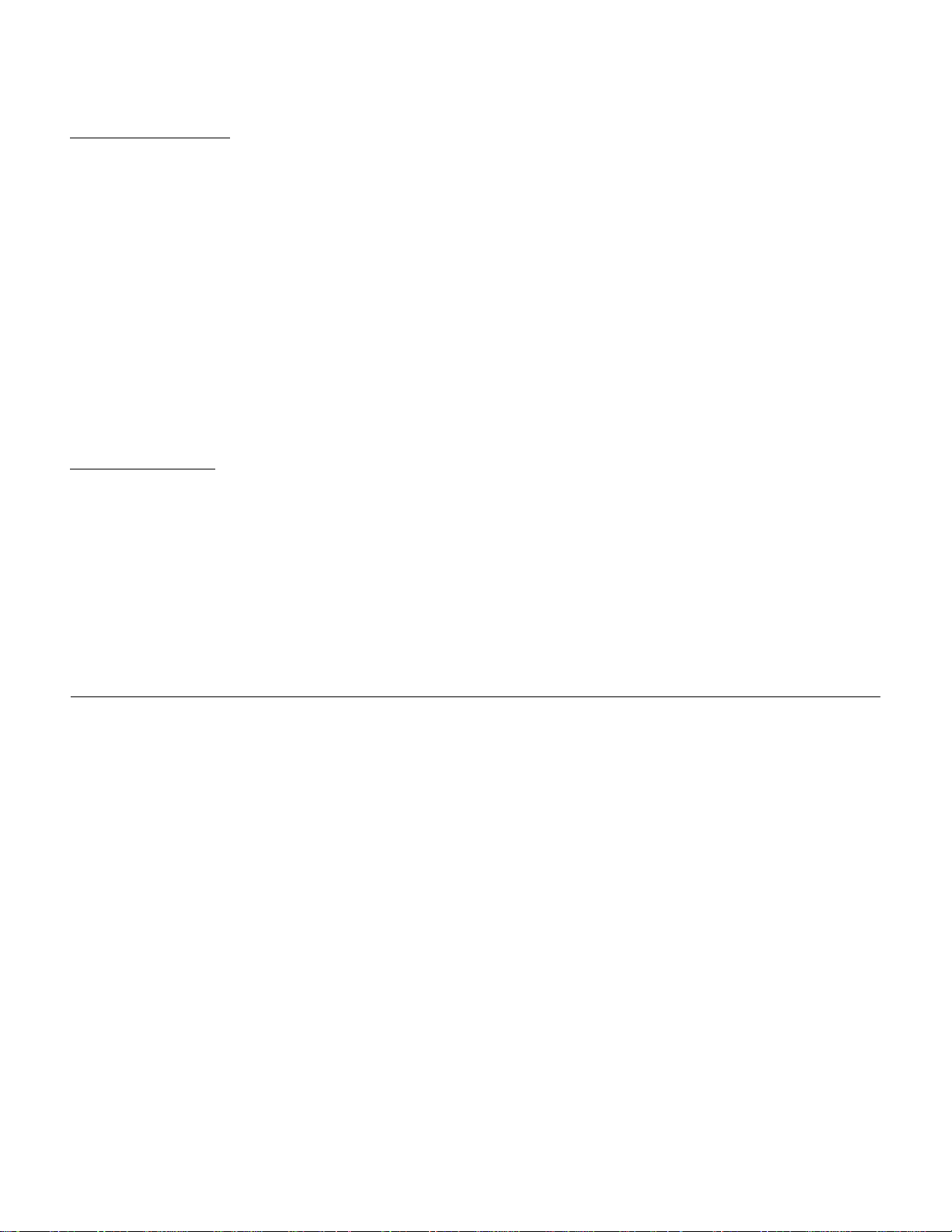
During Installation
DO NOT connect this docking station to the vehicle battery until:•
ALL other electrical connections are made.1.
Mounting of ALL components is complete.2.
VERIFICATION that no shorts exist in the entire system.3.
DO NOT install equipment or route wiring or cords in the deployment path of •
any air bags.
When drilling into the vehicle, DO make sure that both sides of the surface are •
clear of anything that could be damaged.
CAUTION: If wiring is shorted to the frame, high current conductors can cause
hazardous sparks resulting in electrical fires or flying molten metal.
After Installation
Test the docking station to ensure that it is working properly.•
File these instructions in a safe place and refer to them when preforming
maintenance or re-installing.
WARNING: Failure to follow all safety precautions and instructions may result in
property damage, serious injury or death.
PRE-INSTALLATION RECOMMENDATIONS
Conduct a "Bench Test"
Gamber-Johnson strongly advises a "bench test" be conducted to verify that all
electronic and software issues are resolved prior to installation:
Make sure computer is operational by itself.1.
Insert computer into docking station and verify that the computer is operating in 2.
the dock.
Interconnect entire assembly and verify start-up of all components, including 3.
other equipment (printer, modems, scanners, etc.)
* Gamber-Johnson also recommends positioning of all mounts and equipment in the
vehicle prior to the actual install to verify that the mounting locations are safe and
practical.
Page 3

POWER SUPPLY INFORMATION
This docking station uses an external power supply. Gamber-Johnson recommends an
automobile adapter from Lind Electronic (Part Number CF-LND1224A.) This power supply
can receive 12-32Vdc/15A max for input power and provides 15Vdc/8A of output
power. Along with the power supply comes cables to be used for connecting the output
to the dock and another cable to be used for plugging into a cigarette lighter for easy
connections.
Gamber-Johnson has provided a way to attach this power supply to the back of the
dock using a bracket contained within the hardware bag that comes with the unit. See
Figure 2.
Figure 2
Power Supply
Output of Power supply
connected to the dock
Notes:
Bracket contains a notch on one end for going over the end of the power 1.
supply that contains the fuse.
Bracket is in the hardware bag along with the screws needed for attaching the 2.
bracket.
It is also recommended that a tie wraps be used to secure excess cable to the 3.
bracket to hold it in place.
If at anytime the fuse is blown (located on the power supply)replace it with 4.
and equivalent 15 Amp fuse that conforms to SAE standard J1128 only.
Cigarette adapter has a slide switch to allow for it to be used either in wide or 5.
narrow sockets but it does not have an internal fuse.
If it is determine not to use the cigarette lighter connection and to hard wire it 6.
is Gamber-Johnson requirement that another inline fuse (15Amp)(not supplied)
be installed as close to the power source as possible (less than 10") This will
provide the necessary protection should wire be shorted that connects to the
dock power supply.
Protect all wiring from abrasion and chaffing by using wire loom or conduit and 7.
route away from moving parts or areas where high temperatures may occur.
If a timing device is used follow th e instructions of the manufacturer of that 8.
device. It must be wired in-line with the supply voltage (V+) to the docking
station.
Brackett for
attaching
Power Supply
to back of
dock.
Page 4

INSERTING COMPUTER into the DOCK
Make sure the sliding door (located on 1.
the backside of the computer) has been
opened, exposing the computer's
docking connector. (see Figure 3)
Disengage over center latches, one on 2.
each side of the dock to allow for them
to separate from the hooks that hold
down the top catch. Rotate top catch
up and then back to allow room for the
computer to be inserted. (see Figure 4).
Figure 3
Insert bottom edge of the computer into 3.
the dock at an angle so that the hooks
on the dock can be nested into the
recessed areas located on the front
lower portion of the computer. (see
Figure 5. Rotate computer backwards
into the dock until fully seated in the
dock. Rotate top catch forward and
down onto the computer and re-engage
over center latches to secure computer
in the dock.
To remove computer make sure 4.
computer is turned off and reverse
procedure above.
Figure 4
Figure 5
Page 5

PORT IDENTIFICATION
1 - Video Port 9. 2 - RF Ports (pass through)
CF-D1 Docking Station provides the following port replication:
6 - USB Ports 6. 1 - Audio Port1.
1 - Ethernet Port 7. 1 - Microphone Port2.
1 - HDMI Port 8. 1 - Power Jack3.
4.
1 - Serial Port5.
Power Jack
Audio Out
Mic In
RF
RF
Serial
Video
HDMI
USB
USB
USB
USB
Figure 6
Hardware Bag also contains a small and medium cable
restraint brackets along with appropriate screws for
attaching them to the dock. Use these along with tie
wraps to secure cables when inserted into the dock. This
should prevent cables from coming disengaged from the
dock under vibration conditions. (see Figure 7)
Small Cable Restraint
USB
USB
Ethernet
Medium Cable Restraint
Figure 7
Page 6

Regulatory Certification Information
Regulatory Model #: 7160-0470
GJ Model #'s: 7160-0470-00, 7160-0470-00-E
7160-0470-02, 7160-0470-02-E
Descriptions: Dock-Panasonic-CFD1
1. 7160-0470-00 No/RF
2. 7160-0470-02 Dual/RF
3. 7160-0470-00-E No/RF
4. 7160-0470-02-E Dual/RF
Certifications:
*EN55022: 2010/AC:2010 Class A
*EN 50498: 2010
*EN 50581:2012
*IEC 60950-1/A1:2009
*EN 60950-1/A12:2011
*CAN/CSA C22.2 No. 60950-1/A1:2011
*UL 60950-1/R:2011-12
This device complies with Part 15 of the FCC Rules. Operation is subject to
the following two conditions. (1) this device may not cause harmful
interference, and (2) this device must accept any interference received,
including interfernece that may cause undesired operation.
Gamber-Johnson LLC, 3001 Borham Ave,
Stevens Point, WI, 54481, USA, 715-344-3482
