Page 1
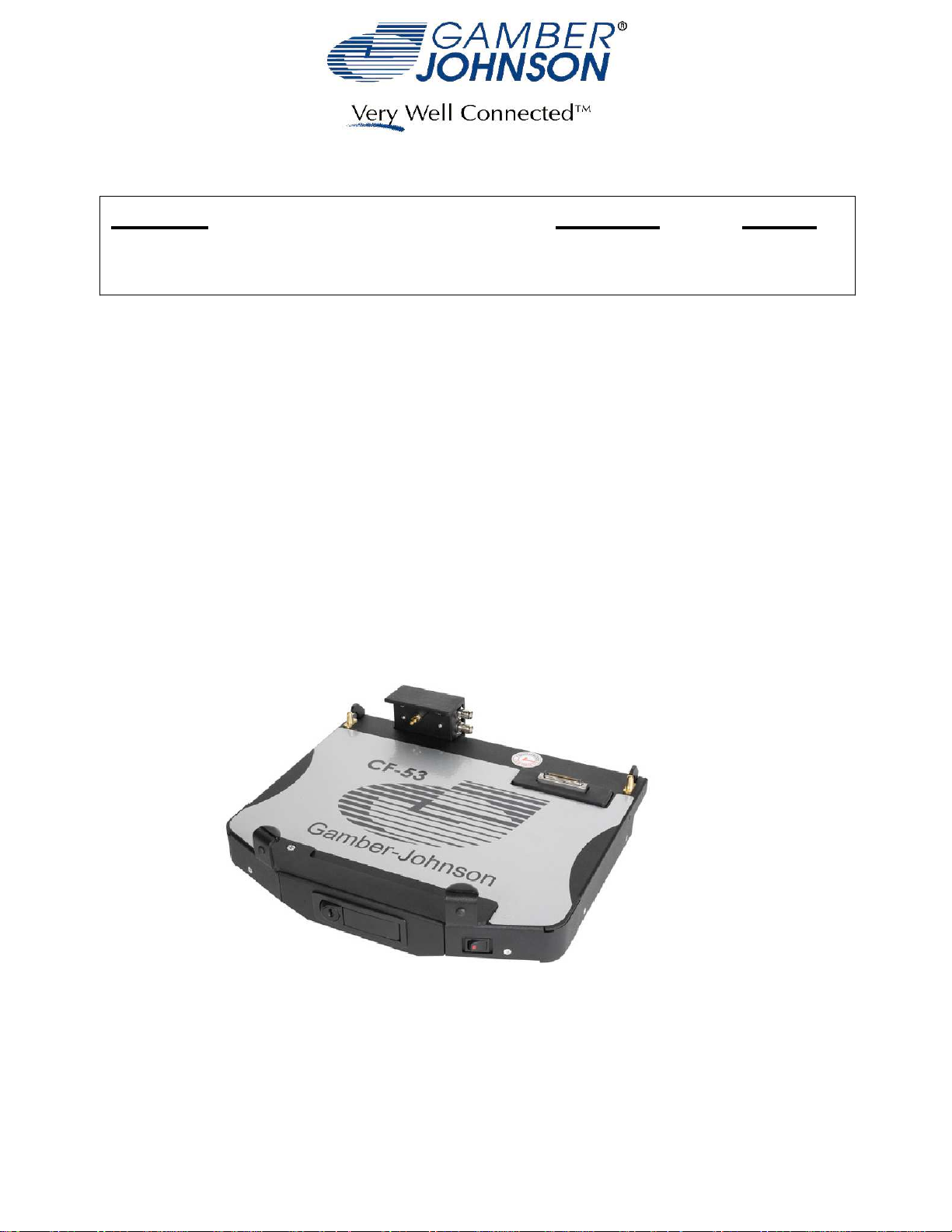
INSTALLATION INSTRUCTIONS
Product
7160-0393
CF53 DOCKING STATION
Revision
Rev .B
Printing Spec:
Form
INST-571
PS-001
This instruction sheet is for the CF53 docking station only. For instructions on
features, set-up, and operation of the CF53 computer, please refer to the manual
provided by Panasonic with the computer.
This docking station is designed to be used with a variety of Gamber-Johnson
mounting systems. Installation instructions for other Gamber-Johnson products
are provided with each individual product.
This instruction sheet is for the following products:
Item No. 7160-0393-00(-P) No RF (External Power Supply sold separately)
Item No. 7160-0393-02(-P) Dual RF (External Power Supply sold separately)
Item No. 7160-0393-04(-P) No RF with Internal Power Supply
Item No. 7160-0393-06(-P) Dual RF with Internal Power Supply
Product Mounting Disclaimer
Product Mounting Disclaimer
Gamber-Johnson is not liable under any theory of contract or tort law for any loss, damage, personal injury, special, incidental or consequential damages for personal injury or other damage
Gamber-Johnson is not liable under any theory of contract or tort law for any loss, damage, personal injury, special, incidental or consequential damages for personal injury or other damage
of any nature arising directly or indirectly as a result of the improper installation or use of its products in vehicle or any other application. In order to safely install and use Gamber-Johnson
of any nature arising directly or indirectly as a result of the improper installation or use of its products in vehicle or any other application. In order to safely install and use Gamber-Johnson
products full consideration of vehicle occupants, vehicle systems (i.e., the location of fuel lines, brakes lines, electrical, drive train or other systems), air-bags and other safety equipment is
products full consideration of vehicle occupants, vehicle systems (i.e., the location of fuel lines, brakes lines, electrical, drive train or other systems), air-bags and other safety equipment is
required. Gamber-Johnson specifically disclaims any responsibility for the improper use or installation of its products not consistent with the original vehicle manufactures specifications
required. Gamber-Johnson specifically disclaims any responsibility for the improper use or installation of its products not consistent with the original vehicle manufactures specifications
and recommendations, Gamber-Johnson product instruction sheets, or workmanship standards as endorsed through the Gamber-Johnson Certified Installer Program.
and recommendations, Gamber-Johnson product instruction sheets, or workmanship standards as endorsed through the Gamber-Johnson Certified Installer Program.
© Copyright 2012 Gamber-Johnson, LLC
If you need assistance or have questions, call Gamber-Johnson at 1-800-456-6868
Page 2
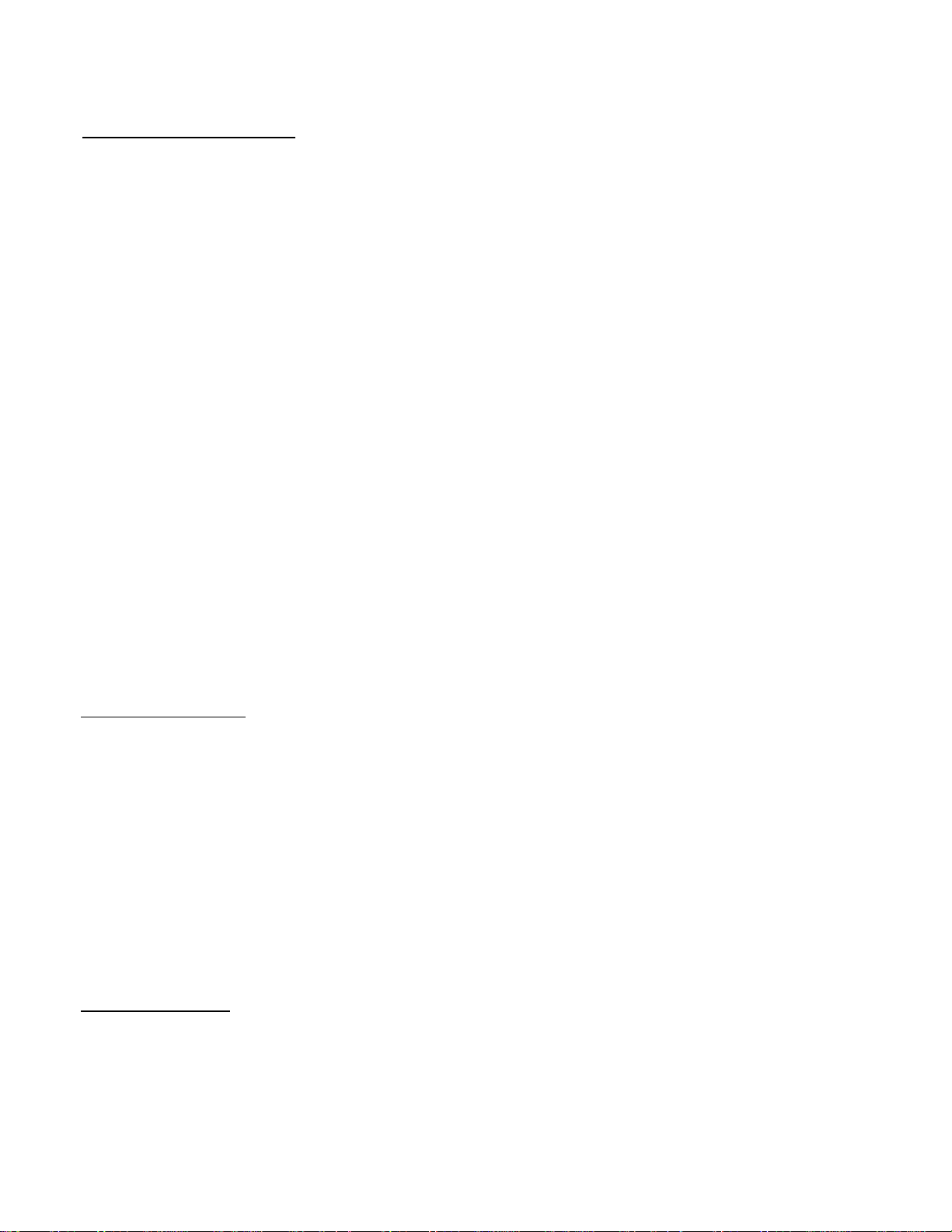
PRE-INSTALLATION RECOMMENDATOINS
Conduct a "Bench Test"
Gamber-Johnson strongly advises a "bench test" be conducted to verify all
electronic and software issues are resolved prior to installation:
Make sure the computer is operational by itself.1.
Insert computer into the docking station and verify that the computer is 2.
operating in the dock.
Interconnect entire assembly and verify start-up of all components, 3.
including other equipment (printers, modems, scanners, etc.)
Gamber-Johnson recommends positioning of all mounts and equipment in the
vehicle prior to the actual install to verify that mounting locations are safe and
practical.
IMPORTANT SAFETY INFORMATION FOR INSTALLERS
Safety is dependent on the proper installation and servicing of this docking station. It is
important to read and follow all instructions before installing this product.
To properly install a Gamber-Johnson docking station you must have a good understanding of
automotive electrical procedures and systems, along with proficiency in the installation and
service of aftermarket vehicle equipment.
There are no adjustments required at any time of the electrical components within the
docking station. Opening the docking station will void the product warranty.
During Installation:
DO NOT connect this docking station to the vehicle battery until:
All other electrical connections are made1.
Mounting of all components is complete2.
Verification that no shorts exist in the entire system3.
DO NOT install equipment or route wiring or cords in the deployment path of any air bag.
When drilling into the vehicle, DO make sure that both sides of the surface are clear of
anything that could be damaged.
CAUTION:
sparks resulting in electrical fires or flying molten metal.
If wiring is shorted to the frame, high current conductors can cause hazardous
After installation:
Test the docking station to ensure that it is working properly.
File these instructions in a safe place and refer to them when performing maintenance or reinstalling.
WARNING
damage, serious injury, or death.
: Failure to follow all safety precautions and instructions may result in property
Page 3
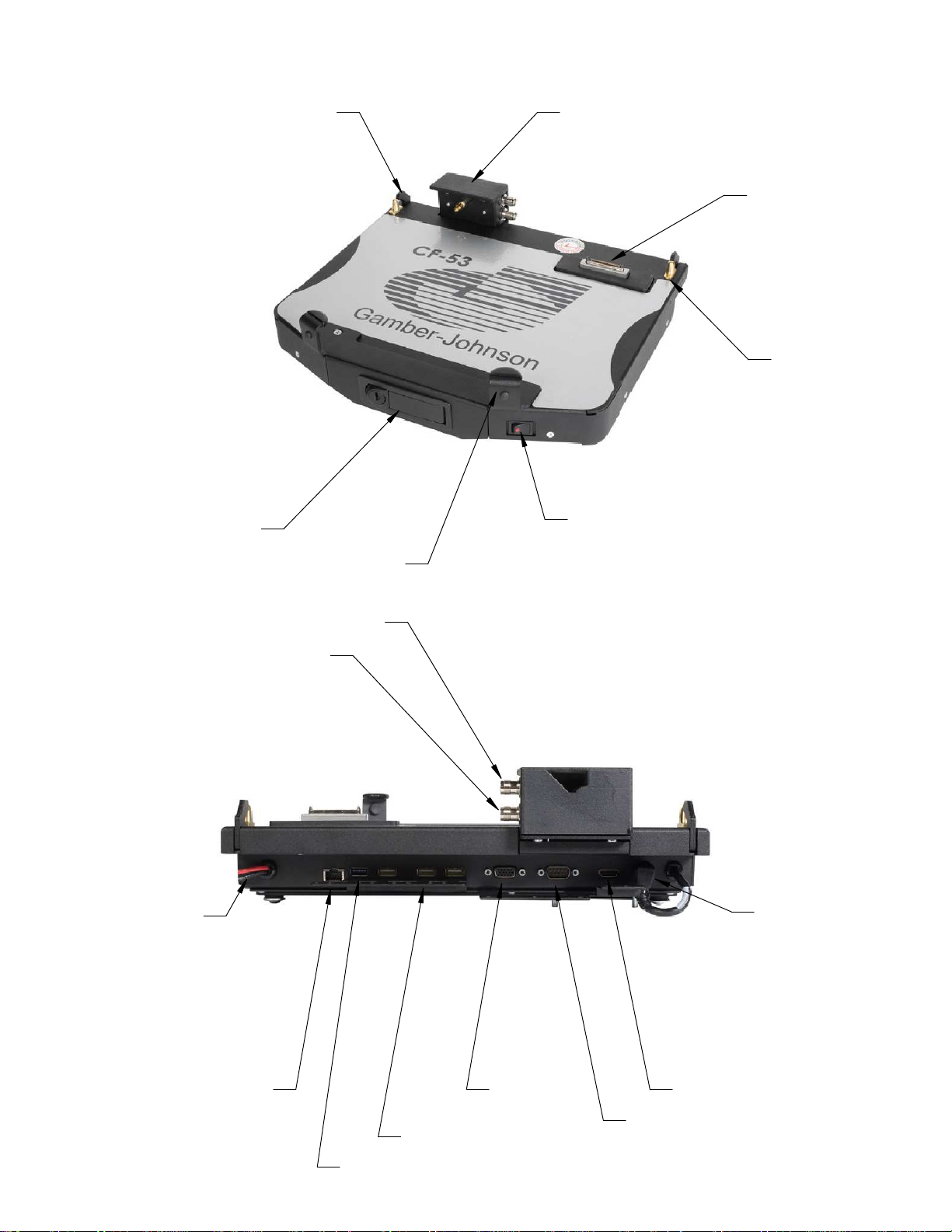
CF-53 DOCKING STATION FEATURE IDENTIFICATON
Rear Hook
Latch
Front Hook
WWAN
WLAN
Dual RF Module
Docking
Connector
Alignment Pin
LED Power Switch
Note: Panasonic does not
recommend hot-docking the CF-53
computer. The power switch allows
the user to switch off vehicle power
so they can dock or undock the
computer without hot-docking.
12Vdc Input
Vehicle Power
Ethernet Video
(3X) USB 2.0
USB 3.0
15 Vdc
Power
HDMI
Serial
Page 4

Mounting Standoffs
for Optional External
Mounted Power Supply
Cable Restraint Bracket
Isolator
Isolator Mounting Plate
1/4-20 threaded inserts for
attaching to Gamber-Johnson
mounting equipment
Wire Ties Secure the cable
connection to the docking station
Page 5

CONNECTING VEHICLE POWER TO A CF-53 DOCKING
STATION WITH AN INTERNAL POWER SUPPLY
Connect Vehicle Power to the Red wire with a 10 Amp in-line fuse.
Connect Vehicle Ground to the Black wire.
CONNECTING VEHICLE POWER TO A CF-53 DOCKING
STATION WITH AN EXTERNAL POWER SUPPLY
Connect to
12Vdc Vehicle
Power
Lind Electronics
Power Supply
with integrated
10 Amp Fuse
15 Vdc Output Power - The plug will need to be cut off so the
internal Red and Black wires can be attached to the Red and Black
wires on the dock. This will enable the power switch to be
used with the external power supply.
Page 6

DOCKING THE COMPUTER
1. Make sure the dock power switch is
in the OFF position and the LED is not
lit.
2. Push the Latch Button to open the
latch if the dock is in the closed
position.
3. Insert the front of the CF-53
computer under the front hooks on the
dock. Look at the handle to make
sure the front of the computer is
centered on the front hooks.
4. Lower the back of the computer
down onto the guide pins and the
docking connector.
5. Lightly press down on the back of
the computer to ensure if is fully
seated.
6. Close the latch to engage the rear
hooks (and Dual-RF if applicable) into
the back of the computer to hold it in
place.
7. Turn ON the power switch to allow
vehicle power to the computer.
Latch Button
TO UNDOCK THE COMPUTER
Dock Power Switch
1. Turn off the Dock Power Switch.
2. Press the Latch Button. The front
latch is spring loaded and will
automatically open. The rear hooks are
also spring loaded and will retract from
the computer.
3. Lift the back of the computer off the
guide pins and docking connector.
4. Pull the front of the computer out
from under the front hooks.
Page 7

