Page 1
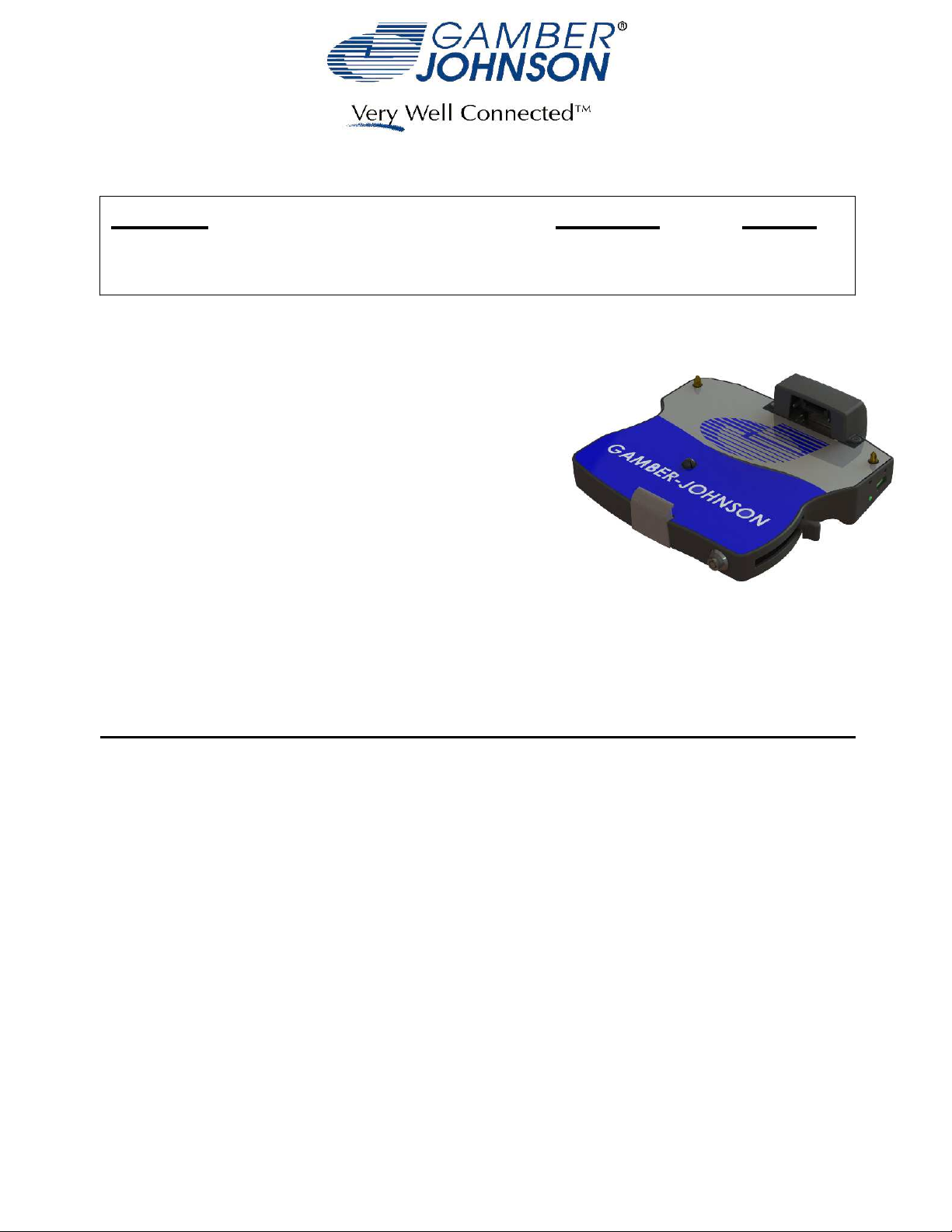
INSTALLATION INSTRUCTIONS
Product Revision Form
7160-0318-00 THROUGH 7160-0318-12
Rev. I
INST-509
PANASONIC TOUGHBOOK CF-31 DOCKING STATION
This instruction sheet is for the following products:
Panasonic Toughbook CF-31 docking station with NO integrated
high gain antenna pass-thru cables.
Item No. 7160-0318-00 (-P)
Item No. 7160-0318-04 (-P)
Item No. 7160-0318-07 (-P)
Item No. 7160-0318-10 (-P)
(button lock, No RF)
(button lock, No RF, Int. power)
(Auto lock, No RF)
(Auto lock, No RF, Int power)
Panasonic Toughbook CF-31 docking station with single
integrated high gain antenna pass-thru cable.
Item No. 7160-0318-01 (-P)
Item No. 7160-0318-05 (-P)
Item No. 7160-0318-08 (-P)
Item No. 7160-0318-11 (-P)
(Button lock, Single RF)
(Button lock, Single RF, Int power)
(Auto lock, Single RF)
(Auto lock, Single RF, Int. power)
Panasonic Toughbook CF-31 docking station with
dual integrated high gain antenna pass-thru cable.
Item No. 7160-0318-02 (-P)
Item No. 7160-0318-06 (-P)
Item No. 7160-0318-09 (-P)
Item No. 7160-0318-12 (-P)
(Button lock, Dual RF)
(Button lock, Dual RF, Int power)
(Auto lock, Dual RF)
(Auto lock, Dual RF, Int. power)
Printing Spec:
PS-001
* These instructions are for the docking station only. For instructions on features, set-up
and operation of the Toughbook CF-31 computer, please refer to the manuals provided by
Panasonic with the computer.
** This docking station is designed to be used with a variety of Gamber Johnson mounting
systems. Installation for other Gamber Johnson products are provided with each
individual product.
*** This device is Class B verified to comply with Part 15 of FCC Rules when used with a
Panasonic Toughbook CF-31 computer. To assure continued compliance, use only
shielded interface cables when connecting a peripheral to the docking station.
Product Mounting Disclaimer
Product Mounting Disclaimer
Gamber-Johnson is not liable under any theory of contract or tort law for any loss, damage, personal injury, special, incidental or consequential damages for personal injury or other damage
Gamber-Johnson is not liable under any theory of contract or tort law for any loss, damage, personal injury, special, incidental or consequential damages for personal injury or other damage
of any nature arising directly or indirectly as a result of the improper installation or use of its products in vehicle or any other application. In order to safely install and use Gamber-Johnson
of any nature arising directly or indirectly as a result of the improper installation or use of its products in vehicle or any other application. In order to safely install and use Gamber-Johnson
products full consideration of vehicle occupants, vehicle systems (i.e., the location of fuel lines, brakes lines, electrical, drive train or other systems), air-bags and other safety equipment is
products full consideration of vehicle occupants, vehicle systems (i.e., the location of fuel lines, brakes lines, electrical, drive train or other systems), air-bags and other safety equipment is
required. Gamber-Johnson specifically disclaims any responsibility for the improper use or installation of its products not consistent with the original vehicle manufactures specifications
required. Gamber-Johnson specifically disclaims any responsibility for the improper use or installation of its products not consistent with the original vehicle manufactures specifications
and recommendations, Gamber-Johnson product instruction sheets, or workmanship standards as endorsed through the Gamber-Johnson Certified Installer Program.
and recommendations, Gamber-Johnson product instruction sheets, or workmanship standards as endorsed through the Gamber-Johnson Certified Installer Program.
© Copyright 2013 Gamber-Johnson, LLC
If you need assistance or have questions, call Gamber-Johnson at 1-800-456-6868
Pg 1
Page 2

CF-31 DOCKING STATION FEATURE IDENTIFICATION
Docking Connector
Alignment Pin
Interlock Pin
Front Retainer
Wireless Antenna Switch
(WWAN Antenna)
DC IN
WLAN/GPS Antenna
Connector
WWAN Antenna
Connector
Push Button / Auto Lock
External Microphone
Video Connection
Serial 2
Serial 1
External Antenna
Connectors
Alignment Pin
USB Port
Docking Indicator
LED
Docking Handle
External Speaker
or Headphones
Cable Restraint
Bracket
Ethernet 2
Ethernet 1
Power Supply, Cables &Covers
Internal Power Models Only
USB Ports
Pg 2
Page 3
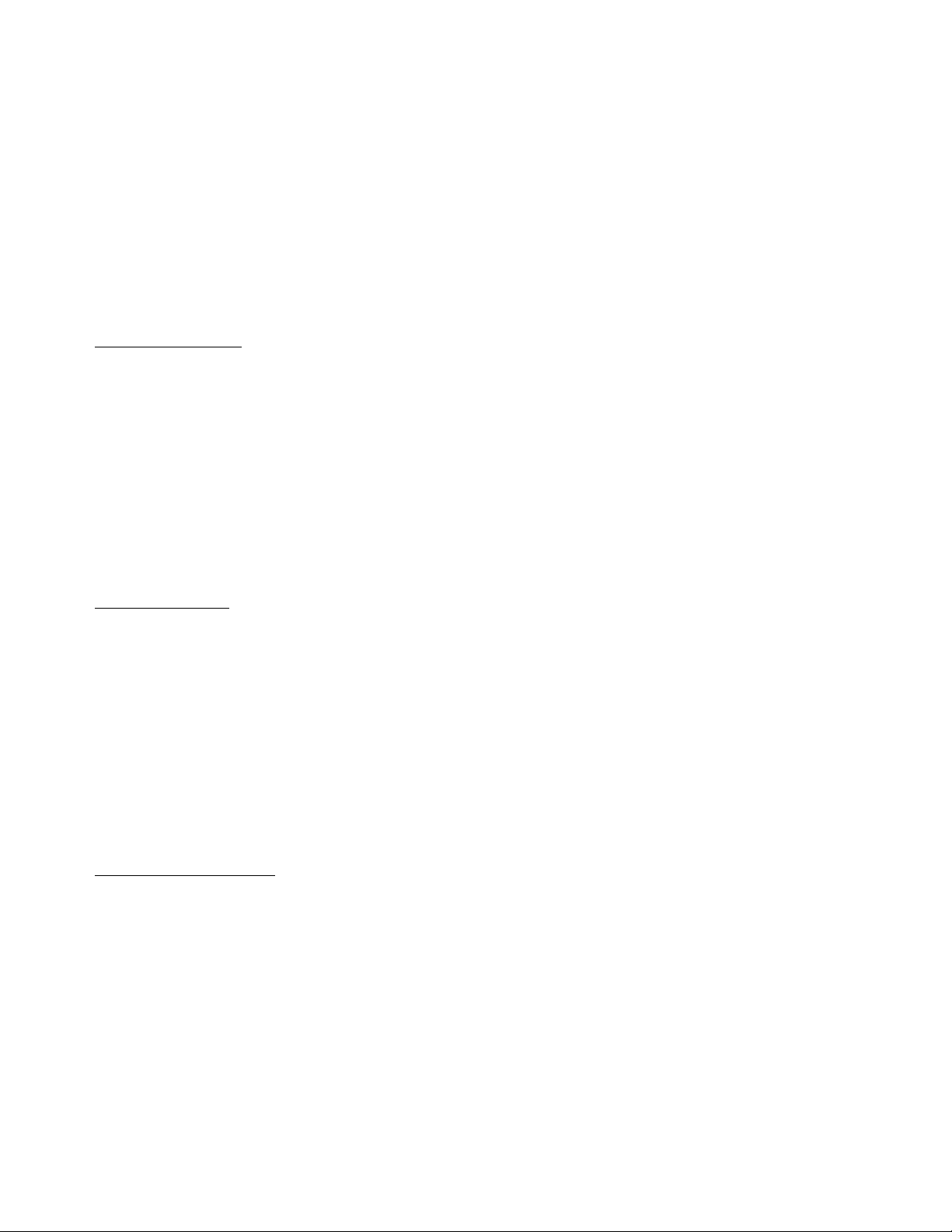
IMPORTANT SAFETY INFORMATION FOR
INSTALLERS
Safety is dependent on the proper installation and servicing of this docking station. It is important to
read and follow all instructions before installing this product.
To properly install Gamber Johnson docking station you must have a good understanding of
automotive electrical procedures and systems, along with proficiency in the installation and service of
aftermarket vehicle equipment.
There are no adjustments required at any time of the electrical components within the docking station.
Opening the port replication housing will void the product warranty.
During Installation:
DO NOT connect this docking station to the vehicle battery until:•
ALL other electrical connections are made1.
Mounting of ALL components is complete2.
VERIFICATION that no shorts exist in the entire system3.
DO NOT install equipment or route wiring or cords in the deployment path of any airbag.•
When drilling into the vehicle. DO make sure that both sides of the surface are clear of anything •
that could be damaged.
CAUTION: If wiring is shorted to the frame, high current conductors can cause hazardous
sparks resulting in electrical fires or flying molten metal.
After Installation:
Test the docking station to ensure that it is working properly.•
File these instructions in a safe place and refer to them when performing maintenance or re-•
installing.
WARNING: Failure to follow all safety precautions and instructions may result in property
damage, serious injury or death.
PRE-INSTALLATION RECOMMENDATIONS
Conduct a "Bench Test"
Gamber Johnson strongly advises a "Bench Test" be conducted to verify that all electronic and software
issues are resolved prior to installation:
Make sure computer is operational by itself.1.
Insert computer into docking station and verify that the computer is operating in the dock.2.
Interconnect entire assembly and verify start-up of all components, including other equipment 3.
(printers,modems, scanners, etc.)
*Gamber Johnson recommends positioning of all mounts and equipment in the vehicle prior to the actual
install to verify that mounting locations are safe and practical.
Pg 3
Page 4

MOUNTING THE DOCKING STATION
Mount docking station to mounting system using the four 1/4-20 UNC mounting holes on the bottom of
the dock. Four 1/4-20 UNC x .50 Button Head Mounting Screws are provided in the hardware bag.
* Recommended torque: 75 in-lbs. Over tightening mounting hardware may damage docking
station.
* Use of hardware longer than 5/8" may damage docking station.
This docking station is designed to be used with a variety of Gamber Johnson mounting systems.
Installation instructions for other Gamber Johnson products are provided with each individual product.
1/4-20 x .50 (Qty. 4)
Button Head Mounting Screws
Clevis
(Not Included)
WIRELESS ANTENNA SWITCH
If wanting to use external antenna, connected by cable
to the WAN port on the dock:
Position the switch toward the "EXT" side.
If wanting to use antenna built into the computer or PC
Card type antenna:
Position the switch toward the "INT" side.
CF-31MK1 computers are not effected by the
"Antenna Switch". To disable external antenna on
all CF-31 MK1 computers, install Panasonic service
part No. (DFHR3S40ZA, DFHR3S39ZA or
DFHR3S38ZA (dual) over the RF connection on
back of the computer. This part can be ordered
from Panasonic (1-800-527-8675) and support will
send request to service department. If the CF-31
Model No. is followed by the following Alpha's you
know it is a MK1 model: CF-32A, B/E, C, D or G.
All other CF-31 models work as stated above.
Wireless Antenna Switch
EXT/INT
Pg 4
Page 5

CABLE RESTRAINT INFORMATION
Retain the USB and Ethernet cables at the
Restraint Bracket using the supplied cable ties.
If desired additional cables can be routed and
attached to Restraint Bracket with cable ties.
USB/Ethernet
Restraint Bracket
POWER SUPPLY INFORMATION
(NON INTERNAL POWER SUPPLY MODELS)
Panasonic recommends using a Lind Auto Adapter (Lind part No. PA1580-2961) to power the
docking station. It can be ordered from Gamber Johnson (part No. 14103) or directly from Lind
Electronics, Minneapolis, Minnesota (952-927-6303).
Installation of the Power Jack:
With cable of Power Jack oriented perpendicular to the bottom of the dock insert Power Jack into
socket labeled
LAN/WAN labels to lock Power Jack into socket. Insert cable between snap finger and frame and
secure with cable clamp and screw. See image below for correct position of cable to maximize
space around RF connector, if dock is so equipped.
DC IN 15.6V.
After Power Jack is inserted into socket rotate Power Jack towards
Power Jack
Pull Cable tightly against inside wall
of housing, making radius as small
as possible. Tighten Cable Clamp Screw.
LAN/WAN Labels
Snap Finger
Cable Clamp
Pg 5
Page 6

( INTERNAL POWER SUPPLY MODELS)
This docking station has an add on power supply and is designed to be used with a 12
volt or 24 volt DC systems only. The voltage output is factory set at 15.6 volts.
WIRING INSTRUCTIONS
IMPORTANT: Make sure that you have read this entire section before you begin wiring!
Refer to Figure 1
1. Install docking station into vehicle, making sure that all bolts are tight.
2. Attach BLACK ground wire to the location where the vehicle battery grounds to
vehicle chassis.(See Figure 1)
3. Connect the RED wire to the supply voltage (V+) from the vehicle. (See Figure 1)
IMPORTANT REMINDERS:
• Use only SAE J1128 Type GPT number 16 AWG stranded wire (minimum) to attach
the docking station to the vehicle’s electrical system.
• Connect lead wires to the Docking Station (recommend using quick disconnects as
shown in Figure 1) Caution: The disconnect must be easily accessible. When
assembling the quick disconnects, use only Panduit crimp tools CT-100, CT-600, CT1525, CT-1550 or CT-1551.
• Route the lead wires to the battery. Total wire in the circuit must not exceed 30 feet
and must conform to SAE J1128 standard.
• Protect the lead wires from abrasion and chafing by using wire loom or conduit and
route away from moving parts or areas where high temperatures may occur.
• Connection of the supply voltage (V+) must be kept as close to the battery as possible.
• The power connection must be made with the 10 amp in-line fuse and fuse holder
provided with the dock. Connect the fuse holder to the lead wire using the butt splice
connectors provided with the fuse holder. When assembling the butt splice connectors,
use only Panduit crimp tools CT-100, CT-600, CT-1525 or CT-1551.
The fuse holder location must be kept within 10 inches of the connection to the battery
positive, away from moving parts and temperatures that exceed 180 degrees F.
Caution: If the fuse holder requires replacement, it should be replaced by qualified
service personal using Littlefuse part number FHM1 (Gamber-Johnson part number
11689). This device conforms to ASTM D471 and SAE J1128 standards.
• Fuse must be inserted in the supplied fuse holder. Caution: For continued protection
against risk of fire, replace only with the same type and rating of supplied fuse. The
provided fuse is UL Listed, rated at 10 amps, 32 volt AC/DC fast acting.
• If a timing device is used, follow the instructions of the manufacturer of that device. It
must be wired in-line with the supply voltage (V+) to the docking station.
• If you have any installation questions, please call Gamber-Johnson customer support at
1-800-456-6868.
Pg 6
Page 7

Ground to Vehicle Chassis
16 AWG (black wire)
10"
-
+
Fuse
Figure 1
Panduit # DNF14-250FIM
Quick Disconnect (male) to
black lead from battery.
Panduit # DNF14-250FIB
Quick Disconnect (female)
to black lead from dock.
Dock
Vehicle Battery
Connect in-line fuse holder to lead
wire using Panduit #BSN14-C
Butt Splice connectors
16 AWG (red wire)
DOCKING THE COMPUTER
Shut down the computer.1.
Make sure the sliding door (located on the back of the computer has been fully opened, exposing the computer's docking 2.
connector. Make sure the Docking Handle is in the Undocked Position.
Set computer in the dock:3.
a. Hook the front of the computer on the front retainer.
b. Lower the back of the computer onto the Alignment Pins.
c. Lightly press down on the back of the computer to ensure it is fully seated.
Pull the Docking Handle towards the front of the dock until the latch catches (Docked Position). The push button can be 4.
locked for security.
Boot the computer. If the dock is powered, the computer is powered and ready for use.5.
Caution:
Handle without a computer correctly positioned on the dock. Damage may occur.
* Docking station will operate with the computer screen opened or closed.
Without a computer in place the Docking Handle is locked in the Undocked Position.
Panduit # DNF14-250FIB
Quick Disconnect (female)
to red lead from dock.
Panduit # DNF14-250FIM
Quick Disconnect (male)
to red lead from battery.
DO NOT
actuate the Docking
Sliding Door
Docking Connector
Alignment Pins
Docking Handle in
Undocked Position
Docking Handle in
Docked Position
Pg 7
Page 8

REMOVING COMPUTER FROM DOCK
Shut down computer.1.
Auto Lock: Insert key and rotate clockwise.2.
Button Lock: Unlock with key if locked. Push button in until Docking Handle releases.
Lift back of the computer off the locating pins.3.
Lift the computer out from under the Front Retainer.4.
DOCKING INDICATOR LED
The Docking Indicator LED is located on the right hand side of the dock. With the computer
installed in the dock the Docking Indicator LED can be used as a troubleshooting tool.
GREEN: All ports are ready to use.
ORANGE: USB port and LAN port do not function, external power is not connected.
RED: PC is not supported or connection is not made.
RED (BLINKING): Error has occurred in the firmware. Stop using at once and contact Panasonic
Technical Support.
NOT LIT: PC not installed or PC is OFF, Standby or Hibernation.
Docking Indicator LED
ETHERNET PORT INFORMATION
Ethernet ports #1 and #2 will both function when a Panasonic Toughbook CF-31 computer is
used with one of the 7160-0318-XX series Docking Stations. Gamber Johnson recommends using
Ethernet port #2 with a Panasonic Toughbook CF-31.
Only Ethernet port #1 will work if a Panasonic Toughbook CF-30 computer is used with one of
the 7160-0318-XX series Docking Stations. See page 2 for port locations.
Pg 8
Page 9

COMPUTER SERIAL PORT
NOTE:
to Docking Station.
Serial port on back side of CF-31 computer will not function when computer is attached
This serial port will not function when
CF-31 is attached to Docking Station
DRIVERS
If needed, the software driver for this product can be downloaded from Panasonic's Support Page:
http://www.panasonic.com/business/toughbook/computer-support-search-downloads.asp
Pg 9
