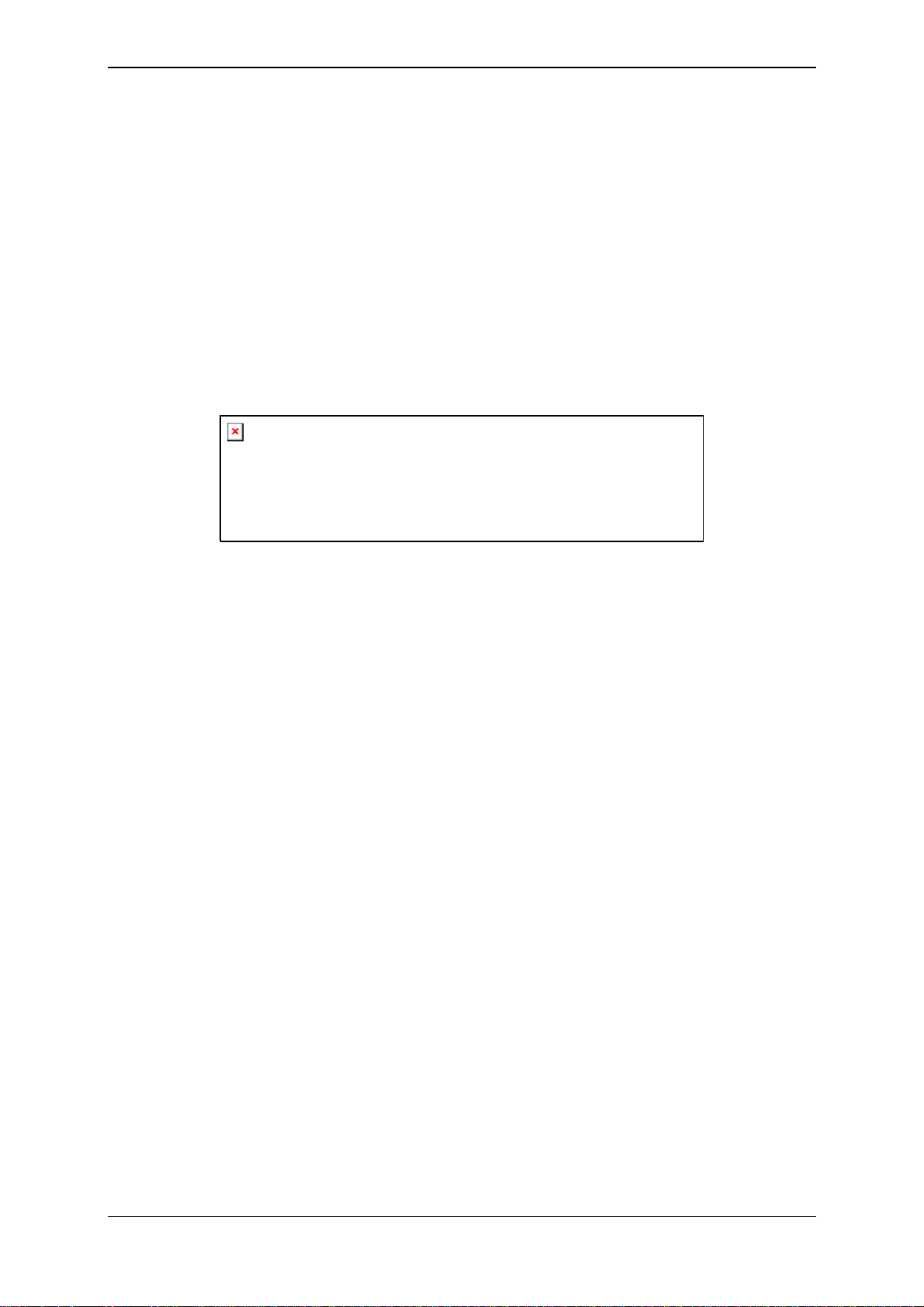
3E0722 SmartReader R Series 3E0722
Gallagher SmartReader R Series
Instruction Manual
Page i
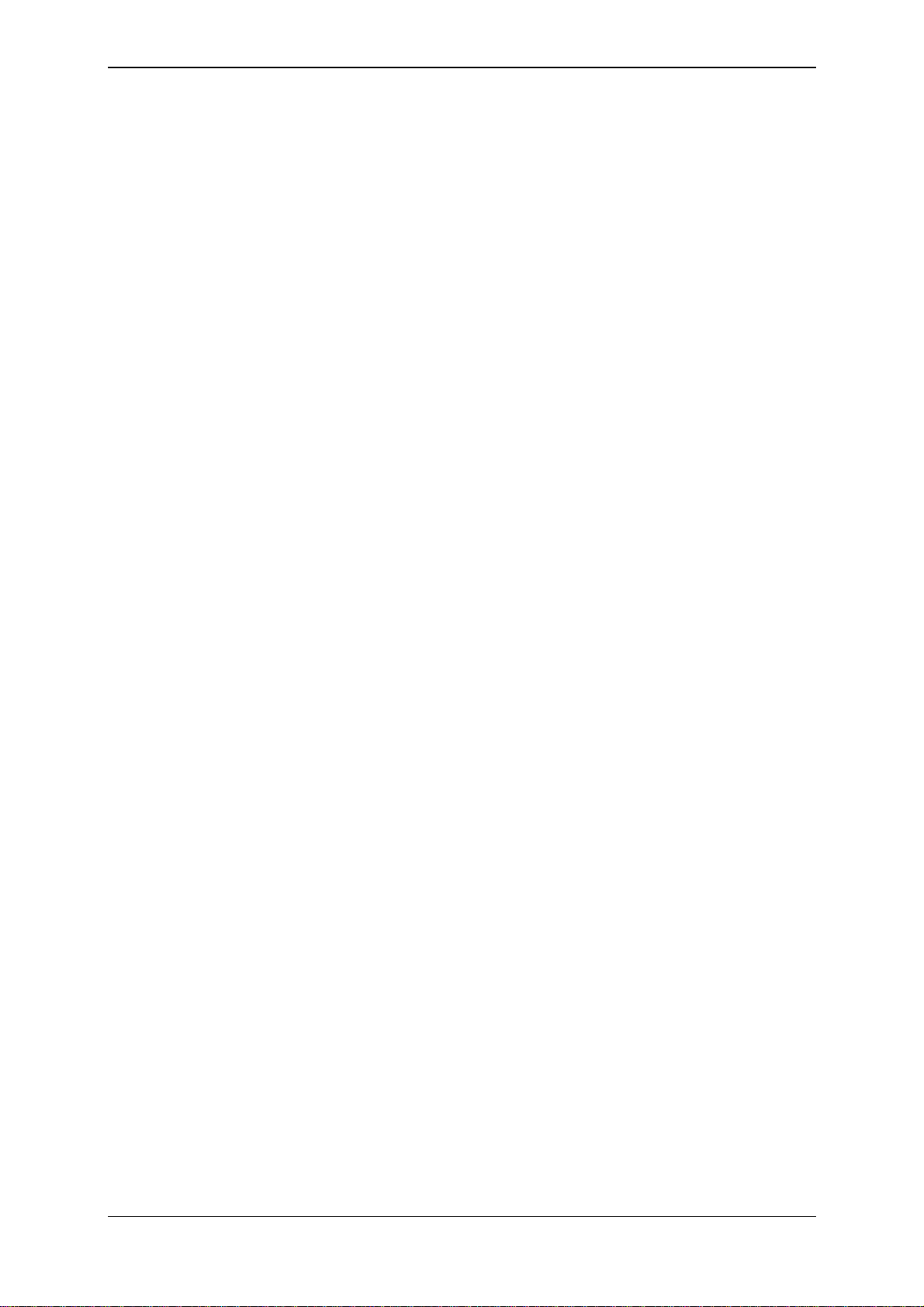
3E0722 3E0722 SmartReader R Series
PUBLISHED BY
Gallagher Group Limited
Kahikatea Drive, Private Bag 3026
Hamilton, New Zealand
Copyright© Gallagher Group Limited 2006.
All rights reserved. Patents Pending.
Gallagher SmartReader R Series Instruction Manual
3E0722 - Ed 2 - January 2007
DISCLAIMER Whilst every effort has been made
to ensure accuracy, neither Gallagher Group
Limited nor any employee of the company, shall be
liable on any ground whatsoever to any party in
respect of decisions or actions they may make as a
result of using this information.
In accordance with the Gallagher policy of
continuing development, design and specifications
are subject to change without notice.
Developed and manufactured by Gallagher Group
Limited, an ISO 9001:2000 Certified Supplier.
Page ii
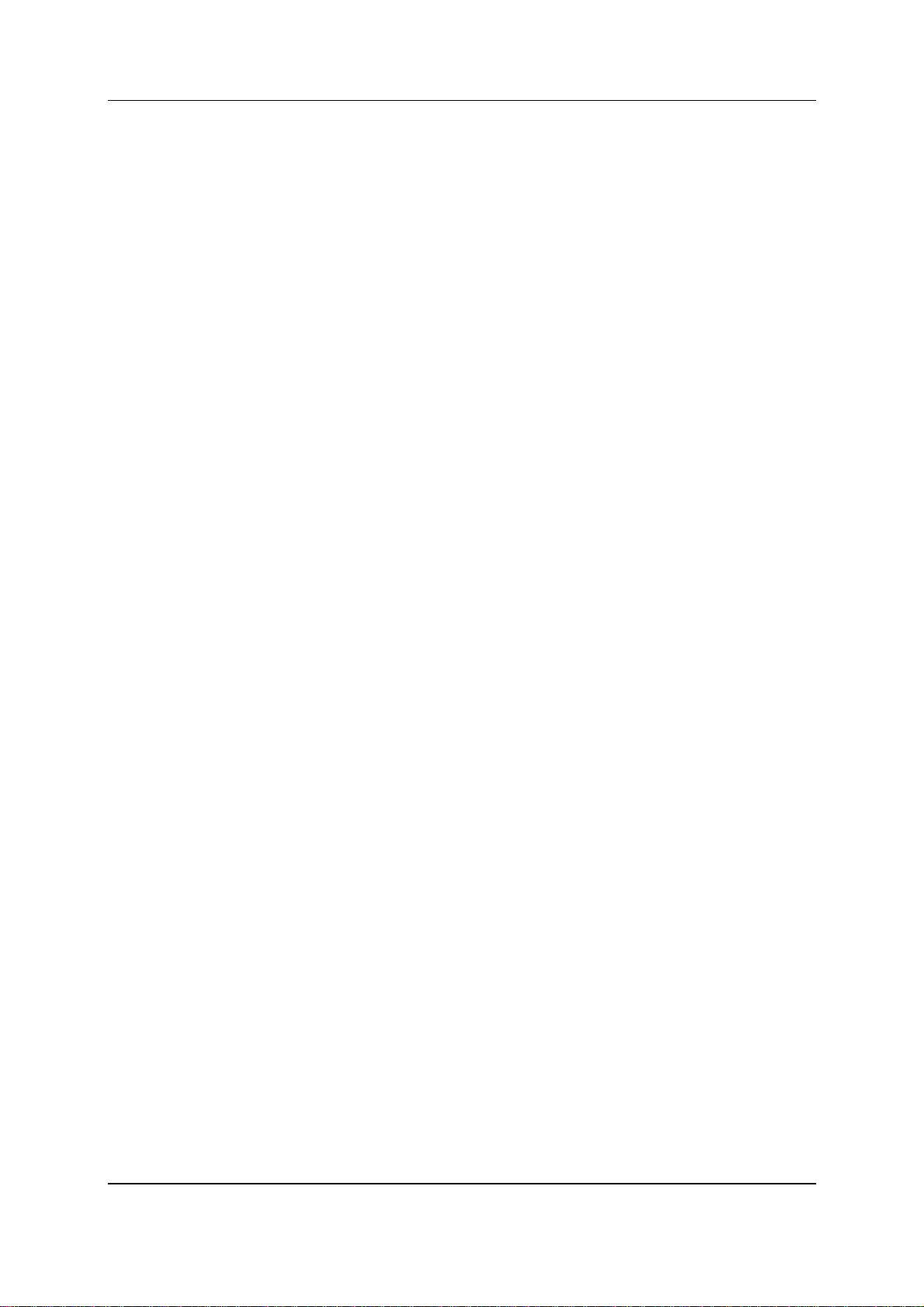
3E0722 SmartReader R Series 3E0722
Table of Contents
Overview.....................................................................................................................1
Tag types read....................................................................................................2
Configurator ........................................................................................................2
MyScale Pro........................................................................................................2
User information........................................................................................................3
Electronic Controller Features.............................................................................3
Buttons............................................................................................................3
Audible beep................................................................................................... 3
Installation..................................................................................................................4
Mounting the Antenna Panel...............................................................................5
Antenna Panel Kit...........................................................................................5
Notes on locating the Antenna Panel..............................................................5
Considerations................................................................................................5
Procedure .......................................................................................................6
Mounting the Electronic Controller......................................................................8
Electronic Controller Kit ..................................................................................8
Connecting the Electronic Controller to the Antenna Panel............................9
Connect the Electronic Controller to a computer ...............................................11
Testing the SmartReader EID tag read range...................................................12
Testing the read range..................................................................................13
Investigating SmartReader read range issues..............................................14
Advanced Electronic ID tag read range testing.................................................15
Connect the Electronic Controller to a computer ..........................................15
Start the Diagnostics Wizard.........................................................................15
Assessing the background noise ..................................................................18
Test read range.............................................................................................19
Testing with live animals...............................................................................20
Installing multiple SmartReaders...........................................................................21
Wireless installation ..........................................................................................22
Wired installation...............................................................................................24
Cabling requirements for connecting SmartReaders.........................................26
Using the Configurator............................................................................................27
Installing the Configurator.................................................................................27
Connecting the Electronic Controller to the computer.......................................28
Viewing the current Electronic Controller settings.............................................28
Altering Electronic Controller Settings...............................................................29
Screen descriptions...........................................................................................30
Operational Settings - BR.............................................................................30
ID Code Format ............................................................................................35
Panel Settings...............................................................................................37
Communication Settings...............................................................................38
Diagnostics ...................................................................................................39
Page iii
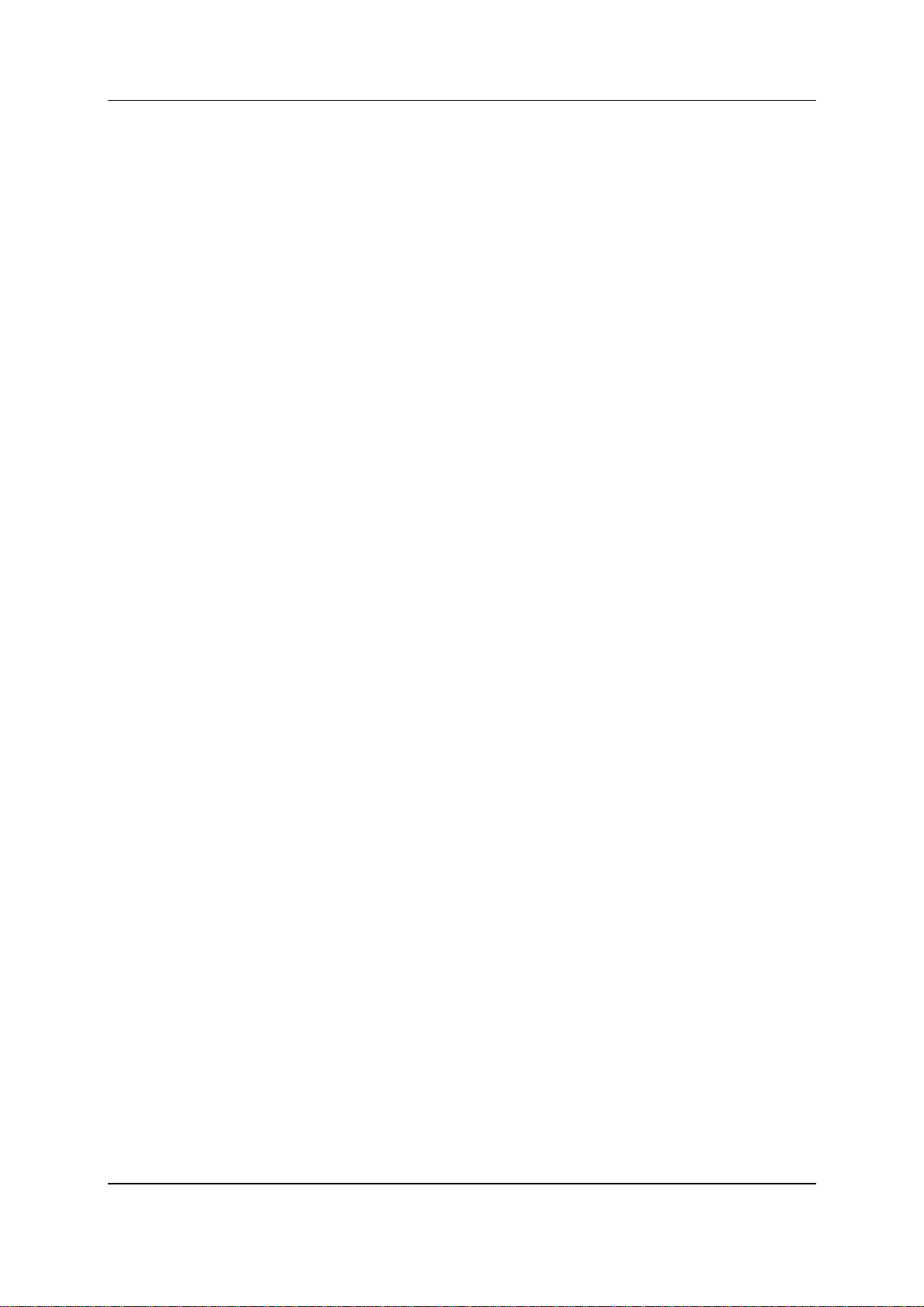
3E0722 3E0722 SmartReader R Series
Menu options.....................................................................................................41
Reader menu................................................................................................41
Connection menu..........................................................................................41
Tools menu...................................................................................................41
Advanced menu............................................................................................42
Toolbars............................................................................................................43
Connection toolbar........................................................................................43
Reader toolbar..............................................................................................44
Accessories .............................................................................................................45
SmartReader Extension Mounting Kit installation .............................................46
Mount the Antenna Panel .............................................................................46
Mounting the Electronic Controller................................................................46
Specifications..........................................................................................................49
Small Antenna Panels.......................................................................................49
Large Antenna Panels.......................................................................................50
Electronic Controller..........................................................................................51
Standards..........................................................................................................52
Page iv
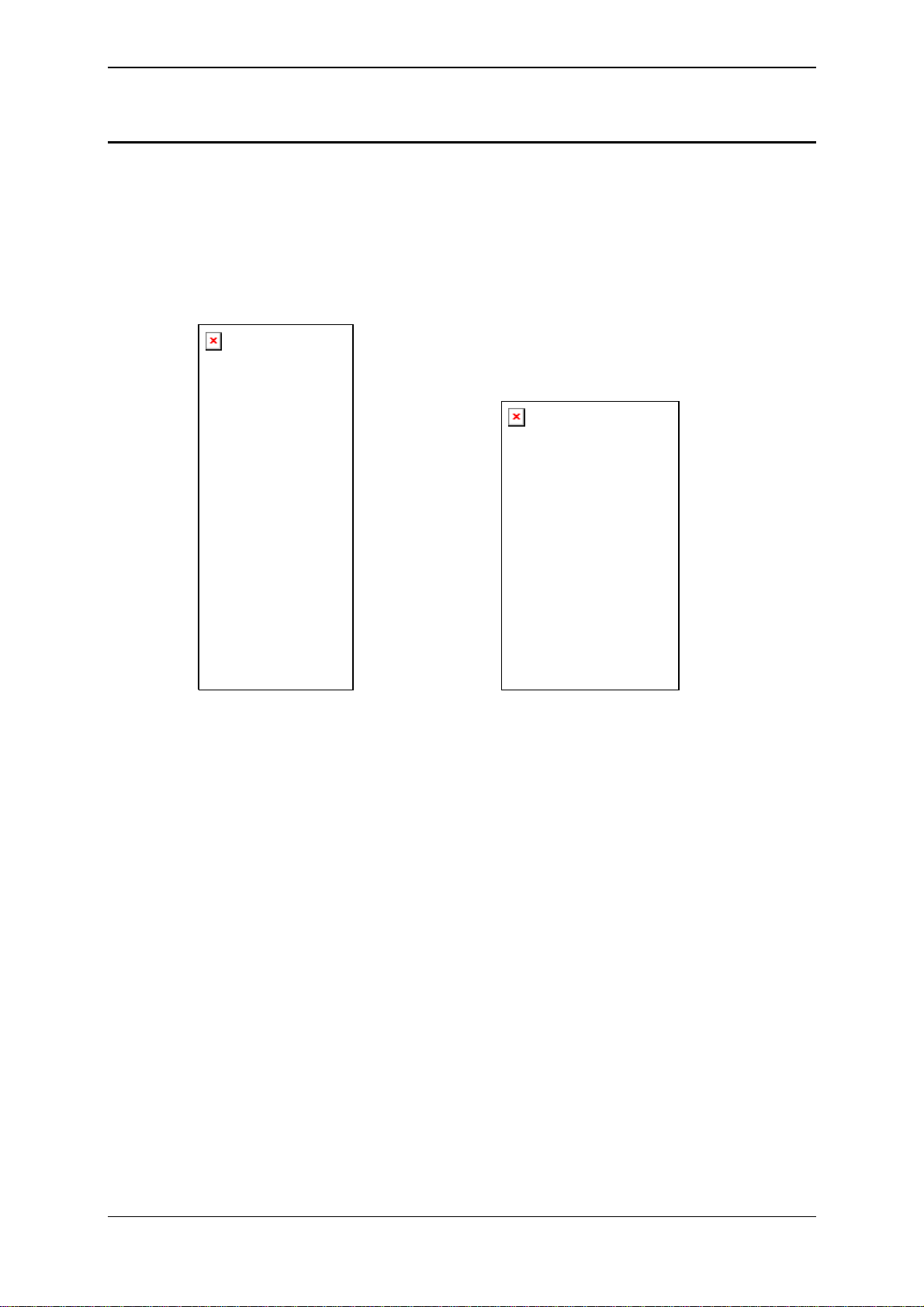
3E0722 SmartReader R Series 3E0722
Overview
The Gallagher SmartReader R Series is a panel reader for use in
permanent installations where it can be connected to:
• an external power supply and
• to a permanently connected data collection device.
The captured Electronic ID tag data is transferred to the data
collection device (Scale or computer).
The Gallagher SmartReader R Series has two parts:
• the Electronic Controller and
• the Antenna Panel.
Two Antenna Panel sizes are available to suit the animals being
scanned.
There are two models in the Gallagher SmartReader R Series:
• R600
• Small panel (600 mm x 400 mm)
• Electronic Controller with external power.
• RS232 port for transferring data to the Scale.
• R1300
• Large panel (1300 mm x 600 mm)
• Electronic Controller with external power.
• RS232 port for transferring data to the Scale.
If required, multiple SmartReader's can operate in close proximity, so
long as they are set up to ensure all Electronic ID tags are read
Page 1
correctly.
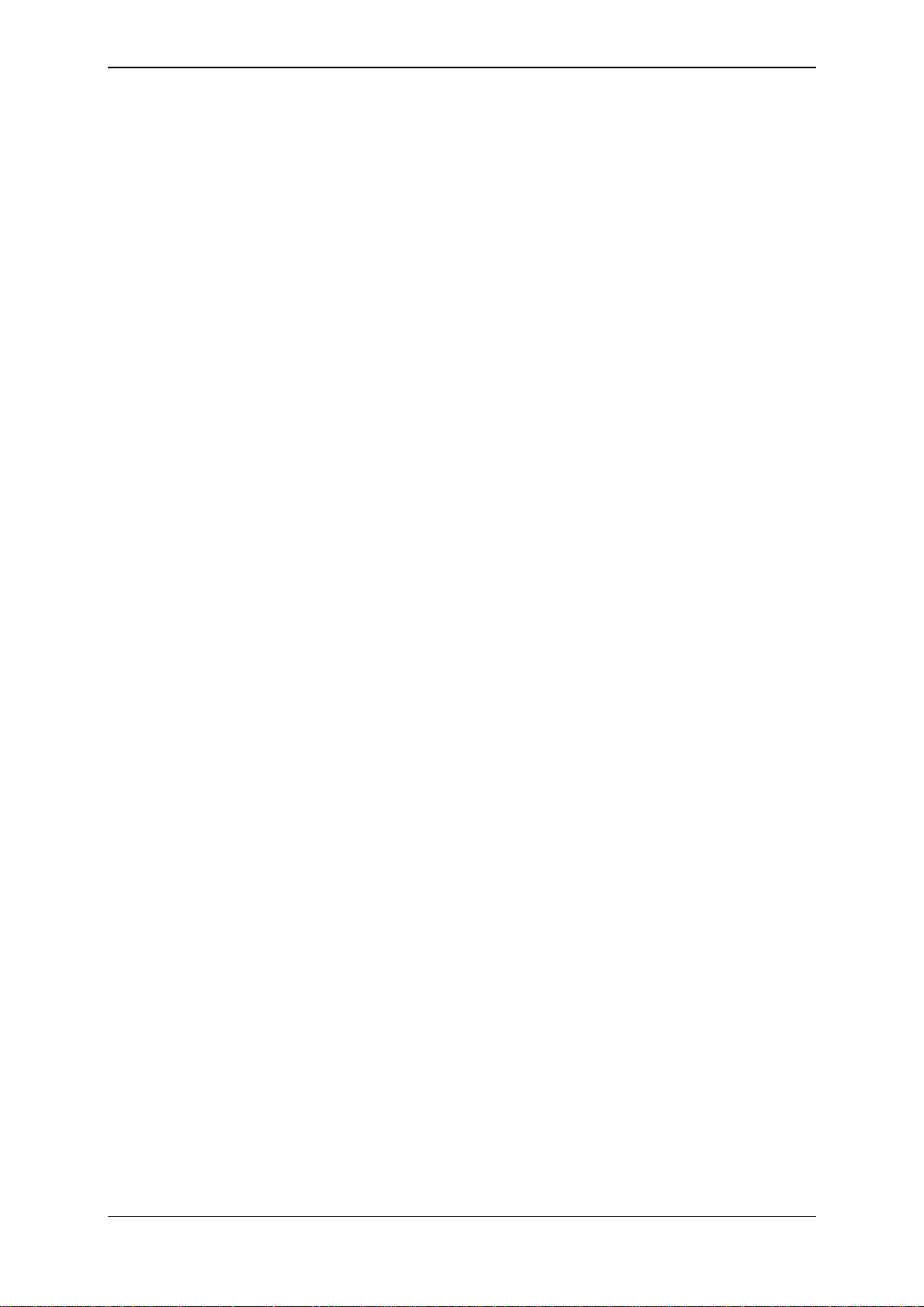
3E0722 3E0722 SmartReader R Series
Tag types read
The Gallagher SmartReader R Series enables you to read both HDX
(Half Duplex) and FDX-B (Full Duplex-B) Electronic ID tags.
HDX and FDX-B Electronic ID tags operate differently and therefore
have different applications.
Configurator
The Configurator is a software program provided with the
SmartReader HHR. Use it to alter settings and to diagnose
performance problems in the installed SmartReader HHR.
The Configurator is for advanced users and should be used with care
as altering settings affects the operation of the SmartReader HHR.
The Configurator software is automatically installed with the MyScale
Pro software.
MyScale Pro
Note: The MyScale Pro CD is included with this product to so that the
Configurator software (Included on the CD) can be installed as
required, see Installing the Configurator - BR R (see "Installing the
Configurator" on page 27)
For the SmartReader R Series, MyScale Pro is not used. MyScale
Pro does not communicate directly with the R Series Electronic
Controller. The Electronic ID tag information is transferred to a Scale
or computer etc.
If the R Series Electronic Controller is connected to a Gallagher Scale,
the captured Electronic ID tag information is incorporated into Scale
sessions and can be transferred to MyScale Pro from the Scale.
For information on the MyScale Pro features see the documentation
provided with the Scale.
For an updated version of the MyScale Pro manual go to the following
website:
www.gallagherams.com
Page 2
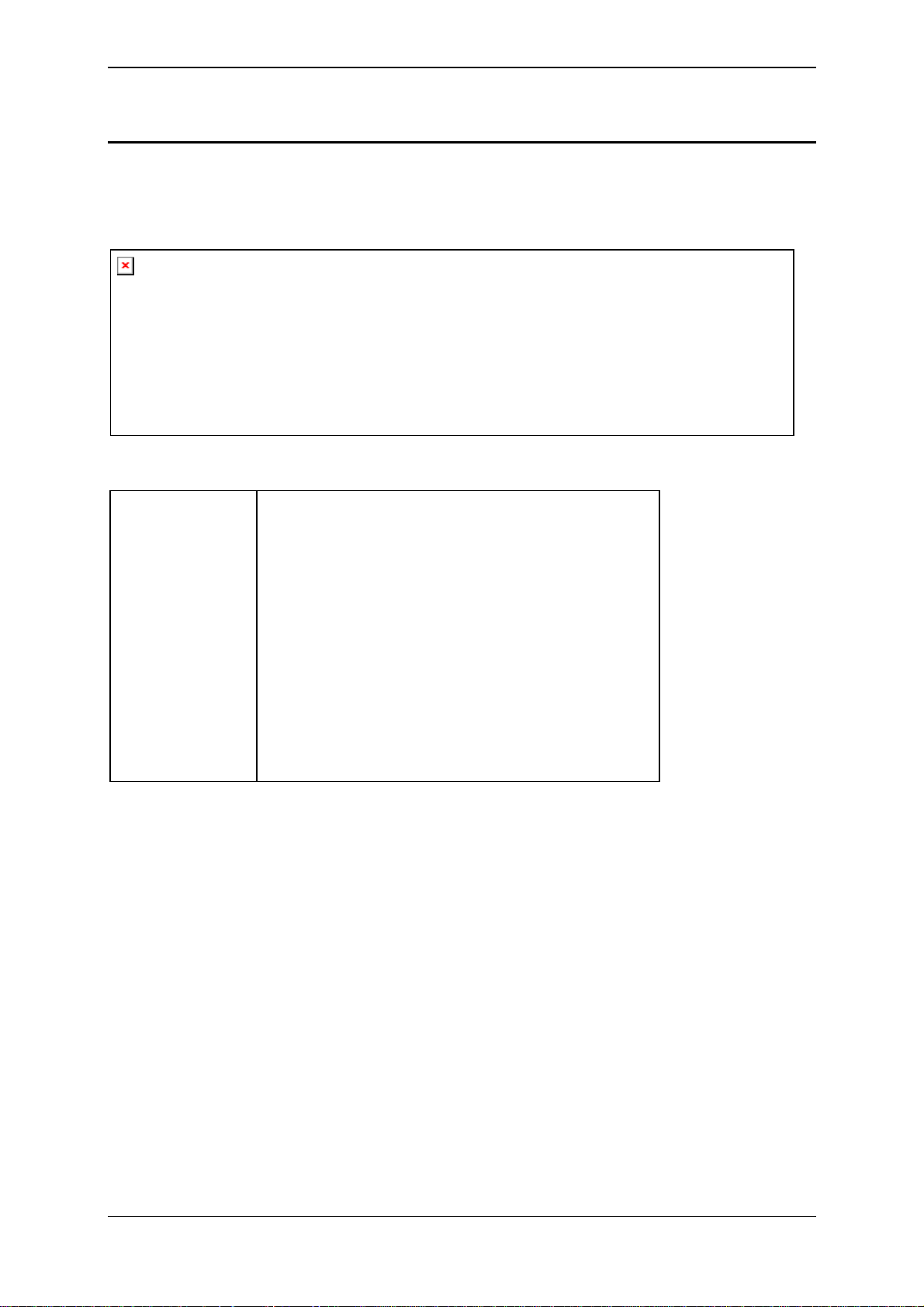
3E0722 SmartReader R Series 3E0722
User information
Electronic Controller Features
Buttons
Volume
Audible beep
The Electronic Controller beeps whenever one of the following
situations occurs:
There are two volume levels on the
Electronic Controller:
• Off
• On
To change the volume on the Electronic
Controller while it is operating, press the
Volume button.
Note: Warning beeps (i.e. low battery
warning etc) ignore the Volume setting and
beep as required.
• An Electronic ID tag has been read, except if the volume is set to
OFF.
• The volume level is set. For more details on setting the volume of
the beep, see Buttons (p 3).
• The external power supply level is too low or too high. This
warning sounds regardless of the volume level setting.
Page 3
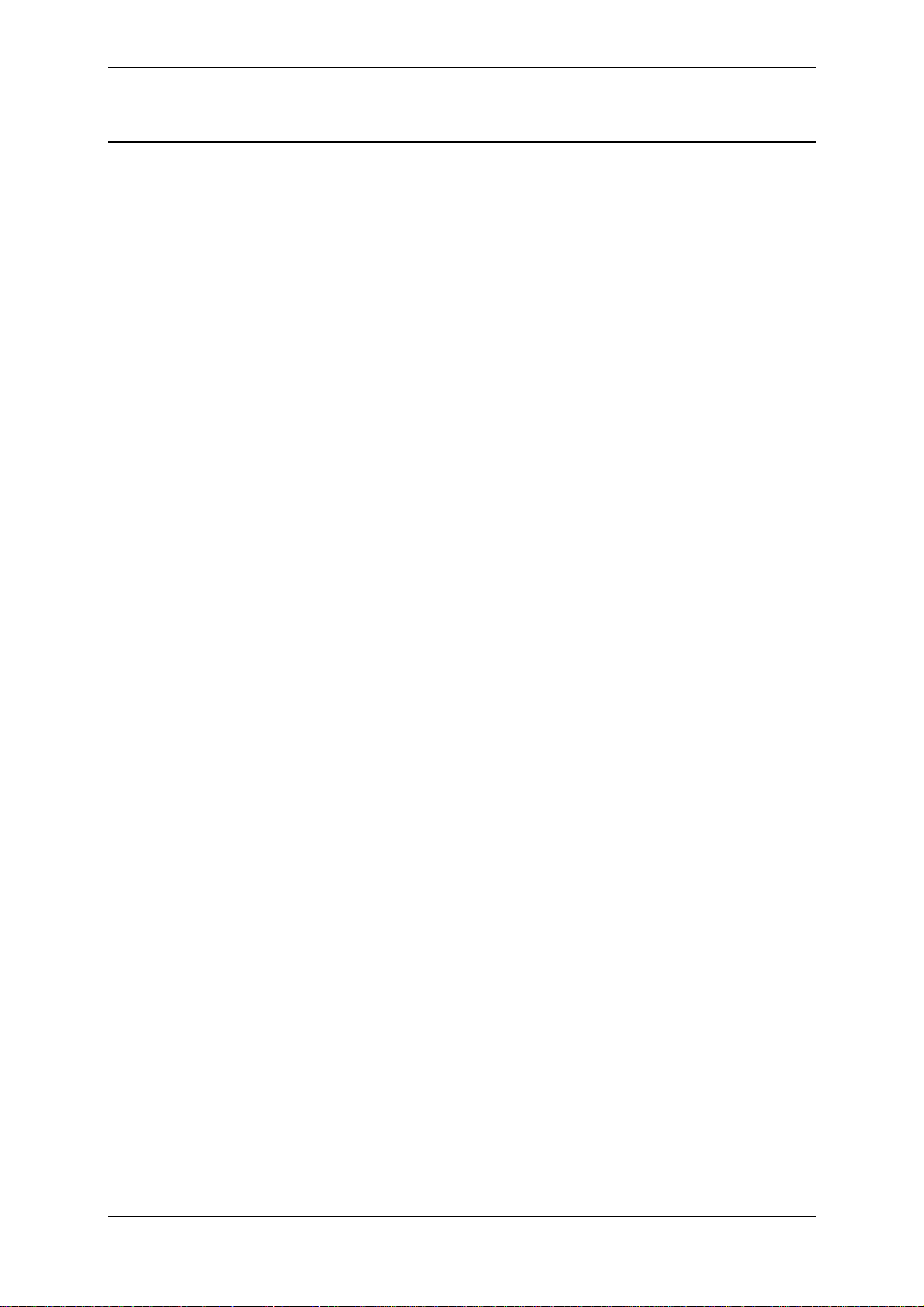
3E0722 3E0722 SmartReader R Series
Installation
Page 4
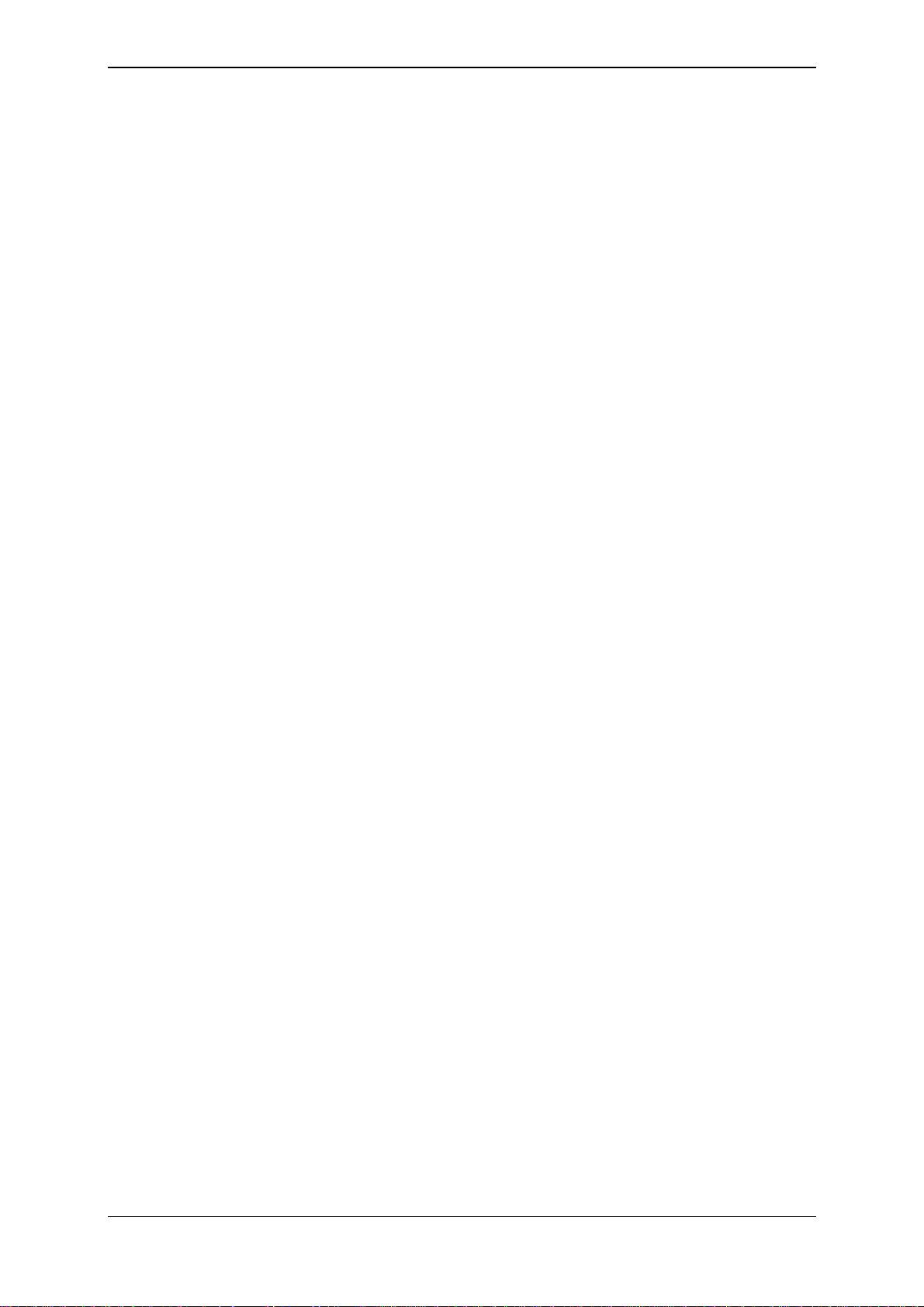
3E0722 SmartReader R Series 3E0722
Mounting the Antenna Panel
Antenna Panel Kit
The Antenna Panel kit contains the following components:
• Antenna Panel
• Mounting instructions
• Antenna Panel mounting kit:
• 4 x Washers M8 x 21 mm flat Stainless steel
• 4 x Bolt M8 X 70mm HEX Stainless steel
• 4 x Nut M8 HEX Stainless steel
• Screw Wood TEK 14 X 10 90mm
• Screw Wood TEK 14 X 10 65mm
Notes on locating the Antenna Panel
Gallagher recommends the following when installing the SmartReader
Antenna Panel:
• The Antenna Panel can be mounted onto metal pipe work or wood
of the animal handler but not solid steel handler walls.
• The edges of the Antenna Panel contain the antenna windings.
This means that when the Antenna Panel is mounted, vertical bars
should be kept away from the vertical edges of the Antenna Panel
and horizontal bars should be kept away from the horizontal edges
of the Antenna Panel.
Considerations
• The position of the Antenna Panel installation depends on the type
and size of the animals to be scanned and the size of Antenna
Panel to be installed.
• Gallagher recommends you mount the Antenna Panel temporarily
while you determine the most appropriate position.
• Mounting the Antenna Panel on a metal animal handler can alter
the read range of the SmartReader. Gallagher recommends that
the SmartReader is mounted on wood or spaced pipework.
• Multiple SmartReaders can be installed in close proximity to each
other, so long as they are synchronised to ensure conflict does not
occur between SmartReaders. See Installing multiple
SmartReader (p 21) for further details.
• Use the defined mounting holes, because drilling through the
Page 5
Antenna Panel will damage the antenna.
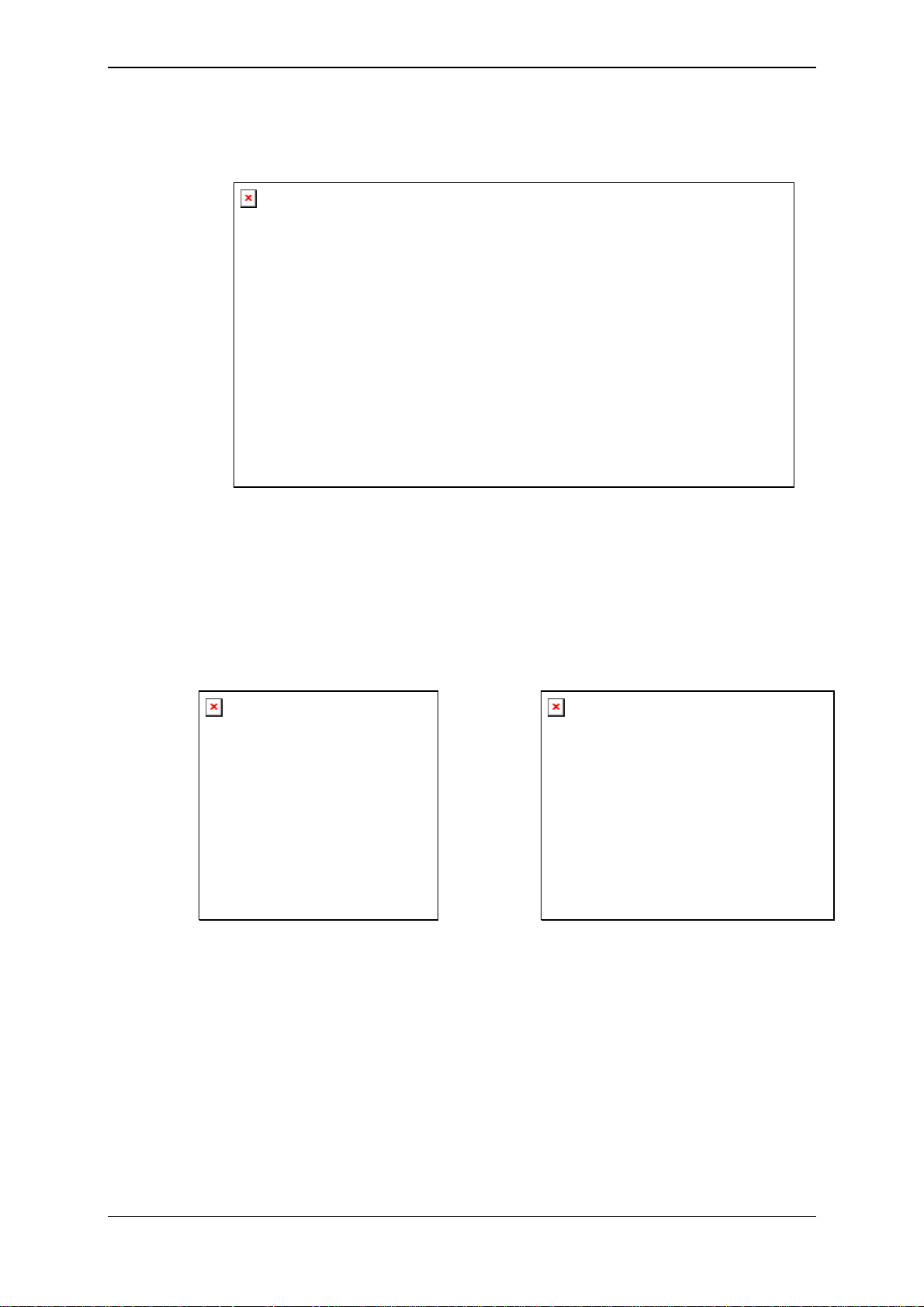
3E0722 3E0722 SmartReader R Series
Procedure
1. Measure the vertical range of the Electronic ID tags on the
animals to be scanned.
2. Determine the average height of the Electronic ID and mark this
on the outside of the animal handler.
3. Determine what the Antenna Panel is to be mounted on, wood or
pipe work, and prepare the appropriate mounting hardware from
the supplied kit.
Wood - washers and tek screws
Pipe work - washers, bolts and nuts
4. Using the defined mounting holes, mount the Antenna Panel on
the outside of the animal handler so that the middle of the
Antenna Panel matches the average height.
Page 6
Note: DO NOT drill through the Antenna Panel as it will
damage the antenna.
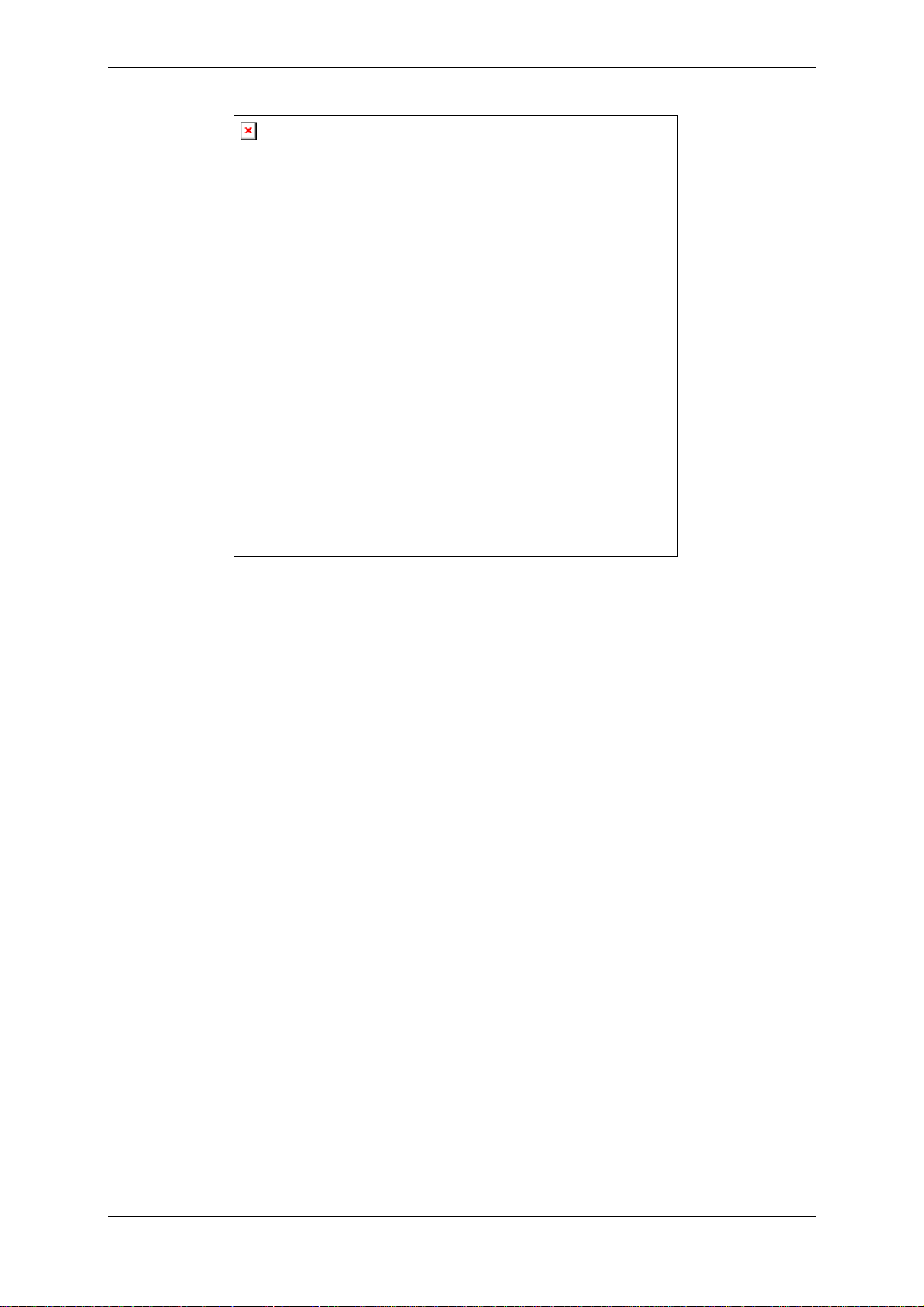
3E0722 SmartReader R Series 3E0722
Note: You may want to temporarily attach the Antenna Panel and test the
read range prior to permanently attaching the Antenna Panel.
Page 7
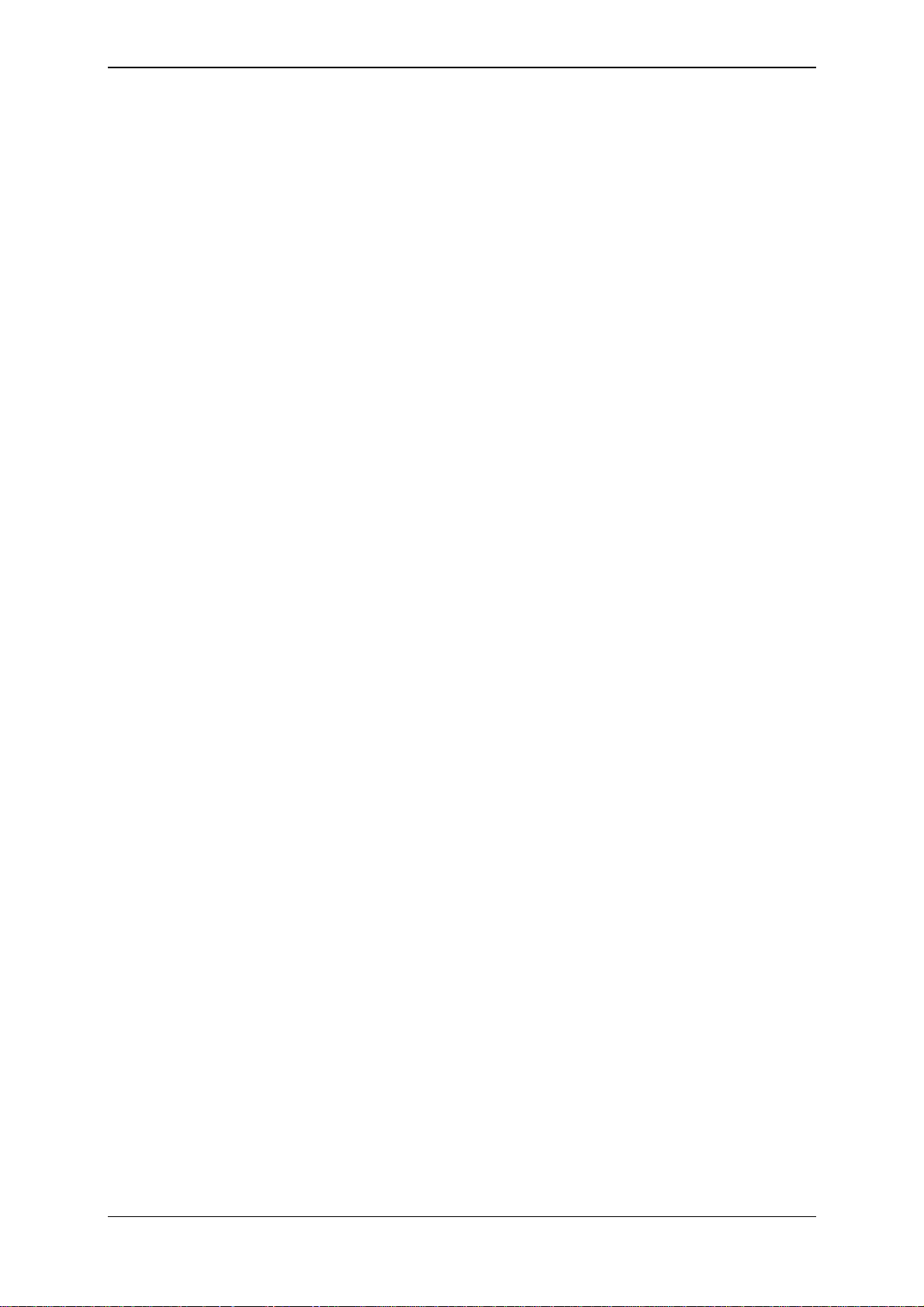
3E0722 3E0722 SmartReader R Series
Mounting the Electronic Controller
Considerations
• Ensure the mounting location of the Electronic Controller
Electronic Controller Kit
provides protection from being knocked or damaged by animals.
The Electronic Controller kit contains the following components:
• R Series Electronic Controller.
• MyScale Pro CD
• Instruction Manual (this manual)
• Cables
• Short serial cable (DB9 to DB9)
• Long serial cable (DB9 to DB9)
• DB9 to USB adapter
Page 8

3E0722 SmartReader R Series 3E0722
Connecting the Electronic Controller to the Antenna Panel
For information on using the Extension Mounting Kit see
SmartReader Extension Mounting Kit installation (p 46).
1. Ensure the Electronic Controller is turned off.
2. On the Antenna Panel, unscrew the Amphenol connector locking
nut from the Amphenol socket and pull it down to unplug from the
Antenna Panel.
3. Mount the Electronic Controller on the mounting bracket by
grasping the Electronic Controller on both sides and slide the back
handle onto the mounting bracket.
Page 9
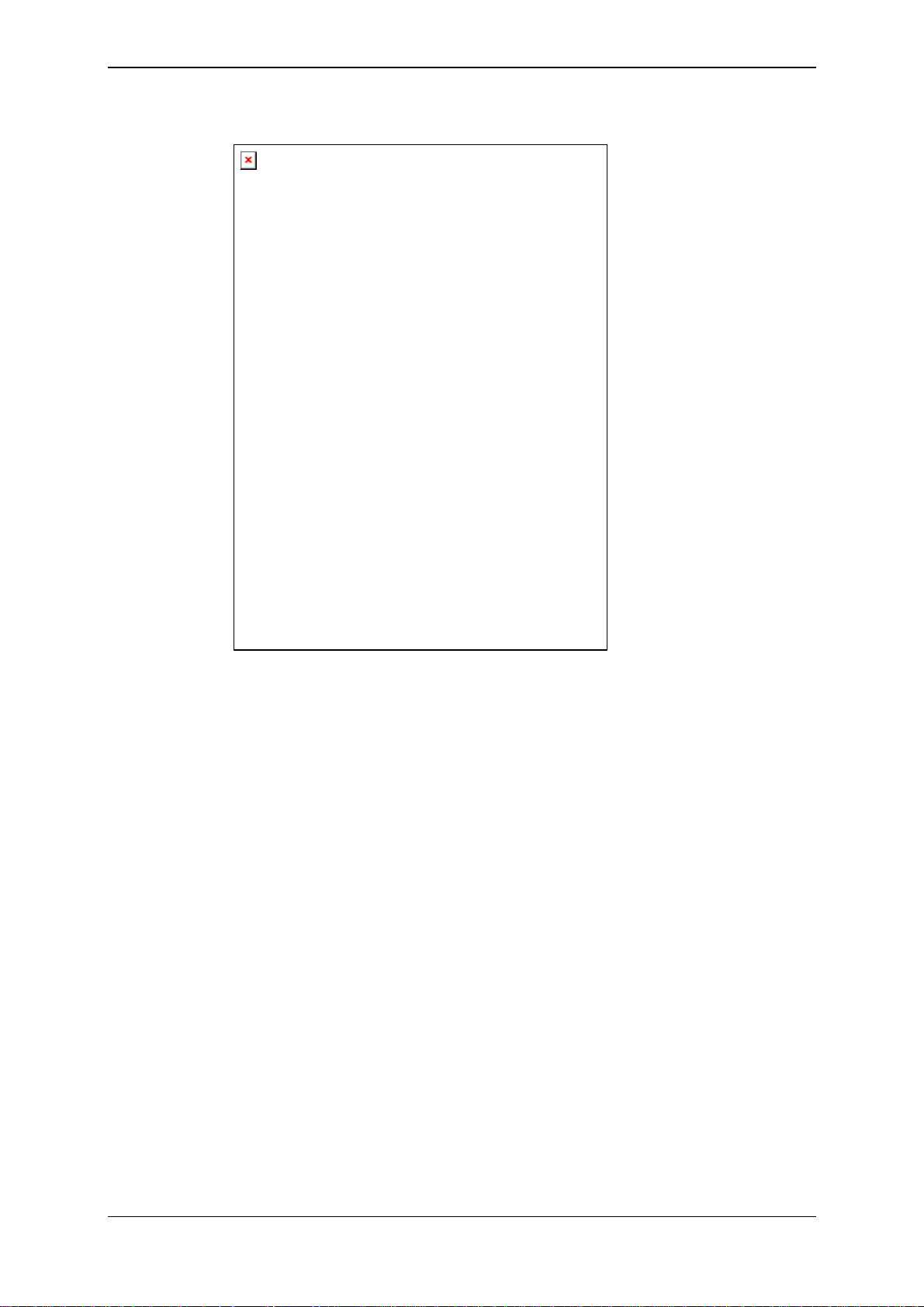
3E0722 3E0722 SmartReader R Series
4. Connect the antenna cable to the Electronic Controller and tighten
the locking nut.
Page 10
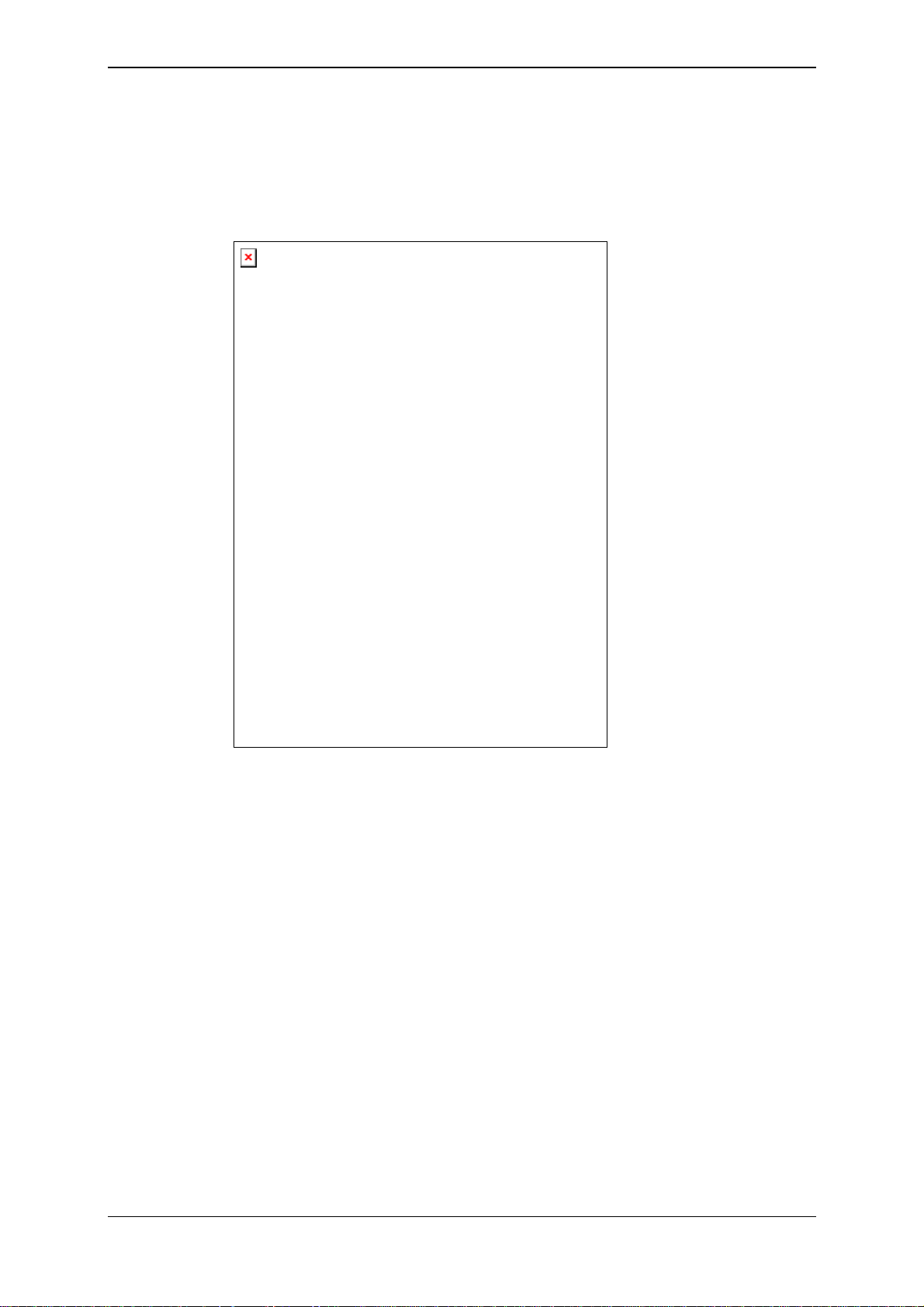
3E0722 SmartReader R Series 3E0722
Connect the Electronic Controller to a
computer
1. Using one of the supplied cables, connect one end into the RS232
port on the Electronic Controller.
2. Connect the other end into appropriate port on the Scale or
computer, etc:
• Scale - RS232 (COM Port 2)
• Computer - RS232 or USB
Page 11
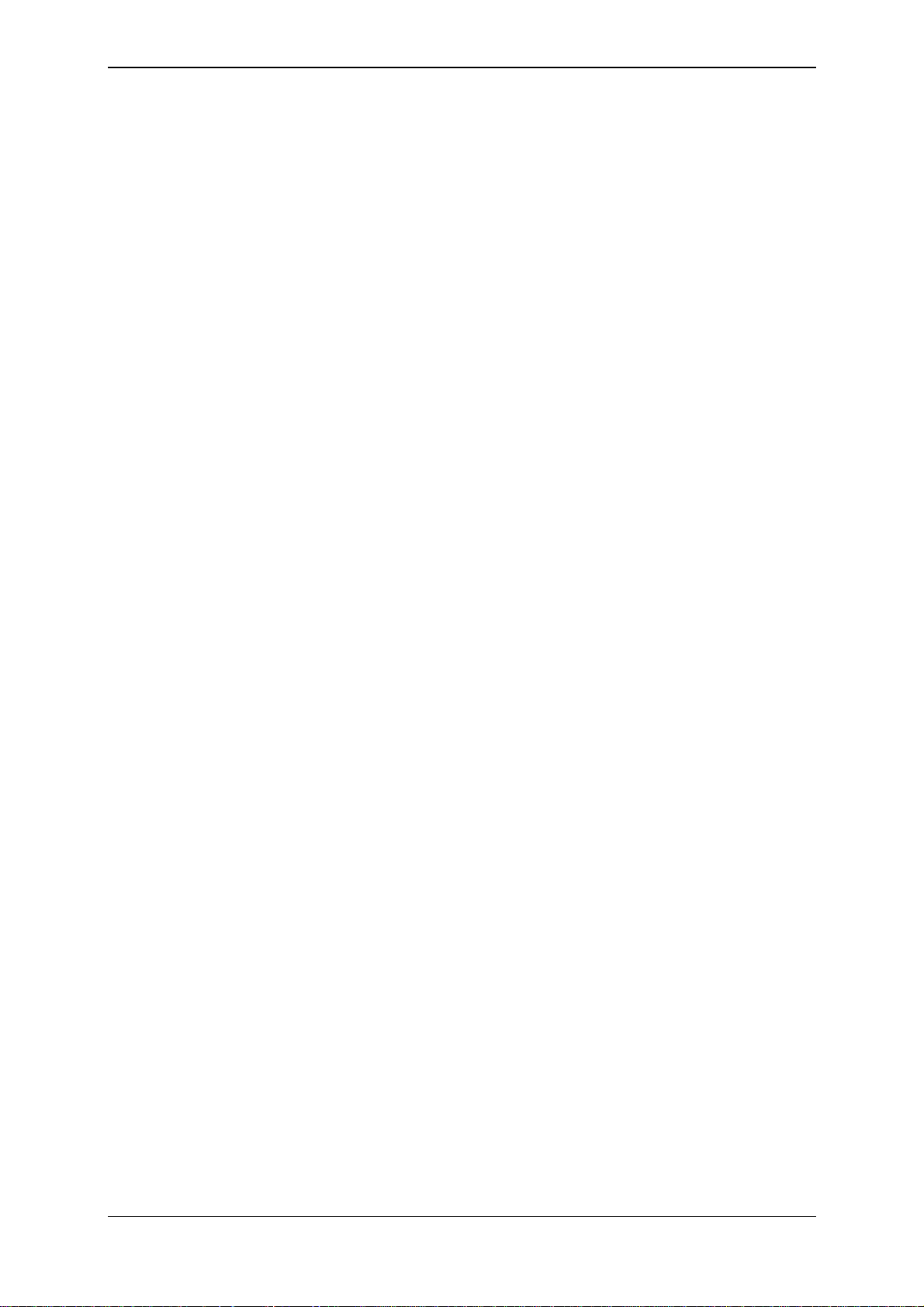
3E0722 3E0722 SmartReader R Series
Testing the SmartReader EID tag read
range
The SmartReader EID tag read range should be tested to ensure the
animals passing through the animal handler are accurately and reliably
identified.
The SmartReader generates a balloon shaped read range (see diagram
next page), within which EID tags are read reliably. The size of the
read range for individual installations should be the width of the
animal handler.
The SmartReader EID tag read range for a particular installation is
tested using the built in set up mode in the SmartReader. This set up
mode changes how often the SmartReader beeps to confirm a tag read
from “only on first read” to ”every read”. This enables you to easily
test the SmartReader EID tag read range using the same tag.
The following section describes how to complete an initial test on the
SmartReader EID tag read range for your SmartReader installation.
For more advanced testing see Advanced EID tag read range testing
(p 15).
Note: The SmartReader R Series is shipped in Operational mode. See Using
the Configurator (p 27) for details on how to set the SmartReader R
Series into Setup mode.
Page 12
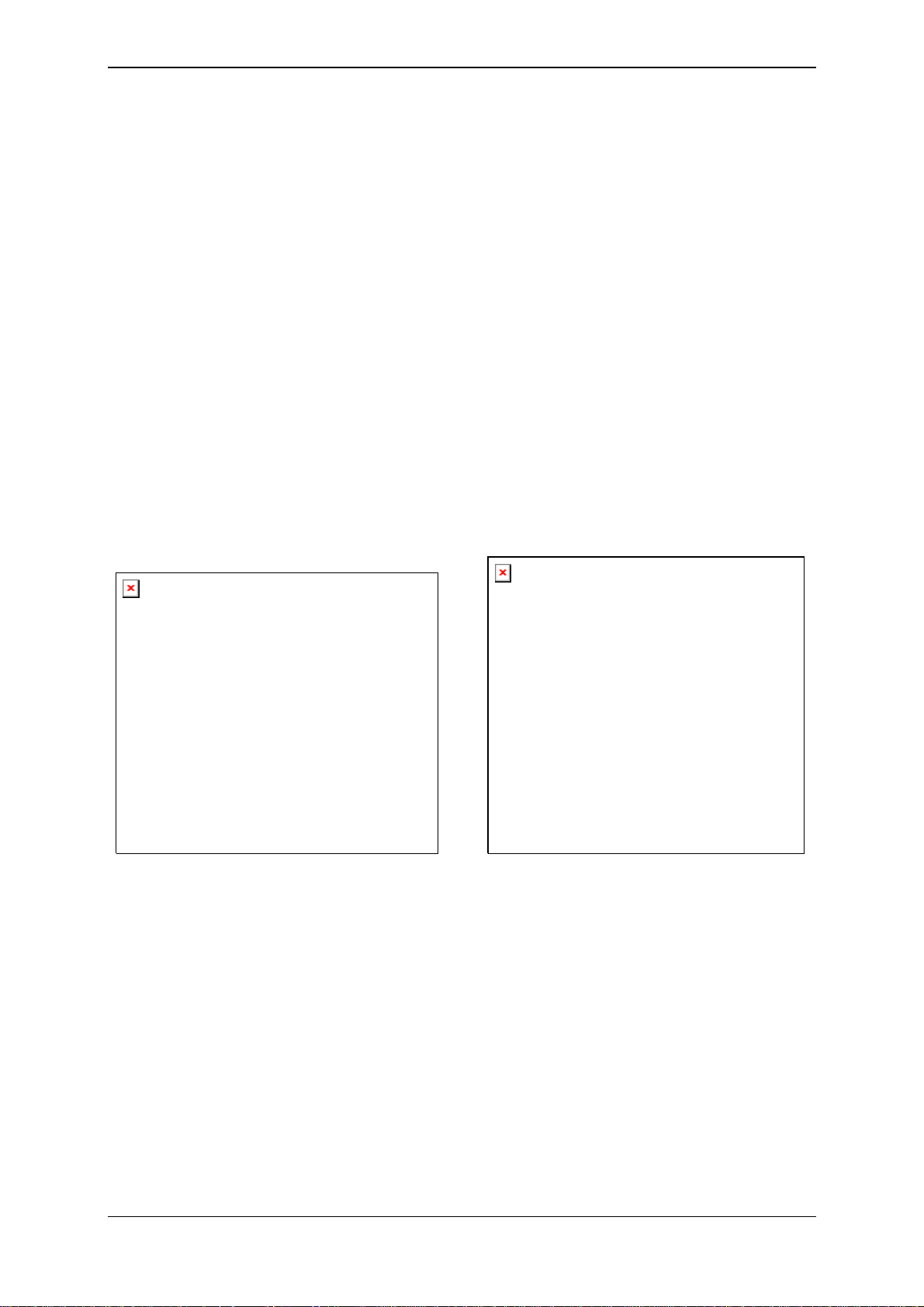
3E0722 SmartReader R Series 3E0722
Testing the read range
For your SmartReader installation you need to determine the size of
the EID tag read range. If the read range is too small you need to take
steps to improve it.
You need to test the appropriate type of EID tag you will be using,
either HDX (Half duplex) and/or FDX (Full duplex).
To determine the size of your installation’s SmartReader EID tag read
range, complete the following steps:
1. Turn on the SmartReader.
2. Ensure the SmartReader is in set up mode by holding an EID tag
in front of the SmartReader.
• If the SmartReader beeps continuously it is in set up mode.
• If the SmartReader beeps once it is in operational mode.
3. Hold the EID tag in the best orientation in the animal handler near
the SmartReader Antenna Panel.
The SmartReader should beep indicating it is reading the EID tag.
4. Move the EID tag around to determine the size of the read range.
5. Is the read range indicated by the EID tag reads close to the ideal?
• If yes, then test with live animals by passing a small group of
animals through the animal handler and reading their
Electronic ID tags.
• If no, see Investigating SmartReader read range issues (p 14).
Page 13
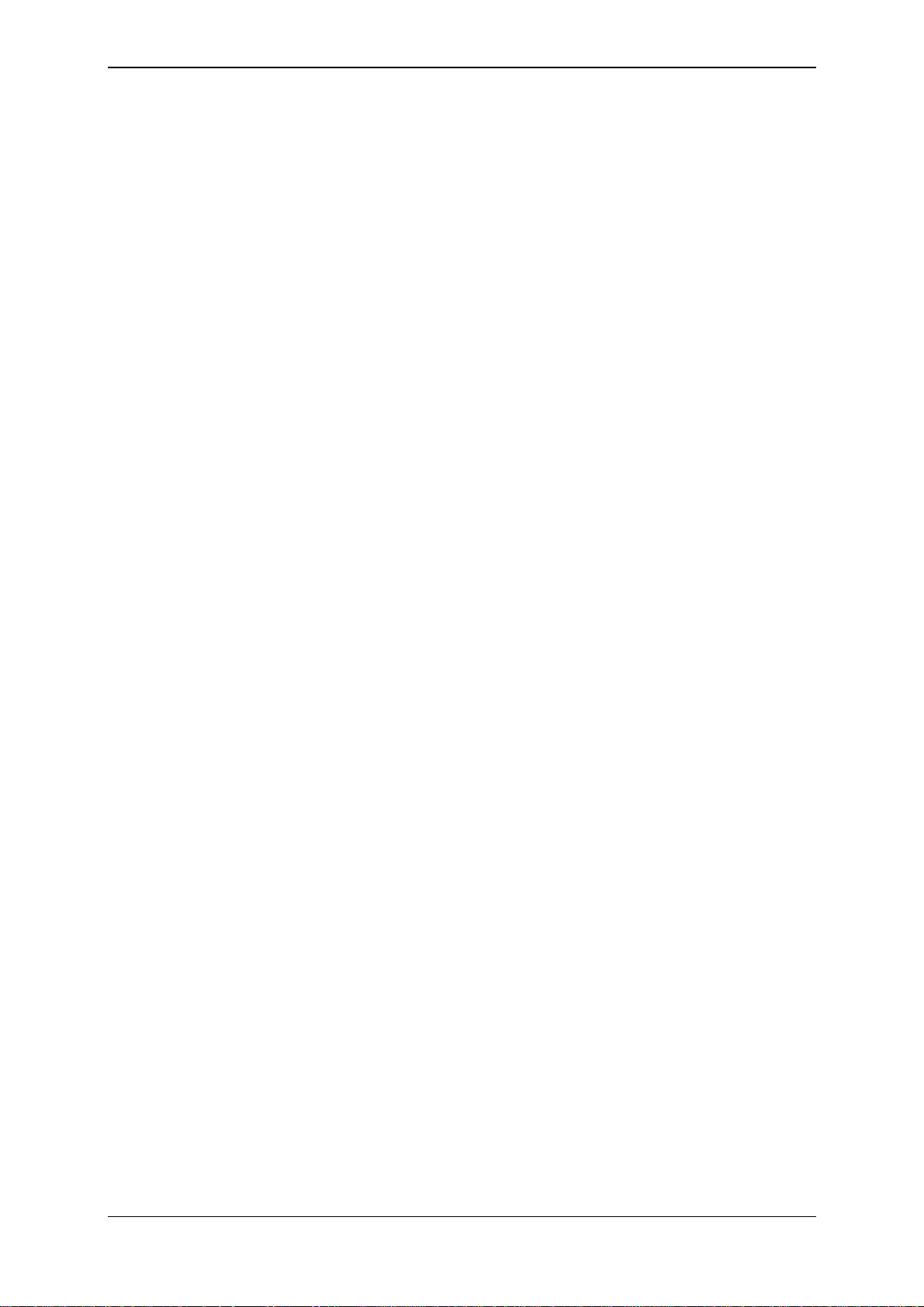
3E0722 3E0722 SmartReader R Series
Investigating SmartReader read range issues
If the EID tag read range on your SmartReader installation is not
adequate, check the following:
• The SmartReader is turned on and connected to the Antenna
Panel.
• The EID tag is functional and is in the correct orientation for
testing.
Re-test the read range by passing a small group of animals through the
animal handler and reading their Electronic ID tags. If the
SmartReader read range is still not adequate, complete the advanced
testing and contact your Gallagher representative, see Advanced EID
tag read range tes (p 15)ting.
Page 14

3E0722 SmartReader R Series 3E0722
Advanced Electronic ID tag read range
testing
If an adequate EID Tag read range is not achieved during the initial
testing, use the following advanced testing procedures.
Install the Configurator software utility prior to starting the advanced
Electronic ID tag read range testing.
The Configurator software utility is automatically installed with the
MyScale Pro software.
You will need the following items at the animal handler:
• a Laptop computer with either a serial (DB9) or USB port
• a Serial cable (supplied)
• the Serial to USB cable - if using the USB port (supplied).
Connect the Electronic Controller to a computer
For more information about the Configurator, see Configurator (p 2).
The Configurator software is automatically installed with the MyScale
Pro software.
Procedure
1. Using the supplied serial cable, connect the computer and the
Electronic Controller.
a. Connect one end of the serial cable into a COM port on your
computer.
If required, use the supplied DB9 to USB adapter to connect
to the USB port on the computer.
b. Connect the other end into the COM port on the Electronic
Controller
Note: Once you have finished using the Configurator ensure you click on the
disconnect button in the Configurator program prior to unplugging the
cable. This ensures the data transmission returns to the correct state.
Start the Diagnostics Wizard
1. Connect the SmartReader to a computer. See Connect the
Electronic Controller to a computer (p 15).
2. Open the Configurator software.
• Double-click on the Configurator icon on the desktop.
OR
Page 15

3E0722 3E0722 SmartReader R Series
a. Click on the Windows Start button.
b. Select All Programs (Windows XP) or Programs
(Windows 2000).
c. Select MyScale.
d. Click on SmartReader Configurator.
3. Click
.
The current settings for the connected Electronic Controller are
displayed in the lower part of the screen.
Page 16

3E0722 SmartReader R Series 3E0722
4. Click on the tab. The following screen displays:
5. Click
. The following screen displays:
Page 17

3E0722 3E0722 SmartReader R Series
Assessing the background noise
With this screen displayed, SmartReader “hears” background
electrical noise like that generated by Computers, Mobile Phone,
Electrical generators etc in the frequency band that the EID tags work
in. This background noise can interfere with the reading of the EID
tags.
1. Press
. The following screen displays:
Note: While this screen displays the SmartReader will not
read EID tags.
The horizontal scale shows approximately 2 minutes viewing of
the background noise.
The vertical scale shows the level of background noise. The
higher up the scale the more background noise and the more likely
the Tag read range will be reduced.
2. If the background noise level is high, try turning off sources of
electrical noise and re-test.
Page 18

3E0722 SmartReader R Series 3E0722
Test read range
1. Press . The following screen displays:
2. Follow the instructions on the screen to test the EID tag read range
in your animal handler.
3. Press
. The following screen displays:
Note: While this screen displays the SmartReader is
automatically set to continuously read.
The type of tag being read is shown at the bottom of the screen.
4. Alter the mounting location of the Antenna Panel with the aim of
improving the read range.
Page 19

3E0722 3E0722 SmartReader R Series
See Mounting the Panel (p 5).
Note: Once you have finished using the Configurator ensure you click on the
disconnect button in the Configurator program prior to unplugging the
cable. This ensures the data transmission returns to the correct state.
Testing with live animals
1. Pass a small group of animals through the animal handler.
2. Did the SmartReader read all the tags?
• If yes, the SmartReader is operational.
• If no, contact your Gallagher representative for further
information.
Page 20

3E0722 SmartReader R Series 3E0722
Installing multiple SmartReaders
When multiple SmartReaders are installed in close proximity,
additional set up is required to ensure all Electronic ID tags are read
correctly.
Each SmartReader must be able to communicate with all other
SmartReaders to enable the panel antenna to be switched on and off at
the appropriate times to ensure both Electronic ID tags can be read.
For additional information about tags, see Tag types read (p 2).
• If you have two SmartReaders to install you may use a wireless
installation.
The wired option may also be used. The wired option is the
preferred option for the greatest reliability.
• If you have more than two SmartReaders you must use wired
installation.
Page 21

3E0722 3E0722 SmartReader R Series
Wireless installation
Note:
• This option is applicable if you are installing two SmartReaders.
Once you have installed both SmartReaders, you need to change the
following settings in the Electronic Controller via the Configurator
program on your computer.
Procedure
1. Connect the SmartReader to a computer. See Connect the
Electronic Controller to a computer (p 15).
2. Open the Configurator software.
• Double-click on the Configurator icon on the desktop.
OR
a. Click on the Windows Start button.
b. Select All Programs (Windows XP) or Programs
(Windows 2000).
c. Select MyScale.
d. Click on SmartReader Configurator.
3. Click
.
The current settings for the connected Electronic Controller are
displayed in the lower part of the screen.
Page 22
4. Click
.

3E0722 SmartReader R Series 3E0722
The Electronic Controller current settings are transferred to the
Configurator and displayed.
5. Set the Synchronisation - Wireless option to On.
6. Click
to copy the changes down to the Electronic
Controller.
7. Repeat for the second SmartReader.
Page 23

3E0722 3E0722 SmartReader R Series
Wired installation
Note:
• Applicable if you are installing more than two SmartReaders.
• Applicable for two SmartReader installations where greater
reliability is required and it is practical to run the required cables.
Once you have installed the SmartReaders, you need to change the
following settings in the Electronic Controller via the Configurator
program on your computer.
Procedure
1. Connect the SmartReader to a computer. See Connect the
Electronic Controller to a computer (p 15).
2. Open the Configurator software.
• Double-click on the Configurator icon on the desktop.
OR
a. Click on the Windows Start button.
b. Select All Programs (Windows XP) or Programs
(Windows 2000).
c. Select MyScale.
d. Click on SmartReader Configurator.
3. Click
.
The current settings for the connected Electronic Controller are
displayed in the lower part of the screen.
Page 24

3E0722 SmartReader R Series 3E0722
4. Click
.
The Electronic Controller current settings are transferred to the
Configurator and displayed.
5. Set the Synchronisation - Wired option to On.
6. Click
to copy the changes down to the Electronic
Controller.
7. Repeat for all other SmartReaders.
Page 25

3E0722 3E0722 SmartReader R Series
Cabling requirements for connecting
SmartReaders
During the wired installation you need to connect all SmartReaders
together with a cable with the following pin outs:
This cable in not supplied by Gallagher - you are expected to have a
custom cable made to suit the individual installation.
Page 26
The extra COM connectors enable you to alter the settings of each
Electronic Controller.
Create one for every Electronic Controller you have. This enables you
to easily set up and communicate with all SmartReaders.

3E0722 SmartReader R Series 3E0722
Using the Configurator
The Configurator is a software program provided with the
SmartReader HHR. Use it to alter settings and to diagnose
performance problems in the installed SmartReader HHR.
The Configurator is for advanced users and should be used with care
as altering settings affects the operation of the SmartReader HHR.
The Configurator software is automatically installed with the MyScale
Installing the Configurator
Note: Before installing the MyScale Pro software, make sure that you close
Pro software.
The Configurator software is automatically installed with the MyScale
Pro software. However, if you want to install the Configurator
separately, use the following instructions:
all open applications on your computer.
1. Load the MyScale Pro CD and cancel the automatic installation.
2. On the MyScale Pro CD, locate the Configurator Setup.exe
file.
3. Double-click on the Configurator Setup.exe file.
The installation process starts and the Welcome screen displays.
4. Click Next.
The License Agreement screen displays.
5. Select the I accept the terms of the licence agreement
radio button.
6. Click Next.
The Installation screen displays.
7. Click Install.
The Configurator software is installed onto your computer.
8. Click Finish to complete the installation.
A short cut is added to you computer desktop.
Page 27

3E0722 3E0722 SmartReader R Series
Connecting the Electronic Controller to the
computer
In order to view or alter settings on the Electronic Controller, you
need to establish a connection between the Electronic Controller and
the computer.
To connect the Electronic Controller to a computer, complete the
following steps:
1. Plug the supplied COM cable (RS232 to RS232) into the RS232
port on the Electronic Controller.
2. Plug the other end into the serial port on your computer.
Note: If your computer does not have a serial port, use the
supplied RS232 to USB adaptor to connect to a USB port on the
computer.
Viewing the current Electronic Controller
settings
1. Open the Configurator software.
2. Connect the Electronic Controller to the computer, see above.
3. Turn on the Electronic Controller.
4. Either:
• Click
The current connection settings of the connected Electronic
Controller populate the Configurator.
• Click
The Configurator searches for the connected Electronic
Controller. Once one is found, the current connection settings
of the connected Electronic Controller populate the
Configurator.
.
.
Note: Until you connect to an Electronic Controller, you can not display or
alter any settings in the Configurator.
Page 28

3E0722 SmartReader R Series 3E0722
Altering Electronic Controller Settings
1. In the Configurator, alter the required settings.
2. Click
.
All settings is transferred to the Electronic Controller.
Page 29

3E0722 3E0722 SmartReader R Series
Screen descriptions
IMPORTANT
Before you physically disconnect the Electronic Controller from the
computer, click
Otherwise the Electronic Controller will not function correctly.
Operational Settings - BR
on the Configurator.
Read mode
The read mode determines how and when the Electronic ID tags are
read by the Antenna Panel. There are two read modes:
• In Continuous mode (Default mode), the Antenna Panel is
continuously running looking for Electronic ID tags to read.
Electronic ID tags are read when they are recognised by the
Antenna Panel.
• In Requested mode, Electronic ID tags are only read when the
SmartReader receives a read command via the COM port. The
read command request may come from a connected computer,
Scale or data logger.
The time the Antenna Panel is on is determined by the Read
time setting (5 to 30 seconds).
The read command is "R" (ASCII).
Indication of tag read
This option configures the beep and flash characteristics of the
SmartReader when reading Electronic ID tags.
Page 30

3E0722 SmartReader R Series 3E0722
Note: These settings are independent of the settings in the
Duplicate tag reads option.
• Flash
Flash on First read, lights the SmartReader LEDs once only
while the Electronic ID tag is within the Antenna Panel read
range.
Flash on Every Read, lights the SmartReader LEDs
continuously while the Electronic ID tag is within the Antenna
Panel read range.
• Beep
Beep on First read beeps once only while the Electronic ID tag
is within the Antenna Panel read range.
Beep on Every Read beeps continuously while the Electronic ID
tag is within the Antenna Panel read range.
Duplicate tag reads
This option applies to the sequential reads of the same Electronic ID
tag and determines how subsequent reads of the same Electronic ID
tag are processed.
• The Send option sends each and every read result out the COM
port.
• The Don't Send option prevents successive identical Electronic
ID tag reads results from being sent out the COM port.
Page 31

3E0722 3E0722 SmartReader R Series
Duplicate recognition method
This option determines how duplicate Electronic ID tag reads are
recognised by the SmartReader.
Page 32
Note:
"BR Series" refers to battery powered Panel Readers (also branded
"SmartReaders".
Last tag only

3E0722 SmartReader R Series 3E0722
With the Last tag only option selected, only the last read Electronic
ID tag is stored in the Tag buffer. When the next Electronic ID tag is
read, it is compared with the tag buffer and one of the following
actions occurs:
• If the Electronic ID tag is the same and the Remember delay
has not expired, the tag read is ignored. The tag information is:
• not saved to internal memory (BR Series only),
• not sent out the COM port, and
• the animal counter is not incremented (BR Series only).
• If the Electronic ID tag is not the same or the Remember
delay has expired, the tag read is processed. The tag information
is:
• saved to internal memory (BR Series only),
• sent out the COM port, and
• the animal counter is incremented (BR Series only).
Buffer
With the Buffer option selected, the number of previous Electronic
ID tag reads stored in the buffer is user defined (range 1 to 50 tags).
The buffer default value is 10, if no value is set. When the next
Electronic ID tag is read, it is compared with the tag buffer and one of
the following actions occurs:
• If the Electronic ID tag number is not in the tag buffer. The tag
information is:
• saved to internal memory (BR Series only),
• sent out the COM port, and
• the animal counter is incremented (BR Series only).
• If the Electronic ID tag number is in the tag buffer and is not the
last tag scanned. The tag information is:
• sent out the COM port.
• If the Electronic ID tag number is in the tag buffer and is the last
tag scanned. The tag information is:
• not sent out the COM port, and
• the animal counter (BR Series only) is not incremented.
Electronic ID tags are removed from the tag buffer in the following
ways:
• The oldest tags are removed when the buffer is full as new ones
are added.
When a tag's Remember delay expires.
•
Page 33

3E0722 3E0722 SmartReader R Series
The Resend after option limits the rate tag re-reads are sent multiple
times to the COM port when the reader is set to Continuous mode.
The default is five seconds.
Overwrite oldest session when full (BR Series only)
This option determines what happens when the SmartReader internal
memory becomes full. Once the memory is full, no more tags are
saved.
Select Yes if you want the oldest sessions deleted.
Select No and once the internal memory is full, no more Electronic
ID tags can be saved (however the tags are read). The SmartReader's
display shows FULL when a tag is read.
Time last tag remembered
The Remember Delay options sets how long Electronic ID tag
information is stored in the tag buffer. The default is 300 seconds.
Speaker
Turns the speaker on or off for the connected SmartReader. Alter the
connected SmartReader settings and then click
To make the connected SmartReader beep click
Synchronisation
Wireless synchronisation is a means of detecting the presence of other
SmartReaders operating in the same vicinity. The tag read cycles then
adapt to ensure flawless operation of multiple active Antenna Panels.
Wireless synchronisation does not require the SmartReaders to be
connected via cable.
Wired synchronisation requires all SmartReaders to be connected via
cable. The tag read cycles then adapt in order to ensure flawless
operation of multiple active Antenna Panels.
For more information see Installing multiple SmartReaders (p 21).
.
.
Page 34

3E0722 SmartReader R Series 3E0722
ID Code Format
This screen determines what parts of the captured data are sent out the
SmartReader COM port.
The full data (as defined by the ISO 11784 standard) is saved to
internal memory (BR Series only). MyScale Pro transfers all captured
Electronic ID tag information to the connected computer when the
session is transferred.
Both animal and non-animal tags can be processed as defined in the
ISO standard.
Field delimiter
This option sets the field delimiter of the sent data. Used in
conjunction with the ID Code field.
Number format
This option sets the number format the captured data is sent out the
COM port, either Decimal or Hexadecimal.
Reserved field
This option determines whether the Reserved field data is included
in the sent data. Unused in the current standard.
Data block flag
This option determines whether the Data block flag is included in
the sent data.
Application code
This option determines whether the Application code is included in
the sent data. Applies to non animal Electronic ID tags only.
Page 35

3E0722 3E0722 SmartReader R Series
Command Prompt
This option determines whether a Command prompt (>) is sent after to
sending the data.
ID Code
This option sets whether the data is sent out as formated or unformated data.
If the ID Code is sent out as Formatted the character defined in the
Field delimited option is inserted between the blocks of data.
Leading zeros
This option determines whether the Leading zeros are included in
the sent data.
Country code
This option determines whether the Country code is included in the
sent data and if so, what format is used. Applies to animal Electronic
ID tags only.
Numeric - a three digit numeric country code is included in the data
string sent out.
ISO (alphnum) - a three digit alphanumeric country code is included
in the data string sent out.
Initial character
This option determines the initial character of the data. Used in
conjunction with the Tag Type ID field.
Tag type ID
This option determines the Tag type ID used to identify the beginning
of the data. Used in conjunction with the Initial character field.
Page 36

3E0722 SmartReader R Series 3E0722
Panel Settings
Output Power
This screen enables you to control the output power level of the
connected Antenna Panel.
The higher the power setting, the more current is drawn from the
batteries.
Note: You must use the highest power setting if you are reading
FDX tags.
If you have multiple Electronic Controller installed on the site AND
are only reading HDX tags you may reduce the power setting. This
will minimise the interference between Electronic Controller and
extend the battery life.
Page 37

3E0722 3E0722 SmartReader R Series
Communication Settings
This screen sets up the connection between a Electronic Controller
and a computer (datalogger, Scale etc) via RS232 or Bluetooth.
Once altered, these settings are saved to the PC only. To transfer the
alterations to the Electronic Controller you must click
Note: Changing these settings, from the defaults, will cause the
communication between the Electronic Controller and MyScale Pro to
fail.
Baud rate
This option sets the Baud rate of the connection. The default is
9600 bps.
Data bits
Fixed.
Flow control
This option sets the Flow control of the connection. The default is
None.
.
Parity
Stop bits
Page 38
This option sets the Parity of the connection. The default is No
parity.
This option sets the Stop bits of the connection. The default is 1.

3E0722 SmartReader R Series 3E0722
Diagnostics
This screen enables you to:
• view statistics on the functionality of the Electronic Controller and
• run the diagnostics wizard.
Start Stats
To display statistics, click .
Stop Stats
To stop the display of statistics, click .
Clear Stats
To clear the displayed statistics from the screen, click .
Input
Displays the input supply and battery levels, in volts, for the
connected Electronic Controller.
The input supply indicates the external charger level.
Antenna Panel, and
The input battery figure indicates the current internal battery level
(BR Series only).
Page 39

3E0722 3E0722 SmartReader R Series
HDX (Half Duplex)
Displays the percentage of good and bad HDX tag reads since
statistics display started.
Tuning
This displays the tuning level and setting for the connected Electronic
Controller.
The tuning level indicates how well the Antenna Panel is tuned. The
higher the number the better.
The tuning setting indicates which of the tune settings is currently
used by the Electronic Controller. There are 32 possible settings (0 to
31). If the value is close to either 0 to 31 then there is a risk of not
being able to achieve the optimal tune for the Antenna Panel.
FDX (Full Duplex)
Displays the percentage of good and bad FDX tag reads since
statistics display started.
Noise level
This display the background noise level. Turn off the Antenna Panel
prior to reading this value so you can get a reading of the background
noise in the area of the Antenna Panel.
Turn off the Antenna Panel by changing the read mode to
Requested. See Operational Settings (p 30).
Reader diagnostic wizard
Click and the following screen displays:
For more information on using the Reader diagnostic wizard, see
Advanced EID tag read range tes (p 15)ting.
Page 40

3E0722 SmartReader R Series 3E0722
Menu options
Reader menu
Get Settings
See Reader toolbar (p 44).
Apply Settings
See Reader toolbar (p 44).
Restore Defaults
This option loads the factory default settings into the following
screens:
• Operational settings
• ID Code format
• Communication settings.
Click Apply to transfer setting to Electronic Controller.
Connection menu
Disconnect
Click Disconnect to stop communication between the computer and
the Electronic Controller.
Settings
Use the pop-up menus to select the appropriate Communications Port
and Bit (Baud) Rate.
Search
Click Search to ask the computer to search for any connected
Electronic Controller. Once an Electronic Controller is found,
communication is automatically started.
Tools menu
Connection
This option hides or displays the Connection toolbar.
See Connection toolbar (p 43).
Reader
This option hides or displays the Reader toolbar.
See Reader toolbar (p 44).
Page 41

3E0722 3E0722 SmartReader R Series
Advanced menu
ID code format
Add Delimiter
This option enables you to add an additional delimiter for use in the
Field Limiter field on the ID Code Format (p 35) screen.
1. Select the required type of delimiter (Character or Hexadecimal)
and enter the value.
Note: The Hexadecimal value must be in hexadecimal format.
2. Click OK.
Note: The entered value is checked for validity.
Page 42

3E0722 SmartReader R Series 3E0722
Toolbars
Connection toolbar
The Connection toolbar displays details of the current connection
between the computer and the Electronic Controller.
The Connection toolbar is hidden or displayed via the Tools menu
(p 41).
Connection
This option indicates the type of connection between the computer and
the Electronic Controller.
Port
This option indicates the port on the computer to which the Electronic
Controller is connected.
Baud Rate
More
This option indicates connection baud rate of the current connection.
THIS SCREENSHOT NEEDS TO BE CHANGED !!! Updated in
build 2.6.0.11
These options mirror the setting on the Communication Settings (p 38)
screen.
Page 43

3E0722 3E0722 SmartReader R Series
Reader toolbar
The Reader toolbar is hidden or displayed via the Tools menu (p 41).
Connect buttonEC>
Click Connect to start communication between the computer and the
Electronic Controller. This changes to Disconnect after use.
Disconnect button
Click Disconnect to stop communication between the computer and
the Electronic Controller.
Search button
Click Search to ask the computer to search for any connected
Electronic Controller. Once an Electronic Controller is found,
communication is automatically started.
Get Settings button
Use this option to get the current settings of the currently connected
Electronic Controller. The Electronic Controller must be connected to
the computer via the serial cable and
This option is also available in the Reader menu (p 41).
Apply Settings button
Click Apply Settings to transfer the displayed settings to the
Electronic Controller.
This option is also available in the Reader menu (p 41).
Restore Defaults button
Click Restore Defaults will restore all the values in the screens to
the factory default settings. To apply them to your Electronic
Controller you will need to click the Apply Settings button.
Page 44

3E0722 SmartReader R Series 3E0722
Accessories
Page 45

3E0722 3E0722 SmartReader R Series
SmartReader Extension Mounting Kit
installation
The Extension Mounting Kit contains:
• 1 x Extension cable (4m)
• 1 x Mounting bracket
• 2 x metal tek screws
Mount the Antenna Panel
Mount the Antenna Panel as per your SmartReader manual.
Mounting the Electronic Controller
Considerations
• The Extension cable is part of the Antenna Panel circuit so keep
away from large metal surfaces.
• Ensure the Electronic Controller mounting location provides
protection from being knocked or damaged by animals.
• Ensure the Extension cable is run so it can not be damaged or
tripped over.
• Protect the Extension cable from damage from the environment,
animals, people or weather. Avoid mounting the Extension cable
in wet areas.
• **BR Series only** - The Gallagher SmartReader BR Series
Electronic Controller needs to be able to be removed to recharge
the internal batteries.
• The extension cable length is 4 m.
Page 46

3E0722 SmartReader R Series 3E0722
Procedure
1. Determine the location of the Electronic Controller based on the
above considerations.
2. Using the supplied metal tek screws attach the mounting bracket
to a solid mounting location using at least two of the holes in the
mounting bracket.
The two sets of two holes allows for installation on horizontal and
vertical pipe work.
3. Run the Extension cable from the Electronic Controller to the
Antenna Panel along the proposed path and temporarily fasten the
cable in place.
4. Ensure the Electronic Controller is turned off.
5. On the Antenna Panel, unscrew the Amphenol connector locking
nut from the Amphenol socket and pull it down to unplug from the
Antenna Panel.
6. Connect the Extension cable to the Amphenol connector and
tighten.
Page 47

3E0722 3E0722 SmartReader R Series
7. Mount the Electronic Controller on the mounting bracket by
grasping the Electronic Controller on both sides and slide the back
handle onto the mounting bracket.
8. Connect the Extension cable to the Amphenol socket on the side
of the Electronic Controller and tighten the locking nut.
Page 48
9. Once the Extension cable location is finalised, attach the cable
permanently using cable ties.
The SmartReader is now ready to use.

3E0722 SmartReader R Series 3E0722
Specifications
Small Antenna Panels
Small
Small Antenna Panel 3 kg
Dimensions (w x h x d) 400 x 600 x 50 mm
Page 49

3E0722 3E0722 SmartReader R Series
Large Antenna Panels
Large
Large Antenna Panel 7.3 kg
Dimensions (w x h x d) 400 x 1300 x 50 mm
Page 50

3E0722 SmartReader R Series 3E0722
Electronic Controller
Weight R Series series 1.5 kg
Dimensions (w x h x d) 300 x 220 x 100 mm (approx)
The front and back are slightly curved
out.
Page 51

3E0722 3E0722 SmartReader R Series
Standards
Physical / Environmental
IP rating IP66
Operating Temperature -10 to 55 °C
Storage Temperature -40 to 85 °C
Standards
Safety Standards Australia and New Zealand (AS/NZS 3350.2.29 or
AS/NZS 60335.2.29)
Europe(EN 60335.2.29)
Radio Standards Europe, Australia or New Zealand
(ETSI EN 300 330-2)
"Electromagnetic compatibility and Radio spectrum
Matters (ERM); Short Range Devices (SRD); Radio
equipment and in the frequency range 9 kHz to 25
MHz
and inductive loop systems in the frequency range 9
kHz to 30 MHz"
EN immunity standards All Panel readers sold in Europe (ETSI EN 301 489-3)
"Electromagnetic compatibility and Radio spectrum
Matters (ERM); Electromagnetic Compatibility (EMC)
standard for radio equipment and services; Part 3:
Specific conditions for Short-Range Devices (SRD)
operating on frequencies between 9 kHz and 40 GHz"
C-Tick approval New Zealand & Australia
CE Mark EN 300 330-2, EN 301 489-3
EN 60335.2.29 with respect to the Low
Voltage Directive.
Page 52

3E0722 SmartReader R Series 3E0722
FCC NOTE: This equipment has been tested and found to
comply with the limits for a Class B digital device,
pursuant to part 15 of the FCC Rules. These limits are
designed to provide reasonable protection against
harmful interference in a residential installation.
This equipment generates, uses and can radiate radio
frequency energy and, if not installed and used in
accordance with the instructions, may cause harmful
interference to radio communications. However, there
is no guarantee that interference will not occur in a
particular installation. If this equipment does cause
harmful interference to radio or television reception,
which can be determined by turning the equipment off
and on, the user is encouraged to try to correct the
interference by one or more of the following measures:
• Reorient or relocate the receiving antenna.
• Increase the separation between the equipment
and receiver.
• Connect the equipment into an outlet on a circuit
different from that to which the receiver is connected.
• Consult the dealer or an experienced radio/TV
technician for help.
CAUTION
Changes or modifications not expressly approved by
Gallagher Group Limited could void the user’s
authority to operate the equipment.
Industry Canada Operation is subject to the following two conditions:
(1) this device may not cause interference, and (2) this
device must accept any interference, including
interference that may cause undesired operation of the
device.
The carrier frequency is 134.2 kHz, the RF output
power is 93.9 dBµV/m @ 10 m.
This Category II radiocommunication device complies
with Industry Canada Standard RSS-310.
Ce dispositif de radiocommunication de catégorie II
respecte la norme CNR-310 d’Industrie Canada.
Page 53


TWO YEAR WARRANTY
FOR THIS PRODUCT FROM DATE OF PURCHASE
MODEL
.....................................................................................
SERIAL NO
.....................................................................................
DATE PURCHASED
....................................................................................
This product is guaranteed free from defects in
material or workmanship for a period of two years
from date of purchase by the end user. Gallagher will
repair or replace at their option any faulty product
returned to them or their Dealer within this time
period. Freight/forwarding costs incurred by the
Customer in the warranty process remain the
responsibility of the Customer.
This warranty does not cover damage (includi n g
subsequent corrosive damage) due to:
Unauthorised repairs
Modifications
Failure to follow care and maintenance
guidelines described in the User Manual
Physical Mishandling
Lightning Strike
Floods, fires or acts of God
Use of an arc welder on loadbars or equipment or
steelwork attached to loadbars while a
WeighScale is connected
SELLING DEALER STAMP
AUSTRALIA
Gallagher Australia Pty Ltd,
A.C.N. 005 550 845, P.O. Box 122, Rydalmere,
Sydney, NSW 2116.
CANADA
Gallagher Power Fencing Systems Inc.,
P.O. Box 576, Owen Sound, ON N4K 5R1
NORTHERN IRELAND
Sam Nelson & Son,
16 Lower Ballinderry Road, Upper Ballinderry,
Lisburn, Co. Antrim BT28 2JB.
IRELAND - REPUBLIC OF IRELAND
Gallagher Power Fence Systems (IRL) Ltd,
Kinsale Road, Cork.
NEW ZEALAND
Gallagher Group Ltd,
Private Bag 3026, Hamilton.
SOUTH AFRICA
Rudd Products cc, South Africa
Tel: 086 111 4634
UNITED STATES OF AMERICA
Gallagher USA
130 W. 23rd Avenue, P.O. Box 7506,
North Kansas City, MO 64116.
Gallagher, their Distributors, and their Dealers accept
no responsibility for the misuse of this product.
Gallagher, their Distributors, and their Dealers accept
no responsibility for any accident caused subsequently
to any tampering with or modification to or misuse of
this product.
Gallagher, their Distributors, and their Dealers accept
no liability for consequences and/or secondary
damages or losses of any kind sustained directly or
indirectly, a result of failure or defect in any product,
material, installation or service.
PLEASE READ INSTRUCTIONS CAREFULLY BEFORE USE.
PLEASE COMPLETE DETAILS AND KEEP WITH YOUR RECEIPT — IT IS YOUR PROOF OF
WARRANTY

