
SmartScale 300 User Manual
Page i
SmartScale 300
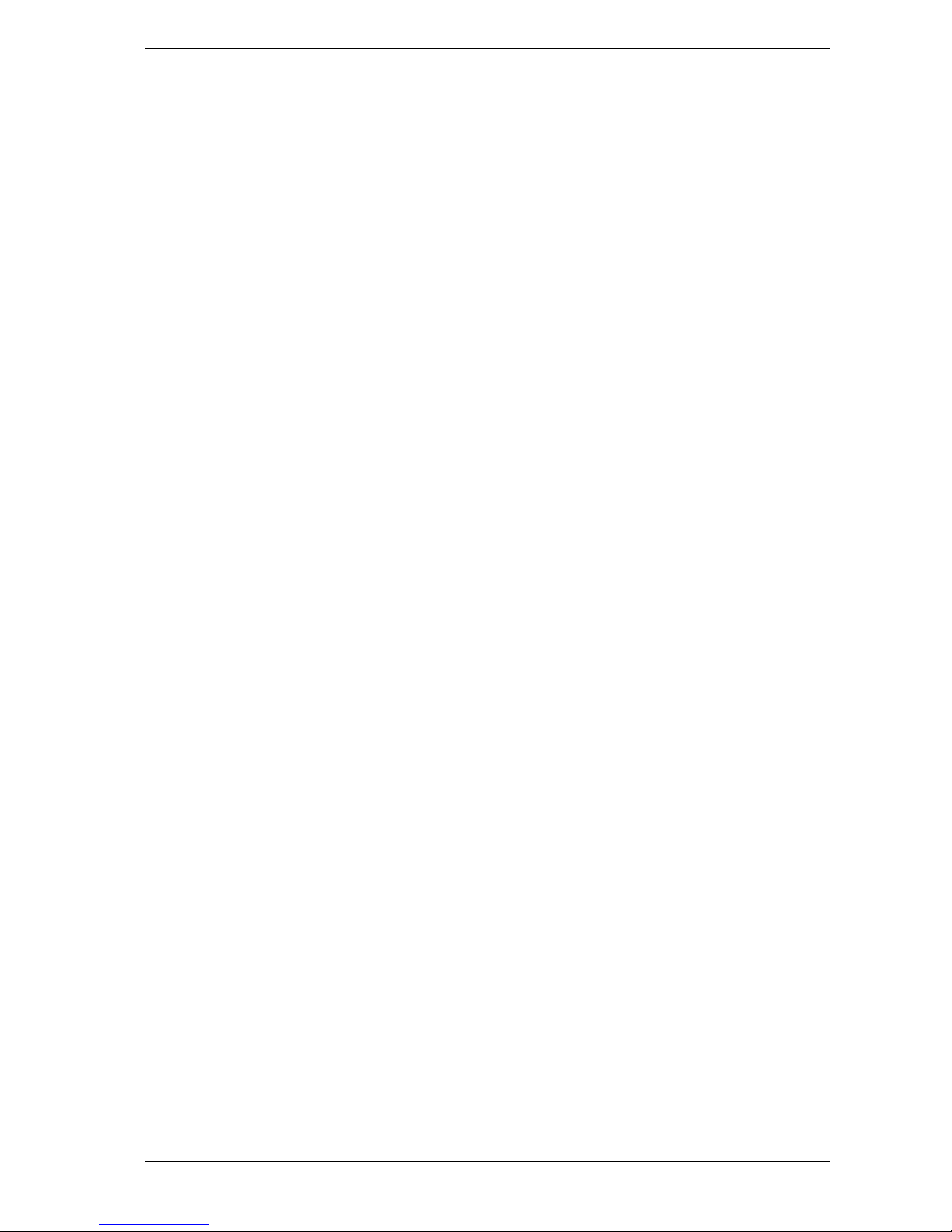
User Manual SmartScale 300
Page ii
PUBLISHED BY
Gallagher Group Limited
Kahikatea Drive, Private Bag 3026
Hamilton, New Zealand
Copyright© Gallagher Group Limited 2004.
All rights reserved. Patents Pending.
SmartScale 300
User Manual
3E1043 - Edition 6 - January 2006
DISCLAIMER Whilst every effort has been made
to ensure accuracy, neither Gallagher Group
Limited nor any employee of the company, shall be
liable on any ground whatsoever to any party in
respect of decisions or actions they may make as a
result of using this information.
In accordance with the Gallagher policy of
continuing development, design and specifications
are subject to change without notice.
Developed and manufactured by Gallagher Group
Limited, an ISO 9001:2000 Certified Supplier.

SmartScale 300 User Manual
Page iii
Contents
Introduction...................................................................................................... 1
Installation........................................................................................................ 2
Installing the Scale bracket .................................................................................2
Installing the loadbars .........................................................................................2
Installing the Scale..............................................................................................3
Power and batteries......................................................................................... 4
Charging the battery............................................................................................4
Battery charge status ..........................................................................................6
The mode select switch .................................................................................. 7
Setup................................................................................................................. 9
Selecting a setup option....................................................................................10
Drafting .............................................................................................................11
User options......................................................................................................13
Communications ...............................................................................................14
Select country ...................................................................................................15
About weighing.............................................................................................. 16
The Scales measurement process....................................................................16
Zero tracking .....................................................................................................17
Weighing modes ...............................................................................................18
About statistics.............................................................................................. 20
Draft statistics....................................................................................................20
Weight statistics ................................................................................................20
Deleting a weight from the statistics..................................................................21
Clearing the statistics ........................................................................................24
Before you begin weighing........................................................................... 25
The weighing session ................................................................................... 26
Weighing animals - automatic or manual modes...............................................26
Weighing static loads - fine mode .....................................................................28
At the end of the weighing session....................................................................29
Printing ........................................................................................................... 30
Printing weights during a weighing session.......................................................30
Printing statistics during a weighing session .....................................................31
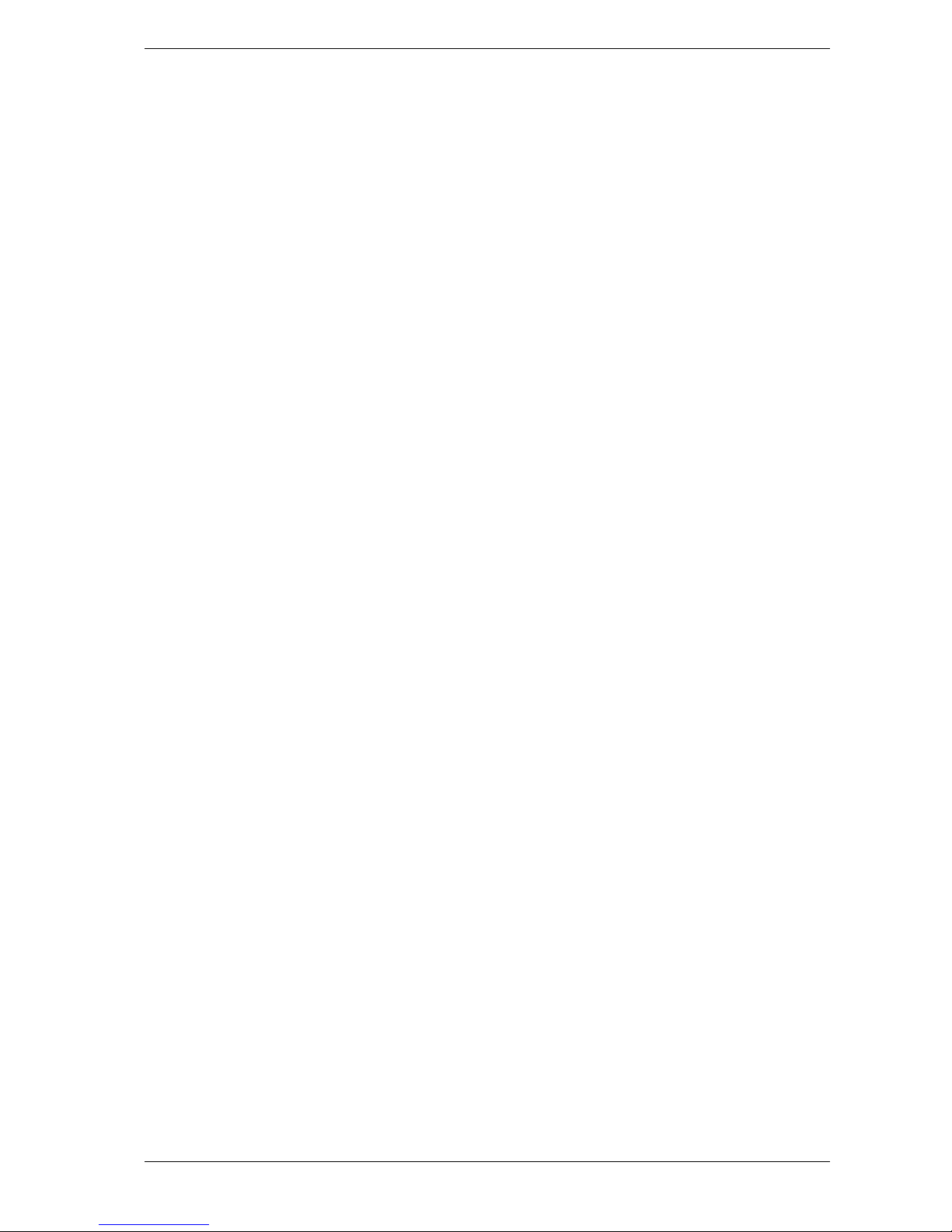
User Manual SmartScale 300
Page iv
Care and maintenance .................................................................................. 32
Loadbar and platform options...................................................................... 33
Gallagher Standard Loadbars ...........................................................................33
Gallagher Heavy Duty Loadbars .......................................................................34
Gallagher Super Heavy Duty Loadbars.............................................................34
Specifications ................................................................................................ 35
SmartScale 300 dimensions .............................................................................35
General .............................................................................................................35
Weight increments ............................................................................................36
Contact details............................................................................................... 37
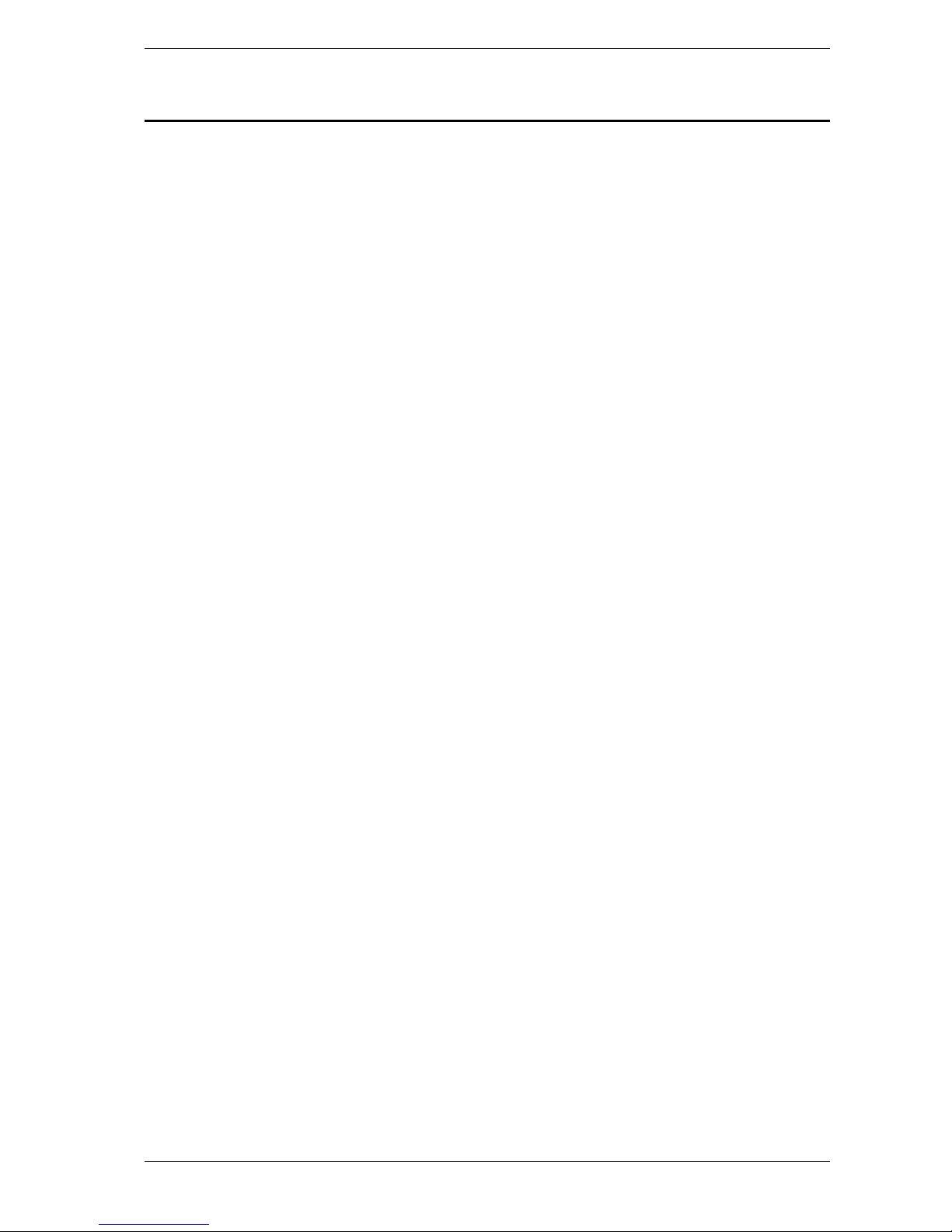
SmartScale 300 User Manual
Page 1
Introduction
Thank you for purchasing the SmartScale 300 Scale. Gallagher has
been making agricultural weighing equipment for over 60 years and in
that time has earned a reputation for quality equipment that withstands
our tough agricultural conditions.
The SmartScale range of weighing systems is simple, tough,
innovative and reliable.
All Scale's in the Gallagher range can be matched to a choice of
loadbar systems, as well as a range of platforms and crates to make an
accurate and reliable weighing system.
Although designed specifically for agriculture, the SmartScale range
is also suited to many industrial applications.

User Manual SmartScale 300
Page 2
Installation
Installing the Scale bracket
The bracket can be mounted on a flat vertical surface, or on a round
post.
To mount the bracket
on a flat vertical
surface, for example a
square post or board,
use the outer holes.
To mount the bracket
on a round post, use
the inner holes.
Don't mount the Scale bracket on the weighing crate or chute.
Installing the loadbars
To install the loadbars follow these steps.
1. Bolt the platform to the loadbars.
2. Ensure the platform is placed on a flat and level surface. Make
sure it is not touching any rails or gates.
3. Either bolt the loadbars to the concrete pad or locate them on studs
set into the concrete. This will prevent the platform from moving
during the weighing session.

SmartScale 300 User Manual
Page 3
Installing the Scale
The Scale can be placed on a flat surface or mounted on the Scale
bracket supplied.
Position the Scale ;
clear of the platform to ensure it does not interfere with the flow
of animals during the weighing cycle
within easy reach of the loadbar leads
within easy reach of the operator (for manual weighing)
in a well-lit area.
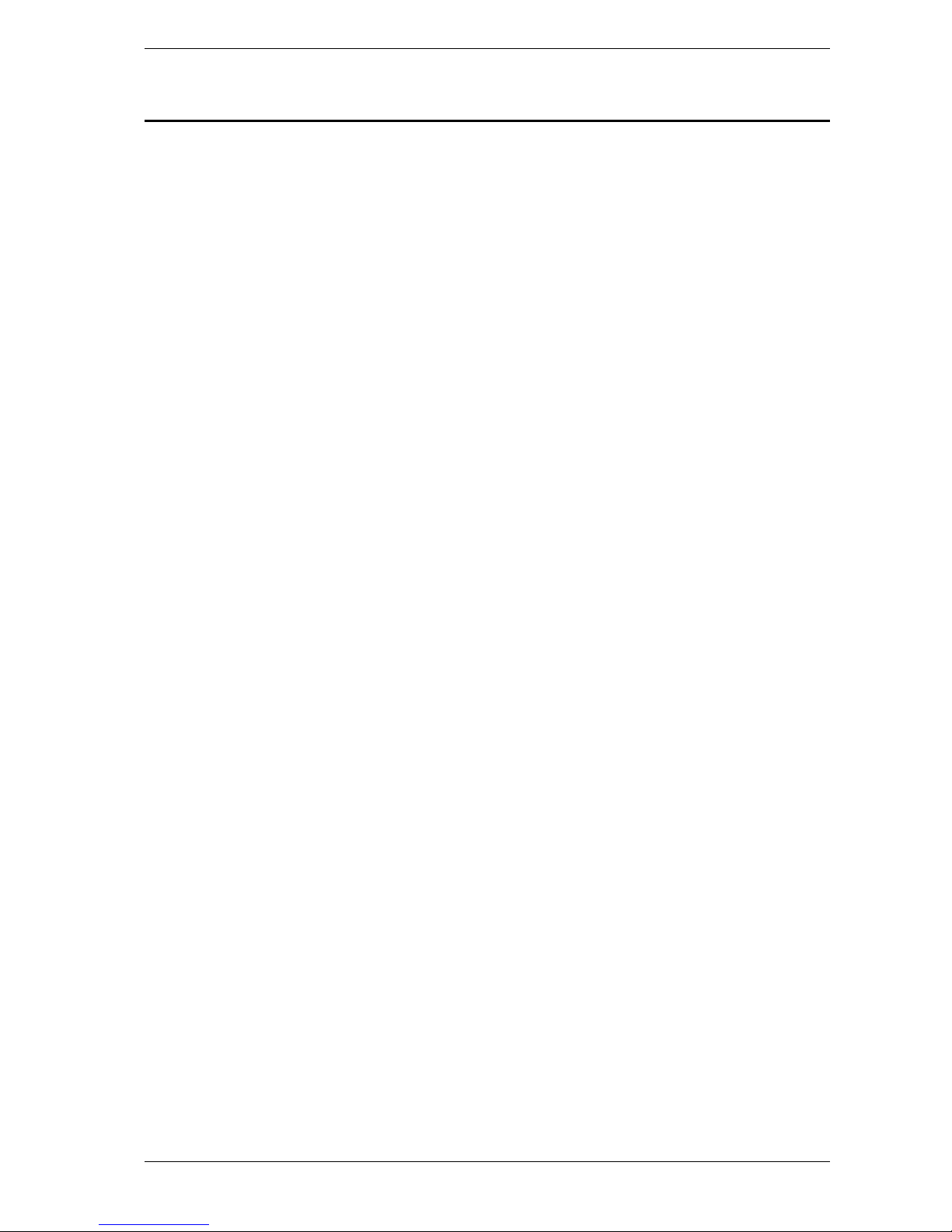
User Manual SmartScale 300
Page 4
Power and batteries
During a weighing session, the Scale can be powered by its internal
battery alone or by its internal battery and either the battery charger or
an external 12 volt battery.
The battery charger connects between an AC outlet and the Scale.
If either the battery charger or an external 12 volt battery is connected
to the Scale, the Scale's internal battery will be charged while the
Scale is in use.
For optimum performance, switch off the Scale and charge its internal
battery for at least five hours. When fully charged, the internal battery
on its own will power the Scale continuously for a minimum of eight
hours. Battery life may be reduced if the Scale is being used to power
an Electronic ID reader.
Charging the battery
The battery in the Scale can be recharged using either a battery
charger or an external 12 volt battery.
Recharging the battery will take up to five hours depending on the
level of charge already in the battery. The Scale can be in use or can
be switched off while the battery is being charged.

SmartScale 300 User Manual
Page 5
Using the battery charger
To charge the battery using the battery charger, follow these steps.
1. Connect the lead between the battery charger and the Scale.
2. Plug the battery charger into an AC outlet and switch on.
3. Open the Scale case and make sure the battery charge icon
on the main screen is flashing. This indicates that the battery is
charging and will be displayed whether the Scale is turned on or
off.
Using an external 12 volt battery
To charge the Scale's internal battery using an external 12 volt battery,
follow these steps.
1. Connect the supplied black and red battery leads to the Scale.
2. Connect the other end of the battery leads to the 12 volt battery.
Connect the Red clip to the Positive terminal
Connect the Black clip to the Negative terminal
3. Open the Scale case and make sure the battery charge icon
on the main screen is flashing. This indicates that the battery is
charging and will be displayed whether the Scale is turned on or
off.
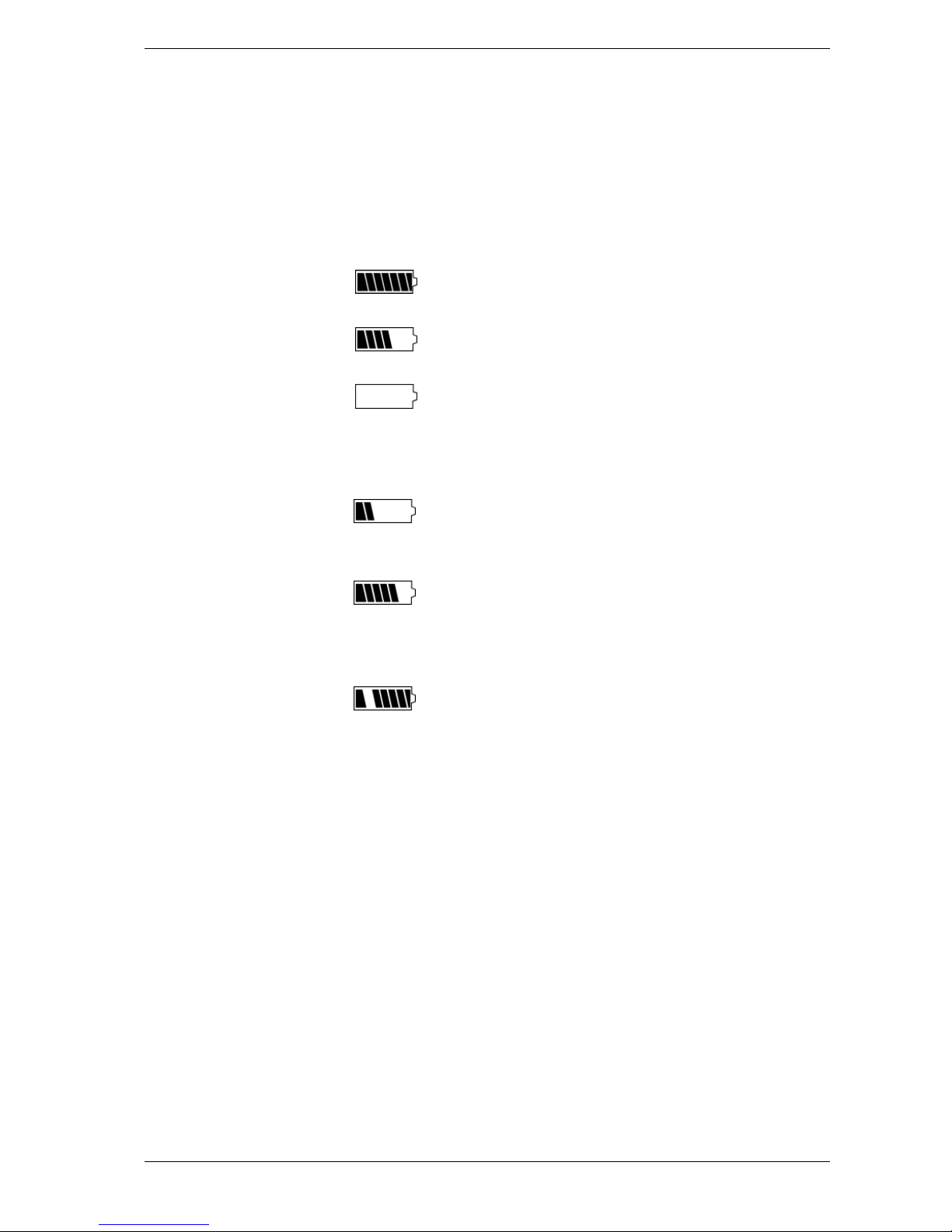
User Manual SmartScale 300
Page 6
Battery charge status
The battery icon displays in the bottom left corner of the Scale's upper
screen.
It is important to note that the battery icon will only ever show the
actual amount of charge left in the battery when the Scale is turned on
and disconnected from external power.
Fully
Charged
Battery Icon bars are all
displayed constantly.
Partially
Charged
Battery Icon shows first
four bars constantly.
Battery Flat
No Battery Icon bars are
displayed.
When the Scale is connected to the external power supply the battery
icon will display the charging status.
Charging
Battery Icon shows all the
bars constantly filling and
then disappearing.
Topping Up
Battery Icon shows the first
four bars constantly full and
the remainder filling and
then disappearing.
Trickle
Charge
Battery Icon shows only one
empty bar that is constantly
travelling the length of the
full Icon.
Low battery warning
When the charge remaining in the battery drops to a very low level,
the Scale will beep and the battery charge icon will start to flash. At
this stage, about 15 minutes remain before the Scale shuts down.
Low voltage shutdown
When the battery charge drops to a critical level, the Scale will shut
down. At this stage it is necessary to recharge the battery.

SmartScale 300 User Manual
Page 7
The mode select switch
The Scale can operate in three weighing modes and a setup mode.
The mode select switch is located on the left hand side of the Scale.
The mode select switch has five positions:
, A, M, F and S.
Immediately after you turn the switch to any position except
,
explanatory information will display on the lower of the two Scale
screens. The explanatory information will display only for a few
seconds; after it disappears, the screen displays information relevant to
the selected option.
This position turns the Scale off.
A
This position selects automatic weighing. After the mode
select switch is first turned to A, the following information
briefly appears.
Automatic weighing is covered under Weighing animals automatic or manual modes.
M
This position selects manual weighing. After the mode select
switch is first turned to M, the following information briefly
appears.

User Manual SmartScale 300
Page 8
Manual weighing is covered under Weighing animals automatic or manual modes.
F
This position selects static load weighing. After the mode
select switch is first turned to F, the following information
briefly appears.
Manual weighing is covered under Weighing static loads - fine
mode (p 28).
S
This position accesses the setup options. After the mode select
switch is first turned to S, the following information briefly
appears.
The software version used by the Scale is also displayed. Setup
options are covered under Setup.
Note:
The software version shown above may be different from that
used in your Scale.

SmartScale 300 User Manual
Page 9
Setup
The setup menu contains four options:
1. DRAFT MENU - turns Drafting on or off.
2. USER OPTIONS - selects a unit of weight measurement and
enables live printing.
3. COMMUNICATIONS - sets up a connection to a device plugged
into the Scale's communications port.
4. SELECT COUNTRY - for a specific country, sets a language,
country-specific terminology and other option defaults.
To access the setup menu, turn the mode select switch to S.
The setup menu displays on the lower of the two Scale screens. Press
the buttons directly below this screen to select menu options.

User Manual SmartScale 300
Page 10
Selecting a setup option
When you turn the mode select switch to S, one of the setup menu
options described on the previous page will display.
The setup menu items are numbered from 1 to 4.
Press the
button to move to the previous setup menu item.
Press the
button to move to the next setup menu item.
For example, to move from 2. USER OPTIONS to
3. COMMUNICATIONS press
.
To move from 3. COMMUNICATIONS to 2. USER OPTIONS
press
.
Press
to select the currently displayed item.
For more information about each of the setup menu items, refer to the
following sections.
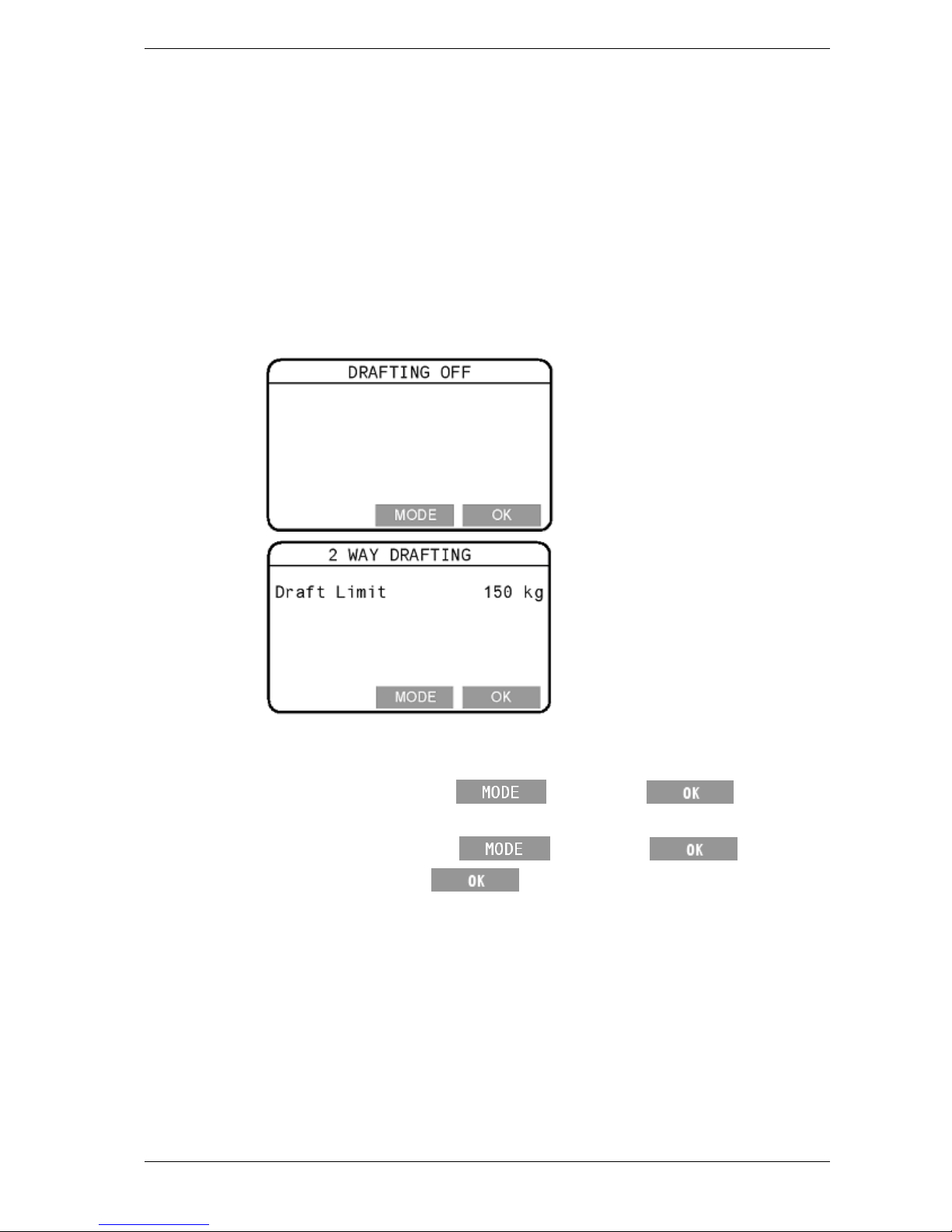
SmartScale 300 User Manual
Page 11
Drafting
The Draft Menu option lets you turn Drafting on or off and set a
drafting limit.
Turning Drafting on or off
To turn Drafting on or off, follow these steps.
1. Select 1. DRAFT MENU from the setup menu.
2. Depending on how the Scale was previously set up, either the
Drafting Off or the Two Way Drafting screen will display.
3. Depending on the screen displayed, do one of the following.
• If the Drafting Off screen appears and you want to turn
Drafting on, press
, then press twice.
• If the Two Way Drafting screen appears and you want to turn
Drafting off, press
, then press .
4. After you press the
button the final time, you will be
returned to the setup menu.

User Manual SmartScale 300
Page 12
Changing the drafting limit
To change the drafting limit, follow these steps.
1. Select 1. DRAFT MENU from the setup menu.
2. If the Drafting Off screen displays, press the
button.
3. The current drafting limit will display on a screen that looks
similar to that below.
4. Press the
button to enter the edit mode. The screen will
change to look like that below.
5. Press the
or buttons repeatedly to change the
drafting limit one step at a time. If you press and hold down
either button, the limit will change rapidly.
6. Press
to save the currently-displayed drafting limit and
return to the setup menu.

SmartScale 300 User Manual
Page 13
User options
The User Options screen lets you select the unit of measurement that
you want to use when weighing animals. You can also turn live
printing on or off.
To display the User Options screen, select 2. USER OPTIONS from
the setup menu.
Changing a user option
Press the button to select the option you want to edit, then
press
.
Refer to the sections below for more information on each of the User
Options.
Press
to save the displayed user options and return to the
setup menu.
Weight units
You can specify whether the Scale uses kilograms (kg) or pounds (lb).
Live printing
When Live Printing is turned on, the Scale will print the measurement
it makes each time it captures a weight. Refer to Printing (p 30) for
more information.
Live Printing will only occur if you have connected the SmartScale
printer to the Scale and set the port to Printer as described in
Communications (p 14).
Note:
This feature will not work with a standard PC printer.
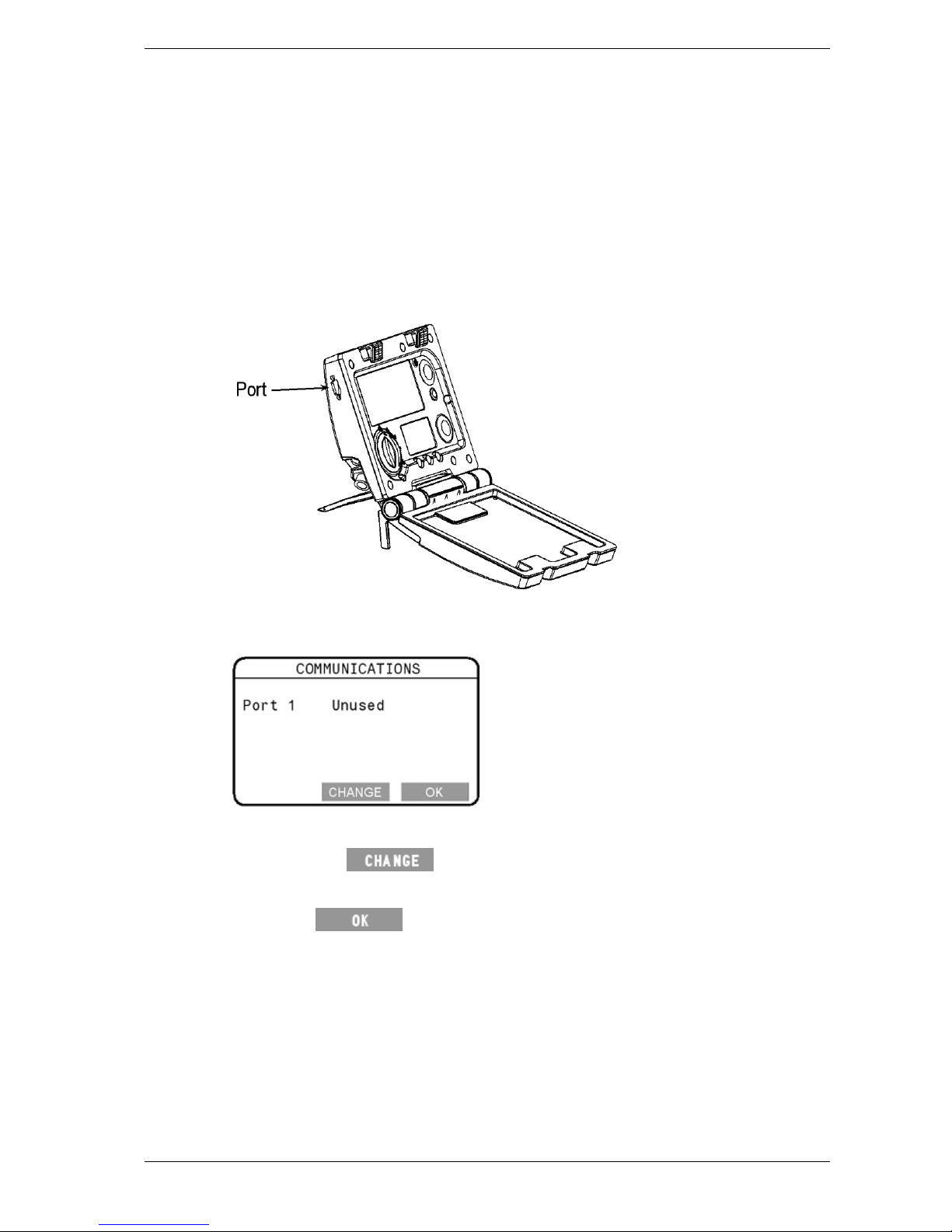
User Manual SmartScale 300
Page 14
Communications
You can connect a printer to the Scale. Optionally, if you have
selected the NZ/AU country option, you can connect the Scale to a
device that can respond to SmartScale protocols.
Connections are made to the port located on the upper left hand side
edge of the Scale.
If you attach a device to the port, you must configure the port to suit.
You do this from the Communications screen.
To display the Communications screen, select
3. COMMUNICATIONS from the setup menu.
To change the port setting, follow these steps.
1. Press the
button repeatedly until the required option is
selected.
2. Press
to save the setting and return to the setup menu.

SmartScale 300 User Manual
Page 15
Options are:
Unused
The port is unused. This is the default option.
Printer
The port is connected to a SmartScale printer.
This option prints weights and statistics during a
session.
SmartScale
(This option will only appear when your country
selection is NZ/AU. See Select country (p 15).)
The port is connected to a device that can respond
to SmartScale protocols. When this option is
enabled, the port transmits weight information
continuously.
Select country
From the Select Country screen you chose the country in which the
Scale will be used. Selecting a country changes the language and sets
some country-specific terminology and options.
To display the Select Country screen, chose
4. SELECT COUNTRY from the setup menu.
To change the country, follow these steps.
1. Press the
or button repeatedly to select the
required country.
2. Press
.

User Manual SmartScale 300
Page 16
About weighing
The Scale has three weighing modes: Automatic, Manual and Fine.
The Automatic and Manual weighing modes are optimised for
weighing live animals. The Fine mode is optimised for weighing static
objects.
The Scales measurement process
Automatic and Manual modes
The weight measurement process starts after an animal has entered the
weighing crate. As the animal moves about, the weighing platform
transmits to the Scale a stream of changing weight values. On the
Scale you can see the weight display change as the values are
received.
The Scale samples these values until it has received enough
information to calculate the animal's static weight. The calculated
weight is called the captured weight.
After capture, the weight display remains frozen at the value of the
captured weight even though the animal may continue to move about.
The time taken to make the analysis depends on the vigour of
movement of the animal being weighed. It takes longer for the Scale
to capture the weight of an animal that is agitated compared to one
that is calm.
Fine mode
The Scale continuously updates the weight recorded.

SmartScale 300 User Manual
Page 17
Zero tracking
As animals pass through the weighing crate, an accumulation of mud
and dung may build up on the weighing platform. The Scale can
compensate for the weight of this accumulation by subtracting it from
the total weight. The automatic subtraction of the residual weight
from the total weight is called zero tracking.
Zero tracking ensures that the Scale captures the animal's weight and
not the mess left on the platform.
The way zero tracking is initiated depends on the weighing mode.
Automatic and manual modes
In the Automatic and Manual weighing modes, zero tracking is
automatically implemented if, after the animal leaves the weighing
platform, the residual weight is within a defined zero tracking range.
If the residual weight is within the defined range, the icon
displays.
If the residual weight is outside the defined range, the icon does
not display.
To manually compensate for the residue, press the blue zero
button. The
icon displays.
During a weighing session, if the Scale consistently does not restore to
zero, check that there are no obstructions under or around the platform
or crate.
Fine mode
In the Fine weighing mode, automatic zero tracking is disabled.
The
icon does not display in the Fine weighing mode.

User Manual SmartScale 300
Page 18
Weighing modes
Automatic
Automatic mode is recommended for yards that allow a smooth flow
of animals across the weighing platform.
In Automatic mode, the Scale automatically starts the weight
measurement process as soon as the animal steps onto the platform.
After the weight has been captured, the Scale beeps and displays the
captured weight. The captured weight continues to display until the
next animal steps onto the platform.
After the animal leaves the platform, the Scale attempts to compensate
for the weight of any accumulation of mud or dung left on the
platform. If it succeeds, the Scale displays a zero icon. If it does not
you can manually restore zero by pressing the blue zero button.
Manual
Manual mode is recommended for yards that do not allow a smooth
flow of animals across the weighing platform or where the animals are
restless. This mode allows the operator to decide when the
measurement is made.
In manual mode, the operator presses the green weigh button to start
the weight measurement process. After the weight has been captured,
the Scale beeps and displays the captured weight. The captured
weight continues to display until the next animal steps onto the
platform.
After the animal leaves the platform, the Scale attempts to compensate
for the weight of any accumulation of mud or dung left on the
platform. If it succeeds, the Scale displays a zero icon. If it does not
you can manually restore zero by pressing the blue zero button.

SmartScale 300 User Manual
Page 19
Fine
Fine mode is recommended for weighing small static loads such as
fleeces or produce.
In Fine mode, the Scale's weight display varies as objects are placed
on and removed from the weighing platform.
If a weight measurement is to be added to the statistics, the operator
presses the green weigh button. After the weight has been captured,
the statistics are updated but the displayed weight is not frozen.
In Fine mode, automatic zero tracking is switched off, the Scale does
not automatically compensate for the weight of small objects left on
the platform after the weighed item has been removed. This means
that if objects are left on the platform after a measurement, the weight
indication will show their weight.
If you want to make a net-weight measurement of contained objects,
you can have the Scale compensate for the weight of the container.
To do this you would place the empty container on the weighing
platform and press the blue zero button. If you then fill the container,
the weight indication will be that of the container's contents.
Note:
In Fine mode, after the blue zero button has been pressed, the weight
indication shows zero but the
icon does not display.

User Manual SmartScale 300
Page 20
About statistics
When the Scale is in the Automatic, Manual or Fine weighing mode,
the lower screen displays statistics of the current weighing session.
The way statistics are displayed depends on whether Drafting is turned
on or off.
Draft statistics
If Drafting is turned on and you are using Automatic or Manual
weighing modes, the Drafting Stats screen will display information
similar to that shown below.
In the example above, the drafting limit was set to 300 kg. Six animals
weighed below 300 kg. These had an average weight of 292 kg and a
total weight of 1753 kg. Eight animals weighed 300 kg or more.
These had an average weight of 314 kg and a total weight of 2508 kg.
Weight statistics
If Drafting is turned off or you are weighing in Fine mode, the screen
will display information similar to that shown below.
In the example above, 21 animals or objects were weighed. The
average weight was 286 kg, the total weight was 6006 kg, the lowest
measurement was 257 kg and the highest measurement was 341 kg.

SmartScale 300 User Manual
Page 21
Deleting a weight from the statistics
In the Automatic weighing mode, statistics are updated each time the
Scale captures a weight. In the Manual or Fine modes, a weight is
captured and the statistics updated only if the operator presses the
green button.
You can delete a captured weight from the statistics at two stages
during a weighing session ;
while the animal or static load is still supported by the platform; or
immediately after the animal has stepped off the platform or the
static load has been removed from the platform.
If you delete a weight from the statistics while the animal or static
load is still supported by the platform, you can also re-weigh by
pressing the green weigh button.
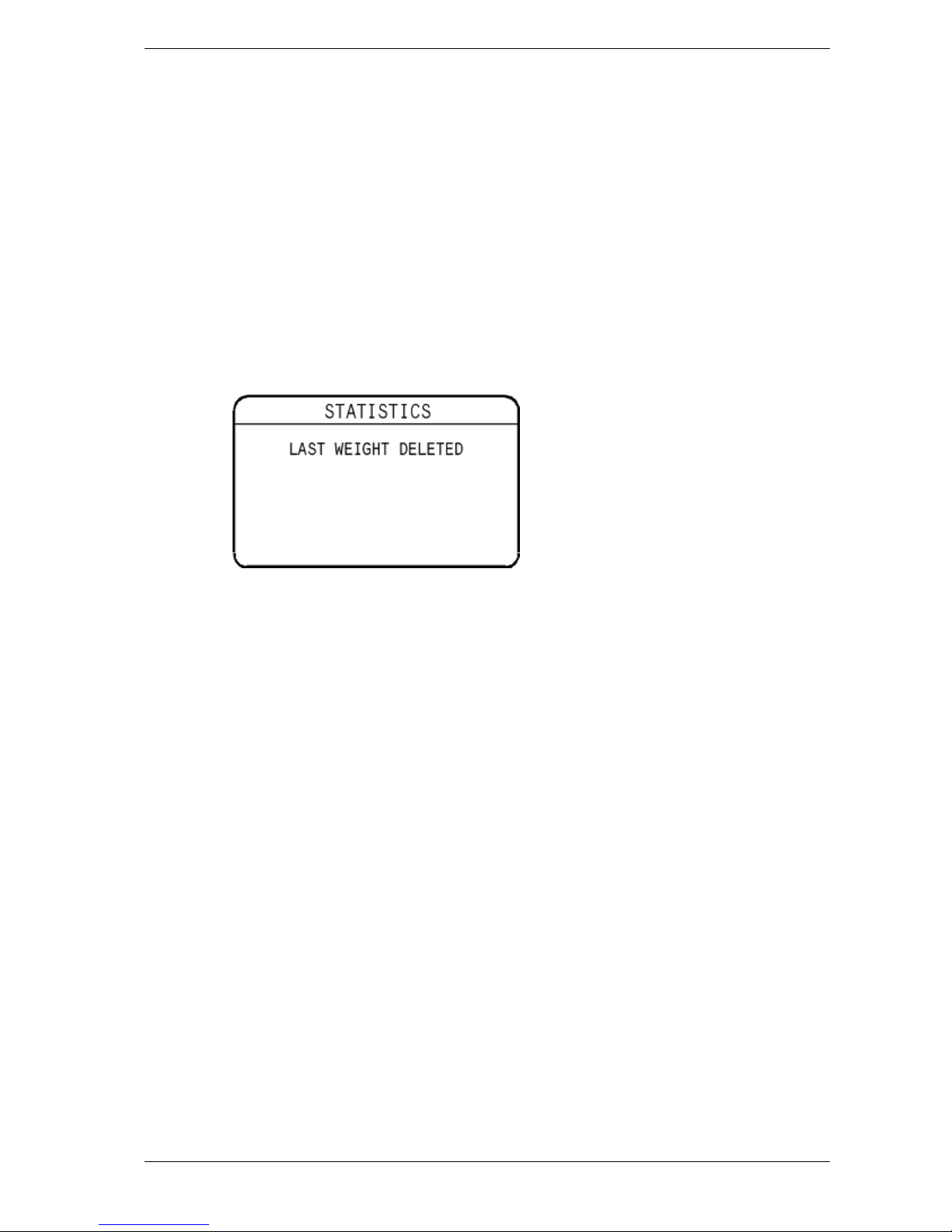
User Manual SmartScale 300
Page 22
Animals
Delete the weight just after the animal has left the platform
This feature is available when the Scale is set to either the Automatic
or Manual mode.
After the weighed animal has left the platform and before the next
animal steps onto the platform, you have an opportunity to delete from
the statistics the weight just captured.
To delete the weight, press the red delete button.
The last captured weight will be removed from the statistics and the
lower screen will briefly display the following message.
Note:
You can only delete the last weight captured from the statistics.
Weights captured prior to the last cannot be removed by pressing the
delete button again.

SmartScale 300 User Manual
Page 23
Static loads
Delete the weight after the load has been removed from the
platform
This feature is available when the Scale is set to the Fine mode.
After the static load has been removed from the platform and before
another load is placed on the platform, you have an opportunity to
delete from the statistics the weight just captured.
To delete the weight, press the red delete button.
The last captured weight will be removed from the statistics and the
lower screen will briefly display the following message.
Note:
You can only delete the last weight captured from the statistics.
Weights captured prior to the last cannot be removed by pressing the
delete button again.

User Manual SmartScale 300
Page 24
Clearing the statistics
If you want to clear the statistics, follow these steps.
1. Set the mode select switch to the Automatic, Manual or Fine
weighing mode.
2. Press the
button.
After you press the
button, all values will be set to zero and
the lower screen will display as shown in the relevant illustration
below.
Note: Once the statistics have been cleared from the Scale they cannot be
recovered.
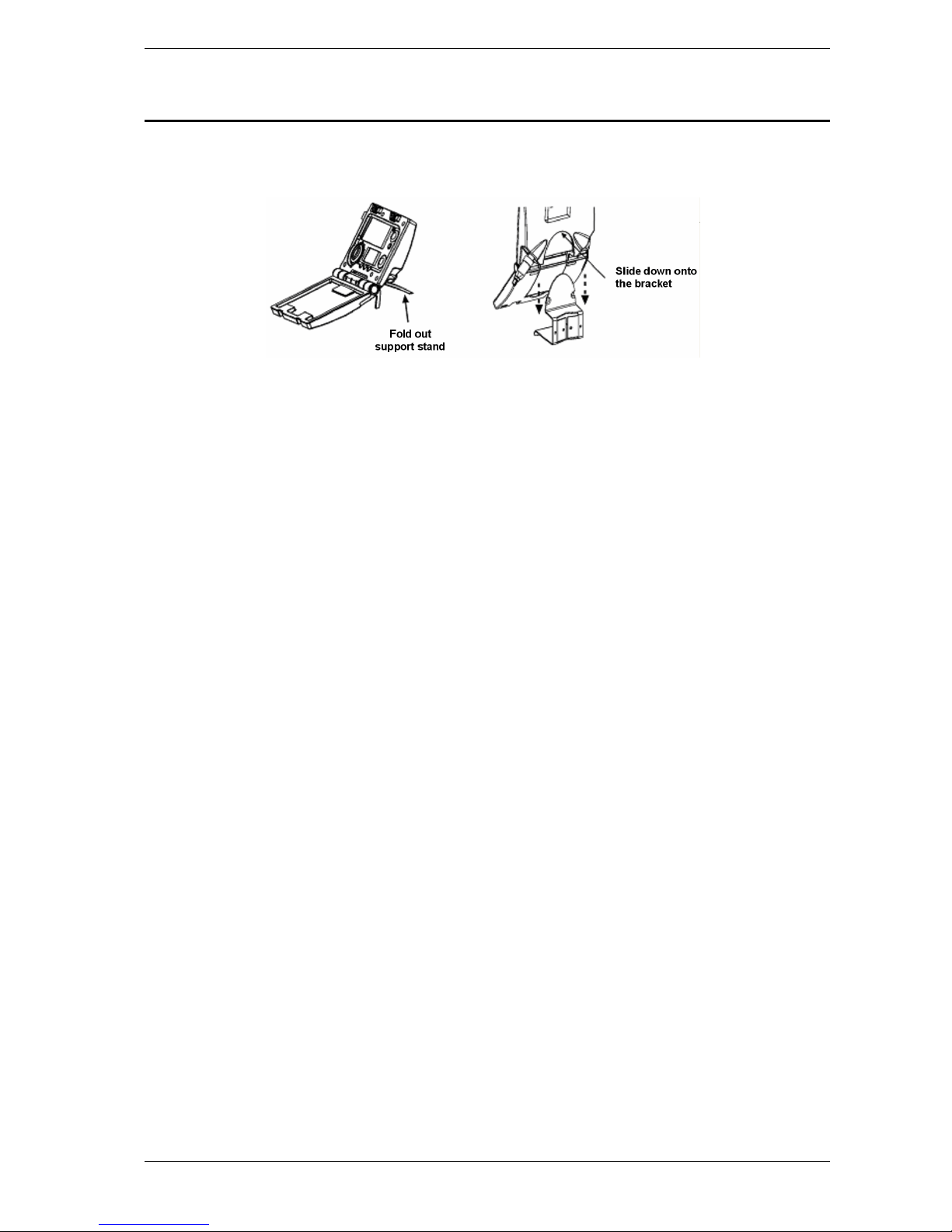
SmartScale 300 User Manual
Page 25
Before you begin weighing
1. Release the catches on the front of the Scale and open the case.
2. Place the Scale on a flat surface or clip it onto the Scale bracket.
3. Connect the leads from both loadbars to the Scale.
4. If required, connect to an AC outlet via the battery charger or
connect to a 12 volt battery. If you are not connecting to an
external power source, the Scale's internal battery should be fully
charged. Refer to Charging the battery (p 4).
5. To change or check the setup options, turn the mode select switch
S to display the setup menu.
You can use the setup menu to:
• turn on Drafting, if you require it, and set the drafting limit.
• set up a connection to a SmartScale printer.
Refer to Setup (p 9), if you need more information.
You are now ready to start a weighing session.
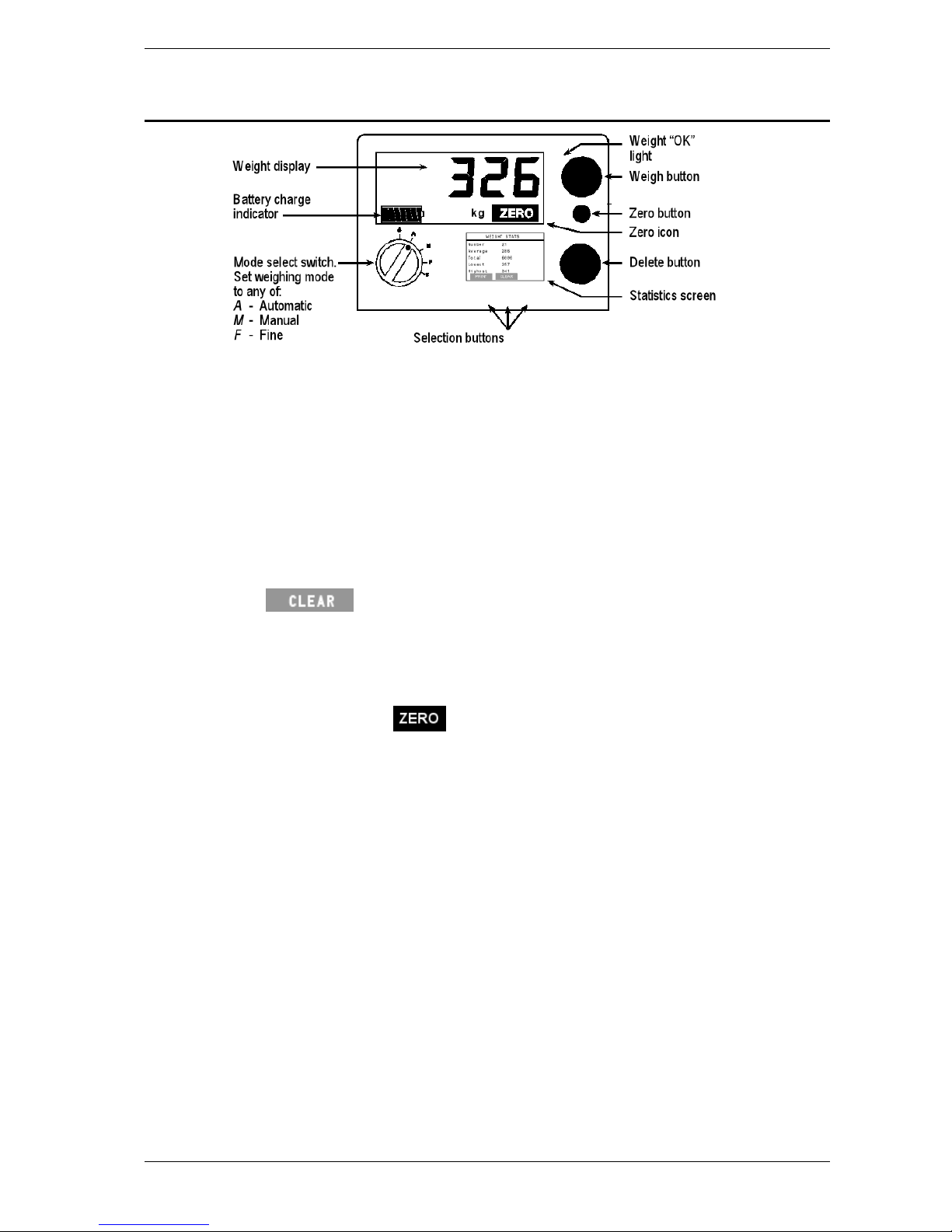
User Manual SmartScale 300
Page 26
The weighing session
Weighing animals - automatic or manual
modes
At all times during the weighing session, ensure that the underside of
the platform is kept free of dirt and stones.
1. Select the weighing mode that you want to use by turning the
mode select switch to A (Automatic), or M (Manual).
2. If you want to reset the statistics display to zero, press the
button.
For more information refer to Clearing the statistics (p 24).
3. The Scale attempts to compensate for the weight of any
accumulation of mud or dung left on the platform. If it is
successful, the
icon displays. If the icon does not display,
press the blue Zero button.
4. Load the animal onto the platform. Ensure the animal is entirely
supported by the platform — no hooves on the ground — and that
no object is restraining or resting on the animal.
5. The Scale captures the weight in a way that depends on the
weighing mode selected.
• Automatic Mode After the animal has become calm, the
Scale automatically captures the weight. The time taken to
capture the weight depends on the movement of the animal.
• Manual Mode Press the green weigh button. After the
animal has become calm, the Scale captures the weight. The
time taken to capture the weight varies depending on the
movement of the animal.

SmartScale 300 User Manual
Page 27
6. Once the Scale locks onto the weight, the following events occur.
• The Scale beeps.
• The weight measurement displays in the upper screen.
• The red light glows.
• The icon displays in the upper screen.
If Drafting is turned on, the upper screen displays H (High) or L
(Low), indicating the Drafting category into which the
measurement falls.
7. If the weight has locked on, but you want to re-weigh the animal,
press the green Weigh button. The Scale re-weighs the animal
and locks the weight again. The new weight replaces the original
weight and the statistics are updated.
8. Record the weight.
9. Move the animal off the platform. After the animal has left the
platform, the following events occur.
• The red light goes out.
• The icon disappears from the upper screen.
• The statistics screen updates.
The weight measurement continues to display in the upper screen
until the next animal steps onto the platform.
10. If you want to delete the weight just captured, follow the
procedure set out under Delete the weight just after the animal has
left the platform (p 22).

User Manual SmartScale 300
Page 28
Weighing static loads - fine mode
1. Turn the mode select switch to F (Fine mode).
2. If you want to reset the statistics display to zero, press the
button.
For more information refer to Clearing the statistics (p 24).
3. Check that the weight displayed is zero. If it is not, check that no
unwanted objects are resting on the weighing platform, then press
the blue zero button.
Note:
The
icon does not display in Fine mode.
4. Place the load onto the platform.
5. Record the weight.
6. Press the green weigh button if you want to add the weight to the
statistics.
7. If the weight has locked on, but you want to re-weigh the load,
press the green Weigh button. The Scale re-weighs the load and
locks the weight again. The new weight replaces the original
weight and the statistics are updated.

SmartScale 300 User Manual
Page 29
Weight-on-scale memory
The Scale remembers the weight on the display at the time it is
switched off. This weight is restored if the same weight is on the
platform at the time the Scale is switched back on.
For example, if you are using Fine mode to weigh wool in a bale on a
wool press, you can part-fill the bale and then turn the Scale off at the
end of the day. Provided the load is still on the Scale, this weight is
remembered when you return the following day and switch the it back
on. As you add to the bale, the weight increases from the remembered
weight at the end of the previous day.
At the end of the weighing session
1. Switch the Scale off by turning the mode select switch to the
position.
2. Disconnect the loadbar cables.
3. Fit the protective caps to the loadbar cables.
4. Fit the protective caps to the Scale.

User Manual SmartScale 300
Page 30
Printing
A SmartScale printer can be attached to the SmartScale 300. If the
SmartScale printer is connected during a weighing session, you can
configure the Scale to print each animal's weight automatically. You
can also print the statistics at any time during or after the session.
The SmartScale printer has its own internal rechargeable battery. The
battery can be recharged using the battery charger supplied with the
printer.
Note:
You can only use a SmartScale printer with the SmartScale 300 Scale.
Printing weights during a weighing session
To print each weight during a weighing session, follow these steps.
1. Connect the printer cable to the port on the Scale.
2. Turn the mode select switch to S to display the SET UP menu.
3. Select COMMUNICATIONS.
4. Ensure the port is set to Printer.
5. Press
to return to the SET UP menu.
6. Select USER OPTION and set Live Printing to ON.
7. Press
to return to the SET UP menu.
8. Select the required weighing mode by turning the mode select
switch to A (Automatic), M (Manual) or F (Fine).
9. Each time the Scale captures a weight it will be printed. If
Drafting is turned on, the drafting category (H-high or L-low) will
be printed beside each weight.

SmartScale 300 User Manual
Page 31
Printing statistics during a weighing
session
To print statistics during a weighing session, follow these steps.
1. Connect the printer cable to the port on the Scale.
2. Turn the mode select switch to S to display the setup menu.
3. Select 3. COMMUNICATIONS.
4. Ensure the port is set to Printer.
5. Press
to return to the setup menu.
6. Select the required weighing mode by turning the mode select
switch to A (Automatic), M (Manual) or F (Fine).
7. Press the
button on the Weight Stats or Drafting Stats
screen.
The statistics on the Weight Stats or Drafting Stats screen will be
printed.

User Manual SmartScale 300
Page 32
Care and maintenance
The SmartScale 300 is a tough and reliable product designed for use in
typical livestock environments. However proper care and maintenance
can extend its life.
Listed below are guidelines for keeping the SmartScale Scale in good
condition.
Don't submerge the Scale in any liquid.
Store the Scale in a cool, dry place. Avoid storing it in direct
sunlight unless it is housed in the purpose-built outdoor housing.
After use, clean the Scale with a damp cloth. Take care not to
scratch the display.
Fit the connector caps to keep the connections clean and dry.

SmartScale 300 User Manual
Page 33
Loadbar and platform options
It is recommended that you use Gallagher loadbars with the
SmartScale 300.
The SmartScale 300 will recognise most commonly available loadbar
sets. To connect to some loadbar sets, adapter cables may be required.
If you are not using Gallagher loadbars, a calibration check will be
required prior to first use.
Gallagher Standard Loadbars
Features
2000 kg weighing capacity - Available in 600mm (23") and
1000mm (39") lengths
Tough rugged steel loadbars
Bottom feet mounting holes extend beyond top covers for ease of
bolting down
Slotted top mounting holes fit all sizes of platforms and crushes
6m (18') long tough loadbar cables fitted with high quality
connectors
Fully waterproof
No rubber mounts
Talk to your Gallagher dealer about the best platform and/or crate for
your requirements.

User Manual SmartScale 300
Page 34
Gallagher Heavy Duty Loadbars
Features
3500 kg weighing capacity
1000 mm (39") rugged steel loadbars
Bottom feet mounting holes extend beyond top covers for ease of
bolting down
6 m (18') long tough loadbar cables fitted with high quality
connectors
Fully waterproof
No rubber mounts
High capacity load cells withstand large shock loads
Heavy steel chassis construction absorbs the harshest of impacts
Set them and forget them for permanent installation under large
crushes.
Talk to your Gallagher dealer about the best platform and/or crate for
your requirements.
Gallagher Super Heavy Duty Loadbars
Features
4500 kg weighing capacity
1000 mm (39") rugged steel loadbars
Bottom feet mounting holes extend beyond top covers for ease of
bolting down
6m (18") long tough loadbar cables fitted with high quality
connectors
Fully waterproof
No rubber mounts
High capacity load cells withstand large shock loads
Heavy steel chassis construction absorbs the harshest of impacts
Set them and forget them for permanent installation under the
largest crushes
Talk to your Gallagher dealer about the best platform and/or crate for
your requirements.

SmartScale 300 User Manual
Page 35
Specifications
SmartScale 300 dimensions
Length 232 mm
(9¼ inches)
Width 212 mm
(8½ inches)
Height 90 mm
(3½ inches)
Weight
≈2 kg
(≈4.4 pounds)
General
Operating Temperature -20º to 50º C
(-5º to 120º F)
Accuracy ± 1%
Environmental
protection rating
IP67

User Manual SmartScale 300
Page 36
Weight increments
For Gallagher Loadbar sets, the weight increments are preset as shown
in the table. For other loadbar sets talk to your Gallagher dealer.
Weight Range
Gallagher
Standard
Loadbars
(2000 kg)
Gallagher Heavy Duty
Loadbars (3500 kg)
and
Gallagher Super Heavy
Duty Loadbars (4500 kg)
Automatic or Manual modes:
0 - 50 kg 200 g increments 500 g increments
50 - 200 kg 500 g increments 500 g increments
200 - 500 kg 1 kg increments 1 kg increments
500 - 2000 kg 2 kg increments 2 kg increments
2000 - 4500 kg Not Applicable 5 kg increments
Fine mode:
0 - 50 kg 100 g increments 200 g increments
50 - 200 kg 500 g increments 500 g increments
200 - 500 kg 1 kg increments 1 kg increments
500 - 2000 kg 2 kg increments 2 kg increments
2000 - 4500 kg Not Applicable 5 kg increments

SmartScale 300 User Manual
Page 37
Contact details
The SmartScale range of products is distributed by the following
companies:
NEW ZEALAND
Gallagher Group Ltd,
Private Bag 3026
Hamilton
UNITED KINGDOM
Gallagher Power Fence™ (UK) Ltd,
Unit 5, Eastboro Fields,
Hemdale Business Park,
Attleborough,
Nuneaton CV11 6GL.
IRELAND
Gallagher Power Fence Systems
(IRL) Ltd,
Kinsale Road,
Cork
NORTHERN IRELAND
Sam Nelson & Son,
16 Lower Ballinderry Road,
Upper Ballinderry,
Lisburn, Co. Antrim BT28 2JB.
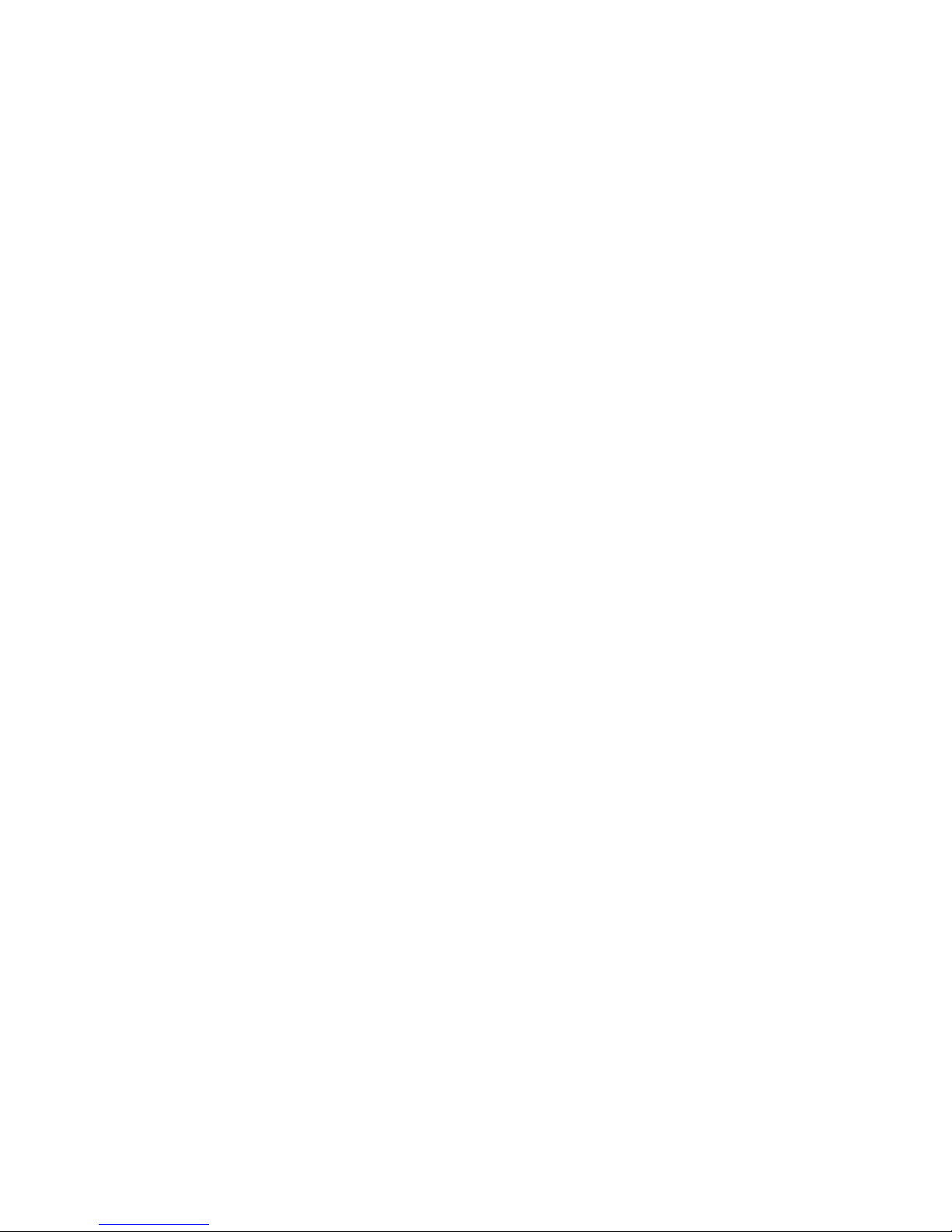
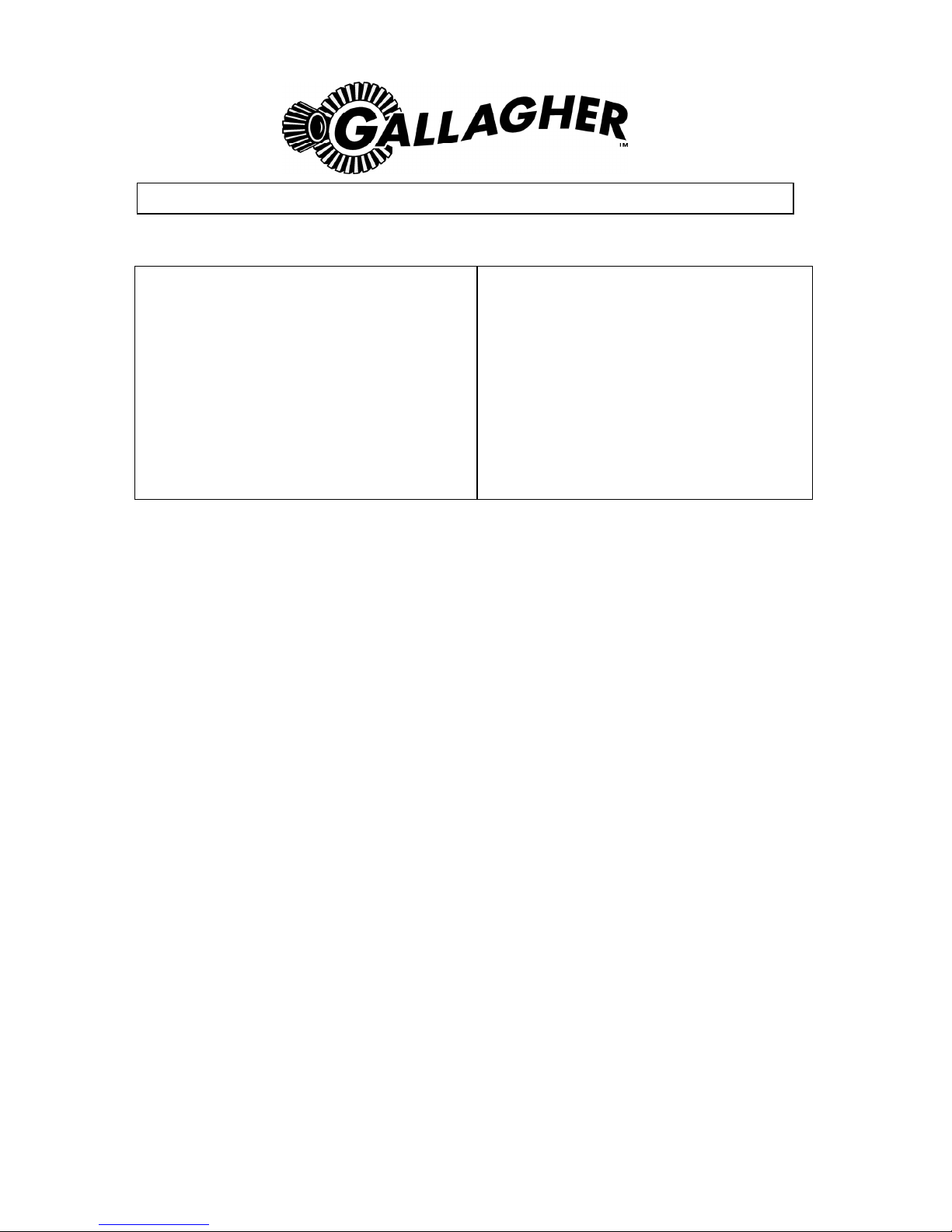
ONE YEAR WARRANTY
REGISTER ONLINE AT www.gallagherams.com TO EXTEND YOUR WARRANTY TO TWO YEARS
FOR THIS PRODUCT FROM DATE OF PURCHASE
MODEL
.........................................................................................
SERIAL NO
.........................................................................................
DATE PURCHASED
.........................................................................................
SELLING DEALER STAMP
This product is guaranteed free from defects in material
or workmanship for a period of one year from date of
purchase by the end user. Gallagher will repair or
replace at their option any faulty product returned to
them or their Dealer within this time period.
Freight/forwarding costs incurred by the Customer in
the warranty process remain the responsibility of the
Customer.
This warranty does not cover damage (including
subsequent corrosive damage) due to:
Unauthorised repairs
Modifications
Failure to follow care and maintenance guidelines
described in the User Manual
Physical Mishandling
Lightning Strike
Floods, fires or acts of God
Use of an arc welder on loadbars or equipment or
steelwork attached to loadbars while a
WeighScale is connected
Gallagher, their Distributors, and their Dealers accept
no responsibility for the misuse of this product.
Gallagher, their Distributors, and their Dealers accept
no responsibility for any accident caused subsequently
to any tampering with or modification to or for the
misuse of this product.
Gallagher, their Distributors, and their Dealers accept
no liability for consequences and/or secondary
damages or losses of any kind sustained directly or
indirectly, a result of failure or defect in any product,
material, installation or service.
AUSTRALIA
Gallagher Australia Pty Ltd,
14 Somerton Park Drive, Campbellfield,
Melbourne, Victoria, 3061
EUROPE
Gallagher Europe Bv,
Hekkum 9, 9774 TH, Adorp (Gn),
Netherlands
IRELAND
Gallagher Power Fence Systems (IRL),
Kinsale Road,
Cork
NEW ZEALAND
Gallagher Animal Management Systems,
181 Kahikatea Drive,
Private Bag 3026, Hamilton 3240
SOUTH AFRICA
Rudd Products,
Bush Willows, 24 Begonia Road,
Kyalami Agricultural Holdings
Kyalami, Johannesburg, Gauteng, 1684
USA / CANADA
Gallagher USA Inc,
130 W 23rd Avenue,
North Kansas City,
MO 64116 Missouri
PLEASE READ INSTRUCTIONS CAREFULLY BEFORE USE.
PLEASE COMPLETE DETAILS AND KEEP WITH YOUR RECEIPT — IT IS YOUR PROOF OF
WARRANTY
