Page 1

Page 2
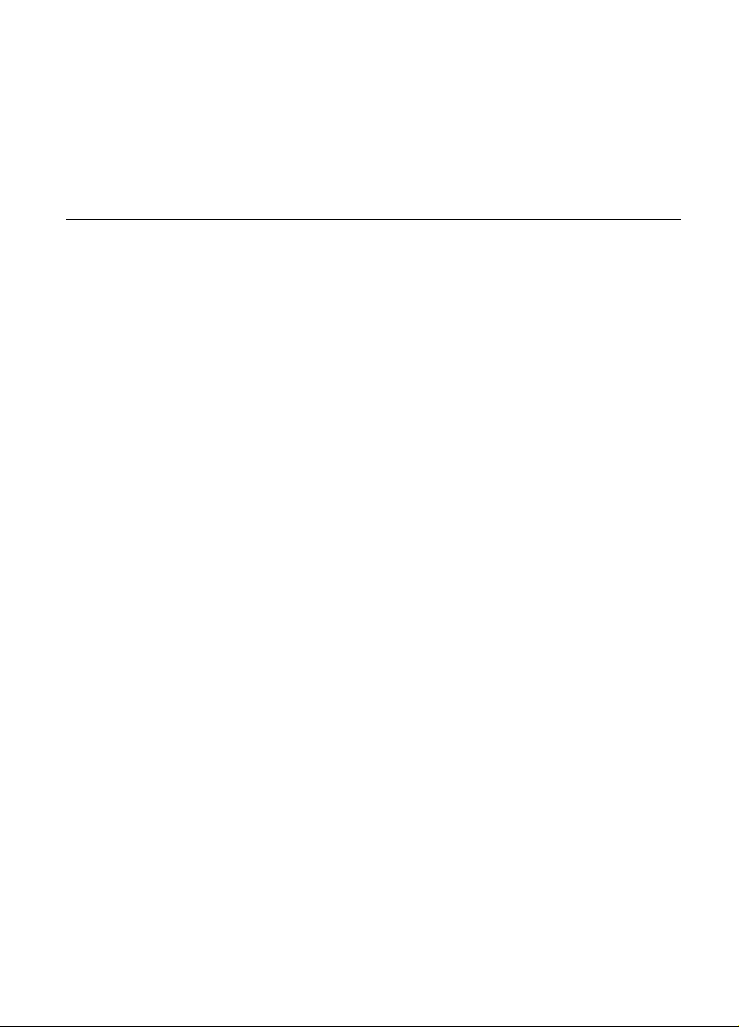
HDR2 Operation Manual
CONTENTS
TITLE PAGE
1. Introduction………………………..............................….1
2. Notice.…………………...................................................1
3. Parts description (switches, Connectors, and Buttons)……...2
4. Power on……………………...........................................4
5. Operate MENU setup....................................................4
6. Recording………..…........................................….…..... 5
7. Playback……..……...............................................…..... 8
8. Delete tracks……….....................................…………... 9
9. Transfer to and from your computer…………..….….. 9
10. Specifications............................................................... 10
Page 3
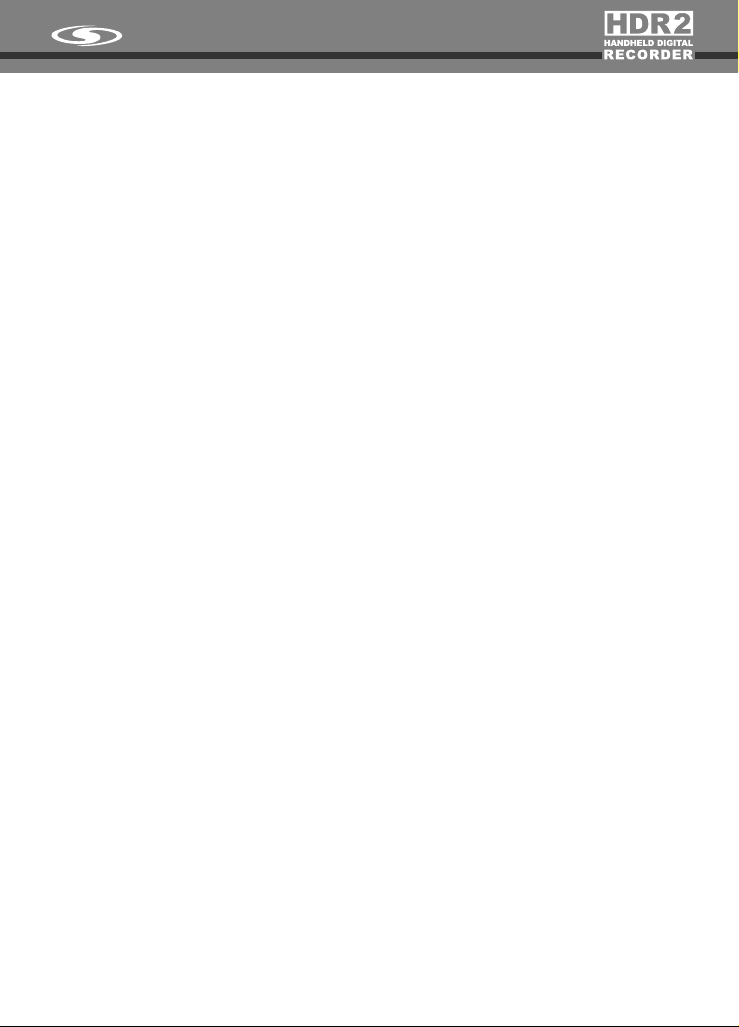
1. Introduction:
Thank you for purchasing the Galaxy Audio HDR2 Portable Handheld Digital Audio
Recorder. This product features leading edge digital recording technology, excellent sound
quality and easy operation. It is ideal for recording acoustic instruments, electric guitars,
vocals and keyboards as well as interviews, lectures, band rehearsal, nature field
recordings…and more.
Features of HDR2
9 Groups and 99 Recording Tracks
The HDR2 provides 9 groups, numbered 1-9, and 99 recording tracks for each group, for
either the internal flash memory or SD card. You may select any blank track number you
prefer to record on before you record, or the HDR2 will select a blank track for you
automatically. Whenever a track is recorded, the track number will remain the same, even if
the previous track is deleted or added. All of the internal flash memory or SD card may be
devoted to a single continuous track if desired.
Two Storage Folders
The HDR2 provides two folders for storage of files: in FOLDER 1, you can record music either
from the built-in microphones, from external microphones, from an electric guitar or from Linein sources and play it back. In FOLDER 2, you can download MP3 music from your PC or MAC
and play it. The two folders allow flexibility to organize your recordings and downloads.
Leading and Unique Sound Mixer Technology
The Galaxy Audio HDR2 is equipped with built-in microphones, and two audio inputs. When
you connect audio inputs to record, the sound will automatically be mixed with the built-in
microphone with a balance level. Our unique sound mixing technology is perfect for occasions
with multiple instruments playing, combinations with background music or for the creation of
any creative music made by you!
Multiple Audio Inputs Selection
The HDR2 is equipped with two Audio-in jacks for Left & Right channel recording. A selector
switch allows an external microphone, electric guitar, or Line-in as recording sources, by
changing the switch position of the Audio-in selector. The multiple audio input selection adds
more convenience to your recording experience.
2. NOTICE
Please read the following notice before you use the HDR2.
1. Please read this guide carefully before you use the device.
2. Please notice the position to put batteries inside the HDR2.
3. There is an optional USB DC power adaptor available (HDR2USBDC)
4. Please do not take apart or repair the HDR2 by yourself. Please bring the HDR2 back to
your retailer or contact the factory.
1
Page 4
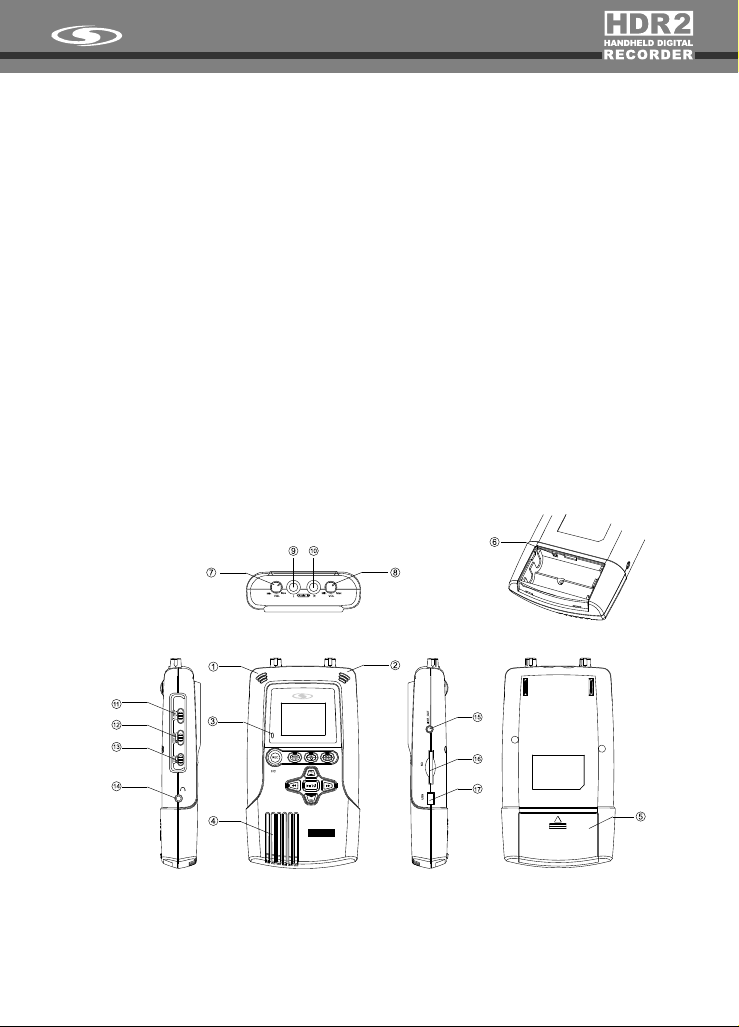
5. In order to keep stable data transmission, please do not twist the USB cable when you
plug it into the computer.
6. The built-in LCD display is a fragile electronic part, please do not press on it and do not
touch it with sharp objects. We suggest you use only a special cloth to clean the LCD
display. Please make sure that the LCD display does not get exposed to water.
7. The SD card is a very precise electronic device, please use it according to the following
notice: Do not take the SD card out of the HDR2 during data transmission. Do not bend,
strike, drop or take apart the SD card. Do not place the SD card in a place with high
temperature, high humidity or dust. Do not expose the SD card to static electricity. In
addition:
l Please make sure the SD card you are using has been formatted (the format type of
the HDR2 is FAT32).
l Please release the write protection switch of the SD card before you record.
l The HDR2 processes large amount of data during recording and playback. We strongly
suggest you use high speed SD cards only, to prevent noise, data loss or any
transmission problems.
We do not guarantee the function, operation or life of any SD card that is used in the device. We
also do not take any responsibility for the damage of SD cards. Like any digitally stored
data, it should be backed up regularly.
3. Parts Description (Switches, Connectors, and Buttons)
Switches and connectors on the HDR-2
GA LAXY A UDI O
HDR2
HANDHELD DIGITAL
RECOR DER
1. Built-in microphone “L “channel: an omni condenser microphone is installed into the
device as “L” channel.
2. Built-in microphone “R” channel: an omni condenser microphone is installed into the
device as “R” channel.
2
Page 5
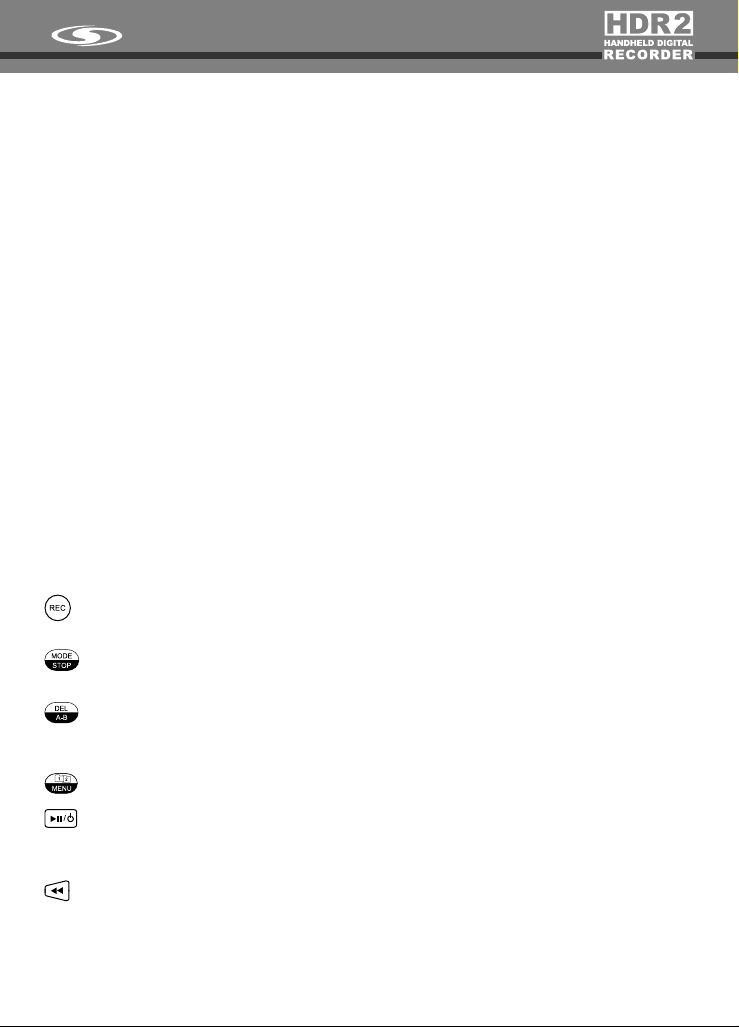
3. Recording indicator LED: the LED will light up during recording.
4. Built-in speaker: a monitor speaker is installed, it is not active when earphones are
plugged in.
5. Battery cover: open the cover and install two AA batteries to operate.
6. Battery select switch: when using primary batteries (or Alkaline batteries), switch to
“1.5V”; or switch to “1.2V” when using Ni-MH rechargeable batteries.
7. Volume controller of Audio-in “L” channel
8. Volume controller of Audio-in “R” channel
9. Audio-in “L” channel: it allows audio input of M(ext. microphone), G(guitar) or L(Line-
in). It provides 4.5V power supply.
10. Audio-in “R” channel: it allows audio inputs of M(ext. microphone), G(guitar) or
L(Line-in). It provides 4.5V power supply.
11. Audio-in selector: to select three kinds of audio input types, M(ext. microphone) /
G(guitar) / L(line-in)
12. Built-in microphone sensitivity selector: H(high) / L(low) / OFF: to select the
sensitivity level of built-in microphones, H(high) or L(low). Or switch off the built-in
microphones (OFF).
13. Key hold switch ON / OFF: switch “ON” to hold (stop running) the key control, or
switch “OFF” to release key control.
14. Earphone jack (stereo): when an earphone is connected to this jack, the built-in
speaker will be switched off.
15. Line out port: connect to an amplifier.
16. SD card socket: for SD memory cards.
17. SD port / DC Power in: Use a USB cable to connecting with a computer. You may use
a USB type DC adaptor (DC 5V) to power the unit from this port (DC power adaptor is
not included; model HDR2USBDC).
Record button: press this button to start recording (there may be a few second pause
before the indicator lights up).
Stop button: press this button to stop or cancel operations (recording, playback,
delete…)
A-B loop button: press this button during playback to define a loop start point (A point),
then press the button again to indicate the loop end point (B point). The track will then
play from A to B repeatedly until you press the button again to stop.
MENU button: press this button to enter MENU, press the button again to leave MENU.
Power/Play button: press and hold 2 seconds to switch ON or OFF the HDR2; Press
the button to PLAYBACK; press it during playback will pause playback, push it again
to continue playback.
Track down/Rewind button: Press this button once to select previous track, hold
down the button to change the track number quickly; Hold down the key during
playing to rewind playback, release the button to go back to normal playback.
3
Page 6

Track up/Forward key: Press this button once to select next track, hold down the
button to change the track number quickly; Hold down the key during playing to fast
forward playback, release the button to go back to normal playback.
Vol. up/ Manual selector button: Press this button during playback to increase the
volume level of headphone or speaker; Press this button for item selection when in
MENU mode.
Vol. down/ Manual selector button: Press this button while playing to decrease the
volume level of headphone or speaker; Press this button for item selection in MENU
mode.
MODE button control
The MODE button is used to provide additional functions. To select a MODE function, press the
MODE button first (the LCD will show MODE) and then press the desired function button
immediately to select the MODE function. Here is a description of the mode functions:
+
Memory selection: use this function to select the internal flash memory or the
SD card memory as the record target and playback source.
+
+
+
+
4. Power on
1. Open the battery cover and install two new AA batteries into the HDR2.
2. The HDR2 works on both primary batteries (Alkaline batteries) and Ni-MH rechargeable
batteries. When using Alkaline batteries, select the “1.5V” position; to use Ni-MH
rechargeable batteries, select the “1.2V” position of the battery select switch.
3. Press and hold the button for two seconds. The device will switch on and enter the
operating mode.
4. Press and hold the button for two seconds to switch off the device.
5. The device will switch off automatically if no other button is pressed after 5 minutes (except
when in record or play mode).
6. The LCD will show “Battery Low” when the batteries are nearly exhausted. Please install
new batteries at this point.
5. Operate MENU setup
When the key is pressed, the LCD will display all main items of MENU setup. Press
the or keys to move to previous or next main items. Press or keys to
select secondary items. Press the key again to exit MENU mode.
Delete tracks function
Folder 1 or Folder 2 select function
Group number: decrease the selection function
Group number: increase the group number
4
Page 7

1. Recording format : There are two formats available for recording, WAV and MP3.
2. Sample rate: For WAV format, there are 6 sample rates to select: 8KHz, 11KHz, 16KHz,
22KHz, 32KHz, 44KHz. For MP3 format, there is only one sample rate: 44KHz
3. REP(repeat): there are two playback repeat functions, REPEAT (the track will be repeated)
or REP All (the device will repeat all the tracks). The LCD will show nothing if user does not
select REP function.
4. BL(back light time): There are four selectable back light times:
6. Recording
How to record
ON (back light always on)
10s (turn the back light off if there is not any other button pressed after
10 sec)
20s (turn the back light off if there is not any other button pressed after
20 seconds)
OFF (no back light)
5
Page 8

1. The device allows you to record ONLY in FOLDER 1. To change to FOLDER 1,
press + , when the LCD display shows FOLDER 1, you are in FOLDER 1
mode. (1)
2. The device allows you to record into the internal flash memory or into an installed SD card
memory (2). The HDR2 will change to the SD card memory automatically when SD card
is installed. Or you can press + to interchange between the memory of the
internal flash memory (F) and the SD card (C).
3. Press + or + to select the group number in the range from 1 to 9. (3)
4. Press or to select the recording track in the range from 01 to 99 to record (4). You
may select the blank track number you want to record to, then press button to record;
Or just press button directly, the device will select a blank track that follows the last
recorded track number to record (for example, if the last recorded track number is 05, the
automatically selected track number will be 06).
5. Press button to start recording, the Recording indicator LED will light up (their may be
a short delay after pressing REC button and seeing the indicators), and the time clock will
start running (5), which means that the recording is in progress. Press to pause
record during recording, the Recording indicator LED will start flashing, press the same
button again to continue recording. Press button to finish recording.
6. The volume indicator will show on the LCD during recording (6), you can adjust input
volume by the Volume controller of Audio-in (8 or 9). Be sure to watch the recording level.
Setting it too high may result in a distorted recording level.
7. When you finish recording, the recording format and sample rate of this track will show up on
the LCD. (7)
8. For extended time recording or playing, you can move the Key hold switch (14) to ON
position to disable all buttons and switch to the OFF position to enable all buttons. This
feature is useful to prevent accidental interruptions.
Record from microphones
1. The HDR2 is equipped with two built-in microphones (omni directional condenser type).
You may adjust the high/low sensitivity level of the built-in microphones using the Built-in
microphone sensitivity selector (13). The high sensitivity level of built-in microphone is at 45dB (at 1KHz), while the low sensitivity level is at -35dB (at 1KHz). You may also adjust
the Volume control of Audio-in to make fine volume adjustments. ( 7 or 8 ).
2. There are two ¼” Audio-in jacks on the HDR2 ( 9 & 10 ). They allow you to plug two external
microphones into the jacks for recording. Select to “M” position of the Audio-in selector
(11). The two Audio-in jacks both provide DC 4.5V power. You may use either condenser
microphones or dynamic microphones as recording sources. The external microphone
record level is adjustable via the volume controls (7 or 8). The mic sensitivity switch (12)
has no effect on the external mics.
6
Page 9

3. The built-in microphones and the external microphones will be mixed in stereo to the record
track with the balance levels you have set.
4. You may turn off the built-in microphones while recording from other sources. Switch OFF
the Built-in microphone sensitivity selector (12)
Record from electric guitar or line-in
1. The HDR2 allows you to plug in an electric guitar as a recording source. Please select “G”
on the Audio-in selector (11). The electric guitar record level is adjustable via the volume
control of the Audio-in jack (7 or 8).
2. The HDR2 allows you to connect line level sources, such as CD players, tape decks,
radios, etc. Please select “L” of the Audio-in selector (10). The line-in record level is
adjustable via the volume control of the Audio-in jack (7 or 8).
3. The built-in microphones and the electric guitar or line-in recording source will be mixed in
stereo to the record track with the balance levels you have set.
4. You may turn off the built-in microphones while recording from other sources. Switch OFF
the Built-in microphone sensitivity selector (13)
Microphone Positioning
1. Polar pattern of the built-in microphones:
The built-in microphones of the HDR2 are an omni-directional condenser. Following is a
diagram of the microphone polar pattern.
L R
R L
Front
GA LAXY A UDI O
HDR2
HANDHELD DIGITAL
RECOR DER
7
Page 10

2. To produce best recording result, we suggest that you put the HDR2 at a distance of around 2
ft. from the sound source, at table height.
3. Please adjust the input volume level to the proper setting. Do not set to the highest volume
level on recording, otherwise, the recording sound quality will be distorted. Be sure to watch
the recording level. Setting it too high may result in a distorted recording level.
4. In situations where multiple instruments are played simultaneously, the HDR2 should be
positioned closer to instruments with lower sound levels – or you may need to use extension
microphones for the different instruments.
5. If you want to record speech (e.g. from a teacher) together with the playing of instruments, it
is best if the speaker uses the external lapel microphone.
6. For better recording quality, the external lapel microphone could also be clipped on music
stands or the body of a singer or speaker, depending on the situation.
7. Playback
1. FOLDER 1 or FOLDER 2: Enter FOLDER 1 to play the files/tracks previously recorded with
the HDR2. Enter FOLDER 2 to play files downloaded/transferred from a computer. To
change between the two folders, press + . (1)
2. Playback from flash memory or SD card memory: Select the files you want to playback from
internal flash memory or SD card memory (2) (further explained in the previous chapter
Recording)
3. Select the Group and track you want to playback: Press + or to select group
number in the range from range 1 to 9. (3). Select the track to playback by pressing or
____
buttons in the range from 1-99 (4). The recording format and sample rate of the track
you select will show up on the LCD display. (5)
8
Page 11

4. Press to start to playback. The LCD display will show “ “ . Press the same button
during playing to pause. The LCD display will show “ “ and flash. Press the same button
again to continue playing.
5. Forward and rewind during playback: Hold on during playback to rewind the playing.
Hold down to forward the playing. The time display will move quickly according to the
position. Release the button to go back to normal playback.
6. Repeat and Repeat All: Enter the MENU mode, to set up repeat mode. If you select REP,
the track will be repeated. If you select REP All, the device will repeat all the tracks.
Please note that the REP All function only works in FOLDER 2 mode. The LCD will show
REP mode on the LCD display. (6)
7. A-B loop : press button during playback to define a loop start point (A point), then
press the button again to indicate the loop end point (B point). The music will then play
from A to B repeatedly until you press the button again to stop. (7)
8. The device allows you to adjust the volume level of earphones or built-in speaker by
pressing or during playback. The level range is from 00 to 20.
8. Delete tracks
You can delete the recording files via computer or by the device itself. To delete the files with the
device: Select the track you want to delete, press + , the LCD will show “dEL”, then
press again, the machine will start to delete the track. When the LCD stops showing
“DELETE”, and the clock returns to 00:00:00, means the track is empty and is available for a
new recording.
9. Transfer to and from your computer
The HDR2 can be connected to a computer to copy and store your recording files on your
computer (to backup your data) or to download music to play on the HDR2.
When you connect the USB port of the HDR2 to your computer, the computer will detect the
HDR2 as two removable disks (the first disk represents the built-in flash memory; the second
disk represents the SD card memory), and you will find folders of Group 1 – 9 in each
removable disks. The music you have downloaded from the computer to the HDR2 will be
accessible in FOLDER 2, and the track number depends on the sequence in which the files are
transferred. This means that the track number in FOLDER 2 is not fixed and can be changed at
any time if a track is deleted or added. If you want the files to have a fixed track number, you can
store the music in FOLDER 1. To do this, you simply need to change the filenames according
to the following sequence:
a) If you want to download files to FOLDER 1 with a fixed track number, and store
them to the built-in flash memory, change the file name to M_INT_xx (where xx is
the track number you want it to be.)
b) If you want to download files to FOLDER 1 with a fixed track number, and store
them to the SD memory card, change the file name to M_EXT_xx (where xx is the
track number you want it to be.)
The HDR2 may be powered using a USB adaptor. When connecting with the computer, press
______
once, the machine will enter the operating mode, then you can operate the device with
the power from the computer. To exit the operating mode, press for over 2 seconds.
9
Page 12

10. Spcifications
Recording media: Internal flash memory 128MB, SD memory card (16MB - 2GB), SDHC
SD card format type: FAT 32
Recording format: WAV(16bit), sample rate:8/11/16/22/32/44.1KHz; MP3(128Kbps),
Playback format: WAV: PCM WAV with sampling rate of 8KHz, 16KHz, 32KHz and
S/N ratio at 1KHz: 55dB
Frequency response: 20 – 20KHz
Built-in microphone: Omni-directional condenser microphone type
Input: Two 1/4” mono for selection of extension microphone, Line-in, and Guitar (plug-in
power 4.5V) Built-in stereo microphones(L & R).
Output: 1/8” stereo headphone
1/8”stereo Line out
Built-in speaker: 0.2Watt, 8 Ohm
USB interface: Mini-B type (USB 2.0 Full-Speed compatible)
Power requirements: AA battery x 2, USB transfer cable, or USB DC adaptor 5V (not
Battery life (Alkaline batteries): 5 hours for recording, or 6 hours for playback (by
Dimensions: 6”(L) x 3.3”(W) x 1”(D)
memory card (4GB)
sample rate: 44.1KHz.
44.1KHz, MP3: MPEG1, MPEG2, MPEG2.5 Layer3, from
32K~320Kbps
included).
headphone)
Weight: 7oz (about 0.5lbs) (not including batteries)
Accessories: Two lapel microphones, USB cable, two AA batteries, and ear buds.
10
Page 13
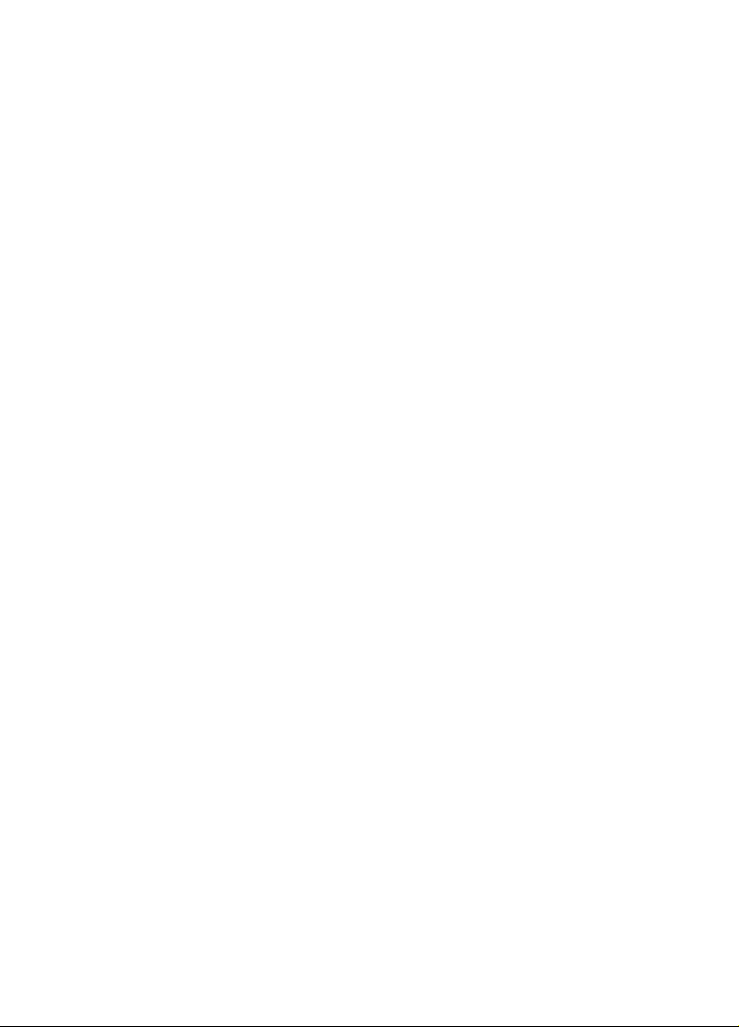
Page 14

Specifications subject to change without notice.
V7172008
