Page 1
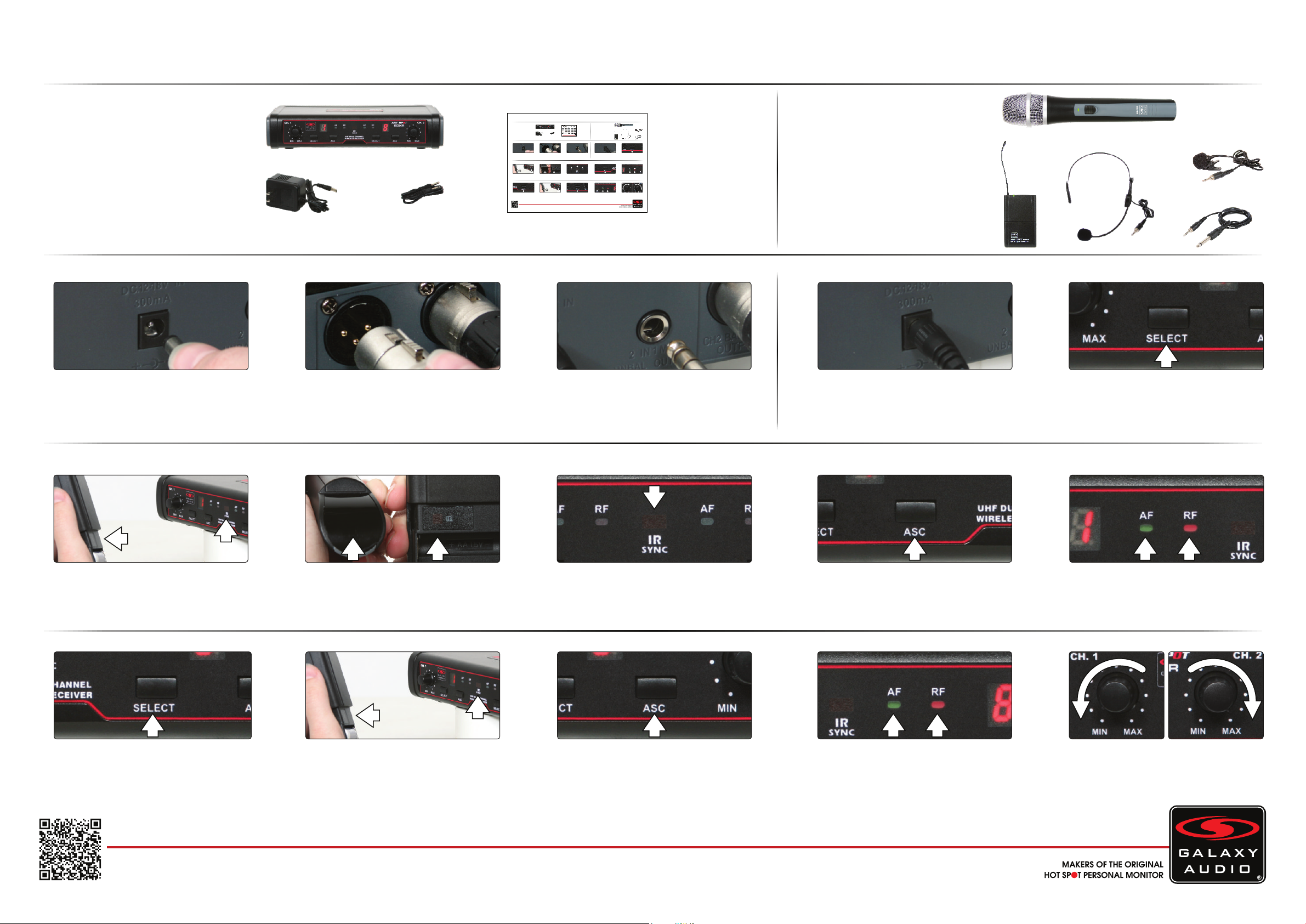
GAL A X Y AUDIO Quick Start Guide
Wireless Microphone System
Included Components
1. EDX Receiver x1
2. 1/4" Cable x1
3. Power Supply x1
4. Quick Start Guide x1
Setup
1
Insert the 5.5 mm plug into the DC
input jack, then plug the wall wart into a
120VAC outlet.
1.
2.
2 3 2
Individual Outputs: Connect a shielded
microphone cable to each channel’s
XLRM output, then connect the other
end into your mixer input.
3.
GALA XY AUDIO Quick Start Guide
Wireless Microphone System
4.
Included Components
1. EDX Receiver x1
1.
2. 1/4" Cable x1
3. Power Supply x1
4. Quick Start Guide x1
Setup
1
Insert the 5.5 mm plug into the DC
input jack, then plug the wall wart into a
120VAC outlet.
3
With the transmitter for channel 1 turned
on, place the transmitter with it’s IR
window facing the receiver IR window,
about 6" away.
6
Press the “Select” button on channel 2
to choose a frequency number of 0-9
or A-F
3.
2.
2 3 2
Individual Outputs: Connect a shielded
microphone cable to each channel’s
XLRM output, then connect the other
end into your mixer input.
3a
7
With the transmitter for channel 2 turned
on, place the transmitter with it’s IR
window facing the receiver IR window,
about 6" away.
For detailed instructions for finding the best frequencies, please consult the online manual.
4.
Combined Output: 1/4" - Connect 1 end
of a shielded 1/4"M to 1/4"M cable to the
1/4" mix output, then connect the other
end into your system input.
8
Press the ASC button on channel 2.
Optional Accessories
1. HH38 Handheld Mic
2. MBP38 Body Pack
3. HS13-UBK Headset Mic
4. LV-13BK Lav Mic
AS-GTRVE Guitar Cable5.
Operation
1
Make sure the receiver is powered on.
(Powers on immediately when power
supply is plugged into the DC input jack)
43b
Press the ASC button on channel 1.
9
When the transmitter is synced, the red
RF light on channel 2 will illuminate.
When talking into the microphone the
green AF light will illuminate.
Combined Output: 1/4" - Connect 1 end
of a shielded 1/4"M to 1/4"M cable to the
1/4" mix output, then connect the other
end into your system input.
1.
2.
3.
Press the “Select” button on channel 1
to choose a frequency number of 0-9
or A-F.
5
When the transmitter is synced, the red
RF light on channel 1 will illuminate.
When talking into the microphone the
green AF light will illuminate.
10
Use the individual channel level controls
to adjust the volume of the channels.
These affect both the individual as well
as the combined outputs.
EDX
Optional Accessories
EDX
4.
5.
1. HH38 Handheld Mic
2. MBP38 Body Pack
3. HS13-UBK Headset Mic
4. LV-13BK Lav Mic
AS-GTRVE Guitar Cable5.
Operation
1
Make sure the receiver is powered on.
(Powers on immediately when power
supply is plugged into the DC input jack)
1.
2.
3.
4.
5.
Press the “Select” button on channel 1
to choose a frequency number of 0-9
or A-F.
3
With the transmitter for channel 1 turned
on, place the transmitter with it’s IR
window facing the receiver IR window,
about 6" away.
6
Press the “Select” button on channel 2
to choose a frequency number of 0-9
or A-F
3a
Transmitter IR Window Locations:
Handheld IR is located on the end.
Body Pack IR is located inside the
battery compartment.
7
With the transmitter for channel 2 turned
on, place the transmitter with it’s IR
window facing the receiver IR window,
about 6" away.
Receiver IR Window Location:
Center of the receiver face
8
Press the ASC button on channel 2.
43b
Press the ASC button on channel 1.
9
When the transmitter is synced, the red
RF light on channel 2 will illuminate.
When talking into the microphone the
green AF light will illuminate.
5
When the transmitter is synced, the red
RF light on channel 1 will illuminate.
When talking into the microphone the
green AF light will illuminate.
10
Use the individual channel level controls
to adjust the volume of the channels.
These affect both the individual as well
as the combined outputs.
For detailed instructions for finding the best frequencies, please consult the online manual.
Page 2
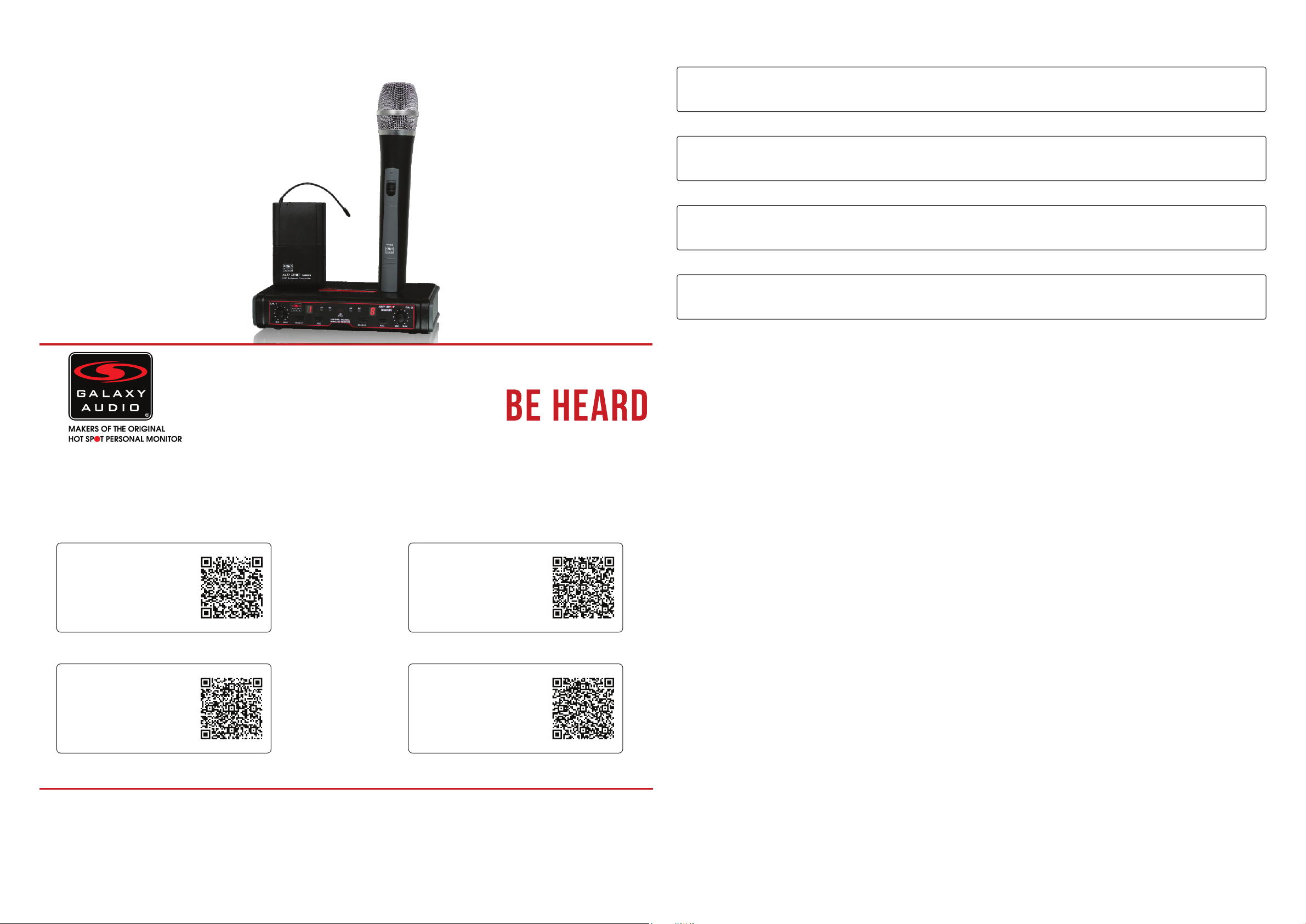
EDX
Wireless Microphone System
FAQ
Quick Start Guide
1. Q. I’m having problems finding the best frequency for me. Where do I go to find this information?
A. Please consult the online manual or visit: GalaxyAudio.com/support/schematics-and-frequency-charts
2. Q. With my transmitter off, the RF and AF lights are both on, and I get a lot of noise.
A. You are picking up outside interference and you need to change your frequency.
3. Q. Which setting do I use on the body pack transmitter?
A. For a headset or lapel microphone use “MIC”, for a line level input use “0dB” and for a guitar use “-10dB”.
4. Q. My handheld microphone is much louder than my lapel mic.
A. Start with the level control for the handheld channel completely off, & the lapel channel completely up. Adjust the system
level till the lapel is at a good volume. Now slowly bring up the handheld channel volume up till it matches the lapel.
Other Helpful Sources
EDX
Product Page
EDX
Cutsheet
TM
EDX
Manual
(PDF Download)
EDX
How To Video
(PDF Download)
Specifications subject to change without notice.
601 E. Pawnee Wichita, KS 67211 316. 263.2852 FAX 316.263.0642 www.galaxyaudio.com
Distributed in Canada by Audio Distributors International (ADI) 1275 Newton, unit 6 Boucherville, QC J4B 5H2 Canada
450.449.8177 FAX 450.449.8180
Printed in China
V20160317
