Page 1
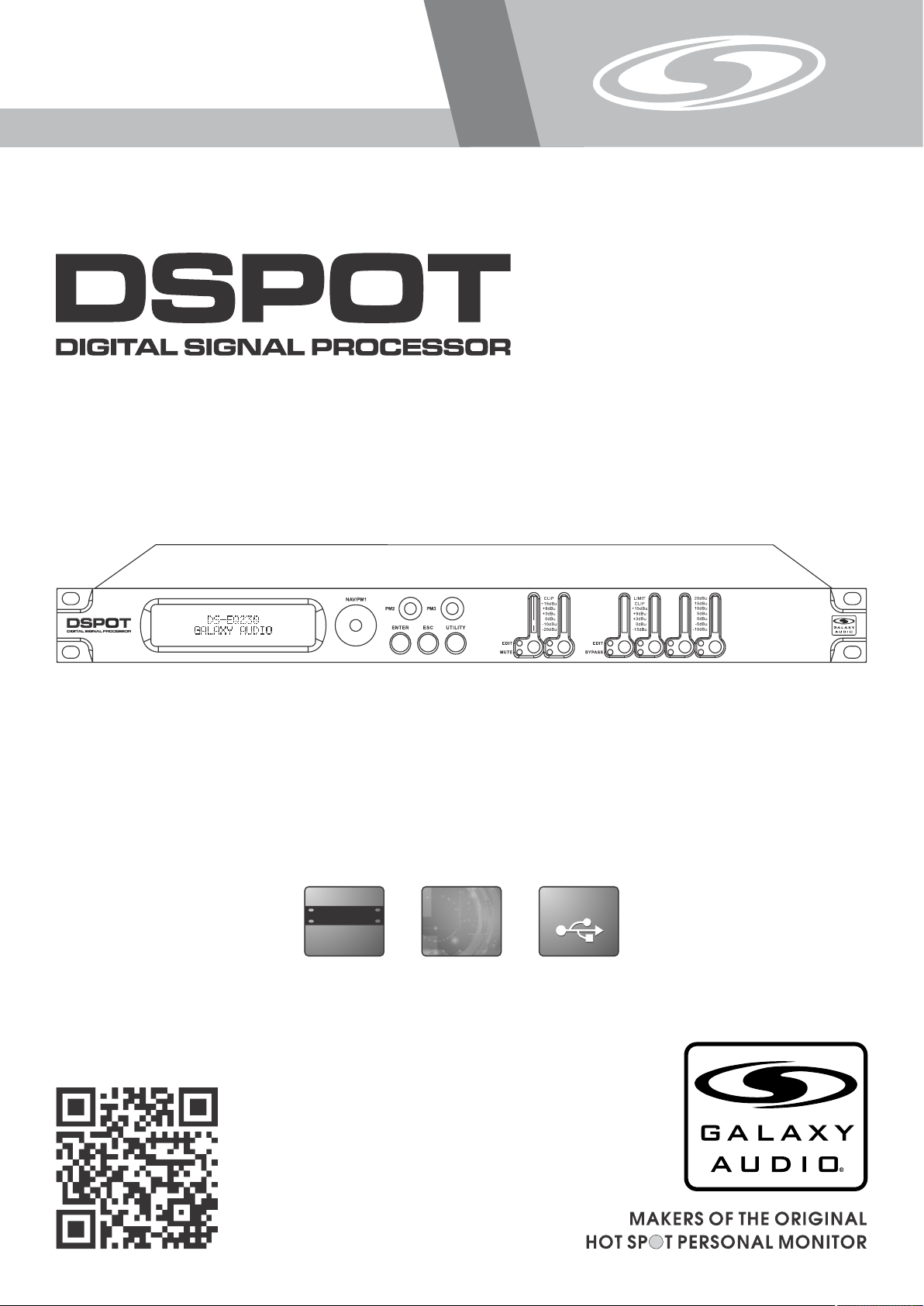
DS-EQ230
USER’S MANUAL
DS-E Q230
L IN
R IN
L OUT
L COMP
R OUT
R COMP
®
Dual Channel 30 Band EQ
USB
19"
(482mm )
DIGITAL
DIGITAL
USB
Page 2
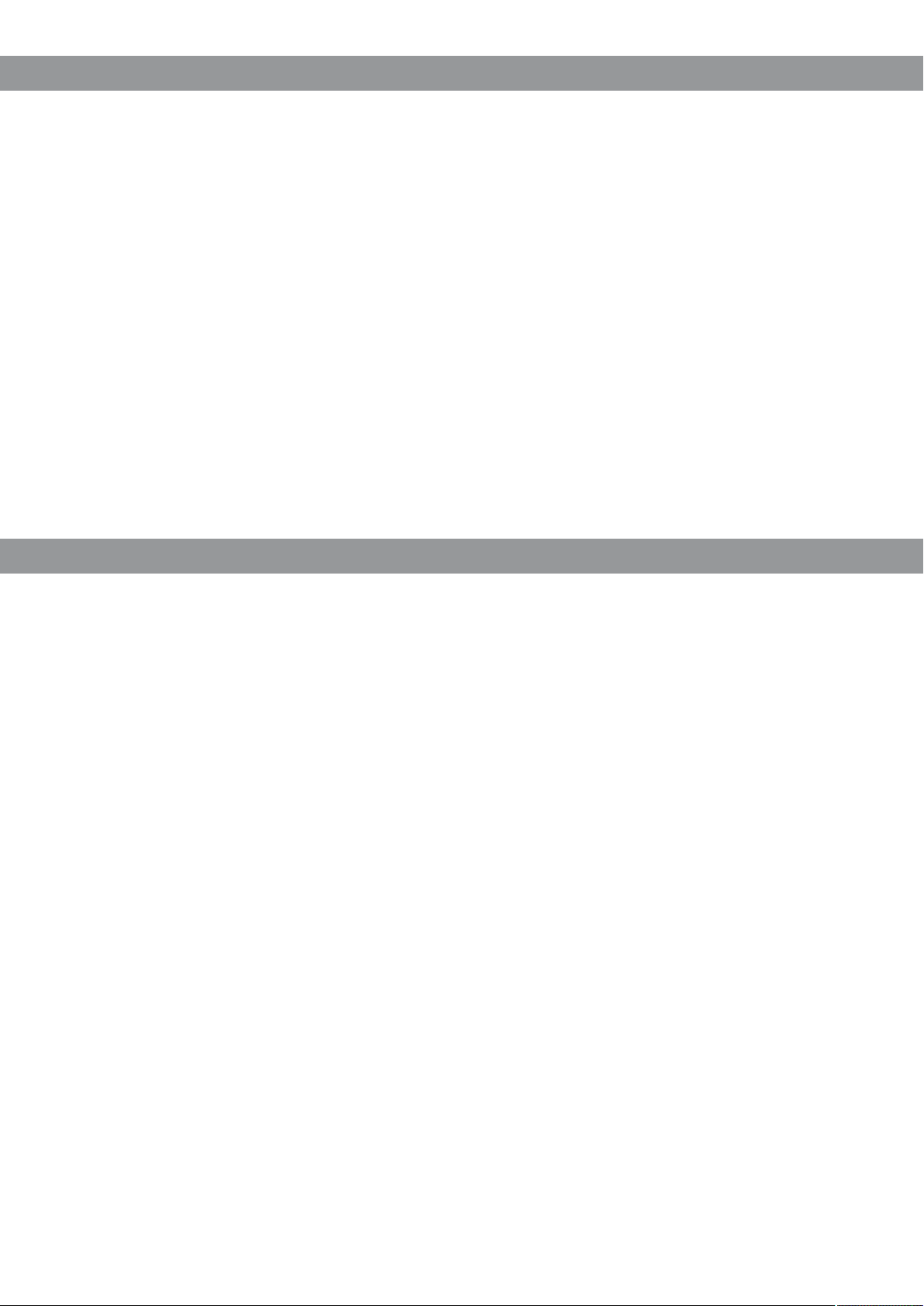
Contents
Contents
Introduction..........................................................................................1
Safety Instructions................................................................................ 2
Overview.......................................................................................3
Getting Started with Front Panel Controls........................................ 4 - 27
Using the PC Interface.................................................................. 28 - 34
Volume Controls Table................................................................. 35 & 36
Specifications..................................................................................... 37
Introduction
Introduction
Thank you for choosing a Galaxy DSPOT Digital Signal Processor. You have joined
hundreds of thousands of other satisfied Galaxy customers. Since 1977 Galaxy Audio’s
professional experience in design and manufacturing ensure our products' quality,
performance and reliability.
For the most up to date manual and information
visit www.galaxyaudio.com.
1
Page 3
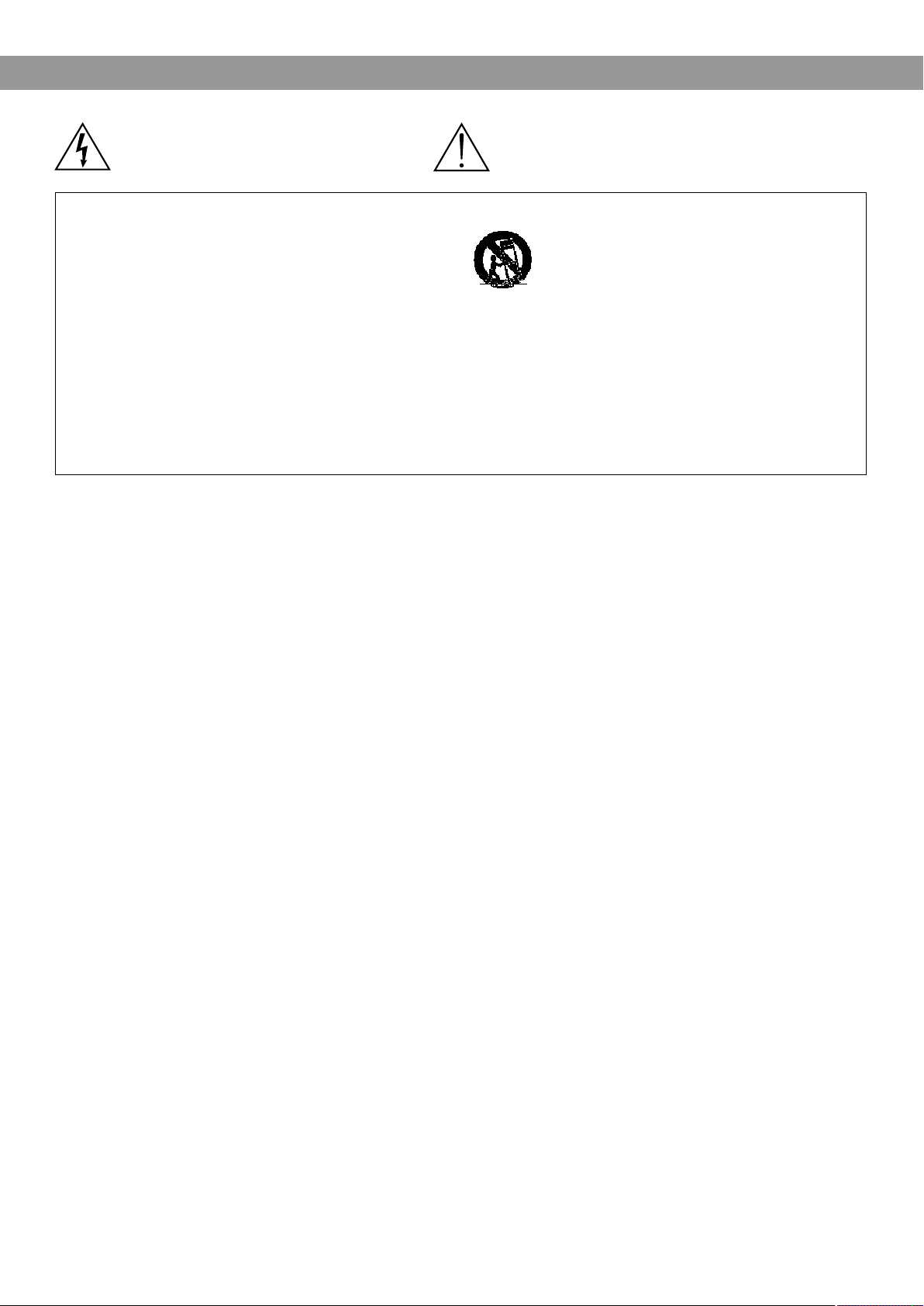
Safety Instructions
Safety Instructions
This symbol indicates that dangerous voltage
Constituting a risk of electric shock is present
within this unit.
READ these instructions.
1.
KEEP these instructions.
2.
HEED all warnings.
3.
FOLLOW all instructions.
4.
DO NOT use this apparatus near water.
5.
CLEAN ONLY with dry cloth.
6.
DO NOT block any ventilation openings. Install in accordance with the manu-
7.
facturer's instructions.
DO NOT install near any heat sources such as radiators, heat registers, stoves,
8.
or other apparatus (including amplifiers) that produce heat.
DO NOT defeat the safety purpose of the polarized or grounding-type plug. A
9.
polarized plug has two blades with one wider than the other. A grounding type
plug has two blades and a third grounding prong. The wider blade or the third
prong are provided for your safety. If the provided plug does not fit into your
outlet, consult an electrician for replacement of the obsolete outlet.
PROTECT the power cord from being walked on or pinched, particularly at plugs,
10.
convenience receptacles, and the point where they exit from the apparatus.
ONLY USE attachments/accessories specified by the manufacturer.
11.
IMPORTANT SAFETY INSTRUCTIONS !
!
This symbol indicates that there are important
Operating and maintenance instructions in the
Literature Accompanying This Unit
12.
UNPLUG this apparatus during lightning storms or when unused for long periods of
13.
time.
REFER all servicing to qualified service personnel. Servicing is required when the
14.
apparatus has been damaged in any way, such as power-supply cord or plug is damAged, liquid has been spilled or objects have fallen into the apparatus, the apparatus
has been exposed to rain or moisture, does not operate normally, or has been
dropped.
DO NOT expose the apparatus to dripping and splashing. DO NOT put objects filled
15.
with liquids, such as vases, on the apparatus.
16.
Remove the batteries from the receiver if the system will not be used for a long
period of time. This will avoid any damage resulting from a defective, leaking
battery.
17.
DO NOT throw used batteries into a fire. Be sure to dispose of or recycle used
batteries in accordance with local waste disposal laws.
USE only with a cart, stand, tripod, bracket, or table
Specified by the manufacturer, or sold with the
Apparatus. When a cart is used, use caution when
moving the cart/apparatus combination to avoid
injury from tip-over.
2
Page 4
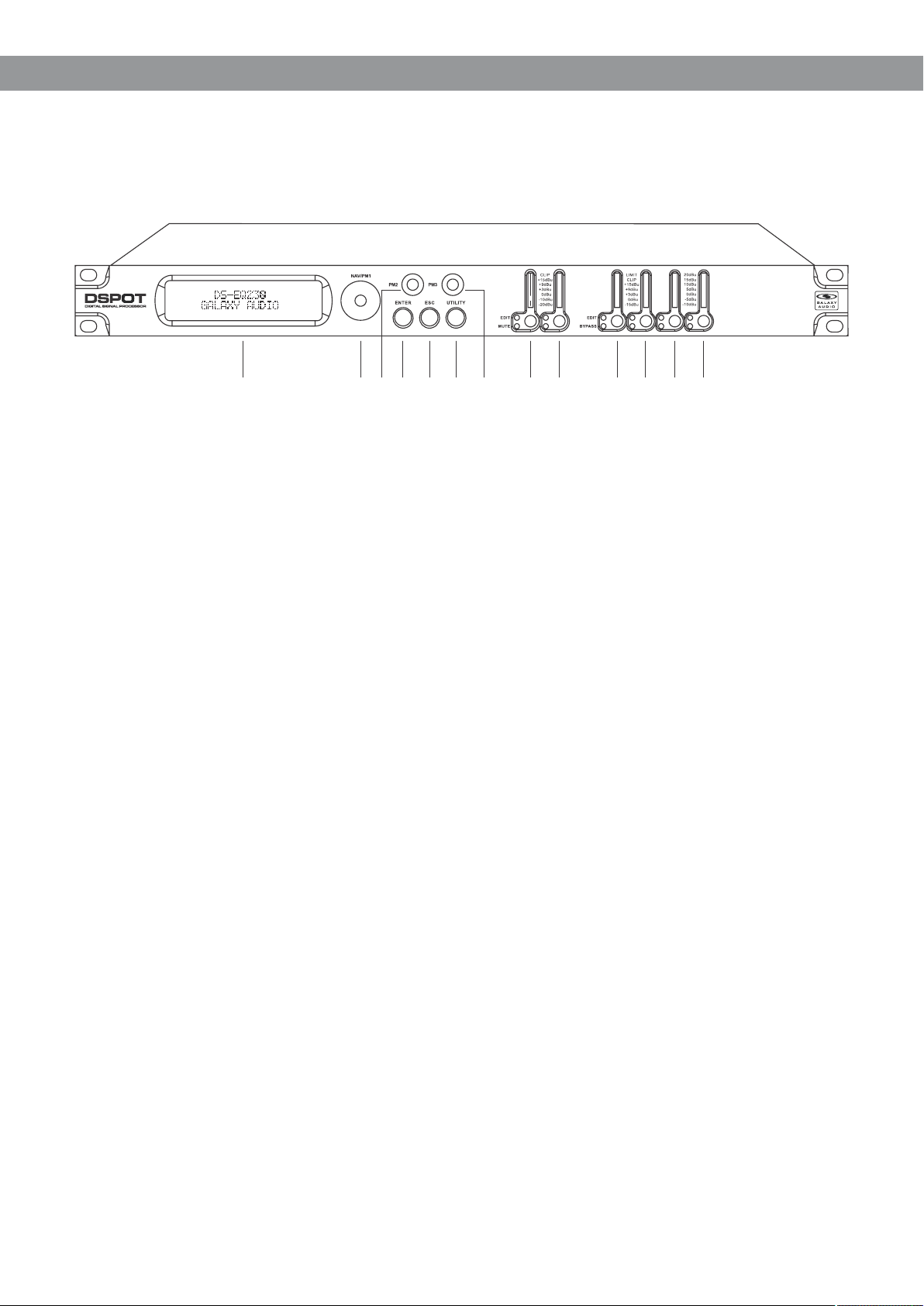
Overview
Described below are the functions of the front panel control buttons and encoders for the
DS-EQ230.
DS-E Q230
1 2
1 - LCD Display
2 - Navigation/Parameter 1 Key
3 - Parameter 2 Key
4 - Enter Key
5 - Escape Key
6 - Utility Key
7 - Parameter 3 Key
8 - Left Input Edit/Mute Key
L IN
R IN
3
5
4
6 7 8 9 10
L OUT
R OUT
11 12
L COMP
R COMP
13
®
9 - Right Input Edit/Mute Key
10 - Left Output Edit/Bypass Key
11 - Right Output Edit/Bypass Key
12 - Left Comp Edit/Bypass Key
13 - Right Comp Edit/Bypass Key
3
Page 5
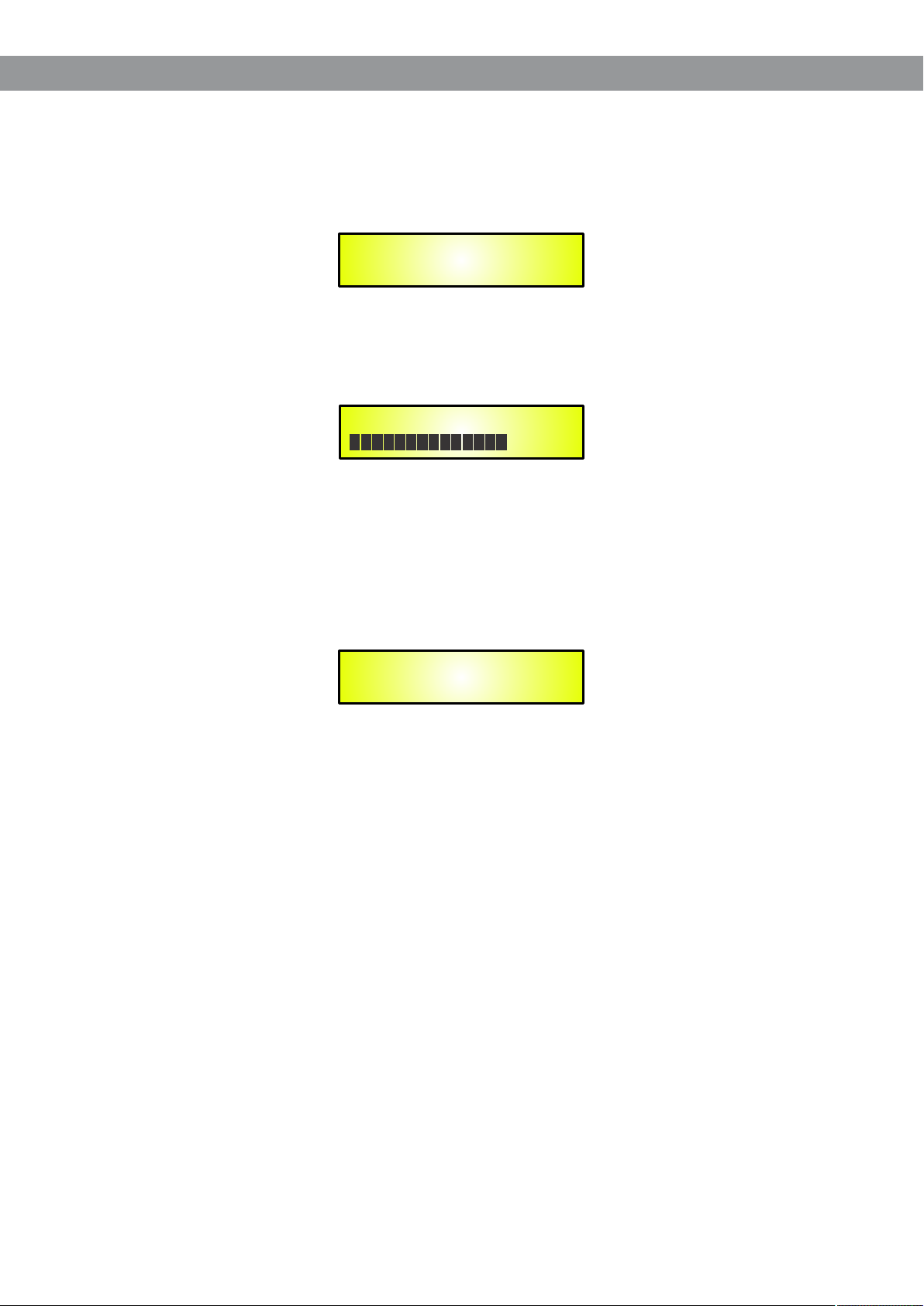
Getting Started
Getting Started
As soon as the DS-EQ230 is turned ON the device model name will appear in the LCD screen:
DS-EQ230
Equalizer 30+30
A status bar will show the progress of the DS-EQ230 initialization process:
DS-EQ230
The DS-EQ230 has eight factory pre-set: “Default Flat”, “Default Classic”, “Default Disco”,
“Default Jazz”, “Default Pop”, “Default RnB”, “Default Rock” and “Default Vocal”.
After the initialization, the DS-EQ230 will show on the LCD the first of the embedded preset, or
the last one selected prior to the unit being turned off.
First time activation will default to the first of the preset:
DS-EQ230
Default Flat
4
Page 6
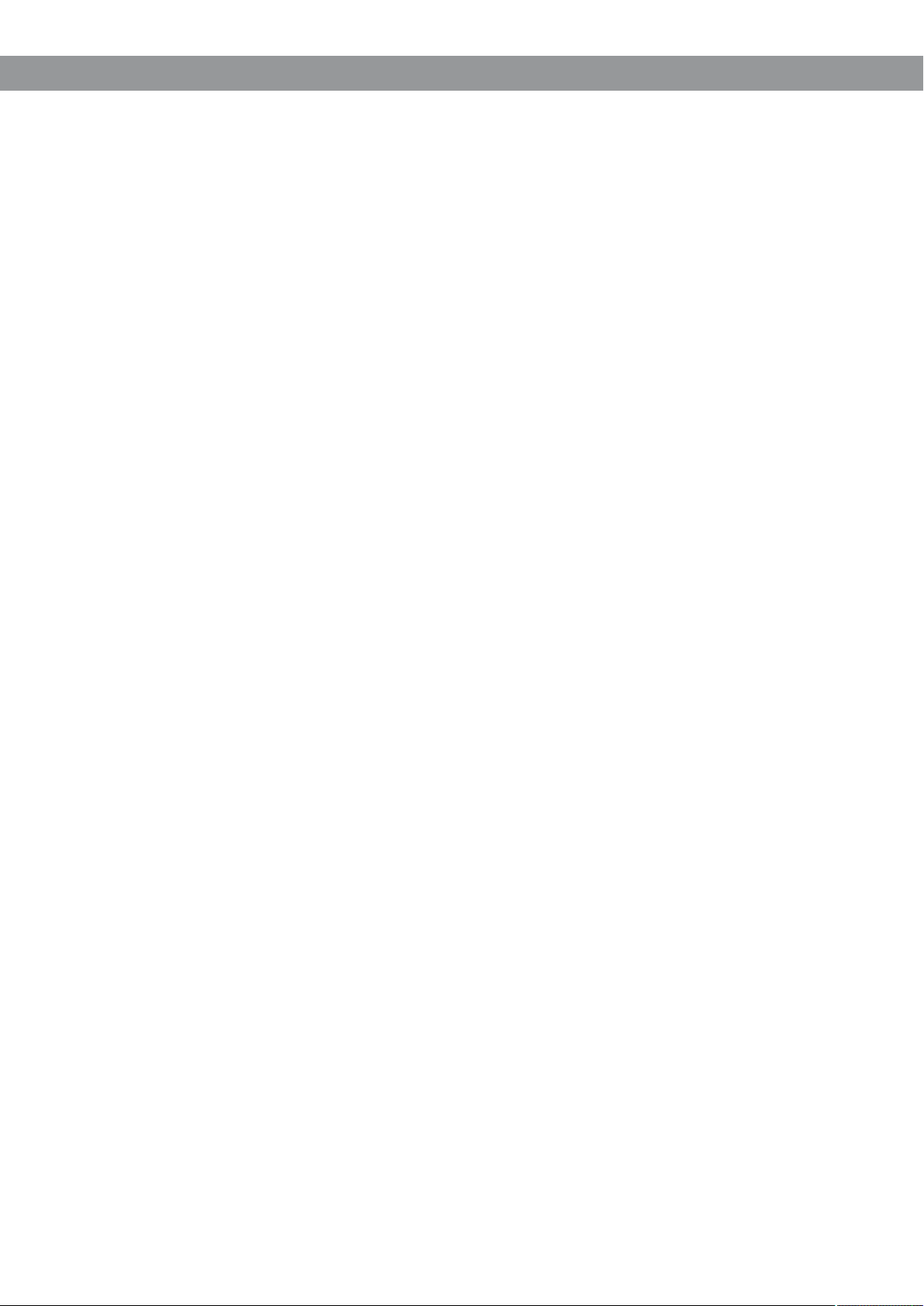
• Encoders and ENTER, ESC buttons
The DS-EQ230 is equipped with 3 Relative Encoders, “NAV/PM1”, “PM2” and “PM3”. These
encoders allow you to navigate the user interface and edit sections of the processor. They allow
the user to navigate within the screen for the selection of sub-menus, pages and parameters and to
select the values to be assigned during the editing operations.
The “ENTER” and “ESC” buttons allow the user to confirm or NOT confirm the operations
performed by the encoders.
• UTILITY, LIN/RIN and LOUT/ROUT/LCOMP/RCOMP buttons
The UTILITY button allows the User to enter the Sub-menus and set the general characteristics of
the Equalizer. The LIN and RIN buttons allow the User to enter the Editing Menus of the Equalizer’s
Input Channels or to MUTE the Equalizer’s Outputs.
LOUT/ROUT and LCOMP/RCOMP buttons, allow the User to access UTILITY functions related to
the Equalizer (LOUT/ROUT) or to enter the Editing Menus of the Equalizer’s Compressors Section
(LCOMP/RCOMP).
The BYPASS functions allows to bypass the Equalizer setting (LOUT/ROUT) or the Compressor
setting (LCOMP/RCOMP).
As understood, the LIN/RlN as well as the LOUT/ROUT and LCOMP/RCOMP buttons have double
functions dependent on the push and hold time.
When the LIN/RIN buttons are pushed and held for more than one second, Input Channels LIN or
RIN are either muted or unmuted. The red LED will illuminate when the Channel is muted. When
the “MUTE” LED is OFF, then the related Input Channel is UN-MUTED.
A momentary push of the LIN/RIN buttons enters the Editing Mode for the Equalizer’s Channels
(see later for the Equalizer ’s Channel Editing details).
The blue “EDIT” LED will now be ON.
When the LOUT/ROUT buttons are pushed and held for more than one second, the Equalizer will
go into bypass and the red LED will illuminate indicating bypass. To remove from bypass push and
hold again for more than one second, the red LED will turn off indicating the Equalizer is now in
circuit.
When the LCOMP/RCOMP buttons are pushed and held for more than one second, the
Compressor will go into bypass and the red LED will illuminate indicating bypass. To remove from
bypass, push and hold again for more than one second. The red LED will turn off indicating the
Compressor is now in circuit.
A momentary push of the LOUT/ROUT buttons enters Utilities’ functions for the Equalizer ’s
Channels (see later for the Equalizer’s Utilities Functions details). The blue “UTILITY” LED will
now be ON.
A momentary push of the LCOMP/RCOMP buttons enters the Editing Menu for the Equalizer ’s
Compressor Section (see later for the Compressor ’s Editing details). The blue “EDIT” LED will
now be ON.
5
Page 7
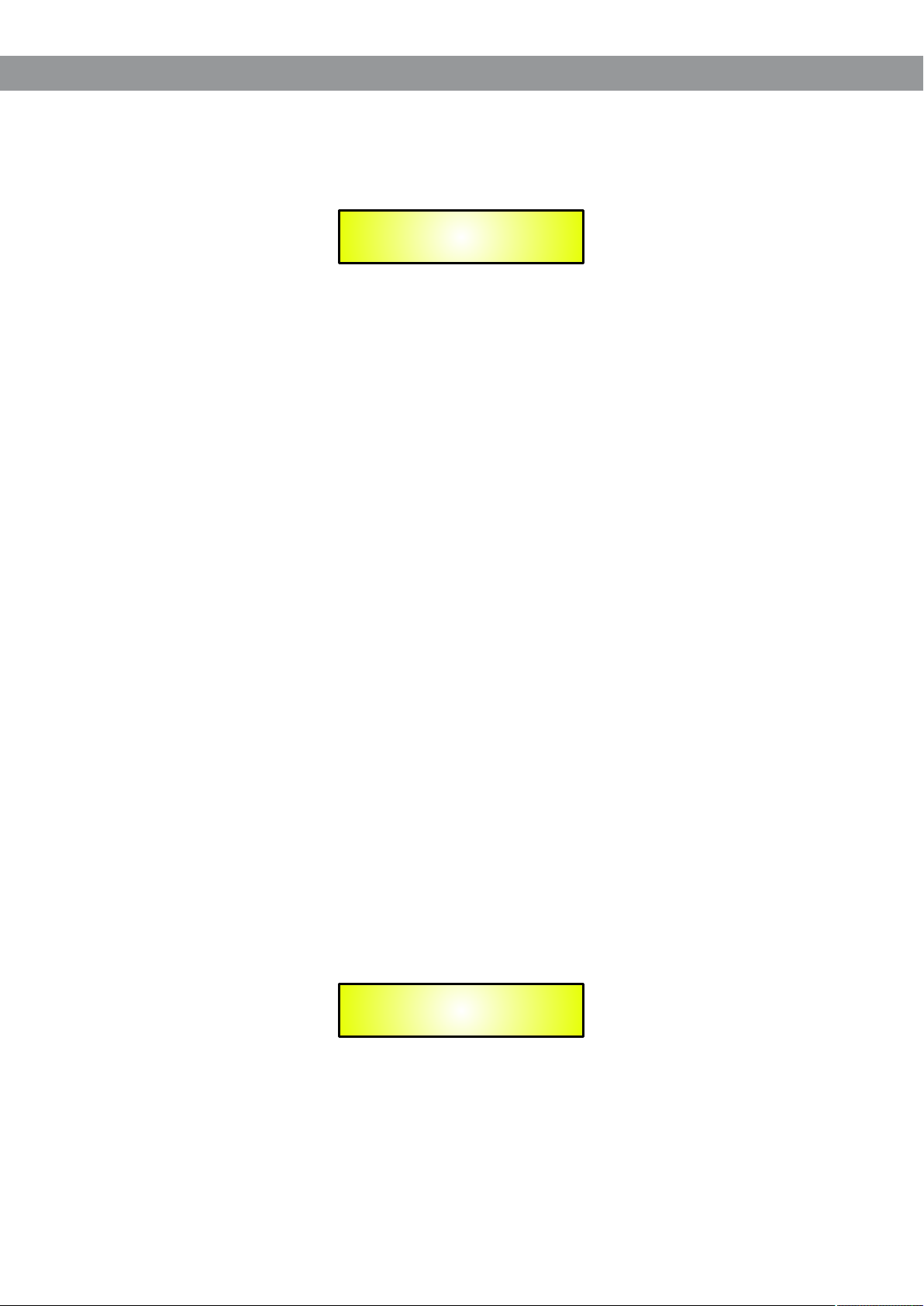
• DS-EQ230 Menu and Sub-Menu Structures
As stated above, the start-up default screen is the following factory preset:
DS-EQ230
Default Flat
From this point, sub-menus are accessed using the “UTILITY”, “LOUT/ROUT”, “LCOMP/RCOMP”,
“ENTER” and “ESC” buttons and all parameters and values are navigated by the “NAV/PM1”,
“PM2” and “PM3” encoders. Please refer to the following menu structures:
• Menu "UTILITY" [access by pushing the "UTILITY" button]
From the “Default Screen”, it is possible access the “UTILITY” menu pushing the “UTILITY” button
and the Sub-Menus pages can be selected just rotating clockwise and counter-clockwise the
“NAV/PM1” encoder.
Once selected the sub-menu page, using the “ENTER” button can be accessed the Sub-Menus
pages, again “scrollable” using the “NAV/PM1” encoder and accessible for the parameters’ editing
pushing again the “ENTER” button.
Through the “ESC” button, it is any time possible to go back to the action and page preceding the
“ENTER” button use.
Once inside the Sub-Menus pages, the several options can be scrolled and using the “PM2” or
“PM3” encoders and selected/confirmed pushing the “ENTER” button.
Note: In every Sub-Menu the option currently selected/running will have an asterisk “*” showing to
the right of the description on the LCD screen
.
Options that are not selected/running will be displayed with NO Asterisk.
Pushing the ENTER button on an unselected option will mean an asterisk will then appear and this
option will now take over as the currently selected/running option.
System Utilities Sub-menu - this sub-menu allows to access several operations related to the
DS-EQ230 Start Up and General Configuration:
UTILITY MENU
- System Utilities -
6
Page 8
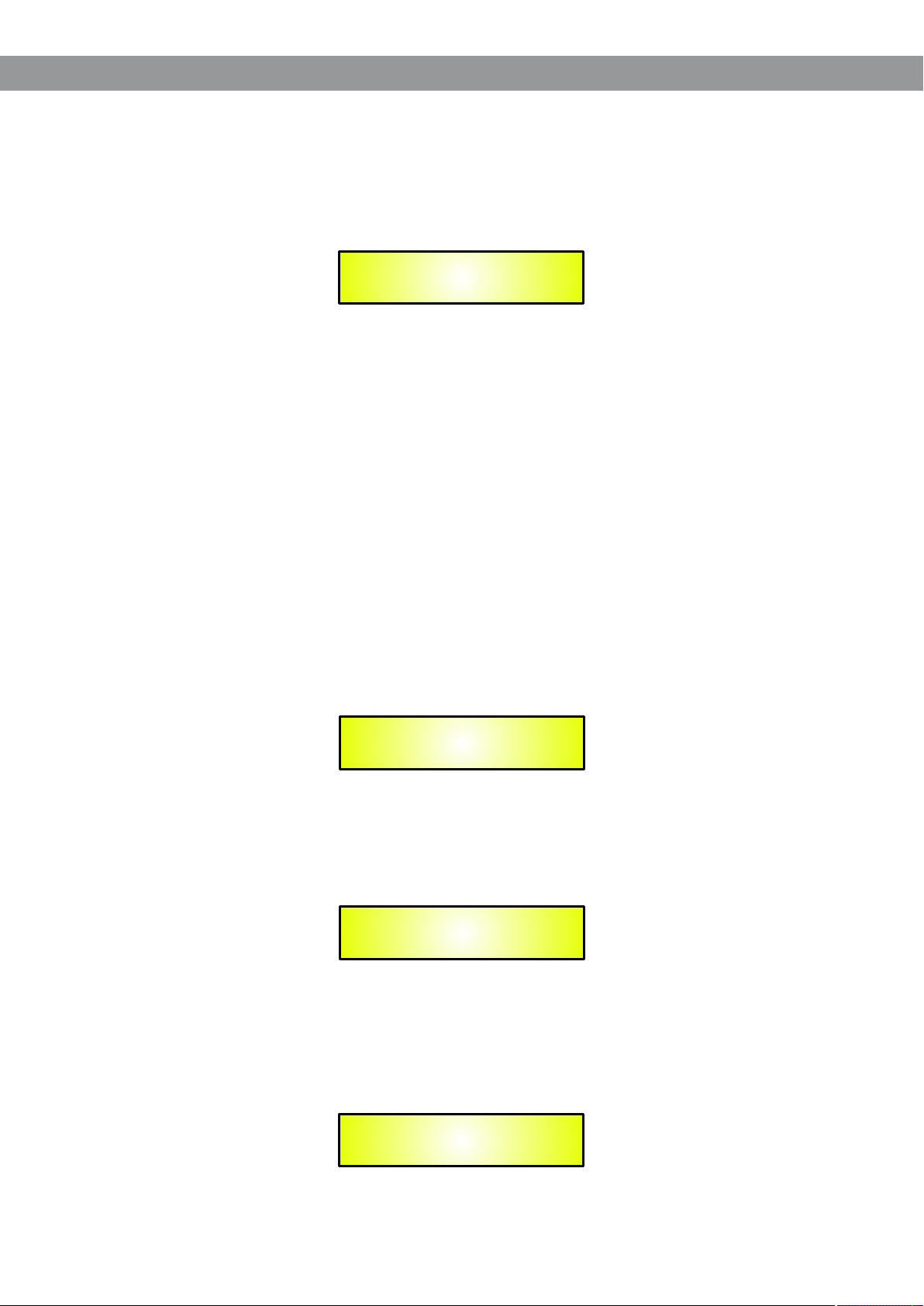
From the “System Utilities Sub-menu”, pushing “ENTER” and then using the “NAV/PM1” encoder
for scrolling will give access to the following pages:
- Power-On Procedure: this gives you the ability to select the option that will apply when
the DS-EQ230 powers up after being switched on:
SYSTEM UTILITY
- Power-On Procedure -
By pressing ENTER and rotating the “PM2” or “PM3” encoder, it is possible to choose between
two options: “Fade In On” or “Fade In Off".
The currently running option will be displayed with an asterisk to the right of the option description.
To change the option simply ENTER on the option not displaying the asterisk and that option
Will become active and an asterisk will now appear to the right of the option description.
The following two options are available:
FADE-In = Off ... when the DS-EQ230 is turned on, all Outputs regardless of their status before
The Unit was switched off, will be MUTED or UNMUTED automatically. Meaning the DS-EQ230
will have no active Outputs or active Outputs, during the start-up process, depending from the
Outputs’ previous status.
FADE-In = On ... when the DS-EQ230 is turned on, all Outputs not previously muted before the
Unit was switched off will be active. Meaning the DS-EQ230 outputs will be controlled by a volume
ramp to avoid any sudden sound.
If the option “Fade-In=On” is selected, the screen will show the following:
Power-On Procedure
Fade-In: On
*
Delay Time/Distance: this page allows you to select the measurement unit to be used for the
Delays: Time (in milliseconds “ms”) or Distance (in meters “m”):
SYSTEM UTILITY
- Delay Units -
By pressing ENTER and rotating the “PM2” or “PM3” encoder, it is possible to select the
measurement unit to be used for the delay, which will be confirmed by pushing the ENTER button.
The following screen shows the selected delay measurement is Time (milliseconds):
DPA-240A
Delay Units
1x2 WAY X-OVER
Unit : Time (ms)
*
7
Page 9
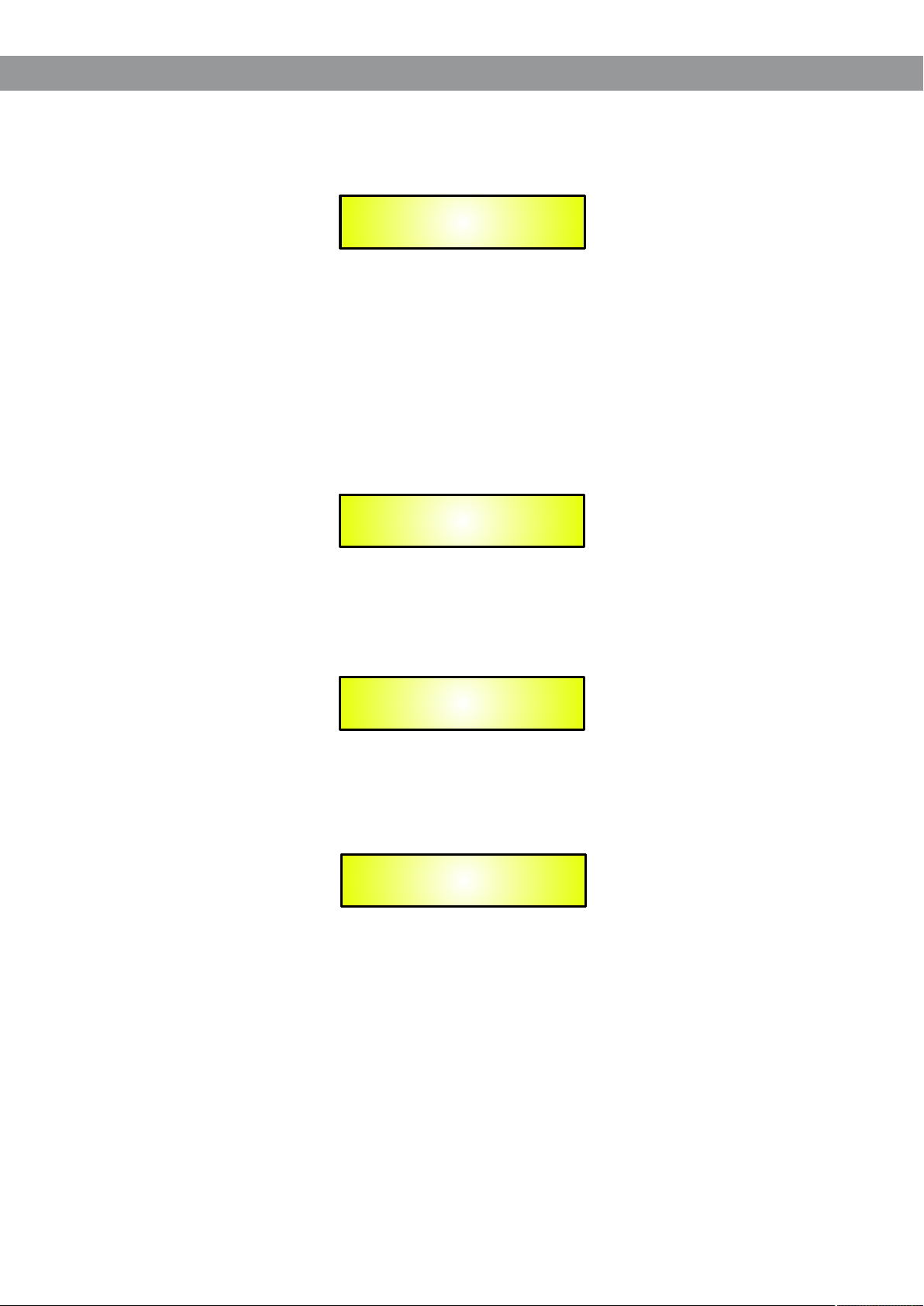
Ramps on changes: this page allows you to activate or de-activate Fading-in and Fading-out
ramps on the input/output volumes when any parameter changes:
DPA-240A
SYSTEM UTILITY
1x2 WAY X-OVER
- Ramps on Changes -
When connected to the DS-EQ230 by the PC remote control software, it is possible to request
sudden parameter changes where the difference between the old parameter and the new one
Can cause unwanted “click” noises (big differences in volume changes) or “bumps” (big
differences in Hp/lp filters cutting frequency values) as the DSP reconfigures.
The Fading-In and Fading-Out ramps eliminate any potential clicks and bumps.
This function can be de-activated when the unit needs to be used in “live” conditions and small
parameter adjustments are requested “on the fly” during live performance.
The following screen shows the Fading ramps function is Off, and therefore de-activated:
Ramps on Changes
DPA-240A
Ramps on changes
1x2 WAY X-OVER
Ramp : Off
*
Software Version: this page allows you to confirm the Software Version running on the
DS-EQ230:
DPA-240A
SYSTEM UTILITY
1x2 WAY X-OVER
- Software Version -
Program Utilities Sub-menu - this sub-menu allows you to access several options related to
the DS-EQ230 operating mode and to manage the presets stored and recallable within the Unit:
DPA-240A
UTILITY MENU
1x2 WAY X-OVER
- Program Utilities -
8
Page 10
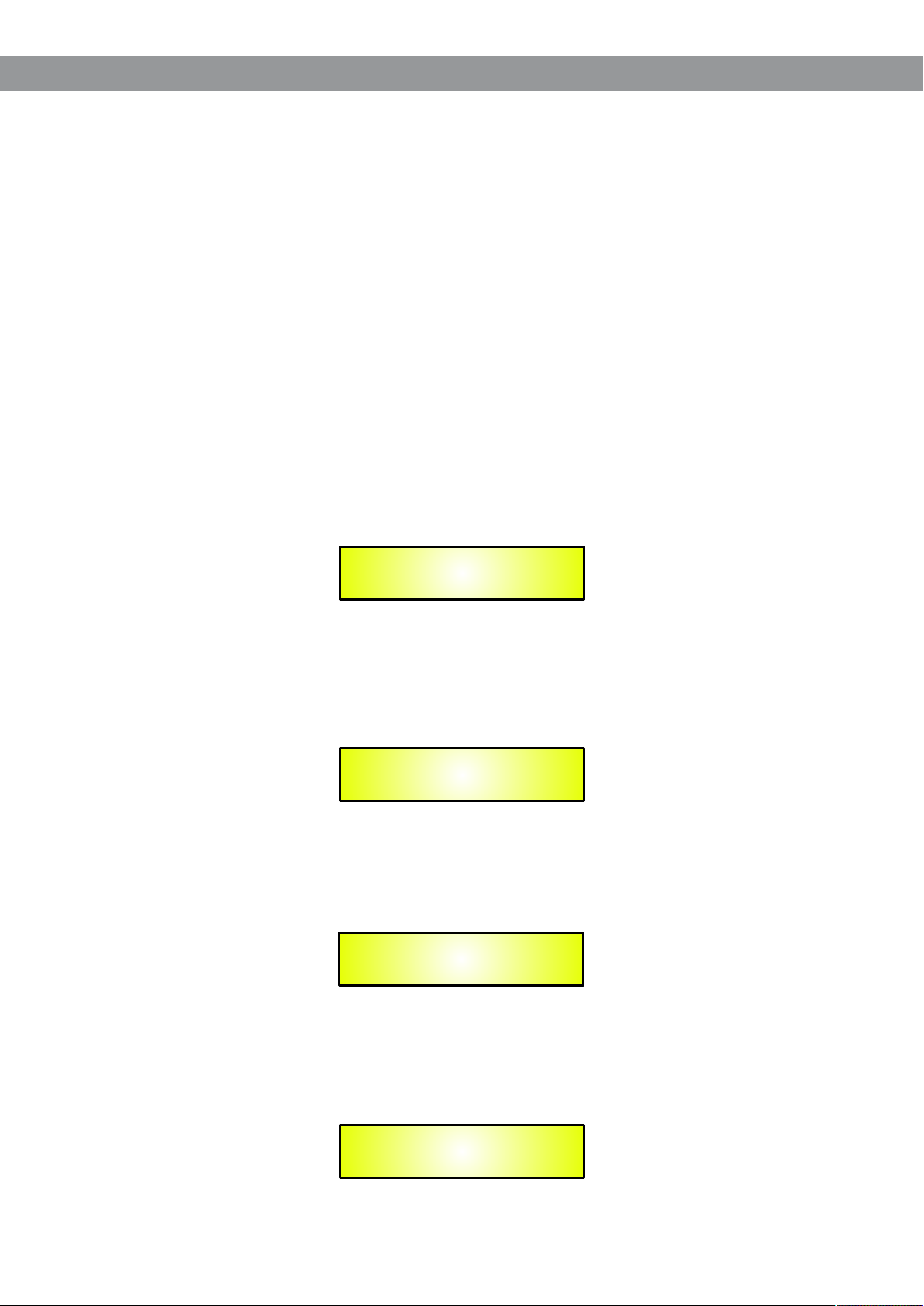
By pressing the ENTER button and then using the “NAV/PM1” encoder the following pages can be
accessed:
Recall a Program: this page allows the Loading of a preset program.
The DS-EQ230 contains 8 Factory presets occupying the first 8 positions of the Preset list which
setting is shown in the “A-Appendix”.
The 8 Factory presets are the following
1. Default Flat
2. Default Classic
3. Default Disco
4. Default Jazz
5. Default Pop
6. Default RnB
7. Default Rock
8. Default Vocal
You can store up to 24 presets in the DS-EQ230 memory starting from the location 09 up to the
location 32.
Through the “Recall a Program” page, the Factory and the available user’s preset can be recalled
for the DS-EQ230 filters’ setting:
DPA-240A
PROGRAM UTILITY
1x2 WAY X-OVER
- Recall a Program -
By pressing ENTER and rotating the “PM2” or “PM3” encoders, it is possible to scroll through all
current available factory and user presets.
If NO USER PRESETS are stored yet, the screen will show ONLY the factory presets:
Recall a Program
01: Default Flat
If presets have previously been stored by the user, any one of them can be recalled starting from
the location 09:
[ENTER] to Recall
09: PRESET1
By using the “PM2” or “PM3” encoder it is possible to scroll through the stored presets. Once the
desired preset appears on the screen select it by pressing the “ENTER” button and this will force
the DS-EQ230 to begin to load this selected preset and the following transitory screen will appear:
DS-EQ230
1x2 WAY X-OVER
9
Page 11
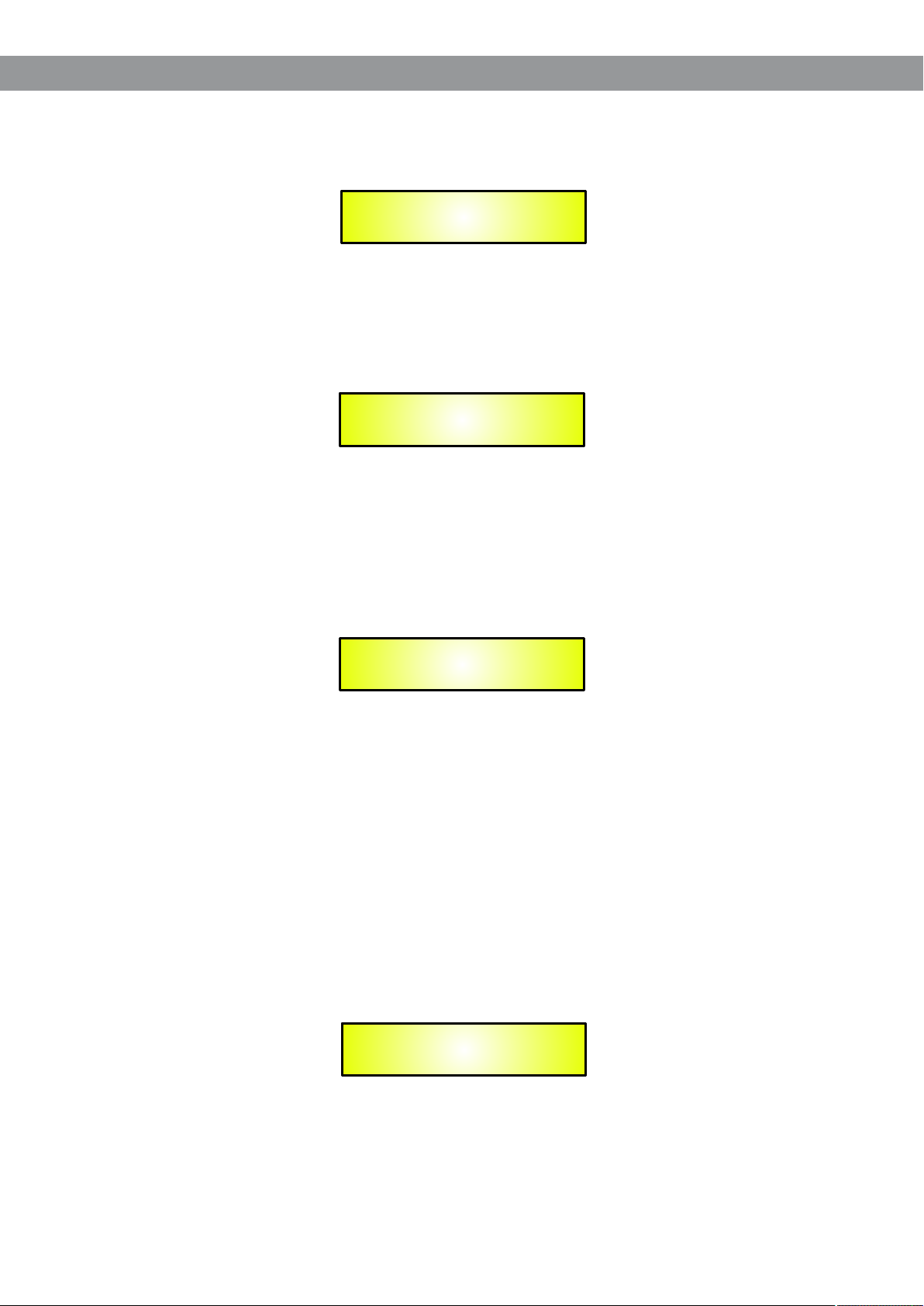
Once loaded, the DS-EQ230 will exit to the “Recall a Program” screen automatically and the above
screen will disappear:
DPA-240A
PROGRAM UTILITY
1x2 WAY X-OVER
- Recall a Program -
Note: At any time it is possible to quit the recalling action by pressing the “ESC” button.
Save a Program: this page allows you to store a new preset in the DS-EQ230’s memory:
DPA-240A
DPA-240A
PROGRAM UTILITY
1x2 WAY X-OVER
1x2 WAY X-OVER
- Save a Program -
By pressing the ENTER button and rotating the “PM2” or “PM3” encoder, it is possible to scroll
through the previously saved presets and the available empty locations (identified by “Empty
Memory”).
If no user presets are stored, the “Save a Program” screen will show empty memory locations for
all 09-32 presets as shown in the example below for location 10:
Save a Program
10: Empty Memory
When storing an edited configuration for the DS-EQ230, select the location for a preset from the 24
available by using the “PM2” or “PM3” encoders.
Once the desired location appears on the screen press ENTER again to reach the “Set Program
Name” page.
In this page the User can enter a Preset Name (up to 16 Characters) by using the “PM2” or
“PM3” encoder to choose a character and the “NAV/PM1” encoder to move between the 16
available locations for the character’s positioning.
The current position of the cursor is shown by a “blinking underscore”.
The following is an example of a screen while entering the preset name “Velvet Club” in
location 10:
DPA-240A
[ENTER] to Save
DPA-240A
Set Program Name
1x2 WAY X-OVER
10: Velvet Club
1x2 WAY X-OVER
10: Velvet Club
?
10
Page 12
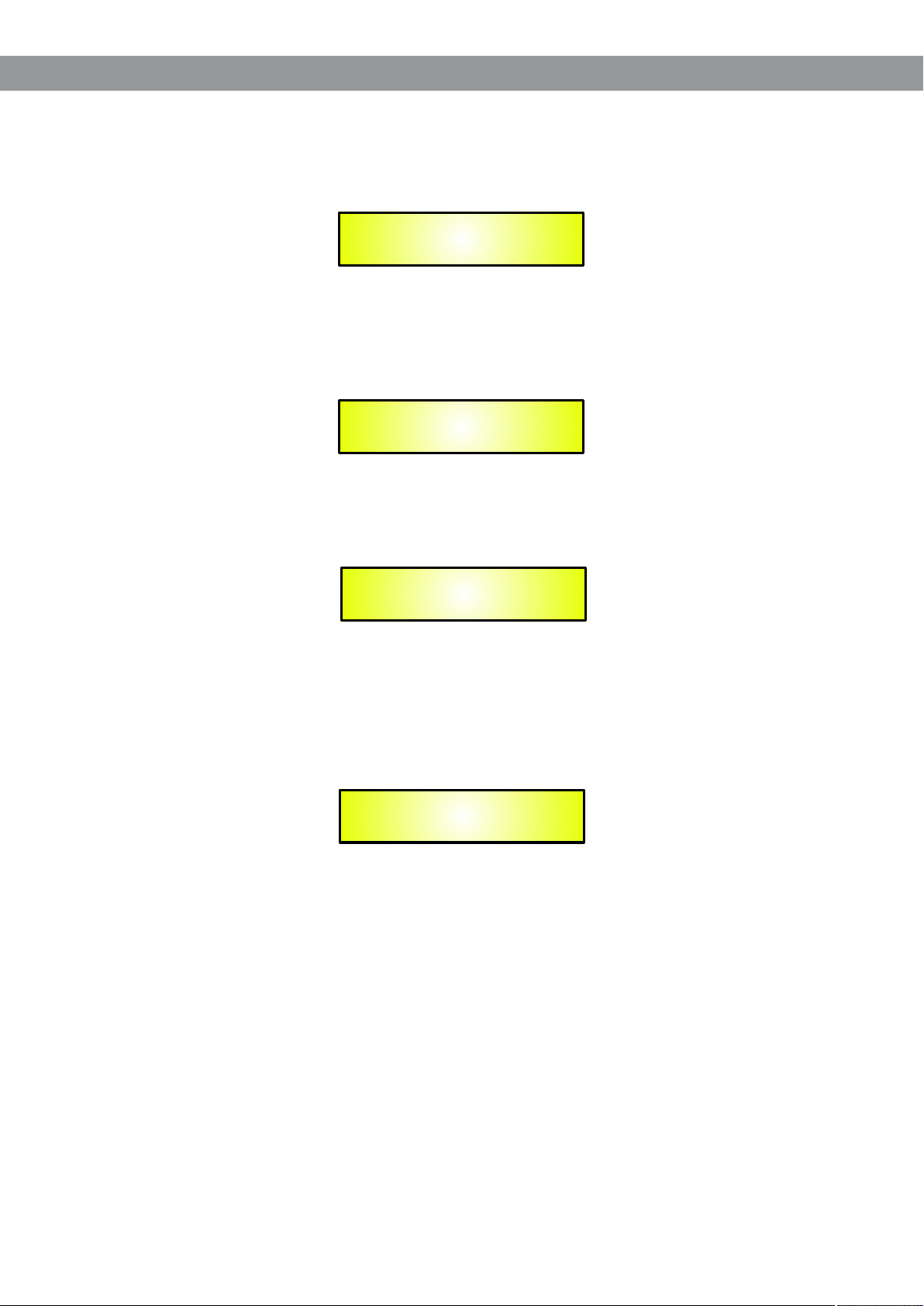
To store the Preset Name press the “ENTER” button again.
The above action will take you to the “Enter to Save” page showing the selected location for the
preset and the final edited name:
[ENTER] to Save
DPA-240A
[ENTER] to Save
10: Velvet Club
1x2 WAY X-OVER
10: Velvet Club
?
Pressing “ENTER” again, will store the preset in the selected location with the chosen name and
the following transitory screen will appear on the LCD:
Saving to Memory . . . . .
10: Velvet Club
Once the preset is stored, the above screen will disappear returning to the following screen:
DPA-240A
DPA-240A
PROGRAM UTILITY
1x2 WAY X-OVER
1x2 WAY X-OVER
- Save a Program -
If during the Preset Storing process you want to overwrite an existing memory location, select this
location in the “Save a Program” page, then ENTER and you will be asked if you want to overwrite
this preset with the following “[ENTER] to Overwrite” screen displaying the currently stored preset
and location:
[ENTER] to Save
DPA-240A
[ENTER] to Overwrite
DPA-240A
10: Velvet Club
1x2 WAY X-OVER
10: Velvet Club
1x2 WAY X-OVER
?
If you wish to proceed press “ENTER” again and the DS-EQ230 will go ahead with the “Set
Program Name” page and the subsequent overwrite on completion of the previously described
storing process.
Note: At any time it is possible to quit the storing action by pressing the “ESC” button.
11
Page 13

Delete a Program: this page allows you to delete a preset already stored in the DS-EQ230
memory:
DPA-240A
PROGRAM UTILITY
1x2 WAY X-OVER
- Delete a Program -
By pressing the ENTER button and rotating the “PM2” or “PM3” encoder, it is possible to scroll
through the previously saved presets and the available empty locations (identified by “Empty
Memory”).
If no user presets are stored, the “Delete a Program” screen will show empty memory locations for
all 1-24 presets as shown in the example below for location 10:
Delete a Program
10: Empty Memory
If Presets are available they will be shown in the “Delete a Program” page as follows:
Delete a Program
10: Velvet Club
By using the “PM2” or “PM3” encoder it is possible to select a preset to be deleted.
Pressing the “ENTER” button on a selected preset will bring up the “[Enter] to Delete]” page
showing the selected preset.
For example, if we want to delete the preset 10, “Velvet Club”, the screen will be the
following:
[ENTER] to Delete
10: Velvet Club
Confirming the deletion by pressing “ENTER” again, will force the DS-EQ230 to erase the
selected preset and the following transitory screen will appear:
Deleting Program . . . . .
10: Velvet Club
Once the preset is deleted, the above screen will disappear returning to the following screen:
DPA-240A
PROGRAM UTILITY
1x2 WAY X-OVER
- Delete a Program -
Note: At any time it is possible to quit the deleting action by pressing the “ESC” button.
12
Page 14

Interface Utilities Sub-menu - this sub-menu allows you to define the remote control interface
[USB or RS485] to be used for controlling the DS-EQ230 :
DPA-240A
UTILITY MENU
1x2 WAY X-OVER
- Interface Utilities -
From “Interface Utilities”, press “ENTER” to access the Interface Setup.
Interface Setup: this screen allows you to choose the remote control protocol for the
DS-EQ230.
DPA-240A
INTERFACE UTILITY
1x2 WAY X-OVER
- Interface Setup -
By pressing “ENTER” and then using the PM2 or PM3 encoders, you can choose between the two
possible interfaces (USB or RS485) for the DS-EQ230.
Pressing ENTER on a selected source will make an asterisk appear to the right of the description
on the LCD as in the following example which shows the selected interface as USB.
DPA-240A
DPA-240A
Interface Setup
1x2 WAY X-OVER
1x2 WAY X-OVER
Source: USB
*
13
Page 15

Security Sub-menu - this sub-menu allows the User to set the parameters shown, lock the
DS-EQ230 and set a Password, therefore limiting the unit's functions and controls to those who
have only access to the appropriate Password.
DPA-240A
UTILITY MENU
1x2 WAY X-OVER
- Security Utilities -
Press ENTER and then use the “NAV/PM1” to scroll between options.
Show Parameter: Pressing ENTER from the above menu will access the “Show Parameter” Sub
Menu.
DPA-240A
SECURITY UTILITY
DPA-240A
1x2 WAY X-OVER
- Show Parameter -
1x2 WAY X-OVER
Press ENTER again and use the “PM2” or “PM3” encoders to scroll between the “be shown” and
“not be shown” options. An asterisk will highlight which option is selected.
Choosing the “be shown” option means that once the unit is locked, you cannot access parameter
editing features, but they will be displayed on the LCD screen.
Choosing the “not be shown” option means that once the unit is locked, the parameters will
not be shown at all. With this option, when trying to access a parameter, the following screen
message will appear:
DPA-240A
Parameter will
DPA-240A
1x2 WAY X-OVER
Not be shown
1x2 WAY X-OVER
*
Lock Unit: this sub-menu allows the user to lock the device so no parameters can be edited or
modified.
DPA-240A
SECURITY UTILITY
DPA-240A
DPA-240A
1x2 WAY X-OVER
- Lock Unit -
1x2 WAY X-OVER
1x2 WAY X-OVER
When the Unit is in an unlocked condition, all parameters will be available for editing. When you
select On, all parameters will be locked and are not available for editing.
DPA-240A
Lock Unit
DPA-240A
DPA-240A
1x2 WAY X-OVER
Lock : On
1x2 WAY X-OVER
1x2 WAY X-OVER
*
When you select lock from the menu, the unit will be locked and the lock menu automatically
exited. The screen will revert to the “Default” showing the current Equalizer ’s preset selected and
beside the preset’s name a “keylock” icon indicating that the DS-EQ230 is locked.
14
Page 16

User Password: from the “User Password” sub-menu:
DPA-240A
SECURITY UTILITY
DPA-240A
DPA-240A
1x2 WAY X-OVER
- User Password -
1x2 WAY X-OVER
1x2 WAY X-OVER
Press “ENTER” to access the “User Password” page:
User Password
[ ]
Using the “PM2” or “PM3” encoders to choose a character and the “NAV/PM1” encoder to move
between available locations you can enter a 6 Character Password Name.
The current position of the cursor for the characters to be entered is shown by a “blinking
underscore”.
During this editing phase, the display is as follows if we were using “DSPOT1” as the password:
User Password
[DSPOT1]
The DS-EQ230 will exit the “Unit Lock” sub-menu and jump to the “User Password” sub-menu page
screen.
DPA-240A
SECURITY UTILITY
DPA-240A
DPA-240A
1x2 WAY X-OVER
- Insert Password -
1x2 WAY X-OVER
1x2 WAY X-OVER
If the password entered in the “Confirm Password” page matches the one entered in the
“Enter Password” page, the following screen will appear:
Confirm Password
[DSPOT1]
The Password is now configured and held in the device’s memory.
The user can now decide to “lock” the DS-EQ230 by Password, inhibiting the access to ALL
Equalizer’s functions depending on the setting of the parameter “Password Enable/Disable”,
explained in the following paragraph.
15
Page 17

Enable Password: from the “Enable Password” sub-menu:
DPA-240A
SECURITY UTILITY
1x2 WAY X-OVER
1x2 WAY X-OVER
- User Password -
1x2 WAY X-OVER
SECU
DPA-240A
Press “ENTER” to gain access to the “Enable Password” screen:
DPA-240A
Enable Password
DPA-240A
DPA-240A
1x2 WAY X-OVER
Password : Disable
1x2 WAY X-OVER
1x2 WAY X-OVER
*
Once a Password has been entered into the DS-EQ230 through the steps described in the
Previous paragraph, it is possible to “Enable” or “Disable” the password function and therefore
lock the DS-EQ230, restricting access to all functions.
When a password has been entered you will be able to select the “Enable” option from the menu
and the unit will not be accessible for editing. In “Locked by Password” status, all
DS-EQ230 functions are inhibited to the User, including the use of the Mute LIN/RIN and Bypass
LOUT/ROUT/LCOMP/RCOMP buttons.
The only access available is to the parameters of the input/output channels (accessible by
pressing the edit button), ONLY to READ the values (no editing possible) if the “be shown” flag in
the “Show Parameter” Sub-Menu has been selected.
Once “Locked by Password” the “keylock” icon will appear on the default LCD screen and no menu
pages will be accessible, with the exception of the “User Password” option.
To regain access to the full operation of the DS-EQ230, ENTER into the “User Password” screen
and press the UTILITY Button to access the following screen to enable the correct password to be
entered:
User Password
[ ]
After the correct password has been entered, you will be able to access the full functionality of the
DS-EQ230. The “Lock Icon” will disappear from the “Default Screen” and automatically, the
“Enable Password” page will be back to the “Disable” condition:
DPA-240A
Enable Password
DPA-240A
1x2 WAY X-OVER
Password : Disable
1x2 WAY X-OVER
*
If no Password has been set within the DS-EQ230, as described in the previous paragraphs, the
DS-EQ230 will not allow you to enable any Password, and the choice in the “Enable Password” will
be limited to only the “Disable” option.
16
Page 18

• Menu “LIN/RIN” Equalizer ’s Channels Editing [access by pushing the “LIN/RIN”
buttons]
From the “Default Screen”, it is possible to access the “LIN/RIN” editing menu by pushing the “LIN”
or “RIN” button. Once the button is pressed, the related blue “EDIT” LED will turn ON. The
Sub-Menu pages can now be scrolled through by rotating clockwise and counter-clockwise the
“NAV/PM1” encoder.
For parameter editing, it is necessary to press ENTER and an arrow will appear on the left of the
screen “->”. Then use the “PM2” and “PM3” encoders for selecting and setting the parameter
values. On some parameters that have three independent values, you will also need to use the
PM1 encoder, eg filter parameter settings.
Note: All parameter editing can be done using the “NAV/PM1”, “PM2”, and “PM3” encoders and the
current shown value of the selected option is AUTOMATICALLY loaded during the encoders’ use
and stored as the current value once leaving the page.
Name page - from this screen it is possible to assign a 6 character name to the Equalizer’s
Channel.
The following is an example screen for a “Name” page labeled “Left” for the Equalizer’s Channel
LIN [A]:
OutputA Left Name
Name = Left
To Edit press ENTER on the Name Page and the entering arrow will appear as in the example
below:
OutputA Left Name
->Name = Left
DPA-240A
1x2 WAY X-OVER
The first letter position will be blinking.
Select the Character position from the 6 available by rotating the “NAV/PM1” encoder, then by
using the “PM2” or “PM3” encoder it is possible to select the desired character.
Once you are happy with your name selection, press “ENTER” to confirm the edited Name. The
New name will be stored. The following example shows “Ch[A]” replacing our previous name of
“Left”:
OutputA Ch[A] Name
Name = Ch[A]
DPA-240A
1x2 WAY X-OVER
17
Page 19

Source page - from this page it is possible to assign one of the following Inputs to any Equalizer’s
Channel:
1. Analog InA = Input Channel A
2. Analog InB = Input Channel B
3. Analog InA+B = Sum of Input Channel A and Input Channel B
4. Digital Left = Input S/PDIF Channel Left
5. Digital Right = Input S/PDIF Channel Right
6. Digital L+R = Sum of Input S/PDIF Channel Left and Input S/PDIF Channel Right
The following is an example screen for the “Source” where Analog Input A is assigned to
Equalizer’s Channel A (named Left):
OutputA Left Source
Source = Analog InA
DPA-240A
1x2 WAY X-OVER
After pressing ENTER, an arrow will appear on the left of the screen “->”. The Input can be selected
by rotating either the “PM2” or “PM3” encoders.
Gain page - from this screen it is possible to set the Equalizer’s Channels Level from -12dB to
+6dB. Press ENTER and an arrow will appear on the left of the screen “->”, then use the “PM1” or
“PM2” buttons.
The value set on this screen will only affect the input level of the selected Equalizer’s Channel
LIN/RIN. The following is an example screen for the “Gain” page where the Gain of the Equalizer ’s
Channel A (named Left) is set to +0.0dB:
OutputA Left Gain
-> Gain = + 0.0dB
DPA-240A
1x2 WAY X-OVER
Polarity page - from this page it is possible to set the Equalizer’s Channel Polarity, by using the
“PM1” or “PM2” encoders.
The polarity can be “Normal” or “Inverted” (which means rotated of 180 Degrees).
The following is an example of a “Polarity” screen where the Polarity of the Equalizer ’s Channel A
(named Left) is set to “Normal”:
OutputA Left Polarity
-> Polarity = Normal
DPA-240A
1x2 WAY X-OVER
18
Page 20

Delay page - from this page it is possible to set the Equalizer’s Channels Delay Time from
000.000mS up to 848.9984mS, by steps of 1mS or 20.8uS.
To set the Delay time press ENTER an arrow will appear on the left of the screen “->”. Then use
the “PM2” encoder to set the Delay Time in steps of 1mS and the “PM3”, for setting the “fine” Delay
Time in steps of 20.8 microseconds.
The following is an example screen for the “Delay” page where the Delay Time of Equalizer ’s
Channel A (named Left) is set to 160.1872mS:
OutputA Left Delay
-> Delay = 160.1872mS
DPA-240A
1x2 WAY X-OVER
HPF sub-menu - from this sub-menu it is possible to set the Equalizer’s Channels High Pass Filter
(HPF).
The following is an example of a HPF sub-menu screen with the filter set at 24dB Linkwitz/Riley on
Equalizer’s Channel A (named Left):
OutputA Left HPF
-> 20.0 Hz Lnk/Ril 24dB
DPA-240A
1x2 WAY X-OVER
The filter’s parameters can be modified by use the “PM2” and “PM3” encoders for editing the
Filter’s Low Cut Frequency and the Filter’s Type and Order.
The Low Cut Frequency of the High Pass Filter can be edited using the “PM2” encoder and the
Filter’s Type and Order can be edited by using the “PM3” encoder.
“Low Cut Frequency”: the selectable frequencies range is from 20Hz to 20kHz in steps of 1/24 of
an Octave and can be adjusted by rotating the “PM2” encoder.
“High Pass Type and Order”: allows you to select the Equalizer’s High Pass Filter Shape and
Order.
The available shapes and orders for the High Pass Filter, that are accessible by rotating the “PM3”
encoder, are listed below:
- No Cut-Off (High Pass Filter Bypassed)
- Butwrth 6dB (Butterworth Filter 6dB/Oct Slope)
- Butwrth 12dB (Butterworth Filter 12dB/Oct Slope)
- Lnk/Ril 12dB (Linkwitz/Riley Filter 12dB/Oct Slope)
- Bessel 12dB (Bessel Filter 12dB/Oct Slope)
- Butwrth l8dB (Butterworth Filter 18dB/Oct Slope)
- Butwrth 24dB (Butterworth Filter 24dB/Oct Slope)
- Lnk/Ril 24dB (Linkwitz/Riley Filter 24dB/Oct Slope)
- Bessel 24dB (Bessel Filter 24dB/Oct Slope)
Note1: Once the desired options have been selected using the 2 encoders, they are automatically
saved as current and stored in the DS-EQ230 system status once leaving the page.
Note2: To exit this page, push the “ESC” button.
19
Page 21

LPF sub-menu - from this sub-menu it is possible to set the Equalizer’s Channels Low Pass Filter
(LPF).
The following is an example of a LPF sub-menu screen with the filter set at 24dB Linkwitz/Riley on
Equalizer’s Channel A (named Left):
OutputA Left LPF
-> 20.0Hz Lnk/Ril 24dB
DPA-240A
1x2 WAY X-OVER
The filter’s parameters can be modified by use the “PM2” and “PM3” encoders for editing the
Filter's High Cut Frequency and the Filter ’s Type and Order.
The High Cut Frequency of the Low Pass Filter can be edited using the “PM2” encoder and the
Filter’s Type and Order can be edited by using the “PM3” encoder.
“High Cut Frequency”: the selectable frequencies range is from 20Hz to 20kHz in steps of 1/24 of
an Octave and can be adjusted by rotating the “PM2” encoder.
“Low Pass Type and Order”: this page allows you to select the Equalizer’s Low Pass Filter Shape
and Order.
The available shapes and orders for the Low Pass Filter that are accessible by rotating the “PM3”
encoder are listed below:
- No Cut-Off (Low Pass Filter Bypassed
- Butwrth 6dB (Butterworth Filter 6dB/Oct Slope)
- Butwrth 12dB (Butterworth Filter 12dB/Oct Slope)
- Lnk/Ril 12dB (Linkwitz/Riley Filter 12dB/Oct Slope)
- Bessel 12dB (Bessel Filter 12dB/Oct Slope)
- Butwrth 18dB (Butterworth Filter 18dB/Oct Slope)
- Butwrth 24dB (Butterworth Filter 24dB/Oct Slope)
- Lnk/Ril 24dB (Linkwitz/Riley Filter 24dB/Oct Slope)
- Bessel 24dB (Bessel Filter 24dB/Oct Slope)
Note1: Once the desired options have been selected using the 2 encoders, they are automatically
saved as current and stored in the DS-EQ230 system status once leaving the page.
Note2: To exit this page, push the “ESC” button.
EQ: [x] sub-menu - from this sub-menu it is possible to set the Equalizer’s Channels 30 available
Parametric or Shelving Filters.
OutputA Left EQ-X
1.00KHz BW1.05 0.0dB
DPA-240A
1x2 WAY X-OVER
20
Page 22

The DS-EQ230 allows the user to select either Bell or Shelving Parameters and assign them
independently using the 30 available filters.
In order to select the filter’s type, it is necessary to have the filter ’s GAIN=0.0dB, then using the
“PM2” encoder, rotate it “clockwise” in order to decide the Bell filter ’s Bandwidth, or
“counter-clockwise” to select the Shelving filter type (Low or High) and its order (1st or 2nd ).
So, in order to define the filter type for the filter number 1 (“x”=1), it is necessary from the above
Screen, to enter the filter's editing page pressing the ENTER button, and the screen has to appear
as follows:
OutputA Left EQ-1
-> 1.00KHz BW1.05 0.0dB
DPA-240A
1x2 WAY X-OVER
In this case, the filter’s GAIN=0.0dB, and being BW=1.05, the current filter selected is a Bell type.
Now, rotating the “PM2” encoder clockwise, the parameter BW will range from 0.05 up to 3 for
identifying a bandwidth value for a Bell filter.
If a Bell filter is selected, then the Gain can be modified from 0.0dB and the BW will range
between 0.05 and 3.
If the user wants to select a Shelving filter from the above setting, with the GAIN=0.0dB [if the
GAIN is not 0.0dB, it is necessary to set it at 0.0dB using the “PM3” encoder], rotate the “PM2”
Counter-clockwise. Once BW reaches the 0.05 value, at the next step of the “PM2”
counter-clockwise rotation, the selection of the Shelving filters will be entered.
Still rotating the “PM2” counter-clockwise, the Shelving filters and their order will be selectable in
the following sequence:
1. 1st Order Low Shelving = -6LoSh [on the screen]
2. 2nd Order Low Shelving = -12LoSh [on the screen]
3. 1st Order High Shelving = -6HiSh [on the screen]
4. 2nd Order High Shelving = -12HiSh [on the screen]
Once the desired Shelving filter is selected, the “PM3” can then be used to select the desired GAIN
and when the GAIN is set at a value different from 0.0dB, then the filter type cannot be changed
until this GAIN is returned to 0.0dB.
BELL Filter: As an example, if we want to set a bell filter within EQ-1, then the BW has to be set
At a desired value of say 1.00 using the “PM2” encoder, the GAIN at say +3dB using the “PM3”
encoder and the center Frequency at say 1.00KHz with the “NAV/PM1” encoder.
The EQ sub-menu screen will show the following:
DPA-240A
OutputA Left EQ-1
-> 1.00KHz BW1.00 + 3.0dB
DPA-240A
1x2 WAY X-OVER
1x2 WAY X-OVER
21
Page 23

Once in the Bell Filter ’s edit screen all the filter's parameters can be modified using the
“NAV/PM1”, “PM2” and “PM3” encoders for editing the Filter’s Center Frequency, Bandwidth BW
and Gain.
The Center Frequency of the Parametric Filter can be edited using the "NAV/PM1" encoder, the BW
the "PM2" encoder and the Gain the "PM3" encoder:
“Center Frequency”: the selectable frequencies range is from 20Hz to 20kHz in steps of 1/24 of
an Octave and can be adjusted by rotating the “NAV/PM1” encoder.
“Bandwidth BW”: the selectable BW range is from 0.05 Octave to 3 Octave in steps of 0.05
Octave and can be adjusted by rotating the “PM2” encoder.
“Gain”: the selectable Gain range is from -15dB to +15dB in steps of 0.5 dB and can be adjusted
by rotating the “PM3” encoder.
Low Shelving Filter: As an example if we want to set a low shelving filter within EQ-1 then the
“PM2” encoder has to be rotated counter-clockwise until the desired Low Shelving filter say
-6LoSh appears on the screen, the GAIN at say +3.0dB using the “PM3” encoder and the High Cut
Frequency at say 1.00KHz with the “NAV/PM1” encoder.
The EQ sub-menu screen will show the following:
DPA-240A
OutputA Left EQ-1
-> 1.00KHz -6LoSh + 3.0dB
DPA-240A
1x2 WAY X-OVER
1x2 WAY X-OVER
Note: Once the desired Low Shelving filter is selected, the “PM3” can then be used to select the
desired GAIN and when the GAIN is set at a value different from 0.0dB, then the filter type cannot
be changed until this GAIN is returned to 0.0dB.
Once in the Low Shelving Filter’s edit screen all the filter’s parameters can be modified using the
“NAV/PM1”, “PM2” and “PM3” encoders for editing the Filter’s High Cut Frequency, Filter’s Order
and Gain.
The Hi Cut Frequency of the Low Shelving Filter can be edited using the “NAV/PM1” encoder, the
Filter’s Order can be adjusted by the “PM2” encoder and the Gain the “PM3” encoder:
“Hi Cut Frequency”: the selectable frequencies range is from 20Hz to 20kHz in steps of 1/24 of an
Octave and can be adjusted by rotating the "NAV/PM1" encoder.
“Low Shelving Order”: the selectable Low Shelving Filter’s range can be selected between the
1st (Lo-1st.) and the 2nd (Lo-2nd.) one.
“Gain”: the selectable range of the Gain is from -15dB to +15dB in steps of 0.5 dB and can be
adjusted by rotating the “PM3” encoder.
High Shelving Filter: As an example if we want to set a high shelving filter within EQ-1 then the
“PM2” encoder has to be rotated counter-clockwise until the desired High Shelving filter say
-6HiSh appears on the screen, the GAIN at say +3dB using the “PM3” encoder and the Low Cut
Frequency at say 1.00KHz with the “NAV/PM1” encoder.
DPA-240A
OutputA Left EQ-1
-> 1.00KHz -6HiSh + 3.0dB
DPA-240A
1x2 WAY X-OVER
1x2 WAY X-OVER
22
Page 24

Note: Once the desired High Shelving filter is selected, the “PM3” can then be used to select the
desired GAIN and when the GAIN is set at a value different from 0.0dB, then the filter type cannot
be changed until this GAIN is returned to 0.0dB.
Once in the High Shelving Filter’s edit screen all the filter ’s parameters can be modified using the
“NAV/PM1”, “PM2” and “PM3” encoders for editing the Filter’s Low Cut Frequency, Filter ’s Order
and Gain.
The Lo Cut Frequency of the High Shelving Filter can be edited using the “NAV/PM1” encoder, the
Filter’s Order can be adjusted by the “PM2” encoder and the Gain the “PM3” encoder:
“Lo Cut Frequency”: the selectable frequencies range is from 20Hz to 20kHz in steps of 1/24 of
an Octave and can be adjusted by rotating the “NAV/PM1” encoder.
“High Shelving Order”: the selectable High Shelving Filter’s range can be selected between the
1st (Lo-1st.) and the 2nd (Lo-2nd.) one.
“Gain”: the selectable range of the Gain is from -15dB to +15dB in steps of 0.5 dB and can be
adjusted by rotating the “PM3” encoder.
Note1: Once the desired options have been selected using the 3 encoders, they are automatically
saved as current and stored in the DS-EQ230 system status once leaving the page.
Note2: To exit this page, push the “ESC” button.
Volume page - from this screen it is possible to set the Equalizer’s Channels Output Level from
-12dB to +6dB, press ENTER an arrow will appear on the left of the screen “->” then use the
“PM1” or “PM2” buttons.
The value set on this screen will only affect the output level of the selected Equalizer ’s Channel.
The following is an example screen for the “Volume” page where the Gain of the Equalizer’s
Channel A (named Left) is set to +0.0dB.
DPA-240A
OutputA Left Volume
-> Volume = + 0.0dB
DPA-240A
1x2 WAY X-OVER
1x2 WAY X-OVER
23
Page 25

• MENU “A and B Output Channels Compressor/Limiter” [Access by pushing the
“LCOMP/RCOMP” buttons]
From the “Default Screen”, it is possible to access the “Equalizer ’s Compressor” menu by pressing
the “LCOMP” or “RCOMP” button. Once pressed, the related blue “EDIT” LED will turn ON.
The Sub-Menus pages can now be scrolled through by rotating clockwise and counter-clockwise
the “NAV/PM1” encoder.
For parameter editing it is necessary to press ENTER and an arrow will appear on the left of the
screen “->”. Then use the “PM2” and “PM3” encoders for selecting and setting the parameter
values. On some parameters that have three independent values, you will also need to use the
“NAV/PM1” encoder, for example for the filter’s parameter setting.
Note: All parameter editing can be done using the “NAV/PM1”, “PM2”, and “PM3” encoders and the
current shown value of the selected option is AUTOMATICALLY loaded during the encoders’ use
and stored as the current value once leaving the page.
Limiter sub-menu - from this page it is possible to set the Equalizer’s Channels Limiter.
The following is an example screen for the Limiter page where the Attack Time of the Limiter is set
at 5ms, the Release Time is set at 0.2sec and the Limiter Active Threshold is set at +5dB:
OutputA Left Limiter
A: 5ms R: 0.2s +5.0dB
DPA-240A
DPA-240A
1x2 WAY X-OVER
1x2 WAY X-OVER
Upon pushing ENTER, the Limiter ’s parameters can be modified using the “NAV/PM1”, “PM2” and
“PM3” encoders for editing the Limiter ’s Attack Time [A], Release Time [R] and Active Threshold.
Upon pushing ENTER, the above screen will change as follows:
DPA-240A
OutputA Left Limiter
-> A: 5ms R: 0.2s +5.0dB
DPA-240A
1x2 WAY X-OVER
1x2 WAY X-OVER
The Attack Time [A] can be edited using the “NAV/PM1” encoder, the Release Time [R] the “PM2”
encoder and the Limiter Active Threshold the “PM3” encoder.
“Attack Time [A]”: the selectable range of the Limiter ’s Attack Time is from 5ms to 200ms in steps
of 1ms - from 5ms to 20ms, 5ms - from 20ms to 30ms, 10ms - from 30ms to 100ms and 20ms - from
100ms to 200ms.
The Limiter’s Attack Time can be adjusted by rotating the “NAV/PM1” encoder.
“Release Time [R]”: the selectable range of the Limiter’s Release Time is from 0.1s to 3s in steps
of 0.1s and can be adjusted by rotating the “PM2” encoder.
“Limiter Active Threshold”: the selectable range of the Limiter ’s Threshold is from +20dB
(Limiter not active) to -10.0dB in steps of 0.2 dB and can be adjusted by rotating the “PM3”
encoder.
Note1: Once the desired options have been selected using the 3 encoders, they are automatically
saved as current and stored in the DS-EQ230 system status once leaving the page.
Note2: To exit this page, push the “ESC” button.
Note3: The LED meters on top of the LCOMP and RCOMP buttons are indicating the Limter’s
activity, showing from top to down the output signal limitation in dBu.
24
Page 26

• MENU “A and B Output Channels Utilities” [Access by pushing the “LOUT/ROUT”
buttons]
From the “Default Screen”, it is possible to access the “Equalizer ’s Channel Utilities” menu by
pressing the “LOUT” or “ROUT” button. Once pressed, the related blue “EDIT” LED will turn ON.
The Sub-Menus pages can now be scrolled through by rotating clockwise and counter-clockwise
the “NAV/PM1” encoder.
The available utilities are the following:
1.Flat Equalizer
2.Copy Equalizer from Ch[x]
3.Set Equalizer as graphic mode
The previous utilities can be just confirmed by ENTER and automatically the related process will
take place after a confirmation request.
Flat Equalizer - this utility is allowing to clear the all filters of the related Equalizer ’s Channel.
If selected the Equalizer’s Channel A (named Left), the screen will be the following:
OutputA Left
Flat Equalizer
Upon pushing ENTER, the DS-EQ230 will ask the confirmation before to clear the all filters.
Flat Equalizer
[Enter] to confirm
Pushing ENTER again, the DS-EQ230 will clear the all filters.
Copy Equalizer from ChX - this utility is allowing to on the currently selected Equalizer ’s
Channel, the complete setting of the other one.
When selecting the Equalizer’s Channel A (named Left), the screen will be the following:
OutputA Left
Copy Equalizer from ChB
Upon pushing ENTER, the DS-EQ230 will ask the confirmation before to copy on the ChA the
complete ChB setting.
Set Equalizer as graphic mode - this utility is allowing to set the center frequencies of the all
filters of the related Equalizer’s Channel spaced by 1/3 of octave, as 30bands Graphic Equalizers.
When selecting the Equalizer’s Channel A (named Left), the screen will be the following:
OutputA Left
Set Eq as graphic mode
Upon pushing ENTER, the DS-EQ230 will ask the confirmation before to set the center frequencies
of the all filters of the related Equalizer’s Channel spaced by 1/3 of octave.
25
Page 27

• Factory Reset
In the event of the password being lost or any other reason, the user may require the unit to be
Reset to the original factory settings. A “Factory Reset” that will clear all settings of the
DS-EQ230 and return the device to the original factory setting, is available to the user.
Note: Continuing with this process will mean the DS-EQ230 will re-initialize to the original factory
settings and any previously stored information and changed parameters will be permanently lost.
Use the following procedure to perform the factory reset:
1. While the DS-EQ230 is switched OFF, simultaneously press the ENTER+ESC+UTILITY
buttons on the front panel.
2. Maintain pressure on all three buttons as you turn the power switch to On and the
following LCD screen appears on the DS-EQ230:
Please Wait . . . . .
Memory Reset
3. Release the buttons and wait for the DS-EQ230 to re-initialize.
Once completed, the DS-EQ230 will resume regular operation as though it was a new unit from
the factory and no previously programmed parameters will be available for use.
• GND and USB/RS485 LIFT Switches
The DS-EQ230 on its back panel is providing a couple of switches allowing to connect or left
Unconnected the power Supply Main GND and the USB/RS485 connectors GND to the chassis.
MAIN “LIFT/GND” Switch - At some times, it is necessary to NOT connect the Main Ground to the
Chassis in order to avoid GND loops.
This is possible using the “MAIN” GND/LIFT switch.
When the switch is positioned on GND, the Main Power Supply GND is connected to the Chassis.
USB/RS485 “LIFT/GND” Switch - When using a USB or RS485 remote control connection, it can
be that the GND of the USB or RS485 cable it is not connected to the remote controller GND.
In this case it is necessary to provide it from the processor’s side, and this can be done selecting
the GND position with the USB/RS485 switch.
On the other hand, if the GND of the USB/RS485 cable is already connected to the remote
controller GND, to connect the same ground also to the GND of the processor could create GND
loops or generate GND noises.
In this case, the switch on the position “Lift” will leave the cable GND not connected to the chassis
of the DS-EQ230.
26
Page 28

• Equalizer’s Channels LIN/RIN and Compressor/Limiter ’s Channels
LCOMP/RCOMP Last Edited Parameter Return Function
Once you have escaped out of parameter editing within the individual Equalizer ’s Channel or
Compressor ’s Channel the DS-EQ230 will remember this last editing action on that Channel.
When you return for your next editing action pressing the EDIT button on that channel will
immediately return you to the screen related to this last editing action.
This function makes fine tuning or modifying easier when it is necessary to make a number of
adjustments to the same parameter in a short time sequence.
• Equalizer’s Channels and Compressor/Limiter’s Channels LINK Function
The DS-EQ230 is able to perform a unique LINK MODE between Equalizer ’s Channels as well as a
link between Compressor’s Channels to enable quick and immediate editing (you cannot link
Equalizer’s to Compressor ’s channels).
To link channels when editing, you will need to select a “Master” channel that will be the one to be
edited and have its parameters displayed on the LCD screen. You can then select and link the other
channel (Slave) that you wish to apply the same changes to.
To enter a link mode session, select the Master channel Edit mode, then link the Slave by pressing
their related Edit buttons.
Once Linked, the channels will be selected ready for adjustment when their “Blue” LED is lit in the
Editing mode.
Now the Slave channel will modify its parameters accordingly as you edit the Master channel.
All other existing parameters will stay the same within the Slave Channel unless edited by this link
with the Master channel.
Note: The LINK function is NOT a COPY function.
If we want to edit the Limiter of the Equalizer’s Channel A (named Left), we can enter the editing
mode of Compressor’s Channel A by pressing the related LCOMP Edit button and turning on the
Blue LED below the LCOMP LED meters. This assigns the “role” of Master and displays this
Channel’s parameters on the LCD:
DPA-240A
DPA-240A
OutputA Left Limiter
A: 5ms R: 0.2s +5.0dB
DPA-240A
1x2 WAY X-OVER
1x2 WAY X-OVER
1x2 WAY X-OVER
Then press the Edit button of Compressor ’s Channel B, turning ON its related “Blue” LED’s. Now
All parameters edited on Compressor’s Channel A, will also be applied to channel B.
If we want to remove the linked channel from the Link, press the related Edit button.
Exiting the editing of the Master channel during a Link session will automatically terminate that
session. The Link will also be automatically terminated if, during the editing of Compressor ’s
Channels you jump across to begin editing an Equalizer ’s Channel or vice versa.
27
Page 29

Using the PC Interface
Using the PC Interface
Using the DS-EQ230 Software.
l
Load the Software “SetupDS-EQ230V1.0.0” either with the included CD or via the Galaxy Website.
l
Double click on “Setup”, choose “Run” the software will load.
l
Go to programs and double click on DS-EQ230V1.0.0
l
Connect the SDS-EQ230 with the USB cable to your computer.
l
Turn on the DS-EQ230, the driver software will load automatically.
l
When the driver has finished loading, click once on “connect”.
If you want to continue select “Yes”
Choose your connection type.
Then Click on Connect.
28
Page 30

The software will look for active devices and show them in a list.
To edit Double click on the desired device in the ID list.
The Main Page will load.
29
Page 31

The device will also be locked out from front panel control at this point.
You may choose to “Load Preset from PC”, “Save Preset to PC”, “Store Preset to Device”, “Read Preset
from Device”
You can name a device by selecng edit device name.
From the main page you can choose the secon you want to adjust by clicking on the associated block.
Once you have accessed the block you can adjust parameters by either using the sliders, arrows, or typing the values
in directly.
Select the input block to access input and output naming.
30
Page 32

Select the gain block to access the gain and polarity of the inputs and outputs.
31
Page 33

Select the PEQ block to access the input and output filters.
Select the Delay block to access the input and output delays.
32
Page 34

Select the Limiter Block to access the Limiter page.
33
Page 35

You can copy parameters between channels by selecting the copy input or copy output block and then
selecting the source parameters and the destination.
You can select the meters to show either, level or limiter function.
You can select and edit the noise generator functions.
34
Page 36

Volume Control Tables
Volume Control Tables
• USB/RS485 Remote Control protocol for Preset Changing and Gain/Volume
controls
The following is the HEX Code for controlling the DS-EQ230 recall presets and master volume
Control:
Preset Changing:
CMD_RECALL_PRESET: CMD=18H
A. The User has to send the following Command, including the number of the preset to load on the
unit:
TX:
STX ID_M ID_N CMD D0 D1 D2 D3 D4 D5 D6 D7 ETX
F0H C1H XX 1BH NPreset 00H 00H 00H 00H 00H 00H 00H F7H
The DS-EQ230’s microcontroller will check if the Preset is initialized (available or not yet created..)
B. If YES, then the microcontroller will send back to the User (eg Crestron/AMX Remote Control)
the same frame used by the command
XX= 0,...,31 (ID device)
Npreset=0,...,31 Presetnumber
RX:
STX ID_M ID_N CMD D0 D1 D2 D3 D4 D5 D6 D7 ETX
F0H C1H XX 1BH NPreset 00H 00H 00H 00H 00H 00H 00H F7H
So in this case, if the user gets back EXACTLY what was sent, the preset is existing and loaded on
the unit.
C. If the preset that the user wanted to load is NOT YET INITIALIZED (not yet created, so not
Available..), the microcontroller will notify that to the user, sending back the following frame:
RX:
STX ID_M ID_N CMD D0 D1 D2 D3 D4 D5 D6 D7 ETX
F0H C1H XX 1BH NPreset 00H 00H 00H 00H 00H 00H 00H F7H
35
Page 37

Input Gain and Output Volume Control:
UPDATE GAINS-PHASE: CMD=01H
A. The User has to send the following Command, including the value to be assigned to “Vol”, for
Modifying the Input Gain (Chn =: 0, 1) or the Output Volume (Chn =: 2, 3).
Also the Output signal Phase can be modified:
TX:
STX ID_M ID_N CMD D0 D1 D2 D3 D4 D5 D6 D7 ETX
F0H C1H XX 01H Chn 00H 00H 00H 00H 00H Phs Vol F7H
xx = 0,...,31 (ID device)
Chn=0,...,3: Channel selected, 0, 1=In1, In2; 2, 3=Out1,.Out2; when Channel 0, 1 selected,
then Vol=Input
Gain, when Channel 2, 3 selected, then Vol= Output Vol.
Pha= Phase only if the Chn>1; Value=0, 1 where 0=direct, 1=inverse (180')
Vol= Gains from 0 to 180 (-12dB/ +6dB step 0.1dB)
B. If the command has been properly executed and the Gain/Volume modified, then the
Microcontroller will send back to the User (eg Crestron/AMX Remote Control..) the same frame
used by the command:
RX:
STX ID_M ID_N CMD D0 D1 D2 D3 D4 D5 D6 D7 ETX
F0H C1H XX 01H Chn 00H 00H 00H 00H 00H Phs Vol F7H
36
Page 38

Specifications
Specifications
• DS-EQ230 Technical Specifications
USB
The DS-EQ230 Digital Graphic/Parametric Equalizer is based on a powerful analog and
digital DSP platform having the following specifications
Analog Input Signal: LIN/RIN Bal. Female XLR
Maximum Input Level: +20dBu
Analog Output Signal: LOUT/ROUT Bal. Male XLR
Maximum Output Level: +20dBu
Digital Processing (DSP): SAM3716, 24bits (data) x 96 bits (coeff.)
A/D Converters: AKM5392, 24bits
D/A Converters: AKM4396, 24bits
Sampling Frequency: 48kKz
S/PDIF Stereo Digital Input: 32kHz, 44.1kHz and 48kHz Sources Accepted
S/N: 110dBA
THD+N: 0.005%
Frequency Response (Bypass): 20Hz - 20Hz (+- 1dB)
Power Supply: Switching Power Supply
Remote Control: USB, RS485
Dimensions: 9.25" x 19" x 1.75" (234.95 x 482.6 x 44.45 mm)
Weight: 6.3lb (2.86kgs)
37
Page 39

Page 40

THREE YEA R LI MITED WARRANT Y
WARRANTY Information can be viewed online at
http://www.galaxyaudio.com/warranty.php
DS-EQ230
Specifications in this manual are subject to change without notice.
For the most up to date manual and information
visit www.galaxyaudio.com.
1-800-369-7768 www.galaxyaudio.com
© Copyright Galaxy Audio 2014
Printed in China
V02072014
