Page 1
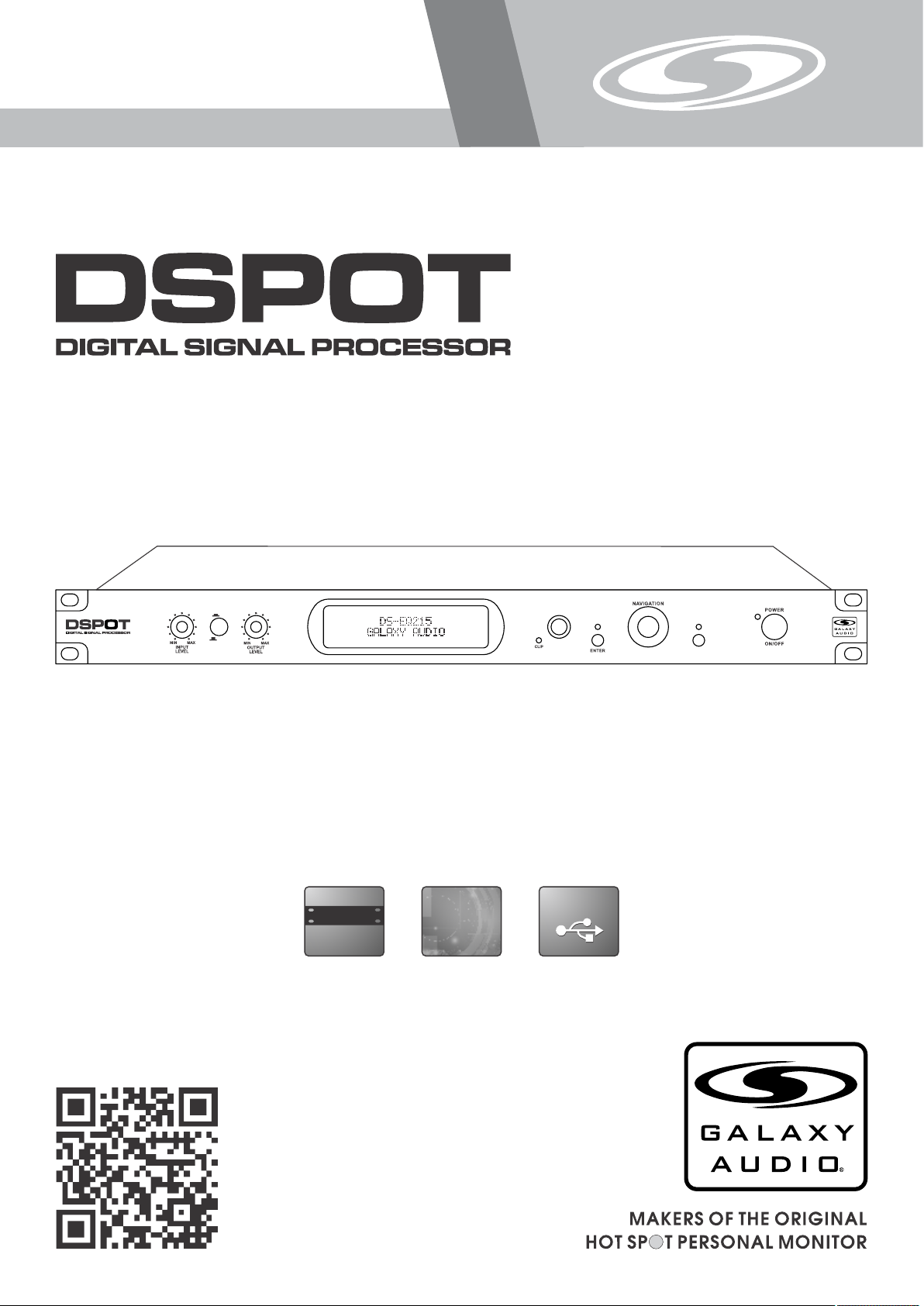
DS-EQ215
USER’S MANUAL
IN
DS-E Q215
OUT
EQUALIZER
PARAMETER
®
ESCAPE
Dual Channel 15 Band EQ
USB
19"
(482mm )
DIGITAL
DIGITAL
USB
Page 2
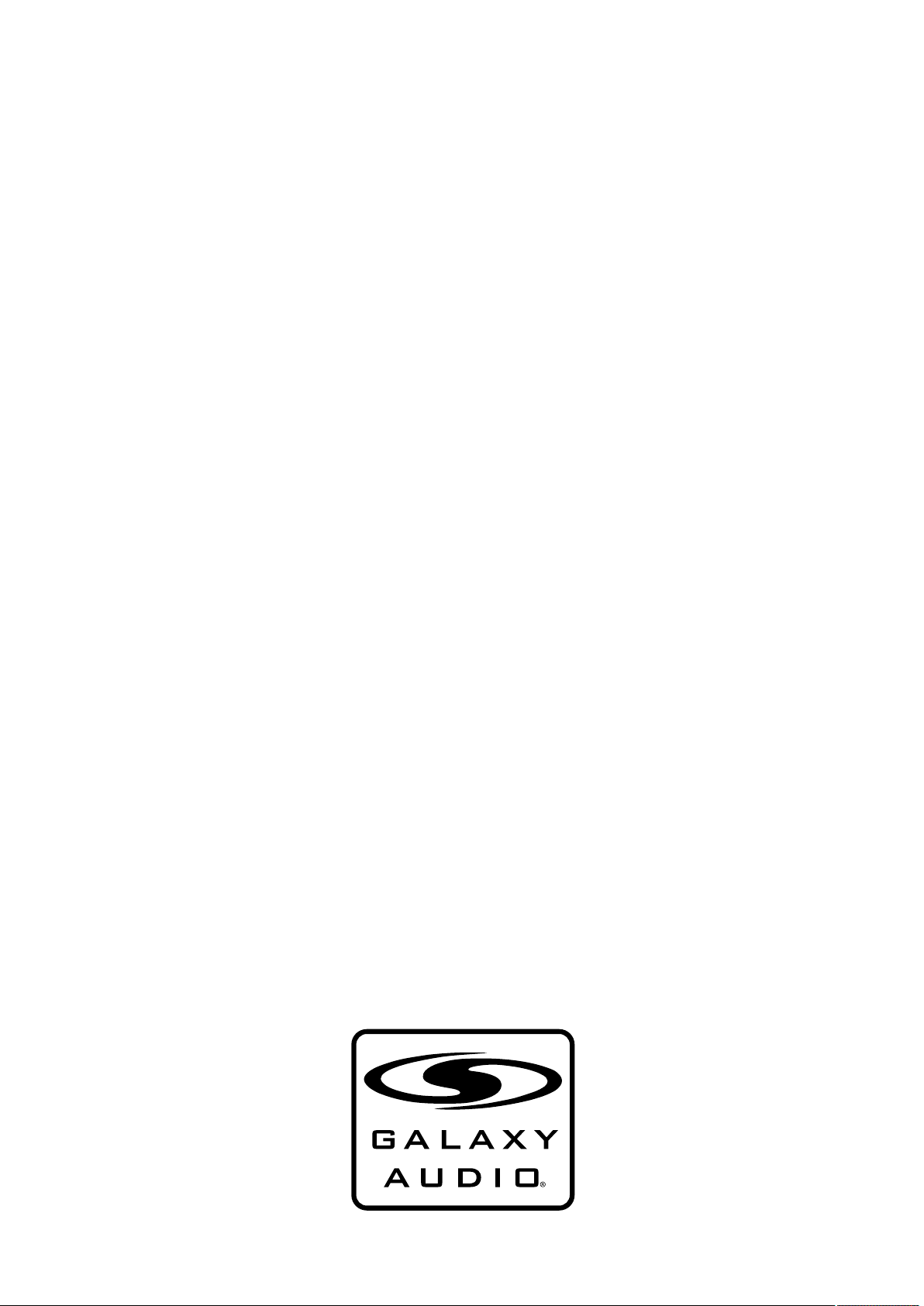
Page 3
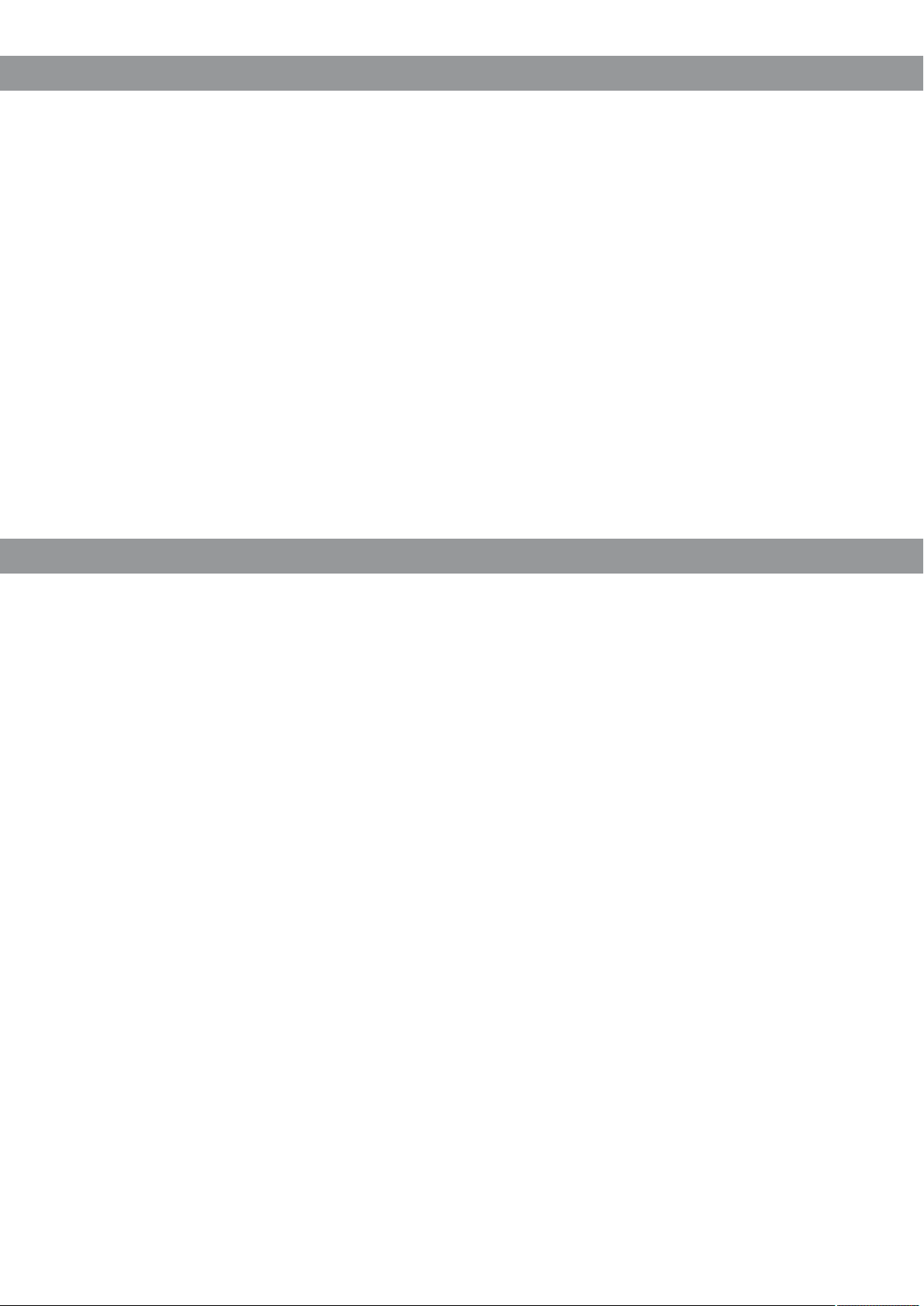
Contents
Contents
Introduction..........................................................................................1
Safety Instructions................................................................................ 2
Getting Started with Front Panel Controls......................................... 3 - 8
Using the PC Interface.................................................................... 9 - 13
MIDI Program Table............................................................................. 14
Specifications..................................................................................... 15
Introduction
Introduction
Thank you for choosing a Galaxy DSPOT Digital Signal Processor. You have joined
hundreds of thousands of other satisfied Galaxy customers. Since 1977 Galaxy Audio’s
professional experience in design and manufacturing ensure our products' quality,
performance and reliability.
For the most up to date manual and information
visit www.galaxyaudio.com.
1
Page 4
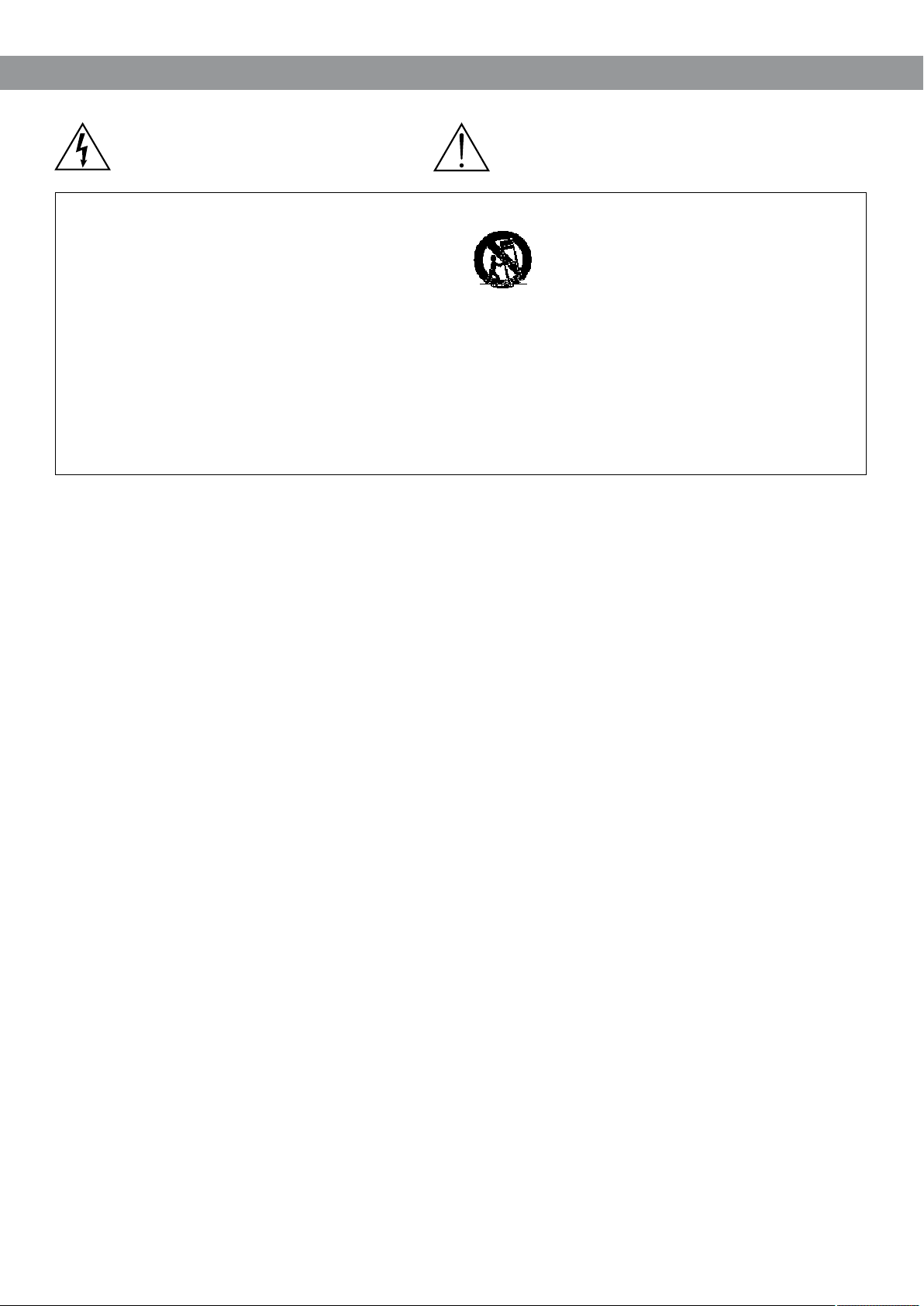
Safety Instructions
Safety Instructions
This symbol indicates that dangerous voltage
Constituting a risk of electric shock is present
within this unit.
READ these instructions.
1.
KEEP these instructions.
2.
HEED all warnings.
3.
FOLLOW all instructions.
4.
DO NOT use this apparatus near water.
5.
CLEAN ONLY with dry cloth.
6.
DO NOT block any ventilation openings. Install in accordance with the manu-
7.
facturer's instructions.
DO NOT install near any heat sources such as radiators, heat registers, stoves,
8.
or other apparatus (including amplifiers) that produce heat.
DO NOT defeat the safety purpose of the polarized or grounding-type plug. A
9.
polarized plug has two blades with one wider than the other. A grounding type
plug has two blades and a third grounding prong. The wider blade or the third
prong are provided for your safety. If the provided plug does not fit into your
outlet, consult an electrician for replacement of the obsolete outlet.
PROTECT the power cord from being walked on or pinched, particularly at plugs,
10.
convenience receptacles, and the point where they exit from the apparatus.
ONLY USE attachments/accessories specified by the manufacturer.
11.
IMPORTANT SAFETY INSTRUCTIONS !
!
This symbol indicates that there are important
Operating and maintenance instructions in the
Literature Accompanying This Unit
12.
UNPLUG this apparatus during lightning storms or when unused for long periods of
13.
time.
REFER all servicing to qualified service personnel. Servicing is required when the
14.
apparatus has been damaged in any way, such as power-supply cord or plug is damAged, liquid has been spilled or objects have fallen into the apparatus, the apparatus
has been exposed to rain or moisture, does not operate normally, or has been
dropped.
DO NOT expose the apparatus to dripping and splashing. DO NOT put objects filled
15.
with liquids, such as vases, on the apparatus.
16.
Remove the batteries from the receiver if the system will not be used for a long
period of time. This will avoid any damage resulting from a defective, leaking
battery.
17.
DO NOT throw used batteries into a fire. Be sure to dispose of or recycle used
batteries in accordance with local waste disposal laws.
USE only with a cart, stand, tripod, bracket, or table
Specified by the manufacturer, or sold with the
Apparatus. When a cart is used, use caution when
moving the cart/apparatus combination to avoid
injury from tip-over.
2
Page 5

Overview
Described below are the functions of the front panel control buttons and encoders for the DS-EQ215
Parametric Equalizer.
IN
DS-E Q215
EQUALIZER
1 2
OUT
3
1 - Input Level: Input Gain Left, Right
2 - EQ Bypass
3 - Output Level: Output Volume Left, Right
4 - LCD Display
5 - Clip LED: Process Overflow
6 - Parameter Key: Parameter Variation
7 - Enter Key: Enters Sub-Menus
8 - Navigation Key: Navigation Menus
PARAMETER
®
ESCAPE
5
4
6 7 8 9 10
9 - Escape Key: Exit Sub-Menus
10 - Power Button
3
Page 6
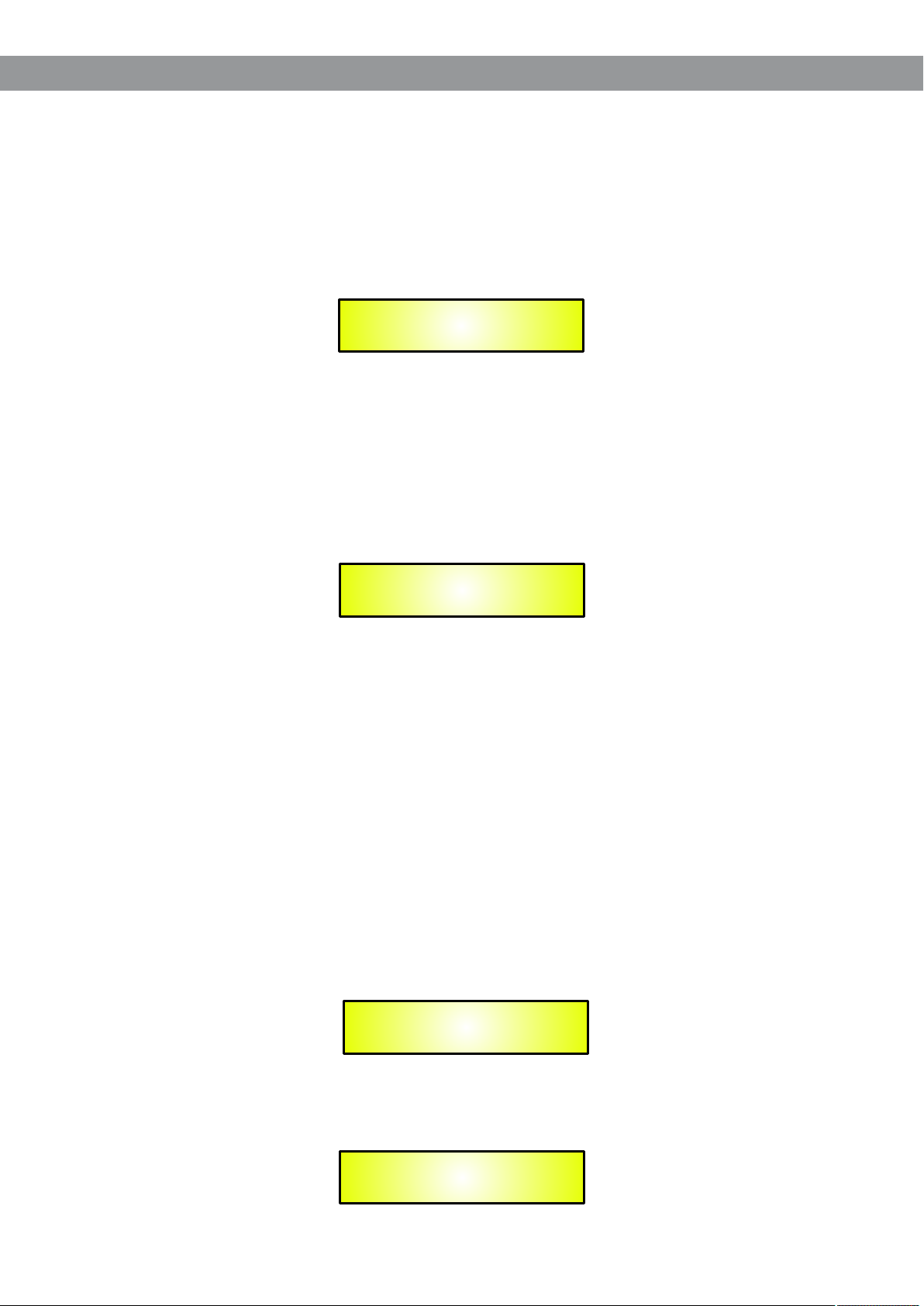
Getting Started Using Front Panel Interface
Brief description
The DS-EQ215 is a graphic/parametric 2-channel EQ with 15+15 filters and channel link
possibility. Its filters are symmetrical, and High/Low pass filters are included. A delay line for each
channel is also available. Its settings are stored into 16 Factory and 16 User Presets. The device
can also be linked to a controller using MIDI, RS232, or USB.
User Interface
At power on, after the initialization phase, the unit shows on the LCD display the following:
Preset XX: Name Preset
L:|||||||| R:||||||||
On the upper row the preset number and the preset name are visible, on the lower row the
vu-meter shows the input signal level, after the analog GAIN L&R.
To access the main menu the user pushes the ENTER key or rotate the NAVIGATION encoder.
To return to the vu-meters, the user pushes the QUIT key.
Every time the user pushes a key, the LED near it changes its state.
After an encoder rotation or an ENTER key press, the LCD display shows:
Preset XX: Name Preset
Load Preset
Using the PARAMETER encoder, the main menu is accessible through the lower row:
1. LOAD PRESET
2. SAVE PRESET
3. UTILITY FUNCTION
4. EDIT CHANNEL L
5. EDIT CHANNEL R
EDIT CHANNEL R won’t be shown if the system is configured as (Link L& R = ON).
To select a field, use the NAVIGATION encoder. To access a sub-menu press ENTER. To exit,
press QUIT. Enter and quit are also used to confirm user choices.
LOAD PRESET MENU
Here, it is possible to select and load one of the 16+16 available presets.
To select a preset, use the PARAMETER encoder.
Load Preset
01: Name Preset
If the current preset is the selected one, but has been modified, an asterisk will be shown.
Load Preset
01: Name Preset
*
4
Page 7

To load the selected preset press ENTER. To leave sub-menu press QUIT. During preset loading,
the display will show:
Wait: Loading . . . . . .
If the user tries to load an empty preset, a warning will be given:
Error: Preset Empty
SAVE PRESET MENU:
Within this menu, use the NAVIGATION encoder to select the desired location between the user
presets. By pressing enter, it is possible to save the preset. If the chosen location is occupied, the
user will see a warning:
Overwrite Preset?
Yes = Enter; No = Quit
Pressing QUIT, the system returns to SAVE menu. Pressing ENTER, the preset will be saved and
the screen will show:
Wait: Saving . . . . . .
After that, saved preset name editing will be possible.
Use the NAVIGATION encoder to select character position and the PARAMETER encoder to
change the character. To save, press ENTER. To maintain default name, press QUIT. After this, the
system returns to main menu.
If a preset is not saved, switching off the device will lose it.
UTILITY FUNCTION MENU:
It is possible to select one of these functions:
1. Link L & R
2. Config Communication
3. Config Delay unit
4. Config Equ type
5. Flat Equ L
6. Flat Equ R (0)
7. Copy L to R (*)
8. Copy R to L (*)
Use the NAVIGATION encoder to select the desired function and press ENTER to access it. Press
QUIT to exit.
Link L & R:
Link L & R is used to set the following configurations:
Link L & R = OFF Dual mono mode
Link L & R = ON Stereo mode.
If Link L & R is ON, the menu associated functions are reduced, and whatever editing is made on
the Left channel will be applied also to the Right one.
Use the PARAMETER encoder to select OFF or ON. To confirm press ENTER.
When passing from OFF to ON the display will show:
5
Page 8

Link : Are You Sure?
Yes = Enter; No = Quit
If confirmed, this command will wipe out Right channel settings, replaced by settings identical to
the Left channel.
Config Communication
It is possible to select the remote control interface to use. Use the PARAMETER encoder to select
one of the following: RS-232, USB, or MIDI Channel 1 through15. Use the PARAMETER encoder
to change the setting. Also check the corresponding setting on the back panel hardware switch. To
exit, press QUIT.
Communication
Device: <RS-232>
When the unit is remotely controlled (through RS232 or USB null-modem cables), then the front
panel is disabled and the LCD display shows:
System Lock
PC Connection
Config Delay Unit
This function allows the user to edit the delay time in meters or in seconds.
Config Delay Unit
Unit: Second
Config Delay Unit
Unit: Meter
Config Equ Type
This function allows the user to select a graphic equalizer or a parametric equalizer.
Configure Equ Type
Type: Parametric
In order to confirm the blinking parameter, push the ENTER key.
There are no problems when changing from graphic equalizer to parametric equalizer.
When the user asks to turn from parametric equalizer to graphic equalizer, then the LCD display
shows:
-> GEQ : Are You Sure?
Yes = Enter; No = Quit
If the user confirms his request, the system automatically changes the frequency and the Q values
of each filter to suitable values for 2/3 octave filters.
When a parametric equalizer preset is loaded when the system is in graphic mode, then the system
automatically changes the frequency and the Q values of each filter to suitable values for 2/3
octave filters.
So the user has to be sure to load presets consistent with the current equalizer mode.
6
Page 9

Flat Equ L/R
This function resets all parametric filters of the Left/Right channel. After pressing ENTER, the
following will be shown:
Flat L: Are You Sure?
Yes = Enter; No = Quit
Flat R: Are You Sure?
Yes = Enter; No = Quit
Press ENTER to confirm, QUIT to cancel.
Copy L to R / R to L
This function copies the settings of one channel to the other. Press ENTER to show the following
message:
CopyLR: Are You Sure?
Yes = Enter; No = Quit
CopyRL: Are You Sure?
Yes = Enter; No = Quit
Press ENTER to confirm, QUIT to cancel.
EDIT CHANNEL L/R MENU
This sub-menu allows channel parameters editing:
1. Equalizer
2. Hp Filter
3. Lp Filter
4. Delay
5. Mute Channel
Use the ENCODER to select the desired function and press ENTER to access it, press QUIT to
exit.
Equalizer
Here, it’s possible to edit the 15 filters’ gain (+/-15dB step 0.5dB), frequency (20Hz to 20kHz step
1/12 octave), bandwidth (from Q=0.4 to Q=1.00 step 0.05, from Q=1.00 to Q=10 step 0.1 and from
Q=10 to Q=128 step 1).
After selecting Equalizer and pressing enter, the display shows:
Left Equ PEQ 01
G01.5 F1K05 Q0.35
Right Equ PEQ 01
G01.5 F1K05 Q0.35
Using the ENCODER, it’s possible to select the filter to edit (upper right in the display).
Scrolling all 15 filters, the lower row will show the setting of each. To edit the selected filter, press
ENTER.
Left Equ PEQ 01
<G01.5>F1K05 Q0.35
The NAVIGATION encoder selects Gain, Freq, and Q.
Left Equ PEQ 01
<G01.5>F1K05 Q0.35
Left Equ PEQ 01
G01.5<F1K05>Q0.35
Left Equ PEQ 01
G01.5 F1K05<Q0.35>
The PARAMETER encoder varies the parameter value.
HP/LP Filler
This sub-menu edits a Butterworth High/Low Pass filter. Available parameters are frequency (20Hz
to 20kHz step 1/12 octave) and order (filter bypass, 1st order, 2nd order).
7
Page 10

Upon selecting H/L pass and pressing enter, the user accesses the menu:
Left LP Filter
<F20.0> Order 1
Left LP Filter
<F20.0> Order 1
The NAVIGATION encoder selects Freq. Order.
Left LP Filter
<F20.0> Order 1
Left LP Filter
F20.0 < Order 1 >
The PARAMETER encoder varies the parameter value.
Delay
This sub-menu edits a delay line (from 0ms to 199.987ms step 21 us).
Left Delay
<199.94ms 65.981ms>
The NAVIGATION encoder allows to select the value of hundreds, tens, units and decimals.
The selected digit is blinking.
The PARAMETER encoder allows YOU to change the selected digit.
Mute
This function allows to mute the selected channel.
Left Channel
< Mute - Off >
8
Page 11

Using the PC Interface
Using the DS-EQ215 Software
l
Load the Software “SetupDS-EQ215V1.0.0” either with the included CD or via the Galaxy Website.
l
Double click on “Setup”, choose “Run” the software will load.
l
Go to programs and double click on DS-EQ215V1.0.0
l
Connect the SDS-EQ215 with the USB cable to your computer.
l
Turn on the DS-EQ215, the driver software will load automatically.
l
When the driver has finished loading, click once on “connect”.
If you want to continue select “Yes”
Choose your connection type.
Then Click on Connect.
9
Page 12

The software will look for active devices and show them in a list.
To edit Double click on the desired device in the ID list.
The Main Page will load.
10
Page 13

The device will also be locked out from front panel control at this point.
You may choose to “Load Preset from PC”, “Save Preset to PC”, “Store Preset to Device”, “Read Preset
from Device”
From the main page you can choose the section you want to adjust by clicking on the associated block.
Once you have accessed the block you can adjust parameters by either using the sliders, arrows, or typing
the values in directly.
Select the noise gate block to access the noise gate parameters for each channel.
11
Page 14

Select the PEQ block to access the filter parameters.
Select the Delay block to access the left and right delay parameters.
12
Page 15

Select the Limiter Block to access the left and right Limiter parameters.
13
Page 16

MIDI Program Table
Edit using the following steps:
I. Be sure about the selected equalizer mode
2. Select the channel controller 0
3. Select the number of the filter controller 14
4. Change the amplitude of the selected filter controller 17
5. Change the frequency of the selected filter controller 18
6. Change Q value of the selected filter controller 19
Repeat the steps 3,4,5,6 for each filter you wish to edit.
14
Page 17

FUSE: REPLACE WITH 800mA SAME TYPE FUSE
USB
Inputs: 2 TRS Unbalanced
Input Max Level: 9dBu
Outputs: 2 TRS Unbalanced
Output Max Level: 9dBu
AID and DIA Resolution: 20 bit
Process Resolution: 24x32 bit
Processes: Equalizer
Display: LCD 2x20 alphanumeric
Connectivity: RS232/MIDI/USB
Specifications
SIN Ratio: >90 dBA (Bypass)
THD+N: <0.01 % @ -6 dBFS (Bypass)
Frequency Response: 20Hz-20kHz +1- 0.5dB
Dimensions: 7.75" x 19" x 1.75" (196.85 x 482.6 x 44.45 mm)
Weight: 5.51lb (2.5kgs)
15
Page 18

Page 19

Page 20

THREE YEA R LI MITED WARRANT Y
WARRANTY Information can be viewed online at
http://www.galaxyaudio.com/warranty.php
DS-EQ215
Specifications in this manual are subject to change without notice.
For the most up to date manual and information
visit www.galaxyaudio.com.
1-800-369-7768 www.galaxyaudio.com
© Copyright Galaxy Audio 2014
Printed in China
V02072014
