Page 1
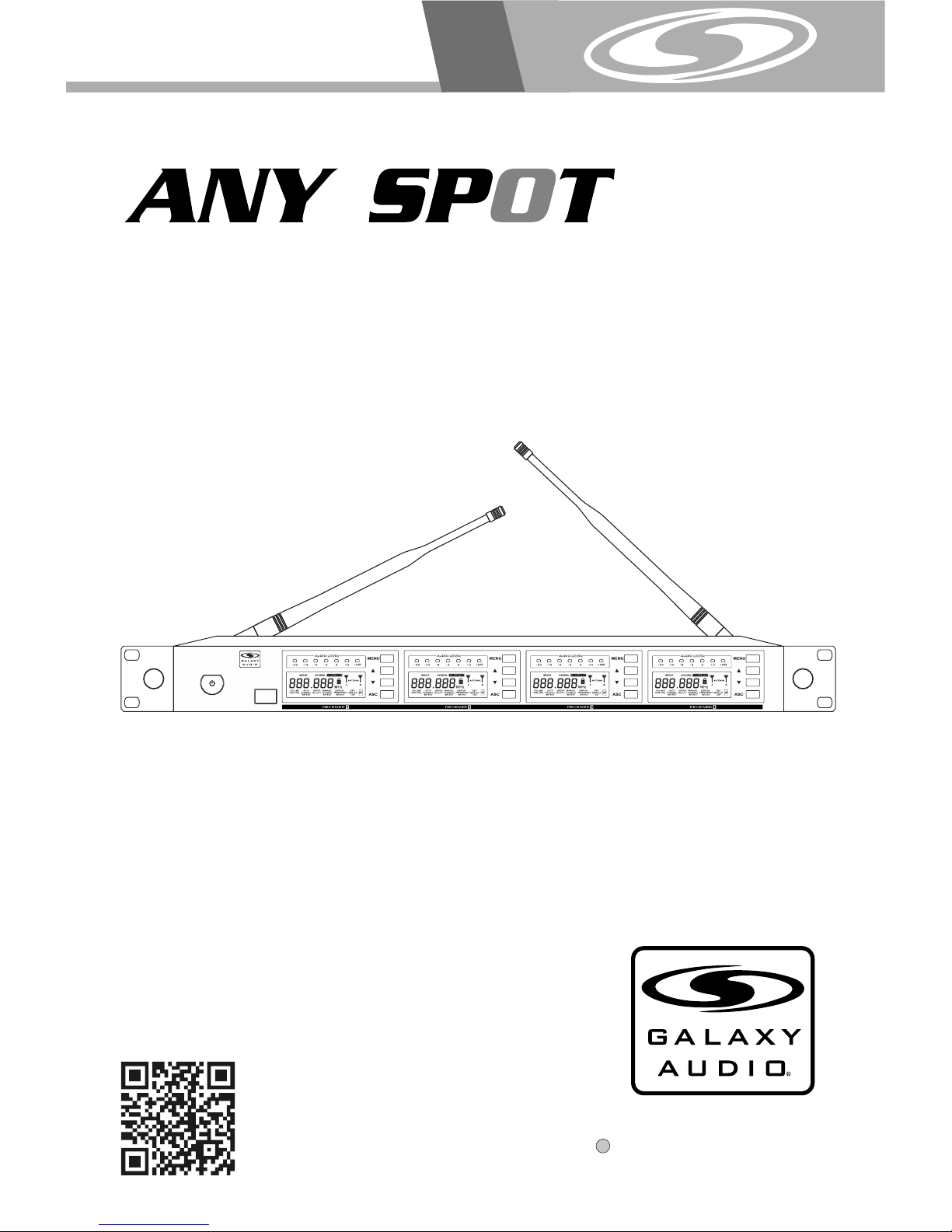
U H F
DHTRQUAD
MAKERS OF THE ORIGINAL
HOT SPOT PERSONAL MONITOR
USER'S MANUAL
WIRELESSMICROPH O N ES YSTEM
®
®
UHF Four Channel
Diversity Wireless Receiver
DHTRQUAD
POWER
ANYSPOT
®
IR
SYNC
Page 2
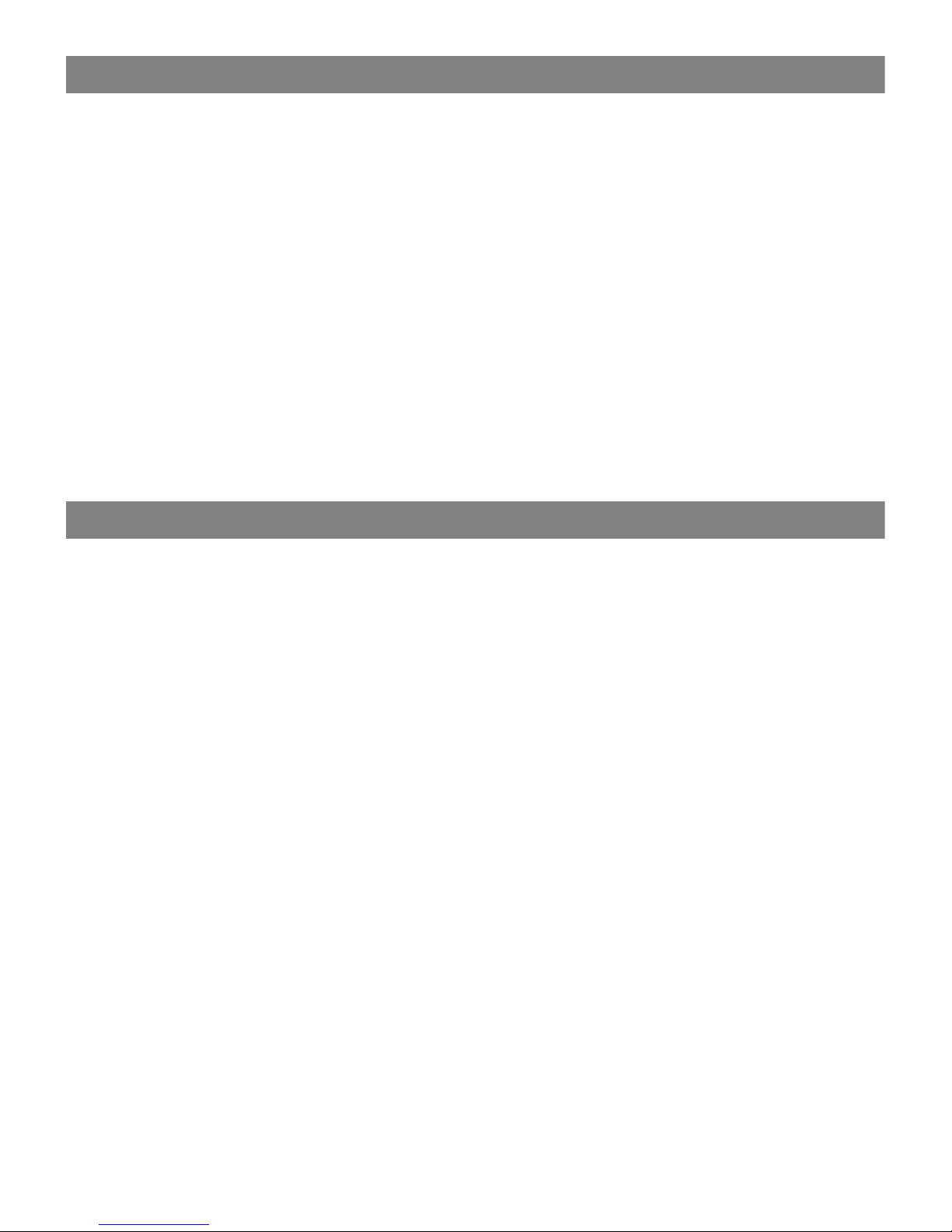
Contents
Contents
System Components.......... ... ... .......................... 1
Rack-Mounting the Receiver...................... .........2
HH64/HH64 SC Hand hel d Transmitter.................3
MBP64 Bodypack Tra nsmitter. ....................... .....4
MBP76 Bodypack Tra nsmitter. ....................... .....5
SM-W76 Wireless Shockmoun t Base... ...............6
System Setup............................. ..... ...................7
Setting up multiple receivers...............................8
Functions of the DHTRQUAD Receiver................9
Troubleshooting...... ...................... .....................1 0
Specifications................................................... .11
Accessories and Replacement Parts.........................12
DHTRQUAD Frequency Chart....................................13
DHTRQUAD System
DHTRQUAD System
DHTRQUAD System
Thank you for purchasing the DHTRQUAD wireless system. For users who need an
advanced UHF wireless system, the DHTRQUAD provides an excellent solution.
With 120 selectable channels, the DHTRQUAD is perfect for applications such as
live shows, broadcast, meetings, & musical instruments . Touch buttons and liquid
crystal displays allow for a quick and simple system setup. The "User Guide"and"
Quick Setting Guide" included in your system will provide all the details you need to
operate the syste m efficiently.
Frequency Band
Most countries closely regulate the radio frequencies used in the transmission of
wireles s informa tion. These regula tions sta te which devises c an use whic h
frequencies, and help to limit the a mount of RF (radio frequency) interference in all
wireless communications. The DHTRQUAD offers 120 selectable channels within
either the 584-60 7MHz (Code D) or 655-679MHz (Code L) frequency ranges.
To facilitate system setup and protect against RF interference, each system comes
with multiple predefined frequency groups and channels. When using a single
receiver/tran smitter, the operating frequency will generally not have to be changed.
In an installation with multiple receivers/transmitters, each set must operate on a
separate channel from the others. The group and channel system provides an
optimum frequen cy spread when using multiple receiver/transmitter systems.
Page 3

®
UHF Four Channel
Diversity Wireless Receiver
DHTRQUAD
POWER
ANYSPOT
®
IR
SYNC
1
All systems include:
DHTRQUAD Receiver
¼" to ¼" Audio Cable
Power Supply
Two Antennas
Extension Kit
Rack Ears
User Guide
Transmitter Options:
System Components
System Components
OFF
ON
CHANNEL
INFRARED
BATT
1
System Components
System Components
OFF
ON
CHANNEL
INFRARED
BATT
HH64 / HH64SC Handheld Mic/Transmitter
MBP76
Body Pack
Transmitter
Visit our website
www.galaxyaudio.com
to see all of our great
headset & lavalier
options
SM-W76 Wireless Shockmount Base
HH64 / HH64SC Handheld Mic/Transmitter
MBP64
Body Pack
Transmitter
LAMP
POWER
ASC
GROUP CHANNEL
BATT
MBP64
Page 4
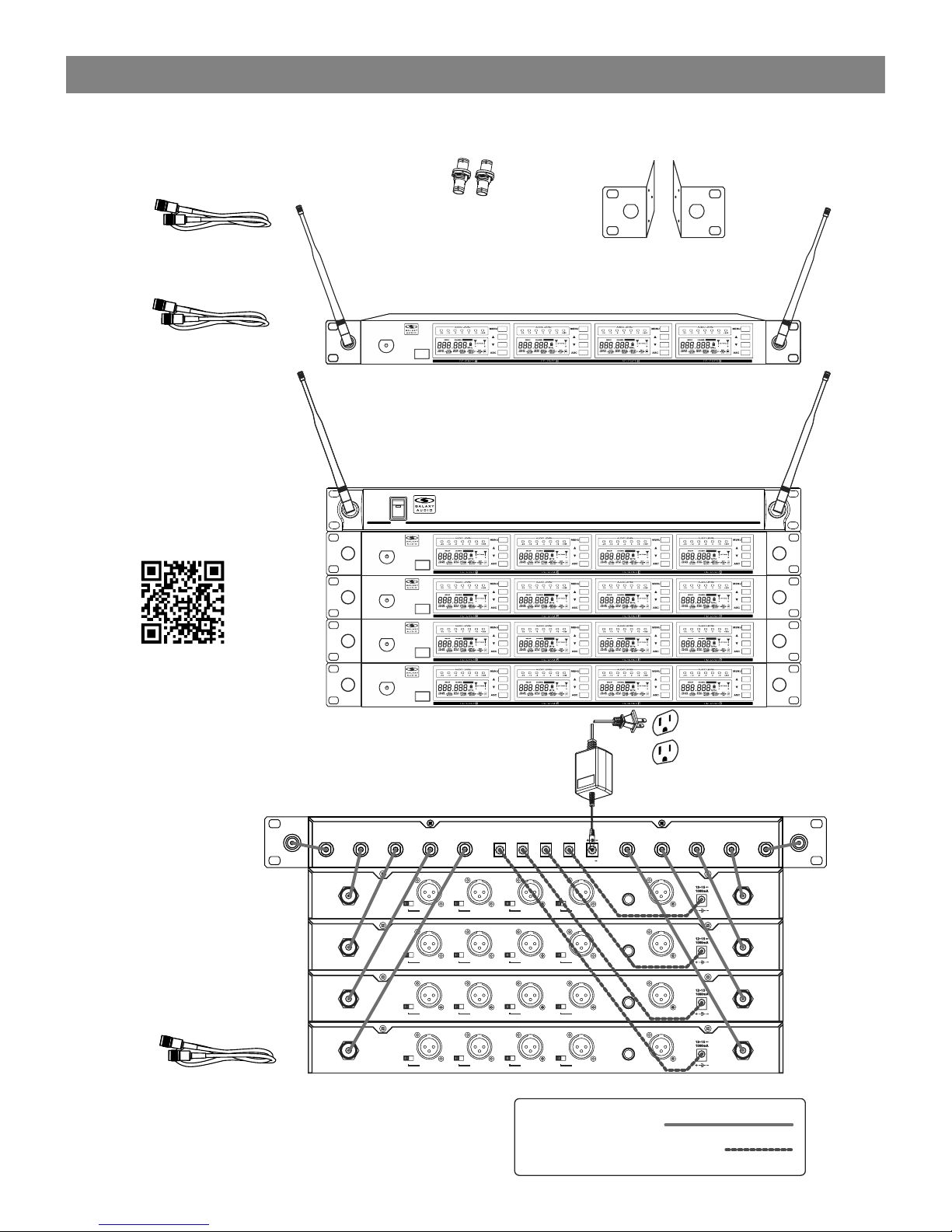
Rack-Mounting the Receiver
Maintain a line of sight between
transmitter and antenna.
Ten BNC connecting cables (included)
Two BNC connectors (included)
Rack-Mounting the Receiver
Rack-Mounting the Receiver
2
Rack Ears
MREDHTQUAD
Antenna
Extension
Cable
EXTBNC
Rack-Mounting the Receiver
Rack-Mounting the Receiver
2
®
UHF Four Channel
Diversity Wireless Receiver
DHTRQUAD
POWER
ANYSPOT
®
IR
SYNC
®
UHF Four Channel
Diversity Wireless Receiver
DHTRQUAD
POWER
ANYSPOT
®
IR
SYNC
Shown with optional
ANT-DISTDC
antenna distributor.
Four DHTRQUAD receivers
®
ANYSP TO
®
ANT-DIST DC
UHF ANTENNA D ISTRI BUTO R
POWER
®
UHF Four Channel
Diversity Wireless Receiver
DHTRQUAD
POWER
ANYSPOT
®
IR
SYNC
®
UHF Four Channel
Diversity Wireless Receiver
DHTRQUAD
POWER
ANYSPOT
®
IR
SYNC
®
UHF Four Channel
Diversity Wireless Receiver
DHTRQUAD
POWER
ANYSPOT
®
IR
SYNC
®
UHF Four Channel
Diversity Wireless Receiver
DHTRQUAD
POWER
ANYSPOT
®
IR
SYNC
Panel mount
BNC feed-through
connectors
CN-BNCPM
1. BNC Cables
2. Power Supply Cable
H H H H
M M M M
L L L L
SQL SQL SQL SQL
Channel 4
XLR balanced
Antenna-B Antenna-BChannel 4
XLR balanced
Channel 4
XLR balanced
Channel 1
XLR balanced
8 in 1 Mix
XLR balanced
4 in 1 Mix
Unbal output
H H H H
M M M M
L L L L
SQL SQL SQL SQL
Channel 4
XLR balanced
Antenna-B Antenna-BChannel 4
XLR balanced
Channel 4
XLR balanced
Channel 1
XLR balanced
8 in 1 Mix
XLR balanced
4 in 1 Mix
Unbal output
H H H H
M M M M
L L L L
SQL SQL SQL SQL
Channel 4
XLR balanced
Antenna-B Antenna-BChannel 4
XLR balanced
Channel 4
XLR balanced
Channel 1
XLR balanced
8 in 1 Mix
XLR balanced
4 in 1 Mix
Unbal output
H H H H
M M M M
L L L L
SQL SQL SQL SQL
Channel 4
XLR balanced
Antenna-B Antenna-BChannel 4
XLR balanced
Channel 4
XLR balanced
Channel 1
XLR balanced
8 in 1 Mix
XLR balanced
4 in 1 Mix
Unbal output
H H H H
M M M M
L L L L
SQL SQL SQL SQL
Channel 4
XLR balanced
Antenna-B Antenna-BChannel 4
XLR balanced
Channel 4
XLR balanced
Channel 1
XLR balanced
8 in 1 Mix
XLR balanced
4 in 1 Mix
Unbal output
H H H H
M M M M
L L L L
SQL SQL SQL SQL
Channel 4
XLR balanced
Antenna-B Antenna-BChannel 4
XLR balanced
Channel 4
XLR balanced
Channel 1
XLR balanced
8 in 1 Mix
XLR balanced
4 in 1 Mix
Unbal output
H H H H
M M M M
L L L L
SQL SQL SQL SQL
Channel 4
XLR balanced
Antenna-B Antenna-BChannel 4
XLR balanced
Channel 4
XLR balanced
Channel 1
XLR balanced
8 in 1 Mix
XLR balanced
4 in 1 Mix
Unbal output
H H H H
M M M M
L L L L
SQL SQL SQL SQL
Channel 4
XLR balanced
Antenna-B Antenna-BChannel 4
XLR balanced
Channel 4
XLR balanced
Channel 1
XLR balanced
8 in 1 Mix
XLR balanced
4 in 1 Mix
Unbal output
12~18
3000mA
OUTPUT4
600mA
OUTPUT3
600mA
OUTPUT2
600mA
OUTPUT1
600mA
DC IN
ANT-1
ANT-2 ANT-3 ANT-4 ANT-5 ANT-6 ANT-7 ANT-8
ANTENNA-A
ANTENNA-B
ANT-DISTDC
ANT-DISTDC Info
The ANT-DISTDC will provide
DC power to operate up to
4 DHTRQUAD Receivers.
Page 5
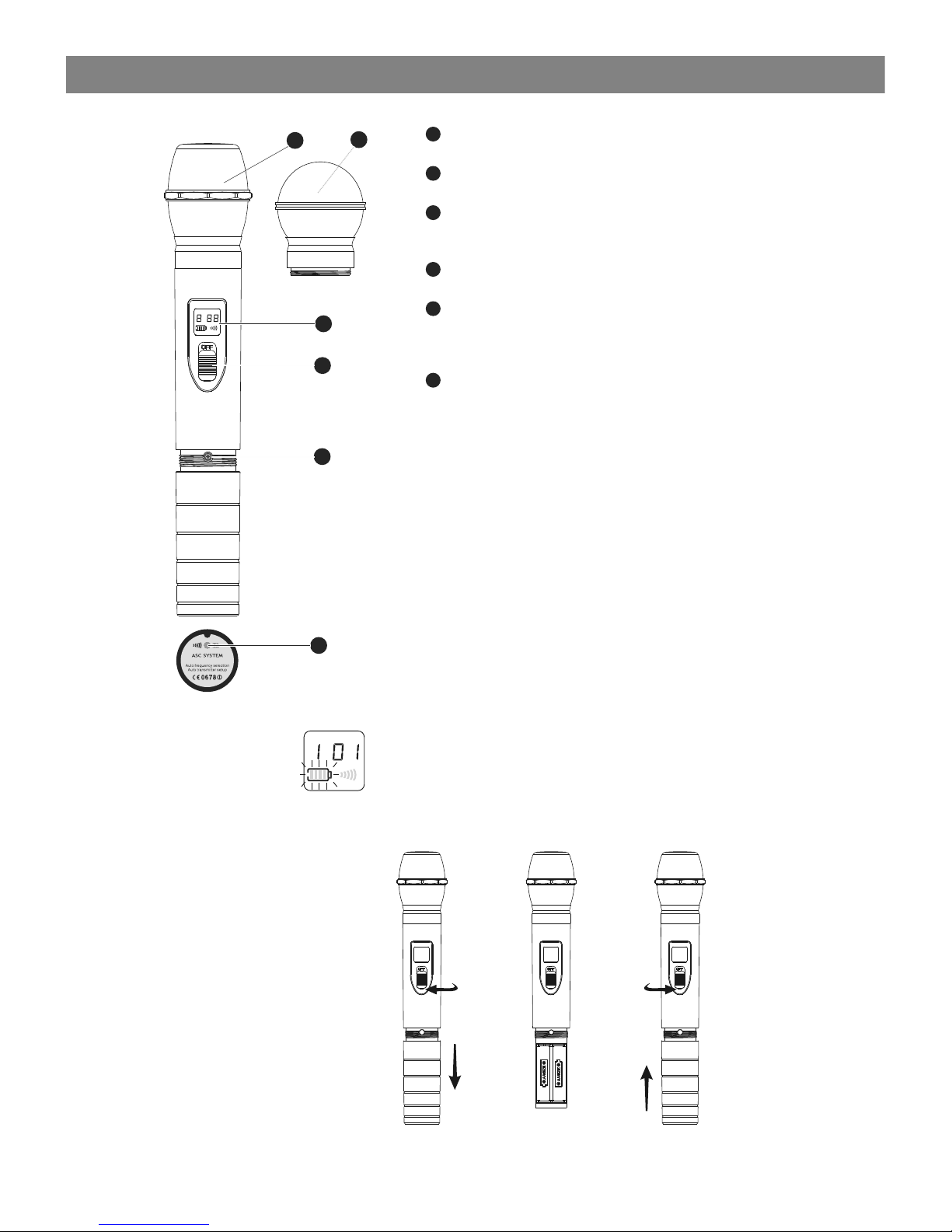
Condensor mic
Dynamic mic
LCD screen
Please See “system setup ” on page 8.
Power Switch
Microphone Input Sensitivity Control.
Left turn for output level decrease, right
turn for output level increase.
IR Port receives infrared beam to synchronize frequencies.
1
2
3
4
5
6
Functions:
1
2
3
4
GROUP CHANNEL
INFRARED
BATT
5
6
BATT
GROUP CHANNEL
INFRARED
Changing Batteries:
Batteries should be replaced when LCD indicator flashes.
Unscrew the battery cover as shown below. Install
two AA alkaline batteries, while observing correct polarity
indicators in the battery tray.
Expected life for two AA alkaline batteries is 8 hours.
HH64/HH64SC Handheld Transmitter
HH64/HH64SC Handheld Transmitter
3
Page 6

LAMP
POWER
ASC
B
A
T
T
Antenna.
Gain Switch.
There are three Gain settings on the MBP64. Select the
setting most suitable to your application.
Mic: Microphone Level
0: Guitar Level
-10dB: Line Level
Low Voltage/IR Transmission LED.
LED On: Battery Voltage OK.
LED Off: the Battery Voltage is Low.
Flashing LED: IR transmission is in progress
3-pin Input Jack.
Power/Backlight Control button
Press and Hold for Power On/Off.
Press and Release for Back-light On/Off.
ASC Frequency Synchronization Button.
Press this button to automatically set the Transmitter frequency
to match that of the Receiver. Use in conjunction with Receiver’s
ASC control.
LCD screen
See “system setup” on page 8.
IR Window Point this window towards IR window on Receiver during
ASC frequency synchronization.
1
2
3
4
5
6
7
8
BodyPack Transmitter
Functions:
8
-
+
+
-
How to Wear the Bodypack Transmitter:
Slide the transmitter clip onto the belt or run a guitar strap
through the transmitter clip , as shown in the diagram at left.
9
10
Battery Replacement :
The life expectancy of two alkaline batteries is about six hours.
When the BATT indication symbol on the display screen is
flashing as shown in the diagram below, the batteries should be
replaced immediately, as shown in the diagram on the left.
GROUP CHANNEL
BATT
- -
+ +
++
--
Open
Close
7
5
6
1
9
2
10
3
4
MBP64 Bodypack Transmitter
MBP64 Bodypack Transmitter
4
Page 7

8
9
9
select
Open
Close
1
7
Wearing the Backpack Transmitter:
Clip the transmitter to a belt . For best results, slide the
transmitter down until the belt is pres sed aga inst th e base
of the clip. Or, slide a guitar strap throug h the tra nsmit ter
clip , as show n.
10
11
Changing batteries:
Expected life for Two Alk aline b atteries is approximately 6 hours.
Replace batteries when the Green Powe r LED and t he LCD
Battery Indicator (shown below) beg in to bli nk.
Features
Antenna.
LCD panel.
Please see (System Setup) on Page 7.
Power/ASC/ Low Battery Indicator.
Constant Green: Power ON.
Flashing Green: IR ASC in progress, or Low Batteries.
Mute Indicator.
Constant Red: Audio Muted.
Power/Mute Button.
Push and Hold for Power On/Off. Push once for Mute On/Off.
IR Window.
Receives IR signals (ASC) to synchronize with Receiver.
Select Button.
Please see (System Setup) on Page 8.
3-pin Microphone Input Jack.
Gain Adjustment Switch.
Three gain settings are available. Choose the
appropriate setting for your application:
Mic: Microphone
0dB: Guitar with passive pickups
-10dB: Guitar with active pickups, or Line Level Signals.
Note: To prevent accidental power or mute changes
during a performance, you may set the Lock function by
a simultaneous press and release of buttons 5 and 7. This
will disable all buttons and a “lock” icon will appear in the
LCD. Repeat procedure to return to normal operation.
1
2
3
4
5
6
7
8
MBP76 Bodypack Transmitter
MBP76 Bodypack Transmitter
7
5
6
1
2
3
4
5
10
11
Page 8

SM-W76 Wireless Shockmount Base
SM-W76 Wireless Shockmount Base
1. Adjust the 16 position rotary knob on the rear of the SM-W76 base to change
the frequency. A small flat headed screwdriver can be used.
2. Use the chart to set up the DHTR/TRCR Group & Channel to the frequency
that corresponds to the SM-76 base.
3. Once the Group & Channel of the receiver is set, press the gray button on the
top of the SM-76 base to turn the microphone on.
6
Page 9

Handheld
Transmitter
Bodypack
Transmitter
Receiver Progr amming
System Setup
System Setup
1
2
3
1
2
3
4
5
GROU P CHAN NEL
ANTE NNA
A
B
GROU P
SELE CT
SELE CT SELE CT
CHAN NEL CONT ROL
AUTO VOLU ME
MANU AL
CHAN NEL
FREQ UENCY
DISP LAY
MHz
SELE CT LIST
EXIT
MAST ER
GROU P CHAN NEL
ANTE NNA
A
B
GROU P
SELE CT
SELE CT SELE CT
CHAN NEL CONT ROL
AUTO VOLU ME
MANU AL
CHAN NEL
FREQ UENCY
DISP LAY
MHz
SELE CT LIST
EXIT
MAST ER
GROU P CHAN NEL
ANTE NNA
A
B
GROU P
SELE CT
SELE CT SELE CT
CHAN NEL CONT ROL
AUTO VOLU ME
MANU AL
CHAN NEL
FREQ UENCY
DISP LAY
MHz
SELE CT LIST
EXIT
MAST ER
GROU P CHAN NEL
ANTE NNA
A
B
GROU P
SELE CT
SELE CT SELE CT
CHAN NEL CONT ROL
AUTO VOLU ME
MANU AL
CHAN NEL
FREQ UENCY
DISP LAY
MHz
SELE CT LIST
EXIT
MAST ER
GROU P CHAN NEL
ANTE NNA
A
B
GROU P
SELE CT
SELE CT SELE CT
CHAN NEL CONT ROL
AUTO VOLU ME
MANU AL
CHAN NEL
FREQ UENCY
DISP LAY
MHz
SELE CT LIST
EXIT
MAST ER
Group and Channel Selection:
Press “SET” button twice, “GROUP SELECT” will display,
press or to choose the appropriate frequency group.
Press “SET”again , “MANUAL CHANNEL SELECT” will display,
press or to choose the appropriate channel.
For best results when operating multiple systems, set all systems to
a single group, then set each system to a unique channel within that
group.
Auto Frequency Finder function on the Receiver:
Choose “AUTO CHANNEL SELECT” by pressing “SET” once,
then press or . Receiver will automatically find a clear
frequency with no interference.
Receiver Volume Setting:
The receiver has an electronic volume control. Press or
from the normal display (00 to 63)
Normal Display:
Frequency and Antenna A/B (RF Received).
Transmitting frequency automatic setup:
Place the Transmitter “IR” window to face the Receiver “IR” window.
Then press the “ASC” button on the desired Receiver. The Transmitter
will automatically match the Receiver frequency.
Attention: The distance between the Receiver and Transmitter
IR windows should be less than 0.5m during the ASC IR setup. When
setting up multiple Transmitters/Receivers, activate the ASC function
of only one Transmitter and Receiver at a time.
1
2
3
4
5
MBP76 Transmitter Status Display
Battery Status:
Battery Status Indicators for both the Handheld and Bodypack
Transmitters feature Four Level Displays.
Group and Channel Display:
After completing the ASC, both the Handheld and Bodypack
Transmitters will display the Group and Channel numbers selected.
Normal Display:
Both Handheld and Bodypack Transmitters will display Group and
Channel numbers as well as Battery Status.
1
2
3
7
Page 10

11
5
4
Setting up multiple receivers
Setting up multiple receivers
1) Power on any pre-existing wireless systems and transmitters except the first DHT system.
2) Power on the first DHT Receiver.
3) The Control and set buttons are on the front of the receiver.
4) Press the set button until the group number flashes on the LCD screen
5) Press the up/down buttons to select group 1.
6Press the set button twice to get to the scan mode.
7) Press the up or down button. The unit will now go into scan mode. You will probably see the RF
meters light up if the scan sees other transmitters.
8) When it stops scanning, it will stop on the clearest frequency, and will be flashing the frequency
on the LCD screen.
9) Press the set button and it will set itself to that frequency. Do not wait to press the set button as
the DHT Receiver will revert back to the original frequency, and the process will need to be restarted
10) If the unit cannot find a good frequency within group 1, start the process again scanning
group 2, if that is also not clear try group 3, and so on till you get a good frequency.
When the DHT Receiver has been set to a clear frequency, use the ASC feature to sync the
receiver frequency to the transmitter.
11) Turn the transmitter on, aim the red infrared window on the transmitter towards the one on
the receiver and press the ASC button on the front of the receiver. The transmitter will sync to
the receivers frequency.
If you have more DHT systems to tune follow the same procedure on each one, always leaving
the previous system transmitter on.
®
UHF Four Channel
Diversity Wireless Receiver
DHTRQUAD
POWER
ANYSPOT
®
IR
SYNC
2
8
Page 11

®
UHF Four Channel
Diversity Wireless Receiver
DHTRQUAD
POWER
ANYSPOT
®
IR
SYNC
On/Off Switch
1
2
3
4
5
6
7
Infrare d (IR) Window
Antenna Jack B
Channel 4 Fine Adjustment of Sq uelch Threshold Level
Channel 4 XLR Output Jack
Channel 3 Fine Adjustment of Sq uelch Threshold Level
Channel 3 XLR Output Jack
Channel 2 Fine Adjustment of Sq uelch Threshold Level
Channel 2 XLR Output Jack
Channel 4 Fine Adjustment of
Squelch Threshold Level
Channel 1 XLR Output J ack
1/4inch Mix Output Jack
Balanced Mix Output Jack
DC Power Input Jack
Antenna jack A
Audio Level Meter
LCD Panel
System Se tup Button
Please see “System Setup” on Page 8
System Me nu Up button
Please see “System Setup” on Page 8
ASC Sync Bu tton
Press to in itiate IR connection betw een
Receiver and Transmitter.
10
8
9
Antenna B Indicator
Lights when Antenna B is active .
System Me nu Down button
Please see “ System Setup” on Page 8
Antenna A Indicator
Lights when Antenna A is ac tive .
DHTRQUAD Receiver Features
Front Panel
Rear Panel
Functions of the DHTRQUAD Receiver
Functions of the DHTRQUAD Receiver
H H H H
M M M M
L L L L
SQL SQL SQL SQL
Channel 4
XLR balanced
Antenna-B Antenna-BChannel 4
XLR balanced
Channel 4
XLR balanced
Channel 1
XLR balanced
8 in 1 Mix
XLR balanced
4 in 1 Mix
Unbal output
10
11
12
13
7
6
5
4
3
2
1
8
9
9
The 3 position Squelch Adjustment helps to prevent extraneous RF from being picked up and turned
into audio when the transmitter is off. The higher level will reduce the useable distance of the transmitter
from the receiver. Use the lowest setting to keep the receiver quiet when the transmitter is off.
Page 12

Issue Indicator Status Solution
Troubleshooting
Transmitter LCD off.
Turn on transmitter.
Make sure the batteries are installed
correctly.
Receiver LCD off. Make sure AC adapter is securely
plugged into electrical outlet and in to
DC input connector on rear panel of
receiver.
Receiver indicates RF. Increase receiver volume.
Make sure Gain adjustment switch on
the transmitter is set correctly (applies
only to MBP76 Bodypack.)
Receiver indicates No RF,
Transmitter LCD is on.
Make sure Transmitter and Receiver
are set to the same frequency.
Make sure Transmitter is in range of
Receiver.
Make sure no large metal objects are
near Transmitter or Receiver.
The bat tery po wer ind icato r
light on LCD flashes.
Change the batteries in transmitter.
Distortion or
unwanted noise.
Receiver Indicates RF.
Remove nearby sources of RF inter ference (CD players, computers,
in-ear monitor systems, etc.)
Distortion level
increases gradually.
Sound level differe nt
from cabled guitar or
microphone, or when
using differ ent gui tars.
Adjust Transmitter Gain and Receiver
Volume as necessary.
Transmitter power indicator
light flashing on the LCD.
Replace Transmitter batteries.
Maintain a line of sight between transmitters and antennas.
Avoid placing the receiver near metal surfaces or any digital equipment (CD players, computers, etc).
Keep the receiver away from the wall and at least 1m from the ground.
Cellular telephones and two-way radios can interfere with the operation of wireless systems.
Do not use these devices in close proximity to the wireless systems.
Tips for Improving System Performance
No sound or faint
sound.
Troubleshooting
Troubleshooting
10
Page 13

Specifications
Specifications
System
Frequency Range: CODE D 584~607 MHz
CODE L 655~679 MHz
Transmitter Output level: 10 dBm
Band: UHF
Operating Range Under Typical
Conditions: 300'
Note: actual range depends on RF signal
absorption, reflection, interference, and
battery characteristics.
Audio Frequency Response (+/-3dB):
60Hz~16kHz
Total Harmonic Distortion (+/-30kHz deviation,
1KHz tone): <1%
Dynamic Range: >90dB A-weighted
Operating Temperature Range:
14ºF to 122ºF (-10º C to +50º C)
Bodypack Transmitter:
Max Audio Input Level:
0 dBV maximum at mic gain position.
+10 dBV maximum at 0 dB gain position.
+20 dBV maximum at 10 dB gain position.
Gain Adjustment Range: 30dB
Input Impedance: 470k
Dimensions: 3.5" x 2.6" x 1"
(89mm H x 65mm W x 24mm D)
Weight: 3.0oz (85 g) (without batteries)
Power Requirements:
2 “AA” alkaline or rechargeable Batteries
batteries
Battery Life:
About 6 hours
Receiver:
Audio Output Level (+/-30kHz deviation,
1kHz tone): XLR connector (into 600 load) -12dBV
¼" connector (into 3k load) -18dBV
Output Impedance: XLR connector 200
¼" connector 1k
XLR output: Impedance balanced
Pin1:Ground (cable shield)
Pin2:Audio
Pin3:No Audio
Sensitivity: -93dBm for 30dB
Image Rejection: >90dB
Dimensions: 1.7" x 8.3" x 6.3"
(44mm H x 212mm W x 160mm D)
Weight: 31.75oz (900 g)
Power Requirements:
12-18 V dc at 1000mA, supplied by external
power supply.
Shockmount Transmitter:
Number of Channels: 16
Number of Simultaneous Systems:
4-8 across multiple bands
Carrier Frequency Bandwidth: Code D 584-607 MHz
Code L 655-679 MHz
Operating Range : 150'
Number of Inputs: 1
Type of Connections: XLRF
Indicators: Low battery LED
Frequency Response: 60Hz~16kHz
SNR: 102dB (a)
THD+N: <1%
RF Power: 10 mW
Phantom Power: 4VDC
Power Requirements: 2 “AA” size
alkaline or rechargeable batteries
Power Consumption: 110mA
Weight: 1.55 lbs (without batteries)
Handheld Transmitter:
Max Audio input level: 0dBV
Dimensions: 9.5" x 2.1" dia.
(242mm x 54mm dia.)
Weight: 10.6oz (300 g) (without batteries)
Power Requirements: 2 “AA” size
alkaline or rechargeable batteries
Battery Life: About 6 hours
11
Page 14

Accessories and Replacement Parts
Accessories and Replacement Parts
12
AS-EXTBNC - BNC Connector and Cable for front mounting the
antennas on the DHTQUAD.
Many of these parts and accessories may be found and purchased from the Galaxy Audio
website in either the Galaxy Store (www.galaxyaudio.com/store.php) or in the accessories
tab of each products web page.
AS-ANTBNC - Replacement BNC Antenna for use with Galaxy Audio
Wireless Personal Monitors and Wireless Microphones.
WMC-CGR - DC Charger for AS-1500R, HH64, HH64SC, & MBP76.
Charges 2 body packs or handhelds at once.
MC-L - Wireless Microphone Clip
MC-SC - Spring Loaded Microphone Clip
AS-CLIP911R - Replacement Belt Clip for AS-900, AS-1100, MBP52,
& MBP64
AS-CLIP1576 - Replacement Belt Clip for AS-1500 & MBP76
PS-13.5-.35.5 - Replacement Power Supply for AS-900, AS-1100,
AS-1500, VES, VSC, ECD, ECM, PSE, TRC & DHT.
AS-UA12-14.5 - Universal Power Supply for Replacement Power
Supply for AS-900, AS-1100, AS-1500, VES, VSC, ECD, ECM, PSE,
TRC, DHT, DHTQUAD, & CTS. Includes adapters for most other
countries.
ANT-AMPMIC - Antenna Amplifier utilizes phantom power and a low
noise design which covers all UHF frequency points from 500mHz to
900mHz. Metal construction, requires phantom power (9VDC), 50
ohm input/output impedance.
ANT-PDL - Directional antenna used to decrease interference to
other equipment. Frequency range 500-900MHz The UHF wide-band
(500-900 MHZ) directional LPDA (log periodic dipole array) antenna
reduces outside interference while providing increased send/receive
signal range. Each antenna paddle is matched to 50 ohms
impedance with a low-loss BNC connector; 7dBi gain. For permanent
or temporary installation; mounts to 5/8"-27 threads.
Page 15

Please visit galaxyaudio.com for the latest updates
FCC Consumer Alert for Wireless Microphones (U.S.)
Most users do not nee d a license to operate this wireless microphone system.
Nevertheless, o perating this microphone system without a license is subject to certain
restrictions: the system may not cause harmful interference; it must operate at a low
power level (not in excess of 50 milliwatts); and it has no protection from in terference
received from any o ther device. Purchasers should also be aware that the FCC is
currently evalu ating use of wireless microphone systems, and these rules are subject to
change.
For more informat ion, call the FCC at 1-888-CALL-FCC (TTY: 1-888-TELL -FCC) or visit
the FCC's wireles s microphone website at www.fcc.gov/cgb/wirelessmicrophones
DHTRQUADFREQUENCYCHART
13
Page 16

1-800-369-7768 www.galaxyaudio.com
V09132013
Printed in China
© Copyright Galaxy Audio 2013
WARRANTY Information can be viewed online at
http://www.galaxyaudio.com/warranty.php
THREE YEAR LIMITED WARRANTY
USER'S MANUAL
DHTRQUAD
Specifications in this manual are subject to change without notice.
For the most up to date manual and information
visit www.galaxyaudio.com.
