Page 1

USER’S MANUAL
Data Logger
SOUND LEVEL METER
www.galaxyaudio.com/products/CM-170
Page 2
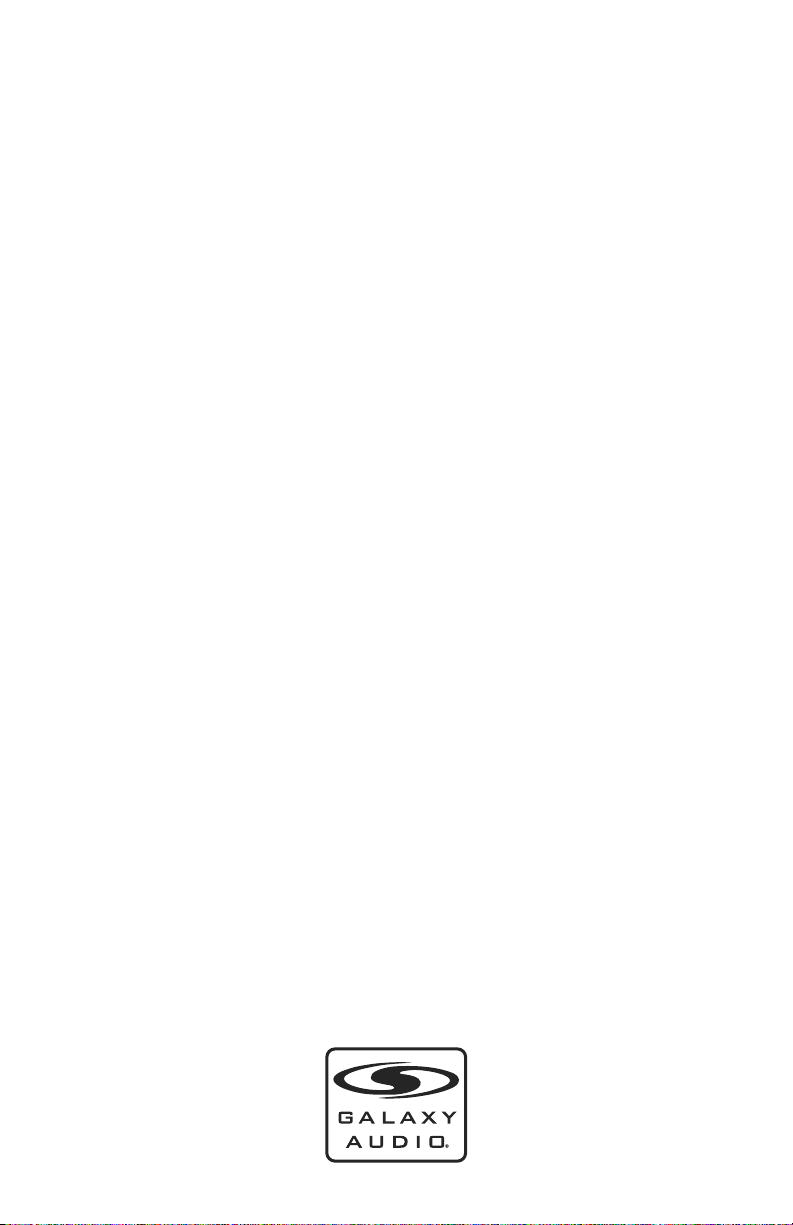
This page intentionally left blank
Page 3
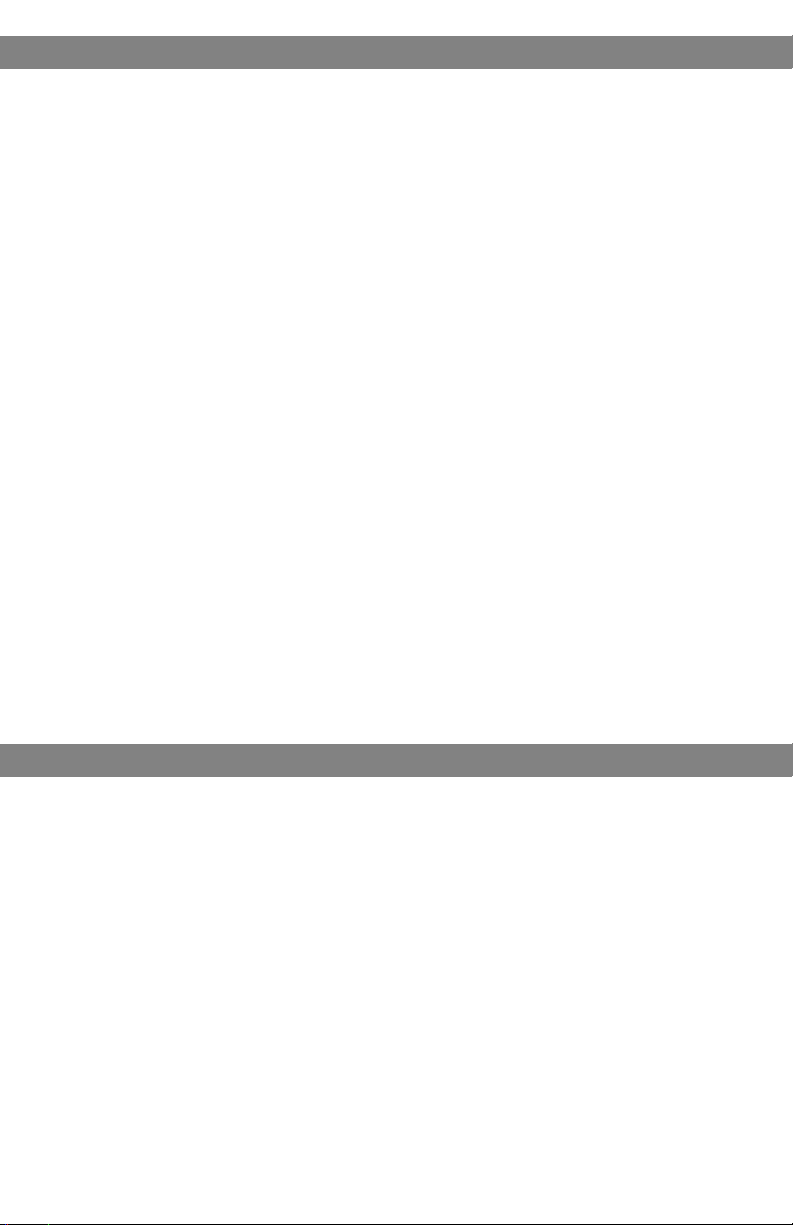
Contents
Introduction..................................................................1
Safety Information........................................................2
Overview...................................................................3-4
Before Getting Started..................................................5
Getting Started..........................................................6-7
Data Logger & Interval Setup.....................................8-9
Setting The Date & Time...............................................9
Calibration Procedure.................................................10
Operating Precautions................................................10
Measurement.............................................................11
Using the PC Software...........................................11-17
Frequently Asked Questions.......................................18
Specifications.............................................................19
Introduction
Thank you for choosing the CM-170 Sound Pressure Level Meter. You
have joined hundreds of thousands of other satisfied Galaxy customers.
Since 1977 Galaxy Audio’s professional experience in design and
manufacturing ensure our products’ quality, performance and reliability.
For the most up to date manual and information
visit www.galaxyaudio.com.
1
Page 4
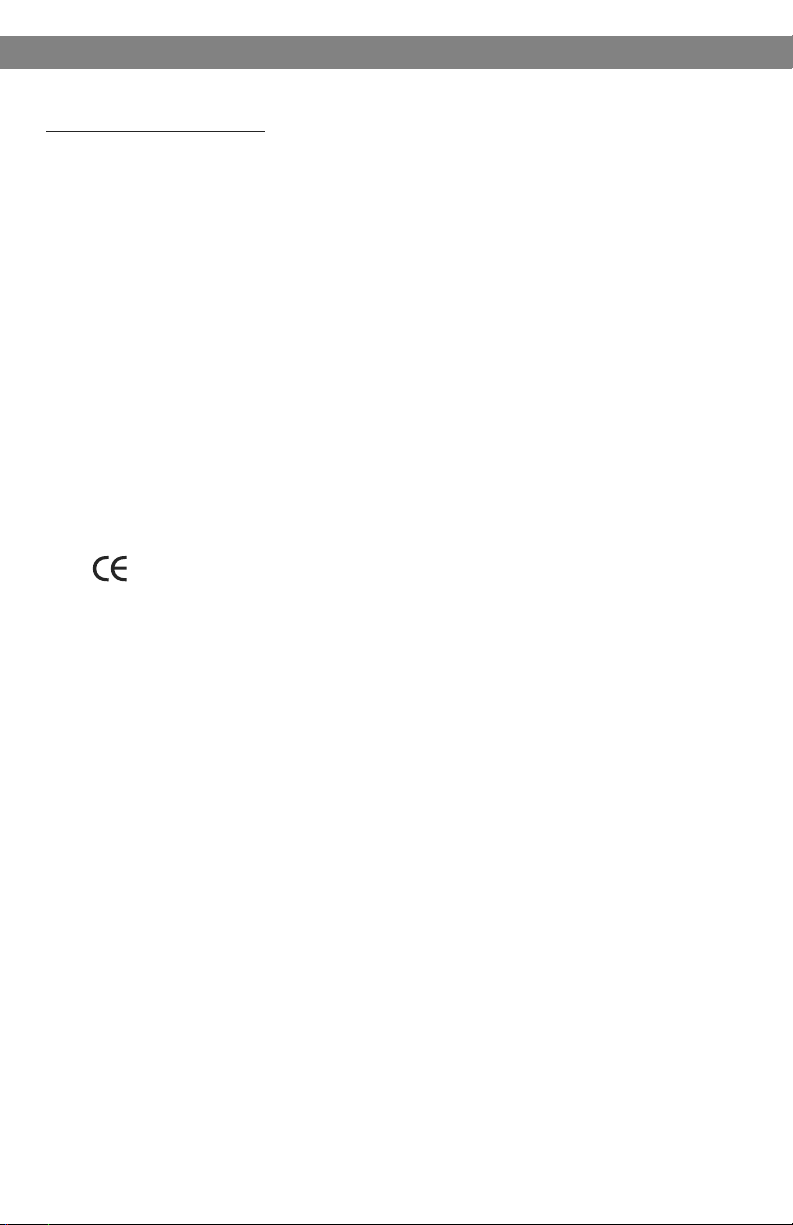
Safety Information
Safety Information:
Read the following safety information carefully before attempting to
operate or service the meter.
Use the meter only as specified in this manual; otherwise, the protection
provided by the meter may be impaired.
Environmental Operating Conditions
Altitude up to 2000 meters
Relative humidity 90% max.
Ambient Operating Temperature 0 ~ 40 C
o
Maintenance & Cleaning
Repairs or servicing not covered in this manual should only be
performed by qualified personnel.
Periodically wipe the case with a dry cloth. Do not use abrasives or
solvents on this instrument.
Safety Symbols
Complies with EMC
When servicing, use only specified replacement parts.
2
Page 5
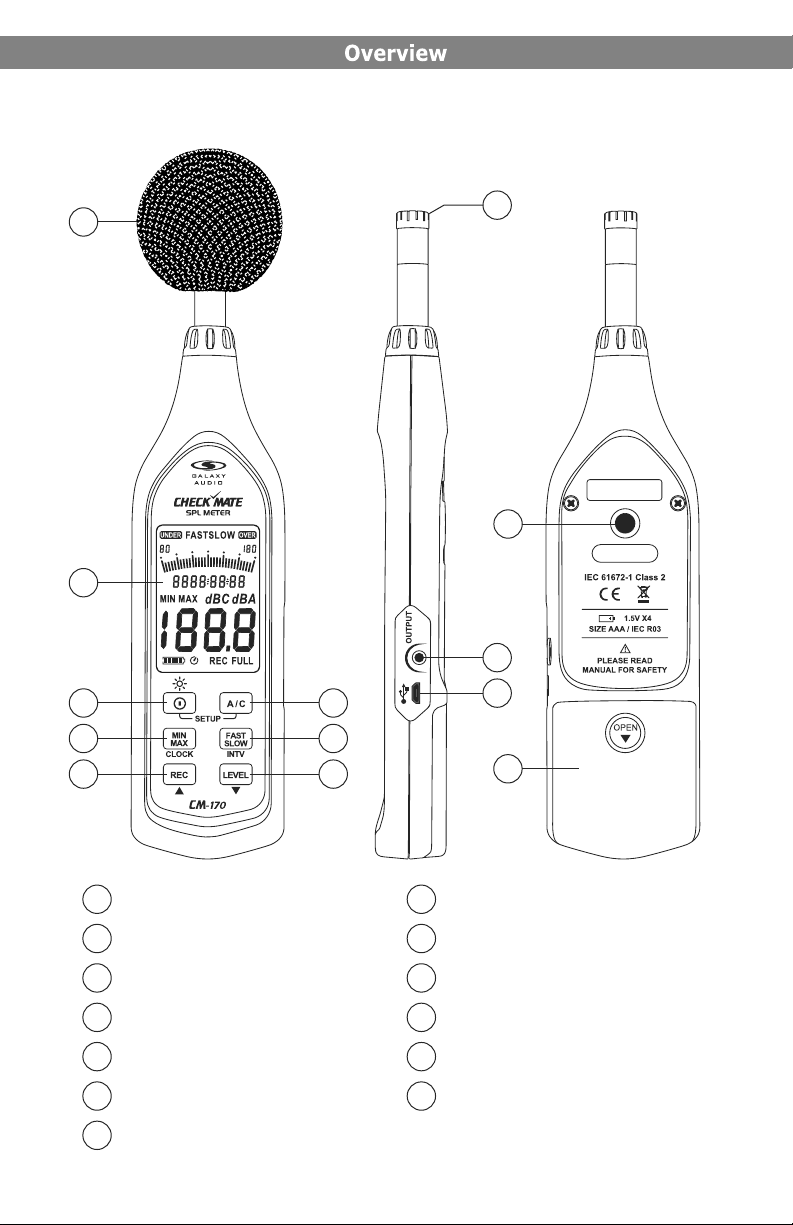
Described below, are the functions of the front panel control buttons and
encoders for the CM-170.
1
2
3
4
5
6
7
8
9
12
10
11
13
Windscreen
1
2
Display Screen
3
Power Button
MAX/MIN Button
4
5
REC Button
A/C Button
6
FAST/SLOW Button
7
8
Range Control Button
Microphone
9
AC/DC Signal Output Jack
10
USB Port
11
Tripod Mounting Thread
12
Battery Compartment
13
3
Page 6
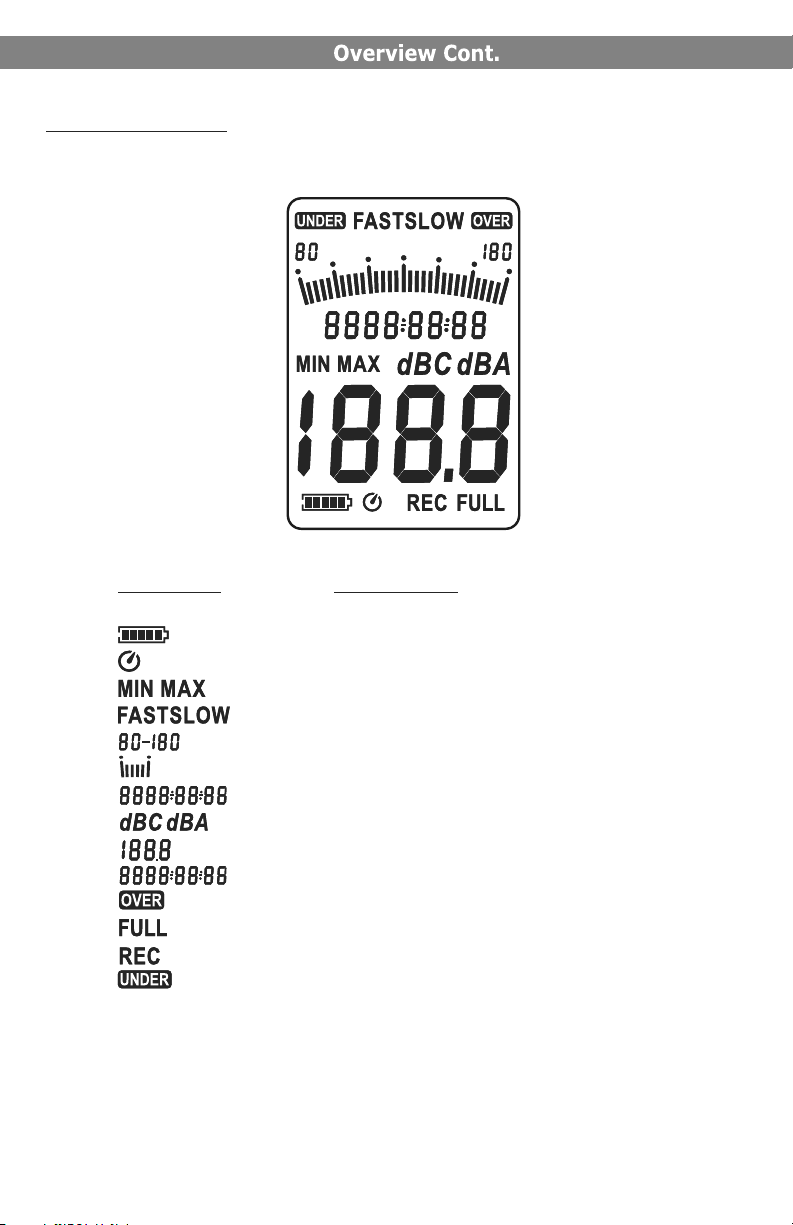
Display Screen:
SYMBOL FUNCTION
Battery Capacity Indicator
Auto Power Off Indicator
Maximum/Minimum Indicator
Time Weighting Indicator
Level Range Indicator
Bar Graph
Time
Frequency Weighting Indicator
Level Reading
Date
Over-Range Signal Indicator
Memory Full
Recording Data Logger Indicator
Under-Range Signal Indicator
4
Page 7
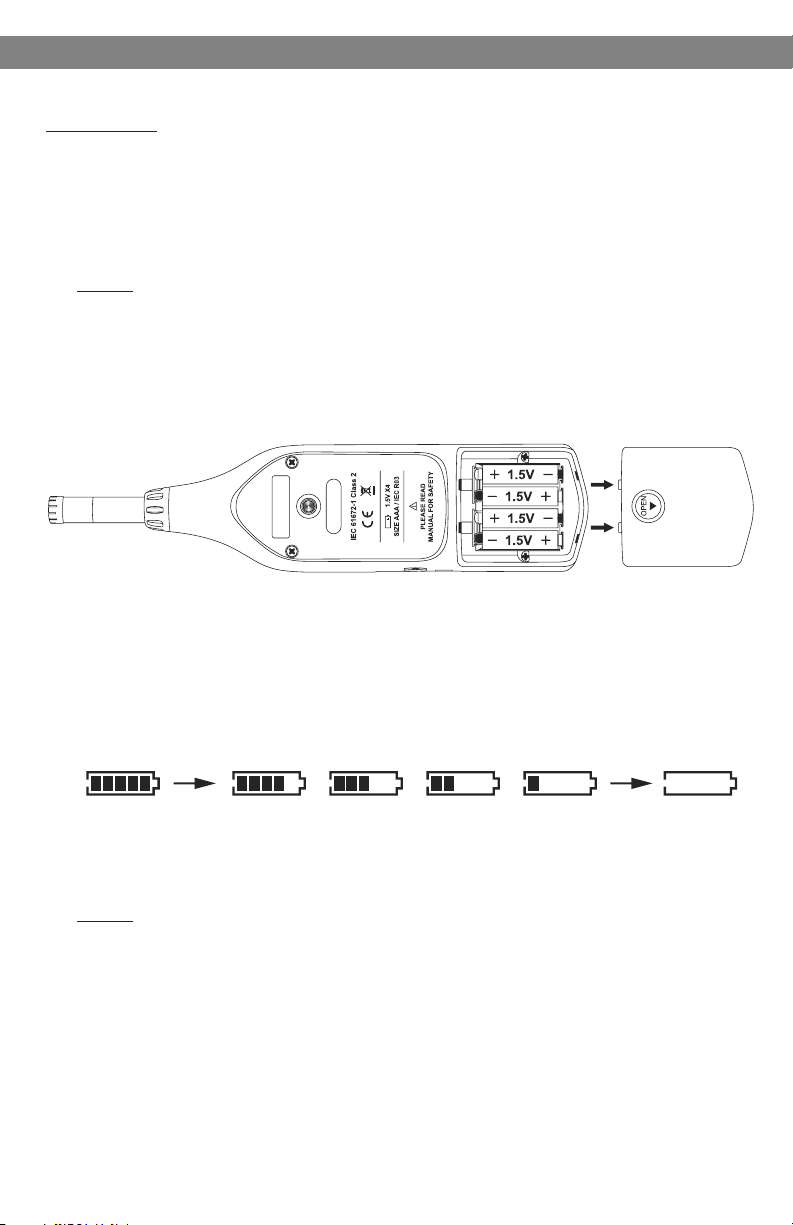
Before Getting Started
Batteries:
Battery Loading:
1.
Remove the battery cover on the back and insert
four 1.5V AAA sized batteries. Pay attention to the
polarity as indicated in the compartment.
Note:
It is possible to use size AAA rechargeable
batteries, but a separate external charger must be
provided for such batteries, since the unit is not
designed to recharge batteries.
Battery Capacity Indicator:
2.
When operating the unit on batteries, periodically check this indicator
to determine the remaining battery capacity.
Good Partially Depleted Replace Batteries
External Power Supply:
3.
A USB Power Supply can be connected to the USB Port.
Note:
When the AC/DC adapter is connected, the unit will be powered from
the adapter, as well as when batteries are inserted (The AC/DC
adapter has priority).
5
Page 8
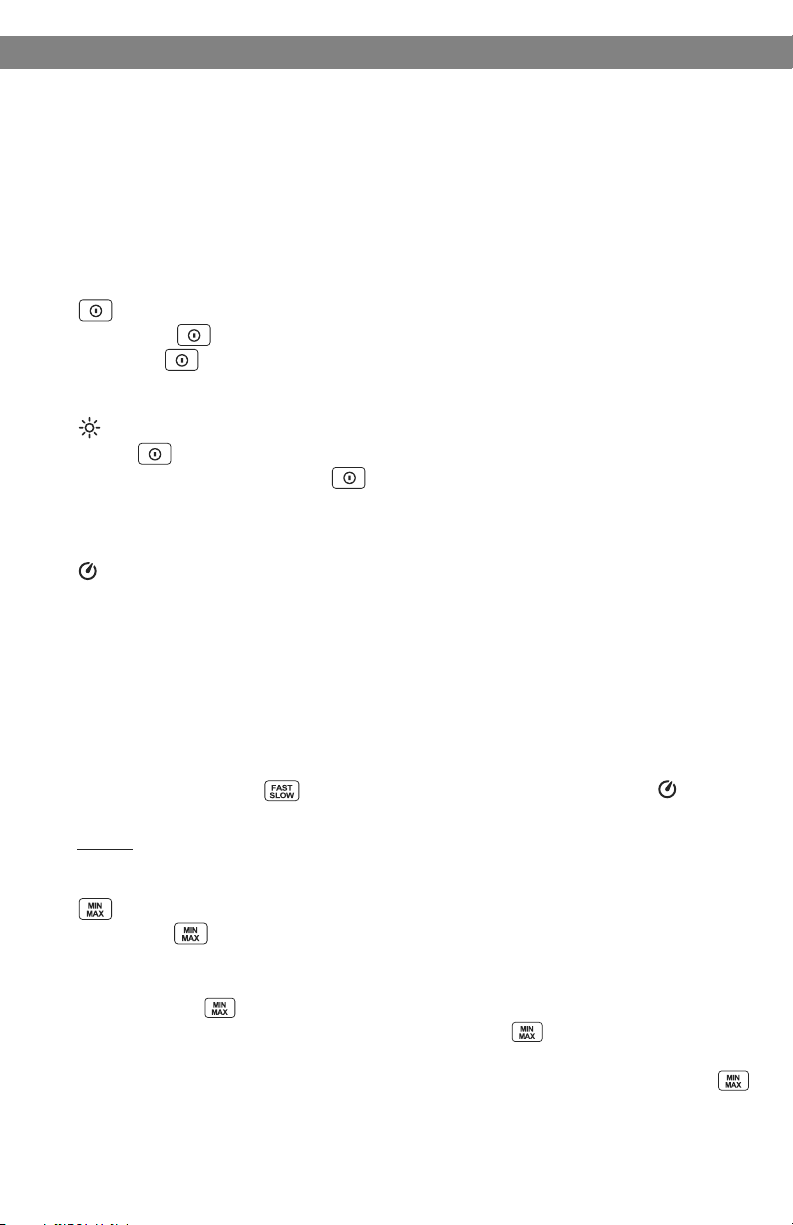
Getting Started
Windscreen:
1.
When making outdoor measurements, wind noise at the microphone
can cause measurement errors. Such effects can be reduced by
using the windscreen.
Display Screen.
2.
Power Button:
3.
Press the button to turn the meter on. To turn the unit off, press
and hold button down until the screen shows “OFF 3, 2, 1,” then
the LCD screen will turn off.
LCD Backlight On/Off:
Press to turn on the LCD backlight. This makes it easier to read in
dark environments. Press again to turn off the backlight. The
meter can also turn the backlight off automatically after 30 seconds to
save battery power.
Auto Power Off:
To save battery life, by default, when the unit is powered on, it is in
auto power mode. The unit will power itself off after 30 minutes if
there is no key operation.
Auto power off will be disabled under the following circumstances:
a. When connecting to a PC.
b. When the recording function is in process.
Disable Auto Power Off:
Press and hold the button and power on the meter. The will not
show up on the display, meaning “Auto Power Off” is now disabled.
Note: When the user powers on the unit, the LCD will show how
much internal memory space is available to use.
4.
MAX/MIN Button:
Press the button to enter the maximum and minimum recording
mode. Under this mode, the maximum value and minimum value will
be stored and automatically updated in the memory.
Pressing the button will display the “MAX” symbol and the
maximum value on the display. Pressing the button again will
display the “MIN” symbol indicator and the Minimum value on the
display. To exit the maximum and minimum mode, press and hold
button down until the “MAX MIN” symbol disappears.
6
Page 9

Getting Started Cont.
5.
REC Button:
When the button is pressed, recording will begin and the “REC”
symbol will display. To stop the recording, press the button again.
6.
A/C Button:
Sets the frequency weighting to A or C.
7.
FAST/SLOW Button:
Sets the time weighting to Fast or Slow
Range Control Button:
8.
Each time you press the button, the level range will rotate
between “Lo” level, “Med” level, “Hi” level and “Auto” level.
Microphone:
9.
1/2 inch electret condenser microphone.
AC/DC Signal Output Jack:
10.
AC: 1 Vrms Corresponding to each
AC Signal
DC Signal
Ground
range step. (with frequency weighting)
Output Impedance 100 Ohms
Output Signal by standard 3.5mm
coaxial socket signal on pin.
Note:
At “Auto” level range, output signal is Auto select on “Lo”, “Med”, or
“Hi” level range.
DC: Output: 10mV/dB
USB Port:
11.
Connection to a computer or external power supply input.
Tripod Mounting Thread:
12.
For long-term measurements, the unit can be mounted on a camera
tripod. Proceed carefully, to avoid dropping the unit.
Battery Compartment.
13.
7
Page 10

Data Logger & Interval Setup
Data Logger & Interval Setup:
How to store data in memory.
Auto Store Interval Time Setup:
1.
Press and hold “ ” button and then power on the
meter.
Press INTV ( ) button, “Int” appears for interval,
2.
as well as a flashing second display.
Now set the desired recording interval in minutes
3.
and seconds. Press ( ) or ( ) to increase
or decrease the number. Maximum of 1 minute can
be set, and the minimum value is limited to
“00:01”(=1s). After setting has been performed,
press the INTV ( ) button once to get back to the
display of the instantaneously measured values. If
you want to abort during a setup process, press
button to cancel.
Auto Store:
Auto Store Interval Time Setup:
Pressing the button will start saving the measured values. The
Values are stored in a memory location. Press button again to
stop recording.
Note: During the recording period, most of the buttons such as the
, , and are inoperative. All other settings must be made
before starting the recording operation.
The LCD will show “FULL” symbol when 64,000 recording intervals
are stored in the memory.
Clearing Stored Data:
If you want to clear the memory, power off the unit,
then press and hold the button and then press
the button and hold for at least 5 seconds. The
LCD will then show “ ” and “ ” to clear the
memory.
8
Page 11

Note:
The battery indicator “ ” shows the remaining
battery power. The number of black bars decreases
as the battery runs out. When the power is almost
empty, “ ” will disappear. Pressing the
button will cause the LCD display to show the
“ ” warning indication. If the meter is under
recording mode, it will stop.
Setting The Date & Time:
The unit incorporates a clock so that the data logger
function can also record the date and time, along
with the measurement value in the memory.
Turn the unit off.
1.
Enter SETUP mode by pressing and holding the
2.
button and then press the power button to turn
the unit on. “ ” will then blink on the LCD display.
Press the CLOCK ( ) button to set the clock.
3.
Setting The Date & Time
Press the ( ) or ( ) buttons to adjust the
4.
year, then press the CLOCK ( ) button to adjust
the next values:
(Month > Date > Hour > Minute > Second)
When finished, press the CLOCK ( ) button to
5.
exit the SETUP mode.
Note:
a.
To abort during the process, press the power button to exit the
SETUP mode.
An internal rechargeable backup battery keeps the clock of the unit
b.
running. When the power is turned off, the backup battery is
recharged by the main batteries. The clock will keep running for 30
minutes on the backup battery alone. If the unit is not to be used for
an extended period of time, the main batteries should be taken out to
prevent possible damage due to battery fluid leakage. After
reinserting the batteries, be sure to set the date and time again.
9
Page 12

Calibration Procedures and Operating Precautions
Calibration Procedures:
Press and hold the button and then power on
1.
the meter. The LCD will display the “ ”
symbol.
Insert the microphone housing carefully into the
2.
insertion cavity of the calibrator.
Press the ( ) or ( ) button to increase or
3.
decrease the number.
Press the button to finish. If you want to abort
4.
during a setup process, press the power button
to cancel.
*Our products are all well calibrated before shipment.
It’s recommended to re-calibrate every 1 year.
Operating Precautions:
Wind blowing across the microphone can greatly
1.
affect the reading. When using the meter in the
presence of wind, it is advised to use the included
windscreen.
Calibrate the meter before operation if the meter
2.
has not been in use for a long period of time or if
operated in a bad environment.
Do not store or operate the meter in a high temperature and high
3.
humidity environment.
Keep the microphone dry and avoid severe vibration.
4.
Please take the batteries out and keep the meter in a low humidity
5.
location when not in use.
10
Page 13

Measurement
Measurement:
Turn the power on and select the desired response Time and
1.
Frequency Weighting. If the sound source consists of short bursts or
only catching sound peak, set response to FAST. To measure
average sound level, use the SLOW setting. For general noise sound
level, select A-weighting. For measuring sound level of loud sounds
with high bass content, select C-weighting.
Hold the meter comfortably in your hand, or fix to a tripod, and point
2.
the microphone at the suspected noise source. The sound pressure
level will then be displayed.
When MAX/MIN (maximum, minimum hold) mode is chosen, the
3.
meter captures and holds the maximum and minimum noise level for
a long period, using any of the time weightings.
Press and hold the button for 2 seconds to clear the maximum
and minimum reading. The “MIN/MAX” symbol will disappear.
Using the PC Software
CM-170 Setup Using USB Interface Software:
The SE323 Software Package Contains:
1. Installation CD
2. Micro USB Cable
System Requirements:
Windows XP / VISTA / 7 / 8 / 10
System Requirements:
PC or NoteBook with CD-ROM, or download the software online.
At least 50 MB hard disk space available to install SE323 Software.
Installing the SE323 Software:
Insert the setup CD disk into CD disk drive. Windows will run the
1.
setup.exe automatically.
If Windows fails to run the setup.exe automatically, click the start
2.
button on the Taskbar and select Run. Type E:\SETUP and choose
OK. If you can’t find Run, open up “My Computer” from the start
menu and double click the drive from there.
11
Page 14

Using the PC Software
Follow the instructions to finish the installation.
3.
It will copy the SE323.exe (executable file) and “help” file to your hard
4.
disk (default is :\program files\SE323).
For other detailed operation instructions, please refer to the online
help while executing the SE323 Software.
Main Menu:
File:
Open - Retrieve files.
Save - Save the active window (when the caption bar is highlighted)
data to file.
Print - Print the graph of the active window.
Printer Setup - Select the printer to print from.
Exit - Closes the SE232 Program.
Real-Time:
Run - Start collecting real-time data.
Stop - Stop collecting real-time data.
Data Logger:
Load Data - The user can load recorded data from the meter onto
the PC.
Erase Memory - The user can erase the memory off their
connected Sound Pressure Level Meter.
View:
Control Panel - By opening the Control Panel Window, the user
can control the meter via the buttons shown in this window.
Real-Time Graph - Opening the Real-Time Graph will display the
present data.
12
Page 15

Graph:
Tool Bar:
Using the PC Software
- Display or hide Graph Statistic.
- Display or hide Line Cursor Statistic.
- Normal Cursor.
- When selected, the mouse cursor will become an “ X ” sign when
moving to the graph. Click on the graph to mark an “ X ” sign on
the graph.
- When selected, the mouse cursor will become an “ I ” sign when
moving to the graph. Click on the graph to annotate.
- When selected, a window will pop up with a list of annotations
that can be removed all at once, or one at a time.
- Clicking this will clear the graph.
13
Page 16

Using the PC Software
You can choose a rectangle area on the graph to zoom in for detail.
There are two vertical lines, “Cursor A” (Blue) and “Cursor B” (Red) in
the graph. There are time and value displays on the top and right side
of each cursor. You can move the mouse cursor over Cursor A or B
and click to drag the Cursor left or right. Below Cursor A and B is a
slider that you can click and drag to move Cursor A or B.
Below the slider are the Statistics. It displays start time, sampling
rate, data number, and the maximum and minimum of the graph. The
statistics also display the maximum, minimum, and average between
cursor A and B. These will update automatically when moving Cursor
A or B.
When on the Normal Cursor, you can double click on the graph to
open the customization window. You can also click on the “Graph
Option” button at the top of the window. In the
customization window, you can customize your graph style.
Zoom:
You can Zoom in on an area on the graph by using the mouse.
To Zoom:
Left click and hold.
1.
Drag the cursor to select the area you want to zoom in on.
2.
Release the mouse button for the zoom to take effect.
3.
14
Page 17

Using the PC Software
To Undo Zoom:
1.
Click on the “Undo Zoom” button at the top of the window.
Data Logger:
Example:
Connect the Sound Level Pressure
meter to the PC. Select “Data Logger”
from the main menu drop-down or
click from the tool bar to load
recorded data from the meter. There
will be a progress indicator to show
the loading progress.
If an error occurs, just click the “Data Logger” again. After the data
has loaded, the left-hand side will show how many data sets were
loaded and detailed information for each data set (Data set, Date,
Time, Rate, Numbers, A/C, Fast/Slow, and Level).
The first data set will transfer to the graph and tabular on the righthand side every time after loading recorded data from the Sound
Level Meter. You can click on any data set to change the set for
the graph.
15
Page 18

Using the PC Software
On the right-hand side, set the waveform graph and statistical
information of the data set you chose as you refer to the graph.
Tutorial - Quick Start to Using the CM-170:
Recording Real-Time Data in Waveform:
1.
a. Power on the Sound Level Meter first, then
connect it to a PC USB Port with the cable.
b. Start the SE323 Program.
c. If the connection is successful, the panel will
display the same value as the Sound Level
Meter. If it fails to connect the meter with the
PC, it will display “No Connection” on the
panel window in the software.
d. When the connection is successful, click to start recording
real-time data. There will be a waveform on the Real-Time Graph
Window.
e. Click to stop recording.
How to Save the Recorded Real-Time Data to a File:
2.
a. Click the graph window you want to save, and the graph window
will become active. Then click the File drop-down from the main
menu bar and select Save or click from the tool bar.
Active Window Inactive Window
b. There will be a save dialog window for you to choose the file
name and file type to save. There are three types of file formats
you can choose: binary file (*.ghf), text file (*.txt) and EXCEL file
(*.csv). The *.ghf file uses the least file space but can only be
used in the SE323 software.
16
Page 19

Using the PC Software
The text file can be opened by the SE323 software and other
word processing programs like word, notepad, etc. The EXCEL
formatted file can be opened by the SE323 software and the
Microsoft EXCEL program.
How to Load the Recorded Data from the Memory of the Sound
3.
Level Meter and save it to a file:
(Only for the model with Data Logging)
a. Power on the Sound Level Meter.
b. Press the REC button of the meter to start recording data.
c. After a while, press the REC button again to stop recording data.
d. Connect the Sound Level Meter to the PC.
e. Start the SE323 Program.
f. Choose Data Logger from the main menu or click from the
tool bar.
g. In reference to the Data Logger, see Data Logger on page 8.
17
Page 20

Frequently Asked Questions
Frequently Asked Questions:
How can I save the graph to a file which can be used in EXCEL?
1.
Answer: When you save a graph to a file, the default file format
is (*.ghf). You need to select the file format (*.csv) in order to
save as a useable format for EXCEL.
How do I uninstall the SE323 Software?
2.
Answer: Uninstall the SE323 software by launching the
“Add/Remove Programs” applet out of the Control Panel.
For some systems you may need to go to:
Control Panel > Programs > Uninstall a program.
Highlight SE323 and click on “Add/Remove”, or “Uninstall”
depending on the PC system. It will then remove the SE323
folder and files from your computer.
How do I zoom in on the graph?
3.
Answer: Click the left mouse button, hold, and drag the cursor to
select the area to be zoomed in on, then release the
mouse button.
When I set up the real-time sampling with a fast rate, some of the
4.
sampling data might be lost.
Answer: This might be caused by a slow response time of the PC.
I get erratic readings outside.
5.
Answer: Use the windscreen to prevent the wind from interfering with
the measurement.
Is there an AC adapter for the CM170?
6.
Answer: The CM170 can be powered via the USB, this will not
however, charge batteries.
My CM-170 keeps shutting off after a while.
7.
Answer: To save battery life, there is an auto shut off after 30
minutes of not touching any buttons this is bypassed when
connecting to a PC, or while logging.
18
Page 21

Specifications
Specifications:
SPECIFICATIONS
Standard: IEC 61672-1 Class 2, ANSI S1.4 Type 2
Microphone: 1/2" Electret Condenser Microphone
Accuracy: ±1.4 dB (under reference conditions, 94 dB @ 1 kHz)
Display: Liquid Crystal Display
Digital Display: 4 Digits
Resolution: 0.1 dB
Display Update: 0.5 sec.
Analog Display: 30 Segment Bar Graph
Resolution 2 dB
Display Update: 50 mS
Measuring Level Range: 30 ~ 130 dB
Level Ranges: Lo: 30 - 90 dB
Med: 50 - 110 dB
Hi: 70 - 130 dB
Auto: 30 - 130 dB
Auxiliary Outputs: AC Signal Output, 1 Vrms at FS (Full Scale)
(FS: Means the upper limit of each level range.)
DC Output: 10mV / dB
Frequency Weighting: A / C
Time Weighting: FAST, SLOW
Dynamic Range: 60 dB
Frequency Range: 20 Hz ~ 8 kHz
Alarm Function: “OVER” is when input is more
than upper limit of range.
“UNDER” is when input is less
than lower limit of range.
Data Logging Capacity: 64,000 Records
Power Supply: 4 AAA, NEDA 24A, IEC LR03 Batteries
Battery Life: Approximately 24 hrs (alkaline battery)
Power Consumption: Approx. 0.2 W
External Power Supply: 5 VDC (micro USB plug)
Operation Temperature: 0C° to 40C° (32F° to 104F°)
Operation Humidity: 10 to 90% RH
Storage Temperature: 10C° to 60C° (14F° to 140F°)
Storage Humidity: 10 to 75% RH
Dimensions: 10.4" x 2.5" x 1.1" (264 x 63 x 29 mm)(LxWxH)
Weight: 0.54 lb (8.642 oz)
19
Page 22

This page intentionally left blank
Page 23

This page intentionally left blank
Page 24

THRE E Y EAR LIM I TED WARR A NTY
WARRANTY Information can be viewed online at
http://www.galaxyaudio.com/support/warranty
www.galaxyaudio.com/support/warranty
USER’S MANUAL
Specifications in this manual are subject to change without notice.
For the most up to date manual and information
visit www.galaxyaudio.com.
1-800-369-7768 www.galaxyaudio.com
© Copyright Galaxy Audio 2016
Printed in Taiwan
V20160824
