Page 1
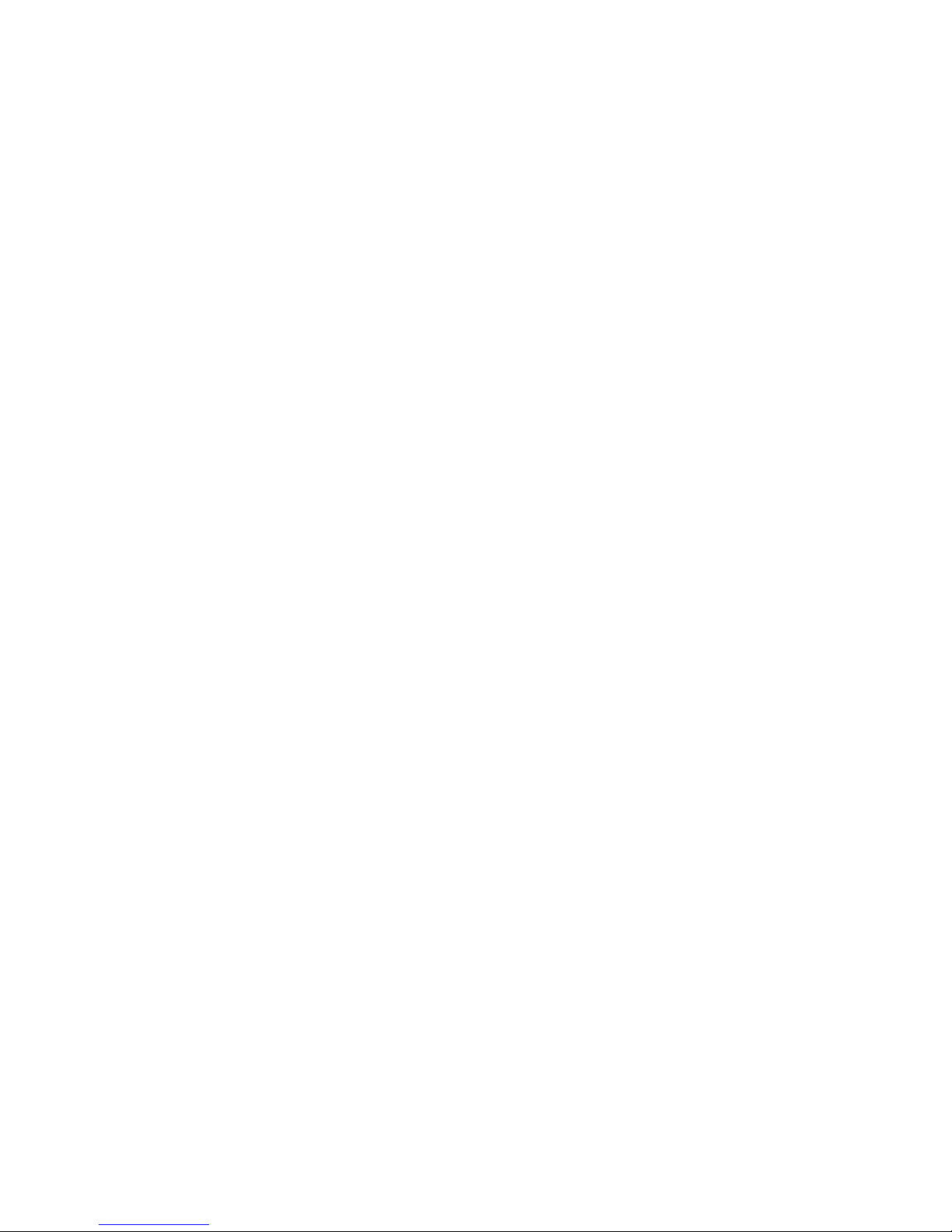
GAlAXY Tab Wireless Bluetooth Keyboard User Guide
Congratulations on your purchase of the Wireless Bluetooth Keyboard,
Please read this instruction book first .
Packing Contents:
1. Wireless Bluetooth Keyboard
2. PU Leather Case
3. USB Power Charging Cable
4. User Guide
1.0 Product Features:
1. Built-in Wireless Bluetooth 2.0 Silicone keyboard.
2. Stylish protective PU leather Case designed for GAlAXY Tab
display stand for easy viewing
3. Rechargeable lithium battery lasts for approximately 45
Hours per charge.
4. Special home screen key for one-touch access to variety of
applications.
5. Light weight, quiet keystrokes, dust proof.&spill-proof
6. Energy saving keyboard sleep mode
2.0 Keyboard Specifiacations
1. Bluetooth V2.0 interface Standard
2. Operating Distance : 10meters
3. Modulation System: GFSK 2.4G
Page 2
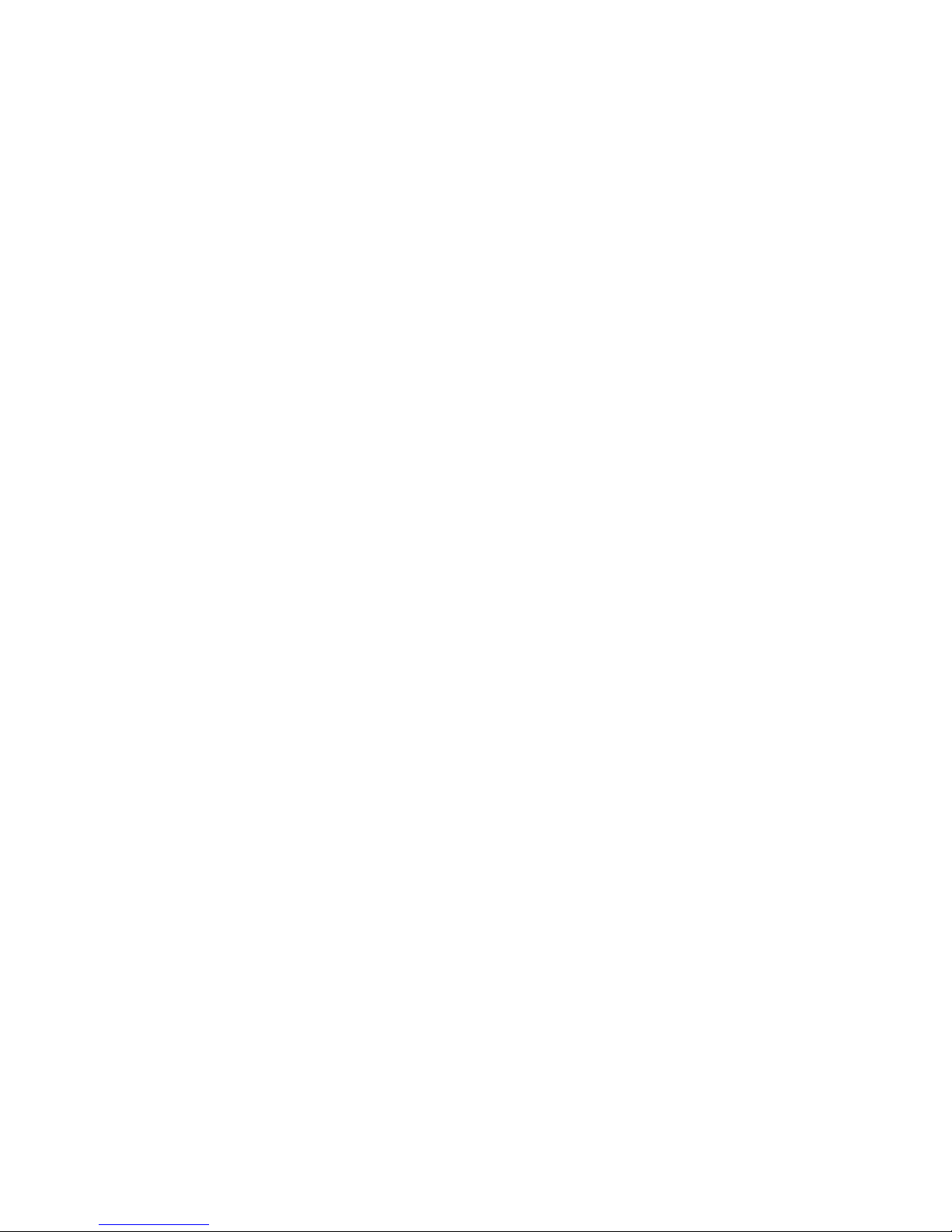
4. Transmitting Power : Class 2
5. Operating Voltage:3.0-5.0
6. Working Current : <5.0MA
7. Standby Current :2.5MA
8. Sleeping Current: <200μA
9. Charging Current :>100MA
10. Standby time : 60 days
11. uninterrupted working time:45hours
12. Lithium Battery Life :3 years
13. Lithium Battery Specifications : 45×25×50MM
14. Charging time :4-4.5hours
15. Lithium Battery Capacity :450MA
16. Key Dynamics : 80±10g
17. Key Life : 5 million strokes
18. Operating Temperature :-10℃-+55℃
19. Humidity :20%-50%
3.0 Bluetooth Keyboard Pairing Operations
Step1: Turn on the power switch .the Power and Bluetooth indicator
light will be on for 5 seconds ,then the lights will go off
Step2: Press on the “Connect” button ,The Bluetooth indicator light
will be blinking ,and the power indicator will be on.The Keyboard is
now ready to be connected to GAlAXY Tab.
Page 3

Step3: Turn on and unlock GAlAXY Tab .In Menu mode, press on the
GAlAXY Tab “Menu” key, open a list of options.
Step4: Select the “Settings” icon Wireless and network
Bluetoot settings Select Bluetooth to activate the Bluetooth
feature, and then scan devices .
Step5: Wireless keyboard found .click on the device to Pair .
Step6: Enter the Pin code displayed on screen. And press “Enter”key.
Step7: Wireless Bluetooth Keyboard connected successfully .”the
connection indicator light will be off ,But the power indicator light
will stay on until the keyboard is switched off.
Special application:
The wireless keyboard can be connected to Galaxy Tab ,ipad,
iphone4G ,and ipod Touch that had installed iOS 4.0 or later. For other
Bluetooth enabled device ,please verify the Bluetooth
standard&compatibility before attempting to connect to the keyboard.
4.0 Charging
When the battery power is low ,the “power” indicator light will start
blinking .it is time to recharge the keyboard.
Step1: Connect the USB power cable to the keyboard charging interface
Step2: Connect the charging cable A port into USB power or USB
Power Adapter .
The “charge”red indicator light will stay on ,when the keyboard is
Page 4

charging. Once it finished charging,the “charge”indicator light will turn
off.
5.0 Energy Saving sleep Mode
The keyboard will kick into Sleep mode when it is inactive for 15
minutes,and the keyboard power indicator light will go off, To activate
from sleep mode ,just press any key and wait 3 seconds ,the keyboard
will come back on
6.0 Safety Caution
1. Keep the item away sharp objects
2. Do not placeheavy object on top of the keyboard
3. Do not Microwave the item
4. Do not force or distorted the keyboard
5. Keep away form oil, chemical or any other organic liquid.
7.0 Cleaning
Clean the silicon keyboard with water ,alcohol, or alcohol based
disinfectant
8.0 Troubleshooting
(A) Unable to connect
1. Make Sure the power switch is on
2. Make Sure the keyboard is within the operting distance
3. Make sure the battery is charged
4. Make sure GAlAXY Tab Bluetooth is activate
Page 5

5. Make sure the Wireless Keyboard is connected to GAlAXY Tab.
6.
Make sure the wireless keyboard has been paired with the GAlAXY
Tab.
(B). Unable to Charge keyboard
Make Sure the USB power cable is connected properly to the keyboard
and the power source
9.0 Special keys on the Galaxy Tab
: Return to the home screen.
: Adjust the devices volume.
: return to the previous
: search key
: options key
:Lock the touch screen .
10.0 Special keys on the ipad
for ipad
