Page 1

IP camera tester
USER MANUAL
(V01.00)
Page 2
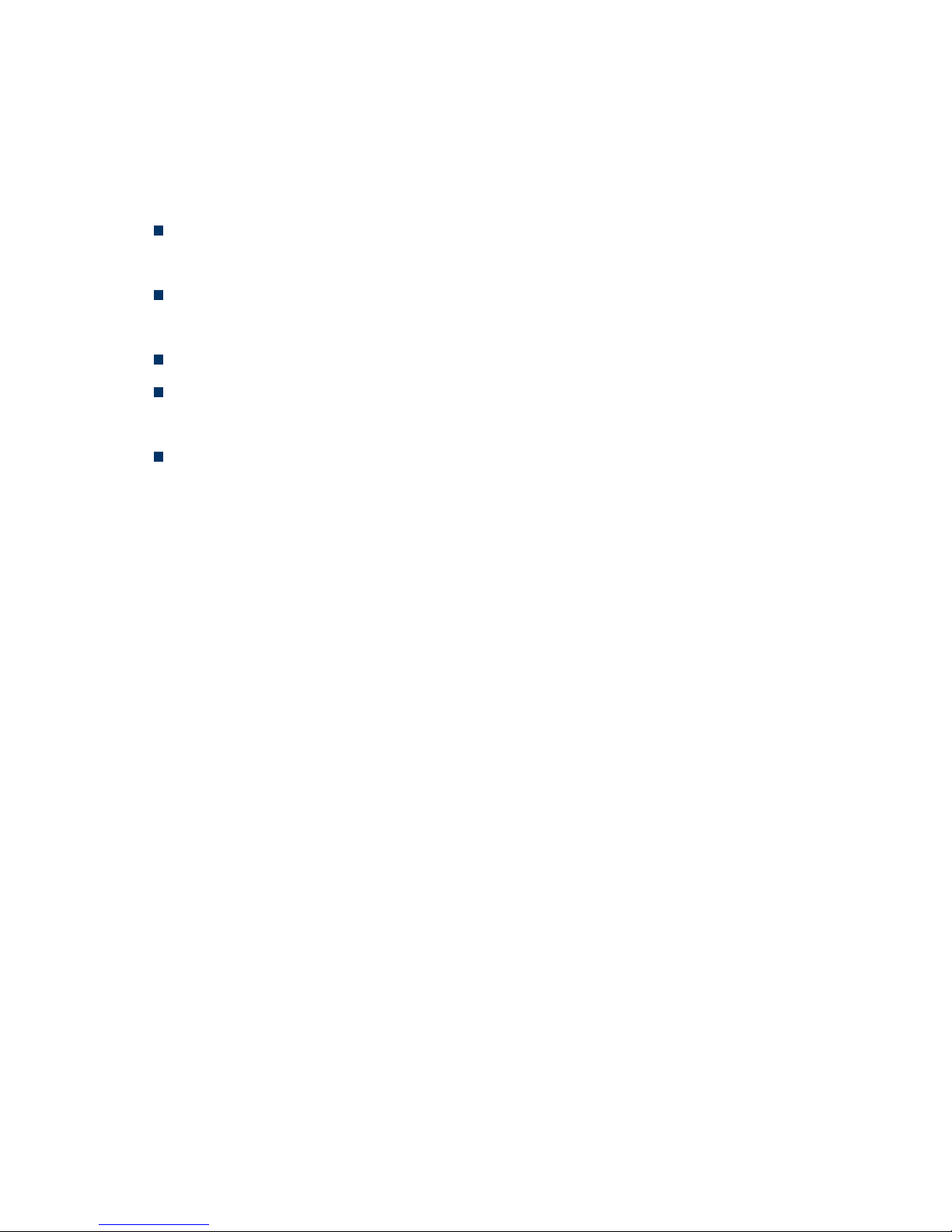
Thank you for purchasing the IP camera tester. Please read the manual before using the IP camera
tester and use properly.
For using the IP camera tester safely, please first read the「Safety Information」carefully in the
manual.
The manual should be kept well in case of reference.
Keep the S/N label for after-sale service within warranty period. Product without S/N label will
be charged for repair service.
If there is any question or problem while using the IP camera tester, or damages occurred on the
product, please contact our technical Department.
Page 3

Content
1 .Safety information ........................................................................................................................1
2. IP Camera Tester Introduction ......................................................................................................2
2.1 General ......................................................................................................................................2
2.2 Features......................................................................................................................................3
2.3 Function ................................................................................................................................ .....4
2.3.1 Touch screen and OSD menu ..........................................................................................4
2.3.2 IP camera test ..................................................................................................................5
2.3.3 Analog camera test ..........................................................................................................5
2.3.4 Video level meter ............................................................................................................5
2.3.5 PTZ controller .................................................................................................................6
2.3.6 Enhanced Color bar generator .........................................................................................6
2.3.7 DC12V 2A/DC 5V 2A output power ..............................................................................7
2.3.8 Audio testing ...................................................................................................................7
2.3.9 Cable tester......................................................................................................................7
2.3.10 PTZ data analysis ..........................................................................................................7
2.3.11 Image magnification ......................................................................................................7
2.3.12 Video screenshot, record and playback .........................................................................8
2.3.13 DHCP dynamic address assignment ..............................................................................8
2.3.14 Access the dynamic IP address ......................................................................................8
2.3.15 Multi- segments IP Cameras Test ..................................................................................8
2.3.16 IP address scan ..............................................................................................................8
2.3.17 PING Test .....................................................................................................................8
2.3.18 Port Finder ....................................................................................................................8
2.3.19 PoE Test ........................................................................................................................9
2.3.20 Digital Multi-meter (Optional) ......................................................................................9
2.3.21 Visual fault locator (Optional) .......................................................................................9
2.3.22 Optical Power Meter (Optional) ....................................................................................9
Page 4
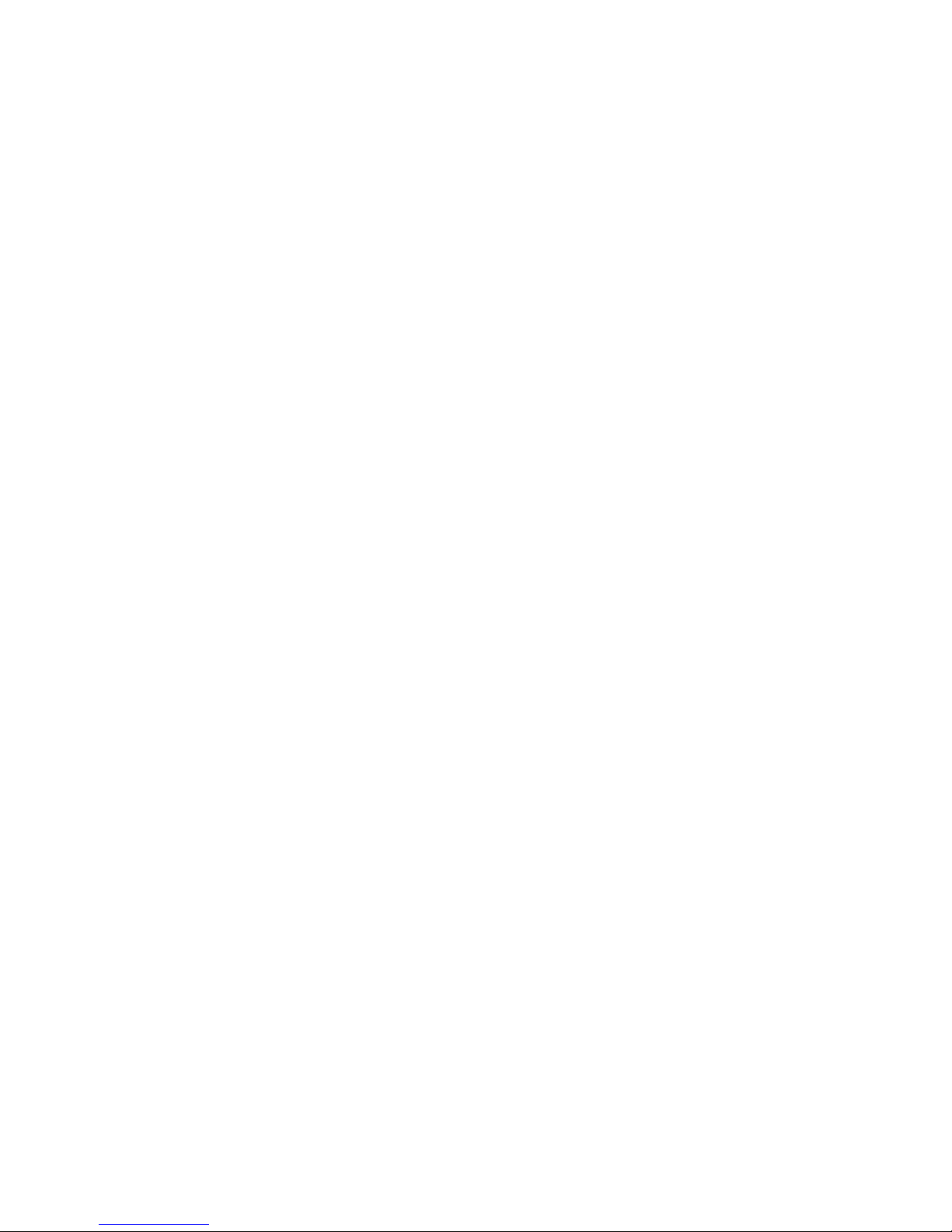
2.3.23 LED lamp ......................................................................................................................9
2.3.24 TDR cable open circuit and short circuit measurement (Optional) ................................9
2.3.25 WIFI ............................................................................................................................10
2.3.26 SDI camera test (*optional) ...................................................................................10
2.3.27 PoE power supply .......................................................................................................10
2.3.28 HDMI signal output ....................................................................................................10
2.3.29 Network bandwidth testing ..........................................................................................10
2.3.30 Cable Tracer ..............................................................................................................10
2.3.31 Screen display rotates in 180 angle..............................................................................10
2.3.32 FTP Server ..................................................................................................................11
2.4 Packing list ..............................................................................................................................11
2.5 Function ................................................................................................................................ ...12
3. Operation ....................................................................................................................................15
3.1 Installing the Battery ................................................................................................ ................ 15
3.2 Instrument connection ..............................................................................................................16
3.2.1 IP camera connection ............................................................................................................16
3.3.2 Analog camera test ................................................................................................................17
3.3 OSD menu ................................................................ ................................ ...............................18
3.3.1 Video monitor test .........................................................................................................20
3.3.2 Color-bar generator (TV OUT) .....................................................................................29
3.3.3 ONVIF ..........................................................................................................................30
3.3.4 IP camera test ................................................................................................................38
3.3.5 SDI Camera Test(*optional) ..........................................................................................41
3.3.6 IP address scan ..............................................................................................................42
3.3.7 PING Test .....................................................................................................................43
3.3.8 Cable test.......................................................................................................................44
3.3.9 Cable tracer ...................................................................................................................44
3.3.10 Port finder ...................................................................................................................46
3.3.11 Data monitor ...............................................................................................................47
Page 5
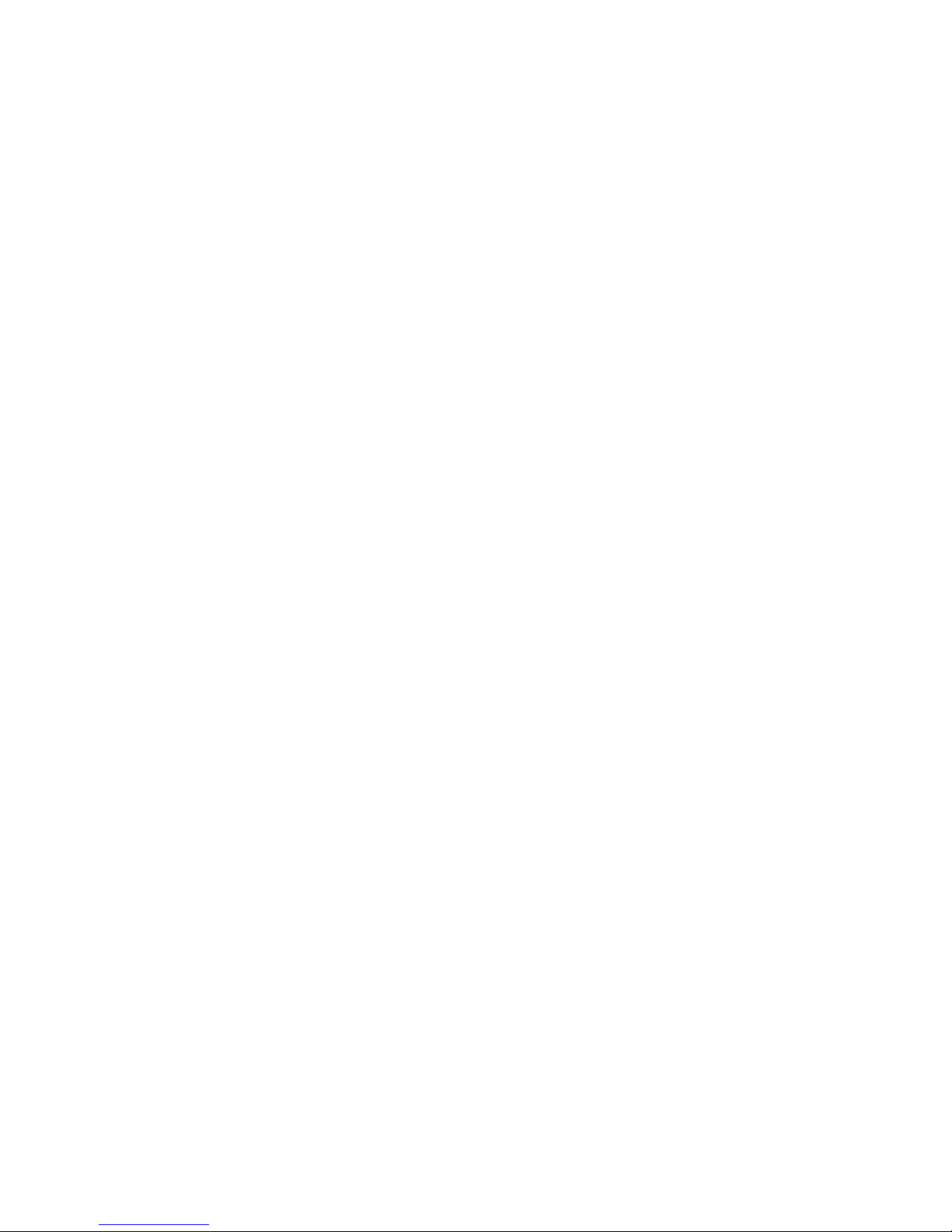
3.3.12 Optical power meter (Optional ) ...........................................................................47
3.3.13 Visual Fault Locator(optional) ...............................................................................49
3.3.14 Digital Multi-meter (optional ) .............................................................................50
3.3.15 Video Player ................................................................................................................58
3.3.16 Music player ................................................................................................................59
3.3.17 LED lamp (Flashlight).................................................................................................60
3.3.18 PoE Voltage test ..........................................................................................................61
3.3.19 TDR cable test (optional) ...................................................................................61
3.3.20 Calculator ....................................................................................................................64
3.3.21 Browser .......................................................................................................................64
3.3.22 IP camera viewer .........................................................................................................65
3.3.23 PoE power / DC12V 2A and DC 5V 2A USB power output .......................................67
3.3.24 Application tools .........................................................................................................68
3.3.25 APPS Tools ................................ ................................................................ .................75
3.3.26 System Set ...................................................................................................................76
3.3.27 Update .........................................................................................................................78
3.4 Audio test .................................................................................................................................79
3.5 HDMI output ...........................................................................................................................79
3.6 PoE power output .....................................................................................................................80
3.7 DC12V 2A power output .........................................................................................................80
4. Specifications .............................................................................................................................82
4.1 General Specifications .............................................................................................................82
4.2 Multi-meter specifications .......................................................................................................84
4.3 Optical power meter specifications ..........................................................................................87
4.4 Visual fault locator specifications ............................................................................................87
Page 6
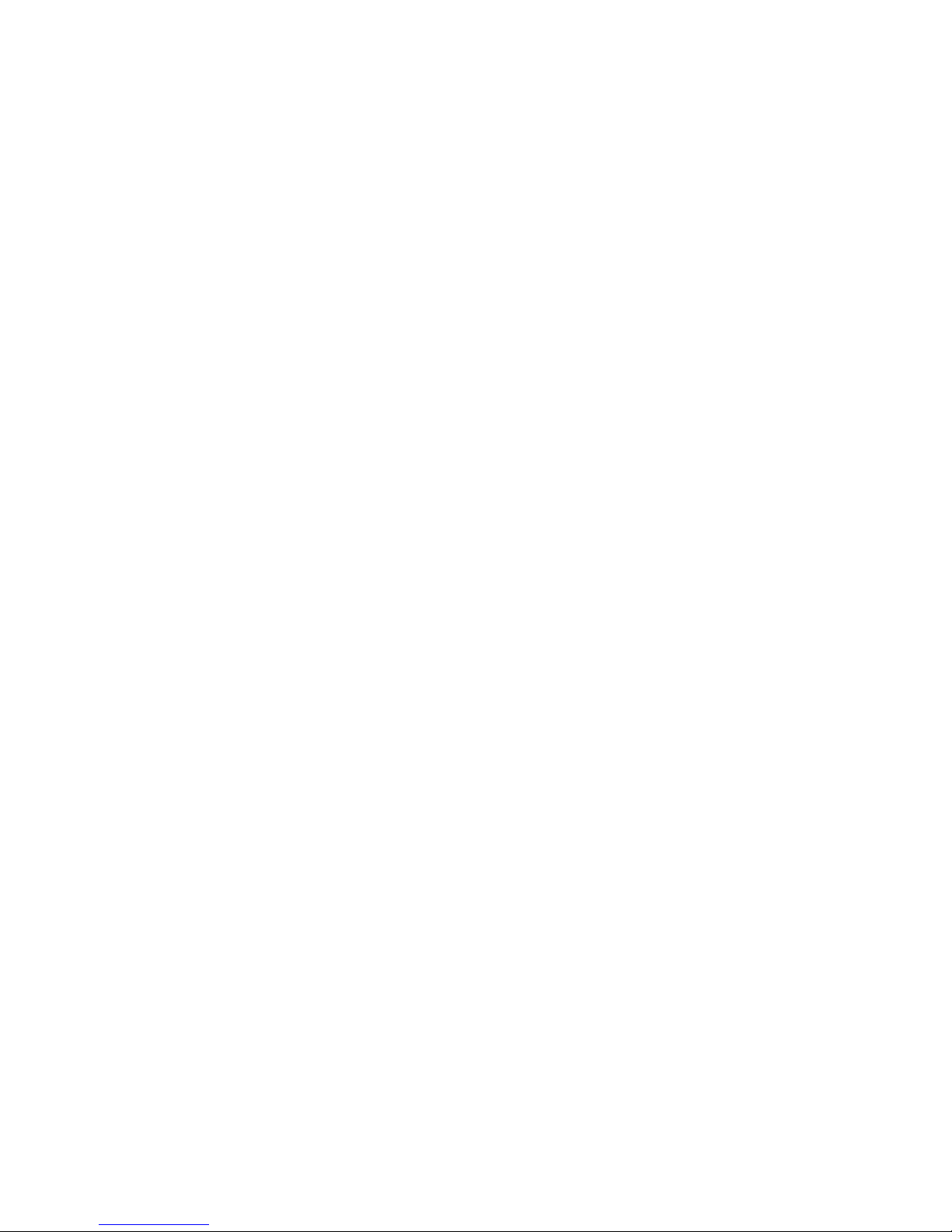
Page.1.
1 .Safety information
◆ The tester is intended to use in compliance with the local rules of the electrical usage and avoid to
apply at the places which are inapplicable for the use of electrics such as hospital, gas station etc.
◆ To prevent the functional decline or failure, the product should not be sprinkled or damped.
◆ The exposed part of the tester should not be touched by the dust and liquid.
◆ During transportation and use, it is highly recommended to avoid the violent collision and vibration
of the tester, lest damaging components and causing failure.
◆Don‘t leave the tester alone while charging and recharging. If the battery is found severely hot, the
tester should be powered off from the electric source at once. The tester should not be charged over 8
hours.
◆ Don‘t use the tester where the humidity is high. Once the tester is damp, power off immediately and
move away other connected cables.
◆ The tester should not be used in the environment with the flammable gas.
◆ Do not disassemble the instrument since no component inside can be repaired by the user. If the
disassembly is necessary indeed, please contact with the technician of our company.
◆ The instrument should not be used under the environment with strong electromagnetic interference.
◆ Don‘t touch the tester with wet hands or waterish things.
◆ Don‘t use the detergent to clean and the dry cloth is suggested to use. If the dirt is not easy to remove,
the soft cloth with water or neutral detergent can be used. But the cloth should be tweaked
sufficiently.
About Digital Multi-meter
◆ Before using, you must select the right input jack, function and range.
◆ Never exceed the protection limit values indicated in specifications for each range of measurement.
◆When the tester is linked to a measurement circuit, do not touch unused terminals.
◆Do not measure voltage if the voltage on the terminals exceeds 660V above earth ground.
◆At the manual range, when the value scale to be measured is unknown beforehand, set the range
selector at the highest position.
◆Always be careful when working with voltages above 60V DC or 40V AC, keep fingers behind the
probe barriers while measuring.
Page 7
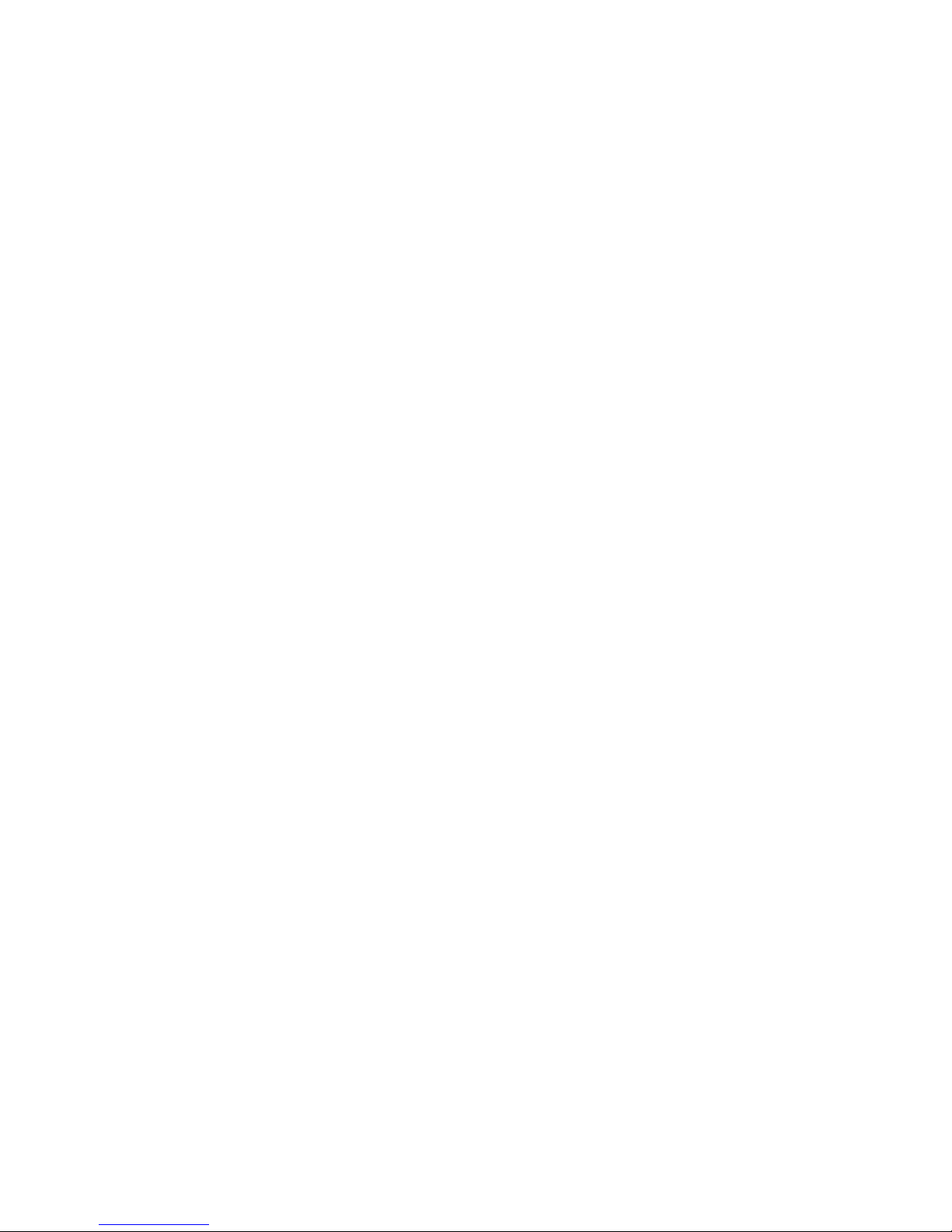
Page.2.
◆Never connect the meter with any voltage source while the function switch is in the current,
resistance, capacitance, diode, continuity, otherwise it will damage the meter.
◆Never perform capacitance measurements unless the capacitor to be measured has been discharged
fully.
◆Never measure any of resistance, capacitance, diode or continuity measurements on live circuits.
Visual laser sources
When you turn on visual laser sources, please don‘t stare at it, or will damage to eyes
When not using it,Please turn it off and cover the protective cap .
2. IP Camera Tester Introduction
2.1 General
The 7 inch touch screen IP camera tester is designed for maintenance and installation of both IP camera
and analog camera as well as other security equipments . 800x600 resolution, enable it to display
network HD camera and analog camera image in top quality. Support both ONVIF PTZ and analog
PTZ control. The combination of touch screen and key buttons make the IP camera tester very userfriendly.
Meanwhile the tester is also a very great tool for Ethernet network, cabling system and fiber optic
communication etc. It can test PoE power voltage, PING, IP address searching etc. It can diagnose the
location of the BNC and network cable‘s short circuit and open circuit. By sending the audio signal, use
the blue cable tracer tester to find the connected cable from messy cables. Test LAN cable or telephone
cable‘s type and the sequence of wires. Optical power meter and visual fault detector function, effective
to solve the fiber optical transmission problem. Other functions include 24W PoE power supply, digital
multimeter, LED Lamp, DC 12V 2A power output etc. Its portability, user-friendly design and
multi-functions make the IP camera tester become an essential tool for the installers or technicians,
greatly improving the working efficiency and simplifying the installing and maintenance.
Page 8
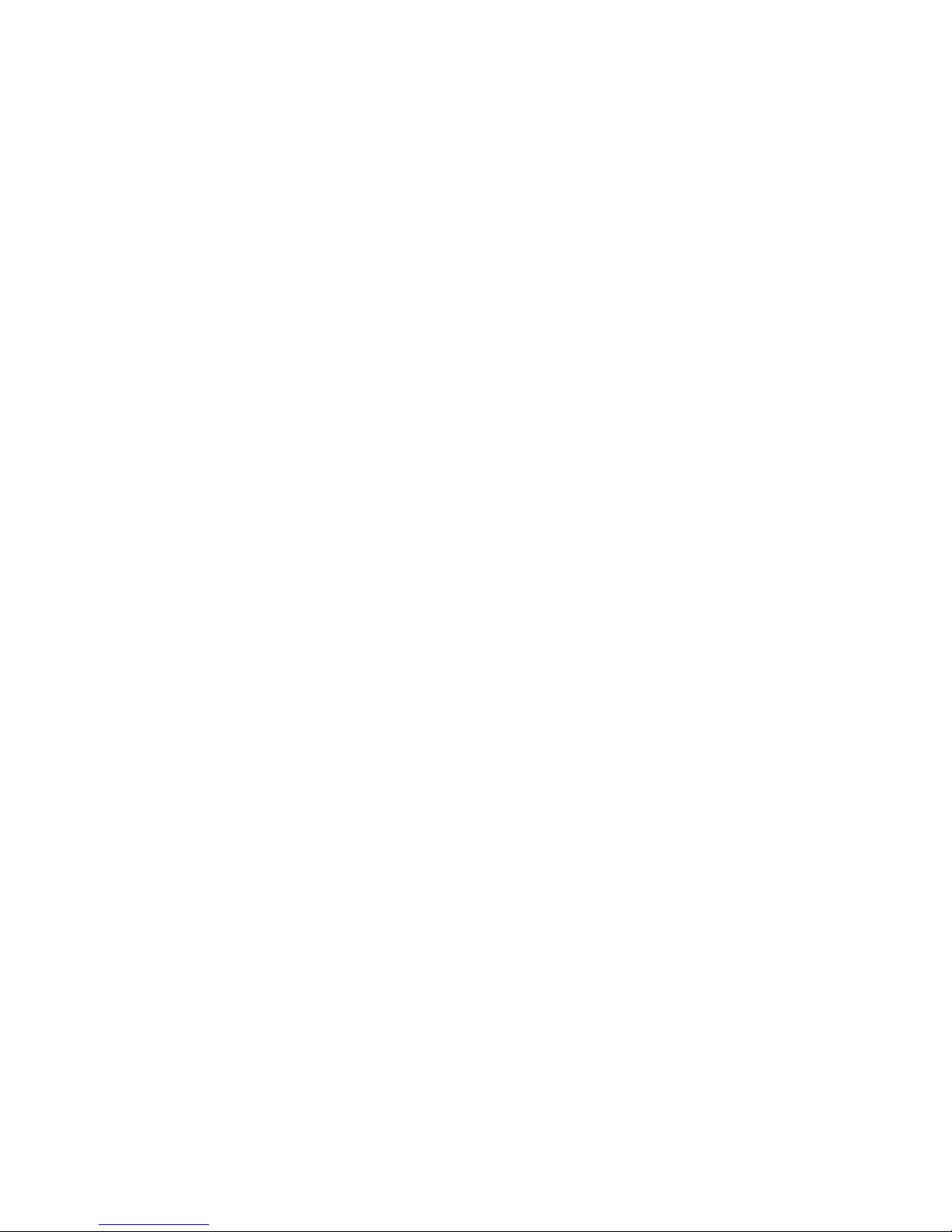
Page.3.
2.2 Features
7 inch 800×600 touch screen, easy to operate
ONVIF IP camera test
Test some customized brands‘s H.264/MPEG4/MJPEG IP cameras, such as Dahua,
HIKVISION,ACTI, etc. Customized service is available.
Built in Wi-Fi ,can receive image from wireless camera, as well as ONVIF and customized IP
cameras.
SDI Digital camera image display, record and screen snapshot * (Optional)
HDMI signal output,support 1080P
Analog camera image display, Auto adapt and display the video format of NTSC/PAL
Support more than 30 protocols ,such as PELCO-P、PELCO-D、SAMSUNG etc
Video image magnification, to view the details, easy to use
Snapshot and save the current image as JPG file in the SD card, video record and playback
LED Lamp, easy to operate at night
Micro SD card moveable
LCD screen brightness/contrast/color Saturation adjustable
Visual fault locator , to test fiber‘s bending and breakage(Optional)
Optical power meter ,test fiber loss and value (Optional)
Digital Multi-meter , DC and AC voltage measurement, Resistance measurement
Continuity test, Diode measurements, Capacitance measurement(Optional)
Enhanced Color bar generator, Video Generating, the PAL/NTSC multi-system color bar video
generator (Eight-system switchable, transmit/receive eight-system colorful images).
PEAK video signal level, SYNC signal level, Color burst chroma level measurement,test video
signal attenuation
Cable tracer, by sending the audio signal, enables the blue cable tracer tester to find the
connected cable from messy cables.
Ping test, PING is the most conventional network debugging tools; it is used for testing if the
connected IP camera or other network equipment‘s Ethernet port is working normally and the IP
Page 9
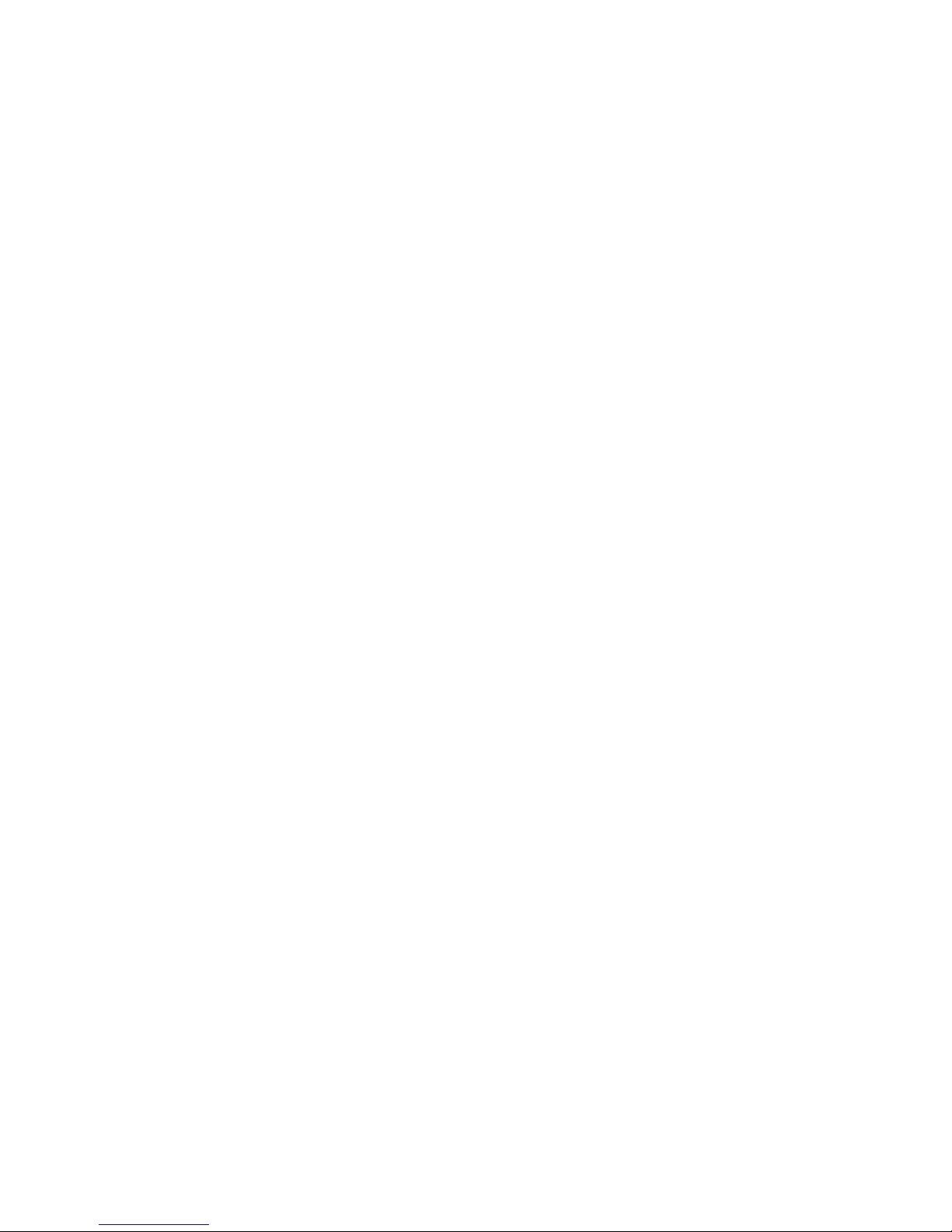
Page.4.
address is correct.
In digital IP surveillance applications, if IP camera‘s IP address is not clear or forgotten; the
device cannot be used .IP address scan can quickly search the connected IP camera or other
network device‘s IP address.
PoE voltage test,it can test the PoE voltage when the POE switch is supplying the POE power to
IP camera ,wireless AP etc
TDR cable test,test cable open circuit and short-circuit (Optional)
Cable test , Test LAN cable or telephone cable,UTP cable etc ,cable type and the sequence of
wires will be displayed
Support RS232/RS485,Rate 600 ~ 115200bps adjustable
PTZ protocol analysis, control protocol command displays to check RS485 transmission
whether is normal, easy to find the fault device
PTZ control. Pan/tilts the P/T unit, zooms in/out the lens, adjusts the focus, aperture and
sets and the preset position
DC12V 2A output power for camera
PoE power output,supply temporary power for PoE camera
DC5V 2A power output,as a power bank
Audio input and output, test and output the audio signal
7.4V 48.1Wh Battery energy display, Lithium Ion Polymer Battery can last 16 hours for normal
use after charging for 8 hours
2.3 Function
2.3.1 Touch screen and OSD menu
The IP camera tester combines with capacitive touch screen and key buttons. The combination make the
tester very user- friendly, greatly improving the working efficiency and simplifying the installation and
maintenance..
It is user-friendly to move the function icons from the tester‘s main menu to APPS tool file or move
them back, to make the main menu look simple and clear.
Page 10
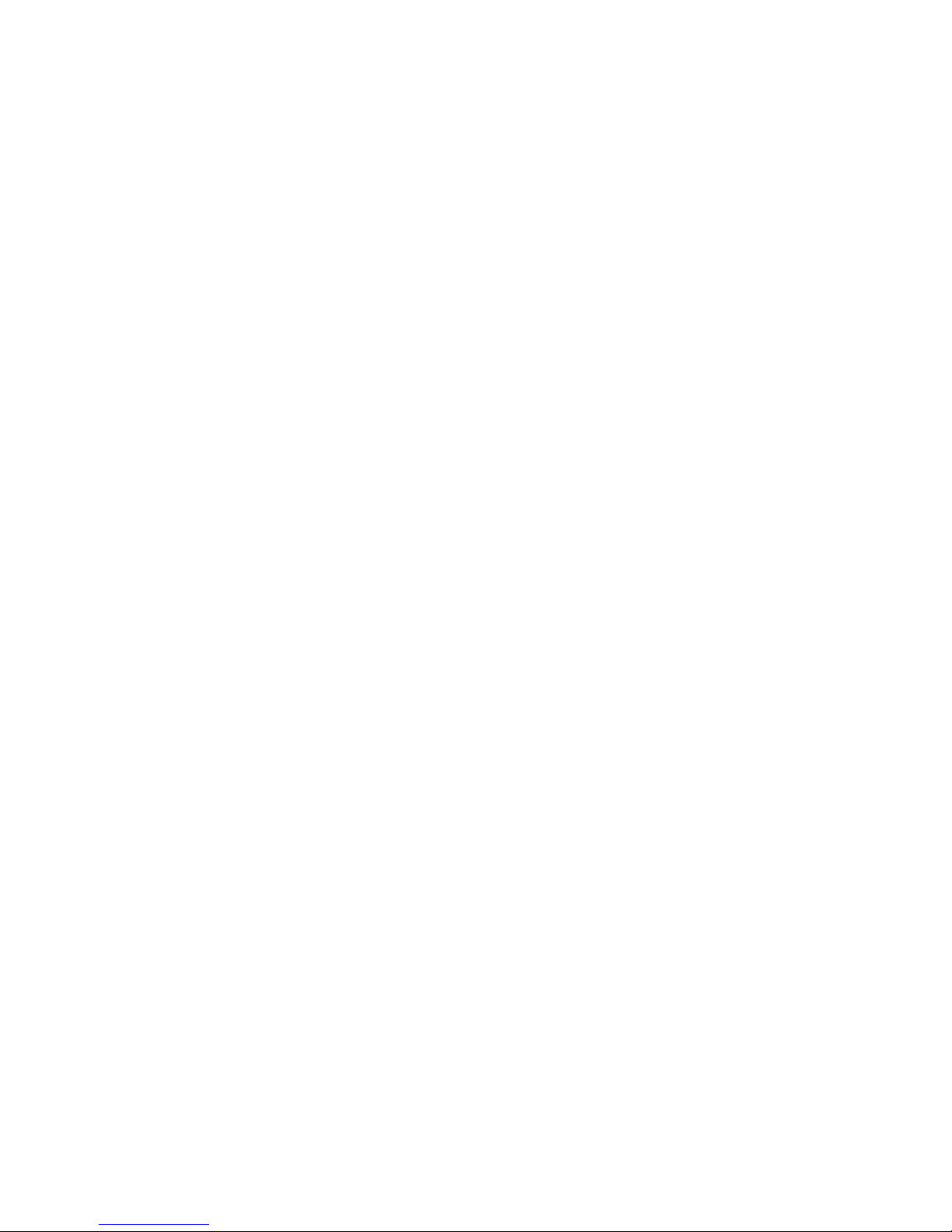
Page.5.
2.3.2 IP camera test
The device is designed with ONVIF test, IP camera test, browser functions etc. It can display the image
from the ip camera and change the IP address etc. 7 inch 800×600 screen display, allows the user to
view the image at larger angle. This is very helpful and convenient for the users to install the ip cameras
at site.
In ONVIF TOOL, it can display the image from ip camera and control the PTZ. Currently the IP camera
tester only supports more than 30 brands‘ IP cameras, such as ACTi、Dahua IPC-HFW2100P、Hikvision,
DS-2CD864-E13、Samsung SNZ-5200、Tiandy TD-NC9200S2、Kodak IPC120L、Honeywell
HICC-2300T etc.
OEM service is available. Users can send us the IP camera for our engineers try to add the protocols to
the tester, or send us the video management software (Android version. APK files) to installl in the
tester.
2.3.3 Analog camera test
Display analog camera image ,7 inch 800×600 LCD screen display ,larger viewing angle ,more
intuitively and easily to display the camera image quality. Support PAL/NTSC format. LCD screen
backlight brightness adjustable, and analog video image brightness/contrast/color Saturation adjustable.
2.3.4 Video level meter
The IP camera tester has adopted hardware high-speed sampling and processing technology, enables it
to achieve more accurate measurements in the video signal PEAK, SYNC level,
COLOR BURST chroma level
Video signal PEAK level: For PAL format , the video signal level is 1000±200mV
For NTSC format, the video signal level is 140±15IRE
If the level is too low, it will cause the image to dim and reduce dynamic range, but if the level is
too high, it will lead to virtual shadow and reduce the definition of the image.
Page 11
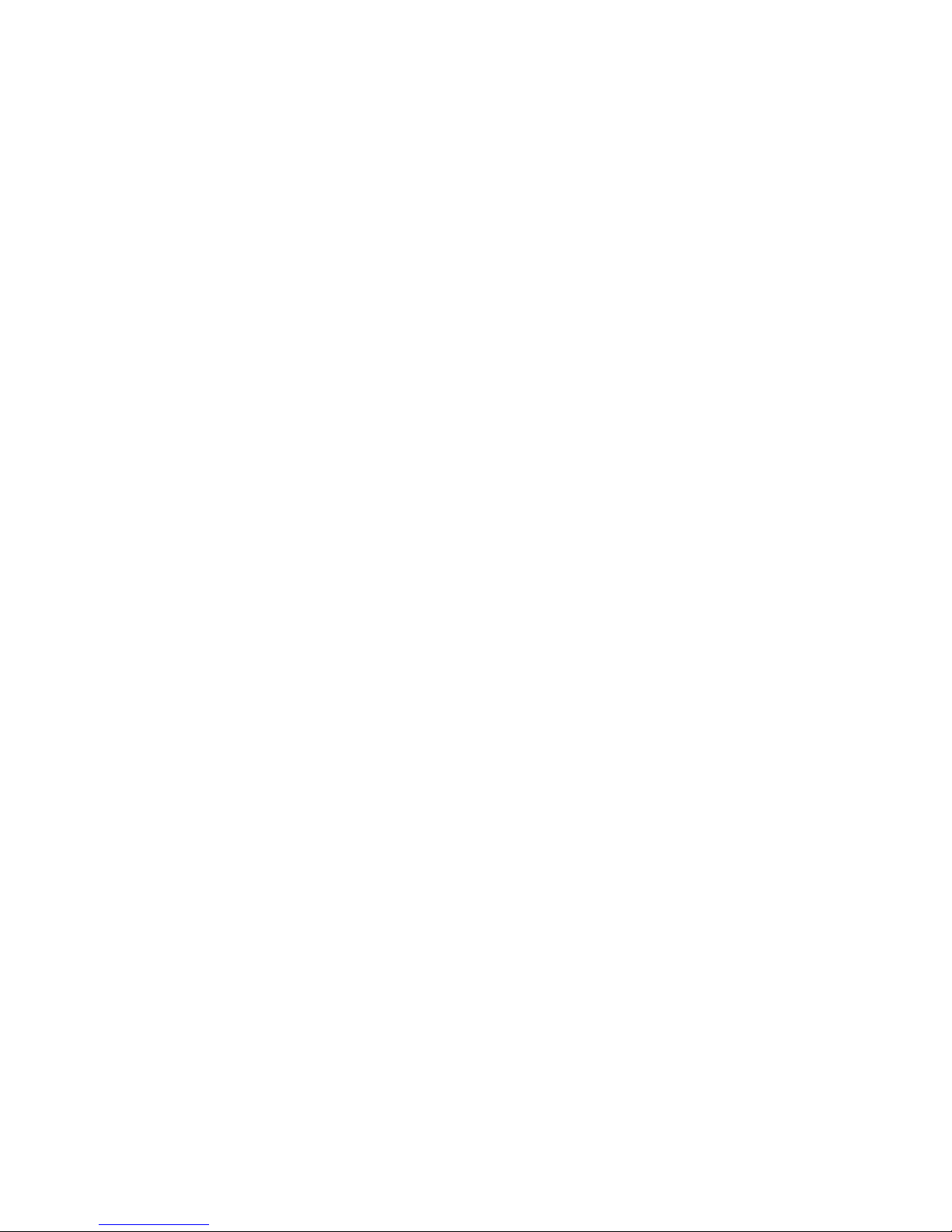
Page.6.
SYNC level: by testing the amplitude of the video sync pulse to verify if the video level is correct and
the coaxial cable connectivity is good.
For PAL format, the SYNC level is 300 ± 35mV
For NTSC format, the SYNC level is 40 ± 5IRE
If the level is too low, it will cause the image to fracture or scroll, but if the level is too high, it will lead
to reduce the image‘s color levels and dynamic range.
COLOR BURST chroma level: by testing the color burst level to estimate whether the coaxial cable is
the best to transmit the details and color.
For PAL format, the Chroma standard level is 280mV
For NTSC format, the Chroma standard level is 40 IRE
If the Chroma level is low or too low, the color will not bright, and some details on the iamge will lost
or get dark or white when the monitor receives the iamge.
If the Chroma level is too high, there will be spots on the image. If this occurs, it cannot get the clear
image with all the details.
If the coaxial cable is too long, it will reduce the chroma level
2.3.5 PTZ controller
Display the input video images. Pan/tilt the P/T unit and zoom in/ out the image. Setup the controlling
parameters like protocol, communication port, baud rate, PTZ ID, pan/tilt speed; set and call preset
position.
2.3.6 Enhanced Color bar generator
The tester sends out the color bar by its BNC output to the monitor at the monitoring center. If the
monitor receive the color bar, it means the video transmit channel works normally. Meanwhile on the
basis of the received color bar, the monitoring center can judge if transmission has loss or interference.
The tester can also send out the color bar by its BNC output, then receive and display the color bar by
Page 12
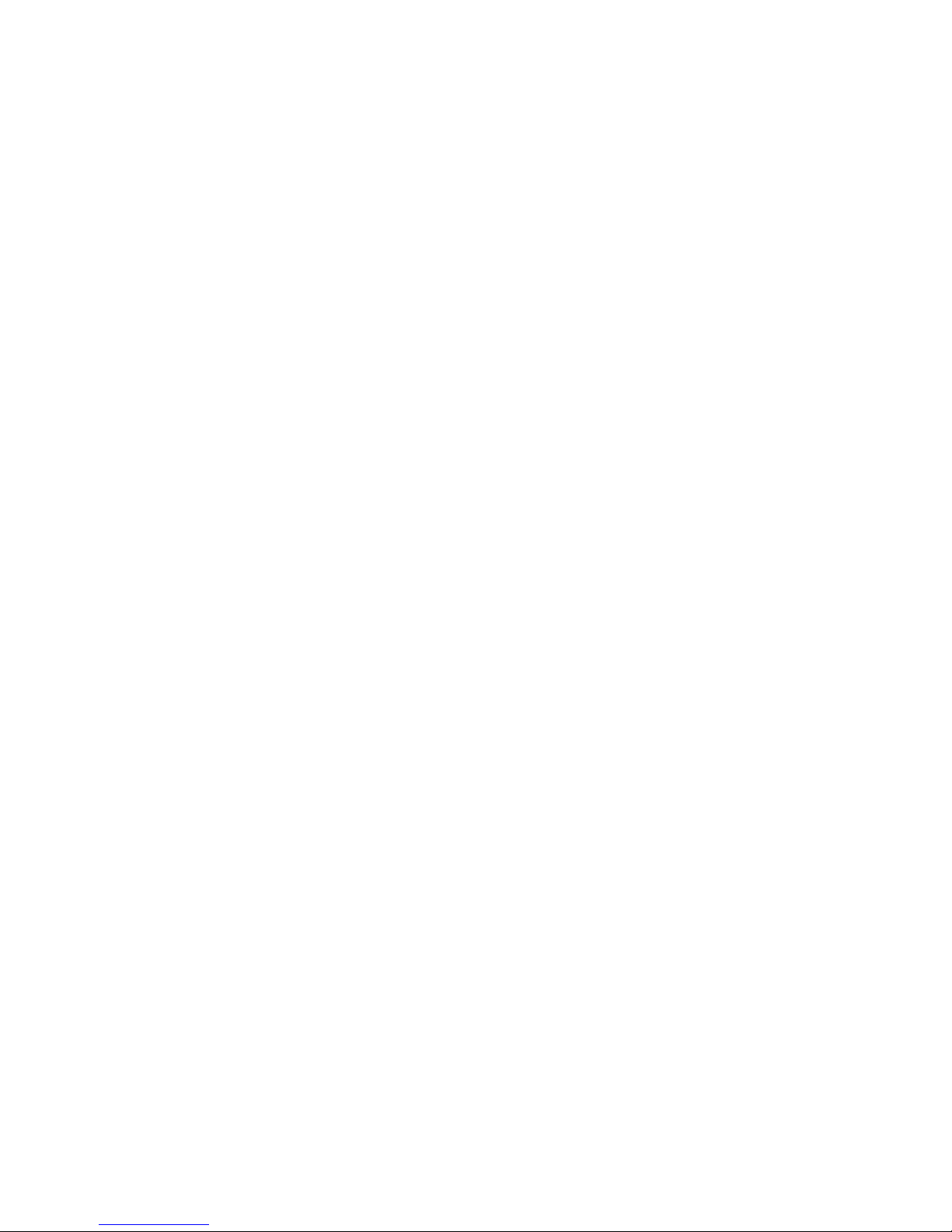
Page.7.
its BNC input to test on-site video transmission, such as video optical transmitter and receiver, video
cables.
The new function of sending the testing image can judge if the monitor receives the image well.
The new color bar (red, green, blue, white, black) can test the monitor whether have white or black dot
etc.
2.3.7 DC12V 2A/DC 5V 2A output power
Power the camera with DC12V (2A) power output from the tester. It is helpful for demo and testing
when the power supply is not available. Built in DC5V2A power output,used as a power bank .
2.3.8 Audio testing
Test the audio input from pickup devices. Connect the tester and pickup device with the audio cable.
Supports audio recording and audio output.
2.3.9 Cable tester
Test LAN cable or telephone cable.
Connect LAN cable or telephone cable with the CCTV tester and cable tester. And then the connecting
status, cable type and the sequence of wires will be displayed, as well as display the serial number of
the cable tester kit.
2.3.10 PTZ data analysis
Search the Control protocol code from Multifunction keyboard or DVR by RS485 /RS232 interface, test
the PTZ control command data whether received anomaly and RS485/RS232 data transmission.
Screen displays 16 hexadecimal codes such as
PELCO-P:A0 00(Add) xx xxxxxx AF xx
PELCO-D:FF 01(Add)xx xxxxxxxx
2.3.11 Image magnification
Set image zoom, by x1, x2, x3, x4 times ,can view and display the details .Support analog camera,
ONVIF ,as well as some brands‘ specified models, such as DaHua、Hikvision、ACTi、Samsung camera
Page 13
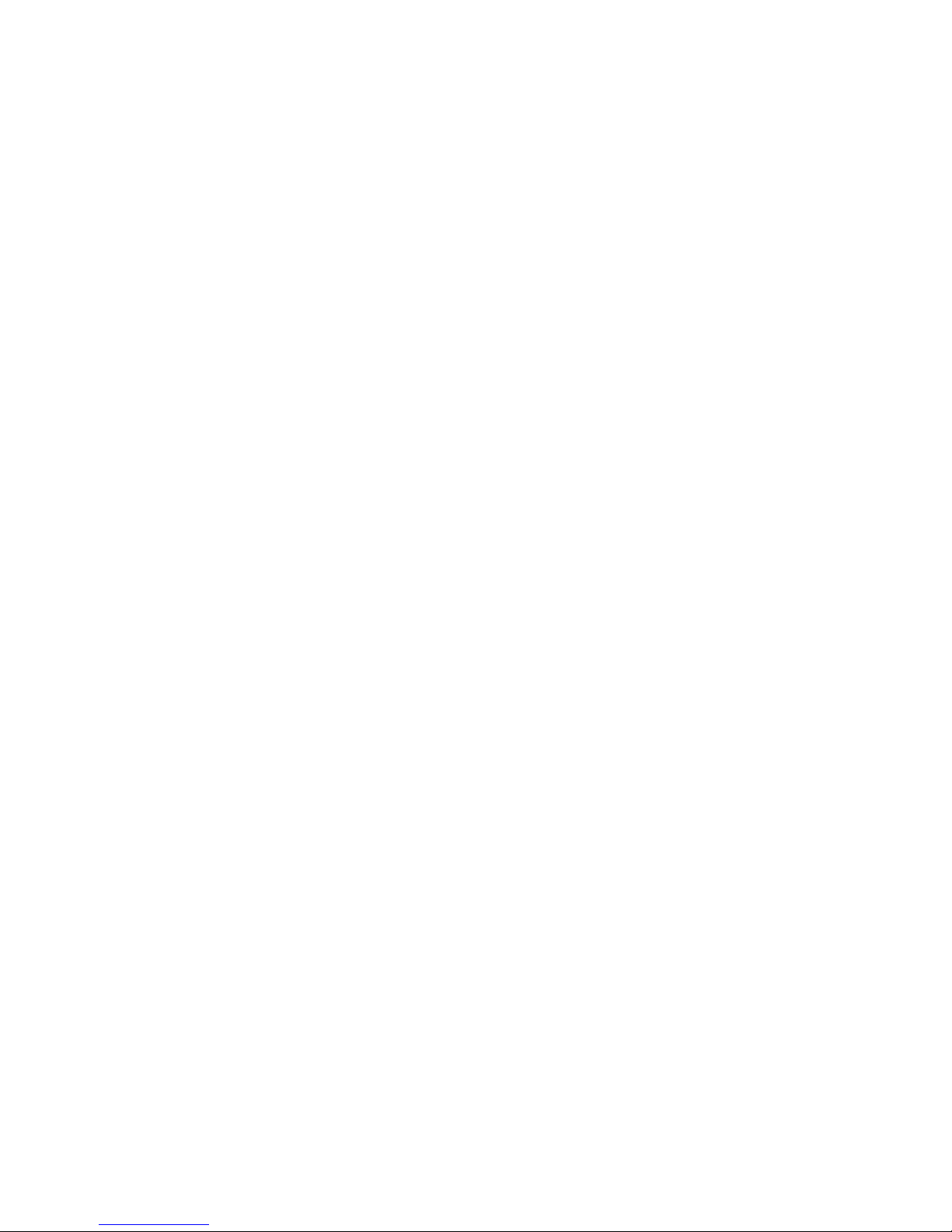
Page.8.
2.3.12 Video screenshot, record and playback
Capture the video image and save the current video frames as JPEG file, record and save the current
video in the SD card, video image and record files are saved in the SD card. Storage file directory can
be created according to the date.
2.3.13 DHCP dynamic address assignment
Built in DHCP server, dynamic assign IP address for the IP camera or network device, meanwhile
inquire and display the assigned IP address.
2.3.14 Access the dynamic IP address
The IP tester can directly access the dynamic IP address assigned from its DHCP server and used it as
the tester‘s IP address. It don‘t need to manually setup.
2.3.15 Multi- segments IP Cameras Test
Support Multi- segments Static IP address setting,,can simultaneously test different segments IP
network cameras
2.3.16 IP address scan
In digital IP surveillance applications, if IP camera‘s IP address is not clear or forgotten; the device
cannot be used .IP address scan can quickly search the connected IP camera or other network device‘s
IP address.
2.3.17 PING Test
PING is the most conventional network debugging tools; It is used for testing if the connected IP
camera or other network equipment‘s Ethernet port is working normally and the IP address is correct.
2.3.18 Port Finder
The tester will send special signals to make the connected POE port flicker at special frequency, which
will enable the installers to easily and quickly find the connected ethernet cable. This function can
prevent mistakenly insertion or disconnection non-corresponding cable to artificially interrupt network
connection.
Page 14
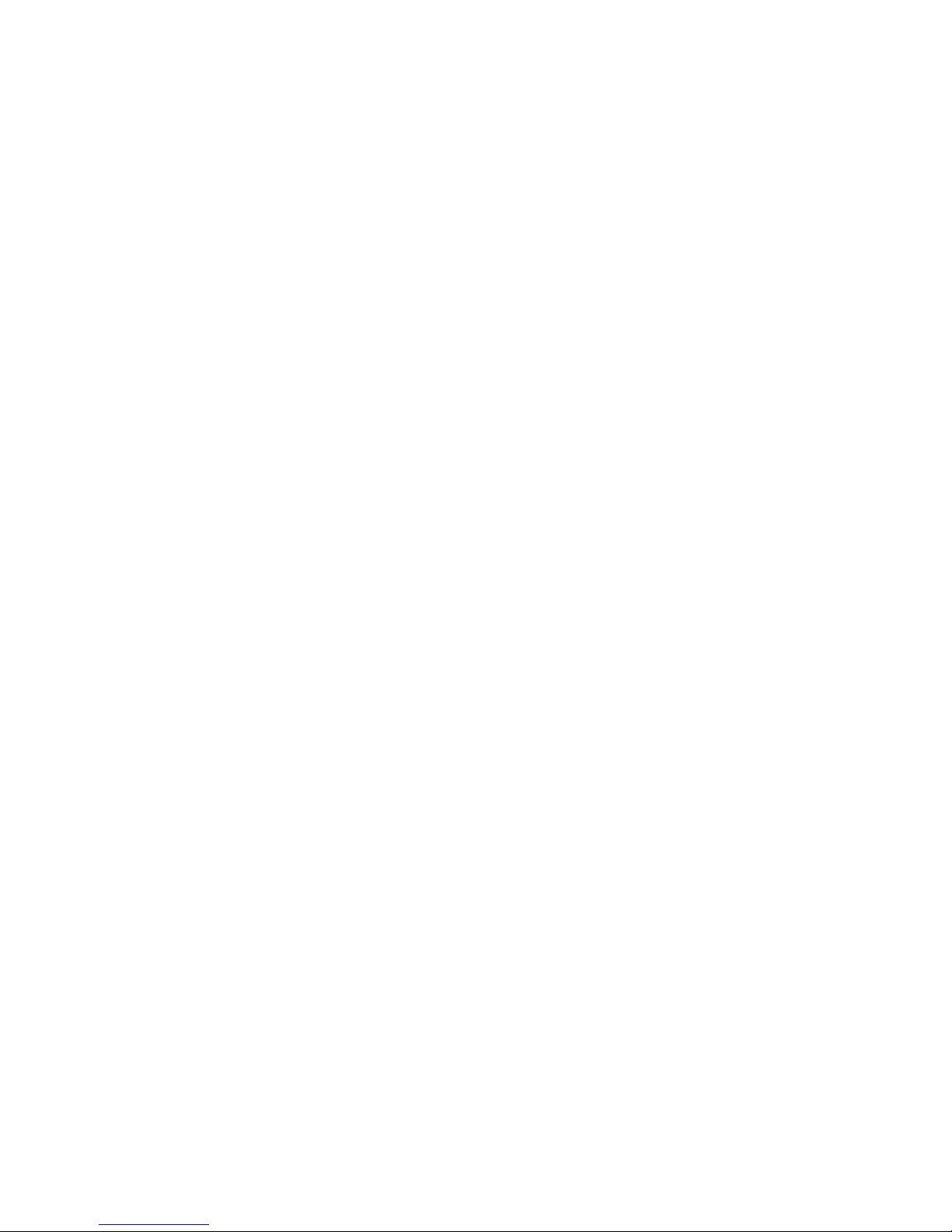
Page.9.
2.3.19 PoE Test
It can test the PoE voltage when the POE switch is supplying the POE power to IP camera. It can
clearly display the power+ and power- on the Ethernet cable pins, each cable pin‘s voltage and the
failure connection of cable pin series numbers.
2.3.20 Digital Multi-meter (Optional)
The tester has built in highly stable and reliable 33/4 digit (6600) digital multi-meter. It is used for the
DC and AC voltage measurement, AC and DC current measurement, Resistance measurement,
Continuity test, Diode measurements, Capacitance measurement, Auto/Manual measuring range
switching, relative value measurement and locking. It is easy operation and professionally accurate.
2.3.21 Visual fault locator (Optional)
Visual Fault Locator with 650nm wavelength can emit red laser sources to test multi-mode and single
mode fiber‘s bending and breakage, and Continuous light-emitting and 1HZ, 2Hz modulating light
output. It is indispensable tool in fiber project constructing, fiber net-work maintaining, optical
component manufacture and research.
2.3.22 Optical Power Meter (Optional)
The IP camera tester adopts the most advanced handheld instrument specific integrated chip , achieve
ultra-low power operation, with the 7 TFT-LCD High-definition screen display ,five wavelength
calibration points 1625nm,1550nm ,1490nm , 1310nm , 1300nm , 850nm.Linear or nonlinear optical
power display, it can measure the optical power value, and also be used for Relative measurement of
optical fiber link loss. It is necessary tool for fibre-optic communication, cable television system and
security system maintenance.
2.3.23 LED lamp
It is useful for the user to install and maintain security system at night. Press button LED On/Off, easy
operation.
2.3.24 TDR cable open circuit and short circuit measurement (Optional)
TDR cable testing, accurately measure BNC cable, network cable, controls cable‘s open circuit and
Page 15
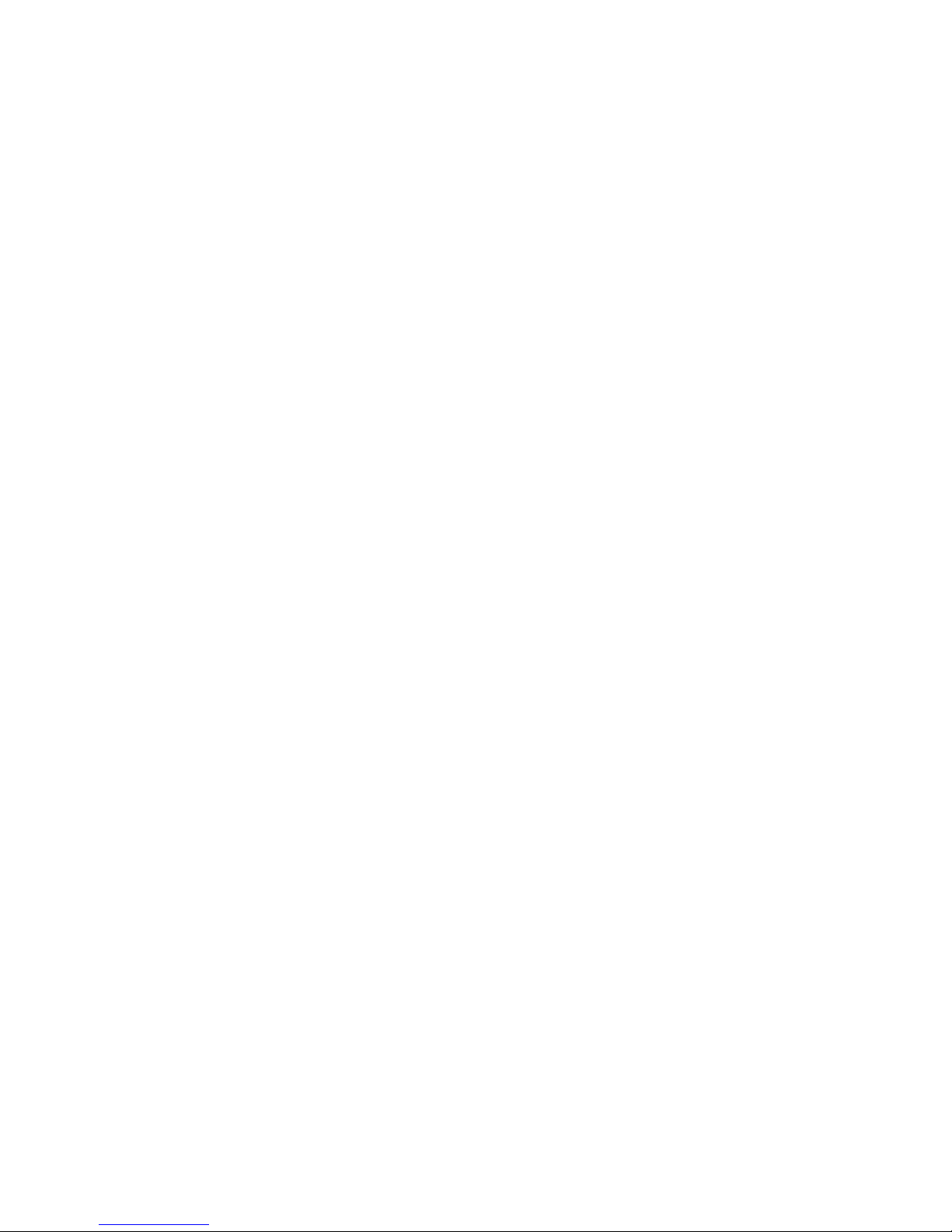
Page.10.
short-circuits location. It greatly improves working efficiency.
2.3.25 WIFI
Built in WIFI, can receive the image from wireless camera (ONVIF and customized camera) or network
data etc.
2.3.26 SDI camera test (*optional)
SDI digital video surveillance testing, support 720p 60fps / 1080p 30fps / 1080i 60fps digital
camera image test and video image zoom, record, snapshot, photo viewer and video playback .
2.3.27 PoE power supply
Support PoE power 24W,high capacity 48.1Wh Lithium polymer battery, provides temporary power for
the PoE network camera .
2.3.28 HDMI signal output
With HDMI output port, support 1080p 60fps resolution output,Output the recording and media files to
HD TV monitor.
Meanwhile, the HDMI output can be used as SDI-HDMI convertor to output the SDI video to the HD
TV monitor.
2.3.29 Network bandwidth testing
Network channel bandwidth test, need two IP camera testers to test, one as a transmitter, the other as a
receiver. Or install the testing software in the PC firstly, then work with one IP camera tester to test the
network channel bandwidth.
2.3.30 Cable Tracer
Send the specific signal, easy to find the connected cable from messy cables.
2.3.31 Screen display rotates in 180 angle
The LAN slot, PSE IN slot, UTP/SCAN slot etc, are on the downside of the IPC tester. Before upward
the downside, screen display can be rotated in 180 angle by manual setting. This function is very
convenient for the user to upward the downside to connect the LAN cable and do the testing.
Page 16
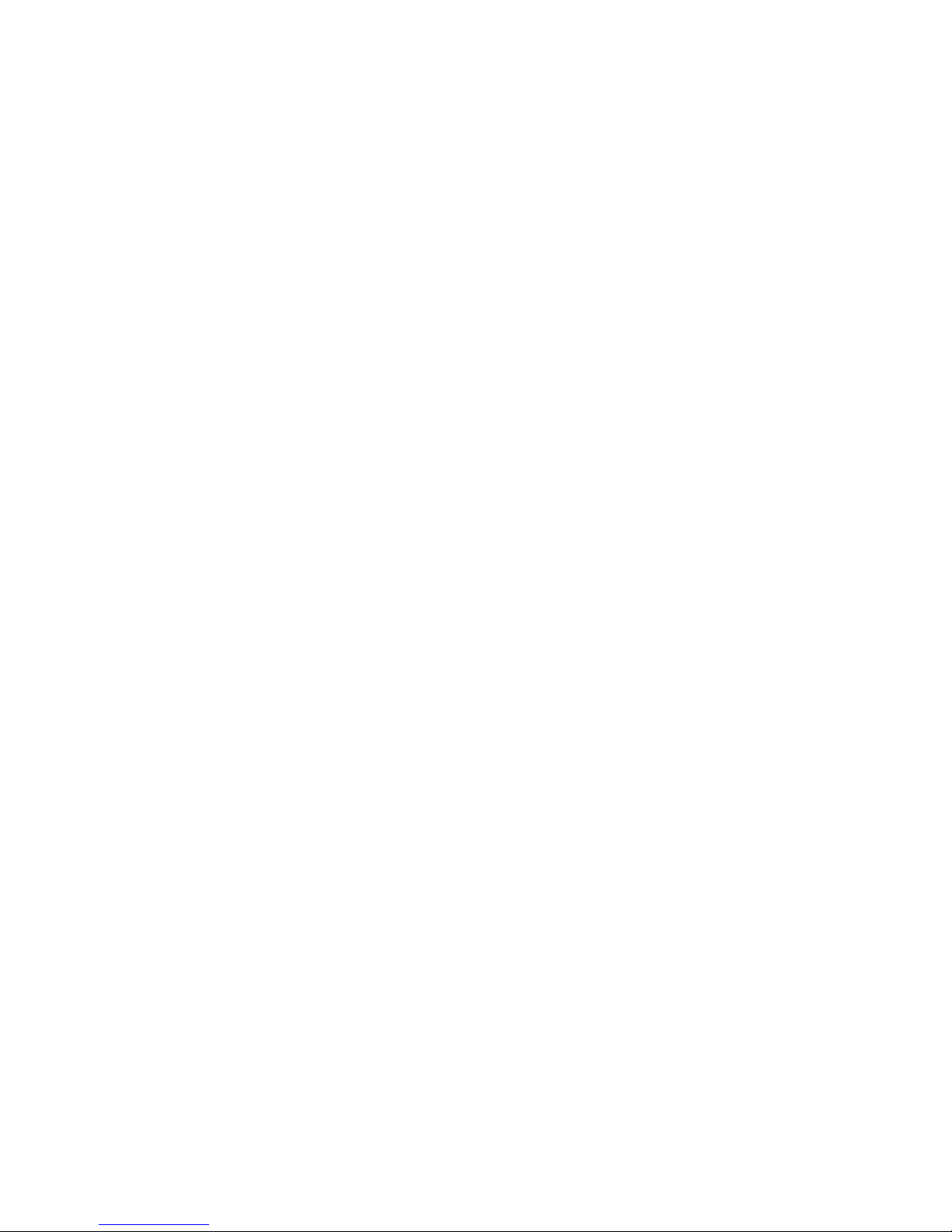
Page.11.
2.3.32 FTP Server
Start the tester‘s Wifi or connect the tester‘s Lan port to network. After the tester is online, start its FTP
Server, the PC can directly access files from the tester‘s SD card without the use of the SD card reader.
It does not need to pull out the SD card or use the SD card reader. This is greatly convenient for the user
to upgrade tester software and access files.
2.4 Packing list
1). Tester
2). Adaptor DC12V 2A
3) Network cable tester
4) Polymer lithium ion battery (7.4V DC 6500mAh)
5). BNC cable
6). RS485 cable
7).SC,ST connector(Only for optical power meter)
8).Multi-meter test leads one pair of red and black (only for the Multi-meter models)
9). Output Power cable
10). Audio cable
11). TDR alligator clamp (only for TDR models)
12). Safety cord
13). Tool bag
14). Manual
15) 4G SD card
Page 17

Page.12.
2.5 Function
Page 18
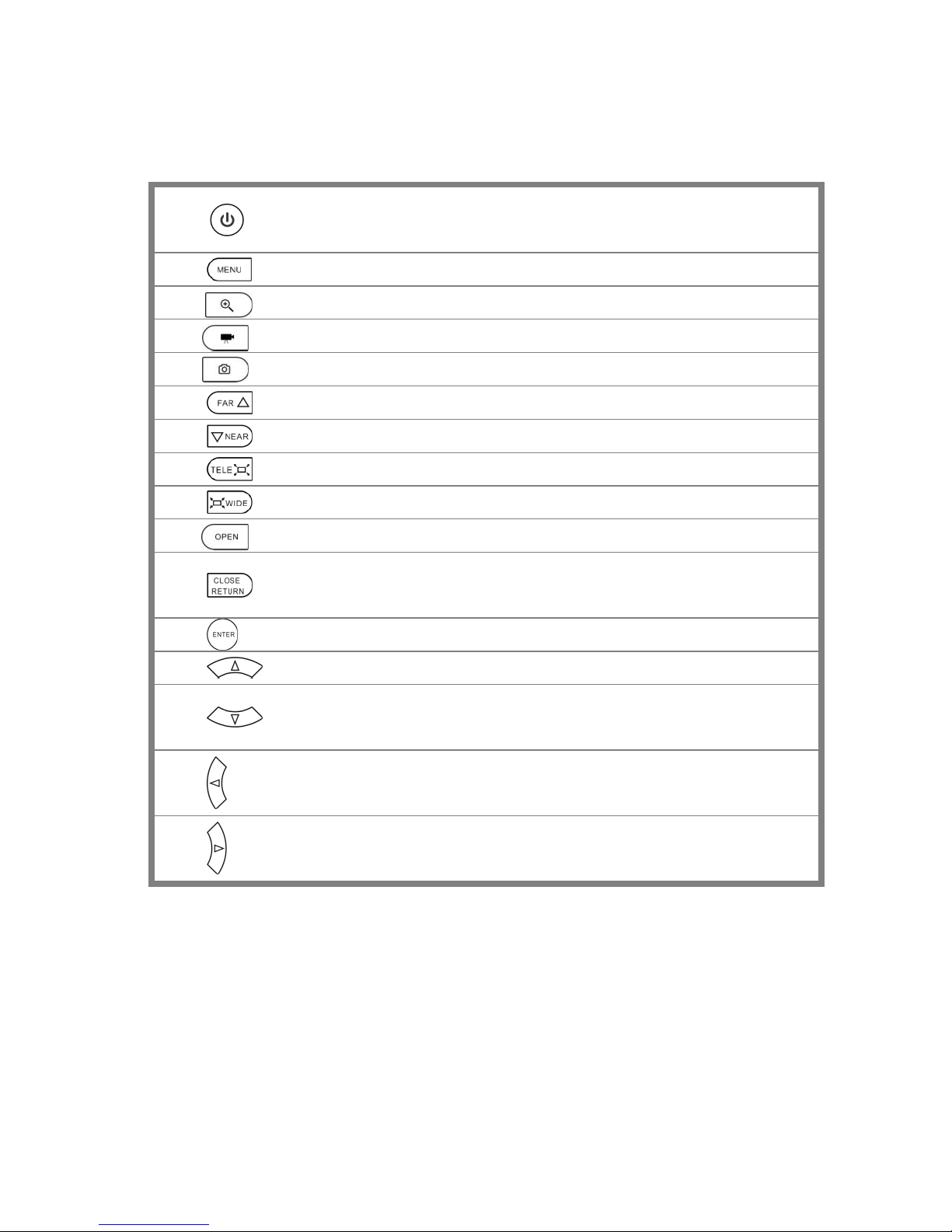
Page.13.
1
Press more than 2 seconds, turn on or off the device ,short press to turn on or off
the menu display
2 Menu key
3 4xzoom the image display. OTDR start or stop.
4 Video record
5 Snapshot
6 Far focus: Focus the image faraway
7 Near focus: Focus the image nearby
8 TELE: zoom in the image
9 WIDE: zoom out the image
10 Open/set ,Confirm the setting of parameters, open or enlarge the aperture
11
Return/Close : Return or cancel while setting parameters of the menu, close or
decrease the aperture
12 Confirm key
13 Upward, set function or add parameter. Tilt the PTZ upward
14
Downward, set function or reduce the value of the parameter. Tilt the PTZ
downward
15 Leftward, select the parameter whose value will be changed
16
Rightward, select the parameter whose value will be changed. Add the value of the
parameter. Pan the PTZ right
Page 19
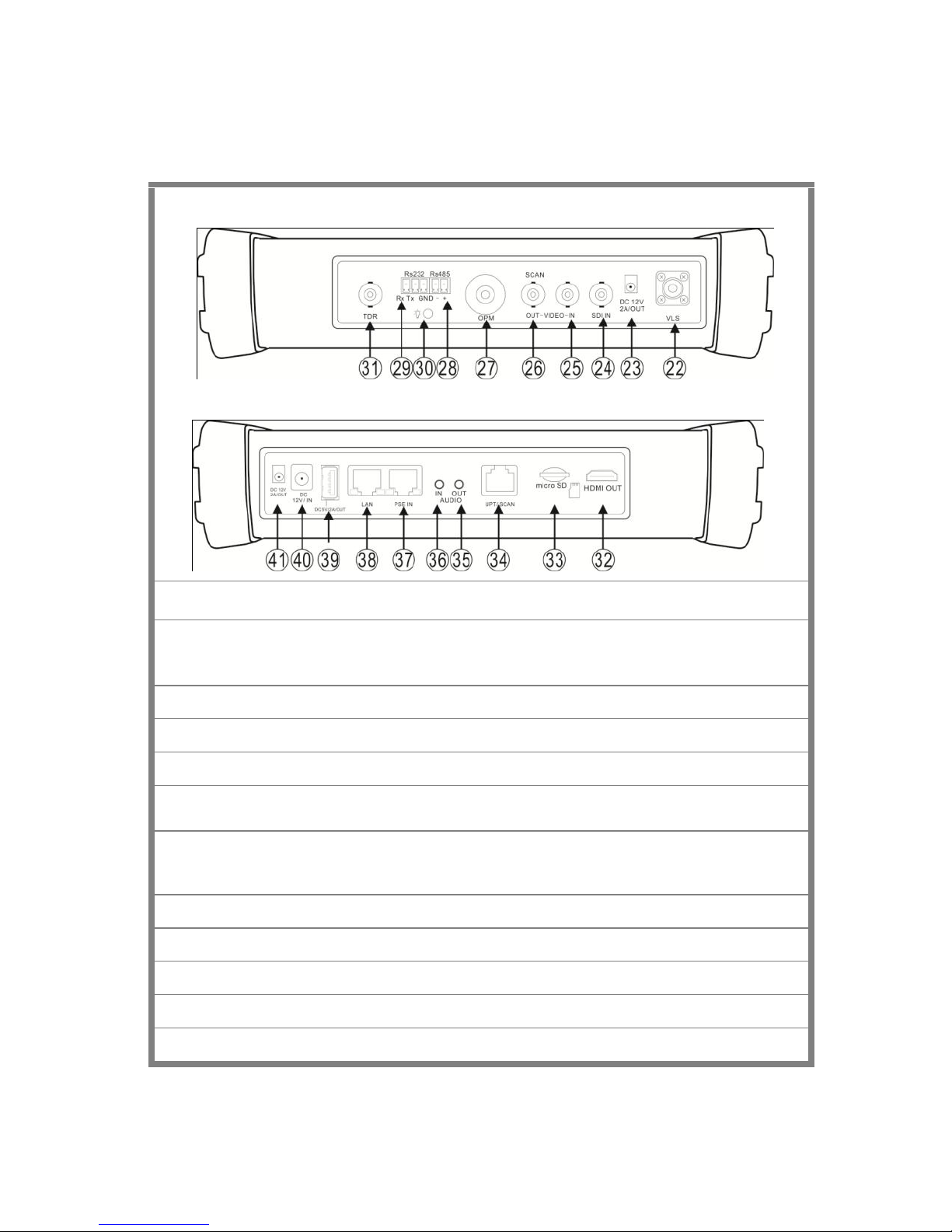
Page.14.
Top interface
Bottom interface
17
Multimeter interface (Optional)
18
The charge indicator: it lights red while the battery is being charged. As the charging is
complete, the indicator turns off automatically
19
The RS485/RS232 data transmission indicator: it lights red while the data is being transmitted
20
The data received indicator: it lights red while the data is being received
21
The power indicator: it lights green while the tester is powered on by the adapter
22
Visible red laser source emits Interface(Optional)
23
DC12V2A power output , for provisional DC power supply
24
SDI input (BNC interface)
25
Video image signal input(BNC interface)
26
Video image signal output(BNC interface)/cable tracer interface
27
Optical power meter interface (Optional)
28
RS485 Interface: RS485communication for the PTZ
Page 20

Page.15.
29
RS232 Interface: RS232 communication for the PTZ
30
LED lamp
31
TDR cable test interface
32
HDMI output interface
33
Micro SD card moveable,default 4G, support Micro SD card up to 16G.
34
UTP cable port: UTP cable tester port/ Cable tracer port
35
Audio output and earphone interface
36
Audio input
37
PSE power supply input interface
38
PoE power supply output/Lan test interface,
39
USB 5V 2A power output ,only as a power bank ,not transmit data
40
DC12V2A charging interface
41
DC12V2A power output , for provisional DC power supply
3. Operation
3.1 Installing the Battery
The tester has built-in lithium ion polymer rechargeable battery. The battery cable inside battery
cabin should be disconnected for safety during transportation!
Prior to the use of the instrument, the battery cables inside the battery cabin should be well
connected.
Usually it doesn‘t need to disconnect the cable at the normal use
Pressing the key continuously can power on or off the tester.
Notice:Pls use the original adaptor and connected cable of the device!
When the battery icon is full or the charge indicator turns off automatically, indicate the battery
charging is completed
Page 21
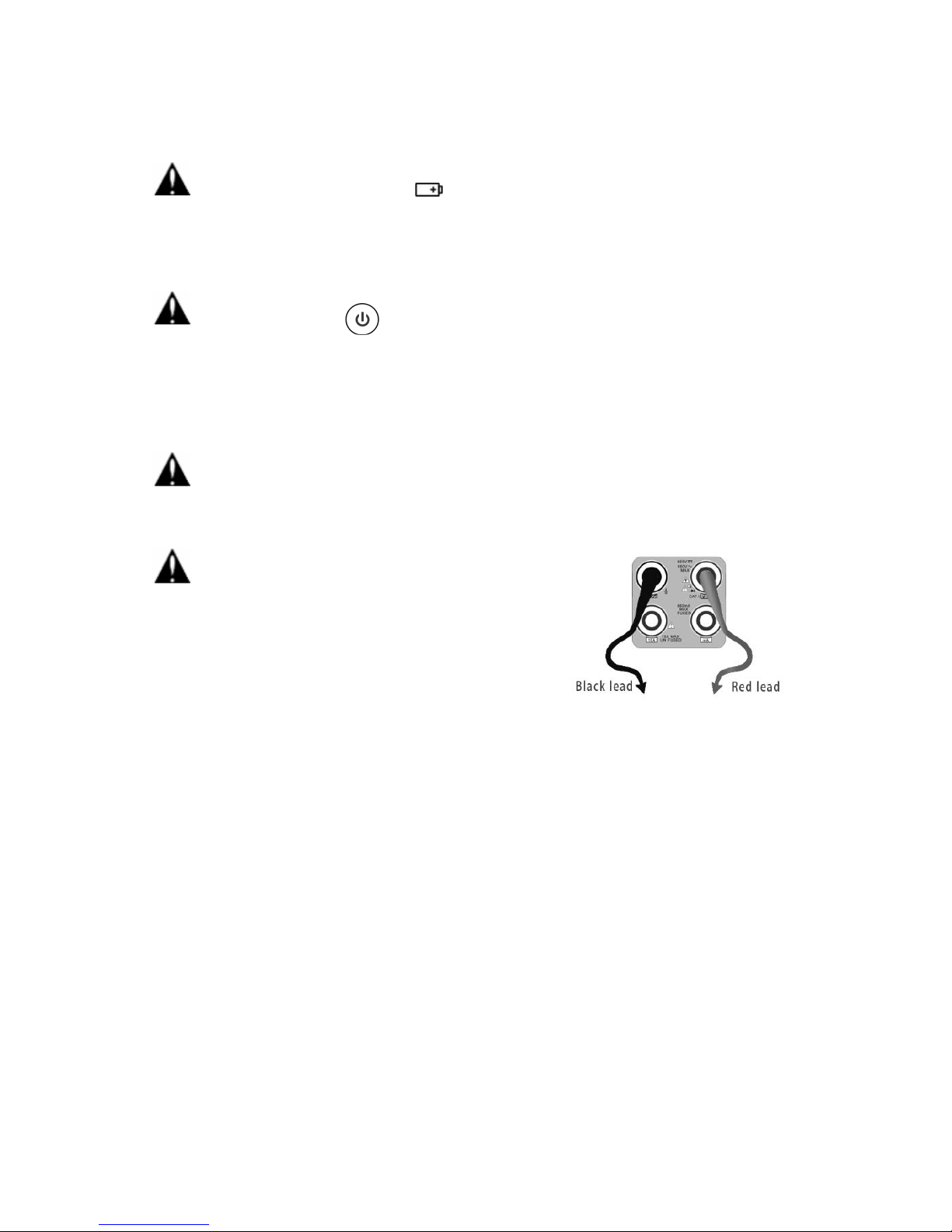
Page.16.
Notice: When the Charge Indicator turns off, the battery is approximately 90%
charged. The charging time can be extended for about 1 hour and the charging time within 12
hours will not damage the battery.
Notice :Press the key several seconds to restore the default settings when the
instrument works abnormally.
Multi-meter: the red and black multi-meter pen must insert the corresponding port.
Warnings:Instrument communication port is not permitted access circuit voltage over 6V,
otherwise damage the tester.
Warnings:Not allow insert multi-meter pen in the current
terminal to measure voltag
3.2 Instrument connection
3.2.1 IP camera connection
Power the IP camera by outter power source, then connect the IP camera to the IPC tester‘s LAN port,
if the link indicator of the tester‘s LAN port is green and the data indicator flickers, it means the IP
camera and the IPC tester are well connected. If the two indicators don‘t work, it needs to check if the
IP camera is powered on or the network cable is ok.
Page 22
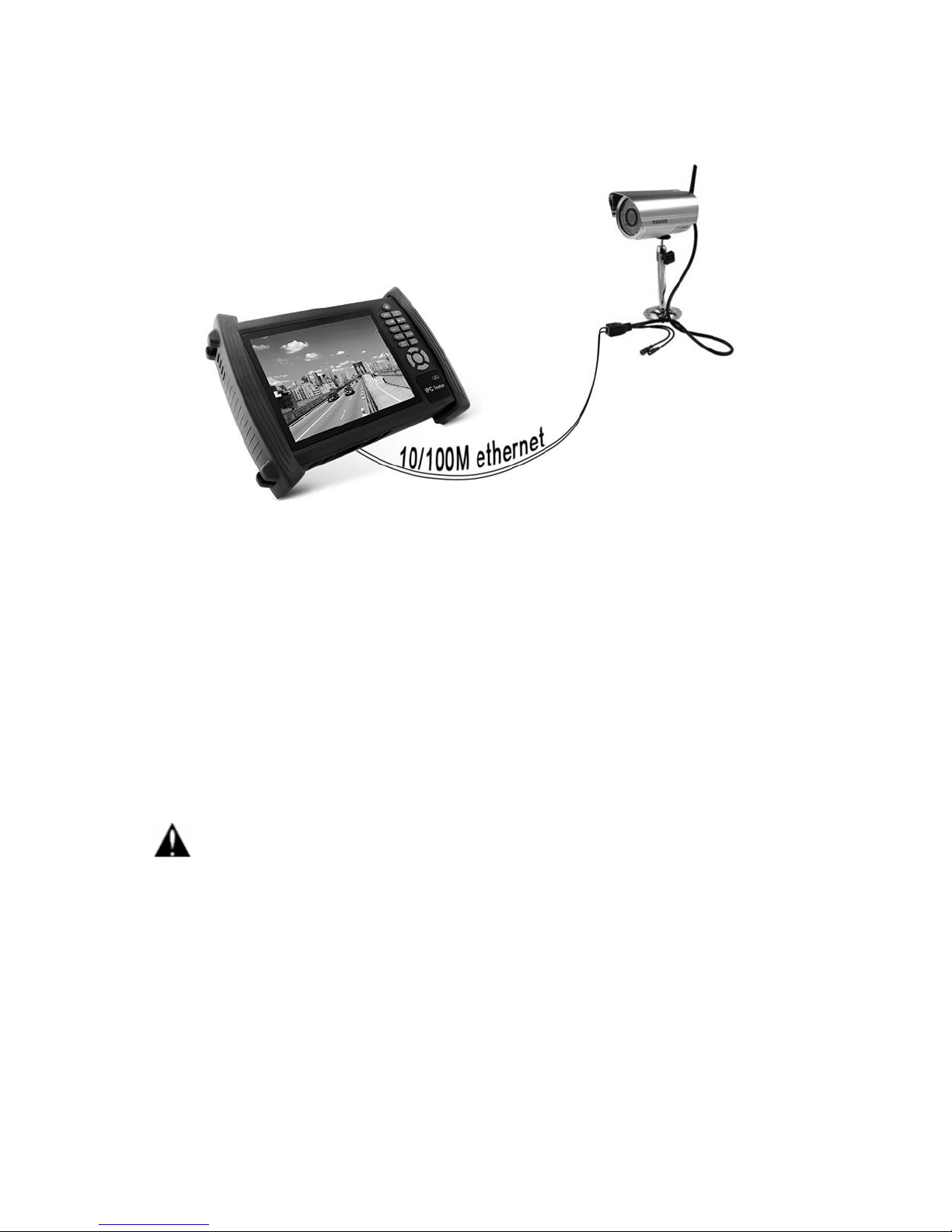
Page.17.
Note:1)If the IP camera does not support external power supply, but only supports PoE power, then
connect the IP camera to IPC tester‘s LAN port , the tester will supply PoE Power for IP camera. Before
connecting, the PoE switch and tester must be disconnected. It means tester‘s PSE port cannot be
connected to any network cable when its LAN port is supplying the PoE power to the IP camera.
2)If use the tester‘s menu to turn off the tester‘s PoE power supply, the PoE switch and the power
sourcing equipment are allowed to connect to the tester‘s PSE port, and the PoE power will be supplied
to the IP camera by the tester‘s LAN port. On this condition, the tester cannot receive data from IP
camera, but the computer connected to the PoE switch can receive the data via the the tester.
Warning:PoE switch or PSE power sourcing equipment only can be connected to tester ―PSE
IN‖ port, otherwise will damage the tester.
3.3.2 Analog camera test
Page 23

Page.18.
(1) The camera or dome video output is connected to CCTV Tester VIDEO IN,the image
display on the tester .
(2) CCTV Tester ―VIDEO OUT‖ interface connect to the Video input of monitor and optical
video transmitter and receiver, the image display on the tester and monitor
(3) Connect the camera or the speed dome RS485 controller cable to the tester RS485
interface ,(Note positive and negative connection of the cable).Support RS232 PTZ
controller ,connect the RS232cable to RS232 interface of the tester
3.3 OSD menu
Press the key 2 seconds to turn on
Press the key again to turn off
short press the key to enter sleep mode,press it again to test.
If tester works abnormally and cannot be turned off , Press the key several seconds to turn off,
the tester reset.
Select Icons to enter, if quit, please click
Page 24
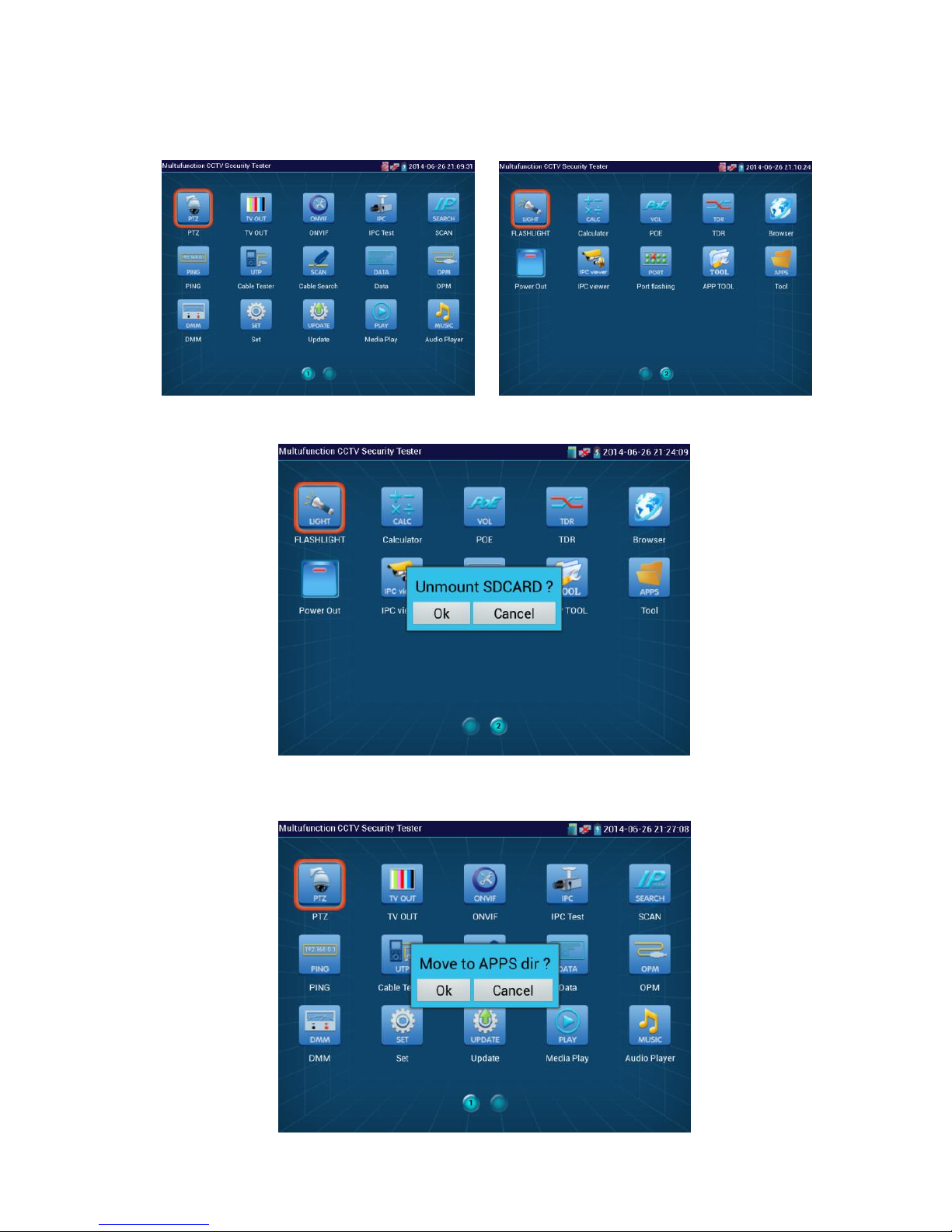
Page.19.
Click SD card, install or remove SD card .
Press function icon seconds, tip: whether move this icon to APPS file, if some function not be often
used, can move these function icons to APPS.
Page 25
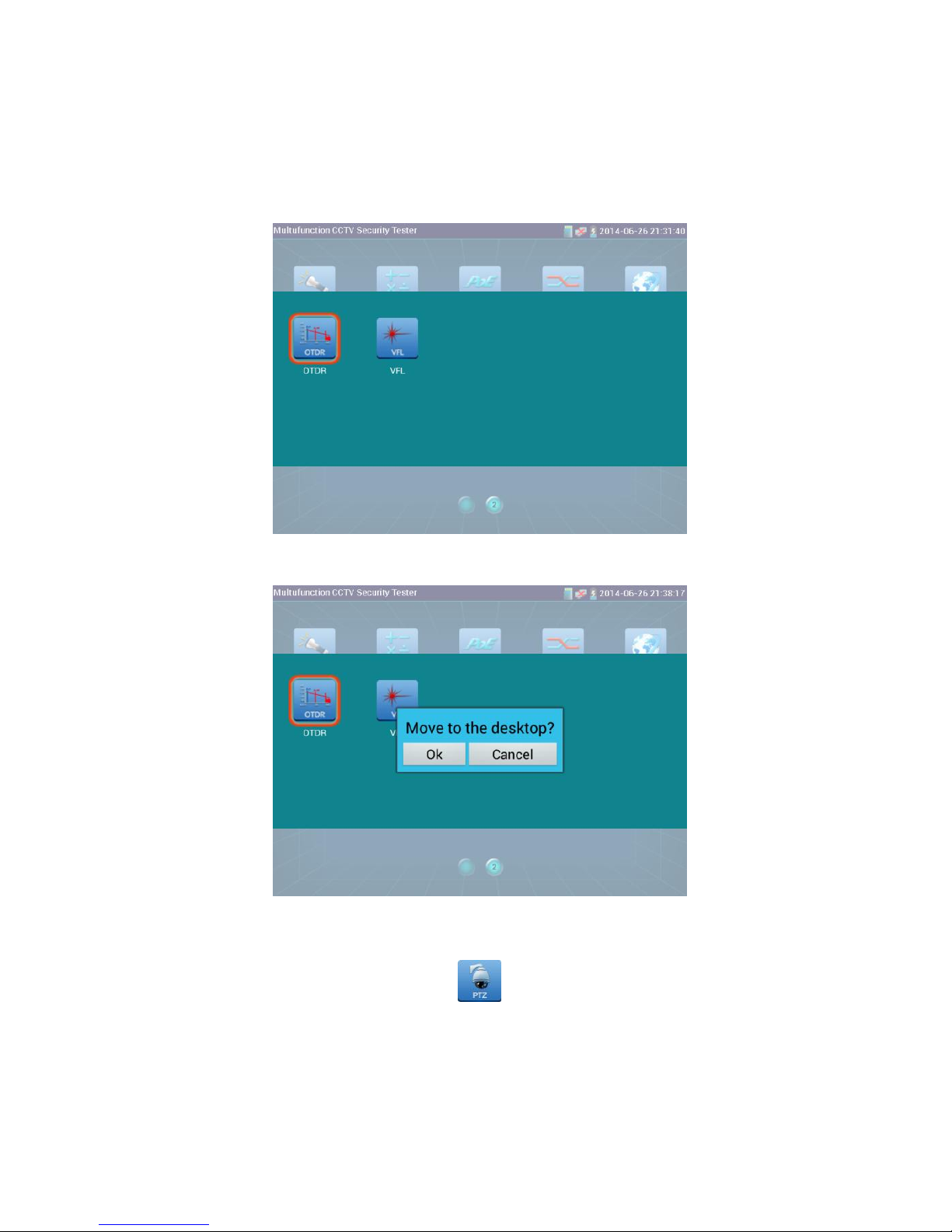
Page.20.
Click icon ―APPS‖ tool, to show all collected function icons, Click CLOSE, back to the tester‘s main
menu.
In APPS file, Select icon and press it for seconds, tip: whether move the file to the desktop?
3.3.1 Video monitor test
Analog camera test and PTZ control, click icon to enter
Page 26
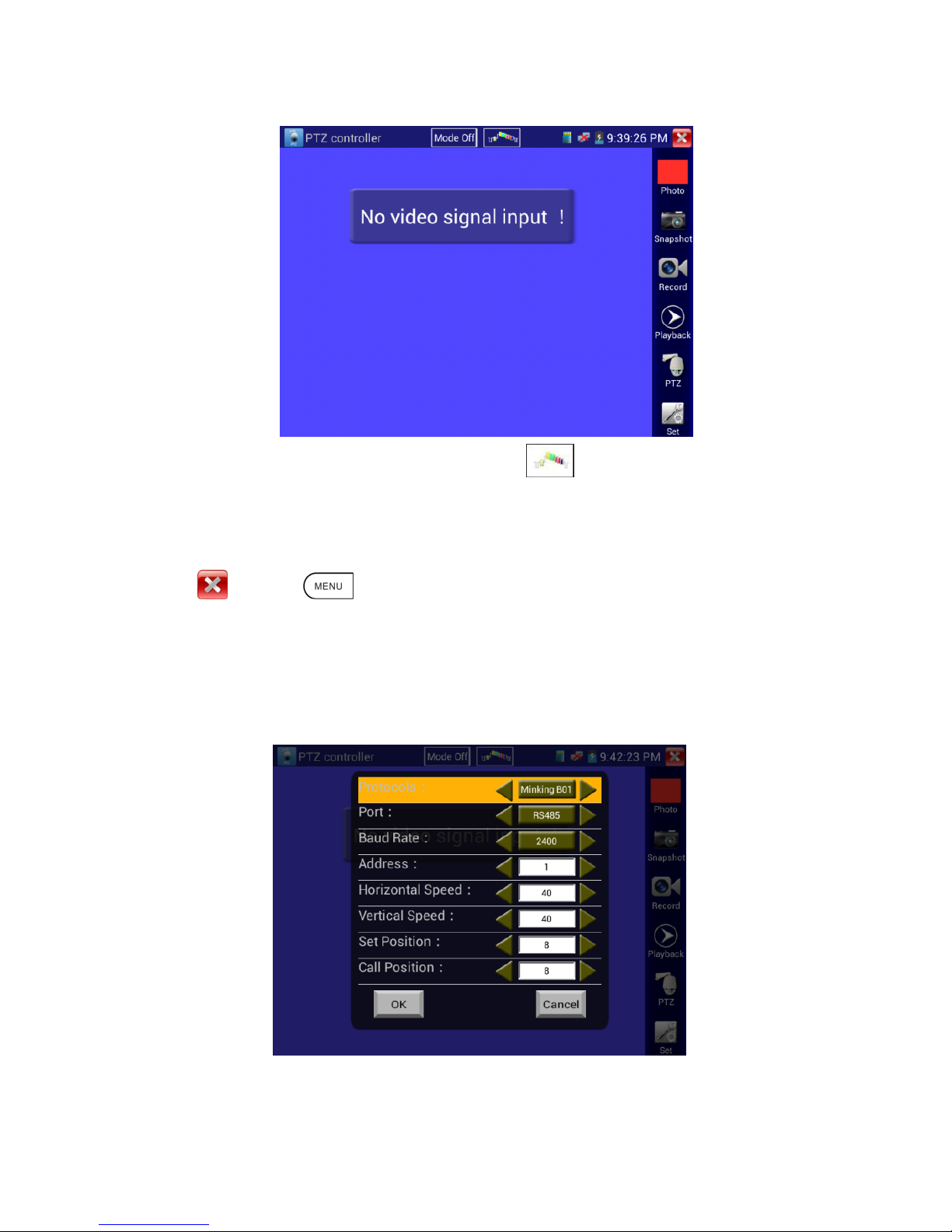
Page.21.
Display the input video image, click the top menu bar icon to enter video level meter,
(PEAK level, SYNC level, COLOR BURST measurement)
Select relative function on the right side Toolbar to operate , functions including ―Photos‖, ―Snapshot‖ ,
―Record‖ , ―Playback‖ , ―PTZ‖ , ―Set‖ ,
Click , or press to quit.
Click the screen twice quickly, can be full zoom in on the touch screen.
(1) PTZ controller parameter setting
Select and click icon ―PTZ‖,to enter PTZ setting:
Page 27
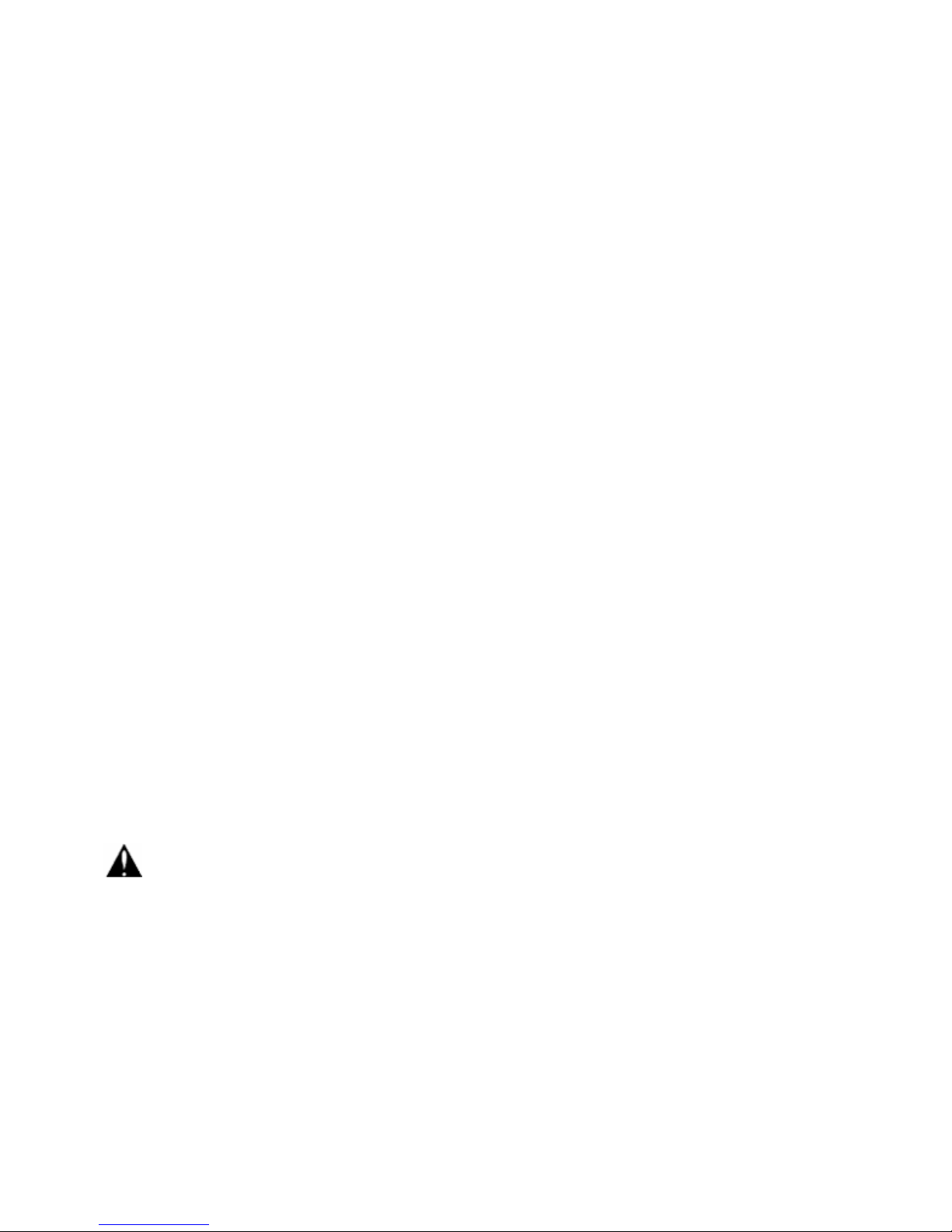
Page.22.
A. Protocol
Use the up and down arrow keys to move the yellow cursor to the ―protocol ‖, set corresponding
Protocol and support more than thirty PTZ protocols. Such as Pelco-D、Samsung、Yaan、LiLin、
CSR600、Panasonic、Sony-EVI etc.
B. Port
Click and move, to ―port‖ Select the communication port for the PTZ camera controlling (RS232/485)
C. Baud
Move the yellow cursor to ―Baud‖, Select the baud rate according to baud rate of the PTZ
camera.(150/300/600/1200/2400/4800/9600/19200/57600/115200)
D. Address
Set the ID according the ID of PTZ camera (0~254), the setting address data must be consistent the
speed dome address.
E. Pan speed: Set the pan speed of PTZ camera (0~63)
F. Tilt speed: Set the tilt speed of PTZ camera (0~63)
G. Set preset position (Set PS)
Click and select ―Set PS‖, set and save preset position number(1~128),
H. Call the preset position (Go ps)
Click and select ―Set PS‖, set and save preset position number (1~128), click ―sure‖ to save,
Call some special preset number,can call the dome camera menu
Check and set the protocols, address, interface and baud, all must be consistent with the dome camera,
then the IPC tester can test .After setting the parameter, the tester can control the PTZ and lens
To control PTZ by screen touch:
Tap left, right, upward and downward on the touch screen to control the PTZ rotation direction. By two
fingers move outward and inward on the touch screen to zoom in and out the PTZ.
Page 28
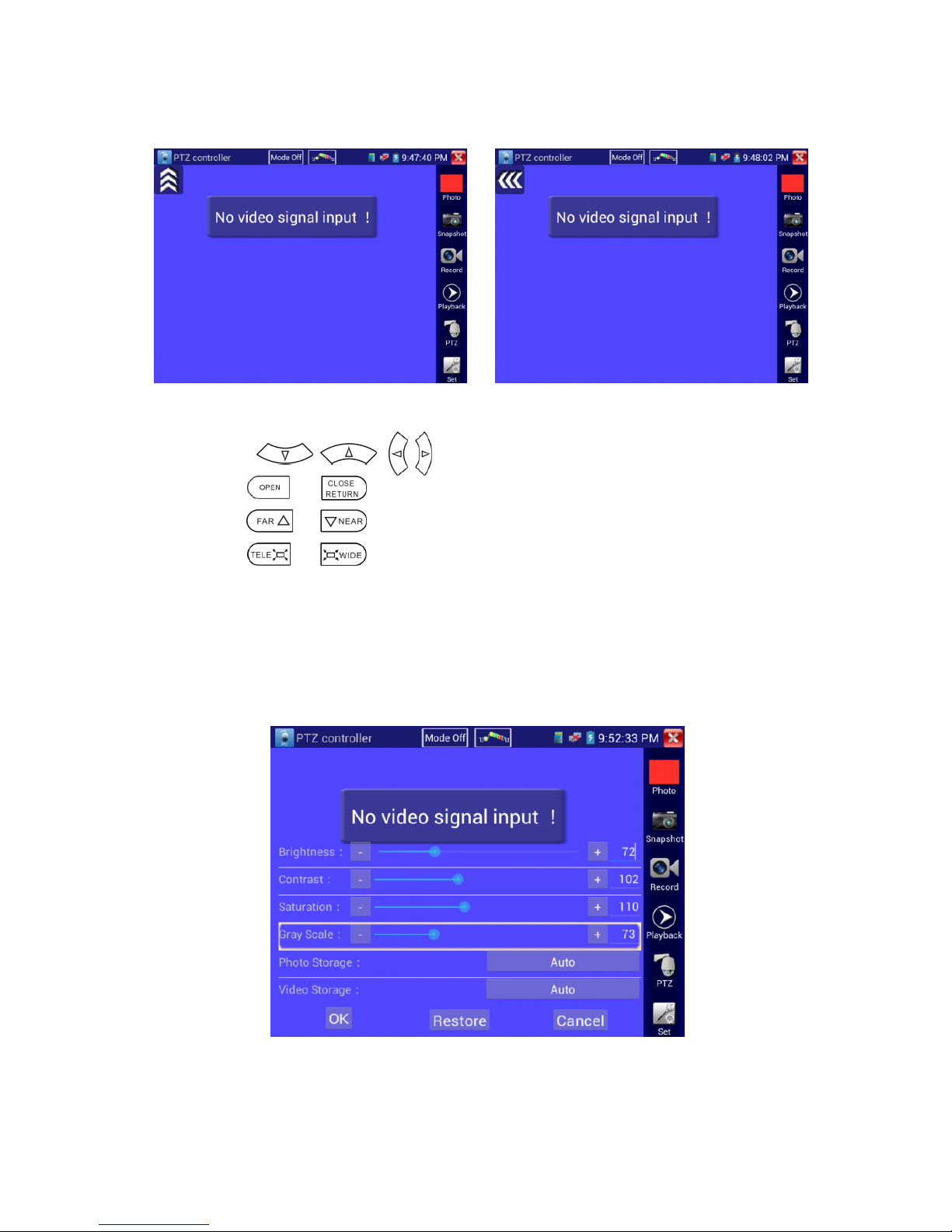
Page.23.
PTZ Control:
Press the key control the PTZ direction of rotation
Press the key or to switch on or turn off the aperture.
Press the key or , adjust the focus manually
Press the key or , manually adjust the zoom
(2) Video and storage setting
Click icon ―set‖,to enter and set analog video image brightness , contrast, color saturation, as well as
the file storage way after snapshot and recording, support auto-storage and manual storage.
When select manual storage, user can name and store the files.
Page 29

Page.24.
(3) 4 x zoom image display and Video out
when image input,press to enter ―zoom‖,press it again to quit.
By two fingers move outward and inward on the touch screen to zoom in and out the image. When the
image is enlarged, click left, right, upward and downward the image to view every detail.
if not by touch screen to operate ,press the key to zoom out , press the key to
zoom in, press upward and downward key to move the image
For analog video input, as the resolution is 720*480, it is normal that the zoom in image is not
clear. But for network digital video input, as it supports resolution up to 1280*960, the zoom in image
is still very clear. This is very helpful for IP camera installation.
(4) Snapshot
Click the icon ―Snapshot ―, when the video in, to snapshot and save the current video frame in the SD
card as JPEG file.
Page 30

Page.25.
if select manual storage ,appears dialog box ―Input Name‖ , user-defined the files name(by Chinese
character, English letter , or digit ) to save in SD card, if select ―Auto-storage, tester auto stores the files
after snapshot.
(5) Video record
Click icon ―Record‖, when video in, the tester starts to record, the red recording icon appear on the
screen and begin to flash and count, if click the icon ―Record ― again, stop recording and save it in the
SD card .
if select manual storage, before recording begins ,appears dialog box ―Input Name‖ ,user-defined the
files name(by Chinese
character, English letter ,or
digit) to store in SD card ,
tester will hereby store the
files in SD card after
recording .
, if select ―Auto-storage ,
tester will auto store the files
in SD card after recording .
(6)Photo
Click the icon ―photo‖ to enter,click the selected thumbnail photo to display it on the screen.
Page 31

Page.26.
Double-click the photo to make it full display. Double-click again the photo to return.
Press the photo several seconds, rename or delete the files.
Click to close and return to PTZ controller.
(7) Record playback
Click icon ―playback‖to enter
Page 32

Page.27.
Double –click the files to play,Click on the top right icon to close and return to PTZ controller.
In the video "Playback‖ interface, Press the recording for several seconds, rename or delete the files.
Video files also can play in the main menu ―Video Player".
(8) Video level meter
Click the icon to enter, the IP camera tester has adopted hardware high-speed sampling and
processing technology, enable it to achieve more accurate measurements in the video signal PEAK,
Page 33

Page.28.
SYNC level, COLOR BURST chroma level. When the video signal is input, the tester auto test and
display the measurement on the left bottom corner of the screen.
While in PAL format, the unit will be mV, While in NTSC format, it will be IRE.
NTSC
Video signal level
140±15IRE
Chroma level( COLOR BURST)
40±5IRE
SYNC signal level
40±5IRE
PAL
Video signal level
1000±200mV
Chroma level( COLOR BURST)
300±35mV
SYNC signal level
300±35mV
Page 34

Page.29.
Video signal PEAK level: For PAL format , the video signal level is 1000±200mV
For NTSC format, the video signal level is 140±15IRE
If the level is too low, it will cause the image to dim and reduce dynamic range, but if the level is too
high, it will lead to virtual shadow and reduce the definition of the image .
SYNC level: by testing the amplitude of the video sync pulse to verify if the video level is correct and
the coaxial cable connectivity is good.
For PAL format, the SYNC level is 300 ± 35mV
For NTSC format, the SYNC level is 40 ± 5IRE
If the level is too low, it will cause the image to fracture or scroll, but if the level is too high, it will lead
to reduce the image‘s color levels and dynamic range.
COLOR BURST chroma level: by testing the color burst level to estimate whether the coaxial cable is
the best to transmit the details and color.
For PAL format, the Chroma standard level is 300mV
For NTSC format, the Chroma standard level is 40 IRE
If the Chroma level is low or too low, the color will not bright, and some details on the iamge will lost
or get dark or white when the monitor receives the image.
If the Chroma level is too high, there will be spots on the image. If this occurs, it cannot get the clear
image with all the details.
If the coaxial cable is too long, it will reduce the chroma level
Image loop test:Test video optical transmitter and receiver and video cable , connect one end to the
tester ―VIDEO OUT‖ port ,and the other end connected to ―VIDEO IN‖ port, the signal send via
―VIDEO OUT‖ port ,and received via ―VIDEO IN‖ port , If the testing is ok, the tester displays
several gradually dwindling photos on the desktop.
3.3.2 Color-bar generator (TV OUT)
Click to enter,the tester sends the color bars from the ―Video out‖ port ,Click the icon ―PAL‖,
select ―PAL/NTSC‖ output formats
Page 35

Page.30.
Click the selected color-bars, testing image or single bar ( red, green, blue, white or black). Double click
to full display on the screen and output, click to return main menu.
Application
A. When maintaining the dome camera, the tester sends out the color bar by its BNC output to the
monitor at the monitoring center. If the monitor receive the color bar, it means the video transmit
channel works normally. Meanwhile on the basis of the received color bar, the monitoring center can
judge if transmission has loss or interference.
B. The tester sends out the pure color bar (such as white and black color), to test the monitor whether
has bright or black dots
C. The tester sends out video signal image to test if the image received by the monitor has excursion.
3.3.3 ONVIF
ONVIF tools support HD and LD two test modes .When IP camera stream is MPEG4, please select LD
mode display, HD mode cannot support MPEG4. While in LD mode, if the network camera resolution
is 720P or higher 720P, the image display may be delayed. While in HD mode, if the network camera
stream is H.264, the tester can fluently display the image up to 1080P.
Page 36

Page.31.
Click icon to enter ONVIF,the icon ―ONVIF‖ is LD mode ,the icon HD ONVIF is HD mode
Click icon to enter, the tester Auto-Scan different network segments ONVIF cameras, and
list the camera name and address on the screen left. Some cameras not need user name and password to
login, please select ―Non- verification‖ to login the camera.
If some IP cameras cannot be auto scanned by the tester , click left bottom ―Add‖, users can add camera
manually, but URL address should be identical to the ONVIF camera service address.
Page 37

Page.32.
Click the button ―Refresh‖, tester will scan the ONVIF camera again.
Click the new displayed ONVIF camera below ―Device List―, the tester will show the IP camera
relative information and setting.
Input IP camera user name and password to login,click ONVIF camera below ―Device List― to
operate( Device Set, Time Set, Maintenance, Network Set, User Set, Live Video, Video Streaming,
Image Set,etc).Some functions can only operate with the IP camera authorization.
Page 38

Page.33.
Live Video: click ―Live Video‖ to enter, show the IP camera image. Double click on the image, image
can be full displayed on the screen. Double click again to return. By two fingers move outward on the
touch screen to zoom in the image. When the image is enlarged, click left, right, upward and downward
the image to view every detail.
ONVIF PTZ control: click the image to slip left, right, upward, downward, or zoom in or zoom out, IP
dome camera rotates correspondingly, PTZ rotation direction is displayed on the image‘s left upper
conner.
Page 39

Page.34.
Zoom in image :press the key to enter, press it again to quit.
By two fingers move outward and inward on the touch screen to zoom in and out the image. When the
image is enlarged, click left, right, upward and downward the image to view every detail.
When the image is enlarged, if not operate on touch screen, it can operate by the keyboard ,press the
key to zoon in , press the key to zoom out ,press upward and downward key to move
image .
If it is network video input to the tester, as the tester supports resolution up to 1080p, the input
image will be very clear after it is enlarged. This is greatly helpful for the installers to ensure the IP
camera‘s video coverage and decide the IP camera‘s install site.
Image can only be enlarged on LD mode (The icon ―ONVIF‖is LD mode.)
Video Streaming: Click ―Video Set‖ to enter, set the IP camera decoding resolution, click ―OK ―to
save.
Page 40

Page.35.
Image setting: Click ―Image Set‖, adjust image brightness, saturation and contrast , etc.
Network setting:Click ―Network Set ―to change the IP address. Some cameras cannot support change
IP address, so there is no change after saving.
Page 41

Page.36.
On the interface of ―Live Video‖, click ―Video Menu‖, appears toolbar: Snapshot, Record, Photo,
Playback, PTZ, Set, etc.
Snapshot:Click ―snapshot‖ to screenshot the image and store it to SD card.
if select manual storage, appears dialog box ―Input Name‖ , user-defined the files name(by Chinese
character, English letter ,or digit ) to save in SD card, if select ―Auto- storage‖,the tester auto stores the
files after snapshot.
Record:click ―Record‖ to start, when video in,the tester starts to record, the red recording icon appear
on the screen and begin to flash and count, if click the icon ―Record” again, stop recording and save it
Page 42

Page.37.
in the SD card . If select manual storage , before recording begins, appears dialog box ―Input name‖ ,
user-defined the files name(by Chinese character, English letter, or digit ) to save in SD card, the tester
will hereby store the files in SD card after recording is finished; if select ―Auto- storage, the tester will
auto store the files in SD card after recording.
Set:Click icon ―Set‖, auto/manual store the snapshot image and video recording.Auto store by file
format, manual store by user-defined name.
Playback:Click icon ―Playback‖ to display video files, double click to play, click to return to
upper menu.
Page 43

Page.38.
Press the video files seconds to delete or rename.
Video files can play in the Video player on the main menu.
3.3.4 IP camera test
IP camera Tester supports HD and LD test two modes .When IP camera stream is MPEG4 , please
select LD mode display , HD mode can not support MPEG4. While in LD mode, if the network camera
Page 44

Page.39.
resolution is 720P or higher 720P, the image display may be delayed.While in HD mode, if the network
camera stream is H.264, the tester can fluently display the image up to 1080P.
Click icon to enter IP camera test
Display high-definition images, support snapshot, video record and playback. Currently, the IPC tester
only support some brands‘ specified IP cameras, the brands include Dahua , Hikvision, Kodak ,
Samsung, etc. OEM service is available. Clients can send us the IP camera for our engineers to try to
add the protocols to the IPC tester, or send us the video management software (Android version. APK
files) to installl in the tester.
Note:This function can only be used for the specified IP cameras, for example Dahua, Hikvision,
etc, but please be noticed if the IP cameras come from the same brand but have different network
communication, will result in incompatible with the tester.
Page 45

Page.40.
Local IP:it means tester‘s IP address, support Multi- network segments‘ IP cameras test , click ―Deploy
― to enter ―IP setting ― and set the tester ‗s IP address, can add IP address of the Different network
segments, click ―set‖ to save , click icon to close it and return IPC test interface.
IP camera type :Click IP camera type, list Honeywell , Kodak,Tiandy, Aipu-waton, ACTi、WoshiDA
IP camera etc. If the brand has offered official original protocols, pls select camera type, input IP
camera address ,user name and password ,click‖ official‖ to enter the camera image display
interface(Currently, only support DAHUA official protocols )
IPC Camera's address: Enter IP camera‘s IP address , click “deploy”to add IP address of the different
network segments, support multi- network segments‘ IP camera test . Click ―Search‖
to auto-scan the IP camera‘s IP address and display. It is better to directly connect IP
camera to the tester so that the tester will search out only one IP address. If the tester is
connected to PoE switch, it will search out several IP address.
IPC User Name: Enter IP camera‘s user name
IPC Password: Enter IP camera‘s login password, if default enter password, not show relevant letters,
click ―display‖ to show the passord
IPC Port No.:Select IP camera type, it defaults relative camera port number, and not need change.
After setting, click ―Enter‖ to enter image interface.
Page 46

Page.41.
If IP address setting has error or IP camera is not connected.. The tester prompts ―Network Error‖
Click to quit from image display and return to IP camera test interface.
Under the IPC Test , on the IP camera image display, there is ―Video Menu‖ icon, click ―Video
Menu‖, appears toolbar: Snapshot, Record, Photo, Playback, PTZ, Set, etc. Please refer to ONVIF to
use these functions.
3.3.5 SDI Camera Test(*optional)
SDI camera test, Dome camera test and PTZ control, click icon to enter.
When tester receives SDI camera image, it will display the image data .
Double click on the image, image can be full displayed on the screen.
The tester supports resolution as follows:
1280x720P 25Hz
1280x720P 30Hz
1280x720P 50Hz
1280x720P 60Hz
1920x1080P 25Hz
1920x1080P 30Hz
1920x1080I 50Hz
Page 47

Page.42.
1920x1080I 60Hz
When SDI tester detects the camera input image resolution is 1080p 60Hz or1080p 50Hz, the tester‘s
screen will display ―Does not support playing 1920*1080p 60Hz".
If no SDI camera image input, the tester‘s screen display ―NO video signal input!‖.
IPC tester‘s HDMI output port can be use as SDI to HDMI converter, output HD SDI image to HD TV
monitor.
Select relative function on the right side Toolbar to operate , ―Snapshot― , ―Record‖, ―Photos ‖,
―Video playback‖, ―PTZ control‖, ―Video Brightness and Storage set‖, the operation is the same to
the video monitor function, please refer to the relevant instructions ―3.3.1‖ in the manual.
Click , or press to quit.
3.3.6 IP address scan
Connect the cable to the LAN port, click icon to enter, set initial IP and destination IP address,
the tester‘s IP address network segment can be the same or different to the scanned network device‘s
network segment, then click the key ―Start‖ to scan, quickly to search the IP address, also can input the
IP address in the Port Number Scan to scan ,check the tested device‘s supporting port number and how
many ports can support the device‘s network communication..
Page 48

Page.43.
3.3.7 PING Test
Connect the cable to the LAN port, click icon to enter, set local IP, Remote Host IP, Packet Size,
Packet time, Timeout etc, press ―Start ―to test. If IP camera or other network equipment is not
connected to the tester, show sending and receiving packet ‗s quantity inconsistency,Error rate 100%,
if connect well, to start Ping test ,if the tested device‘s IP address is correct, sending and receiving
packet ‗s quantity consistency.
Page 49

Page.44.
Application:PING testing is the most conventional network debugging tools. It is used for testing if the
connected IP camera or other network equipment‘s Ethernet port is working normally and the IP
address is correct.
It‘s normal that the first data packet will be lost when test start.
3.3.8 Cable Test
Click icon to enter
Test LAN cable or telephone cable.
Connect LAN cable or telephone cable with the CCTV tester and cable tester. And then the
connecting status, cable type and the sequence of wires as well as the serial number of the cable tester
kit will be displayed.
The number of the cable tester is 255
If need several different number other types cable testers, should pay the additional cost.
3.3.9 Cable Tracer
Connect test cable or BNC cable to the UTP port or the CABLE SCAN (VIDEO OUT) port on the
bottom. Click icon to enter, click the Number on the screen to adjust audio type.
Page 50

Page.45.
Turn on the cable scan; use the copper pin to search, the cable with loudest voice means it is connected
with the tester. Four Audio types can choose. LED lamp is convenient to work in dark or at night. Press
the button (+ - ) to adjust the volume,
use two batteries (size AAA)
Application
It‘s convenient for people to find out the other end of the cable from the messy cables in security
maintenance and
network
engineering.
While searching
BNC cable,
connect one port
of the alligator
clips to the copper
core or copper net of the BNC cable, the other one to connect the earth wire (barred windows).
Note:The battery of the cable tracer must according to corresponding positive pole + and
negative pole -, otherwise will damage the tester.
Page 51

Page.46.
Note:While the cable tracer tester is receiving the audio signal from the tester, it may be
influenced by other signals and make some noise.
3.3.10 Port Finder
Connect the cable to the tester ―LAN‖ port,click icon to enter. Click ―Start‖ to test, tester
send signal to make the connected LAN port of switch flicker at special frequency.
If the tester and PoE switch are connected well, the LAN port of POE switch flash at special frequency,
If not, no any changes on the LAN port
Page 52

Page.47.
Application:
The tester will send special signals to make the connected LAN port flicker at special frequency, which
will enable the installers to easily and quickly find the connected Ethernet cable. This function can
prevent mistakenly insertion or disconnection non-corresponding cable to artificially interrupt network
connection.
3.3.11 Data monitor
Pls click icon to enter
Click ―Setting‖ to choose the baud rate of RS485/RS232; it must be the same as the DVR or the Control
keyboard .The DVR or Control keyboard send the code to the tester, if it can be read, the protocol will
shown on the upper right, like Pelco D, if not, like P:---
While the tester receives the code, press the key to empty.
Though the RS485 port, display the PTZ control code of the multifunctional keyboard or the DVR.
Controller can check the status of the RS485 transmission through the code on the display. (The RS485
communication rate must be the same.)
Application:Check the RS485 communication states of the video optical transmitter whether normal.
Engineer can analyze the protocol and check the data through the displayed code.
3.3.12 Optical power meter (Optional )
Click icon to enter ,with five wavelength 1625nm、1550nm 、 1490nm 、 1310nm 、
1300nm 、 850nm ,linear or nonlinear optical power display, both for optical power testing and Fiber
link loss relative measurement . It is necessary tool for installation and maintenance optical fiber
Page 53

Page.48.
communication, cable television and CCTV security system.
Note:Please keep the fiber connector and the dust cap be clean, and clean the detector with the special
alcohol.
Data hold
While testing, click ―Hold‖ to data hold, the data will not change. It‘s convenient to read. Press
again to quit.
Relative power value (optical link loss) measurement
While testing, set the wavelength for measurement. Click ―relative‖(difference) to test, the tester Auto
save current fiber power value as the base reference value. Input another optical fiber to be measured,
the displayed new measurement and relative value is red color. Press it again to quit.
Page 54

Page.49.
Data hold and Relative measuring use together, the data is yellow while the function is effect.
3.3.13 Visual Fault Locator(optional)
Click icon to enter
VFL four status can select——―Steady mode‖, ―Evasive 1Hz‖,―Evasive 2Hz‖and―Time off‖. Click
button ―Steady mode‖ to enter steady status, click button ―Evasive 1Hz‖ and ―Evasive 2Hz, to enter
pulse mode, click button ―Time off‖, VFL is turned off. Timed turn off can select (5 mins, 10 mins, 30
Page 55

Page.50.
mins, 60 mins and 120 mins).
Click‖ Steady mode‖, red laser source emits steady, click again to quit.
Click icons ―Evasive 1Hz‖or―Evasive 2Hz‖to enter pulse mode, the red laser source is emitted by a
certain frequency, press it again to quit
3.3.14 Digital Multi-meter (optional )
Page 56

Page.51.
Click icon to enter
1) SYMBOLS:
U:DC Voltage Measuring A:DC Current Measuring
Ω:Resistance Measuring :Diode Testing
U~:AC Voltage Measuring A~:AC Current Measuring
:Continuity Testing :Capacitance Measuring
AC/DC
Voltage and current measurement state display
Auto- range
The Multimeter auto adjust the range by input signal or tested components
Data hold
Hold data
Relative
measurement
Display the relative measurement value
Press the key to change display state
10A socket
In 10A current measurement state ,indicate use 10A socket
Over range
The current measurement value over the range, if in the Auto range state, to
switch Auto.
Page 57

Page.52.
2) OPERATING INSTRUCTION
A. DC Voltage Measuring
a. Connect the black test lead to the ―COM ‖ jack and the red test lead to the ―V/Ω‖ jack.
b.Select U, enter the DC voltage measurement.
c. the tester default Auto range status ,by click ―DC auto range‖ , press the
key can select manual range and restore auto range .
Manual range: 0.000V 6.600V range
00.00V 66.00V range
000.0V 660.0V range
000.0mV 660.0mV rang
B. AC Voltage Measuring
a. Connect the black test lead to the ―COM‖ jack and the red test lead to the ―V/Ω‖ jack.
b. select U ~ , enter the AC voltage measurement.
C.the tester default Auto range status, by click ―AC auto range‖
d. Manual range can be select , press the key ―NEAR‖ to restore Auto range
WARNING!
You can‘t input the voltage which more than 660V DC, it‘s possible to show higher voltage, but it‘s
may destroy the inner circuit.
Pay attention not to get an electric shock when measuring high voltage.
WARNING!
You can‘t input the voltage which more than 660V AC, it‘s possible to show higher voltage, but it‘s
may destroy the inner circuit.
Pay attention not to get an electric shock when measuring high voltage.
Page 58

Page.53.
e.Manual range: 0.000V 6.600V range
00.00V 66.00V range
000.0V 660.0V range
000.0mV 660.0mV range
C. DC Current Measuring (only manual range )
a. Connect the black test lead to the ―COM ‖ jack and the red test lead to the ―mA‖ jack for a maximum
of 660mA current. For a maximum of 10A, move the red lead to the 10A jack.
b.select A, enter the DC current measurement,the screen display―DC current ‖,can select manual
range;
c.Manual range: 0.000mA 6.6mA range
00.00mA 66.00mA range
000.0mA 660.0mA range
00.00A 10.00A range(use 10A socket)
d. Select the range to enter current measurement
NOTE:
When only the figure ―OL‖ is displayed, it indicates over range situation and the higher range has to
be selected.
When the value scale to be measured is unknown beforehand, set the range selector at the highest
position.
The maximum current of mA socket is 660mA, over-current will destroy the fuse, and will damage
the meter.
WARNING!
Shut down the power of the tested circuit, and then connect the meter with the circuit for
measurement.
Page 59

Page.54.
The maximum current of 10A socket is 10A, over-current will destroy the meter, and will damage
the operator.
D. AC Current Measuring (Only Manual range)
a. Connect the black test lead to the ―COM‖ jack and the red test lead to the―mA‖ jack for a maximum
of 660mA current. For a maximum of 10A, move the red lead to the 10A jack.
b. select A~ , enter the AC current measurement, manually select the range
c. Manual range: 0.000mA 6.600mA range
00.00mA 66.00mA range
000.0mA 660.0mA range
00.00A 10.00A range(use 10A socket)
Note:
When only the figure ―OL‖ is displayed, it indicates over range situation and the higher range has to
be selected.
When the value scale to be measured is unknown beforehand, set the range selector at the highest
position.
The maximum current of mA socket is 660mA; over-current will destroy the fuse, and will damage
the meter.
The maximum current of 10A socket is 10A, over-current will destroy the meter, and will damage
the operator.
In― AC ‖ mode, only can input ―AC ‖, if not, will damage the meter.
WARNING!
Shut down the power of the tested circuit, and then connect the meter with the circuit for
measurement.
Page 60

Page.55.
E. Resistance Measuring
a. Connect the black test lead to the ―COM ‖ jack and the red test lead to the ―V/Ω‖ jack.
b. to select Ω, enter the Ω measurement
the tester default Auto range status, Press the key manually select
range ,Press ―NEAR‖ to restore ―Auto range‖
Manual range:(Connect the red lead to black leads, will display the
measure range)
000.0Ω 660Ω range
0.000 KΩ 6.600KΩ range
00.00 KΩ 66.00KΩ range
000.0 KΩ 660.0KΩ range
0.000 MΩ 6.600MΩ range
00.00 MΩ 66.00MΩ range
F. Continuity Testing
a. Connect the black test lead to the ―COM‖ jack and the red test lead to the ―V/Ω‖ jack.
b.to select , enter the continuity test, Connect test leads across two point
of the circuit under testing.
c. If continuity exists (i.e., resistance less than about 50Ω), built-in buzzer
will sound.
WARNING!
When measuring in-circuit resistance, be sure the circuit under test has all power removed and
that all capacitors have discharged fully.
WARNING!
When testing the circuit continuity, be sure that the power of the circuit has been shut down and all
capacitors have been discharged fully.
Page 61

Page.56.
G. Diode Testing
a. Connect the black test lead to the ―COM‖ jack and the red test
lead to the ―V/Ω‖ jack. (the red lead anode ―+‖ )
b. to select , enter the diode testing.
c. Connect test red lead across to the anode, the black lead to the
cathode of the diode under testing.
d. Connect test red lead across to the cathode, the black lead to the anode of the diode under testing.
e .Tested diode,forward voltage low 30mv,there is sound indication ,then can finish the testing quickly
without view the screen.
H. Capacitance Measuring
a. Connect the black test lead to the― COM ‖ jack and the red test lead to the ―V/Ω ‖ jack.
b. Select ― ‖ to enter, enter the capacitance measurement.
c. The tester default auto range status, and manual range by press upward and downward key, Auto rang
by press the key ―NEAR‖
Manual range:0.000nF 6.600nF range
00.00nF 66.00nF range
000.0nF 660.0nF range
0.000uF 6.600μF range
WARNING!
The capacitance of a capacitor should be tested separately, should not test in the installation
of circuit.
WARNING!
To avoid electric shock, be sure the capacitors have been discharged fully before measuring the
capacitance of a capacitor.
Page 62

Page.57.
00.00uF 66.00μF range
000.0uF 660.0μF range
0.000mF 6.600mF range
00.00mF 66.00mF range
d. Before connect test leads across two sides of the capacitor under measurement, be sure that the
capacitor has been discharged fully.
Note:
a. The capacitance of a capacitor should be tested separately, should not test in
the installation of circuit.
b. To avoid electric shock, be sure the capacitors have been discharged fully before measuring the ca
pacitance of a capacitor.
c. While testing the capacitance of a capacitor to
660uF, the Max time will be 6.6 seconds, if the capacitor is leaked or damaged,
the data can‘t be read. The tester will be normal after disconnecting the capacitor.
Manual range and Auto range
When testing, click ―Range select " to change the value,click ―Auto range ―to enter Auto
measurement
Page 63

Page.58.
Data hold
Click ―Hold data‖ to enter, the data be hold, the value is green. Press it again to quit.
Relative value measurement
Click ―Relative ―to enter ,the tester Auto-save the data, the displayed new measurement and
relative value is red color. Press it again to quit
The hold function and the relative value be combined use, the display value is yellow
The meter protection
Voltage protection
You can‘t input the voltage which more than 660V AC, it‘s possible to show higher voltage, but
it‘s may destroy the inner circuit.
Resistance、Continuity、Diode、PTC component Protection
Wrong input voltage,will Auto enter protection state , It only suitable for short and limit time work.
If input voltage over 600V, will damage the meter.
mA current fuse range :250V 1A
if the current over the rated range ,fuse will melt to protect the meter .Pls use the same model when
change the fuse, Pls opens the battery cover to change.
Note: 10A socket without fuse protection, if over the current range
Wrong using the 10A socket to measure the voltage, will damage the meter.
3.3.15 Video Player
Click the icon to enter
Page 64

Page.59.
Video file player, can browse image files, also supports play formats MP4, H. 264, MPEG4, MKV,etc
ONVIF tool, IP camera Test and video monitoring test‘s video recording can play directly via video
player.
Video player auto-search the video files on SD card,click the display list to play directly,and click
RETURN to quit
Click the files for several seconds,delete or rename the files
3.3.16 Music player
Click the icon to enter
Page 65

Page.60.
Only support MP3 format Audio files
3.3.17 LED lamp (Flashlight)
It is convenient for the installation or maintenance in the evening or in the dark. Click icon to
enter
Page 66

Page.61.
While in flashlight interface, click the red button, to turn on the LED lamp. Press again to turn off. If
not turn off the light but click icon to quit, the LED lamp is still on.
Lighting model or Time setting can be selected.
3.3.18 PoE Voltage test
Click icon to enter PoE voltage measurement
Connect the cable to the power supply equipment‘s POE port and the tester‘s PSE IN port. Connect IP
camera or wireless AP equipment to tester‘s LAN port, the POE voltage and the cable‘s pin connection
status show on the screen.
Note : The PoE power supply equipment( POE Switch, PSE power supply equipment) must be
connected to the PSE IN port, the powered device such as IP camera or wireless AP must be connected
to the LAN port, then it measure the voltage correctly.
Please do not connect PoE power supply equipments (such as PSE, PoE switch. ) to the tester‘s
UTP/SCAN port; otherwise it will damage the tester.
3.3.19 TDR cable test (optional)
Note:The testing cable can’t be connected to any equipment, otherwise it will damage the
tester!
Page 67

Page.62.
Connect Alligator clip cable to the TDR port, and the cable must connect well before testing, otherwise
it will influence the accuracy. Click to enter, and click ―Start‖ to test
Built-in BNC cable, network cable, RVV control cable, Telephone line and TVVB cable etc can test. 11
groups user-defined cable can be set.
Click ―Cable‖ ―Type‖ to select cable and start testing. One tap on ―Start‖ , do one testing. If select built
in cable type for testing, click ―+‖ and―-‖ to adjust cable‘s wave speed .
User-defined calibration:Choose the cable 100 meters to 200 meters (more than 50 meters) , click
―Cable‖ , ―Type‖ to select user-defined 1 for calibration, 11 groups user-defined can be set.
Page 68

Page.63.
1.Select user-defined and click ―Calibration ―to enter test , click ―user-defined 1‖can define cable
name,such as:AiPu BNC-5。
2. Click ―Cable‖ , ―Type‖ to select cable, and corresponding type, for example, if testing BNC cable,
select ―BNC‖, if testing communiction cable 75-2, select SYV 75-2.
Page 69

Page.64.
3.Click ―+‖or―-‖ to adjust wave speed ,while display length is the same with the actual Length ,click
―Save―to save calibration data . It can be used for the same cable testing next time.
Application:TDR test is the use of pulse reflection method, to transmit pulse signal for tested cable,
when cable is open circuit or short-circuit, reflected pulse is generated, the tester receives and deals with
the reflected wave, measurement results displayed on the screen. TDR can test cable open circuit and
short circuit, help engineer quickly find the cable‘s problem location. It is more convenient and efficient
to repair the faulty cable.
Note:The TDR reflect signal could be affected by the cable quality/ cable’s not well
connected etc to cause the different TDR measurement. The TDR measurement is for reference
only.
3.3.20 Calculator
Click icon to enter
3.3.21 Browser
Click icon to enter
Input the IP camera‘s IP address, or click ―Scan IP‖ to scan, browser can be used to log IP camera and
change IP camera‘s address.
Page 70

Page.65.
The IP camera and IP tester must be in the same network segment so that the browser can login IP
camera successfully,if they are not in the same segment after the IP camera‘s IP address is changed by
browser ,click or press ―RETRUN‖ to exit , click main menu ―SET ‖ to change and make the
tester and IP camera in the same segment,then can test IP camera .
As the Browser cannot install the IP camera‘s plug-in, it cannot view IP camera‘s image.
3.3.22 IP camera viewer
If the IP camera neither supports the customized IP camera protocols nor supports ONVIF,but IP
camera manufacturers can offer Video Management Software(Android version. APK files) that
compatible with mobile phone or tablet PC for us to intall the Video Management Software in the tester,
the tester will be able to display IP camera image by IP camera viewer. .
Click icon ―IP camera viewer‖ to enter,run the Video Management Software of the corresponding IP
camera , then can view the image after setting that Video Management Software.
Video Management Software displays IP camera‘s image by software decompression, hereby the image
may be not clear or fluent.
Note:Video Management Software is not our product,it is from the Internet or other companies ,it is
not for commercial profit purposes, our company does not assume any legal and joint and several
liability , if not use , please promptly delete .
Page 71

Page.66.
Click desktop icon several seconds, to uninstall this application
Click icon ―update ― in the IPC viewer interface,to update Video Management Software.
Page 72

Page.67.
3.3.23 PoE power / DC12V 2A and DC 5V 2A USB power output
When the tester is turned on, DC12V output power function Auto-turn on.
5V USB power output,adopts ultra-low power consumption design, when the tester is turned off , also
can be used as a power bank ,to supply power for the external USB device
To turn on and turn off PoE power output must by click the switch , to choose ―on‖ or ―off‖.
Click icon to enter and turn on PoE power supply out interface. The tester detects the connected
IP camera whether support PoE power via Lan port . If the IP camera supports PoE function, the PoE
power is delivered to IP camera via the tester‘s 1236 pins in the Lan port. The top menu bar display
icon“48V ON”, the icon can be moved.
Note:
1. Don‘t input any power into the ―DC12/2A OUTPUT‖ port of the tester to avoid destroy.
Page 73

Page.68.
2. Don‘t output this DC12V/2A power to the DC12V/IN port of the IP camera tester to avoid destroy
3. The IPC tester power output is close to 2A, if the IP camera‘s power is over 2V, the tester will auto
enter protection mode. Disconnect all the connections of the tester and then connect the tester with
power adaptor to resume the tester.
4. Before turn on the PoE power output, please make sure the IP camera supports PoE powered.
Otherwise may damage IP camera.
5. When PoE power output, UTP cable must be Straight-through, and cannot be short circuit,
otherwise it will damage the tester .
6. Make sure the tester is full charged or more than 80% charged, otherwise the tester will shows
―low power ‖ , ―not able to supply power‖ .
3.3.24 Application tools
It contains Audio record, Network Bandwidth test ,DHCP, Notepad, Link Monitor, etc. Other
application tools can be customized according to customer‘s requirements.
Click icon to enter
Audio Record:Recording and play the received audio. Connect the audio devices to tester‘s Audio
input port,click icon to enter and record ,click the red button to stop, and prompt to save the
recording.
Page 74

Page.69.
Network test (Ethernet bandwidth test)
Built in Ethernet bandwidth test tools, need two testers mutual –testing, one as a Server, the other as a
Client,then test Network bandwidth, also can download test software on a computer ,combine with a
tester to test .
Note:Network test results are only used as a reference,for more accurate test , please use a professional
Ethernet tester .
Click icon to enter
When test , need a a tester or a computer installed Network Test Software as the Server, the other tester
Page 75

Page.70.
sends packet test。The two testers must be in the same network segment.
a).Start the server:Click ―Start the server‖, the tester as Server, display its IP address
b).Start send packet test:Input Server's IP address in the other tester , used as a Client, to send packet
test ,click button ―start test‖
Network bandwidth testing, can be tested by a tester and a computer. Install network bandwidth testing
software on a computer, as a test Client or Server, to do the mutual testing with the tester.
If use computer as the server,the computer IP address is :192.168.0.89
Page 76

Page.71.
Tester as Client, tester‘s IP address is:192.168.0.230. The Server and the Client are at the same network
segment, but with different IP address. Input Server‘s IP address 192.168.0.89 in the tester and click
―Start‖ to test network bandwidth.
Or use tester as a Server, computer as test Client(select Client,input tester‘s IP address to test)
Page 77

Page.72.
when use tester as Server,shows results:
DHCP server:
Start ―DHCP‖ Server, dynamic assign IP address for the IP camera, not need to set IP camera‘s static IP
address before start the testing .
Select ―Start‖ , set assigned addresses segment, click “save”to assign dynamic IP addresses. Click
―Refresh‖ to check received IP address.
Page 78

Page.73.
Notepad:
Notepad can be used to record the important testing results, click the key ―Save‖ to save the contents.
Notepad can auto record the storage date and time.
.
pls click to view the notepad , all saving contents display. Click each record bar to show the
details. Press the record bar for several seconds, prompt whether delete it
Page 79

Page.74.
Link monitor :
Click icon to enter, check the new IP address whether has been occupied by other network
device. Avoid the new address conflict with other network devices.
Click ―Add‖ to display the testing IP addresses, can add multiple IP addresses. For different network
segments‘ IP test , click the tester‘s ―Set‖ on the main menu to enter its interface, click ―IP Settings‖ to
check, make sure the network segments in Link Monitor and in ―IP Settings‖ are the same .Click ―start‖
to test. Check the device‘s IP address whether is occupied by other device. If the status is ―√‖, means
the IP address is occupied, if the status is―×‖, means the IP address is available
Page 80

Page.75.
Application:
Add an IP camera or other network device to the current network group, the new IP address must not be
occupied, otherwise it will cause IP conflicts and stop the equipment normal working. Link monitor can
check if the new setting IP address is occupied.
3.3.25 APPS Tools
Click icon to enter
User can move desktop icons into APP Tool, click icon several seconds,prompt whether move the icon
to APPS tool .
Click icon ―APPS‖ to show all icons, if tap on the screen outside the APPS interface, return to main
menu
Click icon for several seconds, prompt whether move the icon to the main menu.
Page 81

Page.76.
3.3.26 System Set
Click icon to enter
Language:Simplified Chinese, Traditional Chinese, English and others
Date/Time:Set the Date/time
IP setting: Set the IP address, Subnet Mask, Default Gateway, DNS address
Test multiple network segments‘IP, click ―Advance‖, to display IP setting interface, then click ―Add‖ to
add new IP address as tester‘s address to test .
After setting IP address (refer to above photos), the tester can test two network segments IP cameras
(192.168.0.0) and (192.168.1.0).
Page 82

Page.77.
WLAN:Turn on /off WIFI. After connecting WIFI, double click WIFI to check the connected IP
address.
Brightness:Set brightness、sleep time
Volume:Set volume
SD Card:Show SD Card Capacity, remove SD card
FTP server:IP camera tester connect to network by WIFI or network port ,PC can read SD card
files via network.
Start FTP server,input the tester‘s ftp address in the PC‘s computer bar . This will enable PC to read,
copy and stick the files from tester‘s SD card without the use of SD card reader.
Page 83

Page.78.
Version information:Check version information for each application
Screen display rotation:The LAN slot, PSE IN slot, UTP/SCAN slot etc, are on the downside of the
IPC tester. Before upward the downside, screen display can be rotated in 180 angle by manual setting.
This function is very convenient for the user to upward the downside to connect the LAN cable and do
the testing.
PTZ address scan :Turn on / off. Before enter ―PTZ controller‖ interface, it need to turn on ―PTZ
address scan‖, otherwise the PTZ controller cannot operate PTZ address scan. Once users
stop operation on ―PTZ controller‖ interface, the tester auto shut down ―PTZ address scan‖
to prevent users operate PTZ controller by mistake.
Turn off option:Fast turn off . If select it, the tester will run fast and enter the interface before some
data is refreshed or deleted. To avoid unnecessary problems, it is better not to shut off the tester by
―Fast turn off‖.
3.3.27 Update
Click to enter
Page 84

Page.79.
If there are applications for updating, the applications will be displayed on the interface. Click the
relevant applications to update to the latest version.
3.4 Audio test
Test the audio input from pickup devices. Connect the tester and pickup device with the audio cable.
Support audio record and storage
3.5 HDMI output
Built in HDMI output port, output recording files, media files and image to HD TV monitors, support
Page 85

Page.80.
resolution up to 1080p. Also can output the live image of analog camera, IP camera, SDI digital
camera to HD TV monitors.
3.6 PoE power output
The tester supports PoE (Power over Ethernet) output to IP camera via RJ45 cable from LAN port. Data
transmission and DC 48V power supply are using the same cable‘s PIN 1, 2, 3, 6 to deliver. The IP
camera with PoE support, can directly connect to tester without external power adapter.
Notice
a. Please make sure the cable connected to the tester‘s Lan port is straight-line cable and has no short
circuit, otherwise will damage the tester
b. Before using PoE power output, pls check the IP camera whether supports POE powered. Otherwise
it will damage the IP camera.
c.The instrument‘s PoE maximum power output is 24W. If Ultra- high-power load happens, the tester
will enter protection mode .
3.7 DC12V 2A power output
When the tester is turned on, DC12V power output default ―ON‖ status. Do not need to click the switch,
to choose ―ON‖ or ―OFF‖.
The top and the bottom of the ―DC12V/2A OUT ‖is power output interface, it must use tester‘s power
convert cable ,the smaller end of the convert cable connect to DC12V/2A OUTPUT, the other end
Page 86

Page.81.
connect to camera power input interface.
Application
Power output function is mainly used in the camera field demonstration and testing, meanwhile, for
some camera installation sites, if there is no power outlet, the tester can offer temporary power for the
camera.
Notice:
a. Don‘t input any power into the ―DC12/2A OUTPUT‖ port of the tester to avoid destroy.
Man-made damage is not within our company‘s warranty
b. Don‘t output this DC12V/2A power to DC12V/ IN port to avoid destroy. otherwise the tester will
damage, and man-made damage is not within our company‘s warranty.
c. The IPC tester power output is close to 2A, if the IP camera‘s power is over 2V, the tester will
auto enter protection mode. Disconnect all the connections of the tester and then connect the
tester with power adaptor to resume the tester.
Page 87

Page.82.
d. Make sure the tester is full charged or the battery icon shows more than 3 bars; otherwise the
tester will show battery power is low, not able to offer power output.
3.8 USB 5V 2A power output
5V USB power output, adopts ultra-low power consumption design, when tester is turned off , this
interface still can output power (Provide temporary emergency power for the mobile phone or other
devices).
4. Specifications
4.1 General Specifications
Model
IP Camera Tester【*】models optional
Display
7 inch capacitive touch screen , resolution 800(RGB)x 600
Network port
10/100M auto adjust,RJ45
WIFI
Built in WIFI,speeds150M,receive wireless camera image etc
IP camera type
ONVIF,ONVIF PTZ, ACTi、Dahua IPC-HFW2100P、Hikvision,DS-2CD864-E13、
Samsung SNZ-5200、Tiandy TD-NC9200S2、Kodak IPC120L、Honeywell
HICC-2300T、fine-Tida IPC、FSJ BY-1080Q、etc. Customized protocols are available
SDI camera test
(Optional)*
1 channel SDI in(BNC interface) , resolution max : 720p 60fps / 1080p 30fps /1080i
60fps
Page 88

Page.83.
Analog Video test
1 channel BNC Input & 1 channel BNC Output , NTSC/PAL (Auto adapt)
Video level meter
PEAK video signal level, SYNC signal level, COLOR BURST chroma level
measurement for cvbs camera.
Zoom Image
Support Analog camera and IP camera image zoom /move
Snapshot, Video record
and playback
Image screenshot and photos review, video record and playback,
HDMI output
1 channel HDMI output,support 1920*1080p
12V/2A power output
Output DC12V/2A power for camera
USB 5V power output
5V 2A power output,as mobile phone power bank
PoE power output
48V PoE power output,Max power 24W
Audio test
1 channel audio signal input to test pickup device, 1 channel audio signal output to
connect headphone
PTZ control
Support RS232/RS485 control, Baud 600-115200bps, Compatible with more than 30
protocols such as PELCO-D/P, Samsung, Panasonic, Lilin, Yaan, etc
Color bar generator
Output one channel PAL/NTSC color bar video signal for testing monitor or video
cable.(red, green ,blue, white and black color )
UTP Cable tester
Test UTP cable connection status and display on the screen. Read the number on the
screen
Data monitor
Captures and analyzes the command data from controlling device,also can send
hexadecimal
Network test
IP address scan, link scan, Ping test, Quickly search the connection IP camera and other
device‘s IP address
Cable tracer
Search the connected cable from messy cables by the audio signal
PoE /PSE voltage test
Measurement POE switch or PSE power supply voltage and display cable connection
status
Digital Multi-meter
(optional)*
AC/DC Voltage,AC/DC current、Resistance、Capacitance、Data hold、Relative
measurement、Continuity testing . Testing speed: 3 times/ seconds,Data range -6600~
+6600.
Page 89

Page.84.
Optical power meter
(Optional)*
Calibrated Wavelength(nm) :850/1300/1310/1490/1550/1625nm
Power range(dBm) :-70~+10dBm
Visual fault locator
(optional)*
Test fiber‘s bending and breakage ( SM and MM fiber)
TDR cable test
(optional) *
Cable‘s open circuit (Breakpoint) and short circuit measurement(BNC cable, telephone
cable)
POWER
External power supply
DC 12V 2A
Battery
Built-in 7.4V Lithium polymer battery ,6500mAh
Rechargeable
After charging 7~8 hours, normal working time 16 hours
Parameter
Operation setting
Capacitive touch screen, OSD menu,Chinese/English
Auto off
1-30 (mins)
General
Working Temperature
-10℃---+50℃
Working Humidity
30%-90%
Dimension/Weight
231mm x 172mm x 52mm / 1.26Kg
4.2 Multi-meter specifications
Counts:-6600~+6600
Conversion rate: 3times/s
Current modes for clamp meter with ZERO function
Isolation: the Multi-meter connector must be isolated with the other connector.
DC voltage
Range
Accuracy
Resolution
660mV (Manual range)
±(0.3%+4)
0.1mV
Page 90

Page.85.
6.600V
1mV
66.00V
10mV
660.0V
100mV
AC voltage
Range
Accuracy
Resolution
660.0mV (Manual range)
±(1.5%+6)
0.1mV
6.600V
±(0.8%+6)
1mV
66.00V
10mV
660.0V
100mV
DC current
Range
Accuracy
Resolution
6.600mA
±(0.5%+3)
1uA
66.00mA
10uA
660.0mA
100uA
10.00A
±(1%+5)
10mA
AC current
Range
Accuracy
Resolution
6.600mA
±(0.5%+3)
1uA
66.00mA
10uA
660.0mA
100uA
10.00A
±(1%+5)
10mA
Resistance
Range
Accuracy
Resolution
Page 91

Page.86.
660.0Ω
±(0.8%+5)
0.1Ω
6.600KΩ
±(0.8%+2)
1Ω
66.00KΩ
10Ω
660.0KΩ
100Ω
6.600MΩ
1KΩ
66MΩ
±(1.2%+5)
10KΩ
Continuity
Range
Resolution
Function
660.0Ω
0.1Ω
The measurement value less 30Ω±3Ω,the tester will
sound
Diode
Range
Resolution
Function
2.0V 1mV
Schottky diode:0.15~0.25V
rectifier diode:0.6~1.0V
triode PN junction:0.5~0.8V
Capacitance
Range
Accuracy
Resolution
6.600nF
±(0.5%+20)
1pF
66.00nF
±(3.5%+8)
10pF
660.0nF
100pF
6.600μF
1nF
66.00μF
10nF
660.0μF
±(5%+8)
100nF
6.600mF
1μF
Page 92

Page.87.
66.00mF
10μF
4.3 Optical power meter specifications
Measure Range(dBm)
-70~+10dBm
Wavelength(nm)
850nm、1300nm、1310nm、1490nm、1550nm、1625nm
Detector
InGaAs
Uncertainly
<±3%dB(-10dBm,22℃)
<±5%dB(full range,22℃)
Display Resolution
Linear:0.1% ; Nonlinear:0.01dBm
Operating Temperature(℃)
-10~+50
Storage Temperature (℃)
-20~+70
Connector type
FC/PC
4.4 Visual fault locator specifications
Laser type
LD
Wavelength Calibration
650nm
Output power
5mW(optional 10mW,20mW)
Modulation mode
CW/1Hz/2Hz
Measurement Range
5KM(optional 10-20KM)
Connector
FC/PC exchangeable
Working Temperature
-10℃~+50℃
Operating Temperature
-20℃~+70℃
The data above is only for reference and any change of them will not be informed in advance. For more detailed
technical inquiries, please feel free to call the Technical Department of our company.
