Page 1

User Manual
DIGITAL PIANO
HP-66-RW
Please read this instruction
manual carefully before use
Page 2

2
Caution:
Changes or modications to this unit not expressly approved by the party responsible for
compliance could void the user’s authority to operate the equipment.
Note:
This equipment has been tested and found to comply with the limits for a Class B digital
device, pursuant to Part 15 of the FCC Rules. These limits are designed to provide reasonable protection against harmful interference in a residential installation. This equipment
generates, uses, and can radiate radio frequency energy and, if not installed and used in
accordance with the instructions, may cause harmful interference to radio communications.
However, there is no guarantee that interference will not occur in a particular installation. If
this equipment does cause harmful interference to radio or television reception, which can
be determined by turning the equipment o and on, the user is encouraged to try to correct
the interference by one or more of the following measures:
Reorient or relocate the receiving antenna.
Increase the separation between the equipment and receiver.
Connect the equipment into an outlet on a circuit dierent from that to which the
receiver is connected.
Consult the dealer or an experienced radio/TV technician for help.
Do not use near water.
Clean only with dry cloth.
Do not block any ventilation openings.
Do not place near any heat sources such as radiators, heat registers,
stoves, or any other apparatus (including ampliers) that produce heat.
Do not remove the polarized or grounding-type plug.
Protect the power cord from being walked on or pinched.
Only use the included attachments/accessories.
Unplug this apparatus during lightning storms or when unused for a long
period of time.
Refer all servicing to qualied service personnel.
Servicing is required when the apparatus has been damaged in any way, such as powersupply cord or plug is damaged, liquid has been spilled or objects have fallen into the
apparatus, the apparatus has been exposed to rain or moisture, does not operate normally,
or has been dropped.
Important Safety Instructions
FCC Statements
Page 3
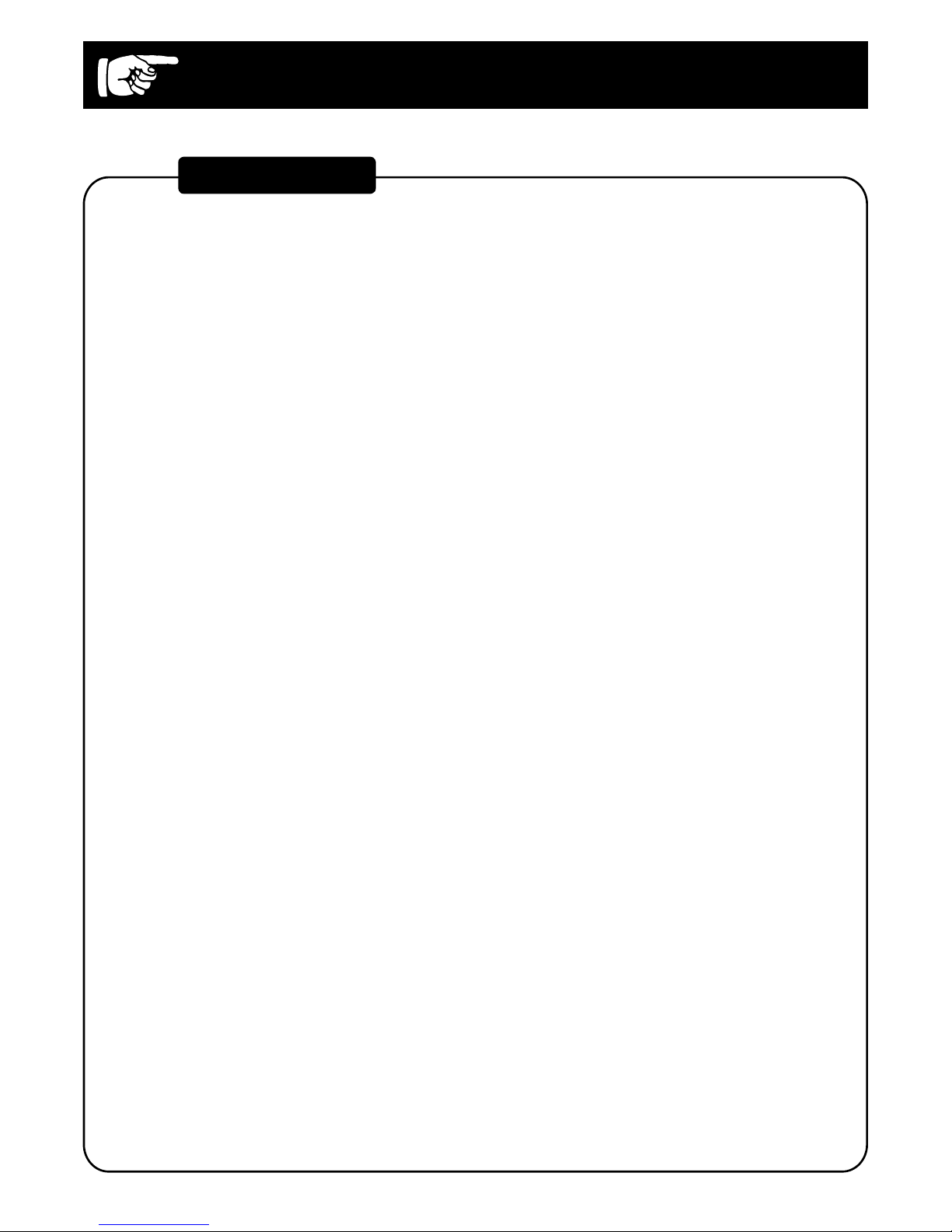
3
We would like to express our appreciation and congratulate you for purchasing
this Galaxy HP-66-RW digital piano. With proper care, this piano will provide
you with years of musical enjoyment. Galaxy’s advanced state of the art electronics are combined with an elegant cabinet that will add beauty and sophistication to any home or studio environment.
Some features include
● Authentic acoustic piano feel
● Galaxy’s acclaimed stereo imaging
● Acoustic instrument voices that oer unmatched realism
● Metronome feature with variable tempo to facilitate practice
● 100 Auto-Accompaniment Styles
● Three track recorder that allows you to record and playback your
performances
● Over 50 pre-recorded play-along songs with separate left hand/right
hand
● Digital eects to further enhance the instrument voices
● 50 pre-recorded play-along songs with separate left hand/right hand
● MIDI In/Out and USB connections
● Stereo line output and two headphone outputs
● Stereo line input and microphone input
● Sustain, soft, and Sostenuto pedals
You will nd many more features and functions listed within this owner’s manual. In order to make the most of your piano, we suggest that you take a few
minutes to read this owner’s manual, then save it for later reference.
Introduction
Introduction
Page 4
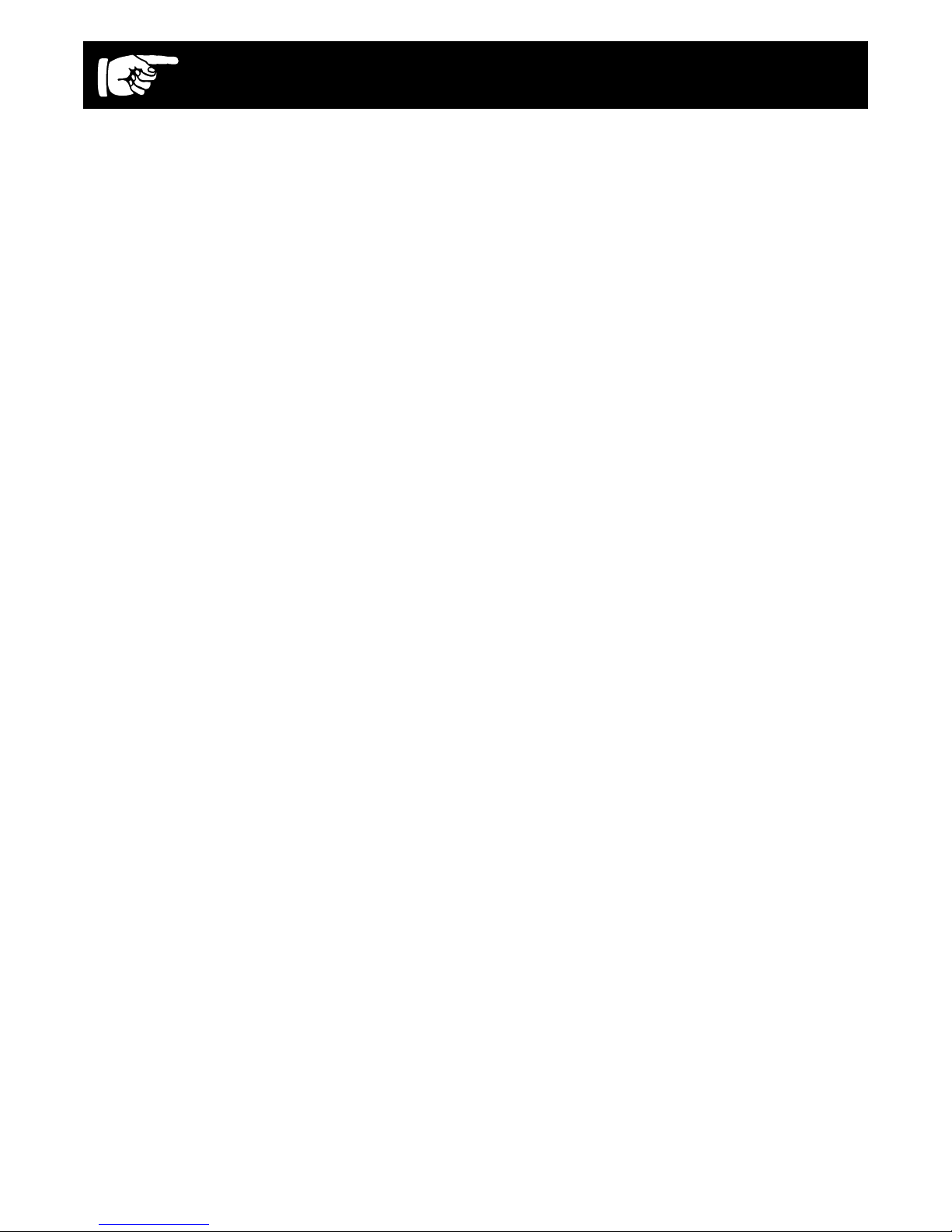
4
Contents
Taking Care of your Digital Piano .......................................................................................... 5
Connector Panel ...................................................................................................................... 6
Pedals ....................................................................................................................................... 7
Panel Controls ......................................................................................................................... 8
Keyboard Voices ................................................................................................................... 15
Select a Voice .................................................................................................................... 16
Layer (Dual) Voice ............................................................................................................. 16
Lower (Split) Voice............................................................................................................. 17
Rhythm Styles ....................................................................................................................... 18
Style Selection ................................................................................................................... 18
Auto-Accompaniment ........................................................................................................... 19
Auto-Accompaniment Split Point ....................................................................................... 19
Auto-Accompaniment Chord Fingering.............................................................................. 19
Using the Auto-Accompaniment ........................................................................................ 20
Auto Harmony .................................................................................................................... 21
Adjusting the Tempo .......................................................................................................... 22
Metronome......................................................................................................................... 22
Functions ............................................................................................................................... 23
Reverb Level Setting ......................................................................................................... 23
Chorus Level Setting ......................................................................................................... 24
Touch Response Setting ................................................................................................... 24
Changing the Split Point for Lower Voice .......................................................................... 25
Changing the Split Point for Auto Accompaniment ............................................................ 25
Auto Harmony Type Selection ........................................................................................... 26
Master Tune....................................................................................................................... 26
Drum Kit Selection (Keyboard Percussion) ....................................................................... 27
Registration Memory ............................................................................................................. 28
Save Registration .............................................................................................................. 28
Recall Registration............................................................................................................. 28
Recorder ................................................................................................................................. 29
Recording .......................................................................................................................... 29
Playback ............................................................................................................................ 31
Erasing Tracks ................................................................................................................... 31
Play-Along Songs .................................................................................................................. 32
MIDI and USB ......................................................................................................................... 34
MIDI Implementation Chart ................................................................................................... 35
Voice List ................................................................................................................................ 36
Style List ................................................................................................................................ 39
Chord Fingering Guide ......................................................................................................... 40
Drum Kit List .......................................................................................................................... 41
Specications ........................................................................................................................ 44
Page 5
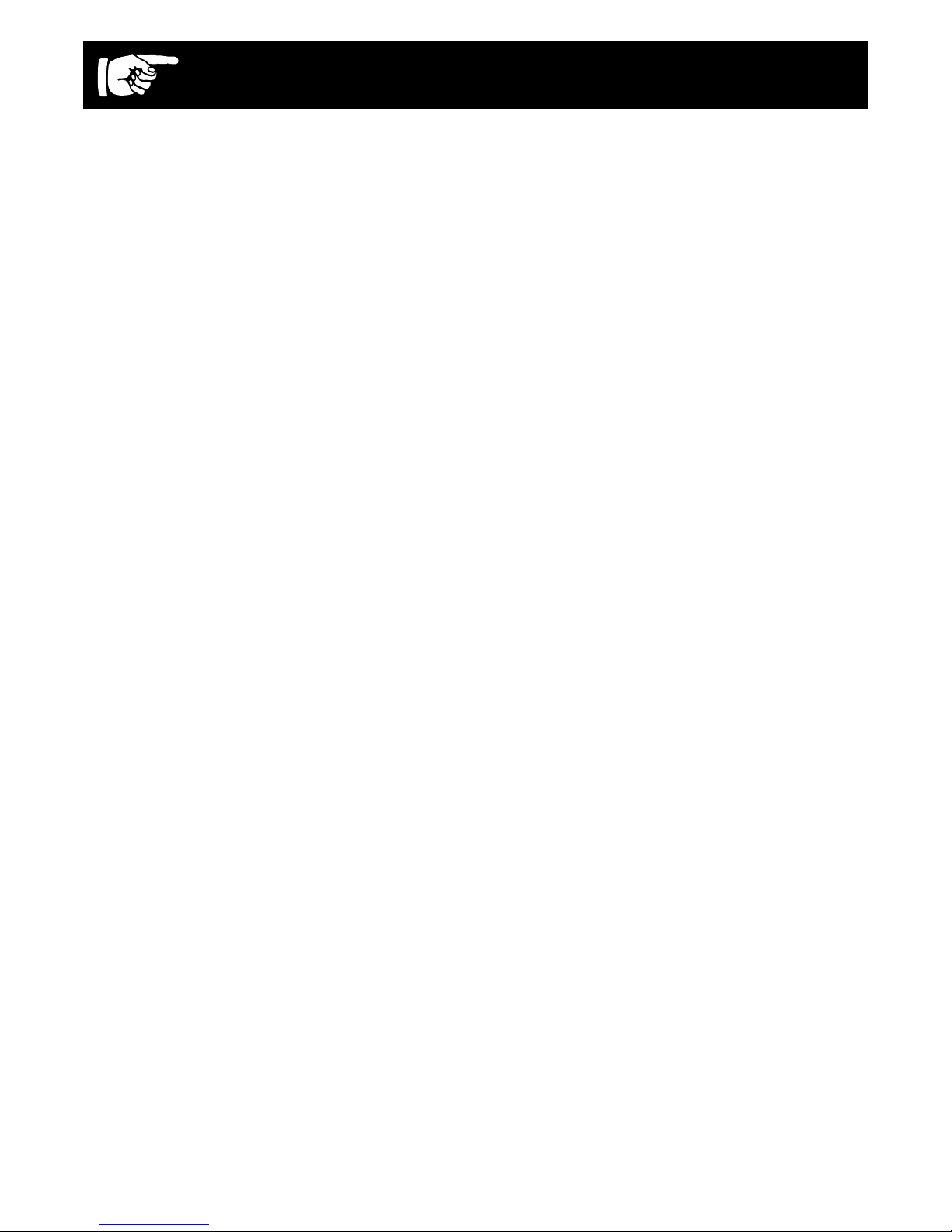
5
Taking Care of Your Digital Piano
Service and Modication
This product should be serviced by
qualied service personnel when:
● The power supply cord or the plug has
been damaged.
● Liquid has been spattered into the unit
or the unit has been exposed to rain.
● The instrument does not appear to
operate normally or exhibits a marked
change in performance.
● The instrument has been dropped or
the cabinet has been damaged.
Handling and Transport
● Never apply excessive force to the
controls, connectors or other parts of
the instrument.
● Always unplug cables by gripping the
plug rmly, not by pulling on the cable.
● Disconnect all cables before moving
the instrument.
● Physical shocks caused by dropping,
bumping, or placing heavy objects on
the instrument can result in scratches
and/or more serious damage.
● Carefully check the amplier volume
control before playing. Excessive
volume can cause permanent hearing
loss.
Cleaning
● Clean the cabinet and panel with a soft,
dry cloth. A wax based polish may be
used on the cabinet, although rubbing
with a soft cloth will usually suce. Do
not use paint thinner or petrochemical
based polishes.
● To maintain the luster of the keys and
buttons, wipe with a clean, lightly dampened cloth and then polish with a soft,
dry cloth.
Location
● To avoid deformation, discoloration, or
more serious damage, do not expose
the instrument to the following conditions: Direct sunlight, high temperatures,
excessive humidity, excessive dust,
strong vibration.
● Leave enough space around the piano
for proper ventilation.
● This instrument contains digital circuitry
and may cause interference if placed
too close to radio or television receivers. If interference occurs, move the
instrument further away from the aected equipment.
● Avoid placing vinyl objects on top of
the instrument; vinyl can stick to and
discolor the surface.
Power
● Turn the power switch o when the
instrument is not in use.
● To avoid damage to the instrument and
other devices to which it is connected,
turn the power switches of all related
devices o prior to connecting or disconnecting MIDI cables.
● Turn the power o if the main cable is
damaged, or if the instrument is spattered with liquid.
● Do not switch the unit on and o in
quick succession as this places an undue load on the electronic components.
● Unplug the AC power cord during an
electrical storm.
● Avoid plugging the AC adaptor into the
same AC outlet as appliances with high
power consumption,
such as electric heaters or ovens.
This Galaxy digital piano will supply you with years of musical enjoyment if you follow the
suggestions listed below.
Page 6
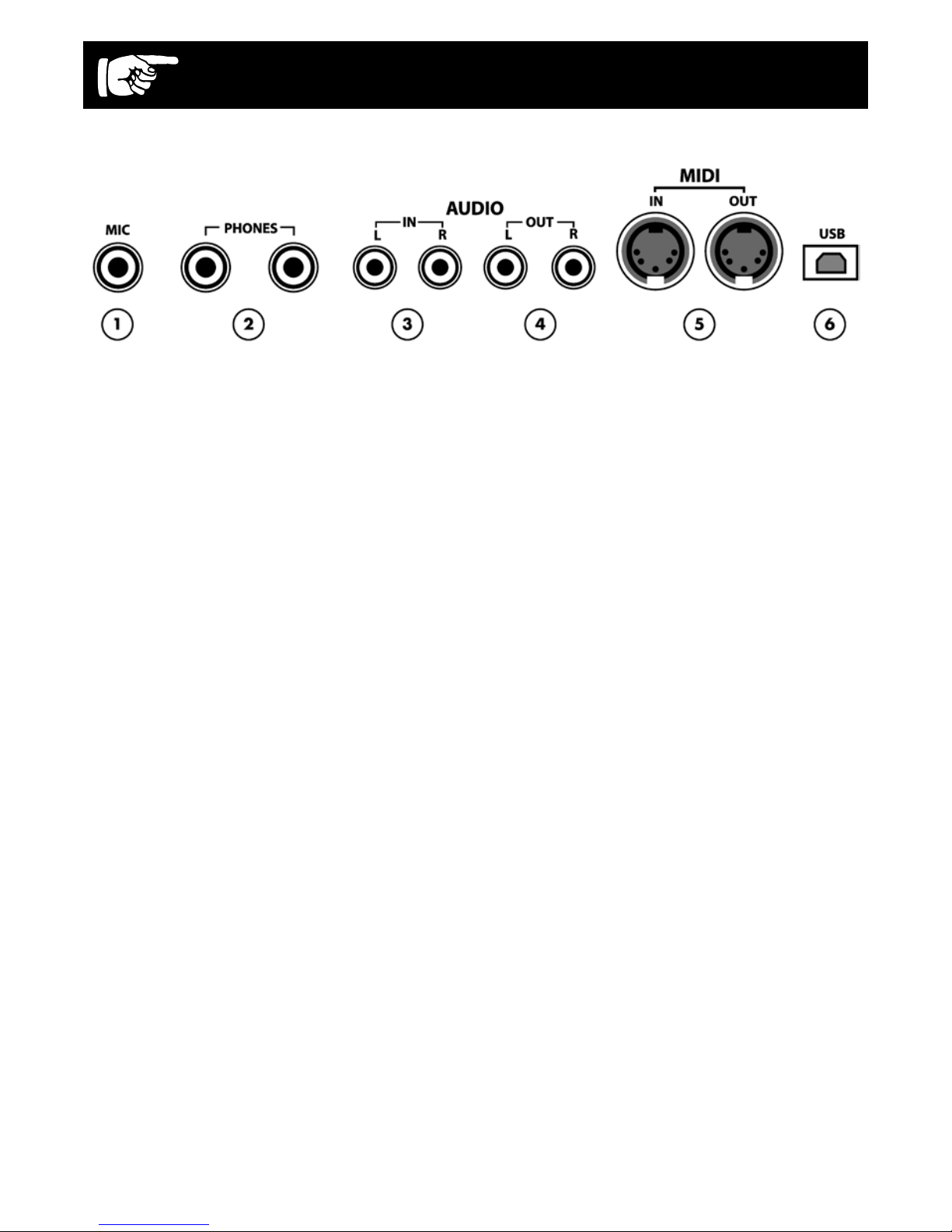
6
The connector panel is located underneath the keybed.
1. MICROPHONE: Plugging in a microphone will allow you to sing along while
you play piano.
2. PHONE 1 / PHONE 2: You can play in
total silence without disturbing others
by plugging a set of headphones into
one of the appropriate sockets. When
headphones are plugged into either of
these jacks the main speaker system
is turned o. Two sets of headphones
may be used simultaneously.
3. LINE IN: These stereo audio input
jacks will amplify the supplied signal
through the internal sound delivery
system. They can be used to hook up
items such as CD players, MP3 player
or cassette players.
4. LINE OUT: These stereo audio output
jacks supply the piano’s output signal to
external amplication devices such as
home stereo, PA system, or other stand
alone ampliers.
5. MIDI IN / MIDI OUT: The Symphony
provides MIDI IN and MIDI OUT ports.
MIDI allows communication with other
products equipped with MIDI interfaces.
Please see the MIDI section of this
manual for further details.
6. USB: The USB connector allows you to
connect the Symphony piano directly
to your computer. It can be connected
without driver installation under the
Windows XP & MAC OSX environment.
The Symphony will be recognized as
USB Audio device to receive and transmit MIDI messages.
Connector Panel
Page 7

7
Pedals
Soft Pedal
When the left pedal is engaged the
piano volume is reduced and the timbre
slightly altered on the notes that are
played.
Sostenuto Pedal
When the center pedal is engaged, the
keys that were already held down will
continue to sustain and the notes will
decay gradually after they are released.
Other keys that are played after the pe-
dal has been pressed are not affected.
Sustain Pedal
When the right pedal is engaged the
piano keys will continue to sustain as
they are played. The piano notes will
decay gradually as if you were continuing to hold down the piano keys.
Page 8
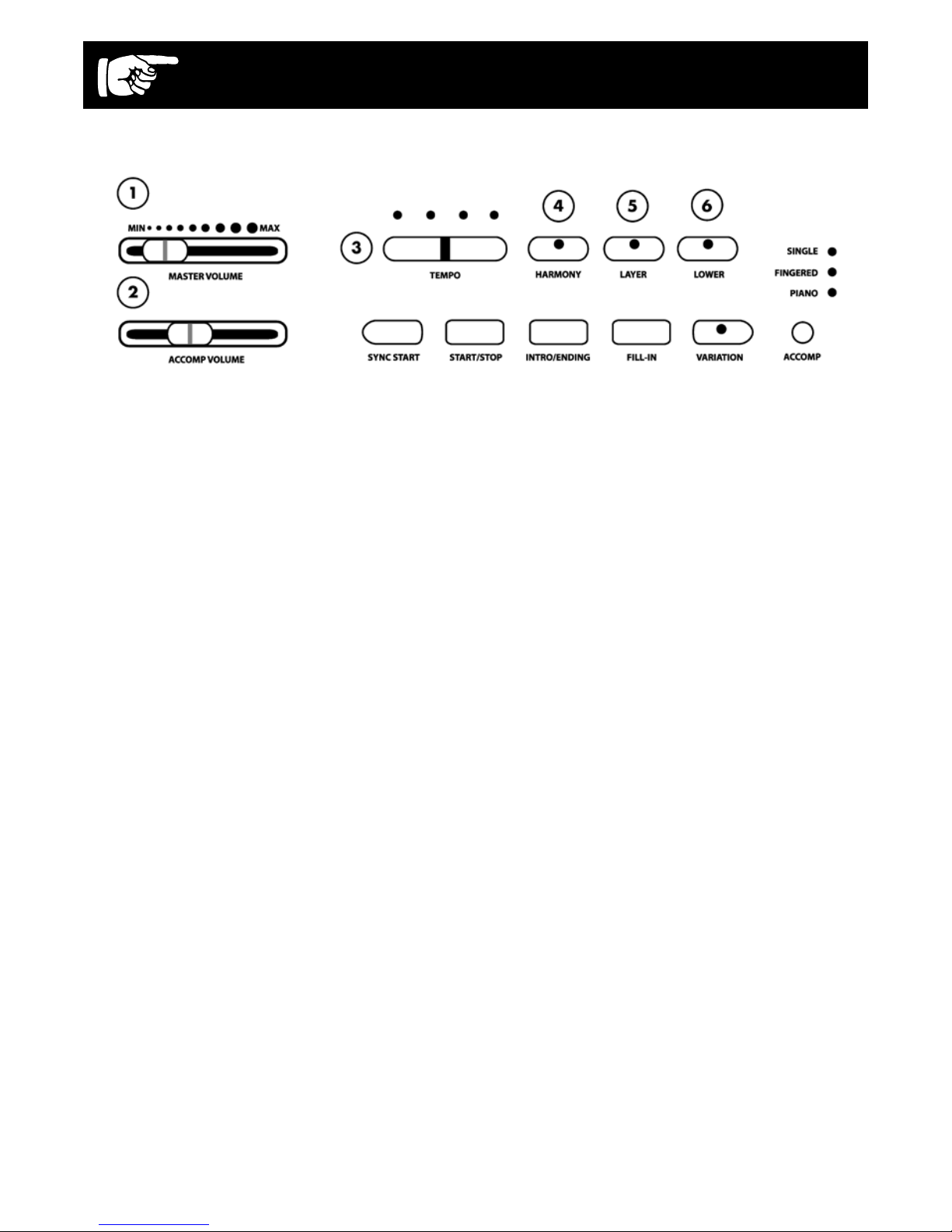
8
Panel Controls
The control panel is divided into several distinct sections. The following is a brief description of all the features located on the control panel.
1. MASTER VOLUME: Use this sliding
control button to adjust the overall
volume of the keyboard.
2. SETUP BUTTON: Slide this controller
to adjust the volume of the auto
accompaniment only, the keyboard
instrument voice will not be aected. It
also controls the Metronome volume
level.
3. TEMPO: Press one of the TEMPO
buttons, the current tempo value will
appear on the display. You can use
the TEMPO +, TEMPO – buttons to
change the tempo value range from 40
to 240 bpm (beats per minute). Press
the TEMPO + or TEMPO – buttons
simultaneously to recall the default
tempo setting for the selected rhythm
style. After three seconds the display
will revert to the selected voice.
NOTE: There is a four-dot beat indicator
above the tempo buttons. It indicates the
accompaniment tempo and beat.
4. HARMONY: When selected, a single
note played on the right-hand section
of the keyboard will activate additional
auto harmony notes when the auto
accompaniment is engaged. The
harmony type selection is assigned in
the Function menu.increments.
5. LAYER: Engaging the LAYER button
places the keyboard in the layer mode.
Layer, or dual, refers to an additional
voice that is “tone mixed” with the
selected keyboard voice. The assigned
layer voice will be heard with the
original voice. To select a new layered
instrument voice, use the +YES or
-NO buttons within 4 seconds after the
LAYER button has been engaged.
6. LOWER: With the Lower feature
engaged, the keyboard operates in the
“split” mode. In the Lower mode, the
keyboard is divided into two sections.
In the right-hand section, the original
or layered voice will sound, and in the
left-hand section a dierent voice can
be assigned to sound when the keys
are played. To select a new Lower
instrument voice, use the +YES or
-NO buttons within 4 seconds after the
LOWER button has been engaged.
Page 9
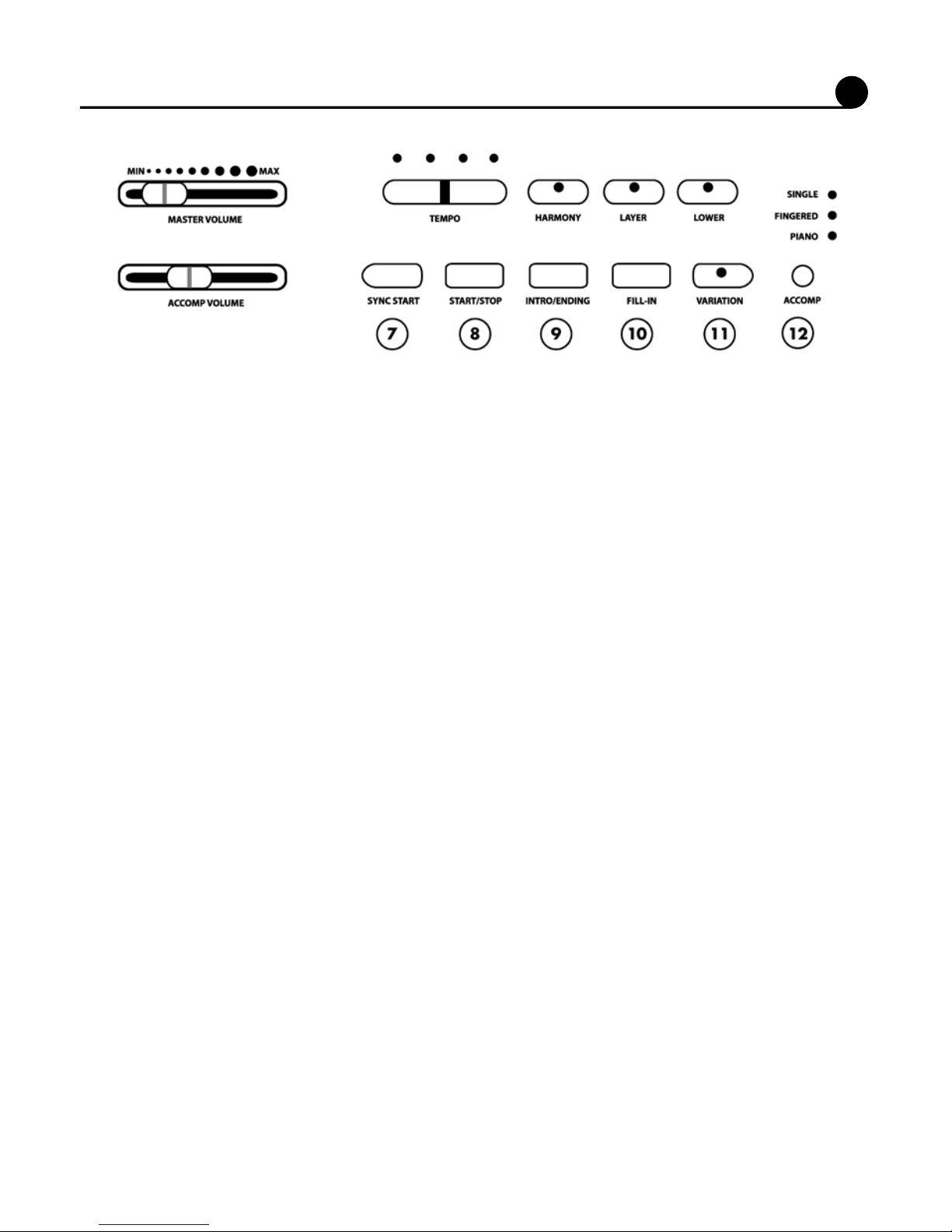
9
7. SYNC START: Synchronized Start sets
the auto accompaniment into standby
mode. When the SYNC START button
is pressed, the four indicator LEDs
above the Tempo buttons will ash to
the tempo of the selected rhythm style.
The rhythm style will start as soon as
you play in the auto accompaniment
section of the keyboard. The auto
accompaniment will start with the
rst recognized chord played in the
auto accompaniment section of
the keyboard, depending on which
ngering mode is selected.
8. START/STOP:
Displays current parameters such as
voice number, tempo, song number
and more.
9. DATA UP/DOWN BUTTONS: This
button starts or stops the selected
rhythm style. The auto accompaniment
will start with the rst recognized chord
played in the auto accompaniment
section of the keyboard, depending on
the ngering mode selected.
Panel Controls
10. INTRO/ENDING: The 100 rhythm
styles can be started or nished with
an individual introduction or ending
pattern. When Intro/Ending is engaged,
an introductory rhythm pattern will start
followed by the main pattern. With
a rhythm or accompaniment pattern
already engaged, the accompaniment
can be completed with an ending
pattern from the next measure by
pressing the INTRO/ENDING button.
11. FILL IN: The ll-in provides the
accompaniment with a short rhythm
pattern of one or two measures for
each style. To add a ll-in, press the
FILL IN button at any time while the
accompaniment is playing.
12. VARIATION: Each rhythm style has
fully orchestrated auto accompaniment
patterns. These accompaniments
are dedicated to the selected rhythm
style, and will create drums, bass
and chord accompaniments. The
ACCOMPANIMENT button selects the
auto accompaniment mode. The auto
accompaniment ngering modes are
single, ngered, piano, and o. Press
the ACCOMPANIMENT button until the
indicator LED turns on.
Page 10
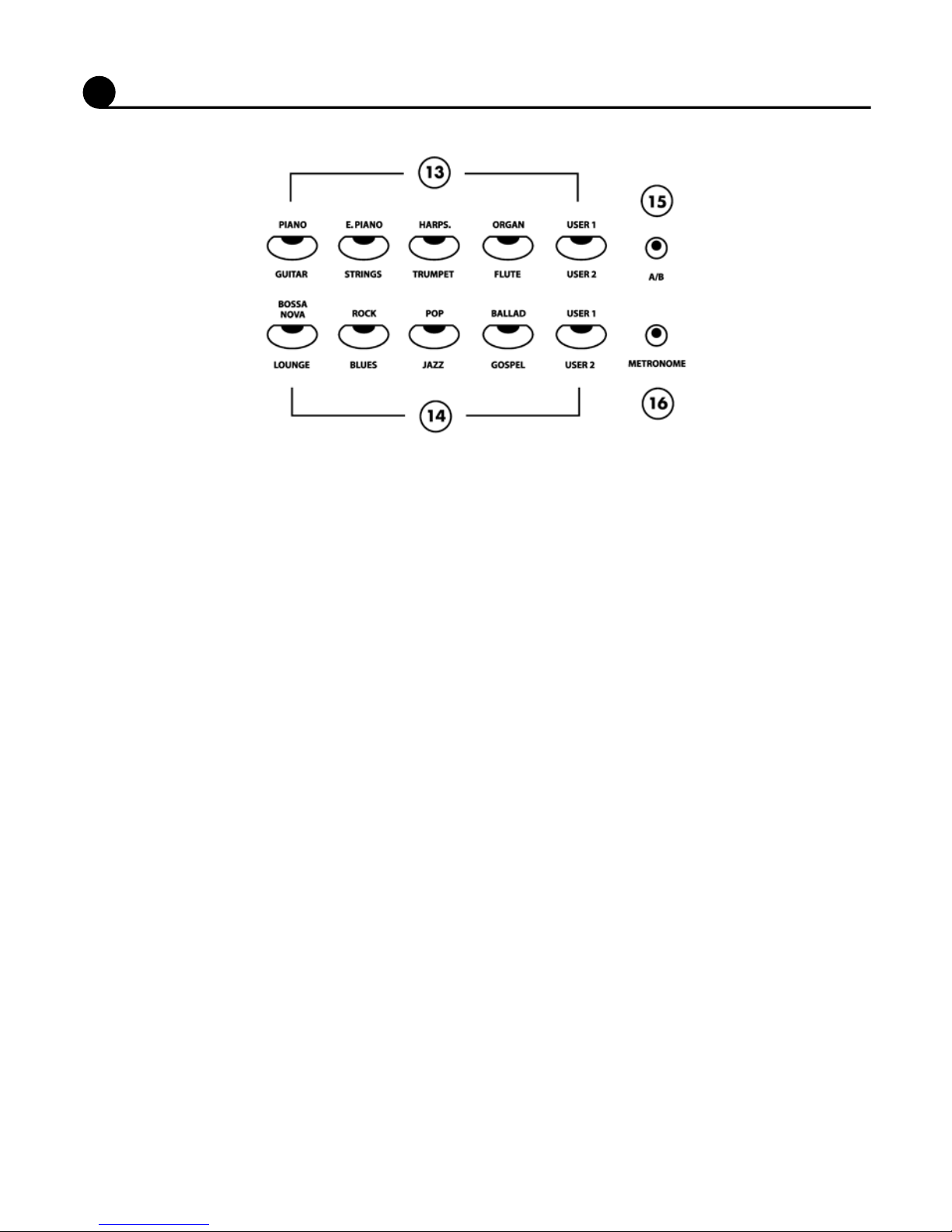
10
Panel Controls
13. QUICK SELECT VOICE BUTTONS:
Each Voice button controls two voices,
one in the A bank (printed above the
voice button) and one in theVB bank
(printed below the voice button) for
a total of 10 Quick Select voices (8
Presets and 2 User-dened).VPlease
see the Keyboard Voices section of this
manual for more information.
14. QUICK SELECT STYLE BUTTONS:
Each Style button controls two styles,
one in the A bank (printed above the
style button) and one in the B bank
(printed below the style button) for
a total of 10 Quick Select styles (8
Presets and 2 User-dened). Please
see the Rhythm Styles section of this
manual for more information.
15. A/B BUTTON Press the A/B (Above/
Below) to alternate between A and B
banks for Voice or Style Quick Select.
The A/B button indicator is lit when the
B bank is selected.
16. METRONOME: Press the
METRONOME button to engage the
built-in metronome. Use the +YES and
–NO buttons within three seconds after
the metronome has been engaged to
select the beat of your choice: 1/4, 2/4,
3/4, 4/4, 5/4, 6/4, 6/8 or 12/8.
Page 11
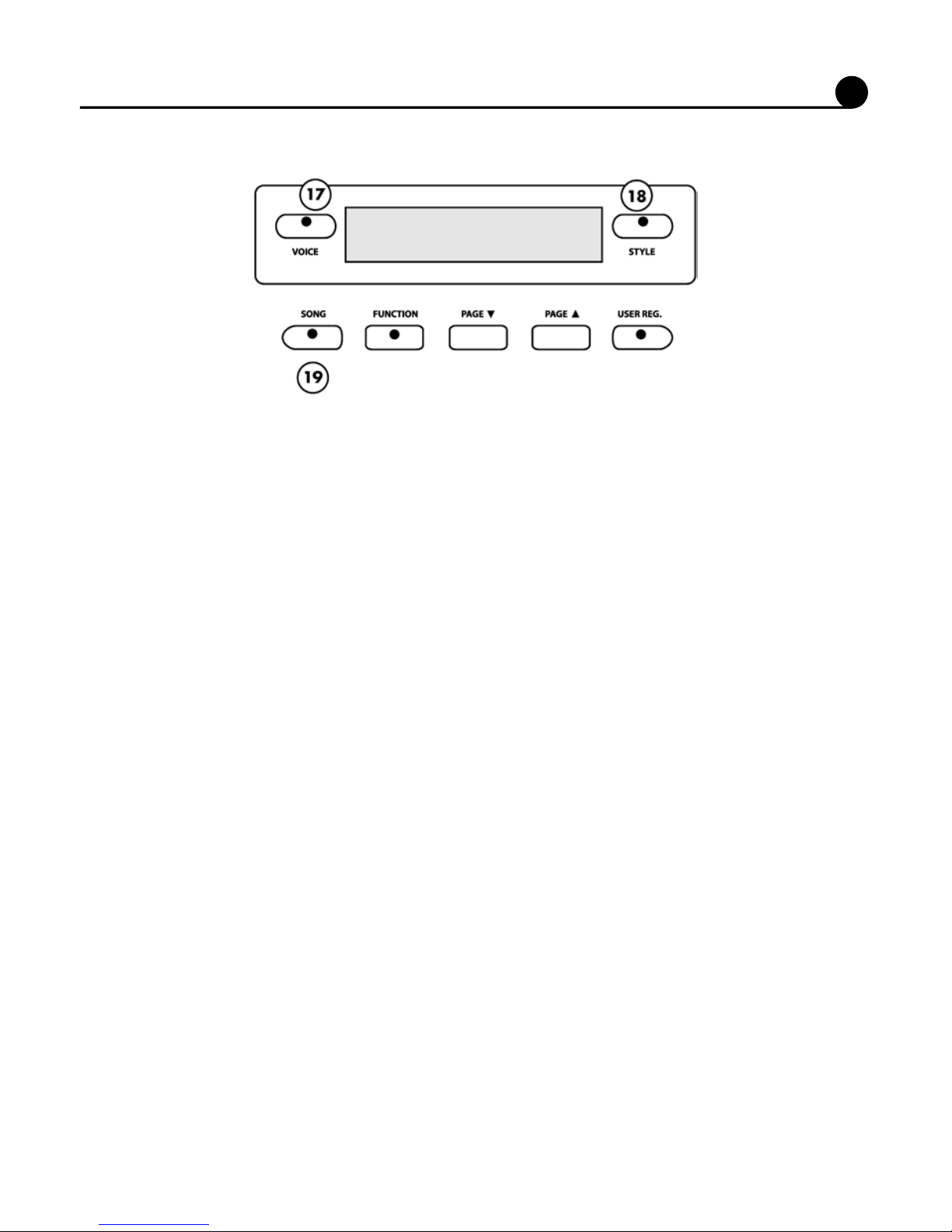
11
Panel Controls
17. VOICE: There are 128 GM (General
MIDI) instrument voices, plus ten Asian
folk instrument voices available on
this piano. You can instantly select
an instrument voice by pressing one
of the voice select buttons. Or, when
the voice button is engaged, you can
use the number pads to select a voice.
The voice name and its number will
be shown on the display. There is a
complete list of all 138 voices listed in
the back of the manual. Please see the
Voice section for more information.
18. STYLE: To engage one of the 100
rhythm styles and the corresponding
auto accompaniment, press one of
the rhythm style buttons or press the
STYLE button to engage the style
selection mode. While its indicator LED
is lit, use the number pads to select a
style. The style name and its number
will be shown on the display. There
is a complete list of all 100 rhythm
accompaniment styles listed in the
back of the manual. Please see the
Rhythm section of this manual for more
information.
19. SONG: This “music teacher” feature
can be used as a learning aid to the 50
songs built into this piano. The SONG
button turns the music teacher function
on and o. Please see the Play-Along
Songs section of this manual for more
information.
Page 12
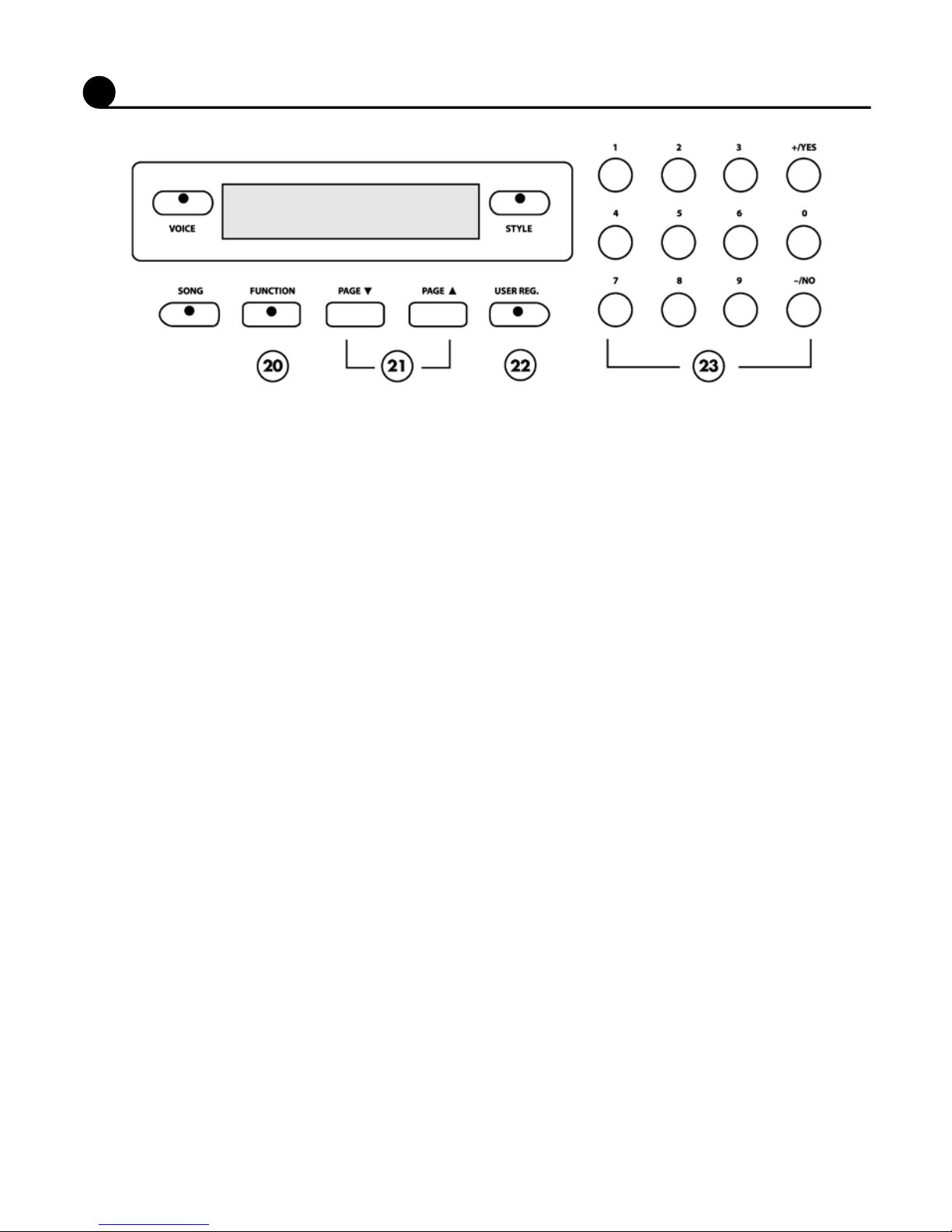
12
Panel Controls
20. FUNCTION: The FUNCTION button
is used to access the function menu.
The function menu can be used to
adjust or change the parameters of a
number of settings: reverb level, chorus
level, touch, split point for voice, auto
accompaniment split point, tuning, drum
kit selection and the auto harmony
type. Please see the Function section
of this manual for more information.
21. PAGE: The PAGE buttons (up and
down) are used to access the dierent
menus in the Function feature. When
the FUNCTION button has been
pressed, use the PAGE UP and PAGE
DOWN buttons to access the Function
menu selections.
22. USER REG: Registration is used to
store keyboard settings. Press the
USER REG button to engage the
registration memory mode. Press
one of the numeric buttons 1-9 and
the stored setting will be recalled
instantly. Please see the Registration
Memory section of the manual for more
information.
23. NUMERIC PAD: Use the +/YES, –/NO
or the numeric pad to input numbers
directly while using the voice, ttons
are also used to access or alter many
of the function features or wherever
numerical input is necessary.
Page 13
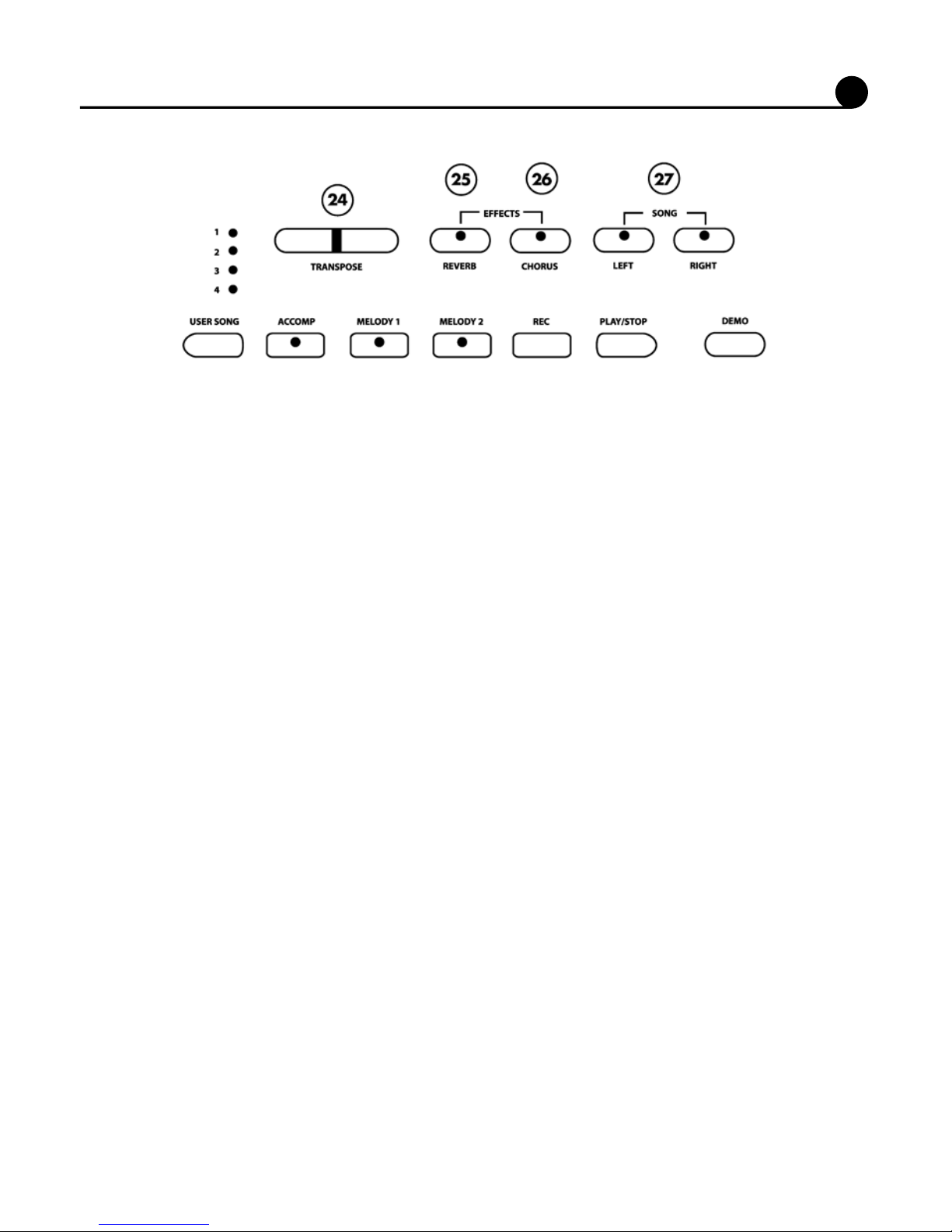
24. TRANSPOSE: The transpose feature
can shift the pitch of the keyboard up
or down in semitone intervals up to a
maximum of 24 semitones. Press one
of the TRANSPOSE buttons and the
current transpose value will appear
on the display. Use the TRANSPOSE
+ or TRANSPOSE – buttons to set
the transpose value range from –12,
one octave lower, to 12, one octave
higher. Press the + and – value buttons
simultaneously to recall the default
value of 0. After three seconds the
display will return to the currently
selected instrument voice. Transpose
does not aect notes that are currently
playing. Transpose does not aect the
keyboard percussion.
25. REVERB: Reverb simulates the
eect of playing in a big room or hall
where the sound reverberates o the
walls and ceiling. The reverb eect is
engaged automatically when the power
is turned on. Press the REVERB button
to turn o the reverb eect. You can
switch the reverb feature on and o
by pressing the REVERB button. The
reverb setting does not aect the auto
accompaniment. Reverb depth can be
changed in the Reverb Level function
menu. Please see the Function Section
for more information.
13
Panel Controls
26. CHORUS: The Chorus eect adds
depth and spaciousness to the selected
keyboard voice. Press the CHORUS
button to engage the chorus eect
and the indicator will light up. Press
the button again to turn o the chorus
eect. The chorus setting does not
aect the auto accompaniment. Chorus
depth can be changed in the Chorus
Level function menu. Please see the
Function Section for more information.
27. SONG LEFT , SONG RIGHT: These
buttons are used in conjunction with
the SONG button. It allows the player
to play along with the prerecorded
songs contained within this piano. The
SONG LEFT button will play the right
hand of the selected song, so that the
user can practice the left hand portion
of the song. The SONG RIGHT button
will play the left hand of the selected
song, so that the user can practice the
right hand portion of the song. When
engaging the SONG LEFT and SONG
RIGHT buttons simultaneously only
the rhythm part (if available) will be
heard. The user can now play both the
left and right portions of the selected
song. Please see the Play-Along
Song section of this manual for more
information.
Page 14
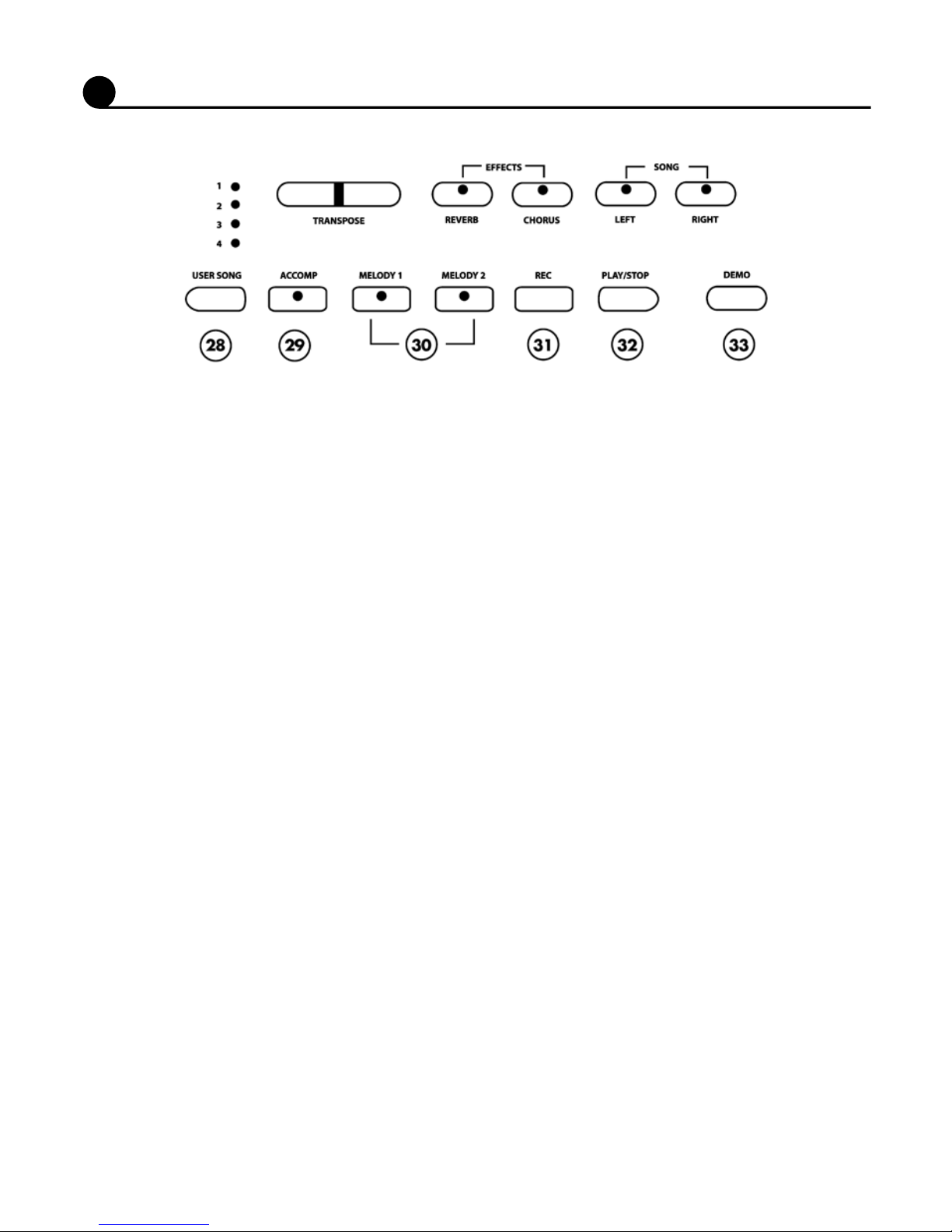
14
Panel Controls
28. USER SONG: The Symphony is
able to record four songs, each with
a 3-track sequencer. It will record all
note events and the accompaniment
patterns exactly as they are performed.
This recorded information will not be
lost when the power is turned o. The
USER SONG button accesses one of
the four available user songs settings
for recording or playback. Please see
the Recorder section of this manual for
more information.
29. ACCOMPANIMENT TRACK: The
ACCOMP button is used to select the
auto accompaniment track of a song for
recording or playback. Please see the
Record section of this manual for more
information.
30. MELODY TRACKS: There are two
tracks for recording melody, which
are assigned by the MELODY 1 and
MELODY 2 buttons. Please see the
Record section of this manual for more
information.
31. RECORD: To prepare for recording,
hold down the REC button and press
the TRACK button(s) you want to
record in. Please see the Record
section of the manual for more
information.
32. PLAY/STOP: Press the PLAY/STOP
button to hear selected tracks that you
have recorded. Press the PLAY/STOP
button again to stop the playback.
Please see the Recorder section of this
manual for more information.
33. DEMO: The Symphony has ten
dierent demonstration songs. Press
the DEMO button. The rst demo song
will play back instantly. To access
an individual demo song press the +/
YES or –/NO buttons when the Demo
Feature is engaged. All songs will
play repeatedly until you press the
DEMO button again to stop the song
demonstration.
Page 15

SELECTING ONE OF THE 138 VOICES
1. If the Voice mode indicator is not
already lit, press the VOICE button to
engage the voice selection mode. The
indicator will light up.
2. Use the numeric pad or the +/YES, –/
NO buttons to select a voice number.
The voice name and its number will be
shown on the display.
15
Keyboard Voices
The Symphony offers 128 GM voices in 16 groups plus 10 Asian ethnic folk instrument
voices. A complete list of all 138 voices can be found in the back of this manual.
Select a Voice
QUICK SELECT
Each Voice button controls two voices,
one in the A bank (printed above the
voice button) and one in the B bank
(printed below the voice button) for
a total of 10 Quick Select voices (8
Presets and 2 User-dened). To recall
a Quick Select voice:
1. Press the A/B (Above/Below) button
to select a bank. Selection alternates
between A and B banks every time the
A/B button is pressed. The A/B button
is lit when the B bank is selected.
2. Now press one of the ve Quick Select
voice buttons to select the desired
voice. The voice name and number will
be shown on the display.
USER DEFINED QUICK SELECT
BUTTON - VOICE
You can assign your 2 favorite voices
to the voice Quick Select button in the
following manner:
1. Press the voice USER button (selects
USER 1 for bank A, or USER 2 for
bank B).
2. Select the desired voice by using the numeric pad or the +/YES, –/NO buttons.
3. Press another Quick Select voice button.
4. The last selected voice will be assigned
to the USER button to be available for
quick selection.
NOTE: The USER button will revert to the
default setting when the power is turned off.
(USER 1=012: Vibraphone,
USER 2=092: Choir Pad)
NOTE: When using the number pads, you
must enter three digits to select a voice
number from 001-138. For example, to
select voice No. 2 you must enter “002”.
Please refer to the back of the manual for a
list of all available voices.
Page 16

16
Keyboard Voices
Layer (Dual) Voice
Layer, or dual, refers to an additional
voice that is “tone mixed” with the originally selected keyboard voice.
The assigned layer voice will be heard
with the original voice when the layer
feature is engaged.
TO USE THE LAYER FUNCTION
1. Press the LAYER button, the currently assigned layer voice will be shown
on the display, and the LED indicator
will turn on.
2. Use the +/YES, –/NO buttons or the
quick select voice buttons to select the
desired Layer voice.
NOTE: The LCD display will show the layer
voice number and name, and after three seconds the display will revert to the originally
selected main voice. Select the +/YES, –/NO
buttons or the Quick Select Voice Buttons
within the three second period that the layer
voice is displayed
3. Press the LAYER button a second time
and the current layer volume level will
show on the display LCD. While the
layer volume screen is displayed, use
the +/YES or the –/NO buttons to raise
or lower the volume of the selected layer instrument voice. The LCD display
screen will show the volume setting.
NOTE: This layer volume setting will be displayed on the LCD screen for three seconds.
The LCD display will revert to the originally
selected main instrument voice after three
seconds.
4. Press the LAYER button again to turnthe LAYER function o.
Page 17

17
Keyboard Voices
Lower (Split) Voice
TO USE THE LOWER FUNCTION
1. Press the LOWER button, the currently
assigned lower voice will be shown on
the display, and the LED indicator will
turn on.
2. Use the +/YES, –/NO buttons or the
quick select voice buttons to select the
desired lower voice.
NOTE: The LCD display will show the lower
voice number and name, and after three seconds the display will revert to the originally
selected main voice.
You must select the +/YES, –/NO but-
tons or the quick select voice buttons
within the three second period that the
lower voice is displayed.
3. Press the LOWER button a second
time and the current lower volume level
will show on the display LCD. While
the lower volume is displayed, use the
+/YES or the –/NO buttons to raise or
lower the volume of the selected lower
instrument voice. The LCD display
screen will show the volume setting.
NOTE: This lower volume setting will be displayed on the LCD screen for three seconds.
The LCD display will revert to the originally selected main instrument voice after three seconds.
4. Press the LOWER button again to turn o the lower function.
ASSIGNING THE SPLIT POINT FOR VOICE
The keyboard is split into two sections at the split point. The default split point is the C3 key
for voice. A different voice split point can be assigned in the Function menu “Split Point.”
Please see the Function section of this manual for more information.
In the lower, or split, mode the keyboard is divided into two separate sections. To the
right of the split point, the currently selected main voice, or the layered and main voice will
sound. The keys to the left of the split point can play a dierent instrument voice.
Page 18

18
Rhythm Styles
Style Selection
SELECTING ONE OF THE 100 STYLES
1. If the Style mode indicator is not
already lit, press the STYLE button to
engage the style selection mode. The
indicator will light up.
2. Use the numeric pad or the +/YES, –/
NO buttons to select a style number.
The style name and its number will be
shown on the display.
The Symphony offers 100 accompaniment rhythm styles to choose from. There is a complete list of all 100 styles in the back of this manual. Each rhythm style includes 6 patterns:
introduction, main, ll-in x 2, variation and ending. In addition to the Drum part, the rhythm
styles can provide a fully orchestrated accompaniment with bass, chords and additional
instruments.
NOTE: When using the number pads, you must enter two digits to select a style number from 00-99.
For example, to select style No. 4 you must enter “04.” Please refer to the back of the manual for a list
of all available styles.
QUICK SELECT
Each Style button controls two styles,
one in the A bank (printed above the
style button) and one in the B bank
(printed below the style button) for a total of 10 Quick Select styles (8 Presets
and 2 User-dened).
To recall a Quick Select style:
1. Press the A/B (Above/Below) button
to select a bank. Selection alternates
between A and B banks every time the
A/B button is pressed. The A/B button
is lit when the B bank is selected.
2. Now press one of the ve Quick Select
style buttons to select the desired
rhythm. The style name and number
will be shown on the display.
USER DEFINED QUICK SELECTION
BUTTON
You can assign your two favorite
rhythm styles to the style quick select
button in the following manner:
1. Press the style USER button (selects
USER 1 for bank A, or USER 2 for
bank B).
2. Select the desired style by using the
numeric pad or the +/YES, –/NO buttons.
3. Press another Quick Select style button
4. The last selected style will be assigned
to the USER button to be available for
quick selection.
NOTE: The USER button will revert to the
default setting when the power is turned off.
(USER 1=82: Kids 1, USER 2=32: Folk 2)
Page 19

19
Parts Description
Auto-Accompaniment
In addition to the Drum part, the rhythm styles can provide a fully orchestrated accompani-
ment with bass and additional instruments, following the chords played on the keyboard.
Auto-Accompaniment Split Point
For auto-accompaniment, the keyboard
is divided into two sections at the “Auto
A.Split” point. The keys to the left of this
point are dened as the accompaniment section of the keyboard. The de-
The Symphony has three auto-accom-
paniment chord ngering modes. Press
the ACCOMP button until the indicator
light for the desired Fingering mode is
selected.
When all three accompaniment mode
indicators are off, the auto-accompaniment function is disengaged and
only the Drum part of the rhythm styles
will play.
SINGLE MODE
Single mode makes it easy to produce
four types of orchestrated accompaniment chords using a minimum number
of ngers (one, two, or three ngers at
the most). In this mode, playing keys
in the accompaniment section of the
keyboard can generate:
Major Chord: Press any key in the
auto-accompaniment section of the
keyboard. The key you press determines the root note of the major chord.
Minor Chord: Press the root key and
any black key to its left simultaneously.
Seventh Chord: Press the root key
and any white key to its left simultaneously.
Minor-Seventh Chord: Press the root
key and any pair of black and white
keys to its left simultaneously.
Auto-Accompaniment Chord Fingering
fault key for this point is G1. A different
split point for the auto-accompaniment
can be assigned in the Function menu.
Please see the Function section of this
manual for more information.
FINGERED MODE
The ngered mode is ideal if you
already know how to play chords on
the keyboard. It allows you to play the
chords in the auto-accompaniment
section of the keyboard to produce the
selected auto-accompaniment pattern.
The Fingering Guide table at the back
of this manual lists all of the 31 recognizable chords of this mode.
NOTE: If a chord played cannot be recognized, the previous chord will keep playing.
Page 20

20
Auto-Accompaniment
Using the Auto-Accompaniment
Each rhythm style includes 6 patterns:
an introduction, a main pattern and
a variation pattern, two ll-ins and an
ending.
VARIATION
Press the VARIATION button to
toggle between the main and variation
patterns. The indicator will light up
when Variation is selected.
There are several ways to start the
rhythm style:
STRAIGHT START
Pressing the START/STOP button
immediately starts the Drum part of
main or variation pattern, depending on
the status of the VARIATION button.
If one of the chord ngering modes is
engaged, the additional parts of the
auto-accompaniment will start as soon
as a chord is recognized, according to
the selected chord ngering mode.
PIANO MODE
When the Piano chord ngering mode
is engaged, you may enter chords
anywhere on the keyboard. You are
not limited to the auto-accompaniment
section. In this mode, there is no
keyboard split point function for chord
recognition.
MANUAL BASS CHORD
When the Single or Fingered modes
are engaged, you may play individual
keys in the auto-accompaniment sec-
tion of the keyboard. The voice on this
section of the keyboard will be a laye-
red bass and chord voice determined
by the current style. This is a split voice
mode, with the right hand playing the
main voice.
STARTING WITH AN INTRODUCTION
All of the 100 styles can be started with
an introduction pattern. Pressing the
INTRO/ENDING button immediately
starts the Drum part of the introduction
pattern, followed by either the main
or variation pattern, depending on the
status of the VARIATION button. If
one of the chord ngering modes is
engaged, the additional parts of the
auto-accompaniment will start as soon
as a chord is recognized, according to
the selected chord ngering mode.
Page 21

21
Auto Accompaniment
SYNCHRONIZED START
Synchronized Start allows you to start
the rhythm style by playing on the key-
board. Press the SYNC START button,
all four beat indicator dots above the
TEMPO buttons will blink at the preset
tempo for the current style, showing
that the synchronized start mode is on
standby. The tempo can be adjusted
while on standby, using the TEMPO
+/- buttons.
You may add an introduction by pres-
sing the INTRO/ENDING button after
pressing the SYNC START button.
If any of the chord ngering modes is
engaged, the complete auto-accompa-
niment will start as soon as a chord is
recognized. If the Auto-accompaniment
function is disengaged, only the Drum
part of the rhythm style will start as
soon as you play any key in the accom-
paniment section of the keyboard.
FILL-IN
Pressing the FILL-IN button will insert
a short rhythmic pattern of one to two
measures in length. Each style has two
different ll-in patterns, depending on
the status of the VARIATION button.
Holding down the FILL-IN button will
extend the ll indenitely.
NOTE: The FILL-IN button can also be used
in place of the INTRO/ENDING button to
start playing with a ll-in pattern instead of
the introduction.
STOPPING
While a rhythm style is playing, press
the START/STOP button to stop the
accompaniment immediately,
or press the INTRO/ENDING button to
nish with an ending pattern.
NOTE: If you want the selected rhythm style
to continue after the ending pattern has
been completed, press the FILL IN button
while the ending pattern is playing.
Auto Harmony
With the Harmony feature engaged, a
single note on the right-hand section of
the keyboard will sound with additional
auto harmony notes depending on the
chords played in the accompaniment
section of the keyboard.
The note played in the right-hand
section of the keyboard determines the
root key of the harmony. It is recommended that only one note be played at
a time. If more than one note is played
only the highest note
NOTE: Auto Harmony is only available when
the auto-accompaniment is playing.
Press the HARMONY button to turn
the feature on and off. There are four
harmony types that can be selected,
duet, close harmony, open harmony,
and octave. The harmony type selection is assigned in the Function menu.
Please see the Function section for
more information.
Page 22

22
Auto-Accompaniment
Adjusting the Tempo
Metronome
The four-dot indicator above the TEMPO buttons indicates the tempo and the
beat for the accompaniment playing.
Each style has its own preset tempo.
The tempo can be adjusted before or
during rhythm style play by pressing
either of the TEMPO +/- buttons. The
current tempo will be shown on the
display for 3 seconds. During that time,
you can also use the number pad to
enter a new tempo value between 40
and 240.
If you change the style before playing,
the tempo will be set to that style’s
default value. If you change style during
play, the tempo will keep its current
value. Press the TEMPO +/- buttons
simultaneously to reset the tempo to
the default value of the current style.
The Symphony includes a built-in
metronome. Press the METRONOME
button to start the metronome. Its LED
indicator will light up and the “Metronome” menu will appear on the display.
Use the +/YES and –/NO buttons within
three seconds after the metronome
has been engaged to choose the beat
pattern: 1/4, 2/4, 3/4, 4/4, 5/4, 6/4, 6/8
or 12/8.
After three seconds, the display will
revert to the selected Voice. Use the
ACCOMP VOLUME slider to adjust
the metronome level. Use the TEMPO
+/- buttons to adjust the tempo of the
metronome. The current tempo will be
shown on the display for 3 seconds.
During that time, you can also use
the number pad to enter a new tempo
value between 40 and 240. Press the
METRONOME button again to stop the
metronome. If you select a new accom-
paniment style or play a practice song,
the beat and tempo of the metronome
will be set automatically to the beat and
tempo of that style/song.
NOTE: If the metronome is enabled while
the auto-accompaniment is playing, the
metronome sound will replace the Drum part
of the accompaniment style.
Page 23

23
Functions
The Function mode is used to set up or
to adjust various parameters related to
the operation of this keyboard.
With the FUNCTION button engaged,
you may access the menu for the
Reverb level, Chorus level, Touch
sensitivity, Lower Split point for voice,
Split point for auto accompaniment,
master tuning, the Drum Kit selection,
and Harmony type selection.
Reverb Level Setting
Reverb simulates the eect of playing in a big room or hall where the sound reverberates
o the walls and ceiling. The reverb eect is engaged automatically when the power is
turned on. You can switch the reverb feature on and o by pressing the REVERB button.
Select the level of reverb from the Function menu.
1. Press the FUNCTION button.
2. Press the PAGE UP or the PAGE
DOWN buttons until the “Reverb Level”
menu appears.
3. Press the +/YES button and the current
reverb level will be shown.
4. Use the +/YES button to increase the
reverb level or the –/NO buttons to decrease the level. The number pad can
also be used to directly enter a value
ranging from 01-16. Press the +/YES,
–/NO buttons simultaneously to recover
the default setting of 12.
5. Press the FUNCTION button again to
exit the function setting mode.
Page 24

24
Functions
Chorus Level Setting
The Chorus effect enriches your selected instrument voice by adding depth and texture.
Press the CHORUS button to engage the chorus effect. Adjust the level of chorus in the
Function menu.
Touch Response Setting
The Symphony oers four types of keyboard touch sensitivity settings, soft, normal, hard,
and xed. These are also known as velocity settings and are designed to suit your style
of playing. The Normal setting is selected automatically when the piano is turned on. The
touch response can be changed with the function feature.
Soft is the most sensitive keyboard response which permits maximum sound
levels with a light touch.
Normal is an intermediate response
suitable for most styles of music. Normal is the default setting.
Hard is a less sensitive keyboard response which requires a heavier touch
to obtain maximum sound levels.
Fixed does not oer any touch sensitivity. Each key plays at full volume no
matter how hard the piano key is hit.
It is commonly used on Harpsichord
and Organ voices.
1. Press the FUNCTION button.
2. Press the PAGE UP or the PAGE DOWN
buttons until the “Touch” menu appears.
3. Press the +/YES button to conrm your
selection. The current touch response
setting will be shown.
4. Use the +/YES, –/NO buttons to select
a touch response.
5. Press the FUNCTION button again to
exit the function setting mode.
1. Press the FUNCTION button.
2. Press the PAGE UP or the PAGE
DOWN buttons until the “Chorus Level”
menu appears.
3. Press the +/YES button to conrm your
selection and the current Chorus level
will be shown.
4. Use the +/YES to increase the chorus
level or the –/NO buttons to decrease
the level. The number pad can also be
used to directly enter a value ranging
from 01-16. Press the +/YES, –/NO
buttons simultaneously to recover
the default setting of 08. 5. Press the
FUNCTION button again to exit the
function setting mode.
Page 25

25
Functions
Changing the Split Point for Lower Voice
When the lower mode is engaged, the keyboard is divided into two parts at the split point.
In the right-hand section the original or (Upper voice) will sound. In the left-hand section, a
new instrument voice can be assigned. The split point for the Lower section can be changed in the Function menu.
1. Press the FUNCTION button.
2. Press the PAGE UP or the PAGE
DOWN buttons until the “Split Point”
menu appears.
3. Press the +/YES button to conrm your
selection and the current voice split
point will be shown.
4. Use the +/YES button to shift the split
point up the keyboard to the right, and
the –/NO button to shift the split point
down the keyboard to the left, from
G1–C7. Press the +/YES, –/NO buttons
simultaneously to recover the default
setting of C3.
5. Press the FUNCTION button again to
exit the function setting mode.
Changing the Split Point for Auto Accompaniment
The split point that denes the accompaniment section of the keyboard can also be changed in the function menu.
1. Press the FUNCTION button.
2. Press the PAGE UP or the PAGE
DOWN buttons until the “Auto A. Split”
menu appears.
3. Press the +/YES button to conrm your
selection and the current auto accompaniment split point will be shown.
4. Use the +/YES button to shift the split
point up the keyboard to the right, and
the –/NO button to shift the split point
down the keyboard to the left, from
AO–C3. Press the +/YES, –/NO buttons
simultaneously to recover the default
setting of G1.
5. Press the FUNCTION button again to
exit the function setting mode.
Page 26

26
Functions
Auto Harmony Type Selection
Master Tune
When the HARMONY button is engaged, a single note on the right-hand
section of the keyboard will be heard
with additional auto harmony notes
when the auto accompaniment is
playing. There are four types of harmonies that can be selected.
Duet adds a harmonizing note soun-
ding below the single right-hand note
that you supply when the chord accompaniment is playing.
Close harmony adds two harmonizing
notes sounding below the single right-
hand melody note that you supply
when the chord accompaniment is
playing.
Open harmony adds several harmoni-
zing notes when the chord accompaniment is playing.
Octave adds a note one octave below
the note in the right-hand section of the
keyboard when the chord accompaniment is playing.
1. Press the FUNCTION button, then the +/YES button to conrm.
2. Press the PAGE UP or the PAGE DOWN buttons until the “Harmony Type” menu appears.
3. Press the +/YES button to conrm your selection. The current harmony type will be shown.
4. Use the +/YES or –/NO buttons to select a harmony type.
5. Press the FUNCTION button again to exit the function setting mode.
The pitch of the Symphony is automatically set to standard A440 pitch when the piano is
turned on. The tuning feature makes it possible to tune the pitch of the instrument in ne
intervals. Tuning can be accomplished over a range of +/–1 semitone in +/–64 steps.
1. Press the FUNCTION button.
2. Press the PAGE UP or the PAGE DOWN buttons until the “Master Tune” menu appears.
3. Press the +/YES button to show the tuning value.
4. Use the +/YES button to increase the value or the –/NO buttons to decrease the value.
Press the +/YES, –/NO buttons simultaneously to recover the default setting of 00.
5. Press the FUNCTION button again to exit the function setting mode.
Page 27

27
Functions
Drum Kit Selection (Keyboard Percussion)
In the Keyboard Percussion mode, the entire keyboard will play the percussion voices from
the selected Drum Kit. There are ten drum kits that can be assigned. Kit 10 is a sound
effects kit. Please see the “Drum Kit List” at the end of this manual for a complete listing.
Select the Keyboard Percussion mode in the Function menu.
1. Press the FUNCTION button.
2. Press the PAGE UP or the PAGE
DOWN buttons until the “Drum Kit”
menu appears.
3. Press the +/YES button to enter the
Keyboard Percussion mode.
4. Use the +/YES, –/NO or number pad to
select drum kit 01 to 10.
NOTE: Pressing the -/NO key when KYBD PERC. 01 is selected will return the piano to regular Voice
mode, and display the last selected voice. Pressing the +/YES key when KYBD PERC. 10 is selected
will return the piano to regular Voice mode and display “Percussion OFF” until another kit is selected.
5. Press the FUNCTION button again to exit the function setting mode. If a kit is selected, the
display will show “Percussion ON.”
6. Use the +/YES, –/NO or number pad to
change drum kit 01 to 10.
NOTE: Pressing the -/NO key when KYBD PERC. 01 is selected will return to regular Voice mode and
display the last selected voice. Pressing the +/YES key when KYBD PERC. 10 is selected will return
the piano to regular Voice mode and display “Percussion OFF.” If no other kit is selected within 3
seconds, the display will return to the last selected voice.
7. To quickly exit the Keyboard Percussion
mode, press any one of the Quick
Select Voice keys.
Page 28

28
1. Set the voice, style, tempo, accompaniment mode, reverb eect and any other parameters
that you wish to save.
2. Hold down the USER REG button.
3. Press one of the number pads 1-9. The display will show the current registration memory
number with a “b-” prex. Your panel setting will be saved into that registration memory
button instantly.
4. Release the USER REG button.
Registration Memory
Registration Memory can recall particular settings of style, voice, chord and other parameters or features you have engaged. This piano has nine registration memories to hold
your favorite settings so that they can be recalled quickly by pressing a button. The unit is
equipped with a backup battery so your settings will not be lost when the power is turned
o.
Save Registration
Recall Registration
1. Press and release the USER/REG button to engage the registration memory
mode, the indicator will light up.
2. Press one of the number pads 1-9 buttons, the stored setting will be recalled
instantly and the display will show the
memory number with a “b-” prex. The
relevant parameters will be set and the
display will revert to the voice that has
just been recalled.
3. To exit the registration function mode,
press the USER REG button again. Its
LED indicator will turn o.
Page 29

29
Recorder
The Symphony features a three track
recorder that allows you to record what
you play on the keyboard and then play
it back. Three tracks mean that you can
“overdub” one part on top of another,
using a different voice if you like. The
recorder feature is a useful addition to
any keyboard study program since it
lets you hear exactly how you sound
from the listener’s perspective. It can
also be just plain fun. This recorder
is able to store four songs, each with
up to 3-track recording. This recorded
information is nonvolatile and there-
fore will not be lost when the power is
turned off. All 3 tracks can playback
separately or together as a complete
song. The record function records all
settings exactly as you selected and
performed them.
NOTE: While it is possible to record in Layer
mode, you cannot record in Lower mode.
1. Prepare: Prepare to record by setting
the voice, style, tempo, reverb level,
or other parameters as desired. These
settings can be stored into registration
memory for easy recall; please see the
Registration Memory section for more
information.
2. Select a Song: Press the USER SONG
button repeatedly to select a song. The
LED display above the USER SONG
button will show the song number
selected. This is where the recorded
information will be stored.
3. Select a track: There are three tracks
available for recording: one dedicated
Accompaniment track and two Melody
tracks. The Accompaniment track will
record only the auto accompaniment
events and chords just as
they are played. The Melody tracks
will record all notes. The tracks are
assigned by engaging the ACCOMP,
MELODY 1 or MELODY 2 buttons.
Press and hold down the REC button,
then press the track button that you
want to record in. The corresponding
track indicator LED will blink, and the
four beat indicators will blink with the
current tempo to show that the recorder
is on standby.
NOTE: If you already have a recorded track
in the selected song, the track indicator LED
will also be lit and the
recorded music will play as a reference for
you while you record the new track. If you
do not wish for previously recorded tracks to
play while you are recording, press the corresponding track button to turn the indicator
light off.
Recording
Page 30

30
Recorder
4. Metronome: Press the METRONOME
button to enable the metronome as a
reference when recording only Melody
tracks. The metronome sound will not
be recorded.
NOTE: If you use the metronome when
recording the Accompaniment track, the metronome will play in place of the drum part of
the auto accompaniment.
5. Record: Your performance can be
recorded in the following ways:
RECORD A MELODY TRACK ONLY
If the MELODY 1 or MELODY 2 buttons
are selected, the recording will begin as
soon as you play the keyboard or press
the PLAY/STOP button. It is suggested
you turn off the accompaniment ngering mode when recording on a melody
track alone. When the accompaniment
mode is set to Fingered or Single, the
auto accompaniment section of the
keyboard will not be recorded although
the notes are sounding.
RECORD THE ACCOMPANIMENT TRACK
ONLY
With the accompaniment ngering
mode engaged, recording will start as
soon as a chord is recognized in the
auto accompaniment section of the
keyboard. An unrecognized chord in the
ngered mode cannot start the recording. If the accompaniment ngering is
off, only the drum part will be recorded
in the ACCOMP track. Recording will
start as soon as you press the PLAY/
STOP button or play in the accompa-
niment section of the keyboard. Notes
played on the Melody section of the
keyboard will not be recorded in the
auto accompaniment track.
RECORD THE ACCOMPANIMENT TRACK
AND A MELODY TRACK
If you want to record a melody and
the accompaniment at the same time,
hold down the REC button, press the
ACCOMP track button and a MELODY
track button. Both track indicators will
blink. Recording begins as soon as you
start playing on any section of the key-
board, or press the PLAY/STOP button.
NOTE: The contents in a track will be
erased as soon you start to record on
the selected track.
It will be replaced by the new data.
6. Stop Recording: Press the START/
STOP button, the PLAY/STOP button,
the REC button or a track button
to stop recording. When the accompaniment track is being recorded, press
the INTRO/ENDING button to
stop the recording with an ending pattern in the accompaniment track.
NOTE: When the record memory is full,
recording will stop automatically and “End”
will appear on the display screen.
Page 31

31
Recorder
Playback
To listen to the passage that you just
recorded, press the PLAY/STOP but-
ton.
1. Press the USER SONG button to
select the song you want to play back.
Each time you press the USER SONG
button, the LED above the button will
indicate which song is selected, and the
LCD display will show the user song
number.
2. After you have selected your desired
user song, the track LED indicators will
show which tracks contain recorded
data. If you do not wish to hear any of
the 3 tracks, press the corresponding
TRACK button to turn that track o. Its
LED indicator will turn o.
3. Press the PLAY/STOP button to hear
the recorded track(s). The LED dots of
the beat indicator will ash in consecutive order. You can change the tempo
of your recorded track by pressing the
TEMPO +/- buttons while the recording
is being played back. You may also accompany the recorded playback on the
keyboard while the recording is playing
back.
4. Press the PLAY/STOP button to stop
the playback. Playback will stop automatically when the recording reaches
its end.
5. Press the USER SONG button to exit
the user song mode. The user song
indicator LEDs will turn o after USER
SONG 4. The LCD display screen will
revert to the currently selected instrument voice.
Erasing Tracks
To erase the music recorded on the tracks:
6. Repeat Steps 2 through 5 until all the
tracks that you desire are erased.
7. When the track has been properly
erased, its TRACK button LED will not
turn on when the USER SONG button
is pressed. This indicates that there is
no recorded information on this track.
1. Press the USER SONG button to select
the song you want to erase.
2. Press and hold the REC button.
3. Press the track button that you wish to
erase while you continue to hold down
the REC button. This will immediately
erase the existing data from your previous recording.
4. Release the REC button (the track LED
is blinking).
5. Press the TRACK button again (the
track LED will go o).
Page 32

32
Play-Along Songs
There are 50 songs built into the Symphony. These songs have separate left and right-
hand parts that can be turned on and off as required so you can practice the corresponding
part on the keyboard.
Listening to the Entire Song
1. Press the SONG button. The rst
song number and abbreviated name of
the song will appear on the LCD
display. Use the +/YES, –/NO buttons
PRACTICING THE RIGHT HAND OF THE
SELECTED SONG
1. Press the SONG button. The song LED
will turn on.
2. Press the RIGHT button. The right LED
will turn on.
3. Press the PLAY/STOP button. You
will hear the metronome “count in” the
song. You will then hear the left-hand
part (Auto-Accompaniment part) and
Drum part of your selected song. The
chord playing from the auto-accompaniment and the tempo will be shown on
the display.
4. Play the right-hand melody part of your
selected song while the left-hand accompaniment part plays.
5. While playing, press the METRONOME
button if you want to replace the Drum
part of the auto-accompaniment by the
metronome.
6. If you want to play slower or faster than
the preset tempo, press the TEMPO+
or TEMPO– button to adjust the tempo.
Press TEMPO+ and TEMPO– buttons
simultaneously to return to the default
tempo for the selected song.
to select a song.
2. Press the PLAY/STOP button to hear
both hand parts. The chords from the
auto-accompaniment and the
tempo will be shown on the display.
7. After the song nishes, it will automatically repeat at the default tempo, unless the PLAY/STOP button is pressed
or the song function is disengaged.
PRACTICING THE LEFT HAND OF THE
SELECTED SONG
1. Follow steps 1-7 listed above, substituting the LEFT button wherever RIGHT
button is mentioned. You will hear the
right-hand part (Melody part) and the
Drum part of your selected song. Play
the chords for the auto-accompaniment
part in the left-hand section of the keyboard.
NOTE: For the Play-Along songs, the Accompaniment chord mode is automatically
set to “FINGERED.”
Page 33

33
PRACTICING BOTH HANDS OF THE
SELECTED SONG
1. Press the SONG button. The song LED
will turn on.
2. Press the RIGHT and LEFT buttons
simultaneously. The right and left LEDs
will turn on.
3. Press the PLAY/STOP button. You
will hear the metronome “count in”
the song. You will then hear the Drum
part of your selected song. Press the
METRONOME button if you want to replace the Drum part by the metronome.
4. If you want to play slower or faster than
the preset tempo, press the TEMPO+
or TEMPO– button to adjust the tempo.
Press TEMPO+ and TEMPO– buttons
simultaneously to return to the default
tempo for the selected song.
5. Play the left-hand (Accompaniment
chords) and right-hand (Melody) parts
of your selected song.
NOTE: For the Play-Along songs, the Accompaniment chord mode is automatically
set to “FINGERED.”
6. After the song nishes, it will automatically repeat at the default tempo unless
the PLAY/STOP button is pressed or
the song function is disengaged.
Play-Along Songs
Page 34

34
MIDI AND USB
MIDI stands for Musical Instrument Digital Interface. This is a world-wide standard communication interface that enables electronic musical instruments and computers (of all
brands) to communicate with each other so that instructions and other data can pass
between them. This exchange of information makes it possible to create a system of MIDI
instruments and devices that offer far greater versatility and control than is available with
isolated instruments. Whether you interface with computers, sequencers, expanders or
other keyboards, your musical horizons will be greatly enhanced.
MIDI CONNECTION
The MIDI terminals are located on the left side panel of the piano.
1. MIDI OUT: This terminal receives MIDI
data from an external MIDI device.
2. MIDI OUT: This terminal transmits data
from this instrument to other MIDI devices. The transmitted data includes the
note and touch velocity produced while
playing on the keyboard as well as
voice changes, and recorded playback
for the melody tracks. Demo songs and
auto accompaniment are not transmitted.
NOTE: For more information regarding
transmitted MIDI data, please see the next
page and/or the MIDI implementation chart.
MIDI CHANNEL: The MIDI system in
this unit has 16 channels numbered
from 1-16. Each of the channels is responsible for a voice. When the instru-
ment receives MIDI information from
an external device, the active channel
is determined by the control message.
The transmission channels on this
keyboard are xed as follows:
Channel 1: Master voice (keyboard)
Channel 2: Layer voice (keyboard)
Channel 3: Lower voice (keyboard)
Channel 4: Bass in manual bass chord mode
Channel 7: Chord in manual bass chord mode
Channel 10: Percussion sound
Channel 12: Melody 1 playback, Master Voice
Channel 13: Melody 1 playback, Layer Voice
Channel 14: Melody 2 playback, Master Voice
Channel 15: Melody 2 playback, Layer Voice
Please see the MIDI Implementation
Chart for more detail.
NOTE: When the USB is connected to a
computer, all MIDI message will receive/
transmit via USB.
Page 35

35
MIDI Implementation Chart
Function Transmitted Recognized Remark
Basic Channel 1 CH 1–16 CH
Channel changed 1–4,7,10,12–15
CH
1–16 CH
Default Mode X 3
Note Number 11–118 0–127
Velocity: Note On 9nH,V=1–127 9nH,V=1–127
Note Off 9nH,V=0 9nH,V=0 8nH
Pitch Bender X O Modulation
Control Change: 1 X O Portamento value
5X O Volume
7 X O Pan
10 X O Expression
11 X O Sustain
64 O O Sostenuto
66 O O Soft pedal
67 O O Portamento yes/no
65 X O Reverb, chorus progam
80, 81 O O Reverb, chorus send
level
91, 92 O O NRPNL, NRPNH
98, 99 X O RPNL, RPNH
100, 101 X X Reset all controllers
121 O O All notes off
123 O O
Program Change 0 – 127 0 –127
System Exclusive X X
Sys. Common: Song Select X X
Sys. Common: Song Position X X
System: Clock X X
Real Time: Commands X X
Mode 1: OMNI ON, POLY
Mode 2: OMNI ON, MONO
Mode 3: OMNI OFF, POLY
Mode 4: OMNI OFF, MONO
O = Yes
X = No
Page 36

36
Voice List
No.
Name Display No. Name Display
PIANO STRINGS
001 Acoustic Grand Piano Grand Piano 041 Violin Violin
002 Bright Acoustic Piano Bright Piano 042 Viola Viola
003 Electric Grand Piano Elec.G.Piano 043 Cello Cello
004 Honky-Tonk Piano Honky-Tonk 044 Contrabass ContraBass
005 Electric Piano 1 Elec. Piano1 045 Tremolo Strings TremStrings
006 Electric Piano 2 Elec. Piano2 046 Pizzicato Strings PizzStrings
007 Harpsichord Harpsichord 047 Orchestral Harp OrchHarp
008 Clavichord Clavichord 048 Timpani Timpani
CHROMATIC PERCUSSION ENSEMBLE
009 Celesta Celesta 049 String Ensemble 1 StringEnsbl1
010 Glockenspiel Glockenspiel 050 String Ensemble 2 StringEnsbl2
011 Music box Music Box 051 Synth Strings 1 SynthString1
012 Vibraphone Vibraphone 052 Synth Strings 2 SynthString2
013 Marimba Marimba 053 Choir Aahs ChoirAahs
014 Xylophone Xylophone 054 Voice Oohs VoiceOohs
015 Tubular Bells TubularBells 055 Synth Voice SynthVoice
016 Dulcimer Dulcimer 056 Orchestra Hit OrchHit
ORGAN BRASS
017 Drawbar Organ Draw Organ 057 Trumpet Trumpet
018 Percussive Organ Percus Organ 058 Trombone Trombone
019 Rock Organ Rock Organ 059 Tuba Tuba
020 Church Organ Church Organ 060 Muted Trumpet MutedTrumpet
021 Reed Organ Reed Organ 061 French Horn FrenchHorn
022 Accordion Accordion 062 Brass Section BrassSection
023 Harmonica Harmonica 063 Synth Brass 1 SynthBrass1
024 Tango Accordion TangoAccordn 064 Synth Brass 2 SynthBrass2
GUITAR REED
025 Acoustic Nylon Guitar Nylon Guitar 065 Soprano Sax Soprano Sax
026 Acoustic Steel Guitar Steel Guitar 066 Alto Sax Alto Sax
027 Electric Jazz Guitar Jazz Guitar 067 Tenor Sax Tenor Sax
028 Electric Clean Guitar Clean Guitar 068 Baritone Sax Baritone Sax
029 Electic Muted Guitar Mute Guitar 069 Oboe Oboe
030 Overdriven Guitar Overdrive 070 English Horn English Horn
031 Distortion Guitar Dist Guitar 071 Bassoon Bassoon
032 Guitar Harmonics GtrHarmonics 072 Clarinet Clarinet
BASS PIPE
033 Acoustic Bass AcousticBass 073 Piccolo Piccolo
034 Electric Bass (nger) Finger Bass 074 Flute Flute
035 Electric Bass (pick) Pick Bass 075 Recorder Recorder
036 Fretless Bass FretlessBass 076 Pan Flute Pan Flute
037 Slap Bass 1 SlapBass1 077 Bottle Blow Bottle
038 Slap Bass 2 SlapBass2 078 Shakuhachi Shakuhachi
039 Synth Bass 1 Synth Bass1 079 Whistle Whistle
040 Synth Bass 2 Synth Bass2 080 Ocarina Ocarina
Page 37

37
No.
Name Display No. Name Display
SYNTH LEAD ETHNIC
081 Lead 1 (square) Square Lead 105 Sitar Sitar
082 Lead 2 (sawtooth) SawtoothLead 106 Banjo Banjo
083 Lead 3 (caliope lead) CaliopeLead 107 Shamisen Shamisen
084 Lead 4 (chiff lead) Chiff Lead 108 Koto Koto
085 Lead 5 (charang) Charang Lead 109 Kalimba Kalimba
086 Lead 6 (voice) Voice Lead 110 Bagpipe Bagpipe
087 Lead 7 (fths) Fifth Lead 111 Fiddle Fiddle
088 Lead 8 (bass + lead) Bass+Lead 112 Shanai Shanai
SYNTH PAD PERCUSSIVE
089 Pad 1 (new age) New Age Pad 113 Tinkle Bell Tinkle Bell
090 Pad 2 (warm) Warm Pad 114 Agogo Agogo
091 Pad 3 (polysynth) PolySynthPad 115 Steel Drums Steel Drum
092 Pad 4 (choir) Choir Pad 116 Woodblock Woodblock
093 Pad 5 (bowed) Bowed Pad 117 Taiko Drum Taiko Drum
094 Pad 6 (metallic) Metallic Pad 118 Melodic Tom Melodic Tom
095 Pad 7 (halo) Halo Pad 119 Synth Drum Synth Drum
096 Pad 8 (sweep) Sweep Pad 120 Reverse Cymbal ReversCymbal
SYNTH EFFECT SOUND EFFECT
097 FX 1 (rain) Rain 121 Guitar Fret Noise Fret Noise
098 FX 2 (soundtrack) Sound Track 122 Breath Noise Breath Noise
099 FX 3 (crystal) Crystal 123 Seashore Seashore
100 FX 4 (atmosphere) Atmosphere 124 Bird Tweet Bird Tweet
101 FX 5 (brightness) Brightness 125 Telephone Ring Telephone
102 FX 6 (goblins) Goblins 126 Helicopter BrassSection
103 FX 7 (echoes) Echoes 127 Applause Helicopter
104 FX 8 (sci-) Sci-Fi 128 Gunshot Applause
NOTE: For voices from 001 - 128 in the table, the “No.” is the displayed voice number. The
MIDI program number for any voice listed is one less than the display number. For example
voice 001 Acoustic Grand Piano MIDI program number is 000, voice 002 Bright Acoustic Piano
MIDI program number is 001, and so forth.
Voice List
Page 38

38
More ethnic Asian Instruments have been added to the voice list as shown below.
No. Name Display Prog. Change Bank
ASIAN FOLK INSTRUMENTS
129 Yangquin Yangqin 15 1
130 Sanxian Pipa 106 1
131 Zheng Zheng 107 1
132 Erhu Erhu1 110 1
133 Banhu Banhu 0 1
134 Suona Suona 1 1
135 Sheng Sheng 2 1
136 Dizi Dizi 3 1
137 Erhu + Yangqin ErhuYangqin2 7 1
138 Dizi + Zheng DiziZheng2 11
1
NOTE: When the touch sensitivity is in the “Soft,” “Normal,” or “Hard,”
mode, voice No. 137 will sound as Erhu when a key is struck softly, and as
Yangqin when the key is struck hard. If the touch response is xed, voice No.
137 will always sound as Yangqin. Voice No. 138 will sound as Zheng when
playing keys below C4, and as Dizi when playing keys C4 and above.
Voice List
Page 39

39
Style List
No. Name No. Name No. Name
SWING DISCO OLDIES
00. Swing 34. Disco 67. Hawaiian
01. Swingin’Organ 35. Disco Dance 1 68. Hula
02. Swing Trio 36. Disco Dance 2 69. Boogie
03. Slow Swing 37. Disco Shufe 70. Fox Trot
04. Dixie 38. Disco Groove 71. Ragtime
05. Jazz 39. House 72. Waltz 1
06 Lounge 40. Dance 1 73. Waltz 2
07. Shufe Blues 41. Dance Pop 1 74. Classic 1
08. Blues 42. Dance Pop 2 75. Classic 2
R&B
43. 80’s Dance
BALLAD
09. Gospel 1 44. Dance 2 76. Ballad
10. Gospel 2 45. Techno 77. 50’s
11. Reggae 1 46. Rap 78. Power Ballad
12. Reggae 2
ROCK
79. Jazz Ballad
13. Motown 47. Rock1 80. Bolero
14. Shufe 48. Rock2 81. Slow 16
15. R&B 1 49. Rock3
ACOUSTIC
16. R&B 2 50. Rock n Roll 1 82. Kids 1
17. R&B Shuf 51. Rock n Roll 2 83. Kids 2
POP
52. Surf Rock 84. March 1
18. Pop 1 53. Jerry 85. March 2
19. Pop 2
BOSSA
86. March 3
20. Pop 3 54. Bossa Nova 87. Polka 1
21. 8 Beat Pop 1 55. Bossa Nova 2 88. Polka 2
22. 8 Beat Pop 2 56. Pop Bossa 1 89. MexPolka
23. 8 Beat Pop 3 57. Pop Bossa 2 90. NewAge
24. Pop16 58. Salsa
ROCK
25. Pop Acoustic 59. Tango 91. Country
26. EasyPop 60. Merenque 92. Country Train
27. Funky Pop
LATIN
93. Bluegrass
28. Disco Pop 61. Rumba 94. SlowBlues
29. Slow Groove 62. Beguine
BIG BAND
30. Florida 63. Samba 95. Latin Big Band
31. Folk 1 64. Chacha 96. Broadway1
32. Folk 2 65. Latin 1 97. Broadway2
33. Funky 66. Latin 2 98. Big Band
99. Mambo Band
Page 40

40
Chord Fingering Guide
Chord Display Intervals
Major M 1-3-5
Major sixth M6 1-3-5-6
Major sixth add ninth 6 9 1-2-3-(5)-6
Major seventh M7 1-3-(5)-7
Major add ninth M add9 1-2-3-5
Major seventh ninth M 9 1-2-3-(5)-7
Major seventh sharp eleventh M7 #11 1-(2)-3-#4-(5)-7
Minor m 1- 3-5
Minor sixth m6 1- 3-5-6
Minor seventh m7 1- 3-(5)- 7
Minor seventh atten fth m7b5 1- 3- 5- 7
Minor add ninth m add9 1-2- 3-5
Minor seventh add ninth m 9 1-2- 3-(5)- 7
Minor seventh add eleventh m 11 1-(2)- 3-4-5-( 7)
Minor major seventh mM7 1- 3-(5)-7
Minor major seventh add ninth mM9 1-2- 3-(5)-7
Seventh 7 1-3-(5)- 7
Seventh atted fth 7 b5 1-3- 5- 7
Seventh atted ninth 7 b9 1- 2-3-(5)- 7
Seventh add ninth 7 9 1-2-3-(5)- 7
Seventh sharp ninth 7 #9 1-#2-3-(5)- 7
Seventh sharp eleventh 7 #11 1-2-3-#4-(5)- 7
Seventh thirteenth 7 13 1-3-(5)-6- 7
Seventh atted thirteenth 7 b13 1-3-5- 6- 7
Diminished dim 1- 3- 5
Diminished seventh dim7 1- 3- 5-6
Augmented aug 1-3-#5
Seventh augmented 7aug 1-3-#5- 7
Major seventh augmented M7aug 1-3-#5-7
Suspended fourth sus4 1-4-5
Seventh suspend fourth 7sus4 1-4-5- 7
NOTES: The intervals listed in parentheses can be omitted. The listed chord ngerings are all in root
note position,
other inversions can be used with the exception of:
1. The M6 chords are only recognized in root note position. All other inversions are interpreted as m7.
2. The 6 9 chords are only recognized in root note position. All other inversions are interpreted as m 11.
3. The m6 chords are only recognized in root note position. All other inversions are interpreted as m7 b5.
4. With aug and dim7 chords, the lowest note played is assumed to be the root.
These inversions do not apply to the Piano mode.
Page 41

41
Drum Kit List 1
No. – Key Standard (0) Room (8) Power (16) Electronic (24) TR-808 (25)
P – 1: Standard P – 2: Room P – 3: Power P – 4: Electronic P – 5: TR-808
27 – Eb0 High Q High Q High Q High Q High Q
28 – E0 Slap Slap Slap Slap Slap
29 – F0 Scratch Push Scratch Push Scratch Push Scratch Push Scratch Push
30 – F#0 Scratch Pull Scratch Pull Scratch Pull Scratch Pull Scratch Pull
31 – G0 Stick Stick Stick Stick Stick
32 – G#0 Square Click Square Click Square Click Square Click Square Click
33 – A0 Metronome Click Metronome Click Metronome Click Metronome Click Metronome Click
34 – Bb0 Metronome Bell Metronome Bell Metronome Bell Metronome Bell Metronome Bell
35 – B0 Kick Drum 2 Kick Drum 2 Kick Drum 2 Kick Drum 2 Kick Drum 2
36 – C1 Kick Drum 1
Room Kick Drum* Power Kick Drum* Elec Kick Drum* Synth Kick Drum 1*
37 – C#1 Side Stick Side Stick Side Stick Side Stick Synth Side Stick*
38 – D1 Snare Drum 2 Snare Drum 2 Power Snare Drum* Elec Snare Drum* Synth Snare Drum*
39 – Eb1 Hand Clap Hand Clap Hand Clap Hand Clap Hand Clap
40 – E1 Snare Drum 1 Snare Drum 1 Snare Drum 1
Power Snare Drum* Snare Drum 1
41 – F1 Low Floor Tom 2 Room Low Floor Tom 2* Room Low Floor Tom 2* Elec Low Floor Tom 2* Synth Low Floor Tom 2*
42 – F#1 Close Hi-hat Close Hi-hat Close Hi-hat Close Hi-hat Synth Close Hi-hat*
43 – G1 Low Floor Tom 1 Room Low Floor Tom 1* Room Low Floor Tom 1* Elec Low Floor Tom 1* Synth Low Floor Tom 1*
44 – G#1 Pedal Hi-hat Pedal Hi-hat Pedal Hi-hat Pedal Hi-hat Synth Pedal Hi-hat
45 – A1 Low Tom
Room Low Tom* Room Low Tom* Elec Low Tom* Synth Low Tom*
46 – Bb1 Open Hi-hat Open Hi-hat Open Hi-hat Open Hi-hat Synth Open Hi-hat*
47 – B1 Low-mid Tom Room Low-mid Tom* Room Low-mid Tom* Elec Low-mid Tom* Synth Low-mid Tom*
48 – C2 Hi-mid Tom RoomHi-mid Tom* Room Hi-mid Tom* Elec Hi-mid Tom* Synth Hi-mid Tom*
49 – C#2 Crash Cymbal 1 Crash Cymbal 1 Crash Cymbal 1 Crash Cymbal 1 Synth Crash Cymbal 1*
50 – D2 High Tom Room High Tom* Room High Tom* Elec High Tom* Synth High Tom*
51 – Eb2 Ride Cymbal 1 Ride Cymbal 1 Ride Cymbal 1 Ride Cymbal 1 Ride Cymbal 1
52 – E2 Chinese Cymbal Chinese Cymbal Chinese Cymbal
Reverse Cymbal* Chinese Cymbal
53 – F2 Ride Bell Ride Bell Ride Bell Ride Bell Ride Bell
54 – F#2 Tambourine Tambourine Tambourine Tambourine Tambourine
55 – G2 Splash Cymbal Splash Cymbal Splash Cymbal Splash Cymbal Splash Cymbal
56 – G#2 Cowbell Cowbell Cowbell Cowbell
Synth Cowbell*
57 – A2 Crash Cymbal 2 Crash Cymbal 2 Crash Cymbal 2 Crash Cymbal 2 Crash Cymbal 2
58 – Bb2 Vibra Slap Vibra Slap Vibra Slap Vibra Slap Vibra Slap
59 – B2 Ride Cymbal 2 Ride Cymbal 2 Ride Cymbal 2 Ride Cymbal 2 Ride Cymbal 2
60 – C3 Hi Bongo Hi Bongo Hi Bongo Hi Bongo Hi Bongo
61 – C#3 Low Bongo Low Bongo Low Bongo Low Bongo Low Bongo
62 – D3 Mute Conga Mute Conga Mute Conga Mute Conga
Synth Mute Conga*
63 – Eb3 Hi Conga Hi Conga Hi Conga Hi Conga Synth Hi Conga*
64 – E3 Low Conga Low Conga Low Conga Low Conga Synth Low Conga*
65 – F3 High Timbale High Timbale High Timbale High Timbale High Timbale
66 – F#3 Low Timbale Low Timbale Low Timbale Low Timbale Low Timbale
67 – G3 High Agogo High Agogo High Agogo High Agogo High Agogo
68 – G#3 Low Agogo Low Agogo Low Agogo Low Agogo Low Agogo
69 – A3 Cabasa Cabasa Cabasa Cabasa Cabasa
70 – Bb3 Maracas Maracas Maracas Maracas
Synth Maracas*
71 – B3 Short Whistle Short Whistle Short Whistle Short Whistle Short Whistle
72 – C4 Long Whistle Long Whistle Long Whistle Long Whistle Long Whistle
73 – C#4 Short Guiro Shor
t Guiro Short Guiro Short Guiro Short Guiro
74 – D4 Long Guiro Long Guiro Long Guiro Long Guiro Long Guiro
75 – Eb4 Claves Claves Claves Claves
Synth Claves*
76 – E4 Hi Wood Block Hi Wood Block Hi Wood Block Hi Wood Block Hi Wood Block
77 – F4 Low Wood Block Low Wood Block Low Wood Block Low Wood Block Low Wood Block
78 – F#4 Mute Cuica Mute Cuica Mute Cuica Mute Cuica Mute Cuica
79 – G4 Open Cuica Open Cuica Open Cuica Open Cuica Open Cuica
80 – G#4 Mute Triangle Mute Triangle Mute Triangle Mute Triangle Mute Triangle
81 – A4 Open Triangle Open Triangle Open Triangle Open Triangle Open Triangle
82 – Bb4 Cabasa Cabasa Cabasa Cabasa Cabasa
83 – B4 Shaker Shaker Shaker Shaker Shaker
84 – C5 Belltree Belltree Belltree Belltree Belltree
85 – C#5 Castanets Castanets Castanets Castanets Castanets
86 – D5 Mute Surdo Mute Surdo Mute Surdo Mute Surdo Mute Surdo
87 – Eb5 Open Surdo Open Surdo Open Surdo Open Surdo Open Surdo
*Sounds in BOLD differ from the standard kit.
Page 42

42
Drum Kit List 2
No. – Key Jazz (32) Brush (40) Orchestra (48) Chinese (58) Effects (56)
P – 6: Jazz P – 7: Brush P – 8: Orchestra P – 9: Chinese P – 10: SFX
27 – Eb0 High Q High Q Close Hi-hat* High Q –
28 – E0 Slap Slap Pedal Hi-hat* Slap –
29 – F0 Scratch Push Scratch Push Open Hi-hat* Scratch Push –
30 – F#0 Scratch Pull Scratch Pull Ride Cymbal* Scratch Pull –
31 – G0 Stick Stick Stick Stick –
32 – G#0 Square Click Square Click Square Click Square Click –
33 – A0 Metronome Click Metronome Click Metronome Click Metronome Click –
34 – Bb0 Metronome Bell Metronome Bell Metronome Bell Metronome Bell –
35 – B0 Jazz Bass Drum 1* Jazz Bass Drum 1* Kick Drum 2 Kick Drum 2 –
36 – C1 Jazz Bass Drum 2* Jazz Bass Drum 2*
Orche Bass Drum 1* Kick Drum 1 –
37 – C#1 Side Stick Side Stick Side Stick Side Stick –
38 – D1 Snare Drum 2
Brush Tap* Orche Snare Drum 2* Snare Drum 2 –
39 – Eb1 Hand Clap Brush Slap* Castanets* Hand Clap High-Q*
40 – E1 Snare Drum 1 Brush Swirl* Orche Snare Drum 1* Snare Drum 1 Slap*
41 – F1 Low Floor Tom 2 Low Floor Tom 2 Timpani F* Low Floor Tom 2 Scratch Push*
42 – F#1 Close Hi-hat Close Hi-hat Timpani F#* Close Hi-hat Scratch Pull*
43 – G1 Low Floor Tom 1 Low Floor Tom 1 Timpani G* Low Floor Tom 1 Sticks*
44 – G#1 Pedal Hi-hat Pedal Hi-hat Timpani G#* Pedal Hi-hat Square Click*
45 – A1 Low Tom Low Tom Timpani A* Low Tom Metronome Click*
46 – Bb1 Open Hi-hat Open Hi-hat Timpani A#* Open Hi-hat Metronome Bell*
47 – B1 Low-mid Tom Low-mid Tom Timpani B* Low-mid Tom Guitar Slide*
48 – C2 Hi-mid Tom Hi-mid Tom Timpani C* Hi-mid Tom Gtr. Cut Noise1 (down)*
49 – C#2 Crash Cymbal 1 Crash Cymbal 1 Timpani C#* Crash Cymbal 1 Gtr. Cut Noise2 (up)*
50 – D2 High Tom High Tom Timpani D* High Tom Bass Slap*
51 – Eb2 Ride Cymbal 1 Ride Cymbal 1 Timpani D#* Ride Cymbal 1 Key Click*
52 – E2 Chinese Cymbal Chinese Cymbal Timpani E* Chinese Cymbal Laughing*
53 – F2 Ride Bell Ride Bell Timpani F* Ride Bell Screaming*
54 – F#2 Tambourine Tambourine Tambourine Tambourine Punch*
55 – G2 Splash Cymbal Splash Cymbal Splash Cymbal Splash Cymbal Heart Beat*
56 – G#2 Cowbell Cowbell Cowbell Cowbell Footstep 1*
57 – A2 Crash Cymbal 2 Crash Cymbal 2 Orche Crash Cymbal* Crash Cymbal 2 Footstep 2*
58 – Bb2 Vibra Slap Vibra Slap Vibra Slap Vibra Slap Applause*
59 – B2 Ride Cymbal 2 Ride Cymbal 2 Orche Cymbal* Ride Cymbal 2 Door Creaking*
60 – C3 Hi Bongo Hi Bongo Hi Bongo Hi Bongo Door Closing*
61 – C#3 Low Bongo Low Bongo Low Bongo Low Bongo Scratch*
62 – D3 Mute Conga Mute Conga Mute Conga Mute Conga Wind Chime*
63 – Eb3 Hi Conga Hi Conga Hi Conga Hi Conga Car Engine Start*
64 – E3 Low Conga Low Conga Low Conga Low Conga Car Break*
65 – F3 High Timbale High Timbale High Timbale High Timbale Car Pass*
66 – F#3 Low Timbale Low Timbale Low Timbale Low Timbale Car Crash*
67 – G3 High Agogo High Agogo High Agogo High Agogo Siren*
68 – G#3 Low Agogo Low Agogo Low Agogo Low Agogo Train*
69 – A3 Cabasa Cabasa Cabasa Cabasa Jet Take-off*
70 – Bb3 Maracas Maracas Maracas Maracas Helicopter*
71 – B3 Short Whistle Short Whistle Short Whistle Short Whistle Starship*
72 – C4 Long Whistle Long Whistle Long Whistle Long Whistle Gun Shot*
73 – C#4 Short Guiro Short Guiro Short Guiro Short Guiro Machingun*
74 – D4 Long Guiro Long Guiro Long Guiro Long Guiro Laser Gun*
75 – Eb4 Claves Claves Claves Claves Explosion*
76 – E4 Hi Wood Block Hi Wood Block Hi Wood Block Hi Wood Block Dog*
77 – F4 Low Wood Block Low Wood Block Low Wood Block Low Wood Block Horse Gallop*
78 – F#4 Mute Cuica Mute Cuica Mute Cuica Mute Cuica Birds*
79 – G4 Open Cuica Open Cuica Open Cuica Open Cuica Rain*
80 – G#4 Mute Triangle Mute Triangle Mute Triangle Mute Triangle Thunder*
81 – A4 Open Triangle Open Triangle Open Triangle Open Triangle Wind*
82 – Bb4 Cabasa Cabasa Cabasa Chi* Sea Shore*
83 – B4 Shaker Shaker Shaker Da* Stream*
84 – C5 Belltree Belltree Belltree Gong* Bubble*
85 – C#5 Castanets Castanets Castanets Xiao cha 1* –
86 – D5 Mute Surdo Mute Surdo Mute Surdo Dagu* –
87 – Eb5 Open Surdo Open Surdo Open Surdo Xiao cha mute 1*
–
*Sounds in BOLD differ from the standard kit.
Drum Kit List 2
Page 43

43
Drum Kit List 3
NOTE: For the drum kit lists on the previous two pages, the MIDI number is in parenthesis following
the kit name.
The Drum kit name and number that are shown on the LCD display are listed below the kit name.
The “No.” refers to MIDI note number, and “Key” refers to the key on the keyboard.
Keys from A1 to DO sound as Low Timpani, except for in Kit 10, the effects kit.
Keys from E5 to C7 sound the same as the D#0 to B1 keys, except for Kit 9, the Chinese kit.
A list of the sounds of E5 to C6 for Kit 9, Chinese kit are listed below.
KIT 9 COMPLEMENT
No. Key Sound
88-E5 Hey!
89-F5
Pai gu Low
90-F#5
Xiao cha 2
91-G5
Pai gu Mid
92-G#5
Xiao cha mute 2
93-A5
Pai gu Hi
94-Bb5
Jing Luo mute
95-B5
Jing Luo
96-C6 Xiao Luo
Drum Kit List 3
Page 44

44
Specications
KEYBOARD
88-note, hammer-action keyboard
MAX. POLYPHONY: 32
VOICES: 138 Voices
(Including ten Asian folk instrument voices)
Five quick select voice buttons and 2 banks
VOICE MODE
Layer (dual) voice
Lower (split) voice
VOICE EFFECTS
Reverb
Chorus
SET UP
Power On/Off
Main Volume Control: Min-Max
Accomp Volume Control: Min-Max
NUMERIC PAD: 12 keys
DISPLAY: 16-Character LCD
REGISTRATION MEMORY: 9
DEMONSTRATION: Ten songs
RECORDING: Four songs, 3 track recording
OVERALL CONTROL
Transpose
Tempo
Touch response: soft, normal, hard,
xed
Voice split point
Accompaniment split point
AUTO BASS CHORD MODE
Single
Fingered
Piano
Off
AUTO-ACCOMPANIMENT STYLE
100 Auto-accompaniment styles
Five quick select style buttons and 2
banks
ACCOMPANIMENT CONTROL
Synchro start
Start/Stop
Introduction/Ending
Fill-In
Variation
Metronome
Auto harmony (four types)
PLAY ALONG SONGS: 50 songs
FUNCTION
Reverb level
Chorus level
Touch Sensitivity
Split point for voice
Split point for auto accompaniment
Master Tune
Drum kit selection
Harmony type selection
AUXILIARY JACKS
Headphone x 2
Line Out
Line In
USB Device Port
Power In
MIDI In/Out/Through
PEDALS
Sustain Pedal
Sustenuto Pedal
Soft Pedal
VOLTAGE: AC 120V
AMPLIFIER: 20W x 2
DIMENSIONS
54.2 x 20 x 33.9 inches
(1377mm x 510mm x 862mm)
WEIGHT: 154.3lbs/70 Kg
STANDARD ACCESSORIES
Music rest
Owner’s manual
Play Along Song Book
OPTIONAL ACCESSORIES
Padded Bench
