Page 1
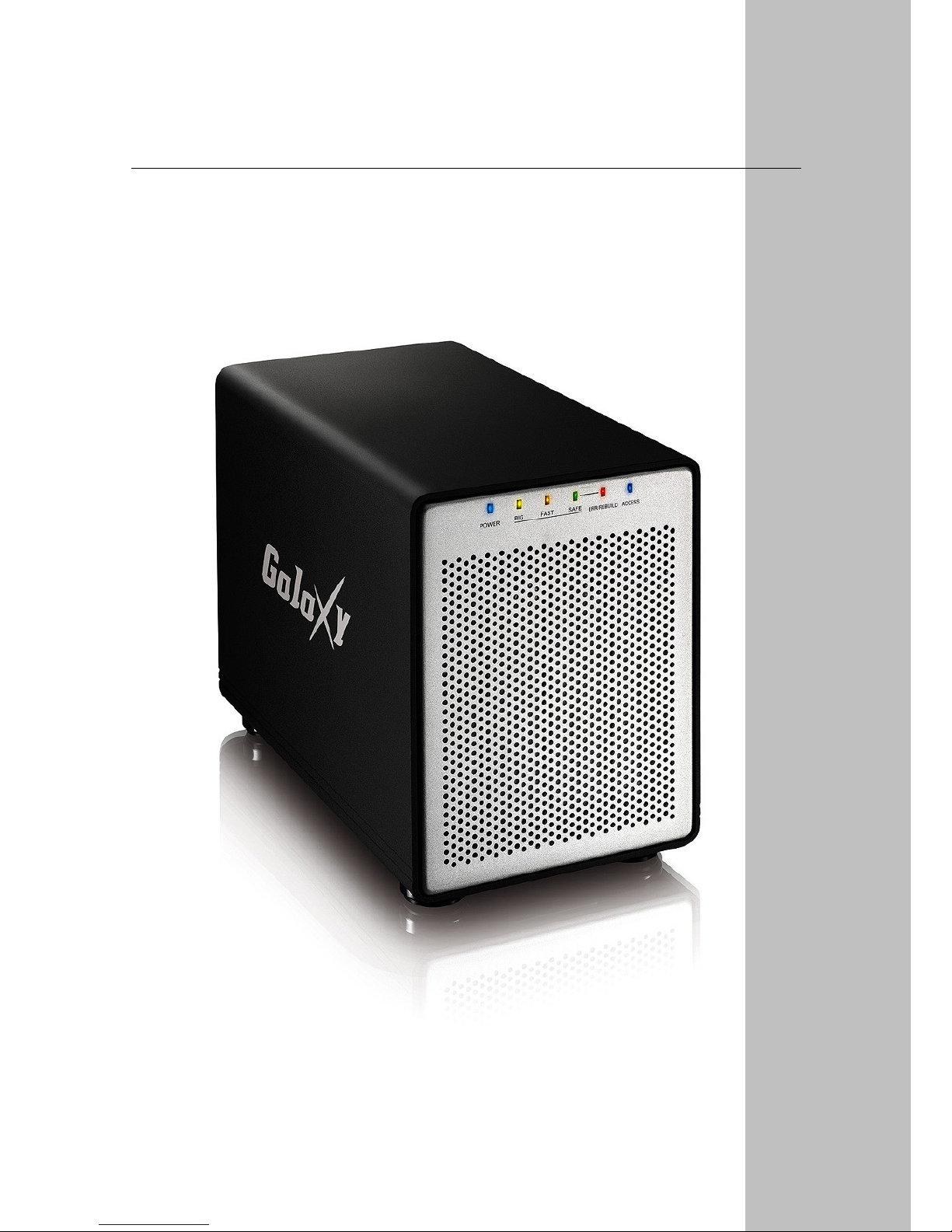
4500MGB Quad Bay
User Manual
4-Bay Storage Enclosure for 3.5” Serial ATA Hard Drives
EN
Page 2
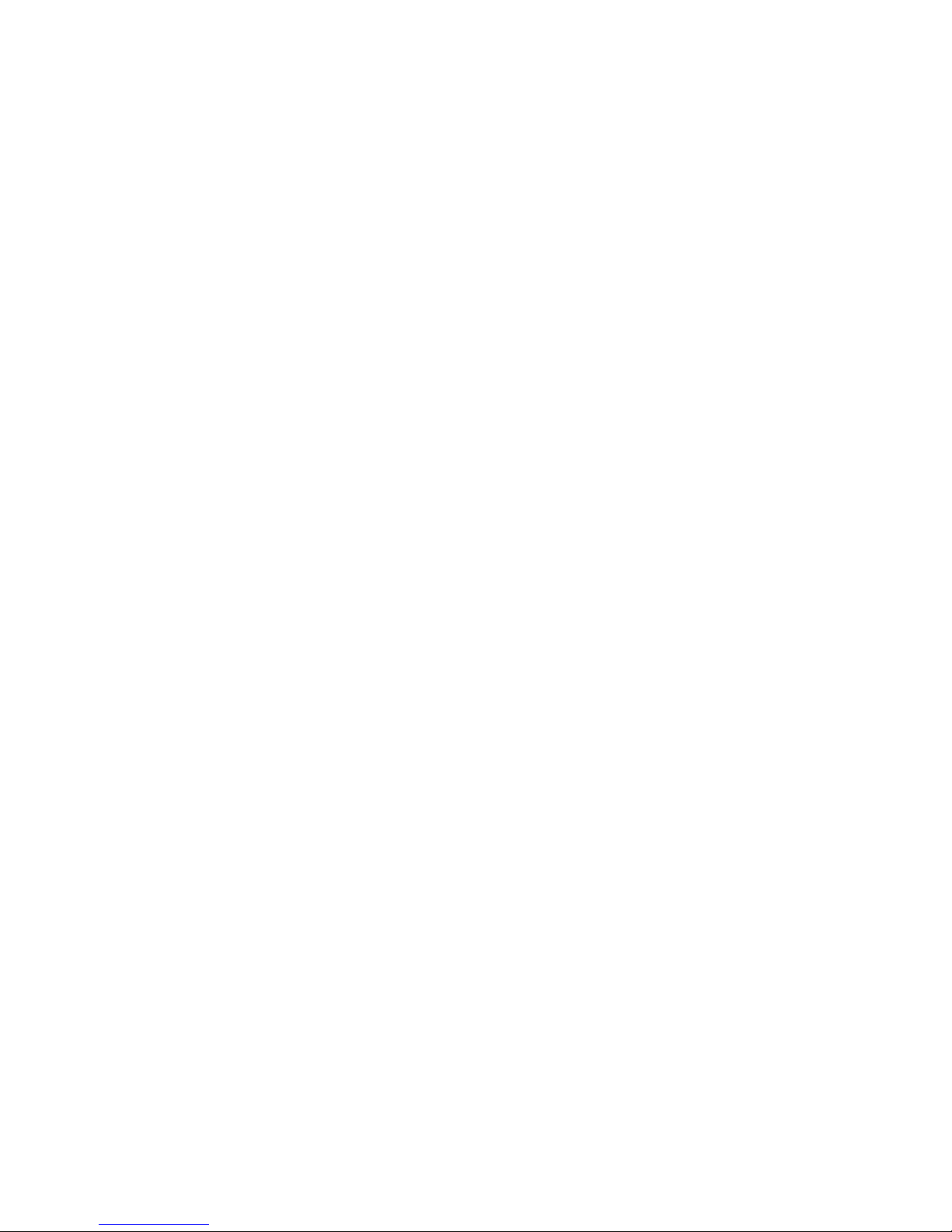
Page 3
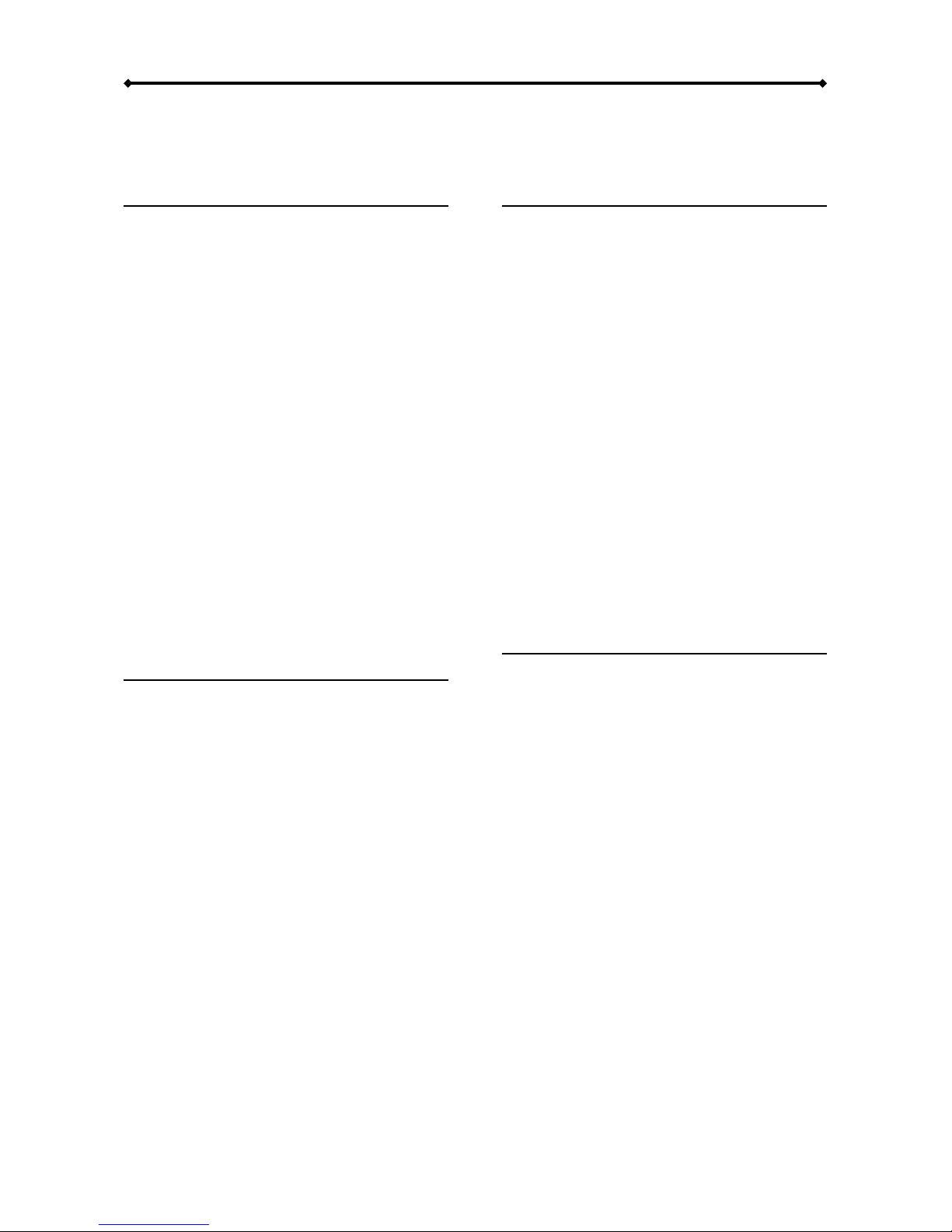
4500MGB Quad Bay User Guide
Table of Co ntents
CHAPTER 1 - INTRODUCTION 1
ICON KEY 1
THE 4500MGB QUAD BAY 1
OTHER AVAILABLE INTERFACES ERROR!
BOOKMARK NOT DEFINED.
DETAILED VIEW 2
FRONT VIEW 2
REAR VIEW 3
2TB VOLUME SWITCH 3
SMART FAN 3
SYSTEM REQUIREMENTS 4
PC REQUIREMENTS 4
MAC REQUIREMENTS 4
SUPPORTED HARD DRIVES 4
PACKAGE CONTENTS 4
ABOUT DATA BACKUP 4
CHAPTER 2 - HARD DRIVE ASSEMBL Y 5
ADDING MORE HARD DRIVES 8
REPLACING A FAULTY HARD DRIVE 8
CHAPTER 3 - SYSTEM SET UP 9
CONNECTION TO YOUR COMPUTER 9
HARD DISK MODE 9
RAID SETUP 9
BIG (JBOD SPANNING) 10
FAST (RAID 0 STRIPING+STRIPING) 10
SAFE (RAID 1 MIRRORING) 11
SAFE II (RAID 10 MIRRORING+STRIPING) 11
INSTA LLATION ON A PC 12
REMOVE PROCEDURE 12
INSTA LLATION ON A MACINTOSH 13
REMOVE PROCEDURE 13
PARTITIONING & FORMATTING 14
PC RUNNING WINDOWS 14
MAC OS 15
CHAPTER 4 - APPENDIX 16
TECHNICAL QUESTIONS 16
FAQ 16
ABOUT THIS MANUAL 16
Page 4
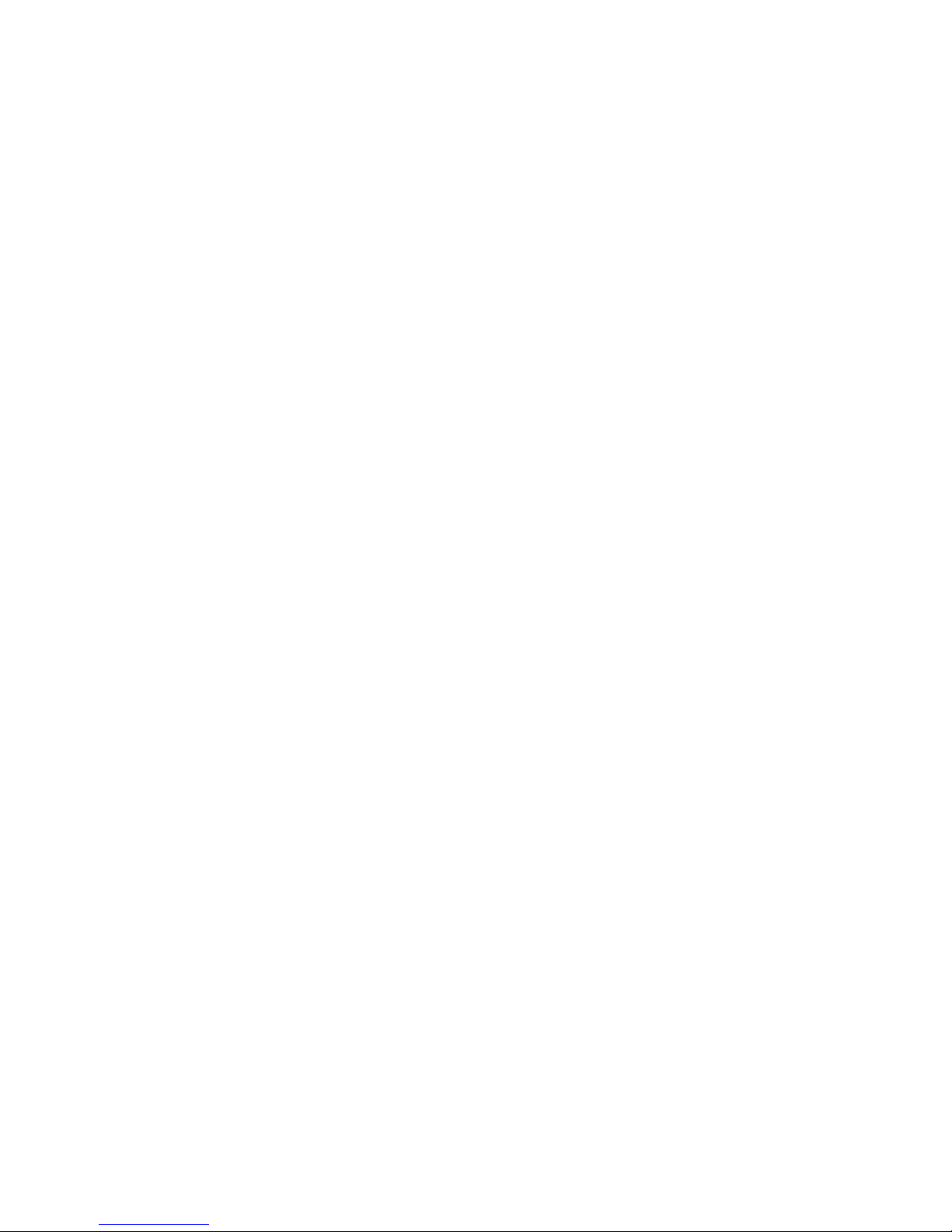
Page 5
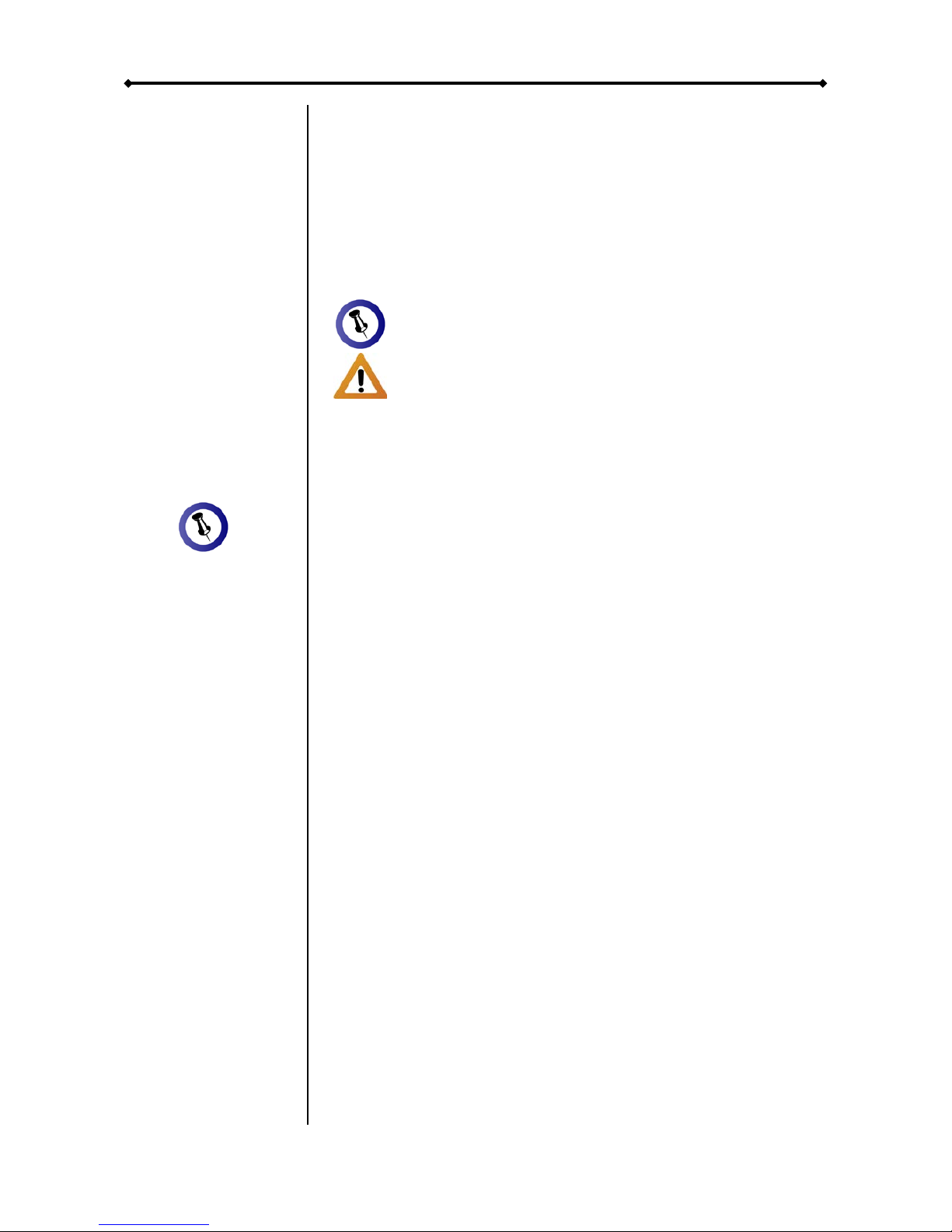
4500MGB Quad Bay User Guide
Page 1 / Chapter 1 - Introduction
Features mentioned
in this manual may
vary between
different models.
Chapter 1 - Introduction
Icon Key
Throughout this manual you will see icons on the left margin
that denote either notes or special remarks as outlined below:
The 4500MGB Quad Bay
Maximise your storage capacity with four 3.5” SATA hard drives
with the 4500MGB Quad Bay 4-Bay SATA Enclosure. An ultra
durable aluminium casing provides efficient heat dissipation,
plus an extra large powerful rear fan keeps your hard drives
cool during long hours of operation. Adv anced RAID
technology provides extra protection for all your valuable data
content.
Product Dimensions: 24.5cm x 17.7cm x 13.5cm
9.6in x 7in x 5.3in
MS-DOS, Microsoft, Windows 2000/XP/Vista are trademarks of Microsoft
Corporation. Apple Maci ntosh and Mac are tradem arks of Apple Computer.
All other third party brands and names are the propert y of their respective
owners.
General notes and tips .
Important information.
Page 6
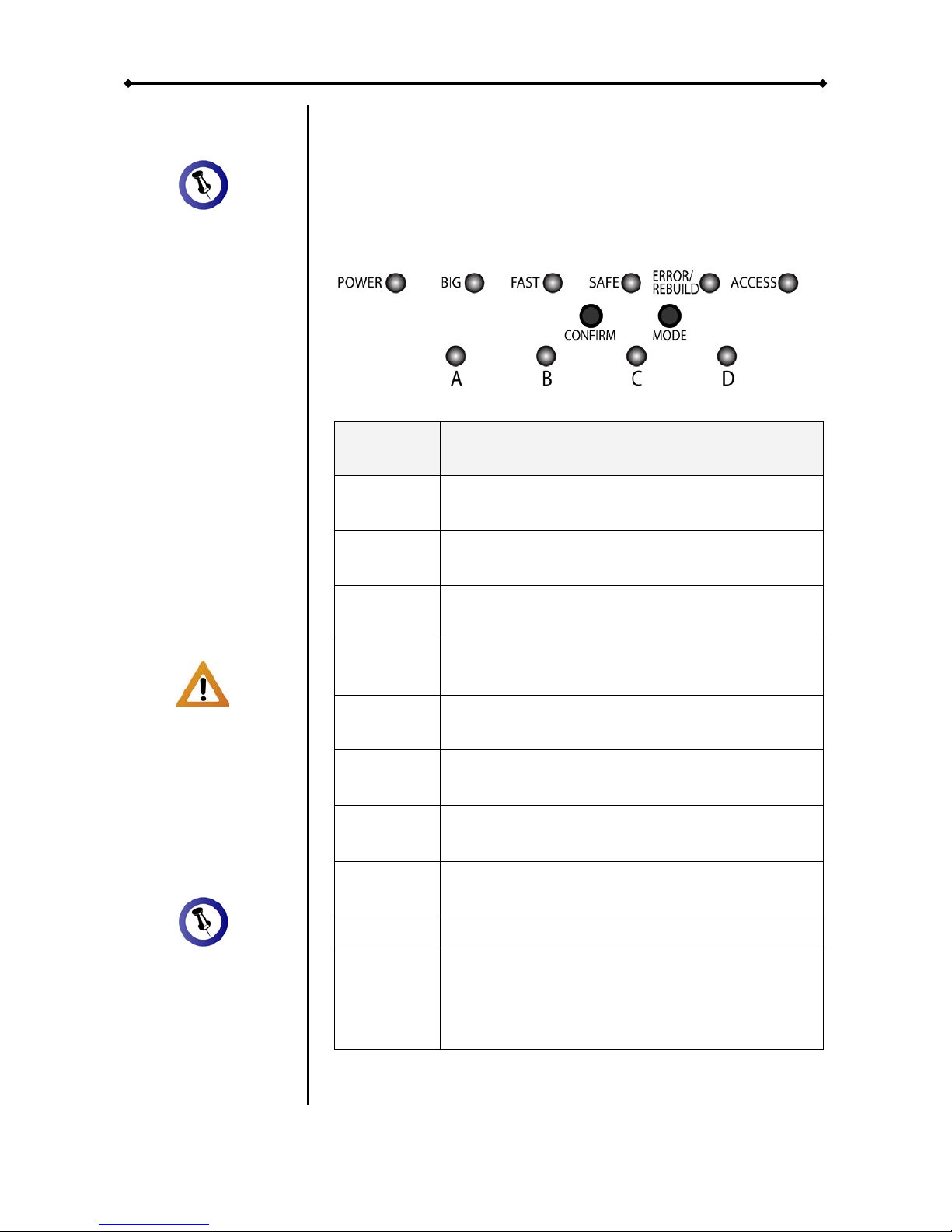
4500MGB Quad Bay User Guide
Chapter 1 - Introduction / Page 2
To enter the RAID
setup menu, press
and hold the
CONFIRM button
for 3 seconds until
the three RAID
mode LEDs blink
two times. Use the
MODE button to
select the new
RAID mode and
then press the
CONFIRM button
within 10 seconds
to confirm the new
setting.
Changing the RAID
setup will require
you to re-format the
drives. Make sure
you backup all data
before doing so.
When only two hard
drives (A &B) are
installed, the
blinking LEDs for C
& D can be ignored.
Detailed View
Front View
LED indication and buttons as seen beneath the front panel of
the 4500MGB Quad Bay.
LED or
Button
Status or Function
POWER
• OFF = Power off
• Blue = Power on
BIG
• Yellow = BIG mode active
(JBOD spanni ng)
FAST
• Amber = FAST mode active
(RAID 0 striping + striping)
SAFE
• Green = SAFE mode active
(RAID 1 mirroring)
SAFE &
FAST
• Green & Amber = SAF E II mode act ive
(RAID 10 mirroring + striping)
ERROR/
REBUILD
• Red = Error
• Green = Rebuilding data in SAFE mode
ACCESS
• Blue = Ready for data access
• Blinking = Accessing data
CONFIRM
• To change and confirm the RAID mode
(press 3 seconds to enter setup menu)
MODE
• RAID mode selector button
HDD
A, B, C, D
• Green = HDD status OK
• Blinking red & green = Error or no HDD
• Blinking red & solid green = Data access
• Blinking green & solid red = Rebuilding
Page 7
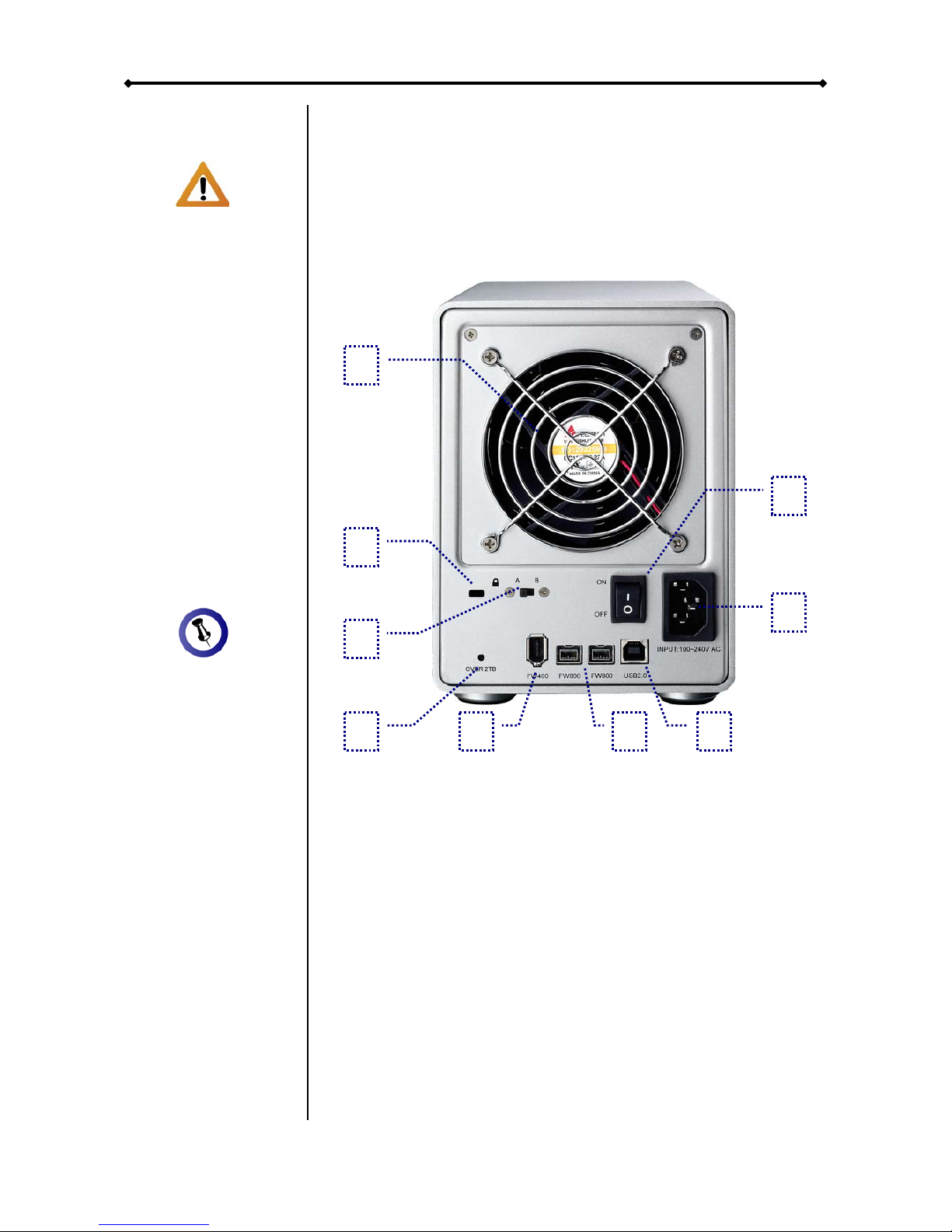
4500MGB Quad Bay User Guide
Page 3 / Chapter 1 - Introduction
If your Operating
System does not
support single
volumes larger than
2TB, make sure the
2TB volume switch
on the 4500MGB
Quad Bay is at
position B, so that
larger volumes are
automatically split
into two smaller
ones.
The 2TB LED
indication will light
up when the total
capacity of the
installed hard drives
exceeds 2TB. This
is not related to the
RAID mode but an
indication to remind
you that a single
volume will exceed
2TB in capacity.
Rear View
1. Smart fan 6. FireWire 800 ports
2. Security lock slot 7. USB 2.0 port
3. 2TB volume switches 8. Power receptacle (100-240V)
4. 2TB volume indication 9. Power supply ON/OFF switch
5. FireWire 400 port
2TB Volume Switch
When the total capacity of the installed drives exceeds 2TB, the
2TB LED will light up. When the 2TB switch is set to B,
volumes larger than 2TB will automatically be split into two
smaller volumes (A+B / C+D). If your Operating System
supports volumes larger than 2TB (e.g. 64bit OS), setting the
2TB switch to A will create one large volume instead.
Smart Fan
The smart fan automatically regulates the fan speed according
to the internal temperature. It will start using low speed from 044 degrees, increase the speed every 5 degrees until 60
degrees and use full speed above 61 degrees Celsius.
2 9 3 5 8
4 1 6
7
Page 8

4500MGB Quad Bay User Guide
Chapter 1 - Introduction / Page 4
Package Content
may vary,
depending on
vendor & version.
System Requirements
PC Requirements
• Minimum Intel Pentium III CPU 500MHz, 128MB RAM
• FireWire equipped PC; Windows 2000/XP/Vista
• USB 2.0 (USB 1.1) equipped PC; Windows 2000/XP/Vista
Mac Requirements
• Minimum Apple G4 processor, 128MB RAM
• FireWire equipped Mac; Mac OS 10.2 or above
• USB 2.0 (USB 1.1) equipped Mac; Mac OS 10.2 or above
Supported Hard Drives
• Up to four 3.5" SATA-I or SATA-II hard drives (1.5Gb/s)
• 20GB - 1TB per HDD
• For the FAST and SAFE mode, hard drives of identical
capacities are recommended
Package Contents
• 4500MGB Quad Bay (no HDD included)
• Power cord
• Interface cables
• Manual
About Data Backup
To protect your files and help prevent the loss of your data, we
strongly recommend that you keep two copies of your data, one
copy on your 4500MGB Quad Bay and a second copy either
on your internal drive or another storage media such as CD,
DVD, Tape or an additional external drive.
Any loss or corruption of data while using the 4500MGB Quad
Bay is the sole responsibility of the user, and under no
circumstances will the manufacturer be held liable for
compensation or the recovery of this dat a.
Page 9

4500MGB Quad Bay User Guide
Page 5 / Chapter 2 - HDD Assembly
Your unit may come
with pre-installed
hard drives. Before
opening such an
enclosure, please
read the warranty
from your vendor
carefully, as this
could void your
warranty.
When replacing a
faulty hard drive,
the device does not
have to be turned
off during the
replacement.
Chapter 2 - Hard Drive Assembly
1. Unlock the switch at the bottom of the case and push the
inner chassis from the back until the front panel is out of the
housing.
2. Pull the front panel out and then lift it up to remove it.
3. Turn the screws on the HDD rack counter-clockwise to
loosen it and then pull out the cassettes for the hard drives.
Page 10

4500MGB Quad Bay User Guide
Chapter 2 - HDD Assembly / Page 6
Be careful not to
damage any
components, and
make sure the hard
drive is installed
correctly.
4. Remove the screws that are holding the plastic bracket in
place.
5. Install the hard drive as illus tr ated bel ow with the SA TA
connector facing away from the front.
6. Mount the drive with the six screws from the side.
7. Repeat the previous 3 steps for each hard drive cassette
you are planning to install.
Page 11

4500MGB Quad Bay User Guide
Page 7 / Chapter 2 - HDD Assembly
Be careful not to
damage any
components, and
do not force the
drives into place. If
they don’t slide in
properly, make sure
the drives have
been installed in the
correct position and
that there is nothing
out of place.
When less than 4
drives are installed,
always start from
drive A, followed by
B and then C, so
one hard drive
should be installed
at position A, two
drives at A+B and
three drives at
A+B+C. If drives
are installed in a
different position, it
will be detected as
error.
8. Slide the hard drive cassettes back into the HDD rack and
fasten the screws by turning them clockwise.
9. Align the bottom of the front panel with the notch in the
chassis and then push it lightly into place.
10. Unlock the switch at the bottom of the case and then
push the inner chassis back into the housing.
Page 12

4500MGB Quad Bay User Guide
Chapter 2 - HDD Assembly / Page 8
When adding more
drives without
changing the RAID
mode, the hard
drives do not have
to be re-formatted
again.
The device does
not have to be
turned off when
adding or replacing
a faulty hard drive.
The data can still be
accessed when a
drive in the SAFE
mode fails but we
recommend
replacing the faulty
HDD immediately to
assure continued
backup and data
safety
Adding more Hard Dri ves
For the BIG and SAFE mode, it is possible to start with less
than 4 drives and installs more at a later point.
1. Remove the front panel and install the additional drive(s).
2. Press and hold the CONFIRM button for 3 seconds. The 3
RAID mode LEDs will light up twice at the same time to
confirm when the setup mode has been accessed.
3. Release the CONFIRM button.
4. Without changing the RAID mode, press the CONFIRM
button again to save the settings.
5. The device will now automatically reset itself and add the
new drive(s).
6. Mount the front panel.
Replacing a faulty Hard Drive
When using the SAFE or SAFE II mode, a faul ty hard drive can
easily be replaced and the data restored automatically.
1. When one of the drives is defective, the ERROR LED will
light up red.
2. Remove the front panel and check which of the drives has
to be replaced. The corresponding LED from A-D will be
blinking red and green to indicate the defective drive,
instead of a steady green for normal operation.
3. Remove the defective drive and install the new one. It will
automatically start to rebuild the RAID array.
4. The REBUILD LED will light up green and the
corresponding HDD LED will light up red and blink green at
the same time during the rebuild process.
5. Mount the front panel and let it finish the rebuild process.
Page 13

4500MGB Quad Bay User Guide
Page 9 / Chapter 3 - System Set Up
Only one interface
can be used at any
given time.
Always connect the
power adapter to
your device before
you plug it into the
wall socket.
Changing the RAID
setup will require
you to re-format the
drives. Make sure
you backup all data
before doing so!
Depending on the
RAID mode, only a
certain amount of
drives can be used.
RAID
HDD
BIG
1-4
FAST
4
SAFE
2 or 4
SAFE II
4
Chapter 3 - System Set Up
Connection to your Computer
A few precautions when using your external storage enclosure:
• Check the cables for visible damage before turning it on
• Do not expose the product to water or humid conditions
• Do not cover the enclosure’s v ent il ati on hol es
Hard Disk Mode
When using your 4500MGB Quad Bay and more than one
interface cable is connected, the USB connection has the
priority. To use a different int erface, make sure to disconnect
any of the other cables first, before connecting the new one.
When the device is turned on, the hard drives will keep
spinning to provide immediate access to the data even when
the Operating System goes into stand-by mode, so when not in
use, we recommend always turning off the power.
RAID Setup
To change the RAID mode, rem ove the front panel to access
the CONFIRM and MODE buttons. Keep in mind that when
changing the RAID mode, the drives have to be re-formatted,
so all data will be lost.
1. Press and hold the CONFIRM button for 3 seconds until the
three RAID mode LEDs blink two times.
2. Press the MODE button to select the different RAID modes.
It will cycle through BIG/FAST/SAFE/SAFE+FAST (SAFE II).
3. Within 10 seconds after selecting the new mode, press the
CONFIRM button to save the setting or otherwise it will
revert back to the previous setup.
Page 14

4500MGB Quad Bay User Guide
Chapter 3 - System Set Up / Page 10
If the total capacity
exceeds 2TB and
your Operating
System does not
support single
volumes over 2TB,
set the 2TB switch
to position B and it
will automatically
split the volumes
(A+B / C+D).
For the FAST mode,
hard drives of
identical capacities
are recommended.
If different, the total
amount of the
space that can be
used will depend on
the drive with the
smallest capacity.
BIG (JBOD spanning)
The drives show up as one large single volume. Spanning is an
array (not RAID) that is written sequentially across the drives.
By itself, it does not provide any performance or redundancy
benefits. Use this if you have installed 1-4 hard drives with
different capacities.
FAST (RAID 0 striping+striping)
The drives show up as one large single volume. This mode
requires 4 identical drives to implement. Used where speed is
the primary objective, RAID Level 0 (also called striping) is not
redundant. This for m o f arr ay splits each piece of data acr os s
the drives in segments; since data is written without any form of
parity data-checking, it allows for the fastest data transfer of all
other modes. However, if one drive becomes damaged, the
whole array can become corrupted.
Page 15

4500MGB Quad Bay User Guide
Page 11 / Chapter 3 - System Set Up
For the SAFE mode,
hard drives of
identical capacities
are recommended.
If different, the total
amount of the
space that can be
used will depend on
the drive with the
smallest capacity.
If the total capacity
exceeds 2TB and
your Operating
System does not
support single
volumes over 2TB,
set the 2TB switch
to position B and it
will automatically
split the volumes
(A+B / C+D).
SAFE (RAID 1 mirroring)
The drives show up as two volumes, each representing one set.
This mode requires 1 or 2 sets of 2 identical drives to
implement. RAID 1 creates an exact copy (or mirror) of a set of
data on the second drive. This is useful when reliability and
backup are more important than data capacity. The available
capacity to the user will be 50% of the total capacity for each
set but when one hard drive fails, it can be replaced and the
data rebuilt automatically.
SAFE II (RAID 10 mirroring+striping)
The drives show up as one single volume. This mode requires
4 identical drives to implement. RAID 1 creates an exact copy
(or mirror) of a set of data. This is useful when reliability and
backup are more important than data capacity. The available
capacity to the user will only be as large as 50% of the total
capacity of all drives combined but when one hard drive fails, it
can be replaced and the data rebuilt automatically.
Page 16

4500MGB Quad Bay User Guide
Chapter 3 - System Set Up / Page 12
If the system
doesn’t recognise
the drive, turn on
the power first,
before connecting
the interface cable
or connect the
device before
booting your
Operating System.
Installation on a PC
Before connecting the device, install the hard drives and set
your preferred RAID mode.
If the drives have been pre-installed and setup already, you do
not need to change anything, unless you prefer a different
setup.
• Turn on your Computer and start Windows.
• Connect the 4500MGB Quad Bay and turn it on.
• Let Windows search and install the driver automatically.
• Open “My Computer” to see your external hard drive.
Note: For more info about formatting, see “Partitioning &
Formatting”.
Remove Procedure
For the safe removal of your drive and to assure that no data is
lost, always follow the correct unplug procedure. Otherwise, an
error message will appear.
• Click on the taskbar icon for external hardware
• Choose your external hard drive and confirm to remove it
Page 17

4500MGB Quad Bay User Guide
Page 13 / Chapter 3 - System Set Up
If the system
doesn’t recognise
the drive, turn on
the power first,
before connecting
the interface cable
or connect the
device before
booting your
Operating System.
Installation on a Macintosh
Before connecting the device, install the hard drives and set
your preferred RAID mode.
If the drives have been pre-installed and setup already, you do
not need to change anything, unless you prefer a different
setup.
• Turn on your computer and start Mac OS.
• Connect the 4500MGB Quad Bay and turn it on.
• No driver installation required.
• The external drive will mount and show up on your desktop.
Note: For more info about formatting, see “Partitioning &
Formatting”.
Remove Procedure
For the safe removal of your drive and to assure that no data is
lost, always follow the correct unplug procedure.
• Drag the external hard drive icon into the trash bin
• Turn off your device
Page 18

4500MGB Quad Bay User Guide
Chapter 3 - System Set Up / Page 14
If the drive does not
appear, make sure
the drivers are
installed properly
and the power is on.
Mac OS can not
write to NTFS
formatted drives. To
use your device on
both platforms, we
recommend using
FAT32.
If the total capacity
exceeds 2TB and
your Operating
System does not
support single
volumes over 2TB,
set the 2TB switch
to position B and it
will automatically
split the volumes
(A+B / C+D).
Partitioning & Formatting
Be aware that this will destroy all your existing data on the drive,
so make sure you have a backup! This step is usually only
required the first time you install a factory new hard drive, if you
change the RAID mode or want to erase all data on your drive.
PC running Windows
For Windows, use the disk management program:
• Right click on “My Computer” and choose “Manage”
• Select “Disk Management”
• Choose the drive you want to format and right click on it for
further commands (Choose New Partition)
• Follow the Partition Wizard to setup the drive
For Win2000, WinXP and Windows Vista, we recommend
formatting the drive using the NTFS file system.
If you are using the FAT32 file system to format the drive on
Win2000, WinXP or Windows Vista, the biggest single partition
you can create will be 32GB. To create larger partitions, you
need to use a 3rd party application or change to NTF S for mat .
Page 19

4500MGB Quad Bay User Guide
Page 15 / Chapter 3 - System Set Up
If the drive does not
appear on the
desktop, make sure
there are no
extension conflicts
and the power is
turned on!
If the total capacity
exceeds 2TB and
your Operating
System does not
support single
volumes over 2TB,
set the 2TB switch
to position B and it
will automatically
split the volumes
(A+B / C+D).
Mac OS
For Mac OS X, use the disk utility to format and create
partitions on your external disk.
• Select “Disk Utility” in the utilities folder
• Choose your external drive and format it according to your
requirements
For Mac OS X, we recommend formatting the drive using the
native Mac file system HFS+ also known as Mac OS Extended.
If you want to use your drive on a PC running Microsoft
Windows as well as on your Mac, we recommend using the
FAT32 file system. On your Mac, select MS-DOS when
formatting it. Note: The file size for a single file on FAT32 is
limited to 4GB.
Page 20

4500MGB Quad Bay User Guide
Chapter 4 - Appendix / Page 16
Please read your
warranty carefully,
as this may vary
between different
vendors!
Chapter 4 - Appendix
Technical Questions
For RMA and other questions, please contact your vendor or
check out their online support area!
FAQ
Q: What file system should I choose to format my drive?
A: This will depend on how you want to use the drive but in
general, here is what we recommend:
• Windows 2000/XP/Vista NTFS
• Mac OS X HFS+ (Mac OS Extended)
• To use it on both PC and Mac FAT32
Q: When the 2TB switch is set to B, will it also split
volumes smaller than 2TB?
A: No, it will only start to split the volumes once the total
capacity has exceeded 2TB.
Q: Will the hard drives spin down when my computer goes
into stand-by mode?
A: No, to provide immediate access to your data, the drives will
always keep spinning as long as the power is turned on.
About this Manual
Firmware, images and descriptions may slightly vary between
this manual and the actual product you have.
© Copyright 2008 by Galaxy Metal Gear Inc. all Rights Reserved
The information containe d in this manual is believed to be acc urate and reliable. Galaxy Metal Gear Inc.
assumes no respons ibilit y for an y errors c ontained in t his m anual. Ga laxy Metal Gear Inc. reser ves the r ight
to make changes in the specifications and/or design of this product without prior notice. The diagrams
contained in this manual may also not fully represent the product that you are using and are there for
illustration purposes only. Galaxy Metal Gear Inc. ass umes no responsibil ity for an y differences b etween th e
product mentioned in this manual and the product you may have.
Page 21

Page 22

BARCODE
