Page 1

Tvisto Lite
User Guide & Manual
Version 1.0
Page 2
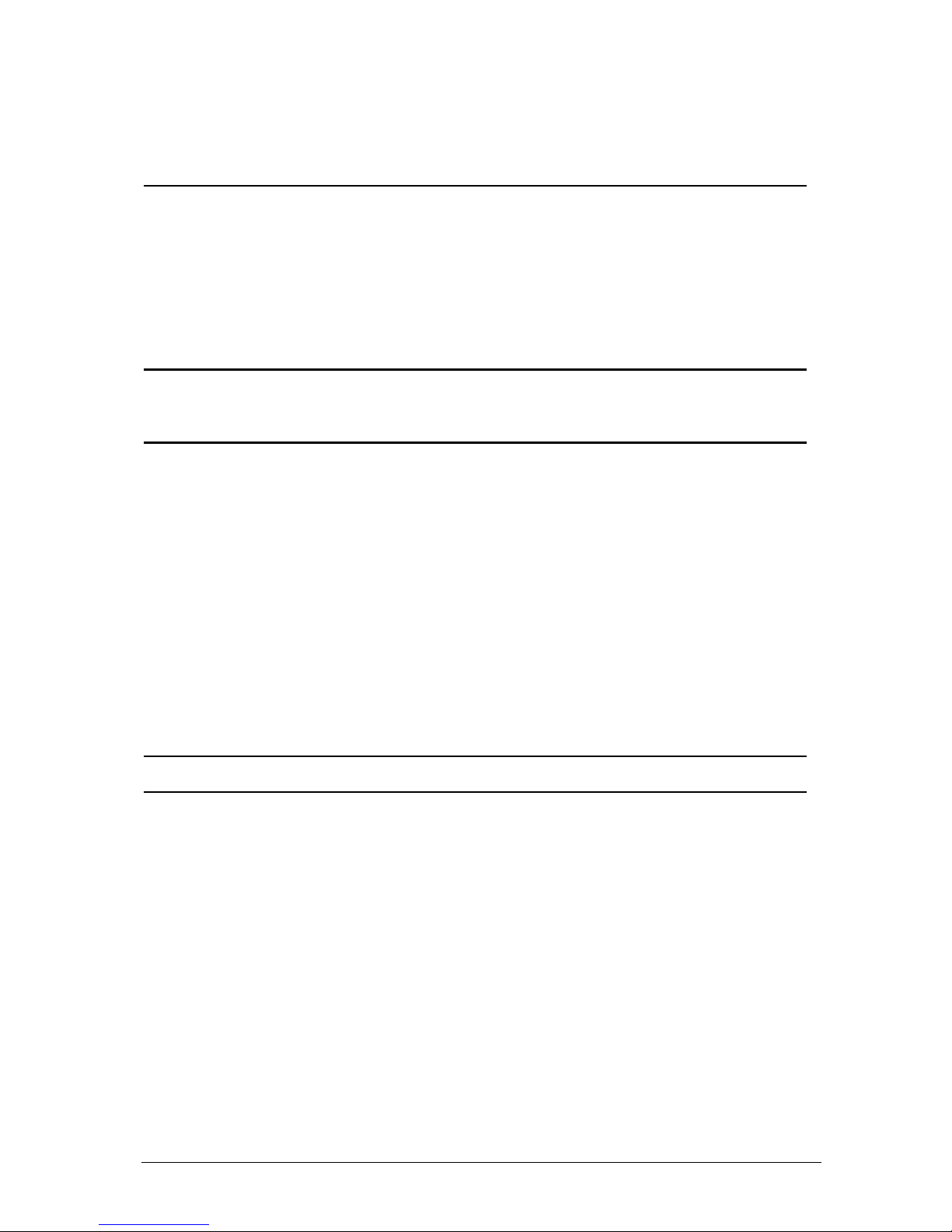
■
Table of Contents
FEATURES OF TVISTO LITE .................................................................................................1
COMPACT DESIGN......................................................................................................................1
PC CONNECTION........................................................................................................................2
TV CONNECTION ........................................................................................................................2
AUDIO FEATURES .......................................................................................................................2
VIDEO FEATURES .......................................................................................................................2
MULTILINGUAL............................................................................................................................3
REMOTE ....................................................................................................................................3
FIRMWARE UPDATE.................................................................................................................... 3
FORMATTING THE HDD.........................................................................................................4
FORMATTING ON A PC (WIN2000/XP)........................................................................................4
FORMATTING ON A MAC (OS X).................................................................................................. 4
TV CONNECTION....................................................................................................................7
AUDIO SETUP ............................................................................................................................7
REMOTE CONTROL KEYS ...........................................................................................................8
TVISTO LITE CONTROL KEYS...................................................................................................... 9
SUMMARY OF REMOTE CONTROL KEYS....................................................................................10
REMOTE CONTROL BATTERY INSTALLATION..............................................................................11
MAIN MENU..............................................................................................................................12
PHOTO...................................................................................................................................12
MUSIC....................................................................................................................................12
MOVIE....................................................................................................................................13
FILE........................................................................................................................................13
PHOTO SETUP ......................................................................................................................... 14
MUSIC SETUP ..........................................................................................................................14
MOVIE SETUP ..........................................................................................................................15
SLIDE SHOW SETUP.................................................................................................................15
PREFERENCES......................................................................................................................... 15
SPECIFICATIONS .................................................................................................................16
PACKAGE CONTENTS .........................................................................................................17
STANDARD PACKAGE...............................................................................................................17
POWER ON/OFF PRECAUTIONS..................................................................................................19
LOCATION AND PLACING PRECAUTIONS ....................................................................................19
ELECTRICITY AND POWER PLUG................................................................................................19
CABLES...................................................................................................................................19
Page 3
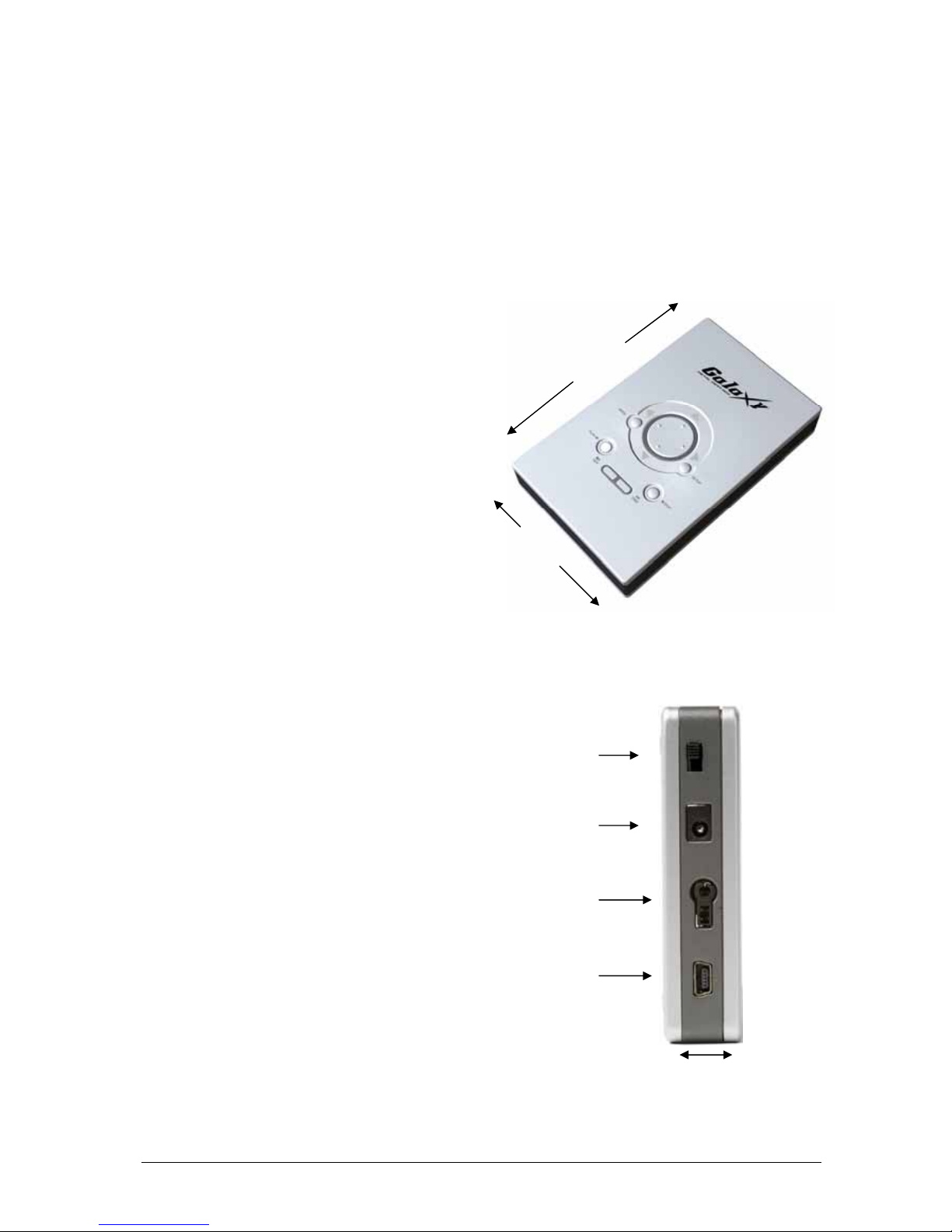
■
1
Everything you love about multimedia, movies,
music, and photos is brought to you by Tvisto
Lite.
Tvisto Lite features a high quality aluminum
case to protect your device. The dimensions of
Tvisto Lite are depicted in the adjacent figures.
The front panel of Tvisto Lite is transparent,
allowing the user to see the infrared receiver
and two indicative LEDs:
• PC mode LED: green when power-on and
green-yellow during disk activity
• TV mode LED: green when power-on and
yellow when in stand-by mode. It “blinks”
(yellow intervals) to confirm a command,
whenever a button on the remote control is
pressed.
In the rear panel, there are the following
interfaces:
• On/Off Switch: Used to manually turn off
the power to the device.
• DC Jack: Provides power when connected
to the PC/Mac or TV set.
• TV Connector: Multi-Connector for Analog
Audio/Video. This multi-pin connector
provides all the Video and Analog Audio
signals for your TV set.
• USB 2.0: When connected to a PC or Mac,
it provides data transfer to your Tvisto Lite
Features of Tvisto Lite
Compact Design
DC Jack
USB 2.0
TV Connector
7.8 cm
1.8 cm
13.2 cm
On/Off Switch
Page 4
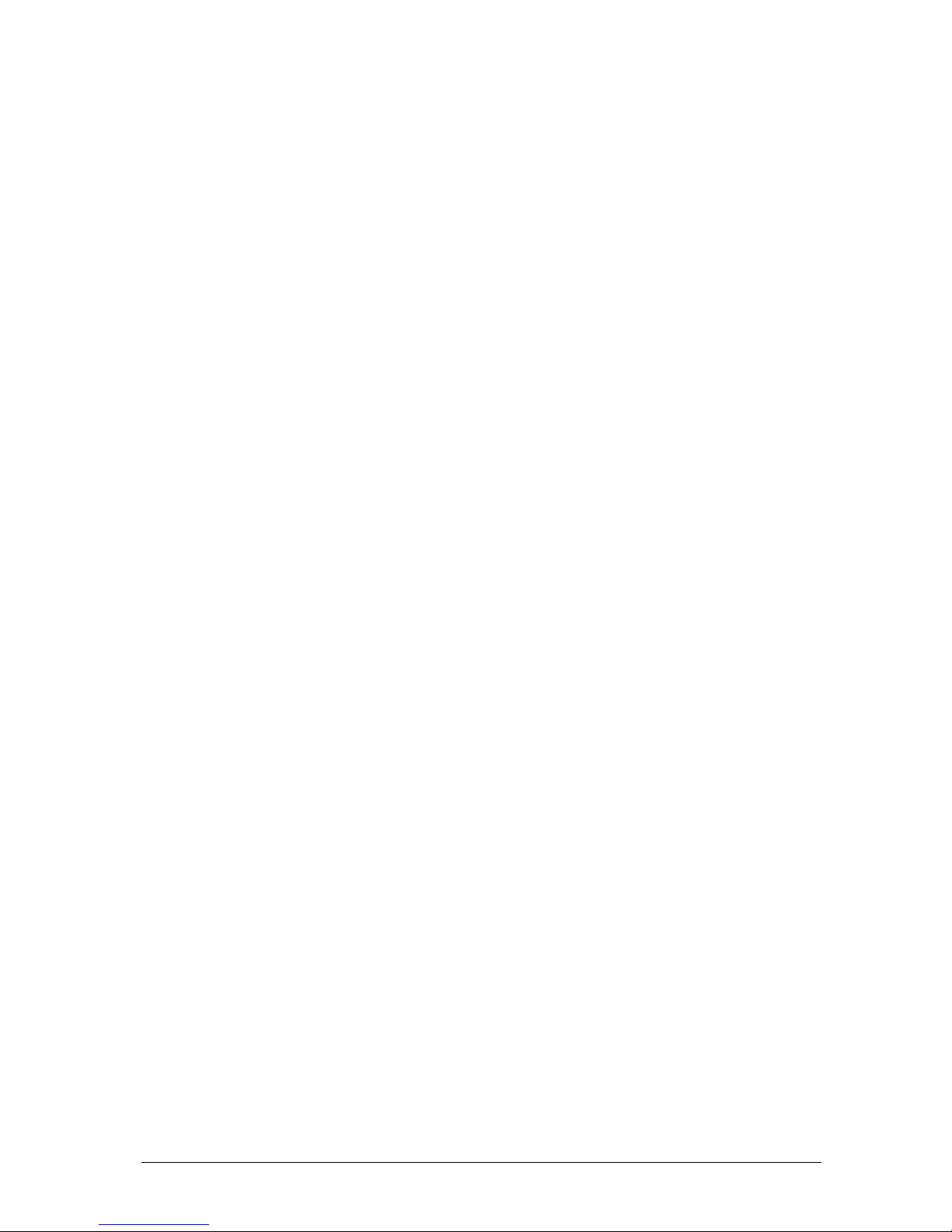
■
2
PC connection
Tvisto Lite can be connected to any PC or Mac via USB interface supporting FAT32 / MS-DOS
file formats. With up to 480 Mbps transfer rate (in USB 2.0 connections), you can quickly move
large multimedia files from your computer to Tvisto Lite. Please note that you need to use an
external power adaptor with your Tvisto Lite.
TV connection
Tvisto Lite provides the optimum multimedia quality in both audio and video outputs when
connected to your TV set and audio system. Please note that you need to use an external
power adaptor with your Tvisto Lite.
Audio features
• Audio file formats supported: MP3
•
Support advanced audio compression technology which encoding of six separate
channels
• Audio Output Formats: Dual Stereo analog
• Video Output Formats: NTSC/PAL composite and S-video
Video features
Video File formats supported:
MPEG-1 (AVI, MPG, DAT), MPEG-2 (AVI, VOB)
MPEG-4 (AVI, DivX, XviD).
DivX compatibility
DivX® is a new format for digital video. The DivX® codec is based on the MPEG-4
compression standard, which is so advanced that it can reduce an MPEG-2 video (the same
format used for DVD) to ten percent of its original size.
Tvisto Lite is compatible with DivX® format and can play any movie encoded with this
compression: 4.x, 5.x.
XviD compatibility
XviD is an ISO MPEG-4 compliant video codec. It is not a product; it is an open source project
which is developed and maintained by groups of people all over the world.
Tvisto Lite is fully compatible with XviD format and can play any movie encoded with this
compression format.
Page 5
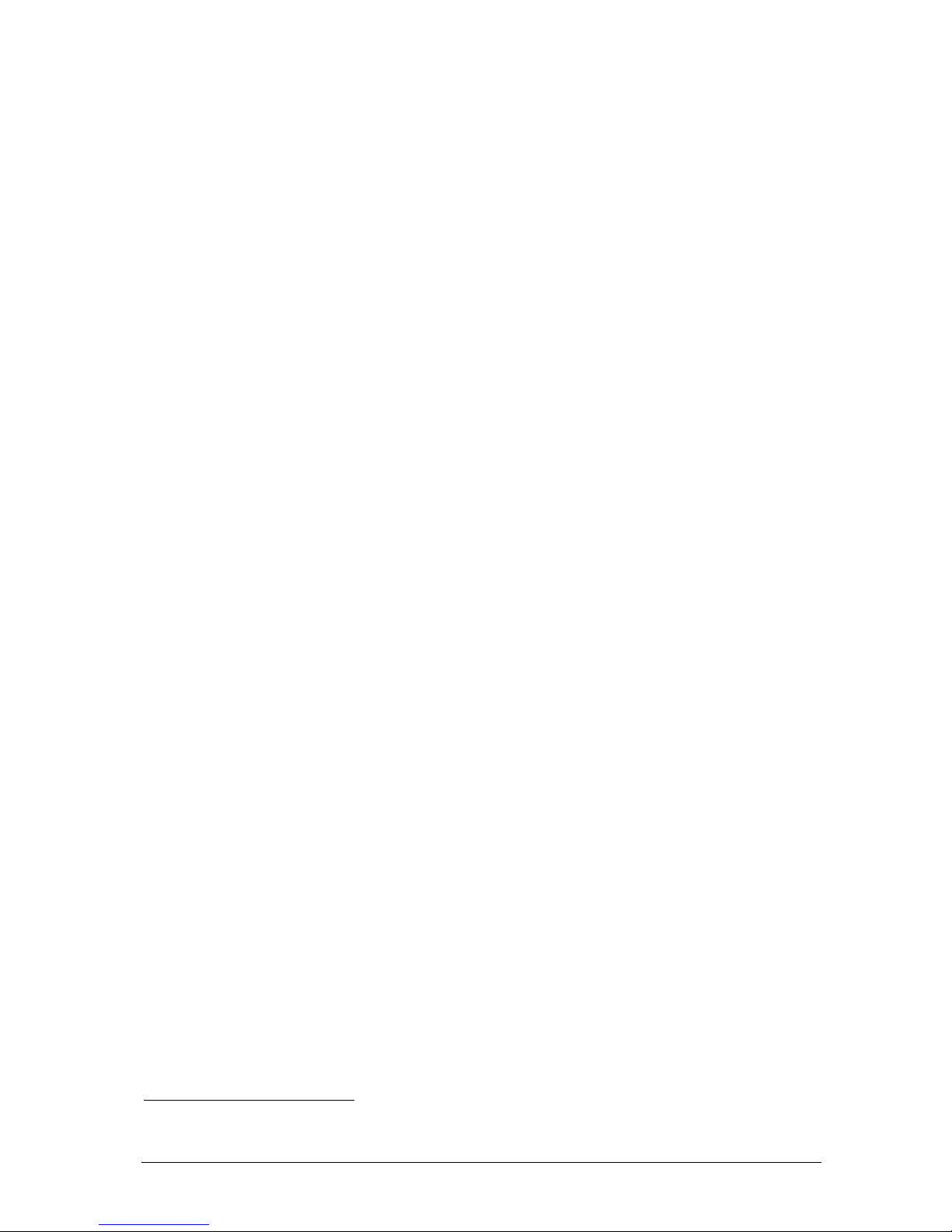
■
3
Multilingual
Tvisto Lite supports English, Traditional Chinese, and Simplified Chinese
Remote
Tvisto Lite is equipped with a compact elegant infrared remote control. Also control buttons on
the device. Please refer to the chapter “TV Connection” for a detailed description of the both
these controls.
Firmware update
You will be able to upgrade your device with new features and capabilities by following the
firmware
1
upgrade procedure:
• Get the latest update from your vendor’s web site.
• Connect Tvisto Lite to your computer using the USB cable and copy the firmware file to
any place on your Tvisto Lite hard drive.
• Disconnect the USB cable from the Tvisto Lite, connect Tvisto Lite to TV set.
Connect the DC power adapter (Make sure the power switch on the back of the Tvisto
Lite is in the on position.)
• Never disconnect or turn off your unit before the firmware has been completely
updated!
• The Tvisto Lite LED light on the front of the unit will turn from green to yellow once the
update is completed.
• This process will take only a minute and your Tvisto Lite will automatically shut down
once the update is complete.
• You can now turn off your Tvisto Lite.
Enjoy
Tvisto Lite is the ultimate Portable Digital Multimedia Storage and Player suitable for a wide
variety of users:
• Home users who want to build a state-of-the-art, versatile home theatre.
• Stores, Agencies, Exhibitors, and Companies that want audio/visual promotion of their
products (indoor advertising).
• Business people on the road who want some entertainment.
• Parents who want to back-up and replay their family videos.
• Movie and music lovers who want to enjoy their favourites at all times.
• People downloading large number of movies and music from the internet.
• Everyone who normally takes a stack of CDs with them wherever they go
• Every computer fan owning a TV, home theatre, or other A/V equipment.
1
Firmware is the software stored in Tvisto Lite Flash memory that contains the programs running in your
device. These programs remain stored even when the system is switched off.
Page 6
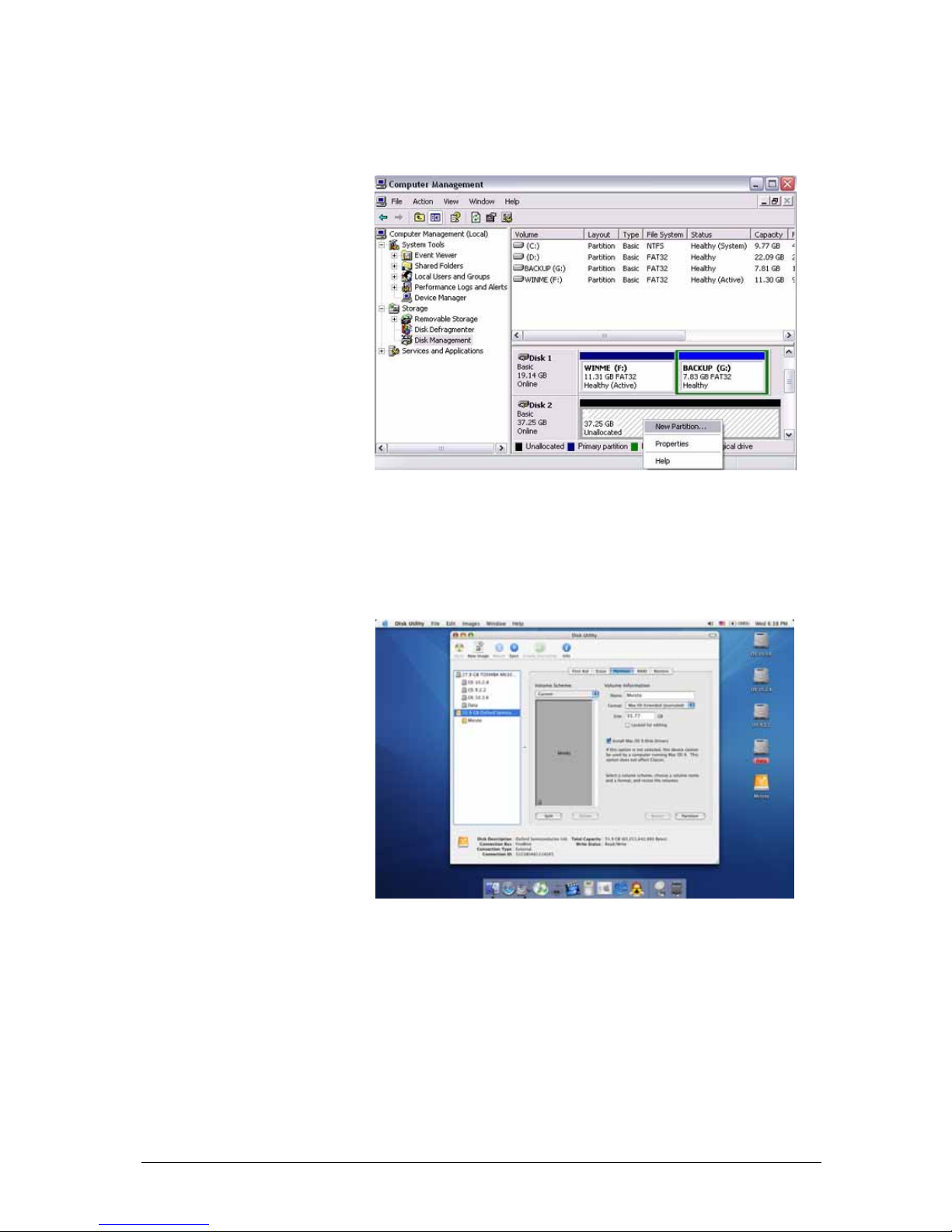
■
4
Formatting the HDD
Formatting on a
PC (Win2000/XP)
Use the Disk Management
Utility
• Right click on “My
Computer” and choose
“Manage”
• Select “Disk Management”
• Choose the drive you want
to format and right click on
the Disk or drive field for
further commands
• Create a primary partition
and format it
• Follow the Wizard
instructions
NOTE: Format your Tvisto Lite using FAT32 (max file size limited to 4GB!).
Your Tvisto Lite supports a maximum of 4 separate partitions
Formatting on a Mac (OS X)
Mac OS9.2 and earlier, do not
support creation of partitions
on an external drive. To do
that, you will need to purchase
additional 3
rd
party software,
connect the drive to the
internal IDE bus, or upgrade
to OS X. Initializing the drive
can be done on all Operating
Systems.
For Mac OS X, use the Disk
Utility to format and create
partitions on your external
disk.
• Select “Disk Utility” in the utilities folder
• Choose your external drive and format it as MS-DOS File System
NOTE: Format your Tvisto Lite using MS-DOS File System (max file size limited to 4GB!).
Your Tvisto Lite supports a maximum of 4 separate partitions
Page 7
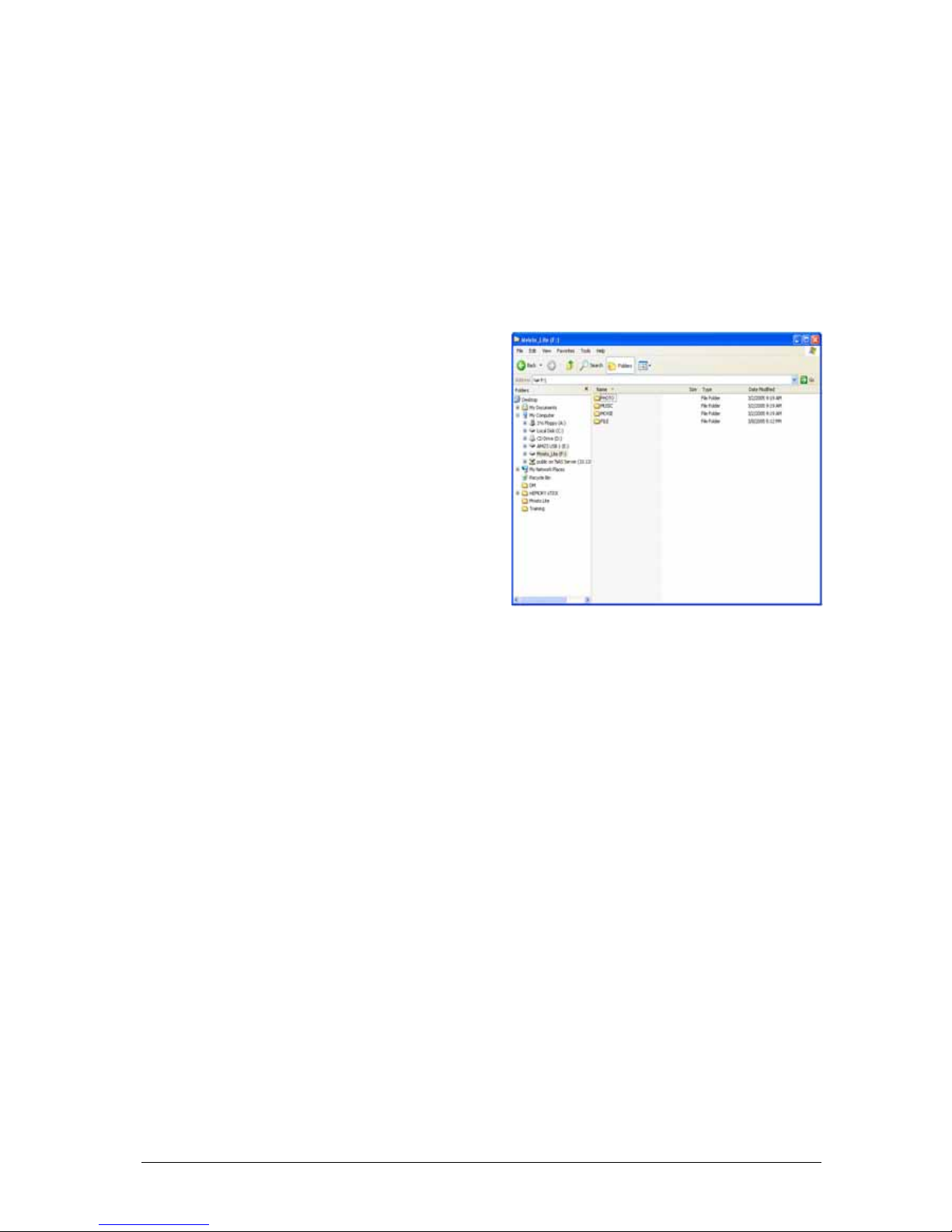
■
5
Creating Directories
For organizing your files on the hard drive, we suggest you to create four (4) folders with the
following names shown below. We suggest you to make all folders READ ONLY attribute. This
should help to make sure your folders are not deleted by accident. You can however use any
names you would like for the folders. Tvisto Lite automatically searches for the file extensions
and then places them in the right folder for when viewing on your TV set. Under these
directories you can have any directory structure that is convenient to you. Create the folders as
shown below, now.
“Photo”: This folder may contain your image files.
“Music”: This folder may contain your music files.
“Movie”: This folder may contain your movie files.
“File”: This folder may contain your files.
If you need a directory to transfer your files from
one computer to another, you may create more
directories and name them whatever you like.
These folders won’t affect Tvisto Lite and will not
show up when you plug your Tvisto Lite into your
Television you will only see the content under the
4 folders listed above.
Page 8

■
6
PC/Mac Connection
Tvisto Lite automatically operates as an external USB 2.0 hard disk when connected to a PC
or Macintosh. Use the included USB 2.0 cable to connect your device to the computer system.
Your system will automatically recognize Tvisto Lite as an external hard disk in which you can
copy any file(s) you want (music, movie, picture, and/or data).
It is strongly recommended to empty the “Recycle Bin” after your file(s) deletions to
free the HDD space.
Tvisto Lite supports FAT32 with up to 480 Mbps transfer rate (in USB 2.0 connection). If your
computer system does not have a USB 2.0 interface, but only USB 1.1, you will receive a
warning.
You can still use the device with USB 1.1, but with a slower performance level.
Tvisto Lite is an external USB 2.0 hard disk device that can be connected to a variety of
Operating Systems supporting the USB interface:
• Win98/SE (Install driver from CD first)
• Windows Me/2000/XP
• Mac OS9, OSX
NOTE: You need to use the external power adaptor when connected to the computer.
“Photo”: Copy your favorite image files to this folder.
“Music”: Copy your favorite music files to this folder.
“Movie”: Copy your favorite movie files to this folder.
“File”: Copy your favorite files to this folder.
NOTE: We suggest you give the folders listed above the READ ONLY attribute so they are not
accidentally deleted. Under these directories you can have any directory structure that is
convenient to you.
If you need a directory to transfer your files from one computer to another, you may certainly
create more directories and name them whatever you like. These folders won’t affect Tvisto
Lite but will NOT show up on your TV screen!
Page 9

■
7
How to Safely remove Tvisto Lite from
the Computer
In order to safely remove your Tvisto Lite from your
system, please follow the same procedures as for
any Plug & Play external USB device, specifically:
Double click on the taskbar icon to “Unplug or Eject
hardware”. The adjacent dialogue box will appear,
displaying the Plug & Play external devices. In the
current example, you can see Tvisto Lite as a USB
Mass Storage Device.
In order to remove it, click the device in the list and
then click Stop.
Click OK on the next dialogue box. The operating
system will automatically stop the device and inform
you for its safe removal. If you are using Tvisto Lite
(e.g. you are working on a Word document or a
picture located in its disk), the operating system will
notify you that it is unable to remove the device. In
this case, close all the applications affecting or
accessing Tvisto Lite and try again.
TV Connection
Tvisto Lite provides high quality video and audio output when connect ed to your TV set and aud io
system.
The TV connection is straight forward. Just connect Tvisto Lite to your TV set (NTSC or PAL)
using the AV cable supplied, plug the Power Supply adaptor into the Tvisto Lite, and then into
the electrical outlet. Now make sure the switch on the back of the unit is turned on.
Audio Setup
Audio is provided to the stereo input of your TV set by the Left/Right RCA jacks.
Page 10

■
8
Remote Control Keys
Tvisto Lite’s remote control has a full set of buttons in order to provide the user with complete
control of the device.
1.
2.
3.
4.
5.
6.
7.
8.
9. 10. 11. 12.
13.
14.
15.
16.
17. 18. 19. 20.
21.
22.
23.
24.
25.
26. 27.
28.
1. ZOOM to image
2. ROTATE image
3. TRANSITION/EQUALIZER
4. POWER On/Off
5. PHOTO
6. MUSIC
7. MOVIE
8. FILE
9. SETUP
10. UP
11. MODE
12. VOL +, increase volume
13. LEFT
14. PLAY/ENTER
15. RIGHT
16. VOL -, decrease volume
17. INFORMATION
18. DOWN
19. SLIDE
20. AUDIO
21. PREVIOUS TRACK
22. PAUSE
23. NEXT
24. MUTE
25. REVERSE TRACK
26. STOP
27. FAST FORWARD
28. REPEAT
Page 11

■
9
Tvisto Lite Control Keys
Tvisto Lite’s housing has a set of control keys built into the housing. These keys can be used
to control your Tvisto Lite.
Keys
Movie Music Photo File
MODE Main Menu Main Menu Main Menu Main Menu
SETUP Setup Menu Setup Menu Setup Menu Setup Menu
PLAY Select / Play Select / Play Select / Play Select / Play
STOP Stop Playback Stop Playback Stop Display N/A
REV Reverse Play Reverse Play N/A N/A
FWD Fast Forward Fast Forward N/A N/A
LEFT N/A Previous Page Previous Page Scroll Up
RIGHT N/A Next Page Next Photo Scroll Down
UP N/A Scroll Up Scroll Up Scroll Up
DOWN N/A Scroll Down Scroll Down Scroll Down
1. UP
2. LEFT
3. RIGHT
4. DOWN
5. MODE
6. SETUP
7. ENTER/PLAY
8. STOP
9. REV
10. FORWARD
1.
2.
3.
4.
5.
6.
7.
8.
9. 10.
2.
Page 12

■
10
Summary of Remote Control Keys
Movie Music Photo File
ZOOM N/A N/A
ZOOM IN (using ⇒ key), ZOOM OUT
N/A
ROTATE N/A N/A Change the Angle of Photo N/A
TRANSITION / EQ N/A Display Equalizer Change the Effect N/A
POWER POWER On/Off POWER On/Off POWER On/Off POWER On/Off
PHOTO Photo Library Photo Library Photo Library Photo Library
MUSIC Music Library Music Library Music Library Music Library
FILE File Library File Library File Library File Library
SETUP Setup Menu Setup Menu Setup Menu Setup Menu
UPc N/A Scroll Up Through List Scroll Up Through List Scroll Up Through List
MODE Main Menu Main Menu Main Menu Main Menu
VOL + Increase volume Increase volume N/A N/A
VOL - Decrease Volume Decrease volume N/A N/A
LEFT N/A Previous Page Previous Page Scroll Up Through List
ENTER/PLAY Select / Play Select / Play Select Select
RIGHT N/A Next Page Next Photo Down
INFO Displays File Info (size, format, etc) Displays Equalizer Displays File Info (size, format, etc) N/A
DOWN N/A Scroll Down Through List Scroll Down Through Photos Scroll Down List
SLIDE N/A N/A Start Slide Show N/A
AUDIO Toggle Audio Languages N/A N/A N/A
PREV Previous Movie Played Previous Song Played Previous Page Top of List
PAUSE/STEP Pause / Resume PAUSE Pause/ Resume (Slide Show) N/A
NEXT Forward Next Movie Next Page Next Picture N/A
MUTE Mute Mute N/A N/A
REV N/A N/A N/A N/A
STOP Stop Playback Stop Playback Stop Display N/A
FWD Fast Forward Fast Forward N/A N/A
REPEAT N/A N/A Turn Repeat On /Off N/A
Page 13

Remote Control Battery Installation
Tvisto Lite’s Remote Control uses one (1) 3 Volt CR2025 type Lithium Battery. This battery
may be packaged separately from the remote control. To load it into the remote, do the
following:
NOTE: Remove the battery if the remote control will not be used for an extended
period of time.
• Remove the battery compartment
cover/holder.
• Load the battery onto the battery
cover/holder.
• Position the “+” side of the battery
according to the “+” symbol of the
battery holder.
• Slide the battery compartment
cover/holder into the remote.
Page 14

■
12
Menu Functions
Main Menu
This is the menu (as shown in the
adjacent figure) that appears when
you turn on Tvisto Lite.
You have four (4) main selections that
you can access with the navigation
buttons and by pressing
PLAY/ENTER
Please look at the following
paragraphs for a more detailed
description of these menus.
PHOTO
Selecting the Photo menu will bring
the adjacent image onto your TV
screen. Press the INFO button on the
remote control to view the size of
each image
By using the navigation buttons and
the PLAY/ENTER on your remote,
you can select the digital picture you
want to display. For further
commands, refer to page 10.
MUSIC
Selecting the Music menu will bring
the adjacent image onto your TV
screen. On the right side, you will see
the length of each Music file. Use the
INFO button during playback for
further details of your present song.
By using the navigation buttons and
the PLAY/ENTER on your remote or
device, you can select the music file
you want to play. For further
commands, refer to page 10.
Page 15

■
13
MOVIE
Selecting the Movies menu will bring
the adjacent image onto your TV
screen. Press the INFO button on the
remote control to view the size of the
file you have selected.
By using the navigation buttons and
the PLAY/ENTER on your remote or
device, you can select the movie you
want to play. For further commands,
refer to page 10.
FILE
Selecting the File menu will bring the
adjacent image onto your TV screen.
On the left side you will see the
directory list of the files organized in
your device’s hard disk.
By using the navigation buttons and
the PLAY/ENTER on your remote,
you can select the File you want to
display. A THUMBNAIL of the file will
also be generated for you to view in
the bottom right hand corner of your
screen. For
further commands, refer to page 10.
Page 16

■
14
Setup Menu
The Tvisto Lite Setup Menu is
extremely important in order to
correctly configure your device and
benefit from its advanced features. In
the following paragraphs, there are
detailed descriptions of the various
settings and parameters.
Use the arrow navigation buttons to select your preference and press the PLAY/ENTER
button on the remote control or fixed buttons on the Tvisto Lite case to activate it. Then use
the arrow buttons to navigate back to the Main Menu button and press PLAY/ENTER to save
the setting. This will bring you to the Setup menu. To exit this menu please navigate to the
EXIT SETUP and press the PLAY/ENTER button.
Photo Setup
Selecting Photo Setup allows you to control the speed at which your photos change.
Settings:
Transition Mode – Fast / Slow
Music Setup
This feature allows you to control how your music is played back, and if it is repeated how
many times.
Settings:
Repeat Mode – One / Off / All
Page 17

■
15
Movie Setup
This feature allows you to control how your movies are played back, and if they are repeated
how many times.
Settings:
Repeat Mode – Single / One Loop / Continuous
Slide Show Setup
Selecting Slide Show setting lets you configure the speed and way in which your pictures are
displayed on your TV screen. Please note the slide show automatically plays the music in
your Music folder when the slide show starts. It automatically starts with the first song in the
list and works its way down.
Slide Show Mode – Manual / Auto
Folder Repeat - On / Off
Interval Time - 1 sec / 3 sec / 5 sec / 10 sec
Transition – Blind Top -> Bottom / Left -> Right / Right -> Left / Lower Right -> Centre
Centre -> Lower Right / Implode / Blind Left -> Right / Cross Fade
Preferences
This section lets you configure your Tvisto Lite TV output setting as well as language support,
and OSD Message support.
TV Type – Multi / NTSC / PAL*
OSD Language – English / Chinese / Chinese 5(BIG5)
OSD Message – On / Off
Setup Values – Default
* You must restart your Tvisto Lite in order to change the Default TV Type Setting otherwise
the new settings will not be made.
Page 18

■
16
Specifications
Supported Audio Files Formats MP3
Supported Audio Outputs Formats Dual Stereo analog audio
Supported Video Files Formats
MPEG-1 (AVI, MPG, DAT), MPEG-2 (AVI, VOB)
MPEG-4 (AVI, DivX, XviD).
Supported Video Outputs Formats NTSC/PAL composite and S-video
Languages Supported English, Traditional Chinese, Simplified Chinese
Supported Interfaces USB 2.0
AV multi-connector:
• Composite RCA, Left Audio RCA, Right Audio
RCA, S-Video Mini DIN
Output Ports
USB 2.0 Mini B
USB 2.0 Mini B
Input Ports
IR @ 38KHz
Storage Capacity Any standard Parallel ATA 2.5” Hard Drive (up to 9.5mm)
File Systems Supported FAT32 (up to 4 multiple partitions)
Power Input
AC: 100-240V, 0.4A, 50-60Hz
DC: 5V, 2Amps
Power Consumption
5V @ 1.3Amps (max), 5V @ 1.1Amps (typical)
5V @ 0.85Amps (stand-by)
Dimensions 13.2cm x 7.8cm x 1.8cm
Weight 196 grams (6.9 oz)
Operating Temperature/Humidity 0 C to 40 C / 10% to 90% non condensing
Storage Temperature/Humidity 10 C to 30 C / 10% to 90% non condensing
Page 19

■
17
Package Contents
Standard Package
Check
No.
Part Description Note
1
The Tvisto Lite
portable media
center.
NO hard drive
included!
2
Power Adaptor
with automatic
voltage changeover
110V/220V.
3
Infrared Remote
Control and one
3Volt CR2025 type
Lithium Battery
Page 20

■
18
4
AV Cable
(Composite RCA, S-
Video mini DIN, Left
Audio RCA, Right
Audio RCA)
5
USB 2.0 Cable
(A to mini B).
In order to have
maximum transfer
rate and reliability,
use only the cable
provided in this
package
6
CD with USB driver
for Win98/SE
7
User Guide &
Manual
in hard copy
Page 21

■
19
Safety Information
Before starting your Tvisto Lite, please carefully read the following information relating to the
safety issues on your device in order to extend its life.
Power on/off precautions
Tvisto Lite Remote Control provides the POWER ON/OFF button that controls the power
status of your device. It is highly recommended to switch the unit to standby mode
(yellow light) when it is not in use.
Switching Tvisto Lite to stand-by will change the Tvisto Lite indication LED from GREEN to
YELLOW, the HDD to stand-by mode, and the entire system will consume less power. As a
result, less heat is produced and much less mechanical stress is caused to the HDD. All the
above recommendations, if followed, will extend the life for your Tvisto Lite.
Location and placing precautions
Do not place any other objects on top of the unit. Do not place the unit on an amplifier or
other equipment that can become hot.
Avoid positioning your Tvisto Lite device in the following places:
• Locations with direct sunlight, next to radiators, other sources of heat, or in vehicles
that are parked directly in the sun with the windows and doors closed.
• Locations with very high temperature (more than 35° C) or humidity (more than 90%).
• Dusty locations.
• Locations subject to vibration, shock, or with a sloping base.
Electricity and power plug
Careful attention must be paid to the following points in order to avoid operational faults with
the equipment and to prevent electric shock, fire, and injury:
• When removing the power cable from the socket, always pull on the plug and never
on the cable.
Do not connect and remove the power cable with wet hands.
Keep the power cable away from heaters.
Never try to repair the power cable yourself or to modify it in any way.
Clean dust, dirt, and etc. from the power plug at regular intervals.
If the unit is dropped or becomes damaged in any other way, unplug the power cable.
If the unit should emit smoke, unusual smell, or noise, switch it off and unplug the
power cable. In such cases, please contact your dealer.
If the unit is not used for extended periods, then the power plug should be
removed from the socket.
Cables
Use only the cables supplied or recommended by your vendor in order to avoid the
risk of malfunction, electric shock, and possible interference of the device.
Page 22

■
20
© Copyright 2004 by GMG, INC. All Rights Reserved
The information contained in this manual is believed to be accurate and reliable. GMG INC assumes no responsibility f or any errors
contained in this manual. GMG INC res erv es the right to make changes in the specif ic atio n s and /or design of the above mentioned pro duct
without prior notice. The diagrams c ontained in this manual may also not fully repr esent the product that you are using and a re there for
illustration purposes only. GMG INC assumes no responsibi lity for any differences betwee n the product mentioned in this m anual and the
product you may have.
Page 23

AUGUST, 2005 / E15-5742100011
